FIX: To sign in remotely, you need the right to sign in through Remote Desktop Services – Server 2016 (Solved)
This tutorial contains instructions to fix the error "To sign in remotely, you need the right to sign in through Remote Desktop Services", when trying to connect from Windows Remote Desktop (RDP) Client machines on a Windows Server 2016 which is running Remote Desktop Services.
Problem in details: Remote Desktop Client users cannot connect remotely (through RDP) to Terminal Server 2016 and receive the error: “To sign in remotely, you need the right to sign in through Remote Desktop Services. By default members of the Administrators group have this right. If the group you’re in does not have the right, or if the right has been removed from the Administrators group, you need to be granted the right manually.”
How to FIX: To sign in remotely, you need the right to sign in through Remote Desktop Services.
To resolve the "To sign in remotely, you need the right to sign in through Remote Desktop Services" apply the following actions on Remote Desktop Services (RDS) Server 2016 :
Step 1. Add Remote Desktop Users to the Remote Desktop Users Group.
1. Open Server Manager.
2. From Tools menu, select Active Directory Users and Computers. *
* Note: If the RD Session Host Server is not installed on the Domain Controller, use the 'Local Users and Groups' snap-in or the 'Remote' tab in the 'System Properties', to add the remote desktop users.
3. Double click at your domain on the left and then select Builtin.
4. Open Remote Desktop Users on the right pane.
5. At Members tab, click Add.
6. Type the AD users that you want to give Remote access to the RDS Server and click OK.
7. After selecting the remote desktop users, click OK again to close the window.
8. Continue to step-2 below.
Step 2. Allow the log on through remote desktop Services.
1. Open Group Policy Editor. To do that:
1. Simultaneously press the Windows
+ R keys to open run command box.
2. Type gpedit.msc and press Enter.
2. In Group Policy Editor navigate to: Computer Configuration > Windows Settings > Security Settings > Local Policies > User Rights Assignment.
3. At the right Pane: double click at Allow log on through Remote Desktop Services.
4. Click Add User or Group.
5. Type remote and then click Check Names.
6. Select the Remote Desktop Users and click OK.
7. Click OK at 'Select users, computers…' window.
8. Finally click OK again and close Group Policy Editor.
9. Now try to connect from the remote desktop client. The remote sign-in problem should solved now. *
* Notes:
1. If you still have sign in problems then restart the RDS server or just open command prompt as administrator and type the following command to apply the new group policy settings (without restart) :
- gpupdate /force
2. (Thanks to 'Jeff Flora' for his comment/solution): If after updating the Group Policy settings, the problem is not resolved, apply the following modification at Group Policy Editor:
a. Navigate to Computer Configuration > Windows Settings > Security Settings > Local Policies > User Rights Assignment.
b. Open the Deny log on through Remote Desktop Services policy and remove the Users group.
c. Close the Policy Editor and run the gpupdate /force command.
That’s it! Let me know if this guide has helped you by leaving your comment about your experience. Please like and share this guide to help others.
We're hiring
We're looking for part-time or full-time technical writers to join our team! It's about a remote position that qualified tech writers from anywhere in the world can apply. Click here for more details.
- How to Disable Device Encryption in Windows 11. - April 17, 2024
- How to View Permissions on Shared Folders on Windows 10/11. - April 15, 2024
- FIX 0x80070643 error in KB5034441 update (Solved) - April 10, 2024

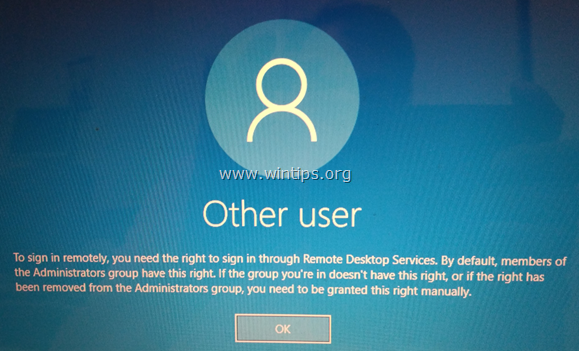
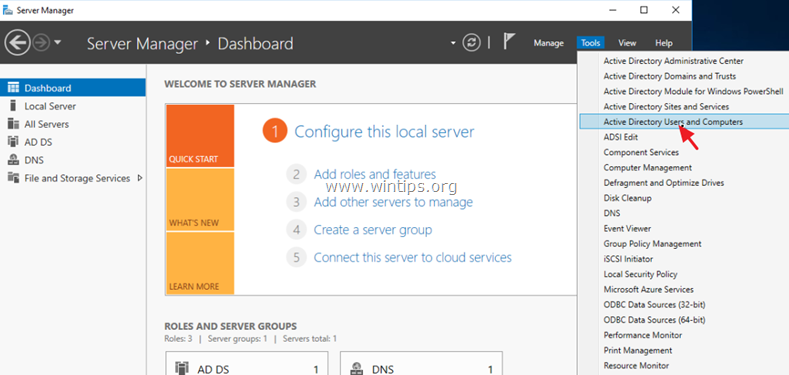
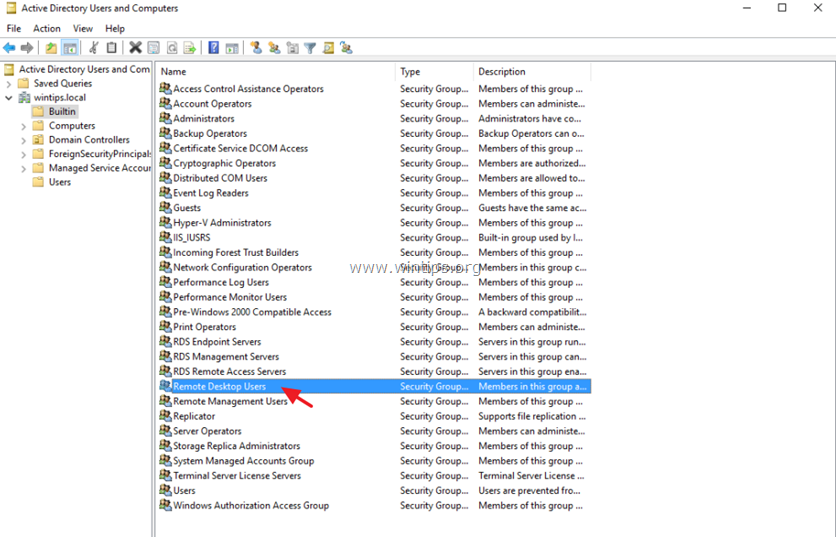
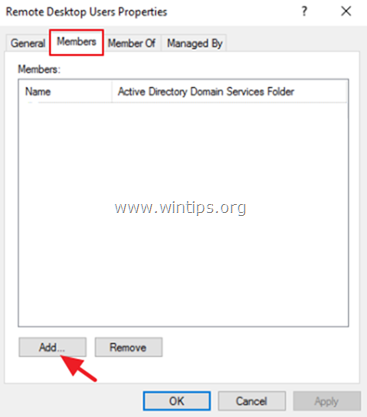
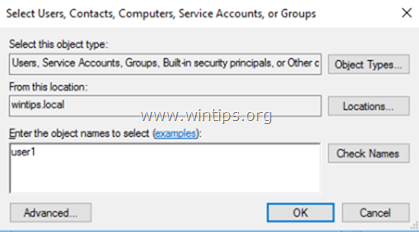
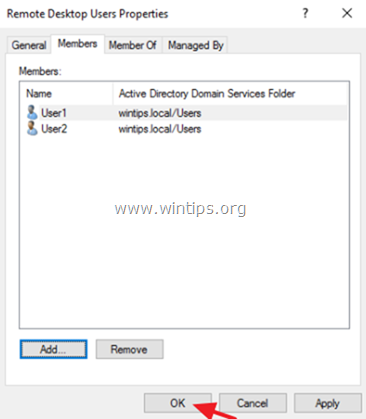
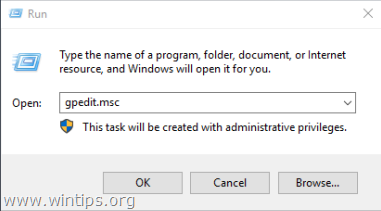
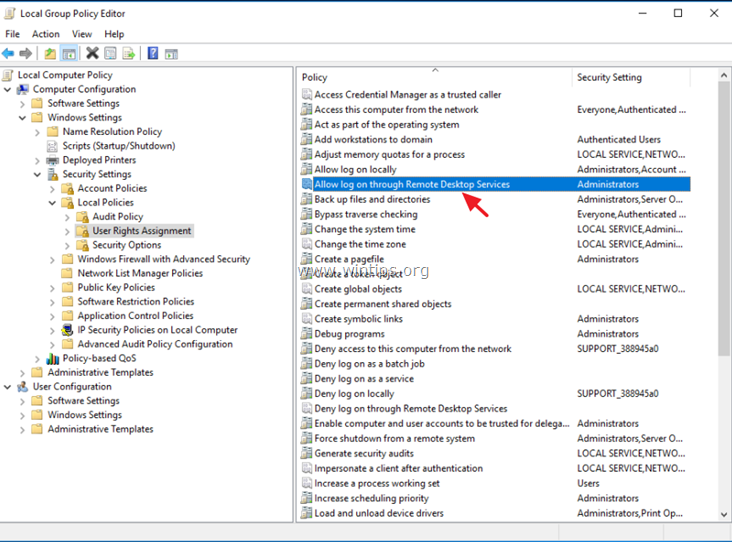
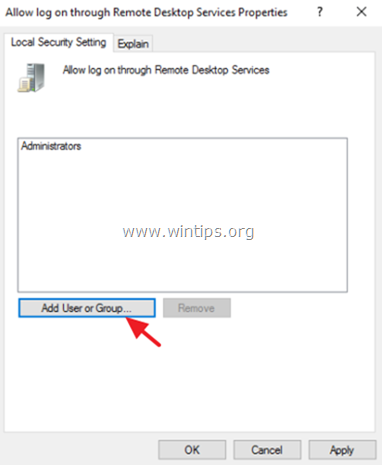
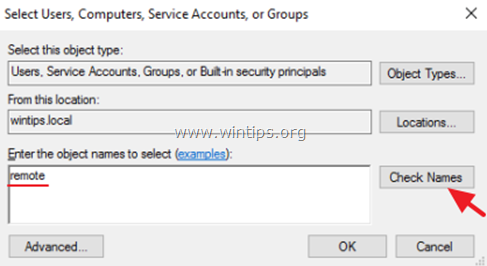
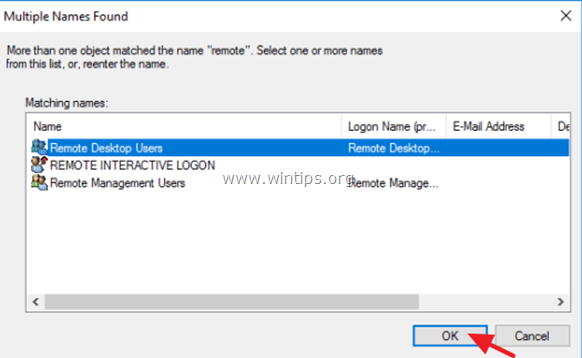
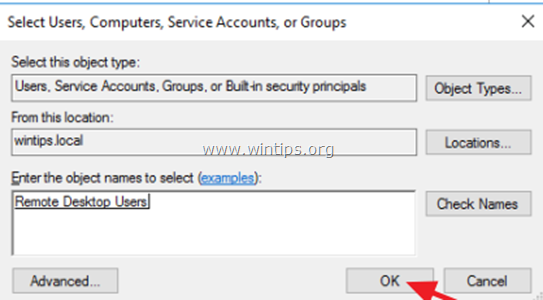
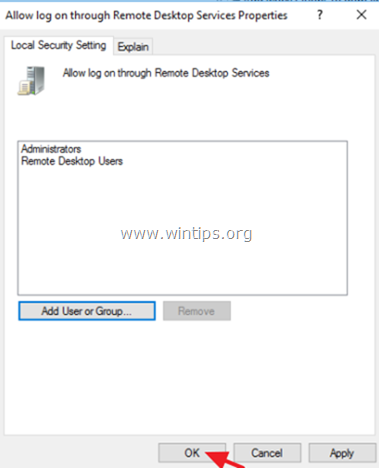
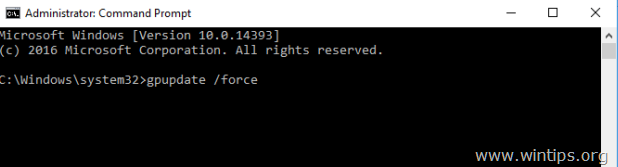




November 16, 2023 @ 3:57 am
this help me solved my problem… thank you
September 21, 2023 @ 4:17 pm
if using Hyper-V you have to turn on 'enhanced session' for this to work, otherwise permissions are still denied. thanks!
September 8, 2023 @ 7:01 pm
OMG THANKS. Didn't completely solve my issue, but for whoever might be struggling, make sure you modify the GPO as an administrator if you are in a domain. Same steps as the GPE, but in GPMC on the domain controller of your domain.
August 29, 2023 @ 9:46 pm
If this does not work for you, check the default domains controllers policy
December 4, 2021 @ 9:41 pm
Helped me!!! Thanks!!!
July 22, 2021 @ 3:59 pm
Thank you for having the insight to highlight Jeff Flora's bright comment because that was right for what I needed.
July 6, 2021 @ 3:28 pm
Thank you sooo much it worked….
December 24, 2020 @ 12:55 pm
if you use Virtual lab and you get this message "To sign in remotely, you need the right to sign in through Remote Desktop Services"
you can:
1: disable the Enhanced Session mode in the virtual machine.
2: edit the group policy "Allow log on locally" it just above the policy in the tutorial.
have a nice day.
January 3, 2021 @ 1:16 am
Thank you! So much!!! I just spend 6 hours, over two days. I just disable the Enhanced session in Win10 Hyper-v and it worked.
Srv2016 and client Wind10
August 23, 2023 @ 12:46 pm
You are a lifesaver bro. Having my apprenticeship exam today and this problem got me stuck for several hours.
July 1, 2020 @ 8:02 pm
Thanks
June 17, 2020 @ 6:44 pm
Thanks man! Made my day
December 23, 2019 @ 11:42 am
Very nice, it fixed the issue. Thank you
July 23, 2019 @ 6:40 pm
That worked for me – but I had to restart my machines. Doing a gpupdate /force did not do it on its own.
July 11, 2019 @ 5:38 pm
This did not resolve my problem… However, removing the users group from "Local Policies > User Rights Assignment > Deny log on through Remote Desktop Services" and running "gpupdate /FORCE" allowed me to log in.
A few notes:
The user account in question is in the administrator group, and not in the user group. It was also added to the Remote Desktop Users group. Not totally sure why this was necessary for this administrator account I created.
September 25, 2019 @ 4:46 pm
Thanks Jeff!!! that fixed my issue. I've tried to research this for days!
April 17, 2019 @ 12:12 pm
it helped me to resolve the issue for the client.