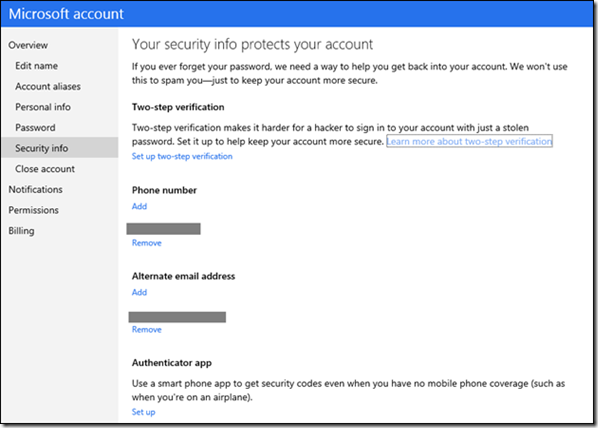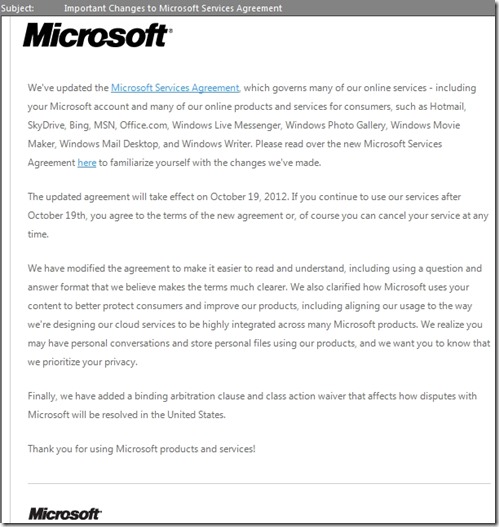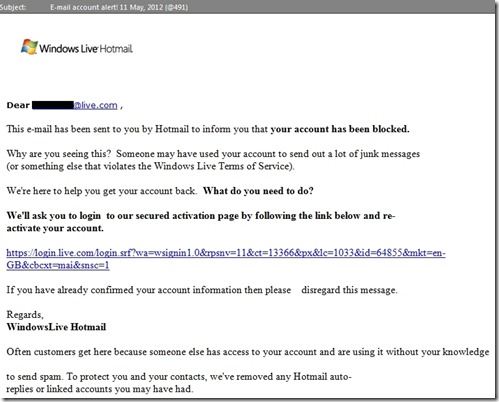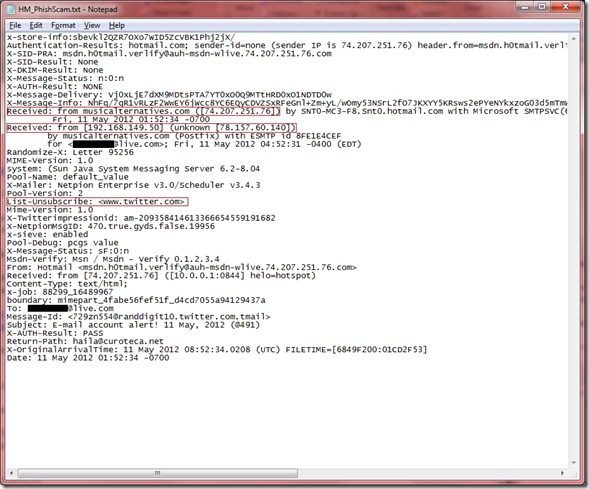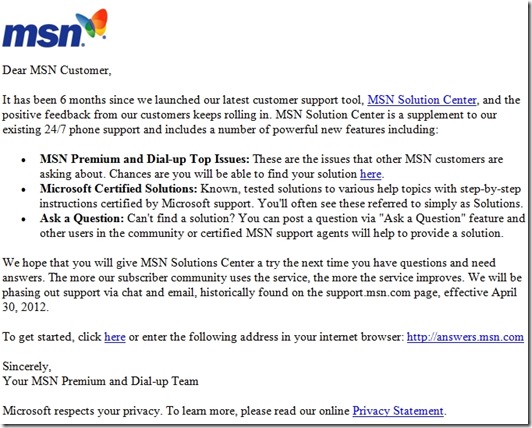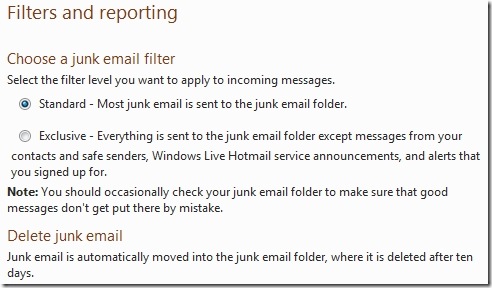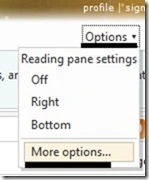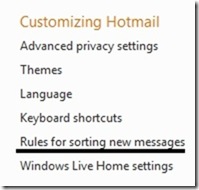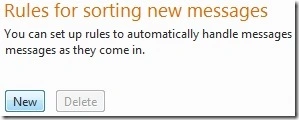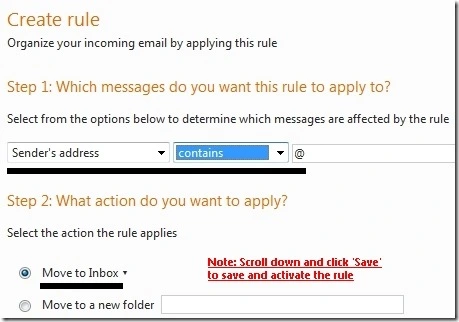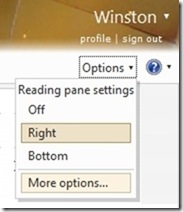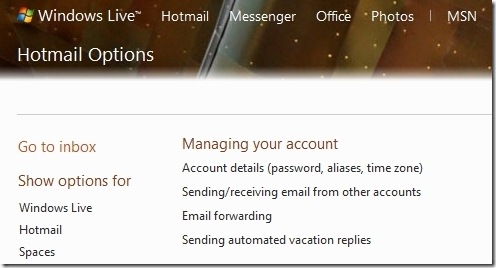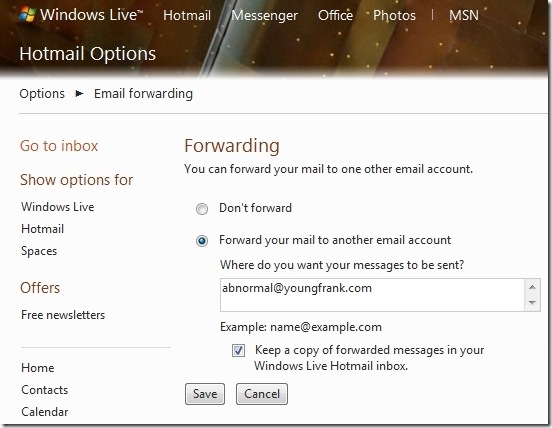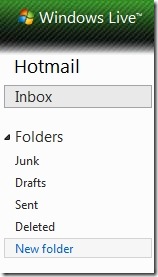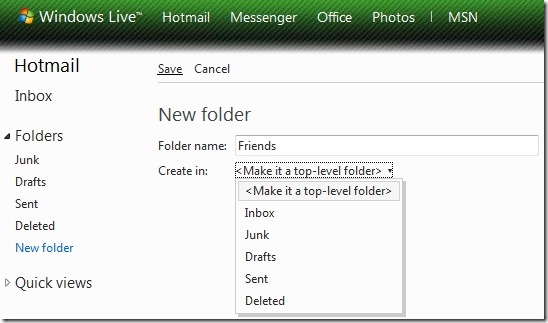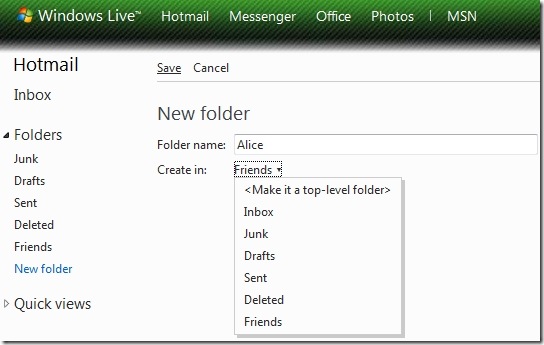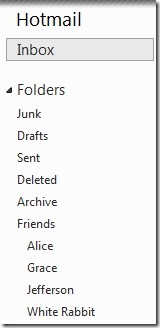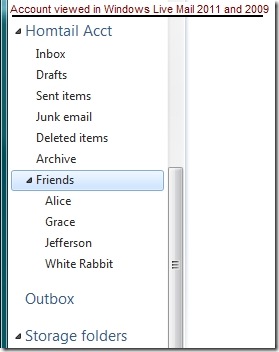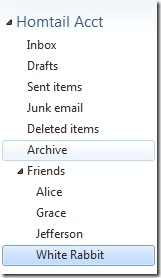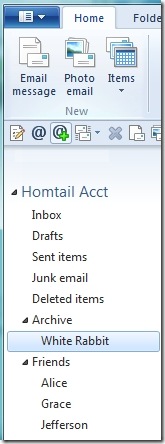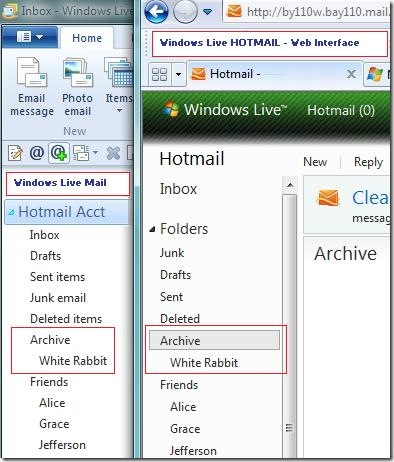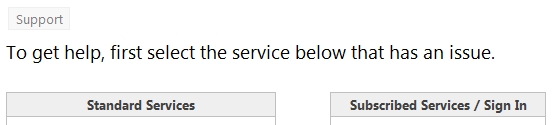Summary:
The WebDAV protocol will no longer be supported effective September 1, 2009 (Revised Jan. 2010 – See Revision section below)
On June 2, 2009 Microsoft announced changes impacting one of the methods to access Hotmail type accounts(Hotmail.com, Msn.com, Live.com) using ‘http’ servers/settings when using a local email client(e.g. Outlook, Outlook Express, Entourage).
Note: Accessing a Hotmail account in a browser(Internet Explorer) is not impacted by this change.
Only two remaining protocols DeltaSync and Pop3 will be available for accessing Hotmail type accounts(Hotmail.com, Live.com and Msn.com) in a local installed email client. IMAP is not an available option.
- DeltaSync uses a unique http server and will be the only http method available
- Pop3 an internet standard protocol uses the Live.com Servers (effective Feb 2009 all Hotmail accounts are capable of Pop3 access)
Windows Live Mail, the Outlook Connector(Outlook 2003, 2007, 2010) and MSN Explorer(9.6 or greater) are the only applications that support DeltaSync for Hotmail type accounts
Windows Live Mail, Outlook 2002/2003/2007/2010, Vista’s Windows Mail, Outlook Express and other third party email clients including the iPhone, iPod Touch, and Entourage all support Pop3 access
More Information on WebDAV retirement:
The text of the full notice explaining additional details and options are available on the Windows Live Team and Hotmail Team blog
Note: For accurate Pop3 configuration settings see the link below (Hotmail Accounts Pop3/Smtp Access Configuration)
What to do before Sept 1, 2009:
Option 1 – HTTP/DeltaSync Access:
- Install Windows Live Mail(WLM) in XP, Vista or Windows 7 to use the DeltaSync server or
- Install the Outlook Connector(OLC) in Outlook 2003/2007/2010 to use the DeltaSync server or
- Install or upgrade to MSN 9.6 or later only if an MSN Premier customer and also preferring to use the provided MSN Explorer software
Option 2 – POP3 Access:
- Configure Windows Live Mail, Outlook 2002/2003/2007/2010, Vista’s Windows Mail, Outlook Express, or another third party email client for Pop3
Hotmail Accounts POP3/SMTP Access Configuration
Note:
- Backup any important messages to user created folders in your email client or copy to a Windows Explorer folder. Protect your data!!!!
- Option (1) above will retain the same synchronization that WebDAV provided with the Hotmail web interface permitting the web folders and messages to be mirrored locally(in WLM, the OLC, or MSN 9.6) and synchronized with the web interface(http://mail.live.com or http://hotmail.com) and available in both locations(local and web)
- Option (2) will not provide synchronization with the web interface(i.e. No mirrored folders or messages)
- Option (2) by design normally in most email clients will remove downloaded messages from the web server Inbox and place a copy in the Hotmail web interface’s Deleted folder (in a subfolder called POP) and retained until the POP option in the Hotmail web UI is configured to delete them thereby honoring your local client’s setting to ‘Not leave messages on the server’. To leave a message your Hotmail web UI Inbox ensure that your Pop3 email client is configured to leave messages on the server and configure the POP option in the Hotmail web UI to ‘ Do what my other program says’.
What will happen if still using WebDAV on Sept 1, 2009:
- Access to new email in your Hotmail Inbox and other folders will cease
- Attempting to synchronize with a non existent WebDAV server may or may not result in an inability to access any messages in your email client’s prior configured WebDAV Hotmail account and folders(no server, no download).
Http Servers Impacted that use the WebDAV protocol:
- Two primary servers have been in use with Outlook Express and Outlook for Hotmail.com, and Msn.com accounts when configured for sending/retrieving via the ‘to be discontinued’ WebDAV protocol
- Neither of above two(2) servers support the new DeltaSync protocol and both will cease to function
Known Email Client Software Impacted:
- Outlook Express and Outlook 2002 using WebDAV (neither support the newer DeltaSync protocol)
- Outlook 2003/2007 when using the WebDAV protocol without the Outlook Connector
Known Email Client Software/Method Not Impacted:
- Windows Live Mail using DeltaSync
- Windows Live Mail(WLM) using the WebDAV servers for Hotmail accounts(migrated, imported, or previously setup). This ‘safety-net’ only exists since a WLM sync will override the WebDAV http server setting and use the necessary DeltaSync http server (If this situation is present, it is recommended to reconfigure the server for DeltaSync)
- Windows Live Mail, Outlook 2002/2003/2007/2010, Vista Windows Mail, Outlook Express or other third party email client when using Pop3 settings
- Hotmail Web Interface (Live ID Login required)
- MSN Explorer 9.6 or greater (DeltaSync compliant)
- Outlook 2003/2007/2010 when using the current Outlook Connector
- The Outlook Connector latest version is available on the Microsoft Download site.
Accounts Not Impacted:
1.Subscription/Fee-Based Accounts:
Revisions:
April 18, 2008: Original Published Date
April 27, 2008: Added Sections on Known Email Clients(Impacted, Not Impacted), Undetermined, and Accounts Not Impacted(item#2)
May 1, 2008: Revised Section on Known Email Client Software/Method Not Impacted for Outlook 2003/2007 when using the Outlook Connector
May 5, 2008: WebDAV Disabling Delayed(see Windows Live Hotmail Technical Support Blog: Responding to Customer Feedback – Disabling DAV )
July 21, 2009: Updated Summary, More Info(recent notices), What ‘If’ scenarios, and corresponding links.
Oct 31, 2009: Updated to clarify that browser access(Internet Explorer) is not impacted by WebDAV deprecation
Jan 14. 2010: Added item specifying Windows Live Mail ability to override existing WebDAV server setting and use DeltaSync server
Jan 29, 2012: Updated to reflect Hotmail web UI (user interface) POP folder functionality; Updated download Links for the Outlook Hotmail Connector; Added Tags