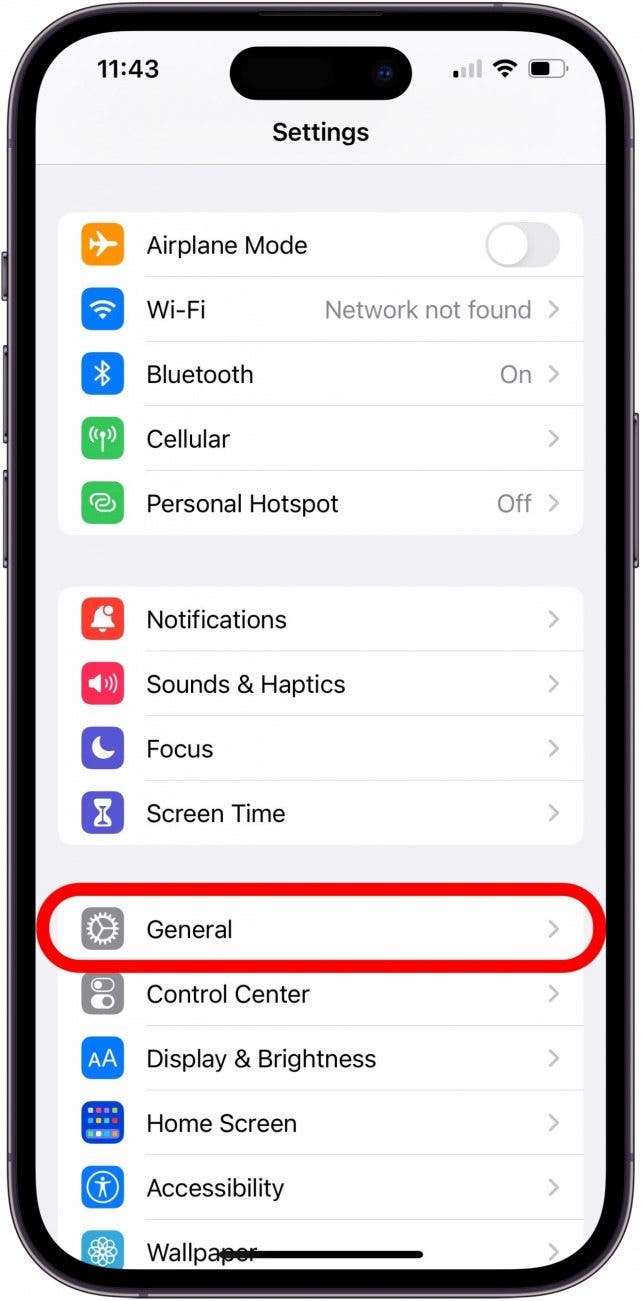What to Know
- You need your Apple ID to log into iCloud and other key services.
- To resolve the error connecting to the Apple ID server, install software updates, restart your iPhone, and check your internet connection.
- If your Apple ID still doesn't work, check your date and time settings and reset the network settings.
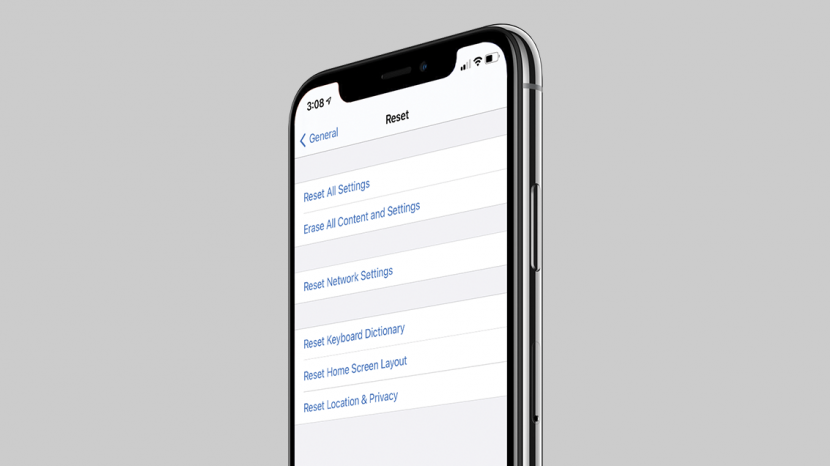
Have you ever tried to log in to your iCloud or other Apple account with your Apple ID, only to see an Error Connecting to Apple ID, Verification Failed error message? Don't worry; here's what to check if you can't sign in with your Apple ID.
Jump To
There Was an Error Connecting to Apple ID Server: Fix It Fast!
Are you seeing the "Verification Failed, There Was an Error Connecting to the Apple ID Server" message when you try to sign in with your Apple ID? Close the app and try to log in again in a few minutes. Next, visit the Apple System Status Page to see if there are Apple problems today. If you still get an error message, install the new iOS update. If your iPhone has already been updated, force restart your iPhone. Finally, turn off your VPN, if you have one, to see if the Apple ID server error resolves. If your Apple verification fails again, read on to find the fix.
Check for Internet Connection Issues Causing Apple ID Login Errors
If the device you're using isn't connected to the internet, you won't be able to access your Apple services. Make sure that your iPhone or iPad is connected to the internet via a stable Wi-Fi or Cellular network. If this doesn't fix your Apple ID problems, move on to our next suggestion.


Change Your Apple ID Password
It's a good idea to change your Apple ID password from time to time. If the password hasn't been changed in a while, or isn't up to Apple's current recommendations, change your Apple ID password.

Check Your iPhone or iPad's Date & Time Settings
One issue that can cause the "You can't sign in at this time" Apple ID error message is a problem with your iPhone's date, time, and location settings. Here's how to check those settings.
- Open the Settings app.
![open the settings app Home Screen with Settings app icon marked.]()
- Tap General.
![tap general in settings Settings app screen with General option marked.]()
- Tap Date & Time.
![tap date and time in settings Settings app with General screen open and Date & Time marked.]()
- Toggle on Set Automatically. If this is already toggled on, turn it off, then on again. Also, make sure the Time Zone is correct.
![toggle on set automatically Settings app in the General Date & Time settings with the Set Automatically toggle marked.]()
Do a Network Settings Reset
If it seems like your Apple ID cannot connect to the server because your iPhone or iPad won't connect to the internet, and you've already checked your Wi-Fi and cellular connections, it's time to do a Network Settings Reset. This will reset your Cellular settings, and you'll need to sign back into any Wi-Fi networks you've joined in the past. Here's how to reset your network settings on an iPhone or iPad.

By now, you shouldn't be seeing any more Verification Failed, There was a problem connecting to the server or similar Apple ID login error messages. If your Apple ID is still not working, contact Apple Support, because your iPhone may have a hardware issue. For more Apple ID tutorials, sign up for our free Tip of the Day.
FAQ
- What if I get the "This Apple ID is not active" error message? If you get an error message saying your Apple ID is not active, this means that Apple has temporarily disabled your account, which can happen when you enter a wrong password too many times.
- Why is my Apple ID grayed out? If your Apple ID is grayed out, you likely have Screen Time restrictions enabled. Open Content & Privacy Restrictions and make sure Account Changes option is set to Allow changes.
- What does the “This Apple ID has been locked for security reasons” error message mean? This message means Apple detected a threat of unauthorized access. Here's how to fix a locked Apple ID.