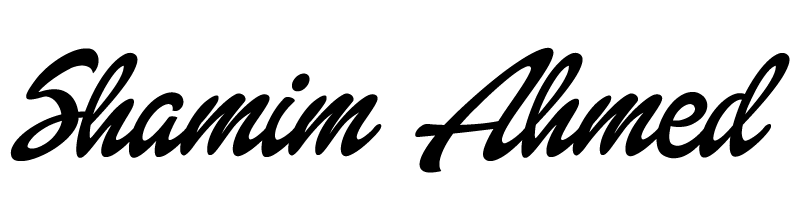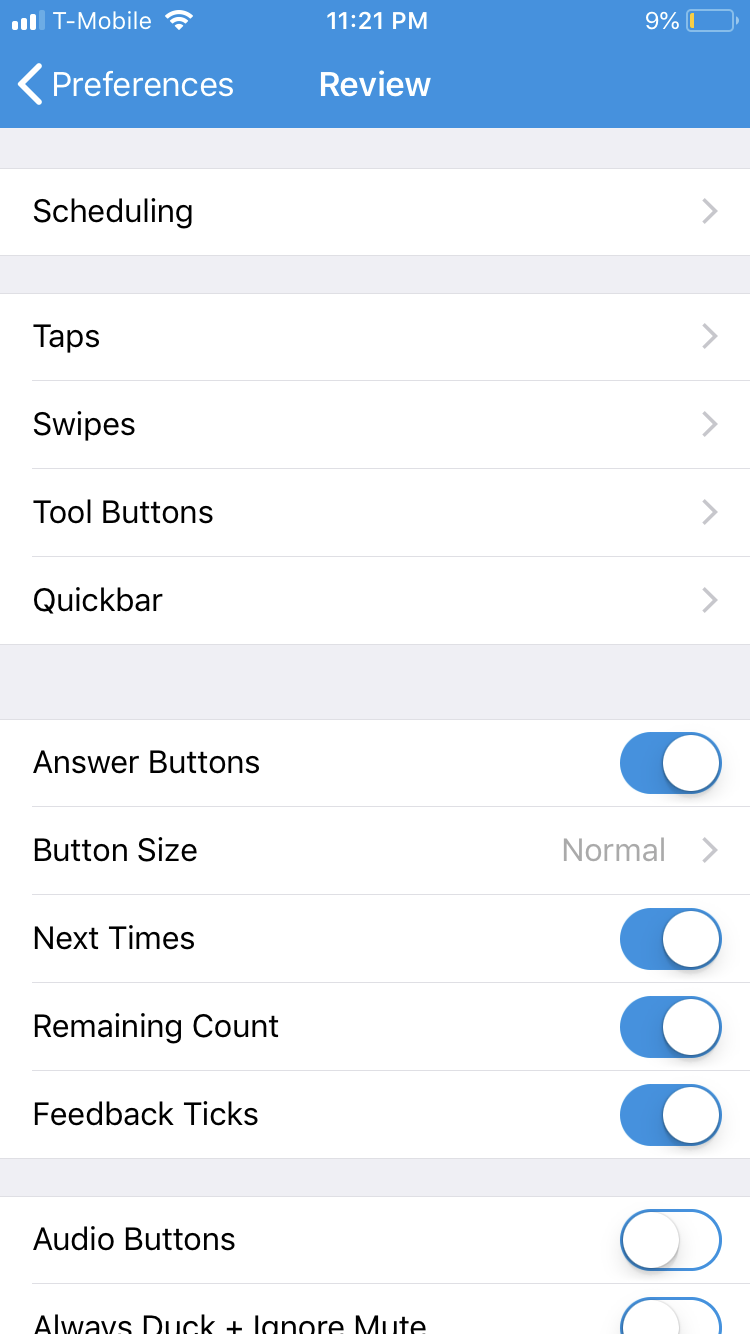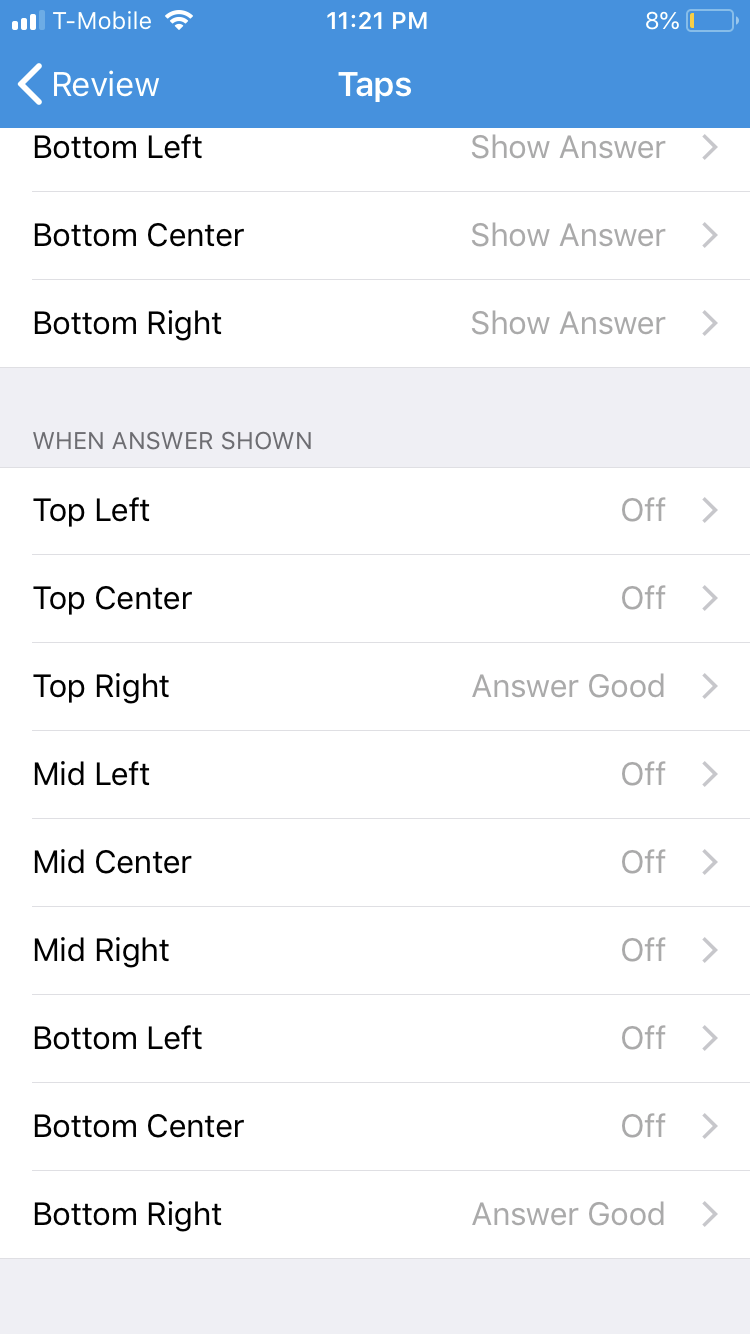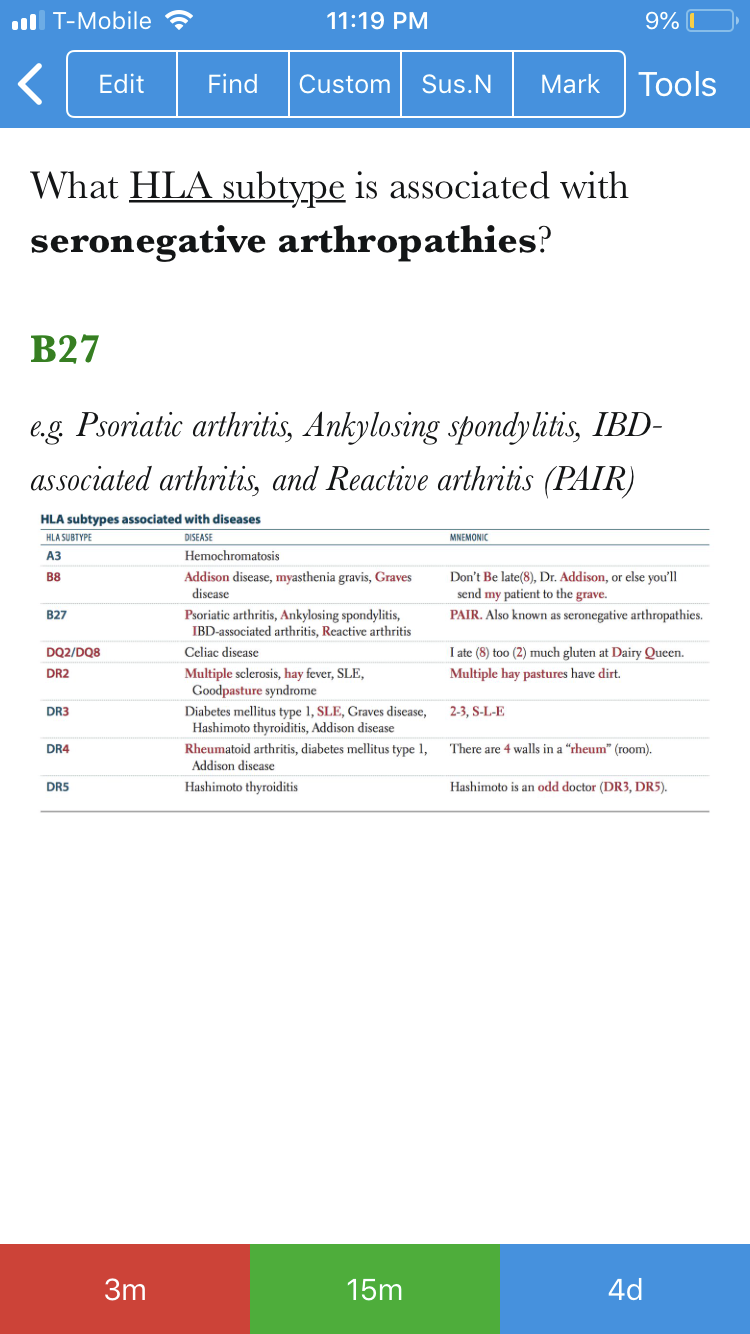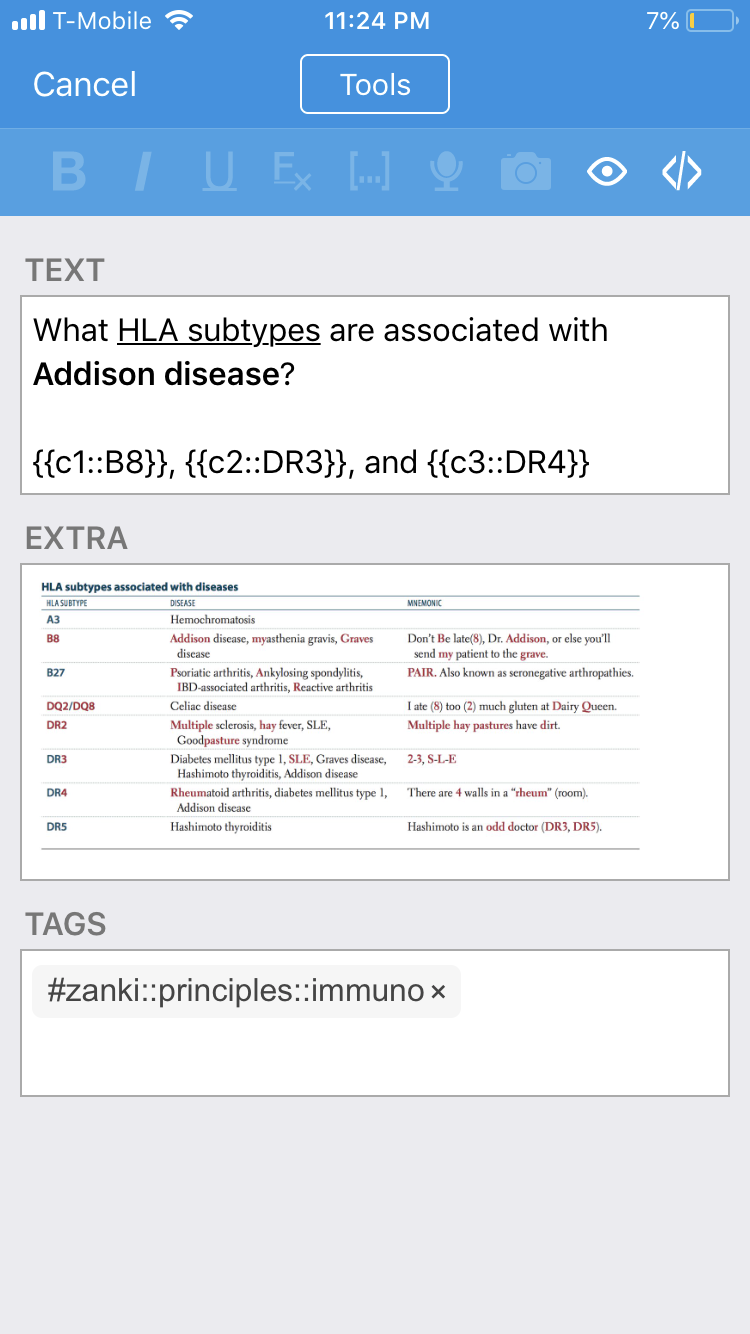You can elevate your study efficiency using Anki Mobile. Anki is available on all mobile devices for free, except for the iPhone/iPad. The user interface and settings for the app should be universal across all platforms but I will focus this guide on the iPhone/iPad app because that’s what I use.
Some Benefits of Having Anki on Your Phone
Study anywhere, whether you’re waiting on lines, walking to class, in between a set at the gym, etc.
You should have Anki set up on your computer and synced to AnkiWeb.
Then download the Anki Mobile app on your phone [iOS / Android]. You must have an AnkiWeb account to sync cards between your phone and computer. Sync and upload all your card by clicking the Sync button from the desktop app. Once that’s done, open up the mobile app. Click the Synchronize button on the bottom right corner and sign in with your AnkiWeb info (you only have to do this once). You can stop reading here if you wish but further customizing the app will save you time in the long run and give you better control over your options.
Change the settings on your app to reflect the images below. You may wish to change them however you wish but this method works best for me.
How to Study on the App
Studying on the app is identical to studying on your computer except you don’t have keyboard shortcuts. When going through your decks, tap on the corners of the screen to select 'Good'. Otherwise use the buttons on the bottom of the screen to select a rating.
Important Things to Keep in Mind
Whenever you change something critical on the app (such as note type) whether on the desktop or mobile version, and then you attempt to sync, Anki will ask you if you want to ‘Download Changes’ or ‘Upload Changes’ Usually you should be making all your important changes on the desktop app so you will click ‘Upload Changes’ whenever asked on the desktop version. If asked on the mobile app, always choose ‘Download Changes’ The whole purpose of doing this is to save you time just in case you change something on the app and sync it in the wrong direction.