Using @sccoast.net Email
Please note: HTC no longer offers @sccoast.net email accounts as part of our services. If you have an sccoast.net email account, it will remain active as long as you access it at least once every 120 days. If you do have an active account, you can manage it as outlined in the tabs below.
If you have any questions or need assistance, please reach out to Technical Services at 843.365.2186. They are available 365/24/7.
Q: How do I reset my @sccoast.net email password?
To change your @sccoast email password, log into HTC My Account.
In My Account, click on Manage My Services.
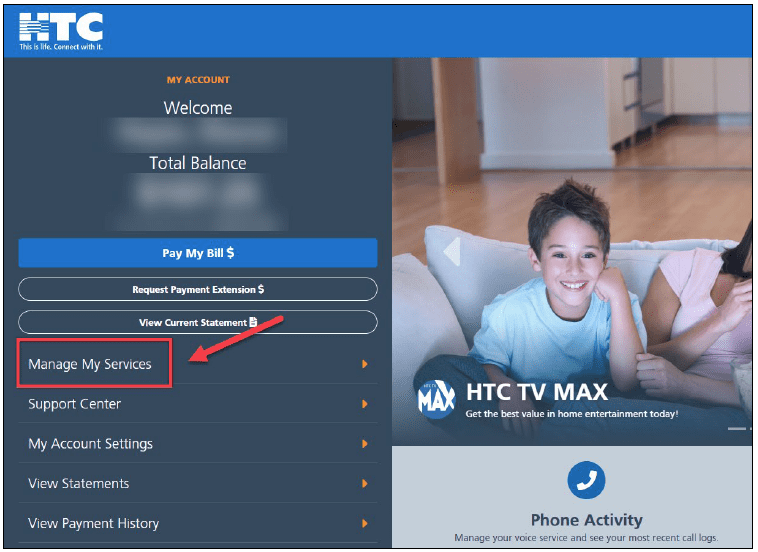
On the ‘My Services Overview’ page, click on the Internet
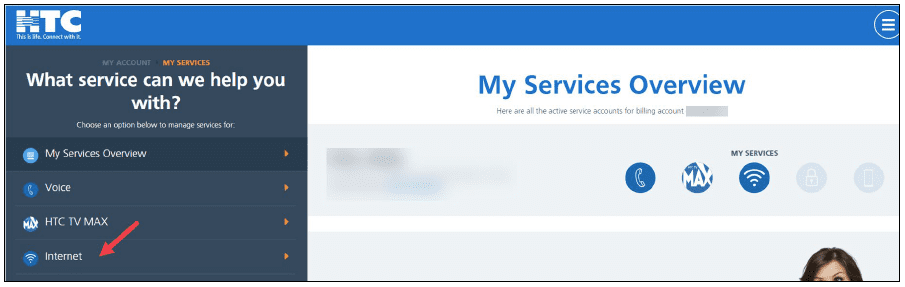
Scroll down and click on the Manage Email
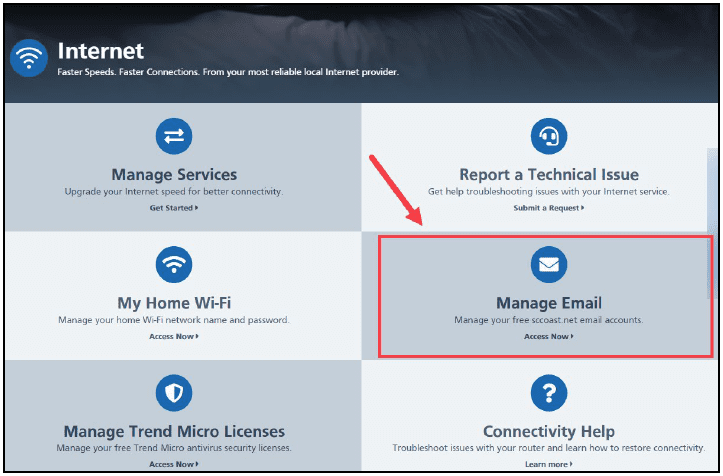
On the ‘Manage sccoast.net Email’ page, click Edit to the right of your @sccoast email address.

Enter the new password for your @sccoast email and click Save Changes.
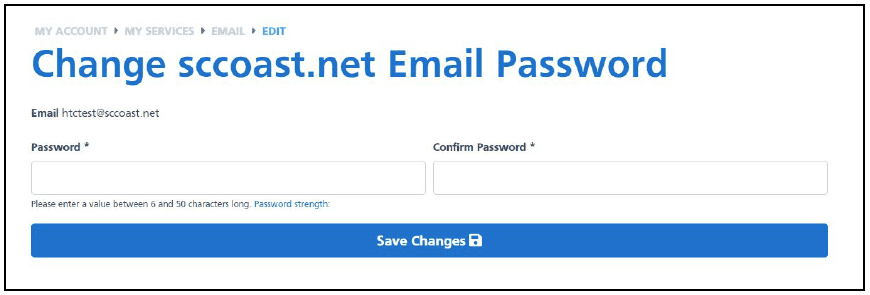
Q: How do I check my HTC email through the WebMail portal?
Visit the HTC Connect page.
Click on the Webmail Login icon in the menu bar. On the ensuing page, enter your User ID and Password.
Remember, you don’t need to enter @sccoast.net as part of your username, because it is already included for you.
Q: How do I set up my email on my smartphone or computer?
If you use email software like Outlook or Mac Mail, see below for further details and help with setup. Your email address will continue to end in @sccoast.net
If you need further assistance, call 843-365-2186.
Server Settings
| Incoming Mail (POP3) Server – Requires SSL: |
pop.sccoast.net Use SSL: Yes Port: 995 |
|
Incoming Mail (IMAP) Servers – Requires SSL: IMAP allows you to check new and previously read and sent email from any computer or mobile device. Should you wish to use IMAP, follow the instructions appropriate for your email client (continue to use your @sccoast.net email address). |
imap.sccoast.net Use SSL: Yes Port: 993 |
| Outgoing Mail (SMTP) Server – Requires TLS: |
smtp.sccoast.net Use Authentication: Yes Use STARTTLS or SSL: Yes Port: 465 or 587 |
Please note if your client does not support SMTP authentication, you won’t be able to send mail through your client. Also, if you have trouble sending mail and have confirmed that SMTP encryption is active, try to configure SMTP using port 465 or 587.
Server settings instructions
#Use the above account information for setting up POP.
Outlook 2010 |
Email Settings |
Outlook 2016 |
Email Settings |
Mac Mail |
Email Settings |
Thunderbird |
Email Settings |
Windows (Live Mail & 8) |
Email Settings |
Windows 10 |
Email Settings |
iOS (iPhone and iPad) |
Email Settings |
Android |
Email Settings |
