If you are using Packet Tracer simulator software to prepare for Cisco exams, you will see a window asking you to log in to Networking Academy. If you do not have an account, you can log in to the program. Or you can have an account by following this article and save the projects you have created on your computer without restriction
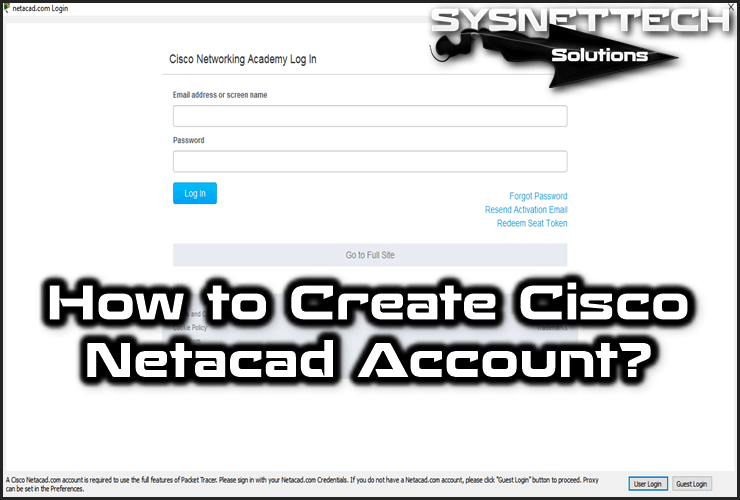
How to Create a New Account for Packet Tracer
You can open and use the Packet Tracer by clicking the Guest Login button. However, you often need to record the network topologies you make.
You can only save your work 10 times because you are not logged in. So you need to open an account on a Cisco Academy.
When you look at the image below, you can see that you have a saving limit of 10 times.
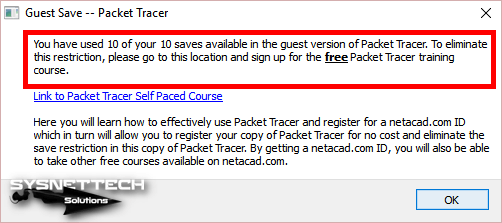
How to Login Cisco Networking Academy
Opening an academy account seems complicated, so you can easily have an account by following the steps below.
Step 1
You can also access the Netacad website from the link in the Guest Save window above. However, to access directly, please visit https://www.netacad.com/portal/self-enroll/c/852727 and visit the registration screen.
On the Cisco Networking website, in the Sign Up Now section, type your First Name, Last Name, and your Email address and click the Enroll Now button.
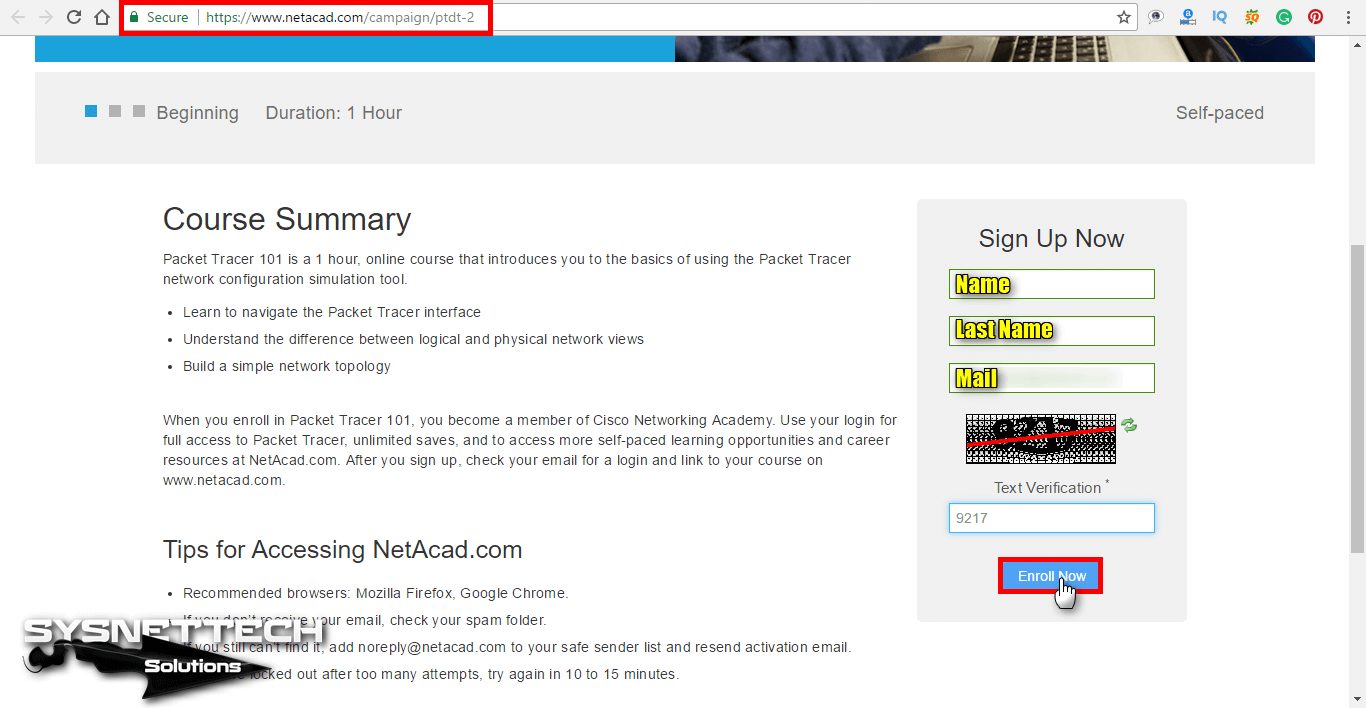
Step 2
Once your account has created, an activation link will be sent to your mail account. To activate the account, open your mail account.
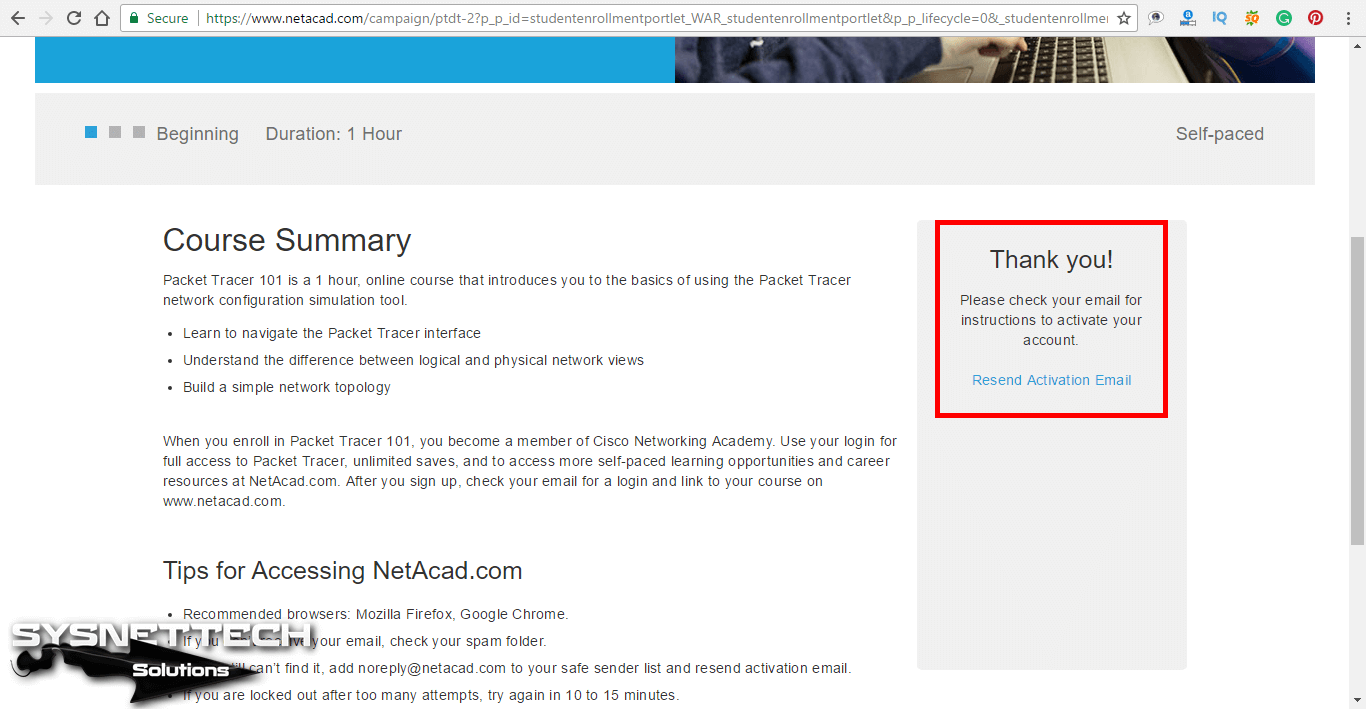
Step 3
Open the sent e-mail and confirm your e-mail address by clicking the Confirm Email Address link.
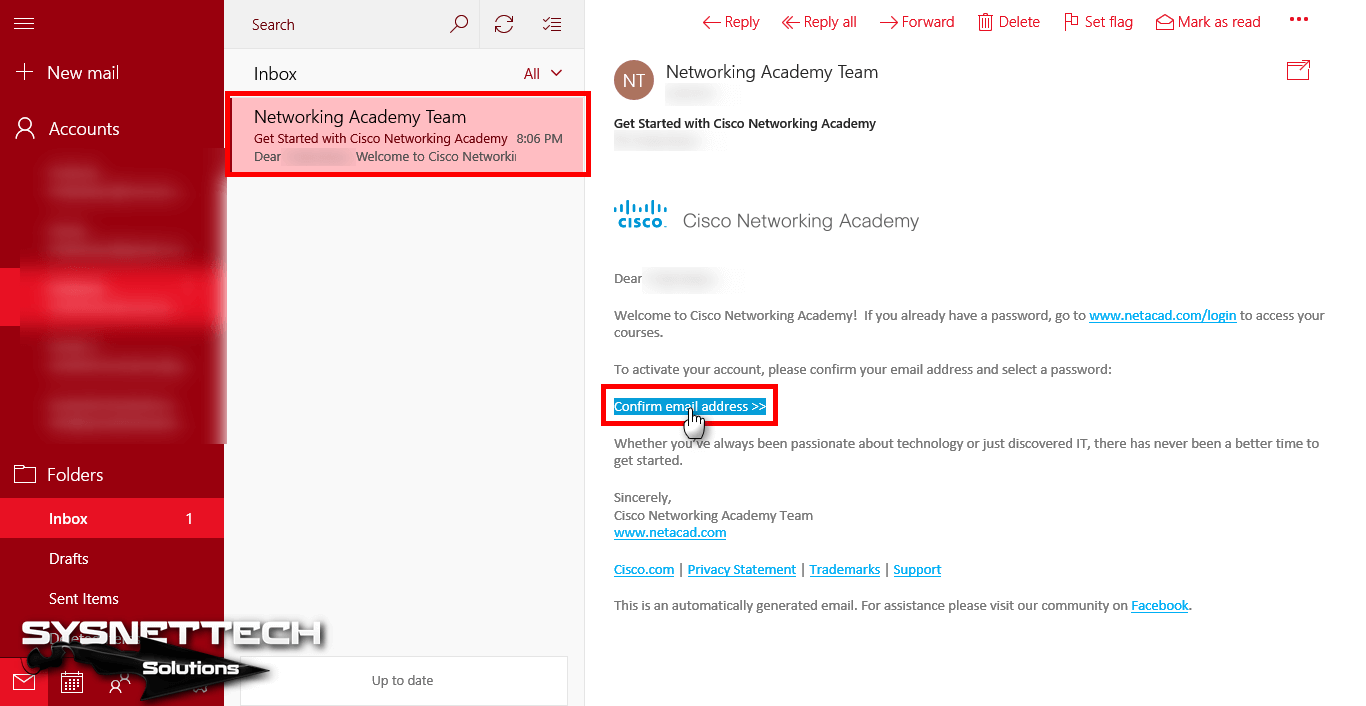
Step 4
As soon as you click the confirmation link, a Welcome page will open as in the image below. On this page, select the language you want to use for your account.
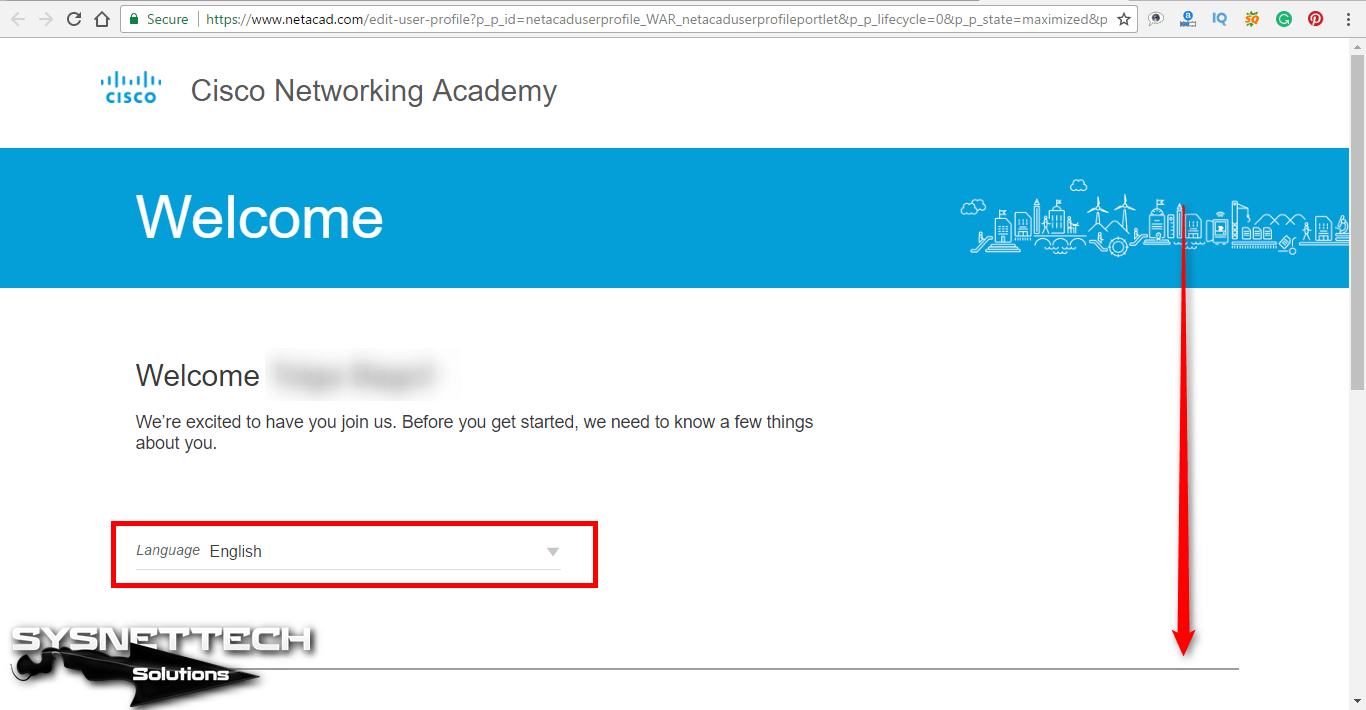
Step 5
Type your country, date of birth, state of residence, and password, and click Continue.
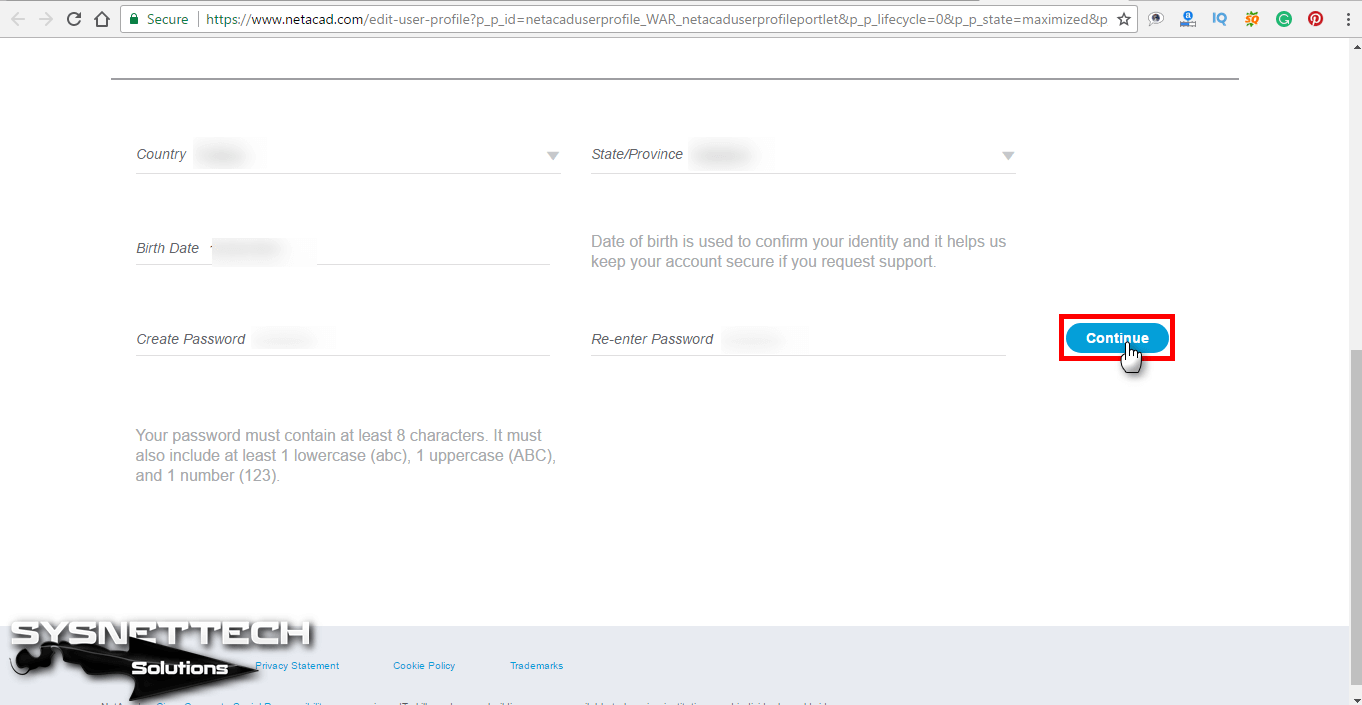
Step 6
After selecting I accept the Terms and Conditions for your account, click the Accept button.
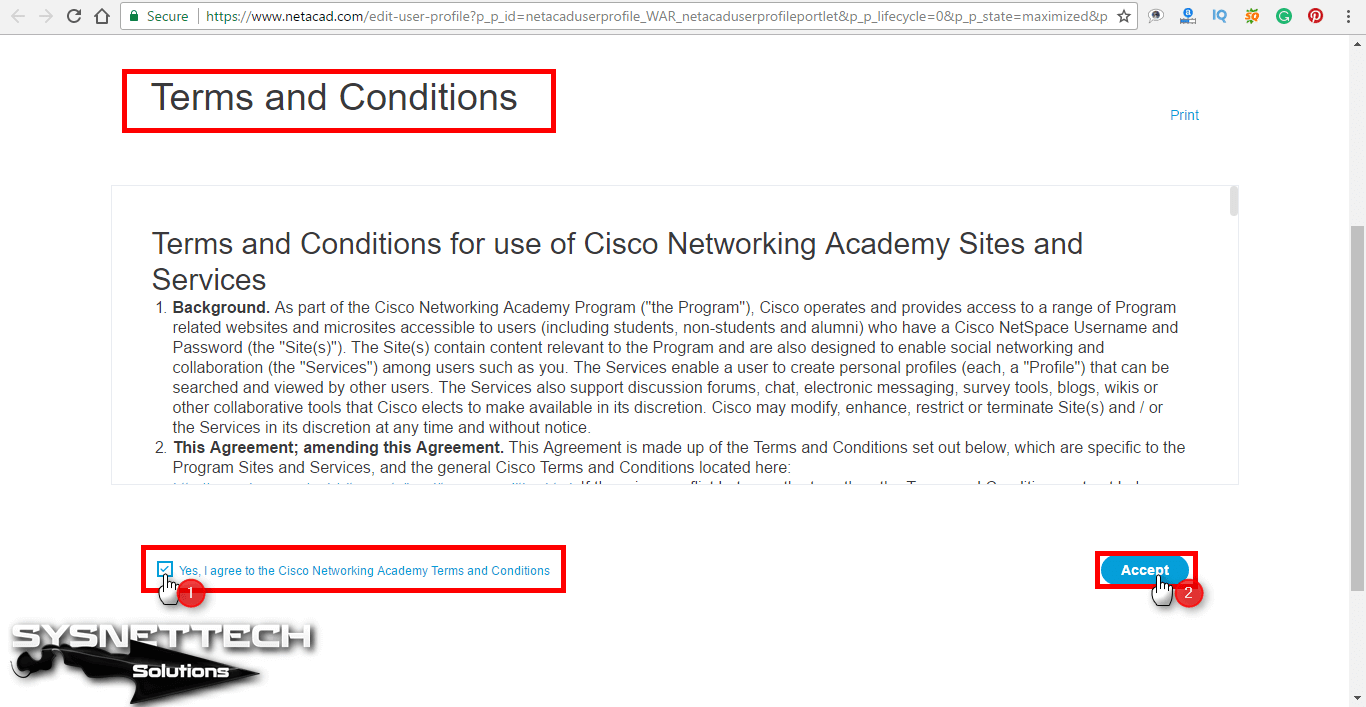
Step 7
After creating an account successfully, run Packet Tracer.
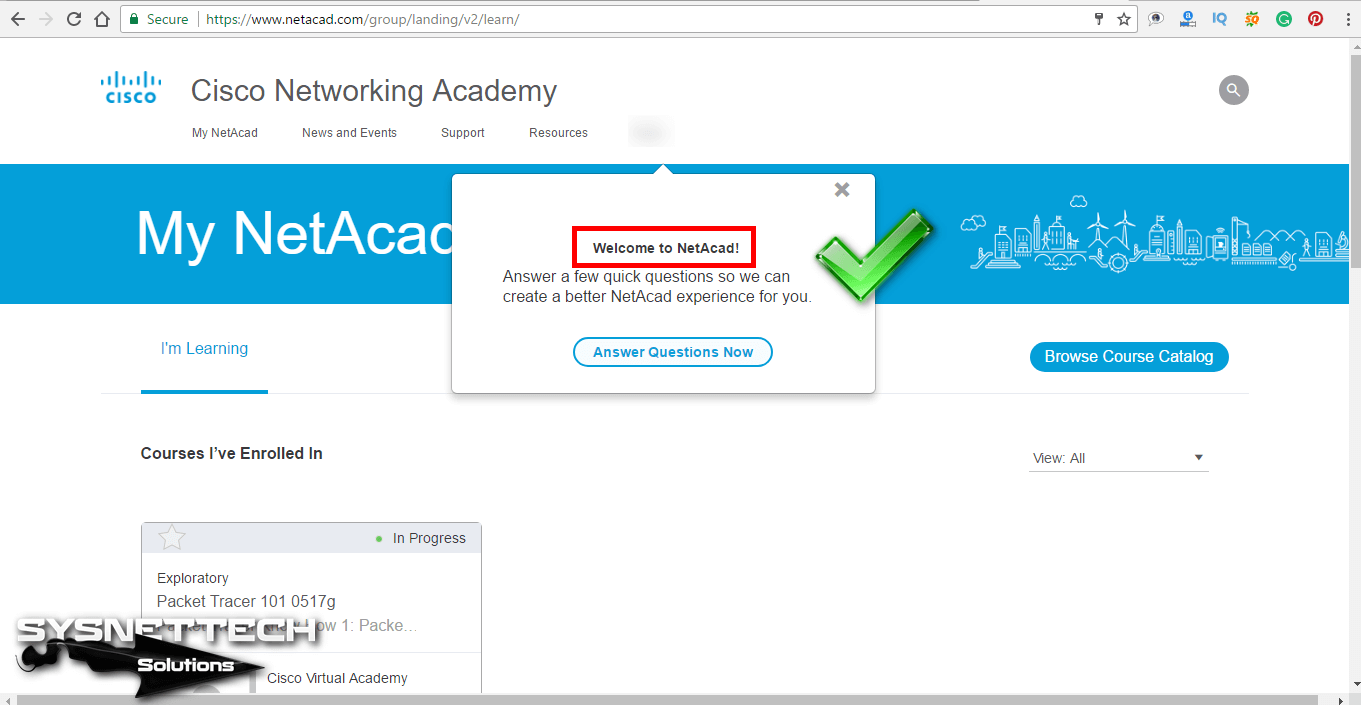
Step 8
After running Packet Tracer, enter your account information that you created when you see a page like the image below to log in.
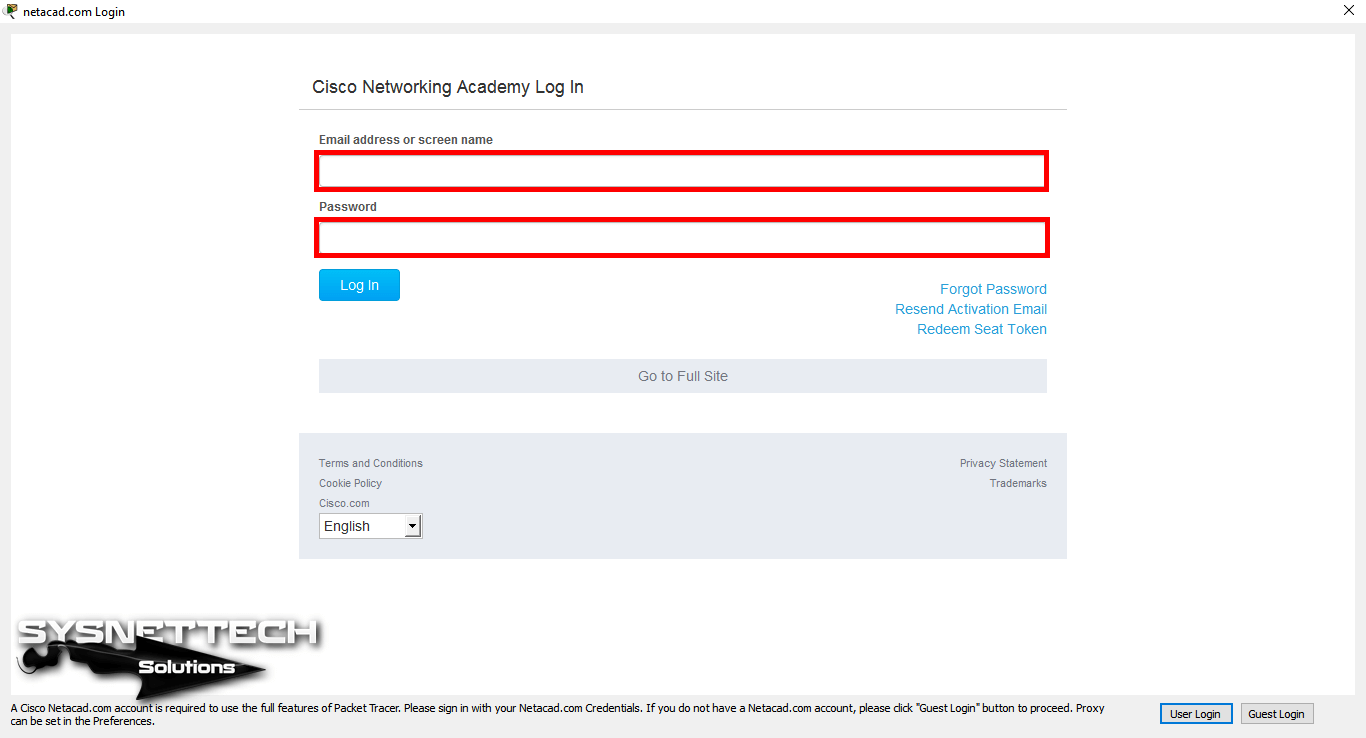
Step 9
Click the Login button and continue.
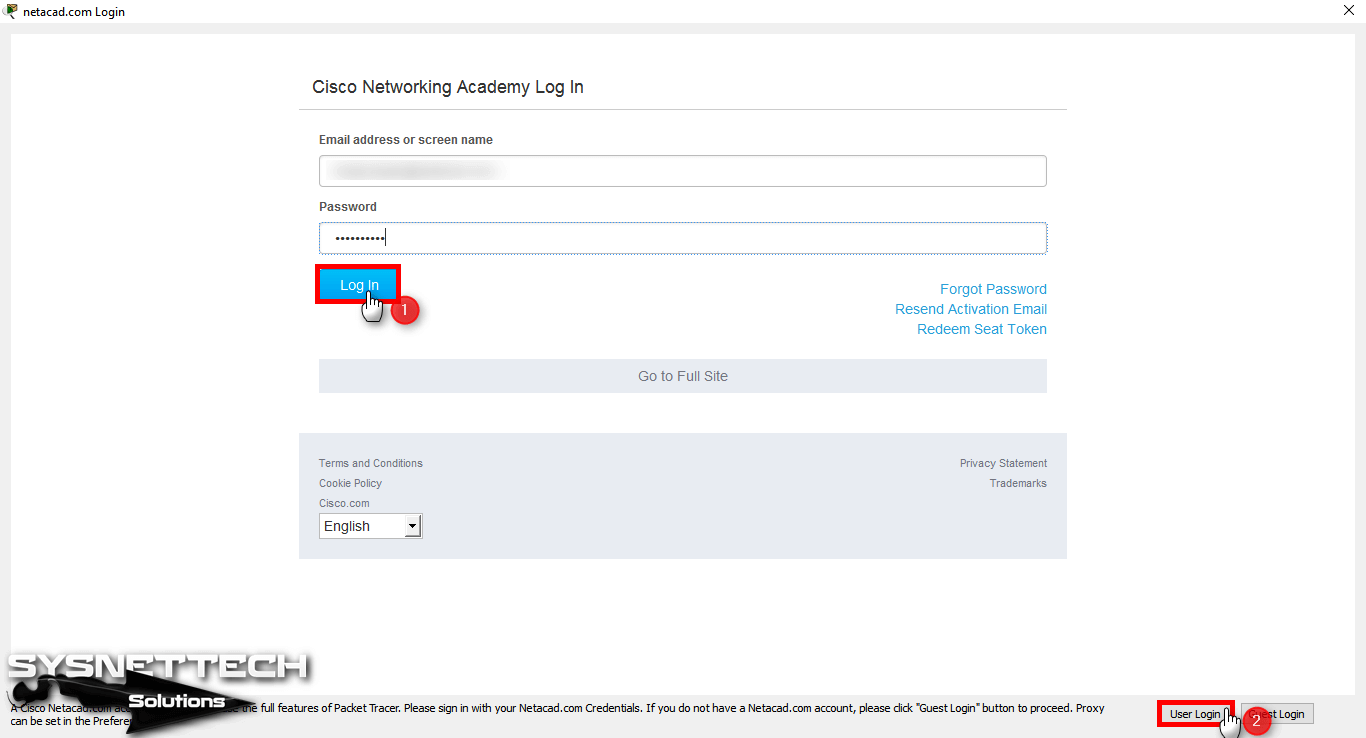
Step 10
After the Cisco simulator program is open, close it again.
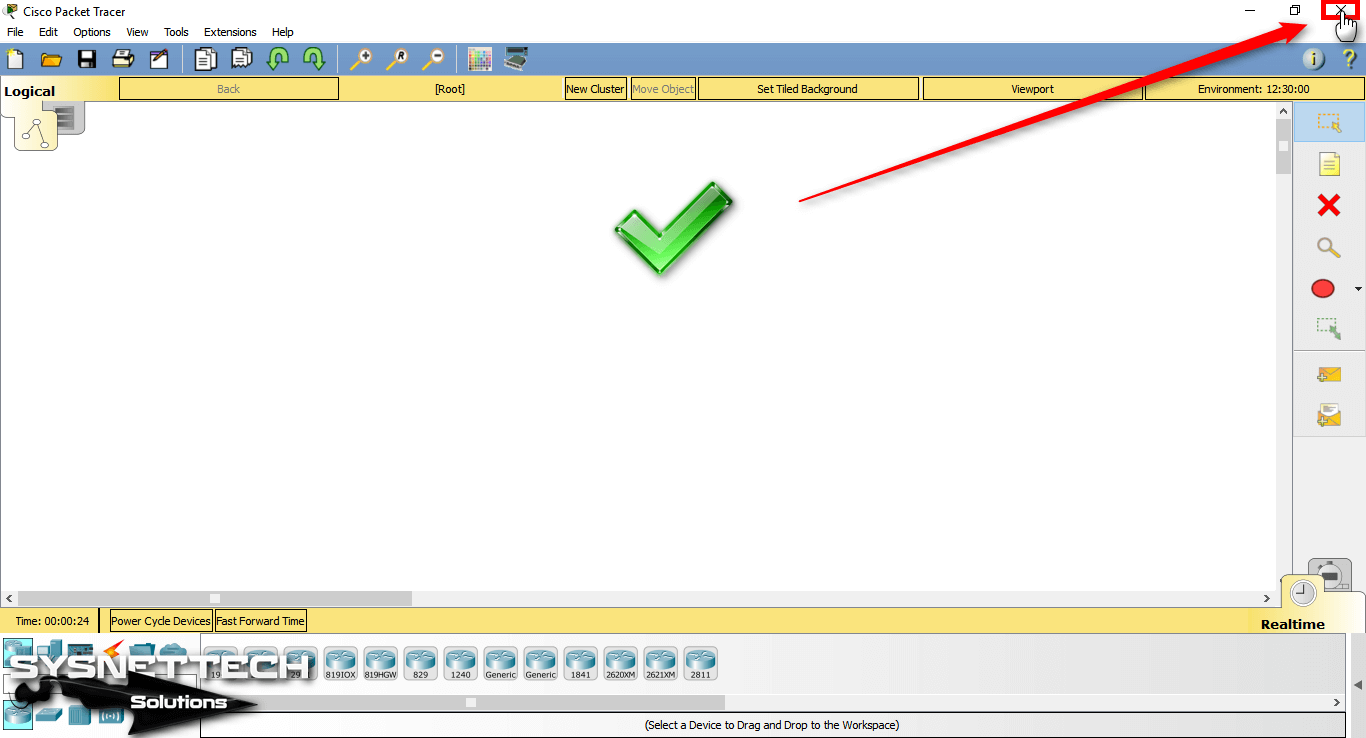
Step 11
When you reopen the Cisco software, it will no longer ask you to open an account!
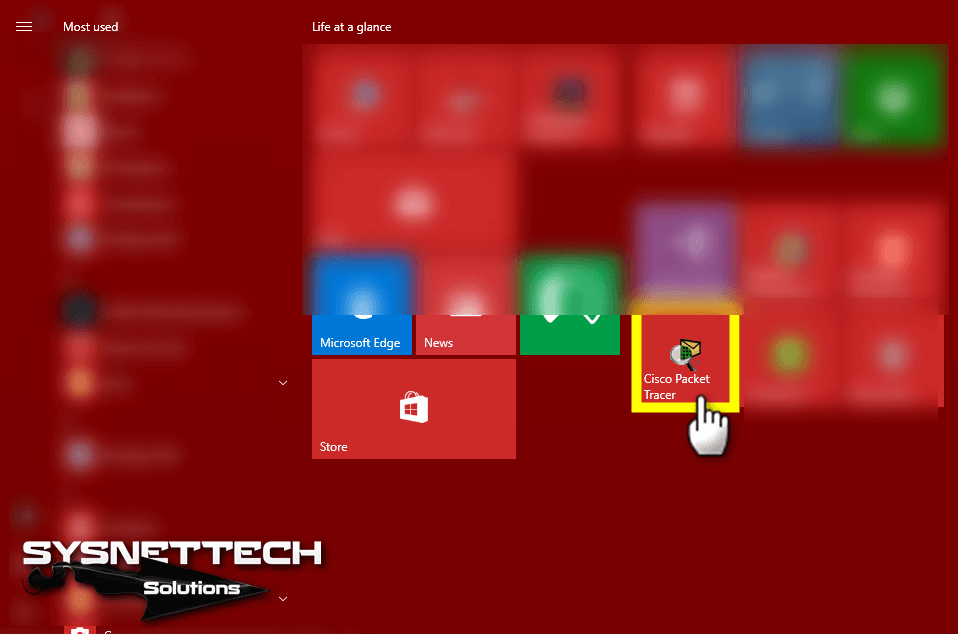
Step 12
Networking Academy software opens.
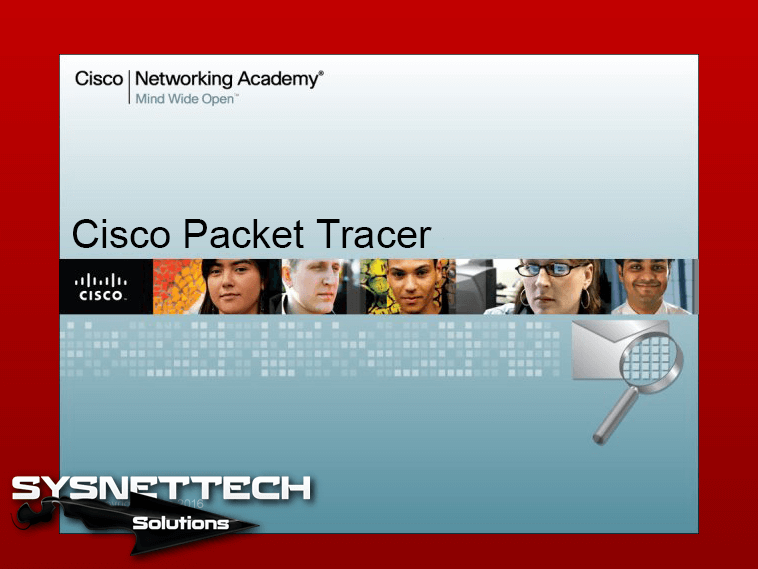
Step 13
In the previous case, the program led you to the session page because there was no account. Now, you will not be prompted to enter an account because you are logged in to the program!
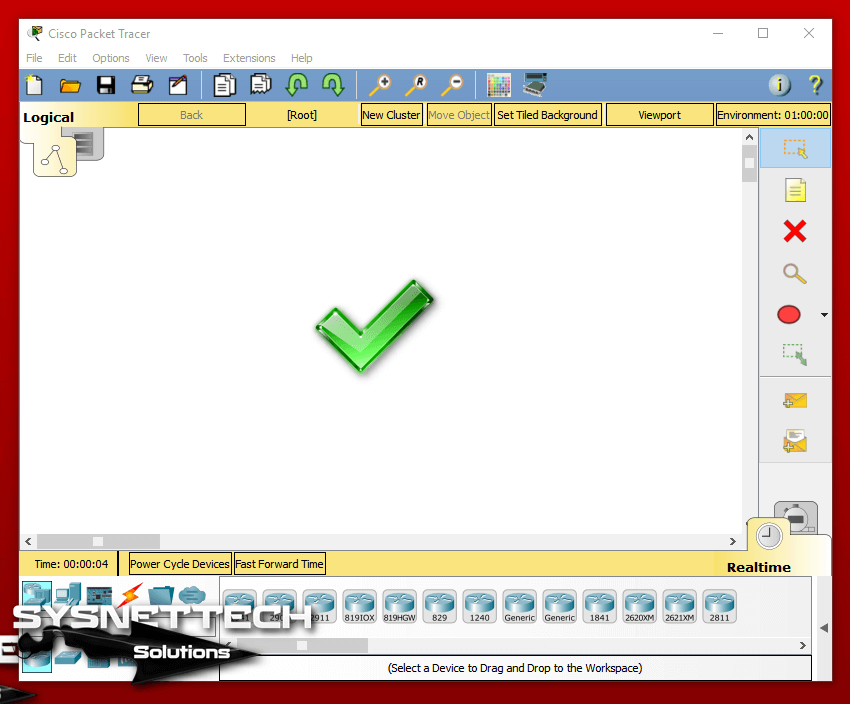
Step 14
Imagine that you have 10 registration rights with Guest Login. After logging in, add a PC or Router, Switch to the Packet Tracer workspace and save the project.
When you look at the image below, you can see that the program no longer has a saving limit.
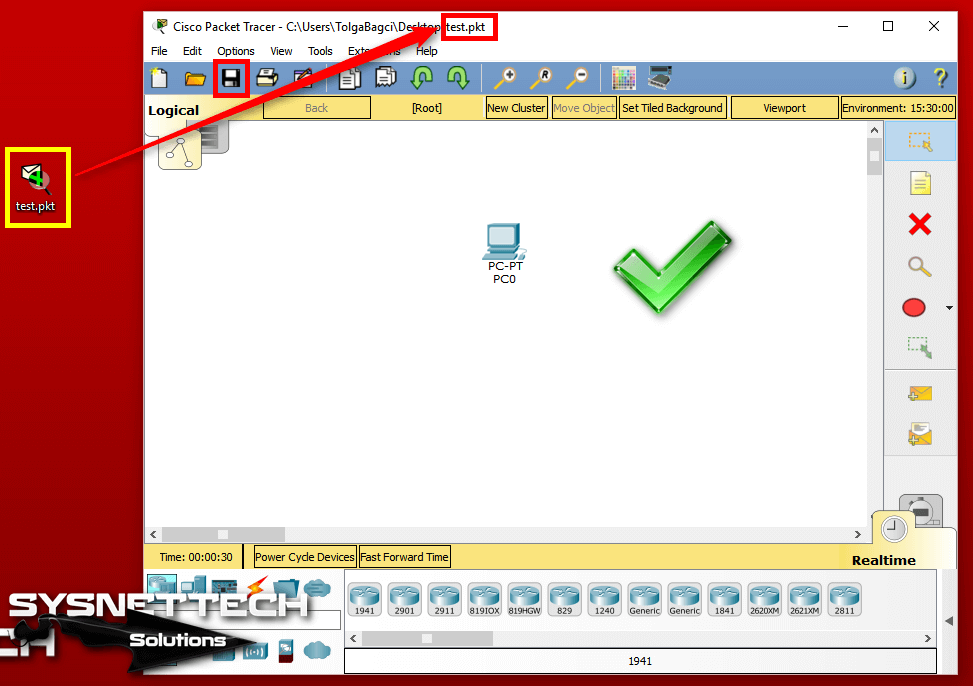
Simple Network Setup ⇒ Video
You can watch the video below to create a simple network on your computer using Packet Tracer and also subscribe to our YouTube channel to support us!
Final Word
In this article, we have reviewed the steps to open a Netacad account for Packet Tracer simulator software. After running the program, you can now sign in with a Cisco account and easily access free courses. Thanks for following us!
Related Articles
♦ Packet Tracer VLAN
♦ Packet Tracer Download
♦ How to Use Packet Tracer
♦ Packet Tracer OSPF
♦ Packet Tracer EIGRP

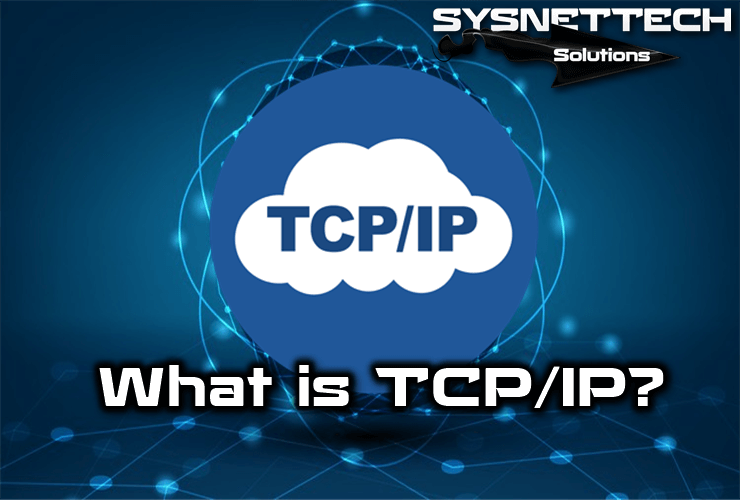
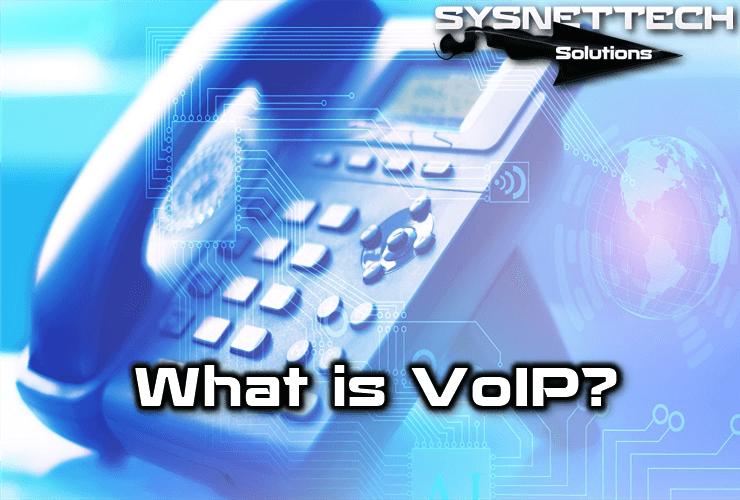
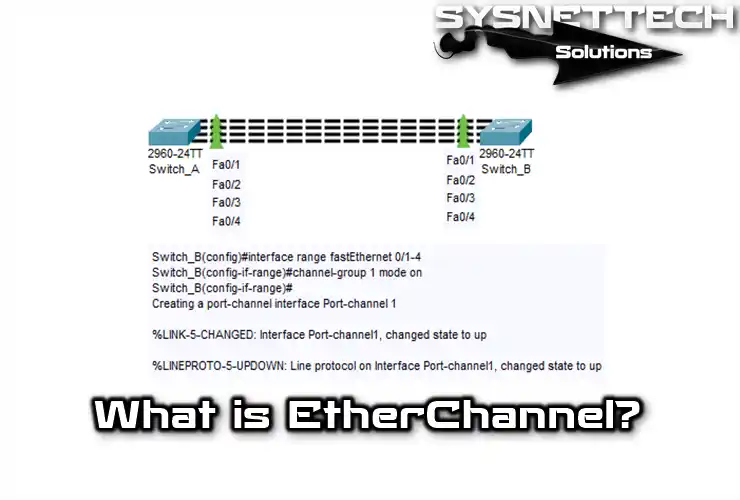
thanks