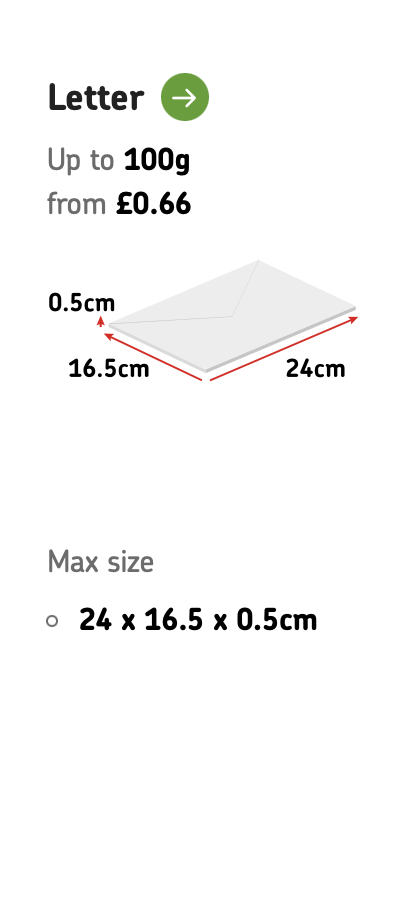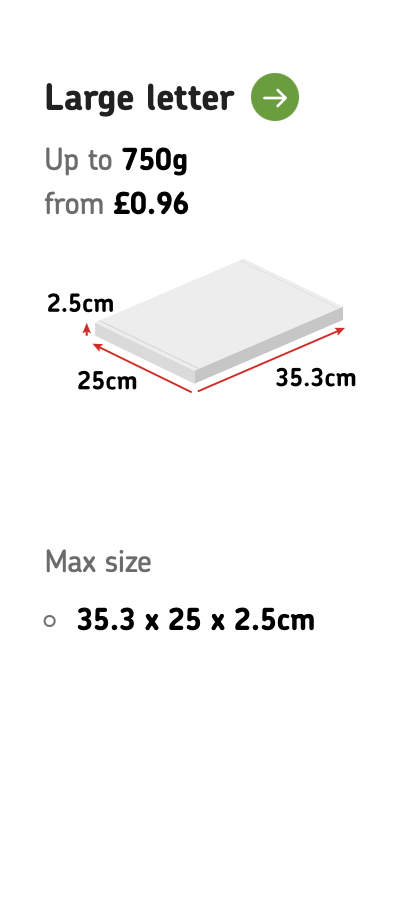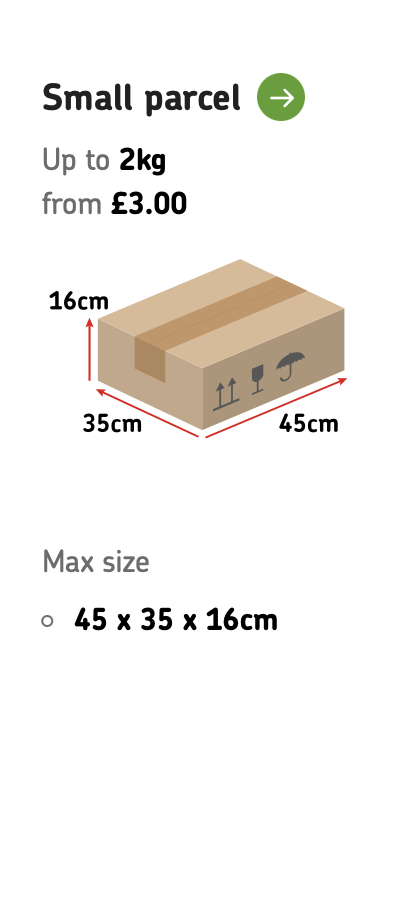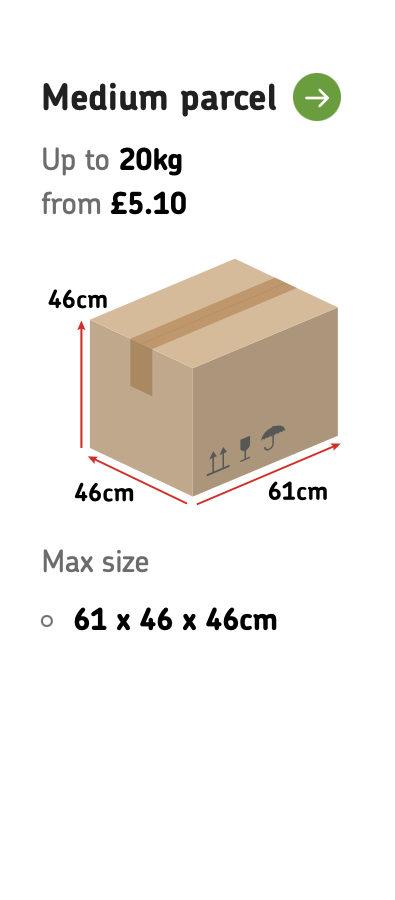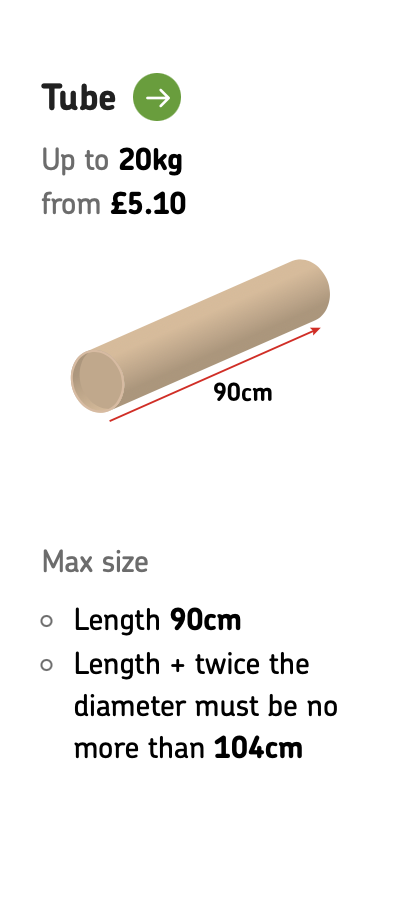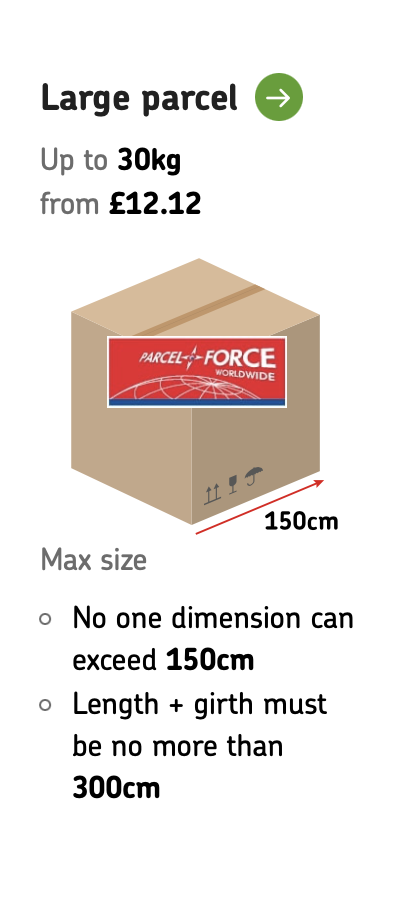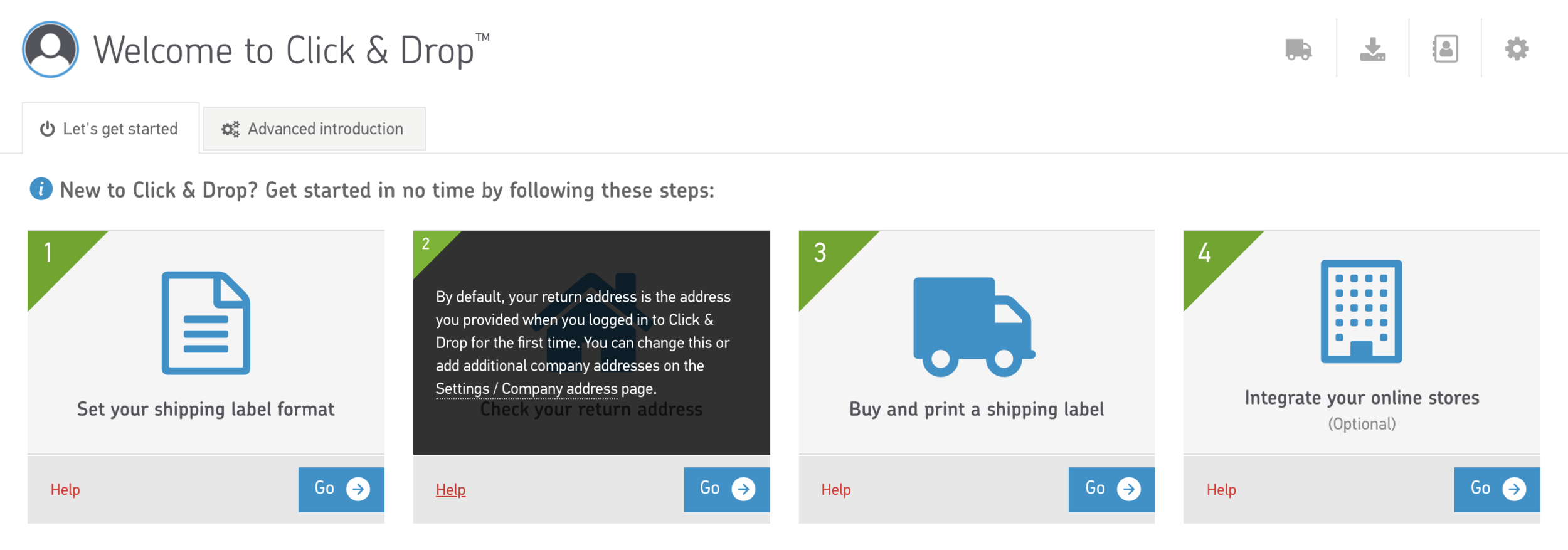How to integrate Royal Mail's Click and Drop service with Squarespace
Automatically import orders from your Squarespace store into Click & Drop and get your packages out of the door quickly
This guide explains how to connect your Royal Mail Click & Drop account to your Squarespace store. This fully automatic integration can import all your ‘pending’ orders (received in the last 7 days) into Click and Drop. You can then print the postage and mailing label and drop your parcels off at a convenient location, or arrange collection in a few quick clicks.
The Squarespace integration has been available since November 2020 but isn’t well publicised because it isn’t officially supported by Squarespace. Eligible orders will import into your Click & Drop account approximately every 15-30 minutes allowing you to easily generate postage labels for your Squarespace orders and arrange collection (if required).
Royal Mail offer a range of different services:
Open a Click and Drop account
If you don’t already have a Click and Drop account with Royal Mail, you’ll need to register. It takes two minutes.
1. Go to https://business.parcel.royalmail.com/register/.
2. Provide your name and email address and then click Next.
3. You’ll be asked if you want to pay for each transaction (using PayPal or a credit/debit card) or if you would prefer to open a Royal Mail Online Business Account (OBA). Choose the appropriate option, agree to the Terms and Conditions, and then click Next.
4. You may be prompted to agree/decline marketing and then your registration will be complete.
5. You’ll receive an email containing an activation link. Click the link and you will be prompted to choose a password. Strangely, Royal Mail only allows alphanumeric passwords (no symbols).
Integrating with Squarespace
1. After logging on, click ‘Integrate your online stores’. You’ll see a list of existing integrations. If you’ve just opened your account, you should only see ‘Manual Order Entry’.
The Welcome to Click & Drop page
2. Click Add a new integration.
The integration options available
3. Click the Squarespace logo. You’ll be prompted to give the integration a name.
4. You can choose to check the Mark orders as despatched option to automatically mark your orders as complete in Squarespace once you have manifested your orders (when you have a business account) or paid for your labels (when you have a personal account). With this option, if your orders contain a tracking number or delivery confirmation number, Royal Mail will automatically add that number to the order.
5. Click the Connect to Squarespace button. You will be directed to your Squarespace account in the same window where you will be asked to set the permissions required by the Click & Drop application. Click the 'Allow' button to continue. After successfully connecting, you will be redirected back to your Click & Drop account where the newly created Squarespace integration row will be visible.
How does it work?
Whenever an order imports into Click & Drop from Squarespace, Royal Mail will check the product SKUs. If you have already created a product in Click & Drop with the same SKU, Royal Mail will be able to add key product data to the order, such as weight, product names, and any required electronic customs information. If an order imports from Squarespace with a SKU value that does not already have a matching product in Click & Drop, Royal Mail will automatically create one when the order is marked as despatched.
For efficient order processing, it’s a good idea to import product information into Click & Drop before processing orders.