How to add plus sign to multiple positive numbers in Excel?
In certain case, you may want to add the plus sign + in front of positive numbers, if you type the plus sign before the number directly, the plus sign will not display. In Excel, you can convert the format cell to add the plus sign to multiple positive numbers. Please read this article to know more details.
Add plus sign to multiple positive numbers with Format Cells function
Add plus sign to multiple positive numbers with Format Cells function
To add plus sign before multiple positive numbers, you just need to format cell as following steps:
1. Select the range that you want to add plus sign to the positive numbers.
2. Then right click and choose Format Cells from the context menu, see screenshot:

3. In the Format Cells dialog box, click Custom under Number tab, then enter +0;-0;0 into the Type text box, see screenshot:

4. Then click OK, and your positive numbers have been added the plus signs at once. See screenshots:
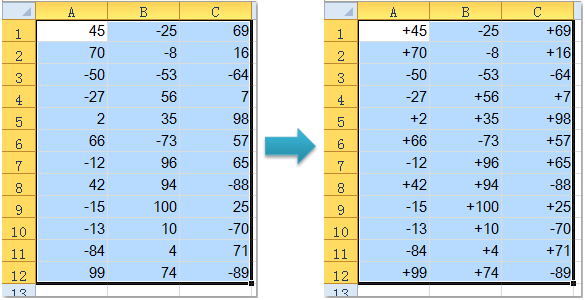
Easily change sign of values in selection in Excel:
Kutools for Excel's Change Sign of Values utility can quickly change sign of values such as change all negative values to position or vice versa in a selection in Excel as the below screenshot shown. Download and try it now!
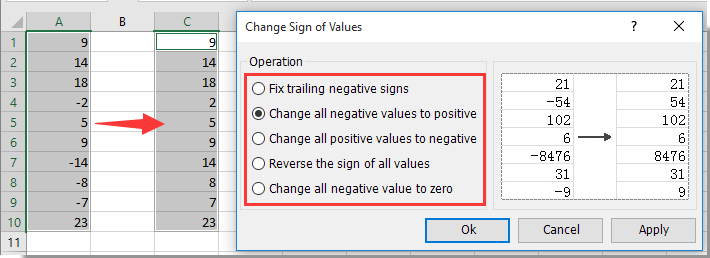
Best Office Productivity Tools
Supercharge Your Excel Skills with Kutools for Excel, and Experience Efficiency Like Never Before. Kutools for Excel Offers Over 300 Advanced Features to Boost Productivity and Save Time. Click Here to Get The Feature You Need The Most...
Office Tab Brings Tabbed interface to Office, and Make Your Work Much Easier
- Enable tabbed editing and reading in Word, Excel, PowerPoint, Publisher, Access, Visio and Project.
- Open and create multiple documents in new tabs of the same window, rather than in new windows.
- Increases your productivity by 50%, and reduces hundreds of mouse clicks for you every day!