Affiliate links on Android Authority may earn us a commission. Learn more.
Is Netflix not working? Here are a some fixes

With over 232 million paid subscribers, Netflix is the largest TV and movie streaming service globally. But do you sometimes find Netflix not working for you? With so many users paying for the service, coming across issues can be a real problem.
That said, even the world’s largest streaming service is prone to issues. From video and language to logging in and connectivity, some issues result in Netflix not working and will diminish your ability to enjoy the service. Here are some of the more common problems and possible fixes for them.
Also, you can sign up for Netflix using the link below if you want to join the party.

Editor’s note: Some of the instructions in this article were generated using a Google Pixel 7 running Android 13, an Apple iPhone 12 Mini running iOS 16.4.1, and a custom PC running Windows 11. Keep in mind that steps can be slightly different depending on your device.
Is Netflix down?
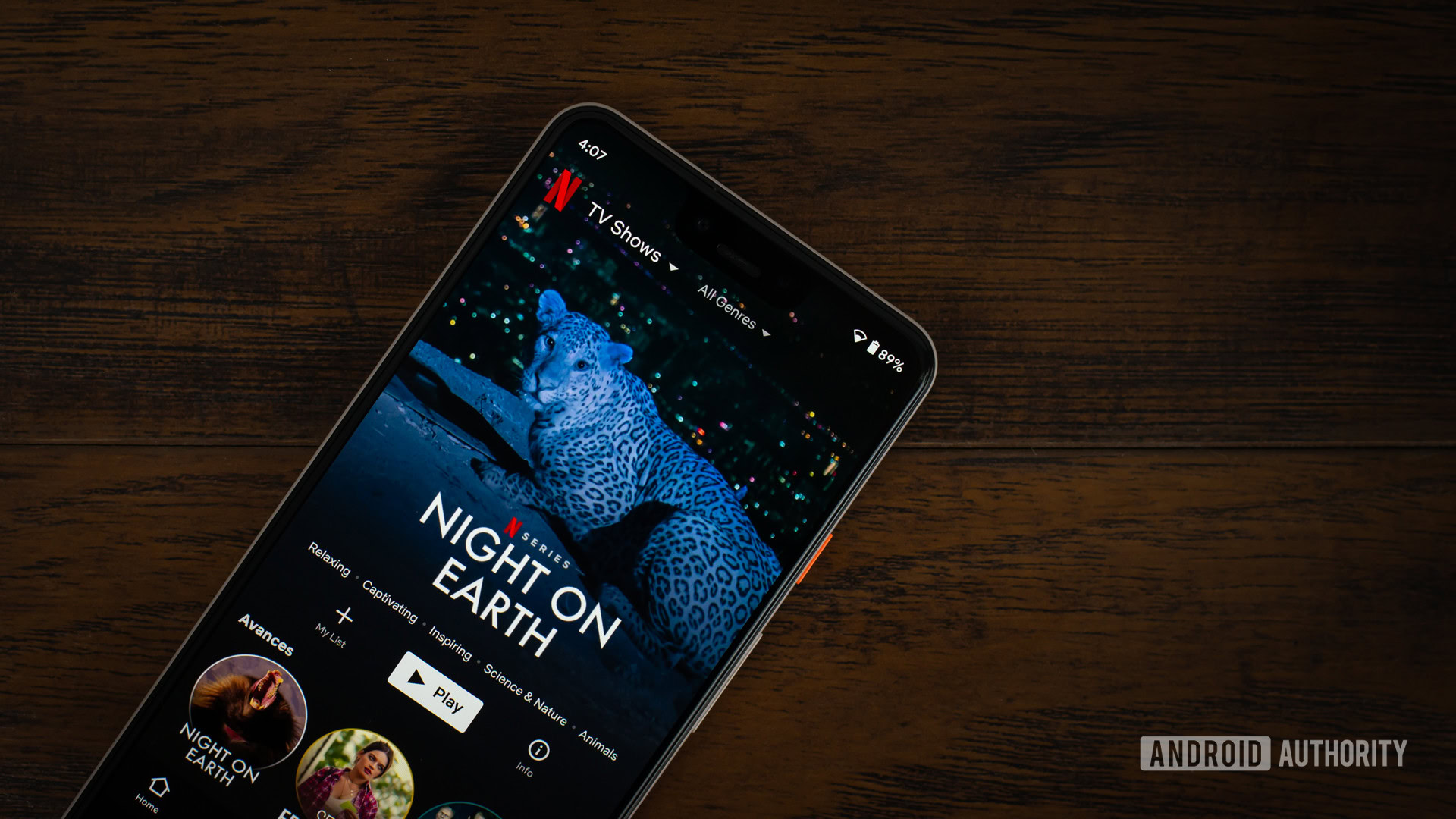
When you’re having problems with Netflix not working, your first thought might be that something is wrong with your device or internet, but that’s not always the case. While a rare occurrence, sometimes Netflix’s servers go down, causing widespread blackouts on the service. Check if this is what’s going on before trying anything else. Thankfully, Netflix has its own status page, which will tell you if Netflix is down.
We also recommend using a website like DownDetector. This page collects consumer reports to figure out if a service is down. There’s even a live outage map to identify local blackouts.
If Netflix is down, the only solution is to sit tight and wait it out. The service usually comes back online relatively soon, so you shouldn’t be waiting for too long.
Close and reopen Netflix
If Netflix isn’t the problem, then it must be something local. The simplest solution to try is closing and reopening the app or browser. This often irons out any random bugs or issues the software may have. Logging out and back into the app may also help. Some will go as far as uninstalling and reinstalling Netflix altogether.
How to force close Netflix on Android:
- Open the Settings app.
- Go into Apps.
- Tap on See all apps.
- Find Netflix and tap on it.
- Hit Force stop.
- Confirm by tapping OK.
How to close an iOS app:
- Slide your finger up from the bottom of the screen and hold for a few seconds.
- The Recent Apps view will show up. Find Netflix.
- Slide the Netflix window up.
- This will close Netflix.
If you’re using a browser, you can simply close the Netflix tab and relaunch a new one.
Have you reached the active streaming limit?

If you share the account with other family members or roommates, there is a chance you have reached the limit of active simultaneous streams. The amount of devices that can stream simultaneously varies depending on your plan. The Basic plan allows only one device to operate at a time, but this number can go up to two for the Standard plan, or four for the Premium one.
Sadly, there isn’t much you can do about this, other than wait for others to stop watching Netflix, which could take hours. You can also message them and ask them to get out!
Also, consider the probability that the account owner (if it’s not you) may have changed the password. If this is the case, ask for the new one.
By the way, password sharing is about to come to an end, by June. Netflix will begin charging for having Netflix sub-accounts.
Try restarting the device!
This trusted troubleshooting method seems to work like magic. It’s been known to fix many issues and is one of the first fixes you should try when Netflix is not working. Restart the device and see if Netflix is back up and running. This can usually be done by pressing and holding the power button and selecting Restart.
How to restart your Android phone:
- Press the Power and Volume Up buttons simultaneously.
- Tap on the Restart option.
How to restart your iPhone:
- Simultaneously press and hold the Power and Volume Up buttons.
- The power screen will show up.
- Use the slider that reads slide to power off.
- When the phone is off, press the Power button and hold until the Apple logo appears on the screen.
Update the app
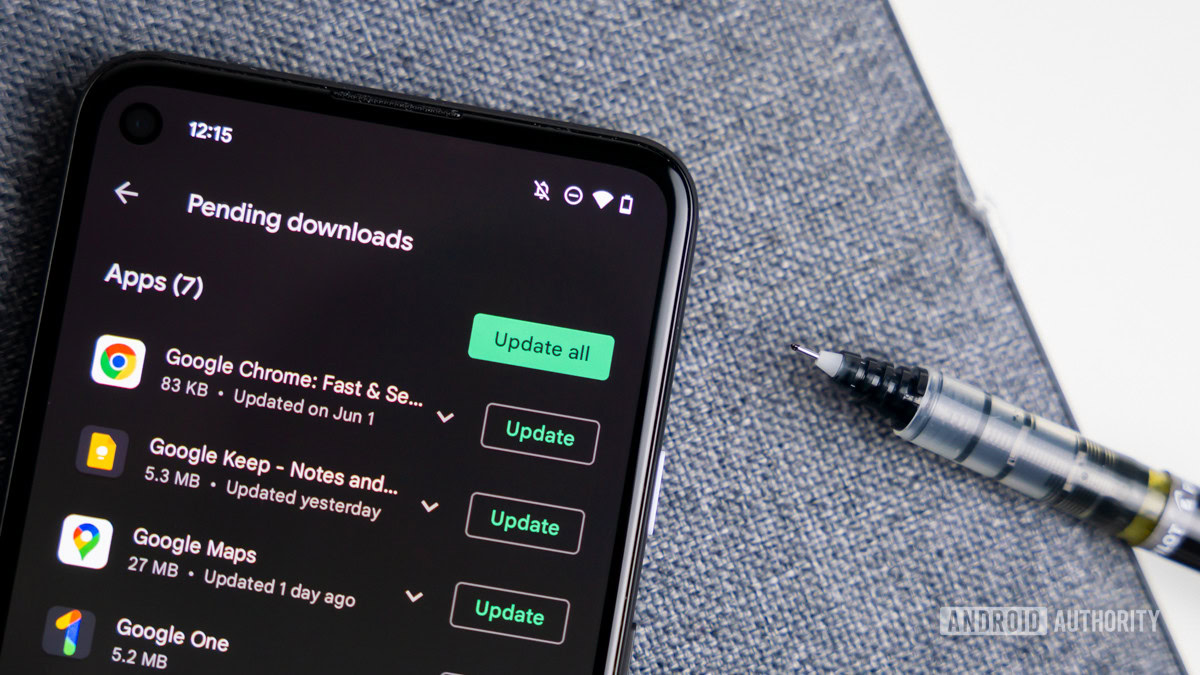
Running slightly older versions of an app is usually not a problem, but you can encounter problems from time to time. This is especially the case with more extensive upgrades that include significant server-side changes. Check if there are any Netflix app updates available. If you’re using a browser, you should also see if it’s on the latest version.
How to update the Netflix Android app:
- Open the Google Play Store.
- Tap on your profile image in the top-right corner.
- Select Manage apps & device.
- Tap on Updates available.
- Find Netflix. If there’s an available update, you should see an Update button next to it. Tap on it.
- Alternatively, you can select Update all.
How to update the Netflix iOS app:
- Launch the Apple App Store.
- Tap on your profile icon.
- Scroll down and see if there is an available update for Netflix. If there is, tap on the Update button next to it.
- You can also select the Update All option to take care of all updates at once.
Update your device software
Likewise, running an older version of your operating system may also be why Netflix is not working. This is a common issue if you’re running a significantly outdated software version. Check if there are any updates to your device.
How to check for Android updates:
- Open the Settings app.
- Go into System.
- Hit System update.
- Tap on Check for update.
- You’ll be told if there is an update available. Suppose there is; select Download and install.
- Follow instructions and let the phone update.
Check for iOS updates:
- Launch the Settings app.
- Go into General.
- Tap on Software Update.
- The system will check if there is an update available and give you instructions for installing it.
How to check for Windows updates:
- Open the Settings app.
- Go into Windows Update.
- Click on Check for updates.
- Updates will start downloading if available. Some are optional, and an option will appear if they are. We recommend you get them too.
- Some updates require restarting the device. The page will tell you if that’s the case. Go ahead and restart if needed.
- Let the computer do its thing. It will restart after it’s done updating.
Is your internet working?

Netflix not working could be due to your internet connection having problems. Let’s start with speed: how fast is your internet? Netflix recommends at least 1Mbps to operate, but that’s for standard definition, and we’re sure those speeds will still have you struggling to stream a video appropriately. We’d say a more reasonable rate is 5Mbps, which is Netflix’s recommended speed for 1080p content. Those trying to stream in 4K will need 15Mbps. If you want to check your speed, read our guide on how to do a Netflix speed test.
Also, make sure your internet is working overall. Try testing other internet-hungry apps and see if you can navigate them without issues. You can also do something as simple as opening the browser and searching for anything on Google. Or check if another device in your network is working. If nothing else is connected to the internet, you have found the culprit.
If you’re using a Wi-Fi connection, try restarting the router. There’s often a dedicated button for this, but unplugging the router and plugging it back in works too.
Additionally, if you’re trying to use mobile data to stream, be sure to check if your phone’s mobile data is even on. Sometimes we turn it off by accident.
Check if mobile data is on with Android:
- Open the Settings app.
- Go into Network & internet.
- Under SIMs, select your primary SIM.
- Toggle Mobile data on.
- If you’re outside your country or network coverage, also toggle Roaming on (this may incur extra charges).
Check if mobile data is on with iOS:
- Launch the Settings app.
- Go into Cellular.
- Toggle on Cellular Data.
- You can also turn roaming on. Under SIMs, select your primary SIM. Toggle on Data Roaming (this may incur extra charges).
Clear the cache
Cache can keep your device running snappier. It does this by downloading commonly used data to local storage and pulling it whenever needed. Doing this is faster than downloading content every single time you access it. Data can get corrupted, though, especially if it’s been sitting in your storage for a long time. It’s a good idea to clear the cache now and then. While you’re at it, it may also be worth deleting the app data, which will wipe all the settings and account info. You can log back in later.
Clear Android app cache:
- Open the Settings app.
- Go into Apps.
- Find and select the Netflix app under See all apps.
- Tap on Storage & cache.
- Hit Clear Cache.
- You can also select Clear storage for a clean start.
You can’t clear cache on iOS apps. The only way to accomplish this is by deleting the app, and then installing it again. Here’s how to do it.
How to delete an iOS app:
- Find the Netflix app.
- Tap and hold onto it for a few seconds.
- A menu will appear. Select Remove App.
- Confirm by tapping on Delete App.
Clear the cache on Chrome for Windows:
- On your Windows computer, open Chrome.
- Click on the three-dot menu button in the top-right corner.
- Go into Settings.
- Select Privacy & security in the left-side column.
- Pick Clear browsing data.
- Check the boxes to select what you want to delete. I like clearing everything if there are serious issues.
- Select All time in the Time range.
- Hit Clear data.
Is the network blocking Netflix?

If you’re using a public network or someone’s Wi-Fi, there is a chance Netflix not working is due to a network blockage. Administrators often disable access to streaming services. This is especially the case in libraries and schools, for example. Maybe worried parents don’t want their kids watching Netflix movies!
Whatever the case, your only solution is to ask the network administrator if he can lift the ban on Netflix. Either that or use your mobile data.
It might be your location or your VPN

Netflix is supported in over 190 countries, and it now seems like there’s nowhere in the world where you can’t enjoy the streaming service, but there are some countries where it is still unavailable. They are very few: China, Crimea, North Korea, Russia, and Syria.
Also, some people use VPNs while traveling, or for security reasons. Geo-restricted services tend to dislike virtual private networks, and they often block their services to those trying to mask their location with one. If you have a VPN, turn it off and try to use Netflix again.
Common Netflix error codes
You’ll often get extraneous error codes from Netflix, and figuring out what these mean may be challenging. Let’s take a look at some of the most common ones.
- “There was an unexpected error”: This is a typical Netflix error message, and it usually means some browser information may be old or corrupted, and needs to be refreshed.
- Solution: Refresh the page, clear the cache, or restart the browser.
- Error code 11800: Device info may be having problems, be outdated, or corrupted.
- Solution: Restart the device.
- Error code 10023-10008: Netflix is having trouble with network issues. It often happens when a network restricts access to Netflix.
- Solution: Change Wi-Fi networks or use data.
- Error code F7111-5059: Netflix has identified a VPN in use.
- Solution: Turn your VPN off.
- Error code 10013: Netflix has identified a VPN in use while downloading content.
- Solution: Turn your VPN off.
- Error code M7111-1331: Netflix video page link may no longer work.
- Solution: Search for the video on Netflix.com instead. The movie or show may no longer be available.
- Error code (AVF:11800;OS:42800;): Your downloaded video has become corrupted or came upon an error.
- Solution: Redownload the movie or show.
- Error code NW 2-5: Signals connectivity issues.
- Solution: Check that your Wi-Fi or data connection is working correctly.
- Error code H7361-1253-80070006: This means you’re running an old version of your software.
- Solution: Update your browser.
- Error code 1004: This very common code usually signals a network issue.
- Solution: Make sure your Wi-Fi or data connection is working correctly.
FAQs
While Netflix is available almost everywhere, there are some unsupported countries. These include China, Crimea, North Korea, Russia, and Syria.
While Netflix is available in most of the world, not all of its content is. Available movies and shows change from market to market due to licensing deals and local interest.
Netflix doesn’t like it when you use VPNs, mainly because they don’t have a license to stream certain content in all countries. Netflix actively tries to block VPN services, which could be a reason for Netflix not working.
Netflix has screen limits for its accounts. The Basic plan allows for only one stream at a time. The Standard plan makes it possible to watch on two screens. Netflix Premium enables you to stream on four displays at once.
Netflix not working on a Samsung TV could be due to a general outage, issues relating to the app itself, or an issue with the internet connection to the TV itself.
If you’re looking for solutions to issues we didn’t cover, visit Netflix’s help center and type in the error code. Alternatively, you can visit the Netflix subreddit on Reddit to see if others have similar issues.