The error message “Authentication is required. You need to sign in to your Google Account” occurs when you attempt to open the Google Play Store app, even though you’re already logged in to your Google Account. It usually arises due to the updated version of Google Play, cache issues, sync issues, etc. However, authentication required Google Play Store error can be easily fixed by applying a few methods like restarting the device, uninstalling Google Play updates, and force-stopping Google Play app.
Besides, there are some other fixes as well that you can try to get rid of the Google Play authentication is required error. Therefore, I’ve brought up this article covering all the working solutions to resolve the issue.
To Fix Google Play Store Authentication Required, we recommend this tool:
This effective tool can fix Android issues such as boot loop, black screen, bricked Android, etc. in no time. Just follow these 3 easy steps:
- Download this Android System Repair tool (for PC only) rated Excellent on Trustpilot.
- Launch the program and select brand, name, model, country/region, and carrier & click Next.
- Follow the on-screen instructions & wait for repair process to complete.
But before that, let us know what actually Google Play Authentication Error is and why it occurs.
What Does It Mean When Google Play Says Authentication Is Required?
When you want to download any apps from Google Play Store then a popup may occur saying “Authentication is required. You need to Sign in to Google Account”.
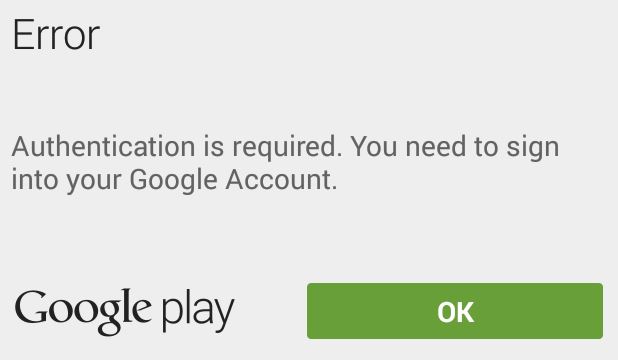
Generally, user doesn’t log out from Play Store but in some cases, it happens, and once you login again, the error disappears. But still many users have reported that they have come across the same error even after they have logged in to Play Store.
Why Does Google Play Say Authentication Required?
Google Play Store authentication is required mainly triggered due to the updated version of Google play, sync issues, or outdated cache files of Google Play Store.
Whenever you use Google Play or any other app on your Android phone it collects the cache files on the device. And those accumulated cache files have the expiration date. Once those cache files get corrupted or expired then the device goes to read them and starts triggering issues including the Google Play Store authentication required.
So it’s suggested to re-login once again and check if the error gets fixed. But when the same error exists again then you need some other ways mentioned below to solve it.
How To Fix Authentication Required Notification On Android?
No matter whatever device you are using, you may come across a such error. So if you get “Authentication is required Google play on Xiaomi” then here I am going to give you some best ways to solve the error.
Fix 1: Reboot Android Phone
This is the very first step that you should do when you come across such authentication error message. Rebooting your phone will fix several small glitches or issues that occur on phone.
So simply reboot your device by following the below steps:
- First, press and hold Power button
- Then click on Power Off option
- When phone gets turned off, again hold Power button to switch on your device

And now check if the error is resolved or not. If not then move to next solution.
Also Read: Fix Google Play Store “No Internet Connection, Retry” on Android
Fix 2: Remove Google Account From Device
The very first solution to get rid of authentication required notification is by deleting Google account from phone. After deleting, set up your Google account once again.

Follow the steps to remove Google account from Android phone and again set it up:
- First, open Settings on your phone
- Then click on Accounts > choose Google
- For multiple accounts, delete the primary one
- After deleting the account, Reboot your phone
- Now open Play Store and add your account once again
That’s it. Now try to install any app and check if the error occurs again. If yes then move to the next method.
Fix 3: Force Stop The Google Play Store App
As we all know, Android provides a convenient feature known as “Force Stop”. It allows users in order to stop any application that is acting weirdly. Thus, if you want to troubleshoot authentication Play Store problem then you can use this function.
Here is how you can do so:
- Go to the Setting app on your Android phone.
- Then tap on App Management >> then go to App List & tap on Google Play Store app.
- Tap on the Force stop option.
Fix 4: Uninstall Updates From Google Play Store
Sometimes, due to small glitch on Play Store, users might come across “Google Play authentication is required” error. When any update is required for any app then this is known to be the prime cause for the error message.
So to fix this, it’s better to stop updating or uninstalling the updates.
Follow the below steps:
- First, go to Settings > click on Apps
- Then go to Google Play Store > click on Uninstall Updates

Doing this, Google Play Store will return back to factory version. After this, you have to install Play Store latest version by follow the steps below:
- Go through the link to download latest version: Download Google Play Store
- Then copy downloaded APK file to phone
- Ensure everything is enabled: Settings> Security> Unknown Sources
- Now open file manager and go to the folder where downloaded file is placed
- At last, click on Install option
And here you have latest Google Play Store version, open app and see if the issue persists again or not.
Also Read: Fix Google Play Store Download Pending Error
Fix 5: Clear App Data Of Google Play Store
Another useful way that can help you to fix the Authentication required error is by clearing data of Play Store. It happens that lots of app cache and data gathers and slows down the process of device which in return acts as a barrier.
But clearing those data can help to solve Google Play Store authentication required error without any further issue.
- First, go to Settings on your phone
- Then move to Storage & Memory > click on Apps
- Now click on Google Play Store > hit Clear Data

That’s it.
Fix 6: Do A Fresh Sync
Due to some reasons, it might happen that your data are not synching so here you need a little push.
It means that you have to try a fresh sync by going to Settings > Accounts > Google > your email address > Sync All.
After doing this, return to Play Store and check if the same error message is coming or not.
Fix 7: Give Unrestricted To The Data Usage
Well, if you are using Data saver mode on your Android phone while accessing the Google Play Store app then it is likely to encounter the authentication error in Google Play Store. Just because the Data saver feature can be destructive sometimes & blocks applications like Google Play Store from accessing internet.
Therefore, in such a situation, you have to unrestricted the data usage to tackle the situation. Follow the below steps to do so:
- Firstly, long-press on the Google Play Store app.
- Then, go to an app info.
- After this, tap on the Mobile data & Wi-Fi then you have to enable the Unrestricted data usage option.
Fix 8: Use Browser To Download An App
Using any browser to download app rather than using Google Play Store is known to be the best way to bypass such authentication required error.
Open a browser and go to Google Play Store website. From here, try to download any app. Sign in with Google account and then install the app you have opted for.
If still the issue exists then continue with all the above steps again. Just keep going unless you get the solution and the error gets solved.
Also Read: Fix Google Play Store Error Checking For Updates On Android
Fix 9: Do Factory Reset Of Android Phone
This is the last resort for authentication required error messages.
But do remember that a factory reset will delete your stored data from phone, so kindly backup all existing data before processing this.
Now follow the below steps:
- First, go to Settings on your Android phone
- Now move down and click on Backup & Reset option
- Then from list, click on Factory data reset > then click on Factory Reset
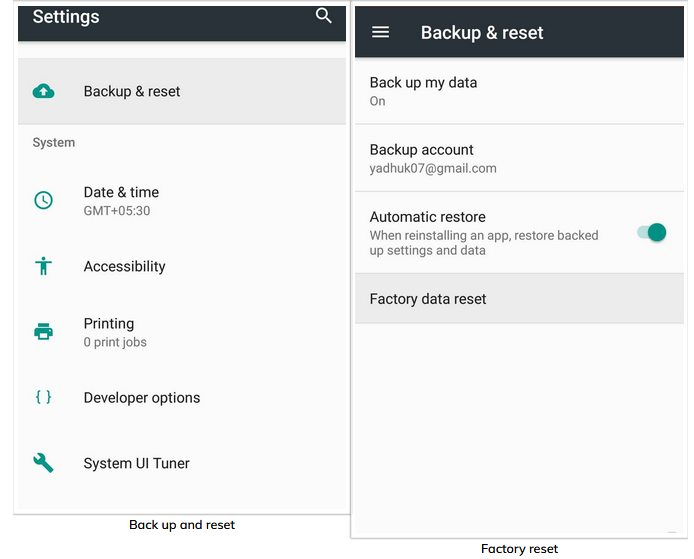
That’s it. After your phone boots up, you will be directed to setup wizard and will look like a brand new phone.
Best Way To Recover Lost Data After Factory Reset Android
Data loss is a common scenario to occur and it can come through Android phone anytime. But you have to be careful especially when you are doing factory reset of the device. If the data is deleted then there is still a chance to restore them.
You need to use Android Data Recovery software that helps you to retrieve disappeared data from Android phone after factory reset. This is a powerful program that easily recovers every missing files or contents from phone without any issue. It can easily recover deleted contacts, photos, videos, call logs, documents, notes, WhatsApp, text messages and others.
All these data can be deleted due to various reasons but don’t worry, using this recovery tool will allow you to get back missing files from phone.
Therefore, without any worry you just need to Download Android Data Recovery software and restore deleted data from Android phone after factory reset.
 btn_img
btn_img
Note: It is recommended to download and use the software on your PC or laptop. It is because recovery of phone data on the phone itself is risky as you may end up losing all your data because of data overriding.
Conclusion
“Google Play authentication is required” error message is experienced by several user and they want to know how to fix it. In this blog, I have discussed several ways to fix authentication required notification in Google Play and would suggest you to follow the steps to resolve the issue.
Further, if you have more fixes or other options to solve the error message then kindly mention them.

James Leak is a technology expert and lives in New York. Previously, he was working on Symbian OS and was trying to solve many issues related to it. From childhood, he was very much interested in technology field and loves to write blogs related to Android and other OS. So he maintained that and currently, James is working for androiddata-recovery.com where he contribute several articles about errors/issues or data loss situation related to Android. He keeps daily updates on news or rumors or what is happening in this new technology world. Apart from blogging, he loves to travel, play games and reading books.
