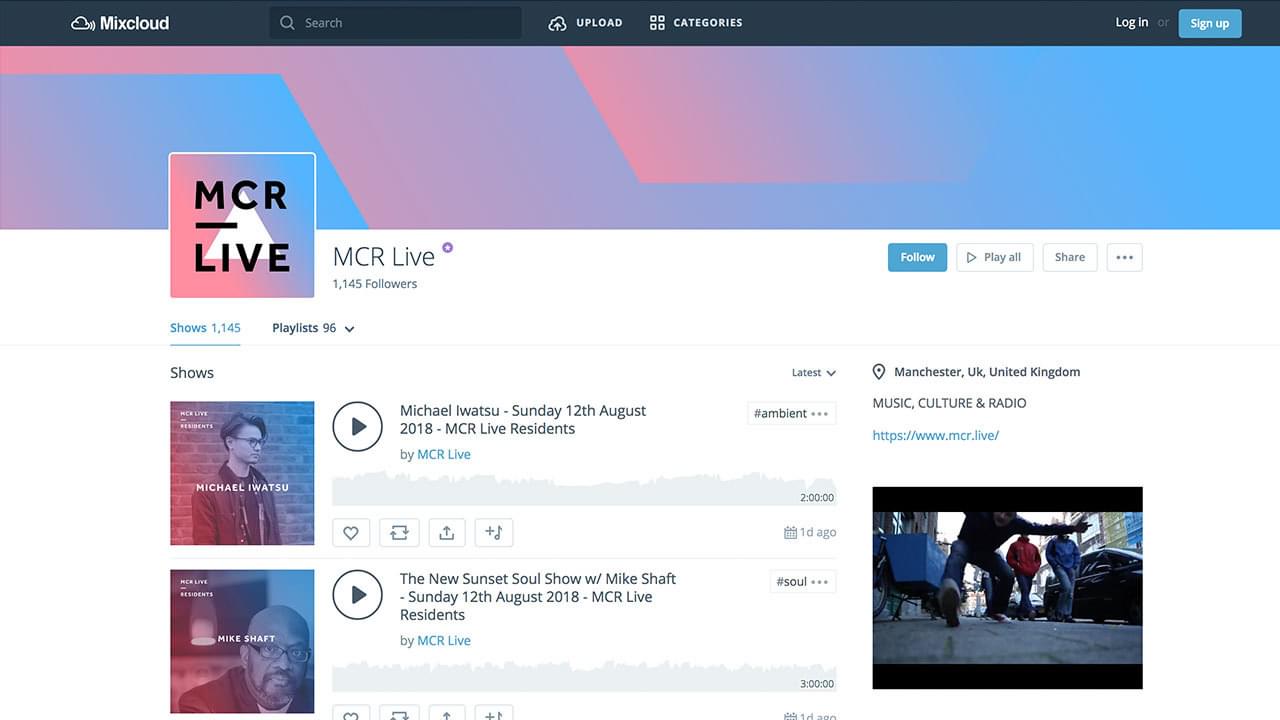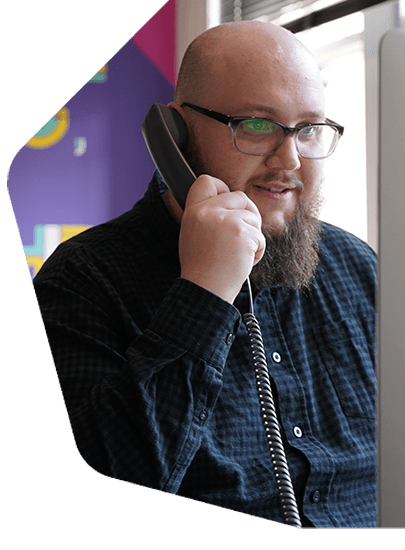Mixcloud is a popular platform for discovering DJ mixes and recorded radio shows. Available on iOS, tvOS, Apple CarPlay, Android, and the web, it offers on-demand content you can use with Radio.co's Mixcloud integration. Publish your pre-recorded live events or uploaded DJ mixes directly to your Mixcloud account.
Who Can Use Mixcloud?
You need to be on the Bronze plan or higher to use this feature. It will not be supported on our Lite plan. If you need to upgrade, you can do this by heading to Settings > Billing > Change Plan from your Radio.co Dashboard.
If you have multiple collaborators on your station, anyone with the Music Controller or higher role will be able to publish to Mixcloud using the integration.
Connecting Radio.co to Mixcloud
Firstly, you need a Mixcloud account.
Once you have a Mixcloud account, go to Settings > Integrations in your Dashboard and connect everything up by selecting the Connect Mixcloud Account button and following the login instructions.
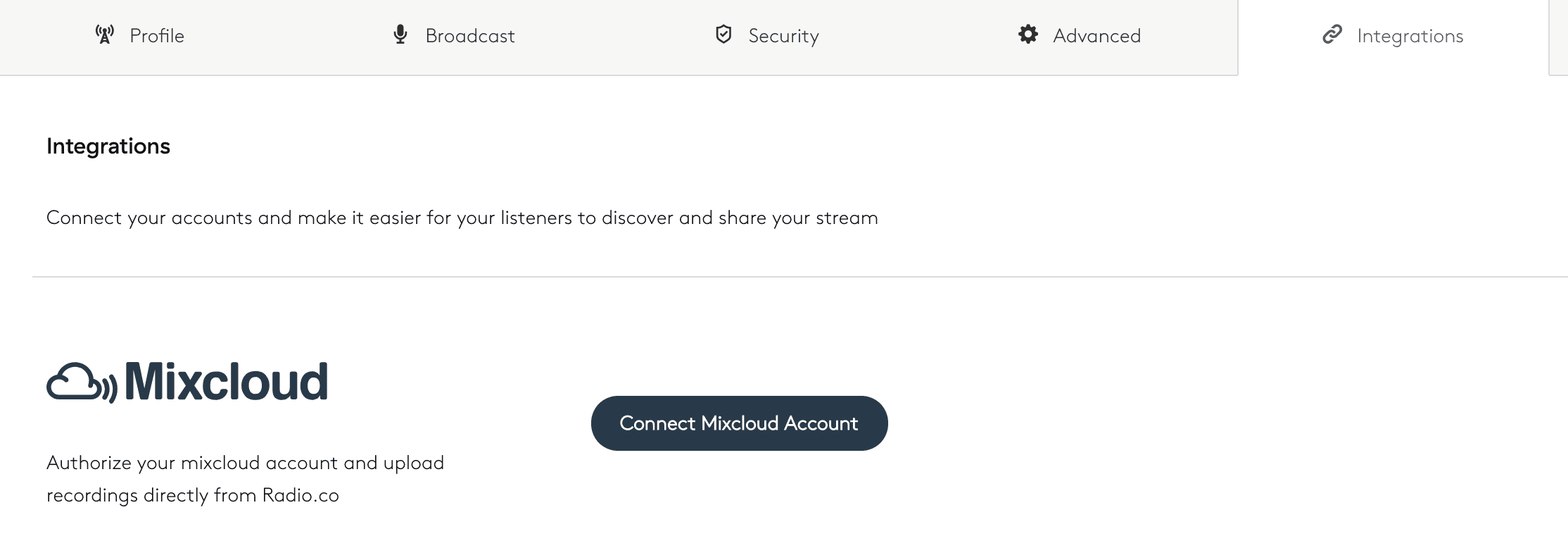
Publishing Radio Shows
IMPORTANT: Mixcloud does not allow single songs to be uploaded. Any uploaded tracks must be at least 20 minutes and consist of multiple songs.
Only recordings created within Radio.co can be uploaded using the Mixcloud Integration. Content which violates Mixcloud’s terms of service may be removed from their service.
Login to Your Radio.co Dashboard - there are 2 options depending on what you want to publish:
- DJ Mixes: Publish a DJ mix you have uploaded to Radio.co by going to Media > Tracks and locating it within the list (the file must be over 20 minutes in length).
- Live Recordings: Publish a live recording made within Radio.co by going to Media > Recordings (the file must be over 20 minutes in length).
If you want to upload custom artwork, click the Actions (...) button next to the recording you wish to upload and then click Recording Editor. Change the title, artist, and artwork, then click Save when complete.
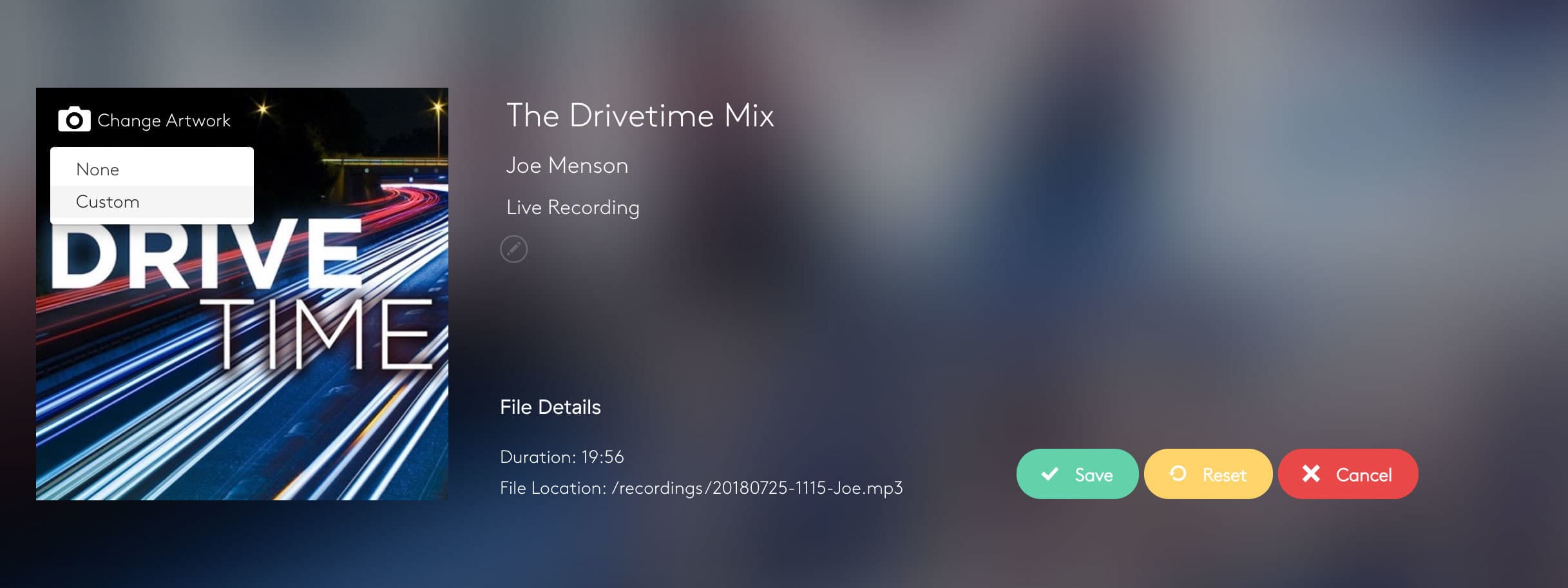
Next click the Actions (...) button again then Publish to Mixcloud.
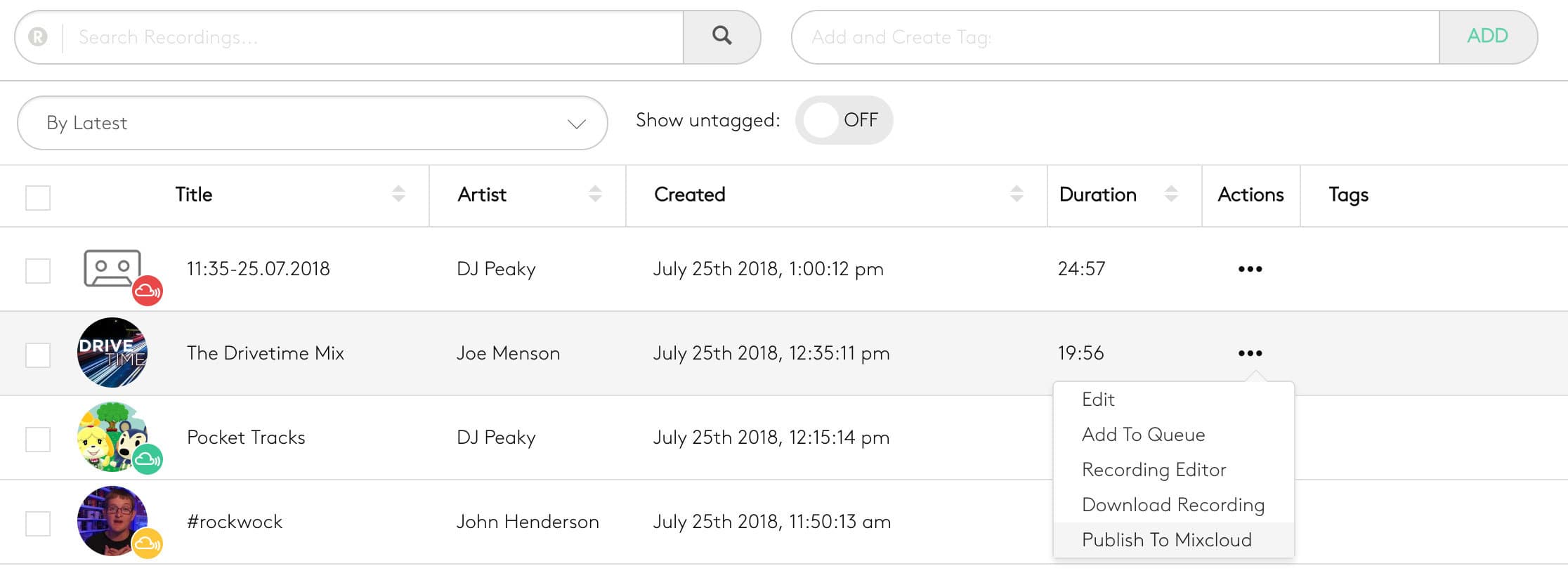
Edit the track title, add comma separated Mixcloud tags, and a description for your Mixcloud page. To publish, click Upload Track. This will begin the upload process.
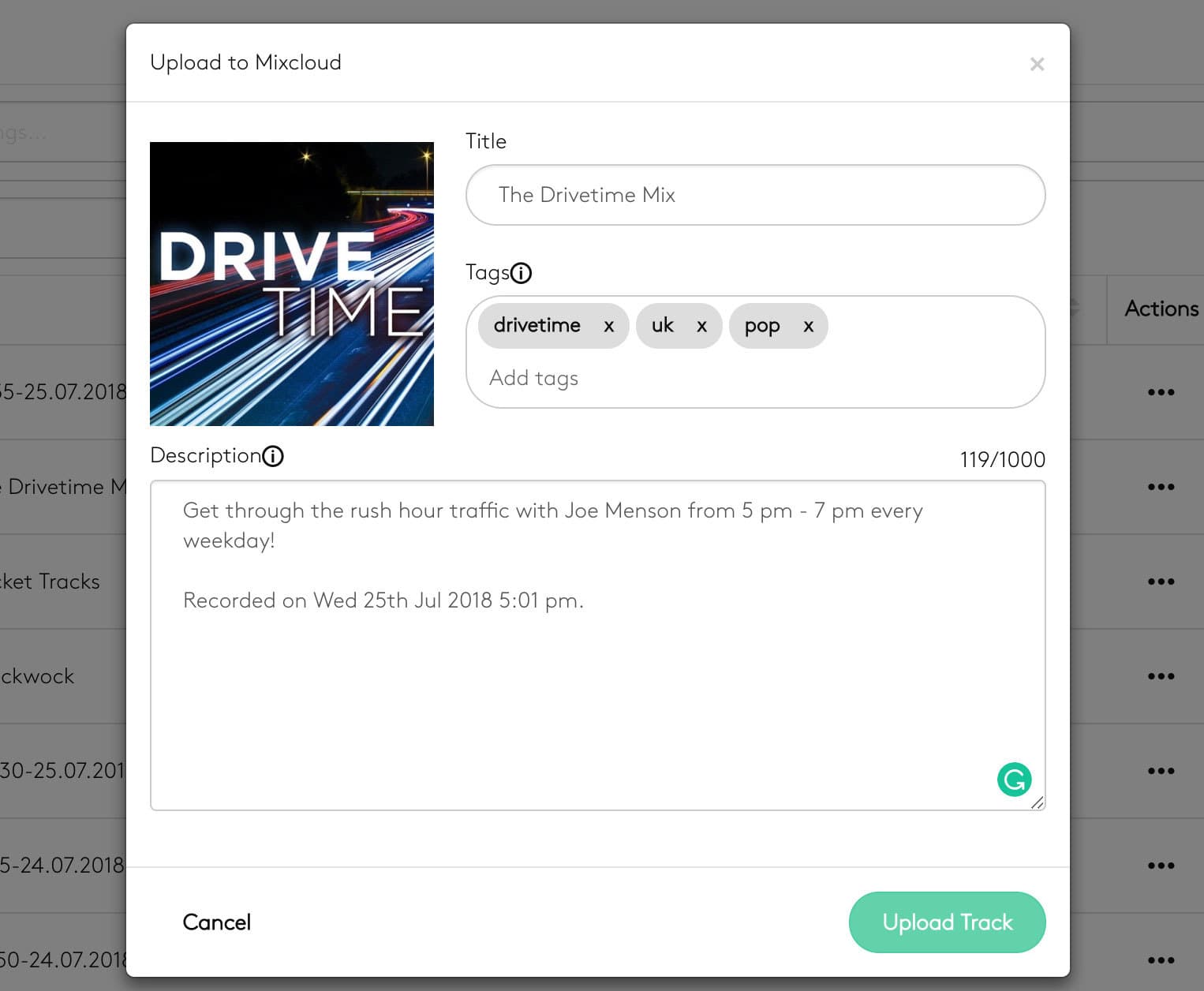
You can see the status of uploads by the cloud icon next to your recordings as follows:
- Red - Waiting to upload.
- Orange - Upload processing.
- Green - Upload complete.
Once an upload is complete, if you head to Publish to Mixcloud within the Actions (...) menu again, you will find a direct link to the mix.
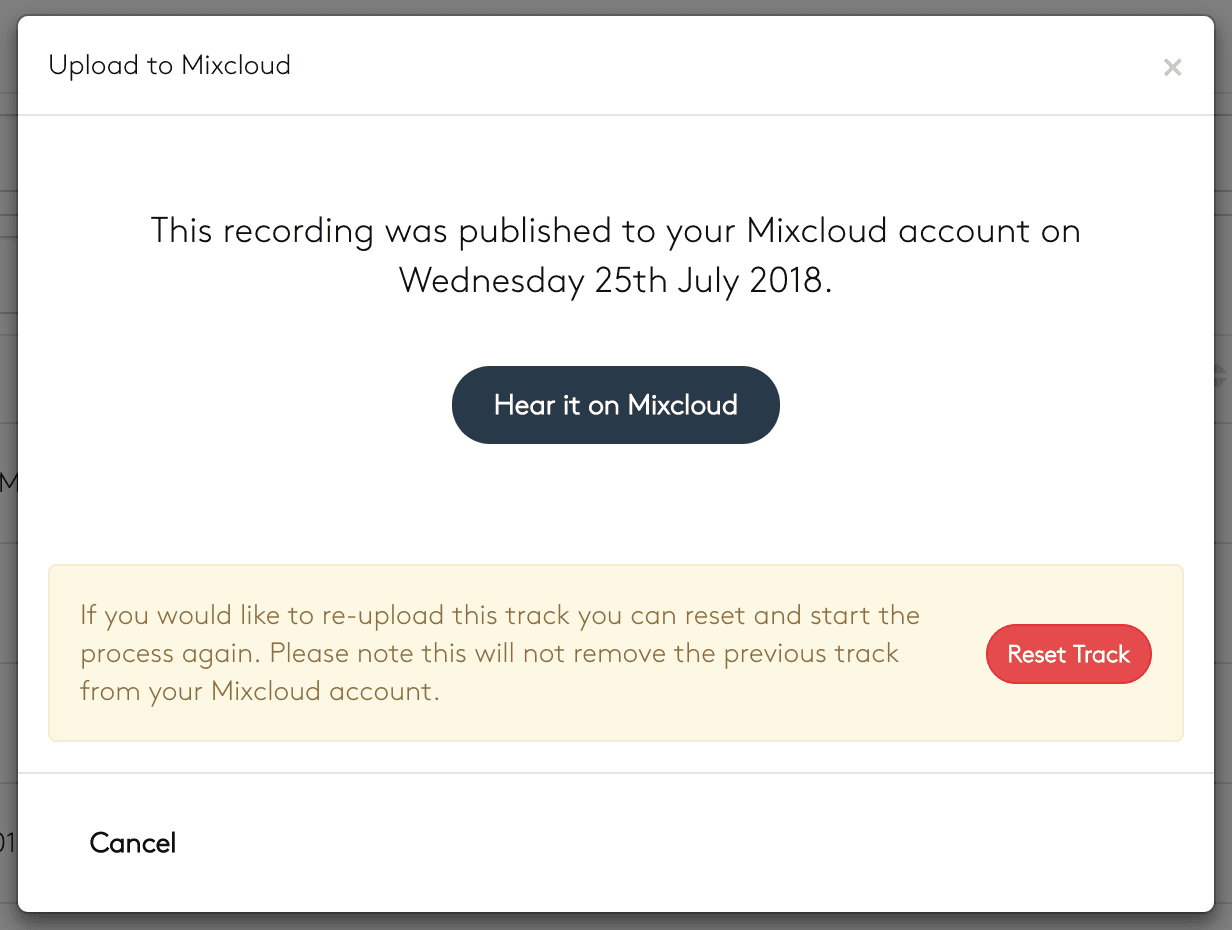
You can also reset the track in your media library. This is useful if you want to upload a track to a different Mixcloud account.
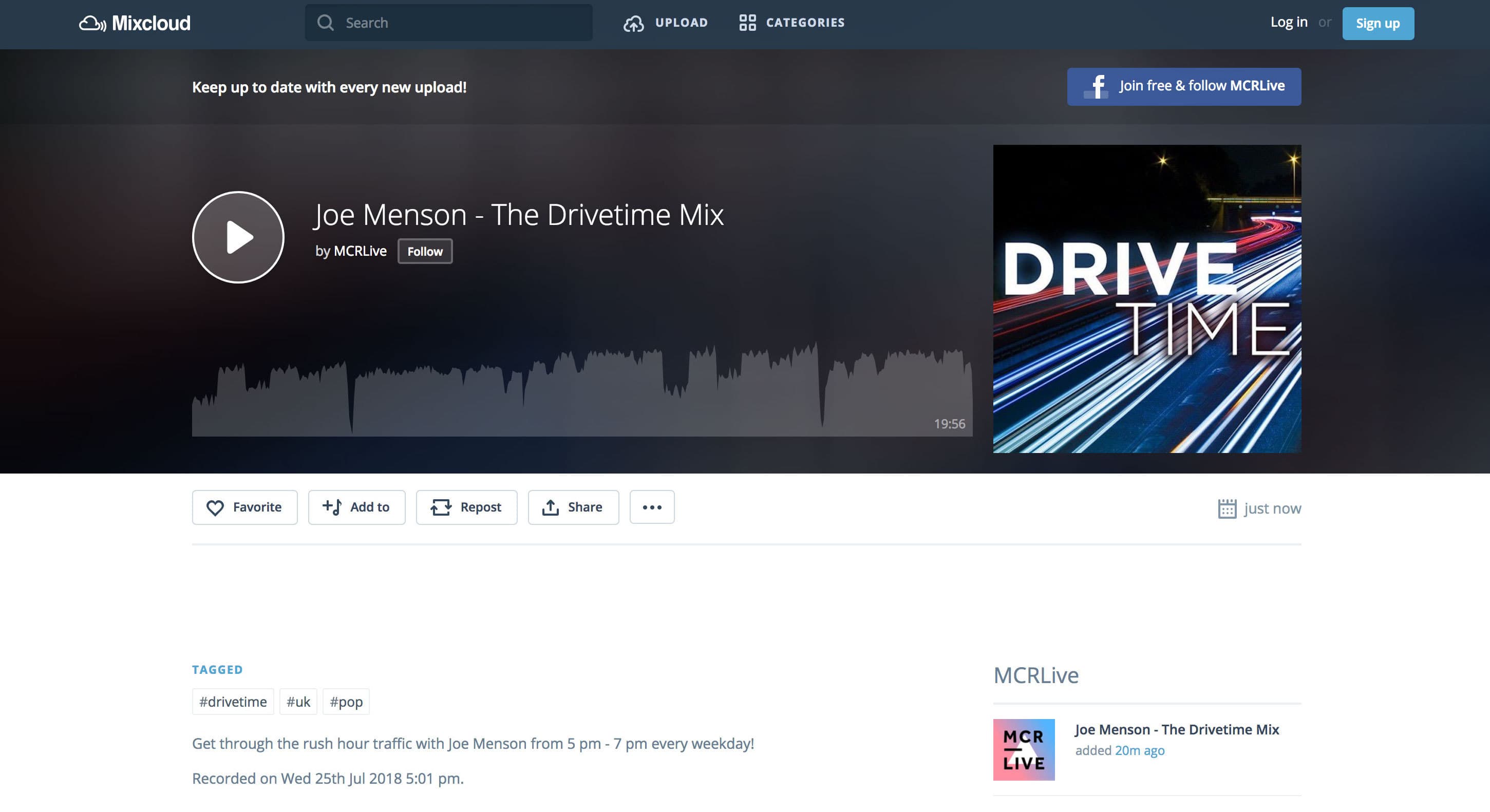
Once the upload has been processed you can find it on Mixcloud. This will be available to your listeners via the Mixcloud's iOS or Android Apps as well as Mixcloud.com.
Ready to get started?
Join over 50,000 broadcasters who chose Radio.co

Create your station in less than 60 seconds, for free.
Pick a plan, cancel anytime, no hardware needed