Gmail recovery phone number: Here's how you can add or change
Follow the below-given steps to add or change a Gmail recovery phone number using android, iPhone and computer.
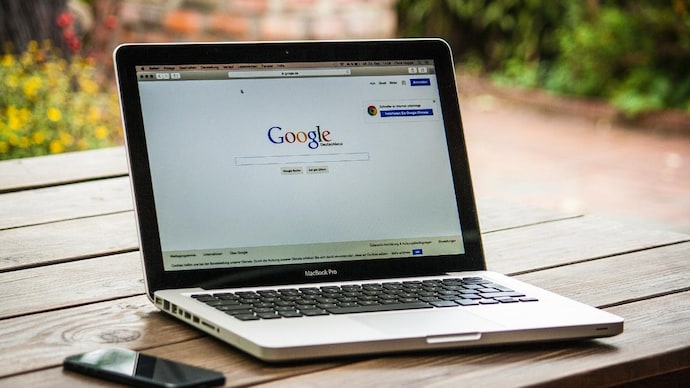
Gmail, developed by Google, is a well-known platform for sending e-mails. If you are a Gmail user, you should add your phone number to your Google account so that you may recover your account if you lose access to it.
For those who don't know, a recovery phone number helps you to reset your password, if you forget your password or you're locked out of your account for another reason. Mostly, people add a phone number for security notification delivery.
Hence, to make sure that you can get back into your Google account if you ever can’t sign in, you can add recovery information.
Here is a step-by-step guide you can follow to add or change a recovery phone number for Gmail.
How to add or change a recovery phone number for Gmail using Android
Follow the below-given steps to add or change a recovery phone number for Gmail using an Android phone or tablet:
Step 1: Open your device's Settings app next open Google>Manage your Google Account.
Step 2: At the top, tap Security.
Step 3: Under 'Ways we can verify it's you', tap Recovery phone. You might need to Sign in.
From here you can Add, a recovery phone.
You can even Change or Delete your phone by selecting Edit or Delete icon. You just have to follow the steps given on the screen.
How to add or change a recovery phone number for Gmail using iPhone
Follow the below-given steps to add or change a recovery phone number for Gmail using an iPhone or iPad.
Step 1: Open the Gmail app on your iPhone or iPad.
Step 2: Next tap Menu icon.
Step 3: From the given options tap Settings>your account>Manage your Google Account.
Note: If you don't use Gmail, go to myaccount.google.com.
Step 4: At the top, tap Security.
Step 5: Under 'Ways we can verify it's you', tap Recovery phone.
Just like in Android, from here as well, you can Add a recovery phone, and Change or Delete your phone by selecting Edit or Delete icon. You just need to follow the instructions given on the screen.
How to add or change a recovery phone number for Gmail using computer
Steps you can follow to add or change a recovery phone number for Gmail using a computer.
Step 1: Open your Google Account.
Step 2: On the left navigation panel, click Personal info.
Step 3: On the Contact info section, click Add a recovery phone to help keep your account secure.
Step 4: Here you can add a recovery phone.
Note: If you want to change your recovery phone, next to your number, select Edit icon.
In case if you want to delete your recovery phone number, then next to your number, select Delete icon and follow the instructions given on the screen.
Important points
Keep in mind that deleting your recovery phone number doesn't delete it from being used for other Google services. Go to your account to manage your phone numbers.
According to Google support, you should use as a mobile phone number which you use regularly and keep with you as your recovery number.
(Source: Google Support)
READ | How to clear cookies on Google Chrome PC. Check the steps
READ | How to uninstall a Google Chrome extension. Check the steps
