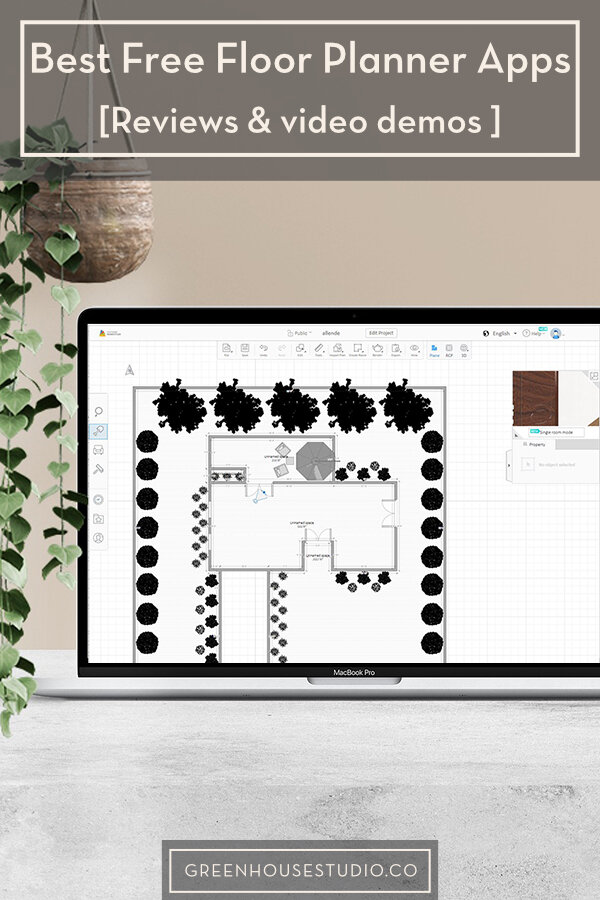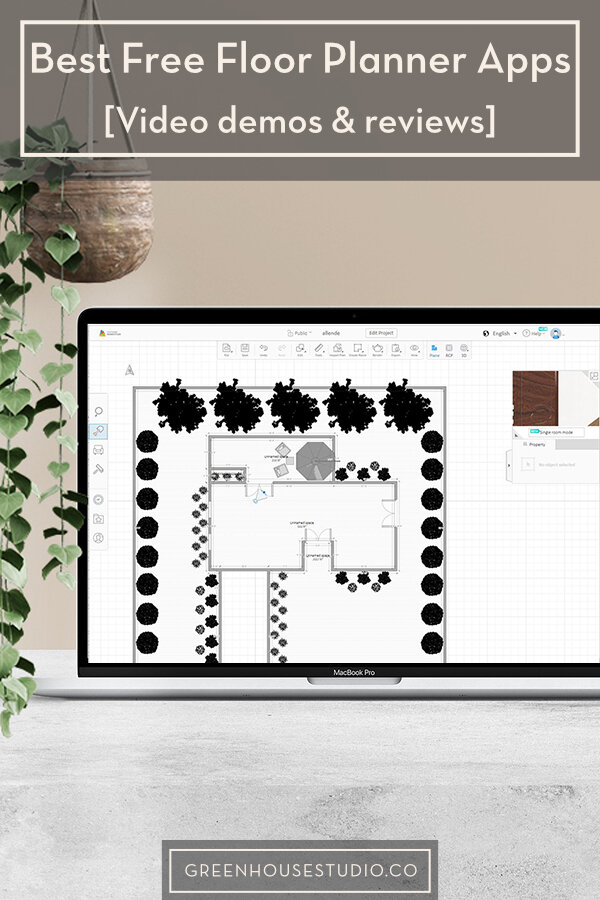Best Free Room Layout Apps [+ video demos]
What’s the secret to making your space look like it was designed by an interiors pro? Well there are a few steps to that (read all about how to decorate a room here) but one of the most important is laying out your furniture and your other design elements to see how they will really fit and work together in your space.
How to go about doing this then? A reasonable question my friend!
First things first. To get to the point where you’re motivated to make a plan, you probably have your eye on a few furniture pieces you’re excited about. So go ahead - have fun and do a little virtual inspo shopping and put together a mood board. Just don’t put down any hard earned money yet. First you need to know if your pieces realistically fit or not, so you need to lay them out in your space and see.
Once you’re at the point where you’re excited about some ideas then it’s time to see how they can all work together in your space.
If you want to go old school, you can always whip out the graph paper and the interior design furniture placement cut-outs (this can be a lot of fun and works fine - don’t get me wrong!).
Or you can use a floor planning app to virtually lay out your room and swap furniture in and out and move it around with a lot less sweat involved than IRL or even paper.
Here’s what the post will cover including the four most user friendly free floor planner apps:
App Review Objectives
Apps:
Roomstyler
Plan Your Room
EasyHome Homestyler
Floor Planner
App Review Summary
Read my pros and cons, watch the demo videos, and try them out for yourself!
This post contains affiliate links. Click here to read my full disclosure. Click here to read my full disclosure
Room Layout App Objective
I want to preface by saying I deliberately didn’t do a deep dive into any of these apps. My purpose was to see if they were easily discoverable and intuitive for someone who has no experience drawing floor plans and probably isn’t going to be willing to invest much time figuring out a floor planning app.
I professionally draft using AutoCAD, so I had expectations of how they should function and what features they should include. Essentially, the sites had a short time to either “perform and impress me” or not with their ease of use and ability to create a reasonable product for a DIY designer.
Finally, all apps/sites are free but all ask you to register at some point of course, whether it’s from the get go or when you want to save an image or file.
OK so let’s check out these floor plan-room layout apps!
Roomstyler (roomstyler.com)
Roomstyler was the first app I tried, and it was very easy to get started with:
From the Roomstyler homepage, navigate to “Tools - 3D Roomstyler” and you can easily draw your room in 2D plan view (overhead view looking straight down) and then automatically generate a 3D image. Plan view will let you see how well your furniture fits.
It’s easy to draw walls and then to add in doors and windows. Start drawing your walls according to their dimensions. Then you can add in scaled furniture from existing collections categorized by room type or furniture type.
Find pieces that have similar dimensions to what you’re considering. It doesn’t have a way to change dimensions of the furniture pieces.
Many architectural details from wainscoting to track lighting are readily available.
While popping in doors and windows was easy, I found some limitations when trying to actually dimension door placement. To site french doors 6’ in from a corner for example, It seems I would have had to draw an additional “wall line” to 6’, drop the door in at that point so it could Snap to it, and then delete the 6’ wall line. I.e. - it doesn’t show a measure increment as I move along a line.
It’s 3D seems a bit more limited than other apps - it allows you to take a 3D “photo” but I didn’t see a way to drop yourself in the 3D space to move through and get a feel for it in 3D.
It has a lot of furniture to choose from including branded items from Midcentury Saarinen Tulip Chairs to Magnolia Home and many others, but their dimensions can’t be adjusted if they don’t match an item you’re considering.
You can use the software without joining, but once you click “Save”, you have to either join or you lose your drawing as it stays stuck on the registration pop-up.
Pros: Very easy to sit down and make a simple drawing. Has many brands of furniture collections to drag and drop into your rendered model.
Cons: What makes it simple is also limiting - not as much drawing detail as you might like in both 2D and 3D. Has name brand furniture, but no info beyond dimensions.
Check out the video demo below. (Hint - you can increase the watch speed by clicking the gear icon and changing the Playback Speed.)
Plan Your Room (planyourroom.com)
If you are designing a single rectangular room, this one may win for overall simplicity and ease of use. The homepage itself comes with ready-made walls already drawn. Clicking on them immediately reveals that they’re easily changed up to your specific dimensions. Or if you click on “New” you just input your room dimensions and it draws it for you. I think this is a big point in Plan Your Room’s favor since the initial drawing of the walls was the most challenging part for some of the other apps, and you don’t want to discourage people up front.
The rooms can be categorized as bedroom, living room etc and then room-appropriate furniture appears for you to drag, drop, rotate, rescale etc.
The furniture is in basic 2D grayscale rather than brand name specific items, which I actually prefer, but others might not. I prefer not to have the distraction of rendered colors and textures etc - it distracts me from focusing on the design layout itself, but that’s a personal preference.
Pros: Very easy to use for laying out a single, rectangular room - foolproof.
Cons: Can only draw one room at a time in a rectangle (so no bump-outs or an entire floor plan) and 2D only. No brand name, rendered furniture and no kitchen layout options.
EasyHome Homestyler (homestyler.com)
Homestyler was originally made by AutoDESK, creators of AutoCAD, Revit, Maya and other programs that include almost all of the industry standard software for 2D, 3D, and animation. Since I’m an AutoCAD LT user, it may be no surprise I found Homestyler the easiest to use for 2D while providing information and features I think are important.
I thought it did what it should intuitively, and I think most would find it a good mix of easy to use with enough detail and flexibility.
Being a landscape designer, I was inspired to try using Homestyler to site a house properly within it’s property lines and then do a basic landscape plan.
It was easy to scale up and draw a full property layout. It provides the best dimensioning information overall. Dragging in doors and windows was very easy for instance, the dimensioning info making for easy positioning.
Side benefit - Homestyler also has a nice selection of plants - mostly houseplants, but it doesn’t matter in 2D. I simply changed the dimensions on an indoor potted shrub into a 15’ diameter tree and did the same with houseplants turning them into 4’ diameter shrubs and 3’ ornamental grasses no problem.
Caveat though - my plan was rectilinear. (I’m a rectilinear, geometry-loving girl in general.) If you wanted a lot of serpentine curves, it would be tough to do. However, you can always create basic floor plans or property plans, print copies, and then hand-draw your curves til your heart’s content!
Helpful Hints:
Type L to draw a line. (Stands for Line).
To exit the command, hit “ESC” (this is all the same as AutoCAD so far).
Then you can click on your lines and manipulate or delete.
You can click on multiple objects (like furniture, doesn’t work for line segments) and type “Control D” to duplicate them all.
I was surprised that Homestyler let’s you save your files as .dwg files (“drawing” files) so you can import them into AutoCAD etc or even another vector program like Adobe Illustrator. However, when I exported to .dwg, my remaining homestyler file was then strangely distorted, requiring some redrawing to fix. Your other (more likely option anyway) is to just save your plan as a floorplanner file.
Pros: Good balance of intuitive drawing with more complex options. Best 2D features. Excellent dimensioning and selection of furniture and accessories.
Cons: Exporting to a vector drawing file (.dwg) didn’t work well.
Floor Planner (floorplanner.com)
Floorplanner doesn’t win for intuition, but it in fact does have a lot of detail to put to use and good 3D features. It’s interface and features are similar to SketchUP, 3D software used by many architectural and interior designers and even the occasional landscape designer.
I didn’t find it as intuitive to set up as homestyler.com, specifically the walls themselves were kind of a hassle to put down at first. It’s nice and detailed though, showing the different dimensions for interiors and exteriors of walls.
At first I was feeling like if you want that kind of detail, you should probably be using AutoCAD, SketchUP, or other professional drafting software. But then I decided maybe my attitude needs an adjustment and really, this could be great software for a just-starting-out designer to access free 3D software that includes professional detail and accuracy without the expense or huge learning curves of AutoCAD or SketchUP.
I really liked how it’s so easy to drop in doors and windows. Word of advice - don’t neglect this step in laying out your space. Doors, windows, and openings are important to have in your plan so you can see how furniture and everything else relates to their position.
Side story - a contractor friend of mine had the framework for his gorgeous African mahogany kitchen cabinetry installed. I made the teensy,casual observation that they weren’t centered with the windows. He smacked his forehead and had them ripped out and redone. (His cabinet builder wanted to kill me.)
Back to the software - Similar to homestyler.com, I love that you can change the dimensions of the furniture and room elements. This is important when you’re using an app to layout your room. What are the chances that their pre-selected sofa is going to match the exact dimensions of the one you’re considering? So it’s important you can change any item to your exact specifications.
Floor Planner also lets you toggle back and forth between 2D and 3D furniture. You can do the same with rendering options - choosing between gray-scale wireframe or fully rendered.
Pros: Good detail - a budding designer can put together a quality plan with Floor Planner for clients
Cons: Because of it’s Pros, it had more of a learning curve than the others. Best 3D options.
Watch the video below to check out what you can do with basic 3D. My 14 yr old son made this 3D layout of his room and even some landscaping when planning how to reorganize his bedroom at his Dad’s house. I added in a quick patio for demo purposes. (Note - jic you wondered about his “floating” bed - it’s one of those raised loft beds.)
Floor plan layout app summary
So overall, I would categorize roomstyler.com and planyourroom.com as the best for those looking for very easy to use, basic features. You won’t get frustrated trying to figure out what to do and can lay out a simple room quickly with furniture and other architectural details.
For those looking for more features and functionality, I’d recommend homestyler.com and floorplanner.com. Homestyler is made by the creators of AutoCAD and works similarly in a very pared down way. Floorplanner.com has features similar to SketchUP 3D software, and allows a user to do a lot in the 3D space if they’re willing to put the time in. (3D takes a lot of time regardless for a quality result.)
For those looking for more features and functionality, I’d recommend homestyler.com and floorplanner.com. Homestyler is made by the creators of AutoCAD and works similarly in a very pared down way. Floorplanner.com has features similar to SketchUP 3D software, and allows a user to do a lot in the 3D space if they’re willing to put the time in. (3D takes a lot of time regardless for a quality result.)
So what to do after you’ve laid out your room virtually? Check out how to decorate a room for my entire design process. Hint - the next step involves tape and tape measures!
Have fun planning out your floor plan, garden, or whatever it is you’re working on. Keep at it, and maybe you can even turn your indoor/outdoor decor hobby into a side hustle!
[Want more design inspo and helpful plant tips? Let's hang out on Instagram!]
Other posts you’ll love:
How to create a mood board to design your space (2 easy options)
How to design a room (a home decorating step by step guide)
How to choose paint color (while maintaining your sanity)
Was this post helpful? Pin it for later