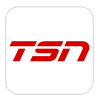To watch content on a TV Go app, you need to have a mySASKTEL profile and access to that TV channel or service through your personal maxTV or maxTV Stream package, theme packs, or channel subscription.
If you live in an apartment or condo with maxTV, you can add channels to your basic service. If you don't have a SaskTel account for maxTV services, see Using TV Go apps with your apartment or condo maxTV service.
If you haven't already, you'll need to register for mySASKTEL and add your TV account.
Download the app
- Go to the App Store (iOS) or Google Play (Android).
- Search for "tsn".
- Choose the TSN app.
- Follow the on-screen instructions to download the app.
Sign in to the app
- Open the TSN app.
- Tap Watch in the bottom menu.
- Choose the TSN program you want to watch.
- Tap Sign in.
- Tap Sign in through TV Provider.
- Scroll down and tap SaskTel in the list of service providers.
- Sign in using your mySASKTEL username or email address and password.
- When asked if the app can access your location, choose Allow. TSN GO won't work without your location.
To use the TSN app on a phone or tablet, you need to have access to the cellular network or Wi-Fi. You don't need to be in a maxTV serving area.
See Number of devices for maxTV Go apps to find out how many devices can use this app at the same time.
Android is a trademark of Google, Inc.
Apple: AppleCare+, Apple TV, App Store, Apple Mail, Apple Watch, AirPlay, Beats, FaceTime, HomePod, iCloud, iMessage, iPhone, iPad, iPod touch, iTunes, Mac OS X, and Safari are trademarks of Apple Inc., registered in the U.S. and other countries.
Google: Chrome, Chromecast, Gmail, Google, Google Home, Google Maps, Google Play, Nexus, Pixel, and YouTube are registered trademarks of Google LLC.
iOS is a trademark or registered trademark of Cisco in the U.S. and other countries.
- Go to tsn.ca/live.
- Click SIGN IN.
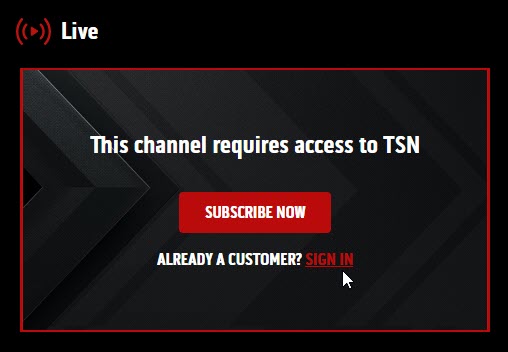
- Click I'm a TV SUBSCRIBER.
- Scroll down and click SaskTel in the list of service providers.
- Sign in using your mySASKTEL username or email address and password.
We recommend using Chrome or Firefox as your browser for TSN GO on a computer.
To watch TSN on a computer, you need to have Internet access. You don't need to be in a maxTV serving area.
Firefox and Mozilla Thunderbird are registered trademarks of Mozilla Corporation.
Google: Chrome, Chromecast, Gmail, Google, Google Home, Google Maps, Google Play, Nexus, Pixel, and YouTube are registered trademarks of Google LLC.
- Download the TSN app from the Xbox Marketplace (Canadian store).
- Open the TSN app.
- Click Sign In.
- You'll get an activation code on the screen
- Go to TSN.ca/xboxone on a computer or mobile browser.
- Enter the 7-digit activation code from your Xbox One and click Submit.
- If your code is shorter, click My code has 5 digits
- Click Through my TV Provider.
- Choose SaskTel from the list of TV service providers.
- Sign in using your mySASKTEL username or email address and password.
For help with:
- mySASKTEL, see mySASKTEL support hub
- TSN GO, see Troubleshooting TV apps for wireless devices