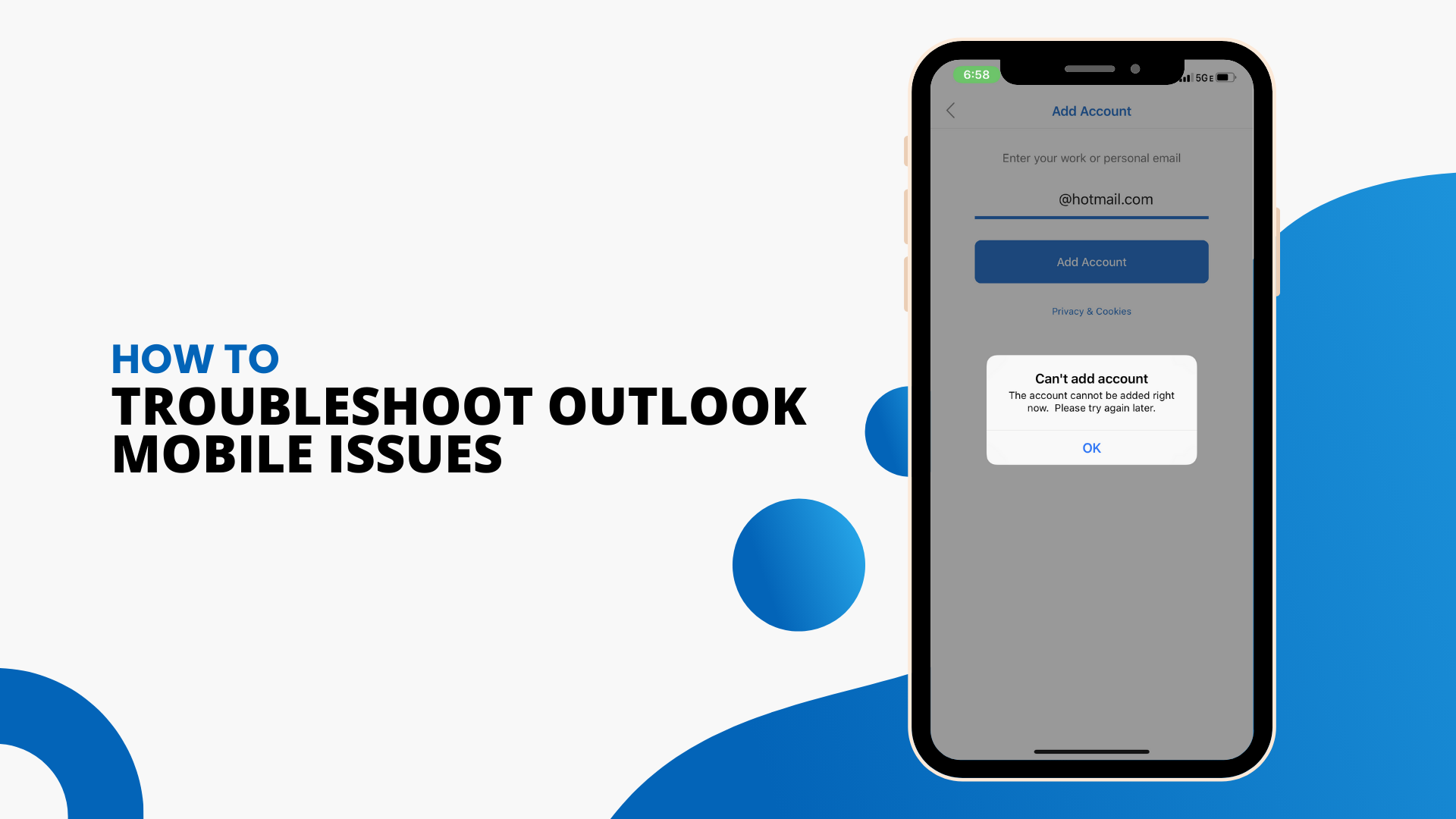In this guide, we will discuss how to troubleshoot outlook mobile issues. There are a few main issues people run into on Outlook. We will go over some of the most common ones and the steps necessary to fix them.
Steps to take when your Outlook App is crashing
- If the Outlook app crashes anytime you open it, clear your browser’s cache on your device
- You can then remove the app from your device and reinstall it
What to do when you can’t sign in to your Outlook app
- Check your email address in password to make sure it is correct
- Make sure your email account is supported. You can add accounts from Exchange Online, Exchange server, Office 365, Outlook.com, Yahoo! Mail, Gmail, or iCloud.
- If you are not sure about what type of email you have, check with your email provider, the Internet service provider (ISP), or your workplace support team.
- If you can’t sign in to an account you’ve already created, remove your account and add it again
How to remove and re-add an account
- Go to Settings and choose the account you want to delete
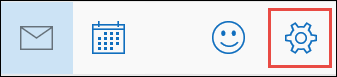
- Select Remove Account
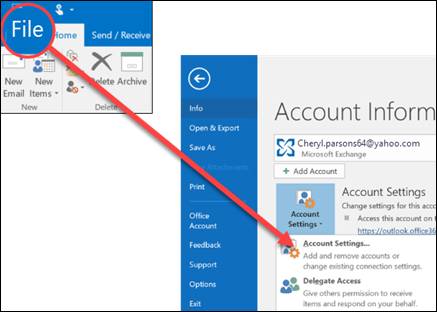
- To remove the app but keep all your data, select From Device
- If you want to remove the account and delete all information within your account, choose From Device & Remote Data
- After you have completed all these steps, try adding the account again
Unable to install the Outlook app to your mobile device
There are a few things you must do in order to install the Outlook mobile app:
- You must have a mobile device that meets the requirements of the app
- Enough storage space to fit and hold the size of the app
- Wifi or data connection that will allow you to download apps
Contacts and calendar sync with your mobile device
Your contacts and calendar will not sync if you set up your email as a POP or IMAP account. In this case, you will have to create an Exchange ActiveSync account. You must also check to make sure your email app has the ability to access your calendar and contacts.
If your email is working properly on a computer, the issue is most likely caused by your email app. If the problem is your app, you will have to contact their support team. For example, if you are having issues with the iOS mail app, contact Apple support to evaluate and fix the problem.
For easier access and better management of your contacts and calendars, it’s recommended to download and install the Outlook Mobile app.
Reasons your emails won’t send from your mobile device
Recently, a new Outlook.com was introduced that allows you to get more done and collaborate effortlessly. As part of the upgrade, accounts are moved around to get more secure and create more infrastructure for the site.
If your email stops working on your outlook account, here are a few possible reasons why and how to fix it.
- You are using the mail app on windows: Windows Live mail 2012 stopped connecting to outlook accounts. Windows live mail users must use a web browser or different app to visit the Outlook website.
- Your Outlook.com account is not connected to your outlook app: Check your mobile device outlook account to make sure it is connected. You must be connected to your phone in order to send emails.
- The messages or attachments are too large: If you are trying to send a message from your outlook app on your mobile device, the attachment can be no larger than 25MB. If the attachment is bigger, outlook will not send your message. To fix the issue, simply delete the attachment and add a smaller one. If you cannot find a smaller file, add it to your OneDrive and then send a link to that attachment in your email.
- You recently changed your password: If you recently changed your password on Outlook.com, you will have to also change them on your Outlook mobile app. If you do not do this, you will not be able to log into your outlook account from your mobile device.
- Check your offline mode on your mobile device: On many occasions, a client will have the problem that their email is not working properly. Usually, in this case, it is because your Outlook has been set to offline mode. If you are using Outlook 2007 or an older version, click the File option on the menu bar. If you see a check next to Work Offline, uncheck it and you should be all set.
Why did Outlook or Office 365 stop syncing
If your phone/school account was syncing with your mobile device and now it's not, check out the Fix Outlook.com email sync issues page. There are can find how to remove your sync partnership and then you can re-add your account to try again.
You can also check the server status on Outlook.com to see if your account works on a computer. If your email works normally on your computer, it is most likely an outage problem not caused by your email account.
How to delete Phone Partnerships
If you have recently lost your phone or are trying to reset your sync partnerships, you will have to delete phone partnerships.
To do this, you must remove it from your account first and then create new ones. This process does not wipe your device of any previous data.
I can’t find a feature on Outlook
If you are already on Outlook and are having trouble finding a certain feature or tool, you can visit the suggestion box to leave feedback on what the app needs to improve on. You can also vote for features that others have already requested.
If you’re looking for a software company you can trust for its integrity and honest business practices, look no further than SoftwareKeep. We are a Microsoft Certified Partner and a BBB Accredited Business that cares about bringing our customers a reliable, satisfying experience on the software products they need. We will be with you before, during, and after all the sales.