How to Properly Log Out of iCloud Across All of Your Devices

There are different ways to sign out of iCloud, depending on your device. Here’s how to do it and why you may wish to do so.
Apple iCloud is one of the most popular online services on the planet and one of the most versatile. Available for free on multiple Apple devices and through any web browser, the service wears many hats. However, there are times when you might want to log out of iCloud across your many devices. Here are the steps to follow to do this.
What is iCloud?
First launched in 2011, iCloud is a cloud storage and cloud computing service built into every iPhone, iPad, and Mac — if you want to use it. At the heart of iCloud is the ability to remotely store data such as documents, photos, and music, accessible on various devices. The cloud storage component means backing up your most important files across multiple devices. Beginning with iOS/iPadOS 15 and macOS Monterey, there’s also iCloud Plus.
With iCloud Plus, paid iCloud account holders will receive Hide My Mail, Private Relay, and custom email domains. In addition, HomeKit Secure Video will also make an appearance for those with equipment that supports it.
Why Log Out of iCloud
During regular use, there’s no reason to log out of iCloud, especially on Apple devices where iCloud integration is essential to performing everyday tasks. Still, there are two critical situations where logging out of iCloud might be necessary. Of these, only one should be done regularly.
Replacing Your Machine
If you’re selling your Apple device or giving it away, you must remove all your data from the machine. Before doing so, one of the steps is to separate your iCloud account from the device by logging out.
Public Computer Use
Anyone with an iCloud account can access their information just by logging into iCloud.com. To ensure you’re logged out of every browser, regardless of the device (public or otherwise), Apple makes it simple to log out from one location.
What Happens When You Log Out?
When you decide to log out of iCloud on a mobile device or computer, you get asked whether you wish to store a local copy of certain types of files on your machine. However, some files and services cannot be stored or accessed locally when you’re logged out of iCloud.
These include Apple Pay, Apple Cash, Apple Card, Find My, Game Center, Home app to control your HomeKit devices, iCloud Backup, iCloud Drive, iCloud Keychain, iCloud Mail, iCloud Photos, Siri Shortcuts, and Voice Memos. Also inaccessible are Shared Albums, Messages in iCloud, Reminders, shared Notes, Shared Pages, Numbers, and Keynote documents, updates to your contacts, calendars, reminders, bookmarks, and Safari tabs, Continuity features like Handoff, Universal Clipboard, and Auto Unlock with your Apple Watch, and app data for any third-party apps that you’ve installed that use iCloud
Log Out of iCloud on iPhone or iPad
Follow these steps on every mobile device you wish to log out of iCloud:
- Tap the Settings app on the Home screen.
- Choose your name at the top of the Settings page.
- Scroll down and select Sign Out.
- Finally, select Sign Out of iCloud.
- Turn on the data that you want to keep a copy of on your device. Depending on the size of your files, this may take a few minutes.
- Otherwise, tap Sign Out.
- Tap Sign Out again to confirm that you want to sign out of iCloud.
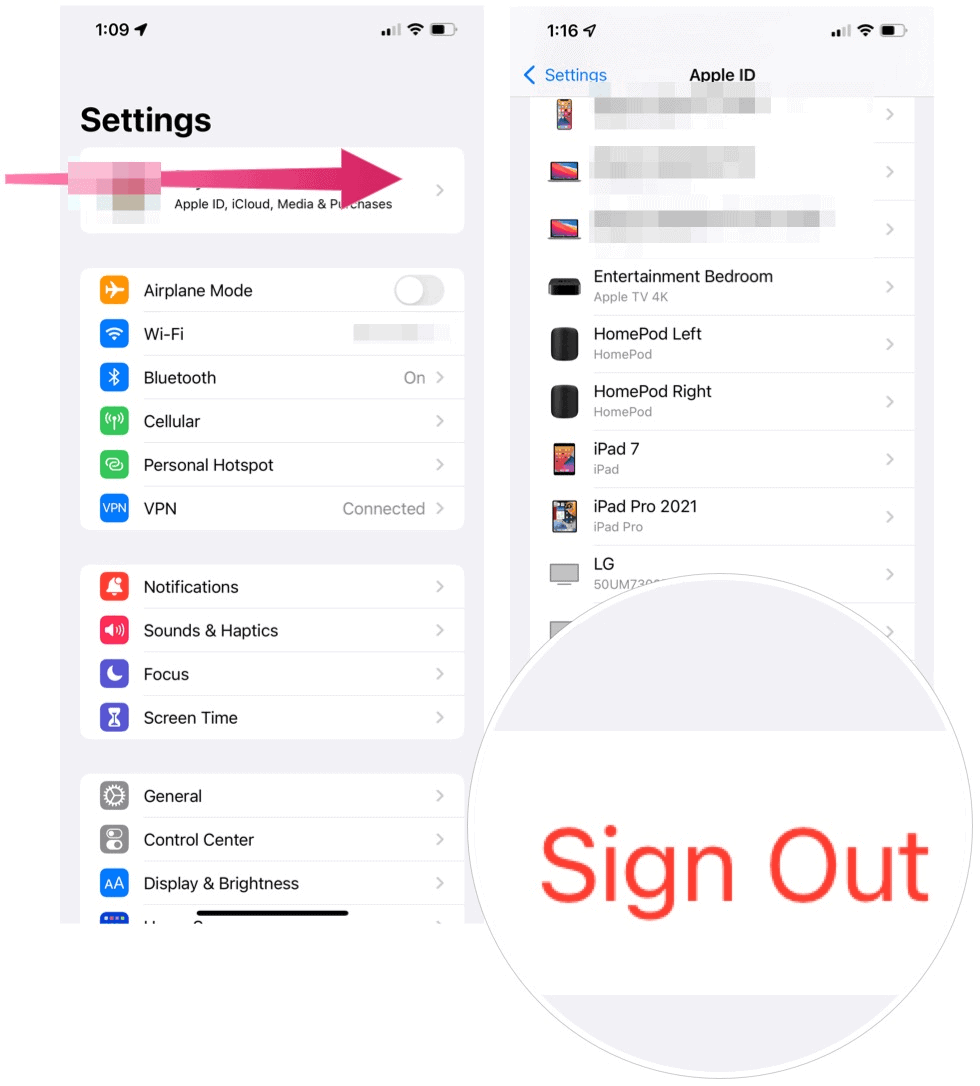
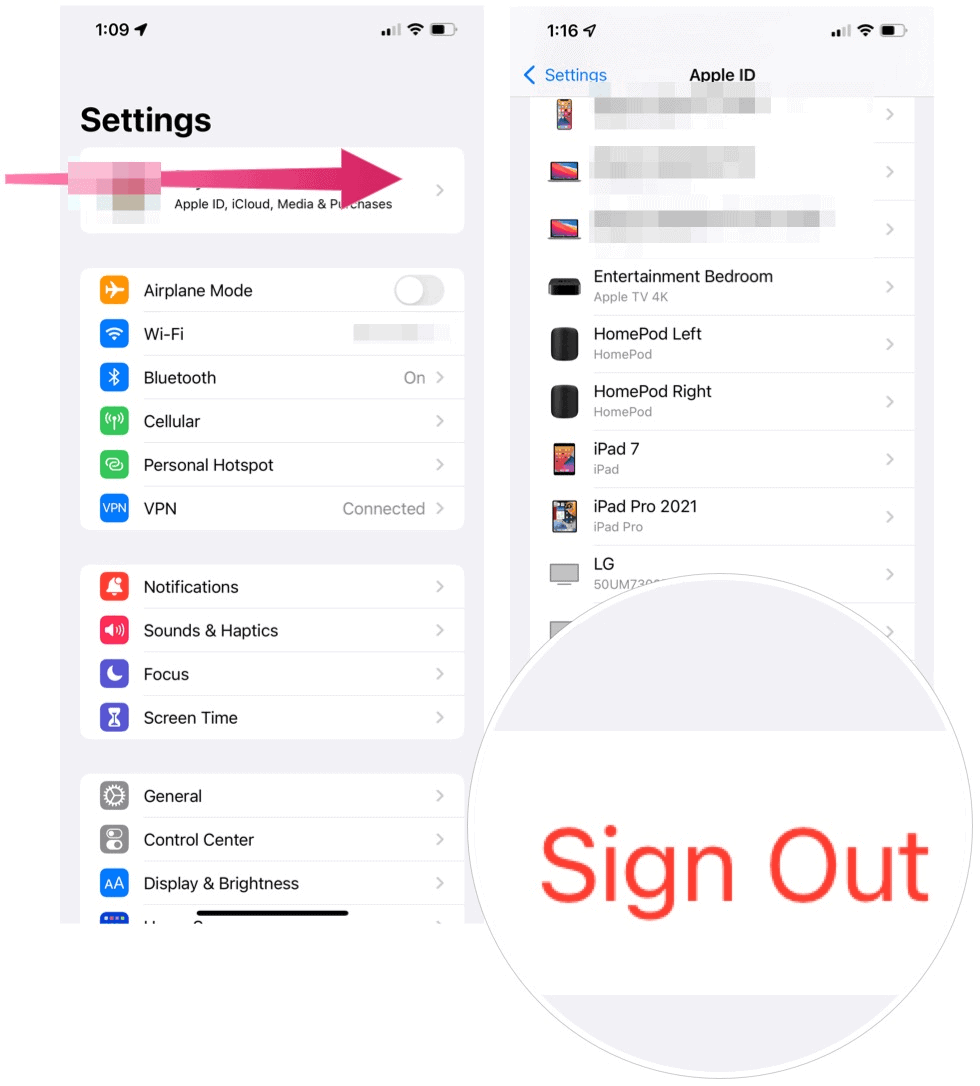
Log Out of iCloud on Mac
The steps to signing out of iCloud on your computer are very similar.
- Click the Apple logo at the top left of your Mac.
- Choose System Preferences.
- Select Apple ID at the top right.
- Click Overview on the left.
- Choose Sign Out.
- Check the boxes next to the items you wish to keep on your Mac, then click Keep a Copy.
- If you want to keep a copy of your Safari passwords on your Mac, click Keep on This Mac.
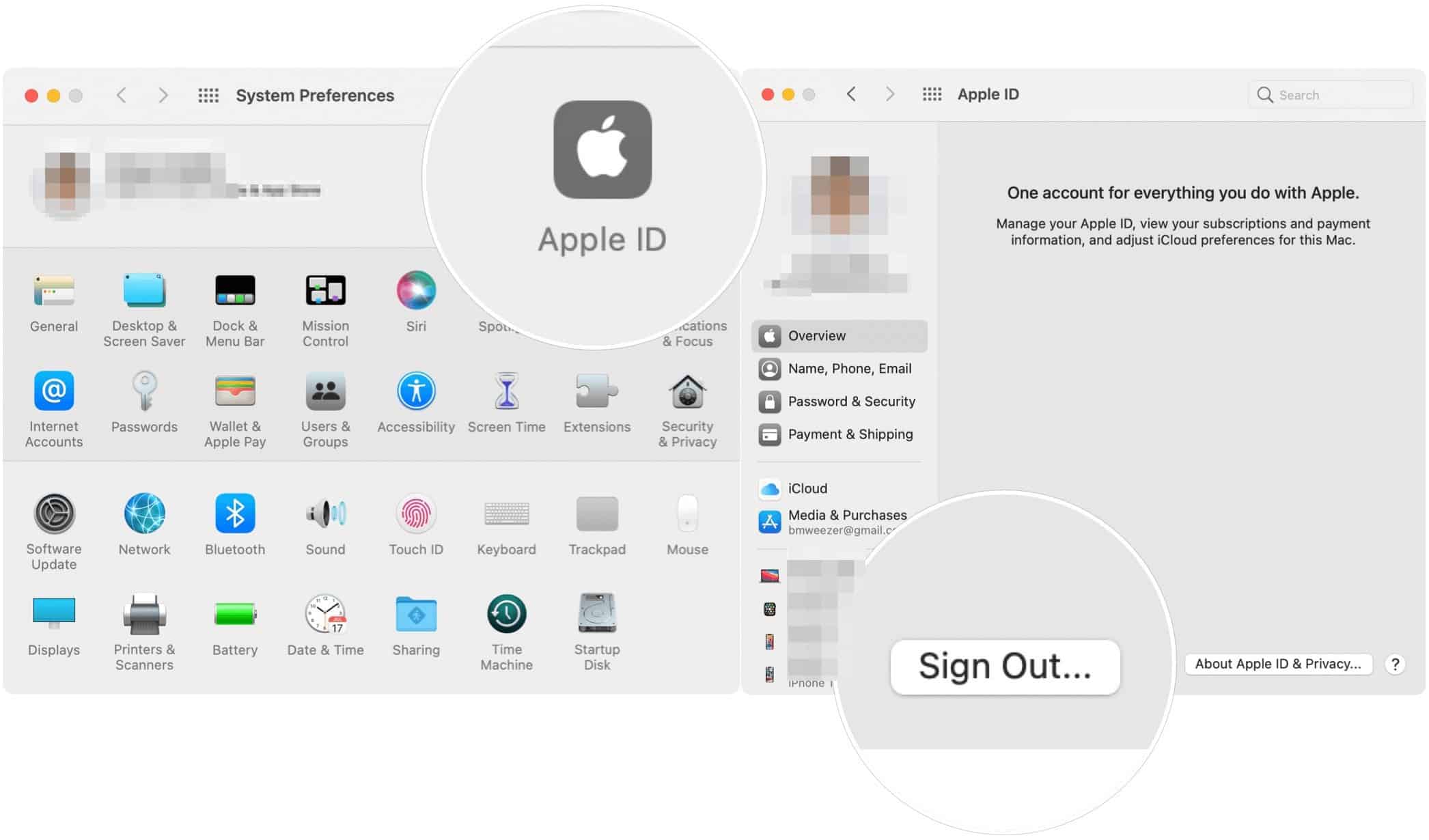
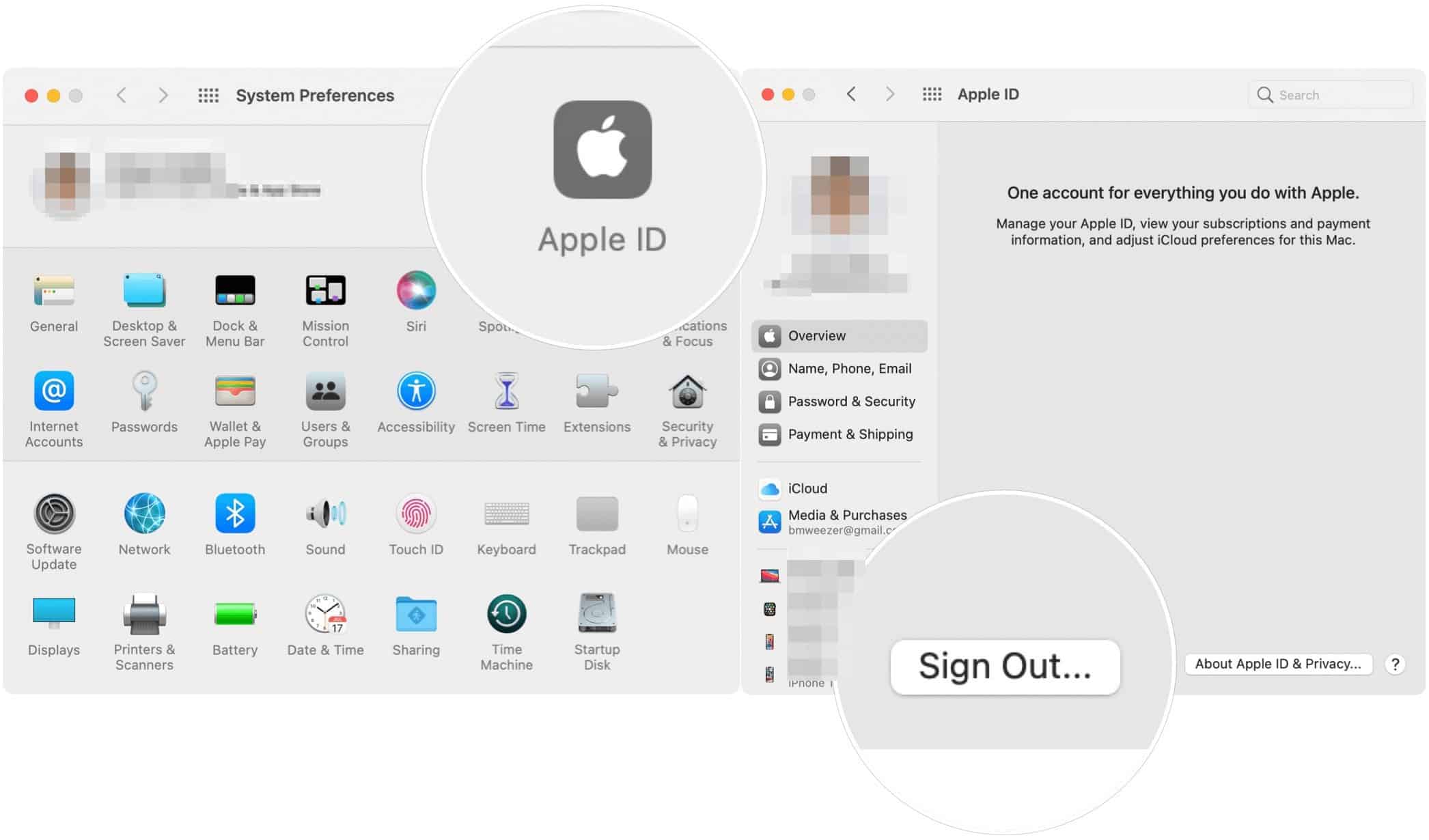
Log Out of iCloud Through a Web Browser
To log out of every browser (regardless of device) where you might have logged into iCloud, follow these steps:
- First, log in to your iCloud account on the iCloud.com webpage.
- Click Account Settings in the middle of the window.
- Scroll down, select Sign Out of All Browsers.
- Choose Sign Out in the pop-up box to confirm.
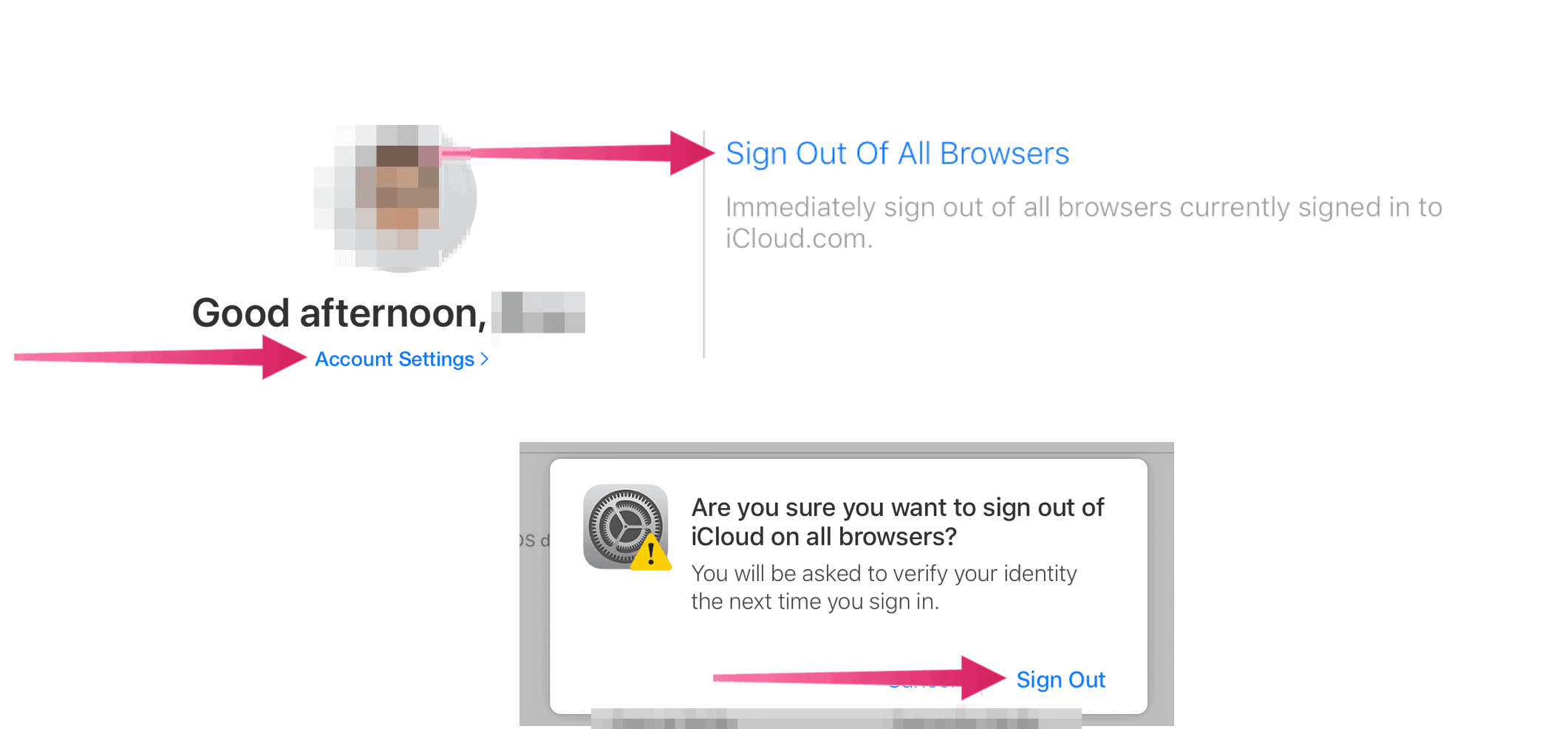
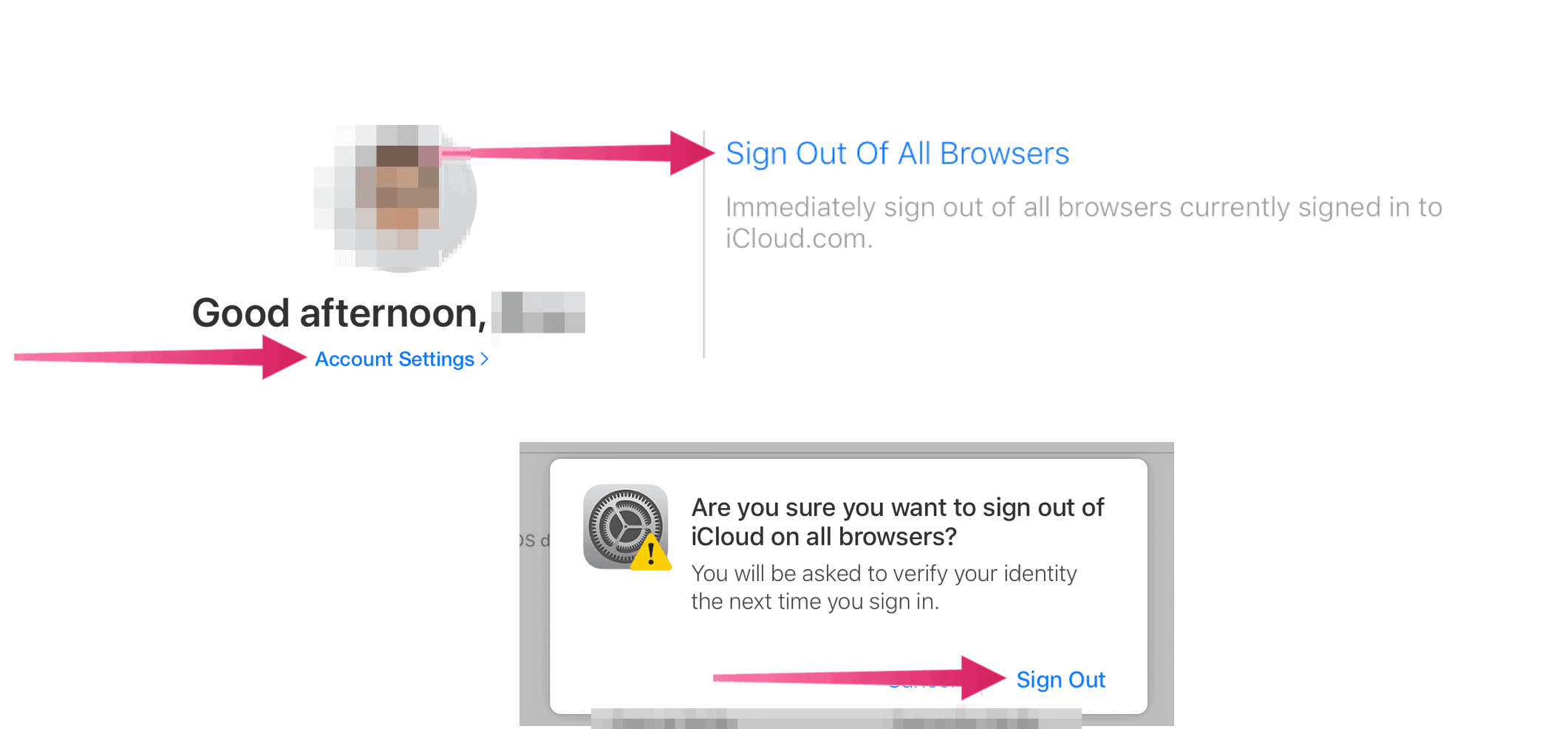
That’s it! Those are the steps to sign out of your iCloud account on your mobile devices, Mac, and web browsers.
3 Comments
Leave a Reply
Leave a Reply







Kamari
January 11, 2022 at 12:18 pm
Hi my thing won’t work cause I have something turn on and I don’t have a screen time to turn it off idk what to do I wanna sign out but I need a screen time passcode my dad has one and idk how to get one
ihsan ullah
December 14, 2023 at 4:09 am
how to remove my icloud i loss my mobile number and my icloud id is disabled please help me
Jeff Butts
December 14, 2023 at 7:55 am
Hi Ihsan,
There’s nothing we can really do to help. You’ll have to contact Apple Support for that.