Getting Started with Online Training in Microsoft Office
Thank you for choosing Coquitlam Continuing Education for your Microsoft training. We will be using the Jasperactive platform for interactive training. For a complete list of the Technical Requirements, click here. Please follow the next steps to get set up with the software.Activating a new account
1.Click here or click on the link below to access Jasperactive, our online Microsoft Office training site.2. Click on “Register here”.
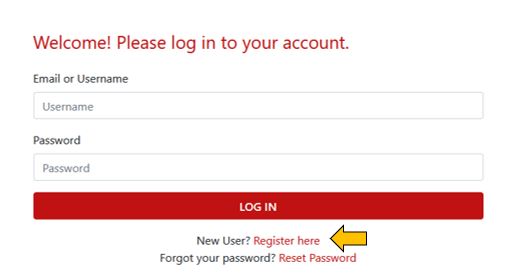
3. For What is your role? Select “Learner/Student”.
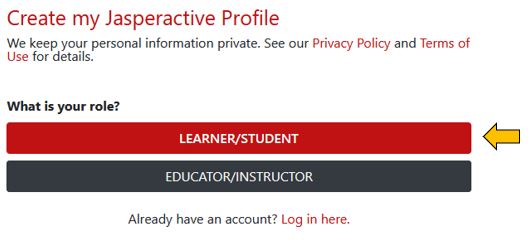
4. Select your age then click on the “Sign up with email” button.
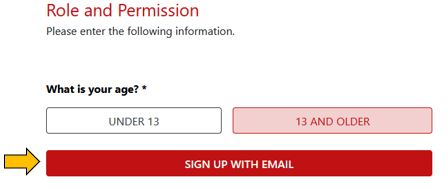
5. Enter your information and the Study Group Code provided by us.
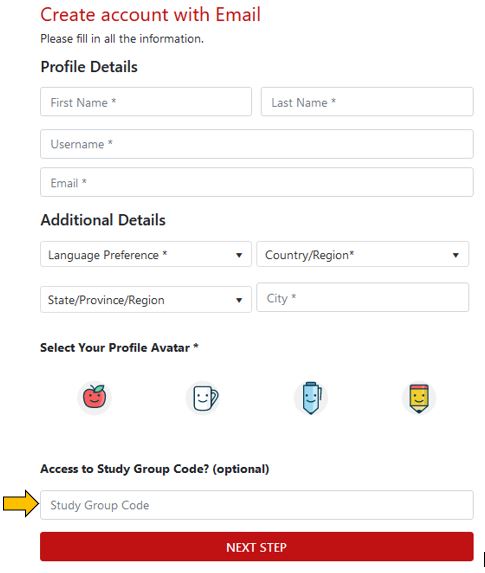
Complete the information on the following page (Security and Password), and review the End license agreement.
6. Upon completion of the steps above, your profile should be completed and see the following screen. Click on the “Let’s get started” button.
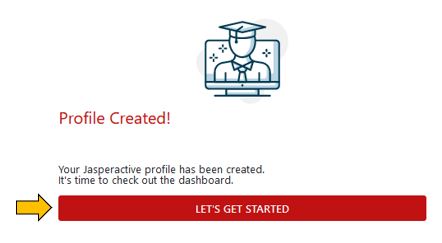
7. Click on the “Go to Jasperactive Microsoft Office” button.

8. Click on your course. Note, you will only see the course(s) that are registered to.
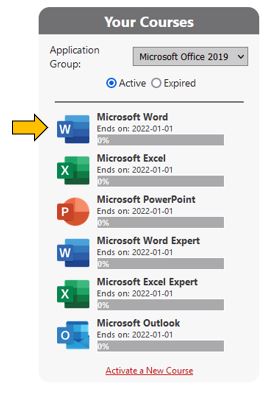
9. Click on the “Agree and download now” button.
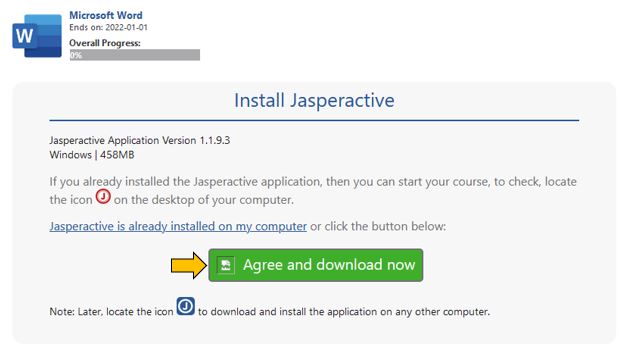
Follow the installation prompts. Upon successfully installation you should see the Jasperactive icon on your desktop. Double click on the icon and you will be able to start your course.
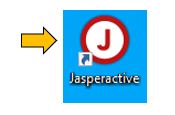
If you would like more information and helpful getting started videos please watch the following:
Introduction to Getting Started in Jasperactive as a Student
https://www.youtube.com/watch?v=dBiCZPWcFQs
Installing Jasperactive on your computer
https://www.youtube.com/watch?v=VecJkULLuPg
Jasperactive Learning Methodology
https://www.youtube.com/watch?v=Pr-WwWEDYQw
The Jasperactive Course Benchmark
https://www.youtube.com/watch?v=XAZw0SmWTAA
Jasperactive Instructional Learning
https://www.youtube.com/watch?v=Y9s-kdU2AB8?

