Important: If you choose to log in with sign-in ID only, you will no longer be able to log in using your email address.
Note
- Child Nintendo Accounts, and Supervised Nintendo Accounts that do not have a registered email address, cannot change their sign-in method—they must use their sign-in ID to sign in.
- You can choose to allow log in with either your email address/sign-in ID, or with your sign-in ID only.
- You may also find our information on Creating a Sign-In ID helpful.
Complete these steps
- Go to the Nintendo Account website and sign in to your Nintendo Account.
- Select Sign-in and security settings then scroll down to the Sign-in method section and click Edit.
- You may be prompted to confirm your identity by re-entering your password, re-authenticating with your passkey, and/or by verifying your email address.
-
Password entry
If prompted to enter your password, enter it then select OK.
-
Passkey re-authentication
If you have enabled passkey authentication, you can confirm your identity by signing in using your passkey.
-
Email address verification
If prompted to verify your email address, select Submit to have an email with a verification code sent to the email address associated with your Nintendo Account. Locate the code in your email and enter it in the "Verification code" box, then click Submit.
- If you do not receive the email, please follow our steps for Did Not Receive a Nintendo Account Identity Verification Email.
-
Password entry
- If you have set up 2-step verification, you may be prompted to enter an additional code. Launch the Google Authenticator app on your smart device, enter the code it displays, and click Authenticate.
-
No access to Google Authenticator
If you do not currently have access to the app, select Use another method to verify your identity and use one of the backup codes you received and saved in a safe place when setting up the 2-step verification.

-
No access to backup codes
If you do not currently have access to your backup codes, select Use another method to verify your identity on the "Enter backup code" screen. An email with a verification code will be sent to the email address associated with your Nintendo Account. Locate the code in your email and enter it in the "Verification code" box, then click Verify.
- If you do not receive the email, please follow our steps for Did Not Receive a Nintendo Account Identity Verification Email.

-
No access to Google Authenticator
- Choose to allow sign in via Sign-in ID only (recommended) or via Email address or sign-in ID.
- Select Submit, then OK to confirm.