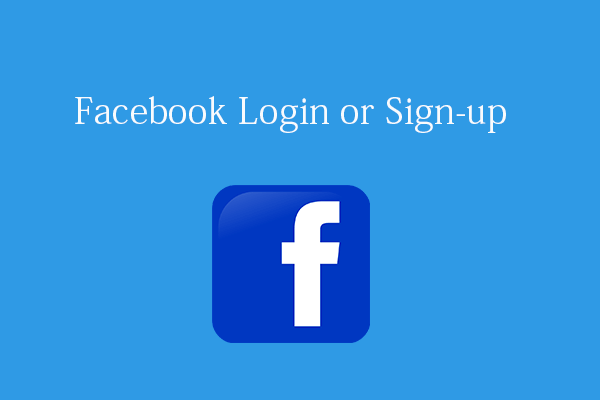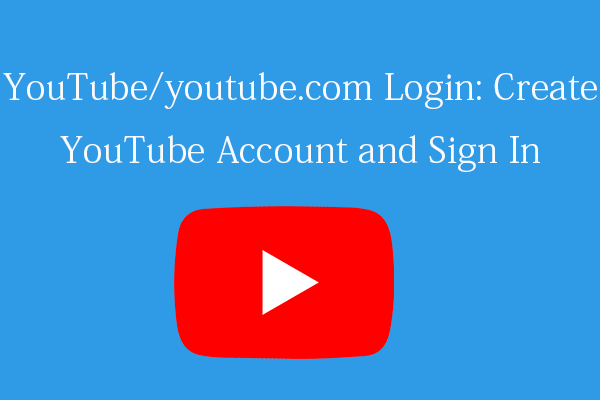If you like, you can easily connect your Spotify account to your Facebook account on desktop or mobile to share your favorite songs with friends. Check how to do it in this tutorial. MiniTool software, professional computer software developer, releases data recovery software, disk partition manager, system backup and restore software, video converter, video editor, and more.
Spotify is one of the most popular music streaming services. If you want, you can connect Spotify to Facebook to share your favorite music on Spotify to your friends. After that, your Facebook friends can see what Spotify music you are listening to. You can check below how to connect Facebook to Spotify account on a computer or mobile device.
UPDATED!
Our enthusiastic user SinShadowFox offers the latest information:
The Connect to Facebook option has been intentionally removed from the phone app and the desktop website. The good news is Facebook says that the ONLY way to connect your spotify account and your facebook account is to do so in the settings menu of the Desktop client specifically. https://www.spotify.com/us/download/other/.
How to Connect Spotify to Facebook on Computer
- You’re the Spotify app on your Windows or Mac computer.
- Click your profile name at the top-right and choose Settings in the drop-down menu.
- In Settings window, you can click Connect to Facebook button under Facebook section.
- Then you can enter your Facebook account information to link Spotify to your Facebook account.
How to Connect Spotify to Facebook on Mobile Device
- Run Spotify app on your mobile phone or tablet.
- Next tap gear-link settings icon at the upper-right to open Settings window on Spotify.
- Tap Social in Settings window. Scroll down and tap Connect to Facebook.
- Type your Facebook account login information and tap OK to connect your Spotify and Facebook accounts.
By connecting Facebook to Spotify, other friends on Facebook can see what you are listening to on Spotify. In this way, you can share your favorite music with your Facebook friends.
How to Convert Audio Format for Free
If you get a music or audio file but it can’t play with your music player or device, you can use a free audio converter to convert the music file to a compatible format.
MiniTool Video Converter is a 100% clean and free video & audio converter that is compatible with Windows 10. It allows you to convert 1000+ formats and convert between video and audio format. For instance, you can use this free video converter to easily convert any video to MP4, convert any video or audio to MP3, convert MP3 to MP4, etc.
Its video download module also lets you download YouTube videos in MP4, WebM, MP3, WAV format for offline playback.
You can add multiple videos or audio tracks to convert in batch at fast speed.
Download and install MiniTool Video Converter on your Windows computer and check the 3 simple steps below to convert audio format for free.
Step 1. Launch MiniTool Video Converter, and click “+” icon to add source audio file. You can also click Add Files button to do this.
Step 2. Next you can click Edit icon under the Target section, and click Audio tab to choose a preferred output audio format in the list.
Step 3. Finally click Convert button to start converting the audio.
How to Recover Deleted/Lost Music Files
If you mistakenly deleted or lost some audio files on your computer or other storage devices, you can use a data recovery program to easily retrieve the deleted/lost music files
MiniTool Power Data Recovery lets you easily recover any deleted/lost files incl. audio files from Windows computer and various external drives like HDD, SSD, USB, SD card.
If you use a Mac computer, then you should use a stellar Mac data recovery software to recover deleted/lost data on Mac and other storage devices.