iLok Setup Guide

If your software requires iLok activation you’re in the right place. In this guide, we will show you how to get started with the iLok software licensing system. We’ll explain what an iLok is, how to create an iLok account, and how to use iLok License Manager to register your iLok USB dongle. Follow the sections below to get started.
What is an iLok?
An iLok is a USB dongle that stores software licenses. A software license is like a key that unlocks software products like Pro Tools or Auto-Tune. Software that is protected by iLok will not open until a license is found on either a physical iLok USB dongle, iLok Cloud session, or, for a few publishers, on your computer’s hard drive.
Many software publishers use licensing systems like iLok to protect themselves and customers from piracy. Using the application, iLok License Manager, software licenses can be securely transferred between publishers and end-users. Visit iLok’s Licensing System page for more information.
How to create an iLok account
IMPORTANT: If the username is entered incorrectly (username is correct but the upper and lower cases are different) but you enter the correct password, the iLok licenses will be sent to another account. You will then need to contact the iLok license support team to have the license transferred to the right account.
Now that we know a little about what an iLok is let’s start creating your iLok account at ilok.com. You’ll need it to log into the iLok License Manager app and access your licenses. When you make your iLok account, we recommend taking note of your username, email address, and password. In particular, the username and password as they are case sensitive. If you forget, your iLok account information can be reset on this page. Follow the steps below to create your iLok Account.
- Visit iLok’s registration page.
- Complete the registration form and click Create Account.
- Locate the iLok Account Activation email and click on the verification link inside.
- Most users only need one iLok account, so do not create another unless you need multiple accounts for separate systems.
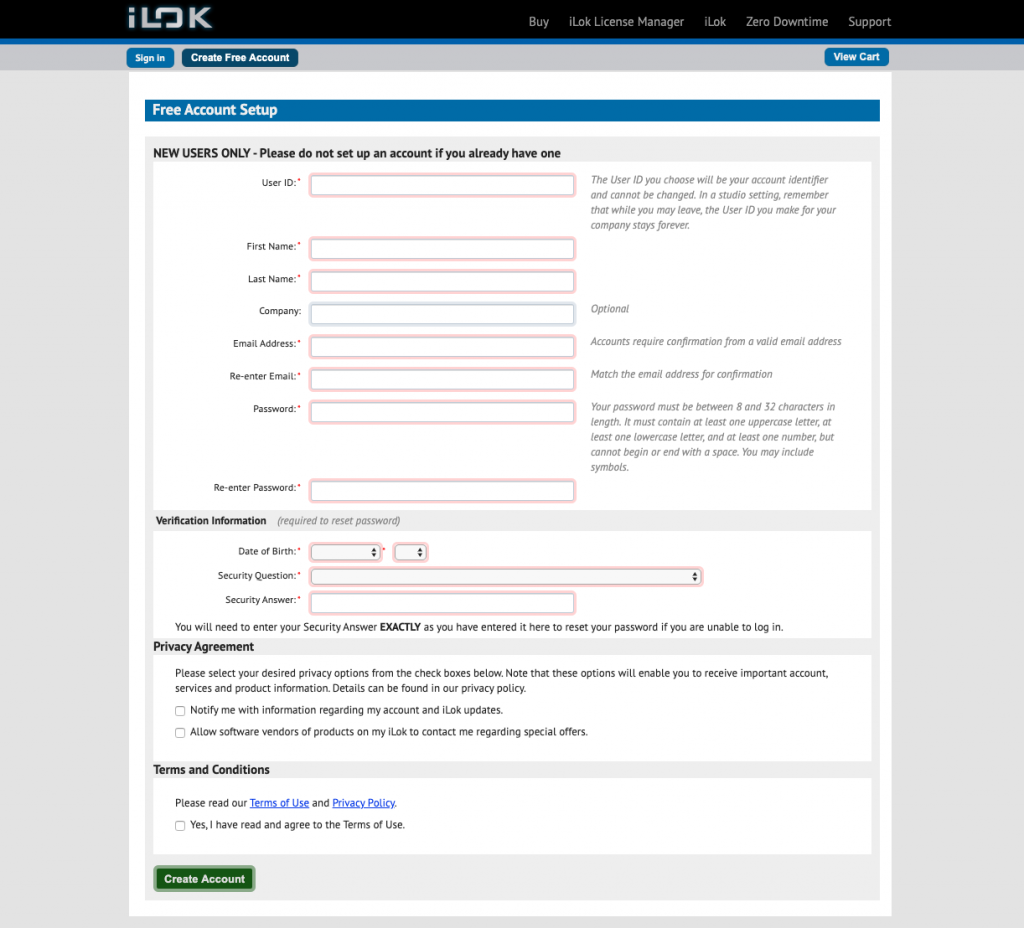
Click the image to create an iLok account.
What is iLok License Manager?
The iLok software, iLok License Manager, is used to manage your licenses and register new iLok Activation Codes. While some software manufacturers provide you an iLok Activation Code, others will add your iLok account license after registering on their respective websites. Remember that once you have the license, you will still need to transfer it to a valid iLok, computer, or iLok Cloud session.
Download and install the iLok software
Installing iLok License Manager on a PC or Mac is pretty simple. Download it from iLok.com and then run the installer file. Just make sure to decompress the .zip file as described in step 2.
- Visit the iLok License Manager page and download the version for your operating system.
- Open your Downloads folder, decompress the .zip file, and then launch the installer:
- PC: Right-click the .zip file, select Extract All…, and then click Extract. Double-click the new .exe installer file and then follow the on-screen instructions.
- Mac: Double-click the .zip file to decompress it. Double-click the new .pkg installer file and follow the on-screen instructions.
How to install iLok License Manger for Windows
How to install iLok License Manger for Mac
Register the iLok USB dongle
If your software requires an iLok USB dongle, you will register it to your account via the iLok License Manager. Just launch the iLok software, sign in with your iLok.com account, and then connect your iLok. Remember that iLok USB dongles must be connected and have the correct license loaded to use a given software title.
TIP: The Startech USB extender is a useful attachment for the iLok. The extender removes the iLok USB dongle from the computer’s USB jack and allows it to move if accidentally bumped.
- Launch iLok License Manager and sign in with your iLok.com account.
- Connect your iLok USB dongle and, when prompted, click Yes to register it to your account.
- Right-click your iLok’s icon and select Rename/Edit to give it a new name and description.
Related Content
When you need help, Sweetwater has the answers!
Our knowledge base contains over 28,000 expertly written tech articles that will give you answers and help you get the most out of your gear. Our pro musicians and gear experts update content daily to keep you informed and on your way. Best of all, it’s totally FREE, and it’s just another reason that you get more at Sweetwater.com.


