How to Fix a Black Screen in Windows 10

A Windows 10 black screen can be difficult to diagnose and fix. These troubleshooting steps will set you in the right direction.
The only thing worse than a blue screen of death is a black screen of death. And the only thing worse than a black screen of death is a black screen that doesn’t even throw you a bone by telling you what’s wrong. With Windows 10, this can happen. Several users has reported black screens during installations, updates, or at complete random. Sometimes, nothing at all appears on the screen. Other times, you may have a mouse and keyboard but no desktop environment.
In any case, when Windows 10 gives you a black screen and no error message, the only way to identify and resolve the issue is a good ol’ methodical troubleshooting. Let’s walk through it together.
Resolving Black Screens During or After Windows 10 Installation
Black screens are sometimes encountered when you install Windows 10 for the first time. This may happen during the Windows 10 install process or just after the Windows setup is complete. There are a few potential causes.
Probable cause: Setup is still in progress. If you have a large personal data file set that you are migrating from a previous Windows installation, the Windows 10 setup process could take several hours.
Possible solution: Observe the hard drive activity LED closely to determine if the computer is still working. If the LED is still blinking, it means the setup is probably still busy working on sorting through your files and determining what to move and what to keep. This is a good sign, which means you should wait a bit more. If the setup goes beyond 2 to 7 hours, then the setup may be stuck.
Probable cause: Setup is stuck. For whatever reason, the setup process is hung up on something and can’t proceed further.
Possible solution: Power down your computer completely and try again. Follow these steps:
- Power down the computer completely. If it doesn’t shut down, hold the power button for 5 to 10 seconds until it shuts down.
- Disconnect from the internet by unplugging the Ethernet cable or switching off the wireless adapter (if possible). See this post for more information on disabling LAN connections before a Windows 10 setup.
- Disconnect all unnecessary peripherals from the PC. Remove external hard drives, game controllers, phone chargers—pretty much everything but the keyboard and mouse.
- Remove power from your computer. Disconnect the power cord from the outlet. If it’s a laptop, remove the battery, too. Wait at least 30 seconds before plugging your computer back in. (Note: If you have the time to spare, leave the computer unplugged for up to an hour. This will help if your computer started to get overheated.)
- Connect the system to power again, but leave the internet disconnected—power on the computer.
- Hopefully, Windows will try to resume or restart the Windows 10 setup process.
- If the installation completes normally and you get to a Windows desktop with a Start menu and everything, go ahead and reconnect to the internet to finishing downloading and applying updates.
- If the setup rolls back to your previous version of Windows, try upgrading manually using the Media Creation Tool or an ISO file.
Probable cause: The black screen is caused by a device driver or hardware performance issue.
Possible solution: Try booting into Safe Mode. See the section below on How to Use Safe Mode to Troubleshoot Black Screens.
Learn more: How to Fix the Most Common Windows 10 Upgrade and Install Errors
Fixing Black Screens During Windows Out-of-Box-Experience
The OOBE is the Windows Out-of-Box-Experience, and it’s not unlike an out-of-body experience. It’s a weird transitionary phase where magical things happen, but things aren’t all there yet.
If you get a black screen during the OOBE, there are a few things you can try.
Probable cause: Video output is routed to a different display adapter or a different output (e.g., HDMI-to-DVI or DisplayPort-to-VGA). Sometimes, the display configuration that you had in your previous Windows installation doesn’t carry over properly to Windows 10.
Possible solution: Try physically disconnecting the video cable from one adapter or output and trying another.
- If you have a spare monitor, you can try connecting to that instead.
- If you normally connect to a discrete graphics card, but your computer has an onboard graphics adapter, switch to it instead. You can always update the driver after setup is complete for your discrete card through Windows Update or the manufacturer’s website.
- If you are using a television set, check to make sure it is turned on and set to the input for the computer; video output may be going to the TV.
Probable cause: Video output is being sent to the wrong display. If you have multiple displays connected, the Windows setup can sometimes get confused.
Possible solution: Try projecting output to another monitor by pressing Windows key + P then choosing the appropriate option.
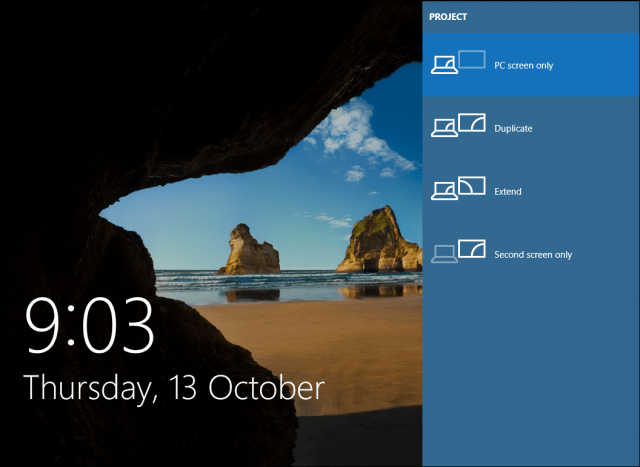
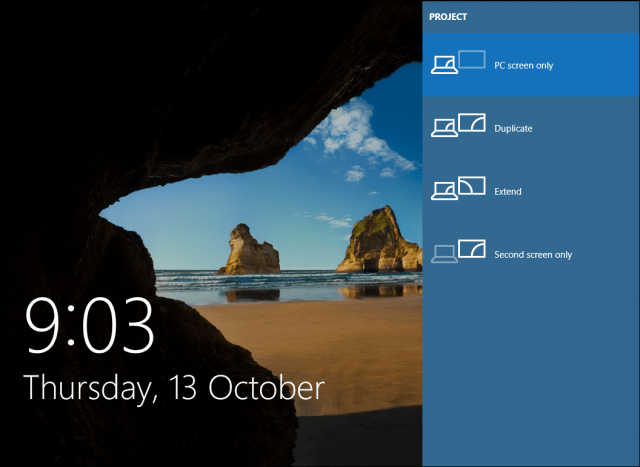
How to Fix Random Black Screens: Advanced Troubleshooting Options to Try
And then there are the black screens that happen out of the blue. Windows 10 new servicing model (i.e., endless patches and updates) means that Windows updates, patches, security fixes, and driver updates are often downloaded in the background and installed at night completely unbeknownst to you. If you want to manage which Windows updates get installed and when, you can, but if one has already snuck past you and given you a black screen, try booting in Safe Mode.
A corrupt user profile can sometimes trigger a black screen. Attempting to boot into Safe Mode, create a new user account, then attempting to sign into it might work.
The RunOnce Processes can also be a culprit. If you all see is a black screen after logging in, press Control + Shift + Esc on your keyboard; this will launch Task Manager. Go to the Processes and Services tab, then look for any instances of RunOnce32.exe or RunOnce.exe. If you find any running, stop the process, cancel the application, or end the service.
Click File > Run new task, type: cmd then hit Enter. At the command prompt, type:
shutdown -r -t 01
Then, hit Enter. This will restart your computer.
How to Use Safe Mode to Troubleshoot Black Screens
Booting into Safe Mode can be used to troubleshoot random black screens or black screens encountered during a Windows 10 install.
To get into Safe Mode, do the following: Turn your computer on and off three times. While booting, make sure you turn off the computer when you see the Windows logo.
After the third time, Windows 10 will boot into diagnostics mode. Click Advanced options when the recovery screen appears.
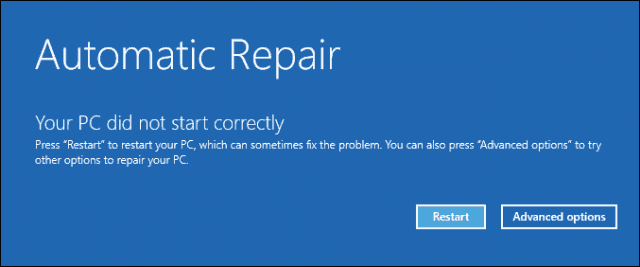
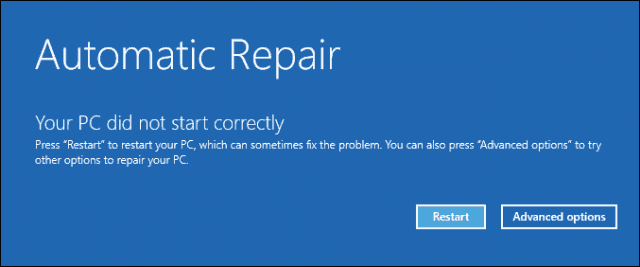
Click Troubleshoot.
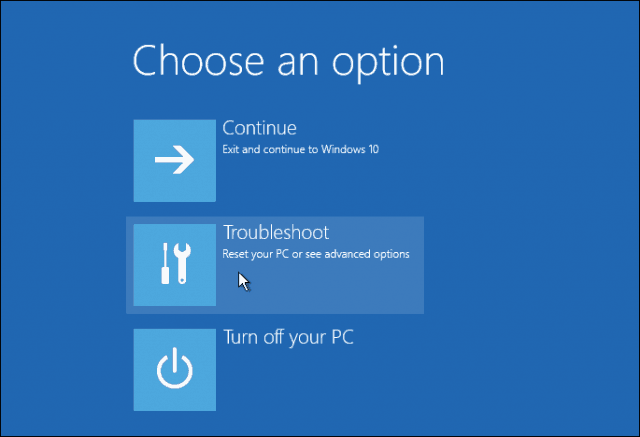
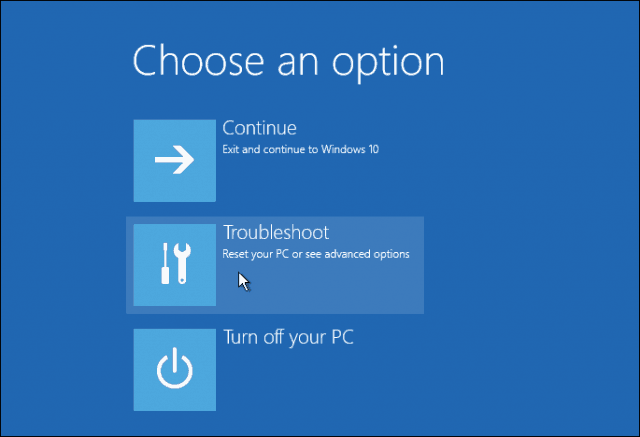
Click Advanced options.
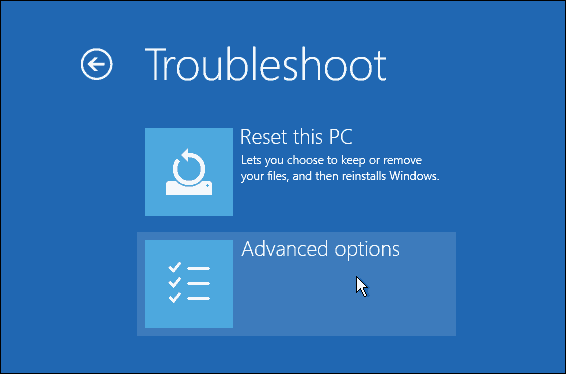
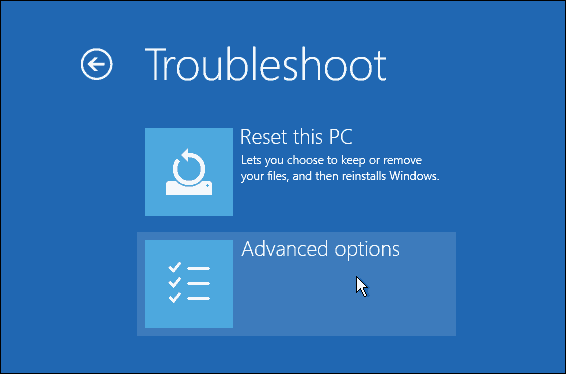
Click Startup Settings.
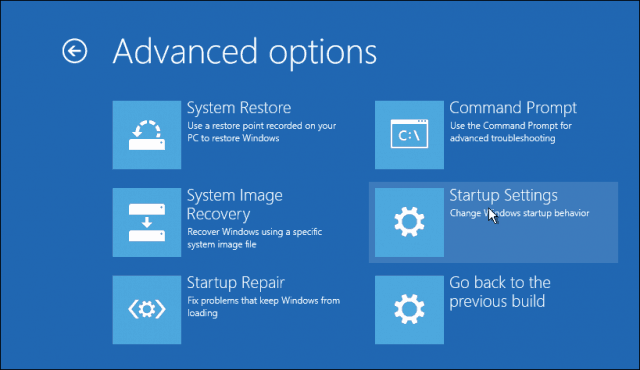
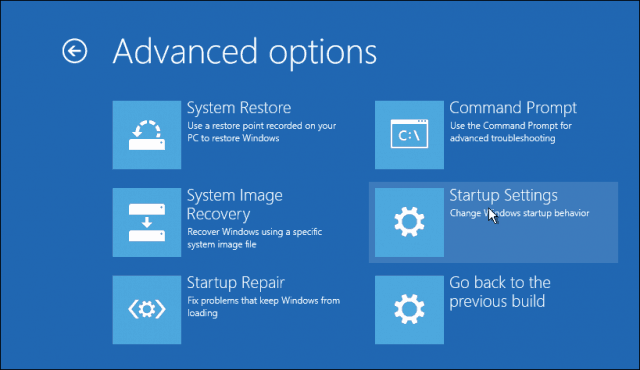
Click Restart.
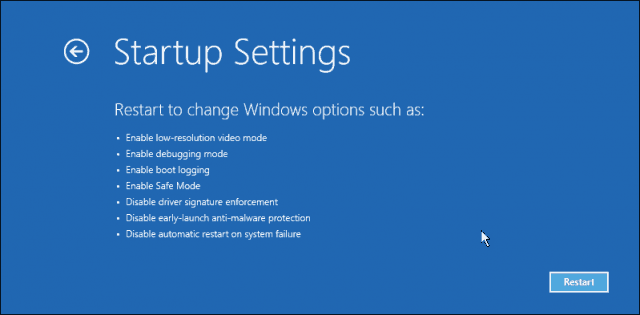
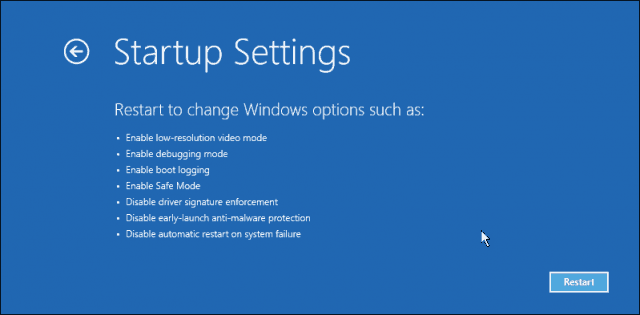
Press the number 4. This will start Windows 10 in Safe Mode.
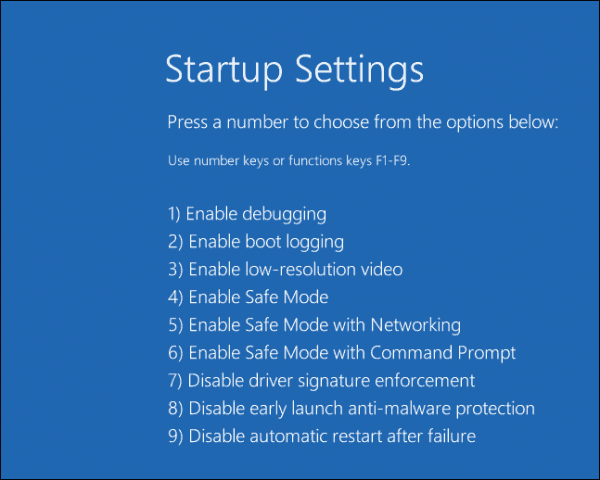
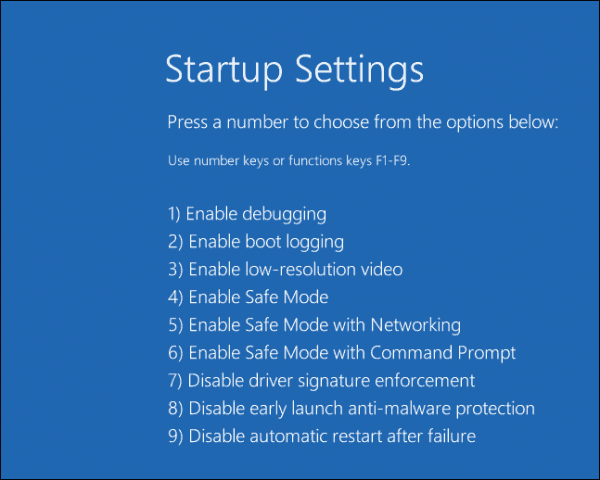
Sign in, press Windows key + X, click Device Manager, expand Display Adapter, right-click the display driver, then click Disable. Restart your computer to see if the setup completes successfully, or you can boot to the desktop. If you can reach the desktop, check Windows Update or the manufacturer’s website for the latest driver.
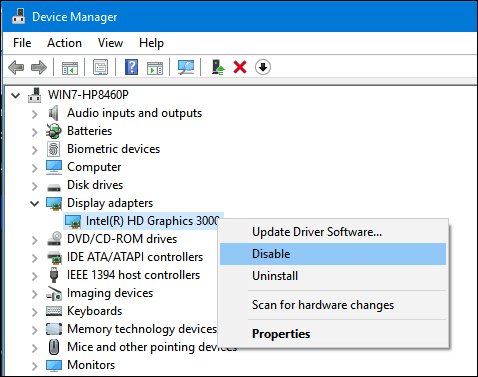
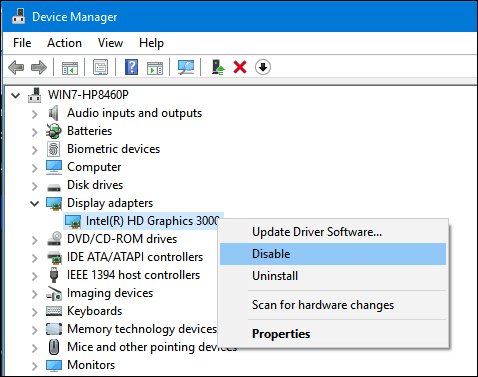
Are you Still Having Black Screen Issues?
If you are still having issues with a Black Screen on your Windows 10 system, check out our article on fixing a black screen after adjusting display settings.
Windows 10 black screen issues can be persistent and mysterious. If you’ve gone through all of the troubleshooting steps above and still have issues, your next step is to throw it out to the community. Let us know about your successes, failures, and frustrations in the comments, or join us in the Windows 10 Forums.
67 Comments
Leave a Reply
Leave a Reply

Ken D
October 20, 2016 at 9:33 am
Thanks, Andre, this was very informative!
Lisa
February 28, 2017 at 5:57 pm
Hi Andre,
I fixed my black screen using your tip, “How to Use Safe Mode to Troubleshoot Black Screens.” I disabled the AMD driver. I have my desktop back and it looks weird. How to I reactivate the driver?
Ted
April 14, 2018 at 2:14 am
Andre…
My safe mode also in black screen..i followed each step but still im stuck..need help.
phill
June 11, 2019 at 4:03 am
im also experiencing the same
Merih
August 26, 2020 at 5:12 pm
same problem here need help.
Chase
November 23, 2020 at 12:02 pm
Same here, tried every method and still get a black screen after signing in every time :/ not sure what to do now
AceWarbirds
October 29, 2020 at 3:44 pm
Here’s your solution. First of all anything on the desktop screen will affect anything on the fax view screen while fax is active because no matter what a computer has limited space and ram and it’s all preset by Microsoft. It’s the windows program no matter what version from XP to Windows 10. Here’s what you do. Your program uses the screen as additional ram. You can go into settings and advanced by going into the menu in look at computer name and ram, go into advanced and scroll to page. Set the page at about 10000 minimum and max at 15000 to 20000, I set mine at 25000 max at 41500, this is reusable so your not wasting anything, then make sure you click off the page set by system. Then go to search type %appdata% then go to Microsoft then to fax then to cfg. Open and at top MEMFIX=1. Less that period. Then go to you’re desktop and delete all shortcuts because the shortcuts are imposing on the page and the screen and anything from Vista up to and including Windows 10 doesn’t like that at all because of the conflict between wide screen and full screen. Make sure that your monitor, simulator all agree with the screen width and height or that will twist the computer graphics chip as it’s receiving mixed signals.Any other issues, leave it here it’ll be forwarded. I’ve been working in the community with Microsoft since 2006 and I usually call or receive calls from them on a regular basis concerning issues. Semper Fidelis.
Wayne Ruppersburg
October 20, 2016 at 8:04 pm
Good article Andre…thanks. It’s valuable knowing that three hard shut downs will open Automatic Repair mode. The black screen of death sometimes prevents a person from even moving the cursor with the mouse….so you’re really stuck.
“Turn your computer on and off three times. While booting, make sure you turn off the computer when you see the Windows logo. After the third time, Windows 10 will boot into diagnostics mode. Click Advanced options when the recovery screen appears.” \
GD
June 4, 2018 at 8:18 pm
what if u never get to the Windows Logo?
PS
November 12, 2020 at 9:28 am
Same problem here…
Ziggy
October 21, 2016 at 8:14 pm
Love reading your articles, Andre. I’ll keep this one for future reference, especially the hard shut down tip.
Any way you could do a similar article for instances when one’s computer (Windows 10) freezes for unbeknown reasons?
Andre Da Costa
October 23, 2016 at 6:50 pm
Will definitely work on it Ziggy, thanks for the feedback.
Cindy
January 9, 2020 at 5:43 am
Absolutely nothing is working here?
#blackscreen4ever
Ms Hanson
October 23, 2016 at 9:18 am
Here, here.
Bruce Lightfoot
October 23, 2016 at 6:16 pm
andre –
While reading your post, I was suffering through a Win 10 update and your comments reminded me to REMOVE THE DONGLE FOR MY WIRELESS MOUSE. I have encountered several instances where unplugging the mouse and keyboard (especially Logitech) will allow a hung install to proceed. In this case, I went from a black screen with the spinning dots to a colored screen, progress stats, and dramatically increased HDD activity in less than a minute (I had a black screen for the previous 30 minutes or so). This seems common on cumulative updates after the anniversary update has been installed. YMMVary, of course…
Andre Da Costa
October 23, 2016 at 6:51 pm
Interesting, must be an issue with how Windows is performing the initialization of devices on startup.
Oliver Powell
October 23, 2016 at 7:47 pm
Nice and very informative article man. The way you have explained the fixes that How to Use Safe Mode to Troubleshoot Black Screens is amazing and is helpful for all of us. Thanks for sharing such a useful post with us.
Andre Da Costa
October 24, 2016 at 8:22 am
Thanks Oliver, glad you found it helpful!
Bruce Lightfoot
October 23, 2016 at 8:59 pm
A post-startup initialization issue sounds reasonable. This particular instance occurred after the second reboot during the install of the Anniversary update itself. (this was a system I had not powered up in some time). I also had one instance where I lost ALL USB services and had to access the system remotely to get it running again. BTW, if you have remote login pre-configured, using remote access often works by bypassing the local USB and video drivers so you can work to regain control of a system that is running but seems inaccessible.
Mark
November 1, 2016 at 1:46 pm
I have some older computers that just don’t like newer Windows version major updates. The computer starts but the screen is black. If you use the power button to shut down, it flashes up the lock screen before turning off.
The problem is Fast Startup. If you turn that off, the computer starts fine. Up till the 1607 update, if you log in blindly on the black screen, by pressing enter and your password, the desktop will show and you can turn off Fast Startup in the Display Control Panel.
After 1607, I’ve had to boot from a Windows disc which, after starting, somehow reverts to the computer’s OS, then I could get to the Control Panel.
akshat
January 3, 2017 at 11:10 pm
I know now…Andre is d batman!
Thanks a ton for these tips!awesomly helpful!
Nina Smith
January 16, 2017 at 10:04 am
Thank you, thank you, thank you. Finally a solution to the “black screen” problem.
ken
January 17, 2017 at 1:28 pm
Hi. Nice article with probably most comprehensive solution suggestions on the net.
Having that said, I’m having the black screen issue myself and I’m totally stuck. None of the suggestions worked.
My findings: windows key + P will brings the project options. Windows + Enter brings windows narrator. And mouse cursor is visible.
Can’t go into safe mode. Same black screen with mouse cursor.
It’s very strange. I had my CPU oc-ed. Core2duo e6750 @3.40ghz.
And I changed CMOS battery today and since then I’m getting the BS. It’s really annoying BS. I tried to configure the BIOS settings to best what I remembered. I tried tweaking and trying with different setting, but it doesn’t seem to help. It’s hard to think that default setting of BIOS caused the BS..
What’s weird is I booted with rescue USB stick and opened command prompt and CD to c drive but when I did dir, no directories was listed. I checked the free space, it seemed correct.
Some sort of malware??
I’m really stuck right now, please help.
FYI, I use ssd drive for system boot.
brittany
October 20, 2017 at 9:44 pm
hi ken! im having this EXACT issue. How did you solve?
thanks– britt
Edinah
December 8, 2020 at 5:47 am
Having the same issue here it’s really annoying
Chris
January 17, 2017 at 1:53 pm
Ive had the exact same problem as Bruce Lightfoot.
Windows update crashes to black screen (spinning circle) when logitec mouse dongle attached.
When i remove it, it usually resolves after a reboot. Starting to be a pain. Do i need a new mouse?
Chris
January 24, 2017 at 7:56 pm
Hi I was using my Toshiba laptop when all of sudden it Black screened.
Laptop is just out of warranty hardly used.
I can still see/move the cursor around the screen nothing else seems to happen.
Tried ctrl alt del Nothing – ctrl shift esc Nothing – powered down waited 10mins Nothing
powered up hit enter typed password hit enter Nothing.
None removable battery so cant do that.
? ? ? ? ? ? ? ? ? ? ? ? ? ? ? ? ?
Bruce Lightfoot
January 24, 2017 at 11:15 pm
Chris –
Just to be sure, make certain that you have absolutely nothing plugged into the laptop whatsoever – especially no USB devices, then try a restart. Hopefully you do not have your system set to “sleep” or “hibernate” when you turn off the system via the power button as that really does not shut down the system. If you cannot kill the system easily, try holding down the power button for about 10 seconds and the system should shut off, but may still sleep or hibernate. Otherwise you may have to let the battery run down completely 3 times. The first time will be the worst, but if you let it die, then charge it for only a few minutes it may start up and then die fairly quickly – lasting long enough to try to start and fail, but not so long that you get old waiting. After the 3rd try you should be put into safe mode, and if so, plug it in immediately so you can try to work with it from there. Then use Andre’s notes above and elsewhere to work on addressing whatever happened.
Chris
January 24, 2017 at 11:41 pm
COMPUTER BACK FROM ‘ BLACK SCREEN ‘ !
i held the power button down for 10secs forced the shut down.
Unplugged everything mouse/printer,fax/power .
walked away for 5hrs just got back & turned it on again.
Straight away it started firing up as normal.
Then after 1min told me it was doing a windows Update and not to turn it off.
15mins later update complete and computer back to normal :o
Stupid but yes the Windows Update loaded something that Didn;t agree with my Toshiba
and black Screened me.
Thanks Bruce for takin the time with advice ;)
Tom
February 1, 2017 at 5:08 am
I have been plagued by this problem for the last two Windows 10 updates in December. My PC worked fine apart from when I used Sleep. When coming out of Sleep I was presented with a black screen, but I could see from the disk activity that the PC was doing the normal things. I even typed my password into the black screen to prove that was where it was, and the disk activity resumed as normal. Clearly the problem was only with the Display Driver or Monitor. I tried all the solutions offered and nothing worked, including updating to the latest drivers for my graphics card. Then I remembered that I had updated the graphics driver in between the Windows updates I associated with the problem, and the previous update a month earlier.
To cut a long story short, I tried reinstalling the Display Driver, but first cleaned out the driver software using Display Driver Uninstaller. It worked! My PC now works perfectly. Clearly some garbage left over by automatically installing the new driver reacted with the latest Windows updates. I would recommend the following to anyone updating their Display Driver. Download the new driver, but don’t just do an automatic install. Use Display Driver Uninstaller to clean out the old stuff first. Then install the new driver. Also, give any updates from MS at at least a couple of weeks before using them. You can do this by setting your wireless link to metered connection in Windows. Compulsory updates at Microsoft’s bidding are an utterly stupid idea – they update too quickly for them to have time to account for all the possible hardware and driver combinations in people’s PCs. And I’m firmly convinced that MS programmers are nothing like as good as they were 10 years ago. And their help service is worse than useless – another sign of poor training or hiring the wrong people. This updating policy is what stops Windows 10 being a good operating system.
Mick Berg
February 22, 2017 at 12:37 pm
Do these instructions apply to a RCA Cambio 2 in 1 tablet?
Lindsey
March 10, 2017 at 10:58 am
Thank you so much for this article! My husband couldn’t figure out his black screen issue and disabling the display driver worked. I bookmarked the article in case we need it again.
Steve Krause
March 10, 2017 at 1:22 pm
Awesome! Glad we were able to help you Lindsey!
Chris Murphy
March 11, 2017 at 7:42 am
I’m currently suffering the black screen. I have done everything I have read to attempt to fix it. I have created a recovery drive from my laptop. Doesn’t work. I have swapped out monitors, reset BIOS to default. Everything appears functioning properly. I also did the cmd commands to repair the MBR. The POST beeps from the MOBO are normal. I was able to see the drives while attempting the recovery and drive sizes seem correct and my files were there.
Here is the odd thing that happened. Last night everything was going down. My iPhone, wifi in the house etc… I had to reset my iPhone completely, my router and other devices in the house. The only thing not back to normal at this point is my desktop.
Douglas Sheese
March 13, 2017 at 1:22 pm
So I am a student worker for the computer department at the college I am attending and another student brought in their laptop with the black screen and mouse issue. I tried the all the solutions my skill set, and the laptop would allow, but nothing worked. At first the laptop boots up fine until it gets to the windows logo where the problem begins, then after about 20 to 25 mins the login screen shows up and they can put in their password, after that it just ends with a black screen and mouse until it goes to sleep at which point you have to restart the computer. I did try to open task manager, but nothing shows up, in fact, nothing at all appears to open. Does the same thing in safe mode.
James
March 16, 2017 at 5:58 am
I had a black screen. it happened everytime the computer was suppose to go into sleep mode. it turned out to be by secondary hard drive. when I scanned the drive I got an error saying “error found did you want windows to repair it” I said yes but windows could not fix it. I ended up replacing the drive and now all is good. not sure why a drive only used for a back up would cause the issue. but it is fixed now.
Deji
March 31, 2017 at 10:52 am
Thanks Andre,whew!
cj
April 2, 2017 at 9:50 pm
My laptop is a hpg6 it normally give a white screen so I connected it to a external monitor.then one day the laptop screen is black and capslock light will flash when turn on and off.
James
April 11, 2017 at 3:30 am
I have an odd issues with mine it goes black on start up i restart it and then i can use the pc again but the blacks screen issue happens every so often can someone help?
From Malaysia
April 26, 2017 at 7:20 am
Thanks Andre,
3 times boot
safe mode
disable driver
restart
hoola
it works
neil
May 23, 2017 at 4:08 am
Hi, I’ve just had a friend with the same problem, Version 1607 build 14393.1198. The screen background was black and the taskbar flashed on and off. Luckily there had been a user account name (administrator) set by the supplier which was used to set an account in my friends name. (administrator)
Having tried many things from the net I was at the point where I was going to delete the friends account and start again when I noticed a file called ntuser.man. Before deleting the account and using the user account name I decided to delete this file. My friends account started as normal after this and was back to normal with background and all desktop/taskbar icons recovered.
I don’t know what this file is for as it’s not on my home built Windows 10 but was found under the folder of my friends name and not a hidden file. The laptop is a Acer F15.
Thought I’d share this experience.
Ziggy
May 23, 2017 at 6:24 am
@neil. You might want to read some useful info at this microsoft link…
https://msdn.microsoft.com/en-us/library/windows/desktop/bb776895(v=vs.85).aspx
neil
May 24, 2017 at 8:51 am
@Ziggy. Thanks for the link. I still don’t see how it would apply to a home user with their own laptop though, not connecting to a server. The user would want to arrange their desktop (for example) and expect the setting to be saved for all time.
Mike
May 25, 2017 at 8:42 am
Launched in Safe Mode
Opened Control Panel > System
If I click on Device Manager nothing happens.
The links below Device Manager work, but clicking on device manager does nothing
Nat
June 5, 2017 at 7:40 pm
Hi Andre
Thanks for your tips. I’ve been searching the solution for my black screen and none of them were working, until yours. Anyway, after restarting from safe mode, the system showed me that my graphic adapter has the most driver update (but I disabled it according to your tips). Do I still need to find the update driver for my adapter?
Nat
Andre Da Costa
June 16, 2017 at 12:26 pm
Yes, you should check the manufacturers website, they are normally the best way to get updated drivers rather than through Windows Update.
Cy
June 20, 2017 at 12:49 pm
Tried many tips until this fixed it: If you are not using a Windows Wallpaper / Theme, change back to a simple one that’s included with Windows, not a personal graphic file that’s acting as the Wallpaper.
This permanently resolved the issue!
Kenny Mack
September 4, 2021 at 9:40 pm
Cy ..I was using a personal picture as my wallpaper and I started up in Safe Mode, simply went to settings then to personalization, where I changed my personal pic wallpaper back to one of the default wallpaper with the picture of beach. I restarted and it worked! Haven’t had a problem since! No black screens, no little cursors, no logos, nothing. Just quick and deadly. Thank you for the suggestion. Sometimes it is the smallest thing staring you right in the face.
Greg Miller
July 5, 2017 at 9:21 pm
I came to log in to my desktop computer this morning. I had a black screen. Attempted to wake it up by moving the cursor. No cursor visible. Monitor remained black. Attempted rebooting without success. No reboot and it appears the disk drives are not being accessed as no lights indicating they are being accessed. Attempted rebooting to check BIOS. Unable to access BIOS. Appears it is not starting either. Attempted full shutdown and restart without success.Checked to insure no temperature problem, no issue with heat noted. Not sure what to do. Running Win 10, latest version. MS Office 2016 latest version. Not sure what to do. Suggestions??
Ziggy
July 6, 2017 at 5:36 pm
Check for any loose cables; reset your memory sticks – simply take them out and put them back in; check your cmos battery and replace it with a new one if needed, which may resolve your problem. If none of the above work, your power unit to the computer may have failed – at this point you need to get someone qualified to check it out for safety reasons. Good luck!
Martha
August 13, 2017 at 9:34 am
My desktop has the same symptoms as Greg Miller’s and the only way I recover is to pull the power cord, wait then connect power cord again and start the desktop up. Everything starts working again and then I see that there is Windows update that completes installing. No problems after that until the next MS windows update that renders my desktop completely dead until I pull the power cord. Any help with this appreciated.
BENJAMIN ALLEN
August 24, 2017 at 6:27 am
Ive just got a refurbished laptop that worked excellently for a week but then the screen flickered and went black. The “control alt delete” got a flicker of toshiba logo, but since then nothing at all. Machine seems to be working,fan etc, but no visible signs. Should I just send it back or could it be my unfamiliarity with W10 updates.
Any this “normally works” tips, or write it off? A Toshiba Satellite.
brittany
October 20, 2017 at 9:56 pm
ISSUE:
Black screen w/ cursor.
– None of the “windows + [a-z]” work
– Only cot+shift+del works for me. I can pull up task manager, and through task, I ran a 32 bit which will then pull up the firefox browser.
– All my usable apps are blinking except task manager
– NVIDIA graphics card is updated –> still blinking, still the same issues
– safe mode networking and low res video is the same black screen, same issues.
– I’d like to get into device manager to preform a restore, however, TASK manager isn’t allowing me to pull up any programs.
– I have not tried COMD PROMPT and my skill/ knowledge base is almost at max. What am I missing? HELP!
empty
December 11, 2017 at 11:05 am
Thank you Andre!
Got a black screen of death after the 1709 function update. The grafic driver workaround helped me to solve the problem.
Thanks a million.
Best regards,
empty
Robert
December 18, 2017 at 11:45 am
Got problem with black screen i tried all i do all steps with safe mode when i uinstall current drivers or disable GPU i can boot win normal but when i tried to install drivers for GPU jus black screen pop up and PC stil works but HDD led is not working i got fresh win 10 ,new RAM CPU,mbo only what is old is GPU 7850 .And also tried to clean up PC reseat all but nothong,putted new BIOS .Nothing.Plz help
Ziggy
April 14, 2018 at 7:47 pm
@Robert. Is it possible to try a different graphic card? Or can you just use (if you have one) an onboard graphic card?
I had huge issues with GPU 7850 – the only thing for me was to revert to an older graphic card but my best solution was to simply plug into the motherboard’s onboard graphic card connection.
Failing that, you might have to get into your bios and see if your graphic card is being picked up. Good luck…
Alan
July 25, 2018 at 7:09 pm
This post and the comments are amazing. I was able to resolve my black screen of death by removing the extra video card from my computer.
Mike
August 29, 2018 at 4:36 pm
I have a 3 week old Acer desktop computer. Have had 3 Black Screen episodes..all occurred while reading MSN news feeds…not happy about this, my ancient desktop was free of this issue..yes it had Windows 10 as well.
Chris
July 1, 2019 at 5:01 am
Hi Andre, option 1 (waited patiently for 3hrs) solved mine. I decided to wait it out after running out of options for 48hrs doing whatever I could read on the internet. I was able to see that my profile has about 40GB of data when I attempt to run system restore from the “run” command by right-clicking my windows logo on the tool bar.
Ziggy
July 1, 2019 at 7:51 pm
Hallelujah! Commenting on stories now working again on GroovyPost? Happy, happy, happy…
Faith
April 9, 2020 at 2:21 pm
Am trying to reset my window10 in my laptop, the full process runs find until installation when it suddenly flashes few time and went into black screen of death, while the laptop still running at background. Waited for 1hr before restart my laptop, it shows the Bios page then continue/followed by black screen (can see the processes are still running).
What to do?
Ziggy
April 10, 2020 at 5:50 pm
Hi Faith. If you can log into your laptop you might want to carry out a few things before attempting to reset your laptop. The following steps relate to “DISM”, which checks the health of your Window’s Image and then a “Repair” of that image.
In your search box(bottom left hand corner)type cmd, then right click on the resulting app that pops up and run as administrator.
In the ensuing window that pops up on screen run the following three commands one by one until the app does its work. Just copy and paste the commands below, one by one:
DISM /Online /Cleanup-Image /CheckHealth
DISM /Online /Cleanup-Image /ScanHealth
DISM /Online /Cleanup-Image /RestoreHealth
Once that has been completed do a System File Check. Again open up a cmd and run as administrator: In the pop-up window type or copy and paste sfc /scannow
Once that has all been completed try to reset your laptop. Just one thing to remember – all these commands take time to execute; be patient and let them fully complete.
If you are still unable to reset your laptop, post back here as I have some other suggestions that may/may not help. Good luck in your endeavours…
Charlotte
May 24, 2020 at 1:14 pm
Good day. I also battle a black screen issue. When I start my laptop it shows the Fujitsu Computers screen with the F2 and F12 at the bottom. You can see it runs through the boot up and the next screen it says Boot from AHCI Boot from CD Rom and then the screen goes black. After about 5 minutes the screen goes to an orange screen with white perpendicular stripes and that’s where it stays. I have tried restarting it three times in a row but the problem is it doesn’t even reach the windows sceen. I have also tried to remove the battery and power cord and pressing the start button for 20 seconds and restarting it but everytime it ends at the black sceen. I can not even start in safe mode.I don’t know what else to try.
Ziggy
May 25, 2020 at 5:51 pm
Hi Charlotte. You state that “…at boot up it says Boot from AHCI from CD Rom…”, which is telling me that the boot up is looking to boot from the cd rom and not the hard drive. If you know how to boot into the bios there should be an option there to boot from the hard drive first and then the cd rom. You need to set the bios so that it looks for the hard drive first, and NOT the cd rom. If you have access to another computer google how to access the bios for your particular machine and then try what I said. If you are unable to do that maybe a friend who can could assist you. All the best.
Lindsey
May 31, 2020 at 1:25 am
I can not get my PC to work, its a HP, I turn it on the fan is going you can tell the screen is on but its black, I can not get anything but BIOS to work and that isn’t helping me out at all. I can’t get into safe mode because I never see the windows logo even. I have tried all the suggestions the most I get is words at the bottom of the screen telling me what I tried to do and it never goes past that. Help me please.
JT
February 18, 2021 at 12:07 pm
Thank you, disabling driver in safe mode fixed my problem. Very much appreciated.
ati
March 30, 2021 at 5:44 am
How can I look for a certain process in Task Manager, of all I can see is a black screen?
If you all see is a black screen […] look for any instances of RunOnce32.exe or RunOnce.exe…”