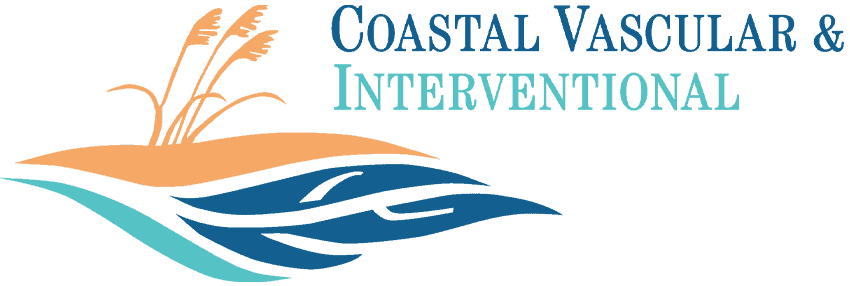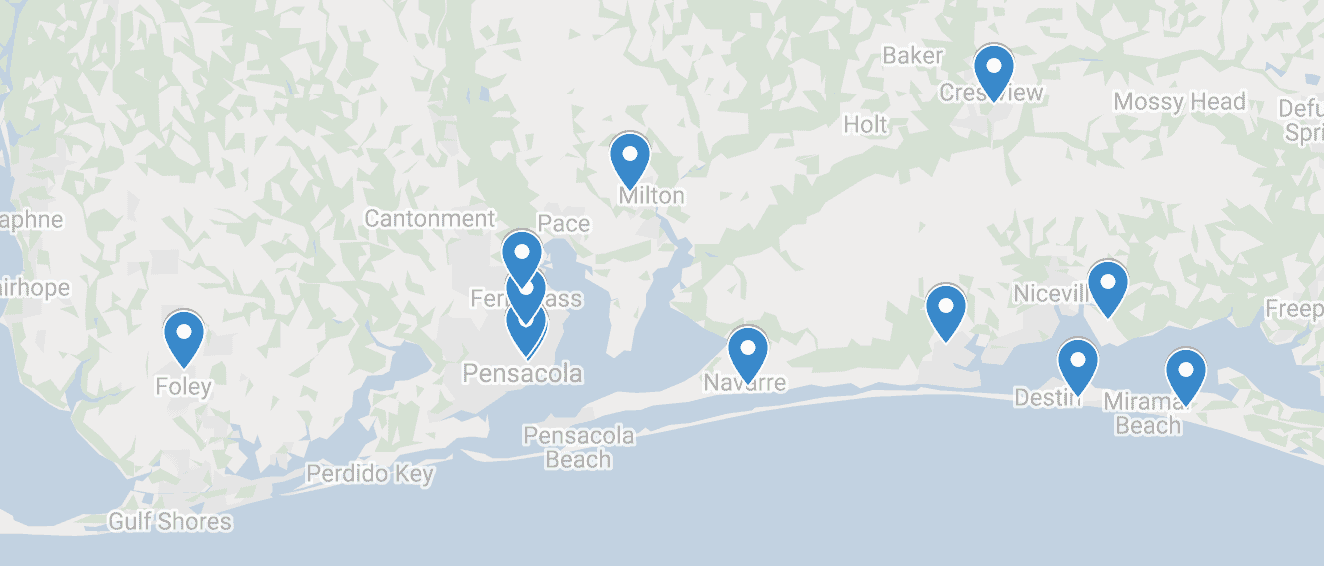Televisit
Your Televisit provides a virtual face-to-face appointment with your doctor in real time and in the convenience of your home.
We now offer CureMD Televisit for our patients.
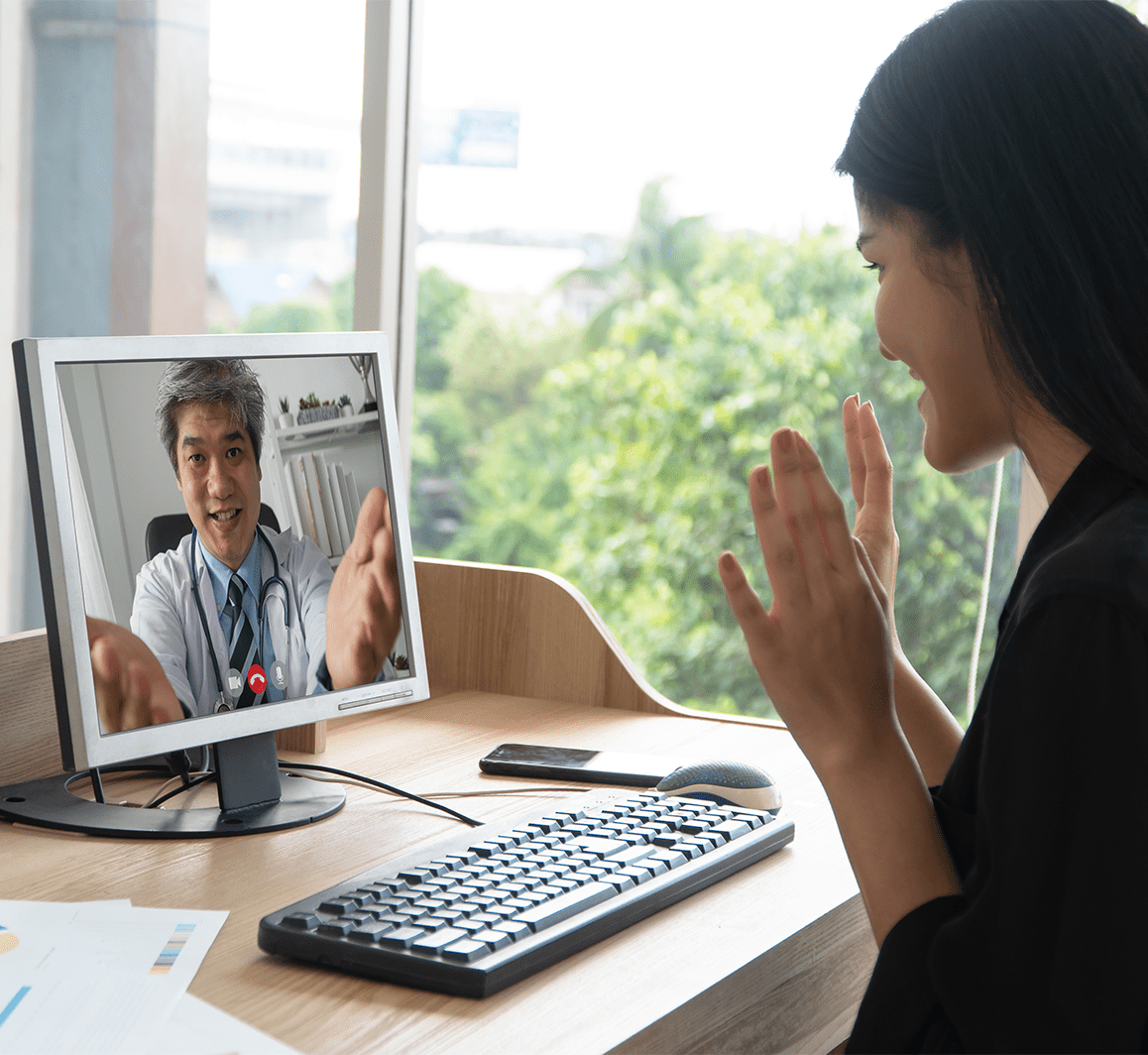
Your Televisit – A Virtual Vascular Visit
To ensure your safety while – beginning or continuing – your vascular care at Coastal Vascular & Interventional, our healthcare providers are now scheduling a secure, confidential, on-line Televisit. Your Televisit provides a virtual face-to-face appointment with your doctor in real time. In the convenience of your home, using technology such as a smart phone, computer or tablet, you will have the ability to discuss your medical concerns and ask questions – just like a routine in-office appointment. Televisits are covered by most insurance companies including Medicare and Medicaid. However, Televisits are not intended for medical emergencies.
You can easily schedule your Televisit by contacting our office (850) 479-4223 or request an appointment online.
How to Log in to a CureMD Televisit
- When your appointment is scheduled as a televisit you will receive an email confirming your appointment
- Prior to your appointment you will receive a message to your email inbox reminding you of your appointment
- To join the televisit click on ‘Join Session.’ Clicking on this will re- route you to the practice telemedicine website where you will be able to join the televisit
- Once you are directed to the practice telemedicine website you will be prompted to download Zoom Meeting
- Click on ‘Download Zoom’ and allow for the application to download
- Once downloaded you will see the landing page of the practice telemedicine website
- On the telemedicine website click on ‘Enter Waiting Room.’ This will open the Zoom application and will initiate the video chat with your provider
- The video chat will open in a separate window, where you will allow for the computer audio to act as the speaker and the microphone for the visit. To do this you select ‘Join with Computer Audio.’
Note: If your video feed is not appearing in the session you may need to enable the camera. To do this hover your mouse over the Zoom meeting window and click on ‘Start Video’.
- When your appointment is scheduled as a TELEVISIT you will receive a text with your appointment details. To confirm this appointment, please reply with the letter ‘Y’.
- Prior to your appointment you will receive a reminder text message.
- On clicking the appointment link, you will be redirected to a secure web browser that will prompt you install Zoom.
- Click on the icon ‘Download Zoom’ to be redirected to your App Store or Play Store. Please install Zoom but remember not to create an account.
- At least 10 minutes prior to your appointment time, click on your appointment link and you will be redirected to a web browser that will prompt you to ‘ENTER WAITING ROOM’ and open Zoom.
- Once in Zoom you will be prompted to turn on your Audio.
- If your video feed is not appearing in the session you may need to enable the camera. To do this click ‘Start Video’ in Zoom application.
Note: For any questions or concerns, please feel free to contact your healthcare professional.