- No category
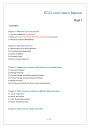
advertisement
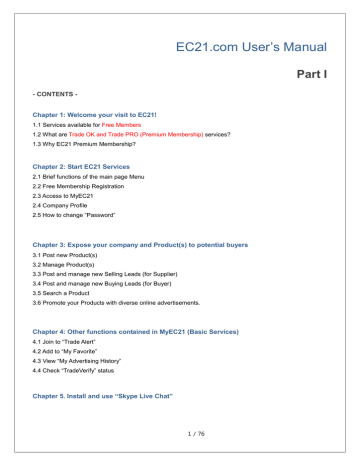
- CONTENTS -
EC21.com User’s Manual
Part I
Chapter 1: Welcome your visit to EC21!
1.1 Services available for Free Members
1.2 What are Trade OK and Trade PRO (Premium Membership) services?
1.3 Why EC21 Premium Membership?
Chapter 2: Start EC21 Services
2.1 Brief functions of the main page Menu
2.2 Free Membership Registration
2.3 Access to MyEC21
2.4 Company Profile
2.5 How to change “Password”
Chapter 3: Expose your company and Product(s) to potential buyers
3.1 Post new Product(s)
3.2 Manage Product(s)
3.3 Post and manage new Selling Leads (for Supplier)
3.4 Post and manage new Buying Leads (for Buyer)
3.5 Search a Product
3.6 Promote your Products with diverse online advertisements.
Chapter 4: Other functions contained in MyEC21 (Basic Services)
4.1 Join to “Trade Alert”
4.2 Add to “My Favorite”
4.3 View “My Advertising History”
4.4 Check “TradeVerify” status
Chapter 5. Install and use “Skype Live Chat”
1 / 76
Part II
- CONTENTS -
Chapter 6: Search buyers and send& manage inquires
6.1 Search from Buying Leads
6.2 Search from Companies
6.3 Write and send inquiries
6.4 Manage inquiries
Chapter 7: Search buyers and send & manage inquires (an exclusive service for Trade
OK/Trade PRO members only)
7.1 Search Buyers: Search buyer information for Premium members and send inquires
7.2 Manage My Buyers: Manage Buyers by Group
7.3 Manage Circular Letters: Register and manage your business proposals
7.4 Buyer Contact List: Save buyers’ information
Chapter 8: Design your website (Exclusive services for Trade OK/Trade PRO members)
8.1 Customize Site Style: Select your website design
8.2 Manage Site Setting: Generate various website menus
8.3 Change URL: Change the website address (http://newURL.en.ec21.com)
Chapter 9: Special Services (exclusive services for Trade PRO members)
9.1 My Private Showroom: Make a showroom and send product information only to the selected buyers.
9.2 My Inquiry Statistics: View my inquiry statistics in a graph
9.3 Credit Report: Apply free credit report services
2 / 76
Chapter 1: Welcome your visit to EC21!
Since its establishment in 1997, EC21 has been continuously focused on provision of the B2B marketplace to facilitate exporting trades of SMEs. With the object of creating abundant global market along with enterprises all around the world, EC21 puts its utmost efforts on providing better services to customers with a great vision to become a “Global Marketing Navigator”.
The buyers who wish to purchase Products may easily search reliable Products through EC21.com and the suppliers who wish to implement overseas marketing activities can also promote themselves to the world by posting their Product categories at EC21.com while performing marketing activities to the specified buyers found from “Search Buyers” services. Please find more details in the following contents from this manual.
1.1 Services available for Free Members(Basic)
If you join to Free Members of EC21, following services can be provided.
1) Post and search Selling Leads/Buying Leads: Maximum 20 Selling Leads can be posted.
※ If you’re a Free Member, you can search Buying Leads after seven (7) days from the registration is completed. However, if you convert your membership status into a Premium member, you can search Buying Leads immediately after the registration is completed and will be able to make a quicker transaction offer to your buyer.
2) Post and search Product catalogues (Product catalog): 15 Product catalogues can be posted in max.
※ “Trade OK” members can post up to 50 Products and “Trade PRO” members can post up to
100 Products. In addition, the searching placement will be displayed in sequence of Trade
PRO, Trade OK and Free Members.
3) Post and search Company Profile (Company Directory)
4) Customized information services (Trade Alert)
5) Electronic catalogue provision for individual companies
6) Transaction data management (Inquiry)
7) Temporary storage of interesting information (My Favorite)
8) Live Messenger function
3 / 76
1. 2 What are Trade OK and Trade PRO
Membership Services?
Free Members can only use Basic Services contained in EC21.com and might find difficulties in performing effective marketing activities due to the relatively lower chances available for buyer contacts. However, if you join to Premium Membership, the chances will be higher to successfully trade with buyers through effective marketing approaches exclusively provided by EC21.com. Premium Services can be classified into two categories; Trade OK and Trade PRO.
1) Exclusive access to Global Buyer Database provided for Premium members
: Get exclusive access to over 3 million Global Buyers database and send your business proposal(s).
2) Post your Product(s)
: You can basically post up to 50 Products at no cost and may even extend your Post
Products with additional cost. (USD 100 will be charged per additional 100 Products)
3) Post Selling Leads
: Maximum 200 Selling Leads can be posted.
4) Top search functions
: All searching results including posted Product information, trade leads and company profiles will be found on the top of ‘Search Results”.
5) Apply for Trade Verify for free
: If you apply for a company verification service (TradeVerify) will be granted through Global CIS (The authentication mark will also be displayed from EC21 website and Search Result).
6) Premium Company Website:
You can variously design your own website with premium website templates.
For further details of Trade OK Services, please refer to the following pages: http://www.ec21.com/html/ec/AW/PS_Trade OK_main.html
To achieve the best advertisement effects based on the benefits of Trade OK service,
Trade PRO
services provide additional Premium Services as follows.
1) Post Products
: Maximum 100 Products can be posted and unlimited numbers of offerings can be posted.
2) Top search
: Top search function is provided by placing the search result on the higher listing that Trade OK search.
3) Premium English website and e-Book:
professional web designers will create your websites and e-
Books.
4) Advertisement packages
: We provide you advertisement package services equivalent to approximately
USD 1,000 dollars in three different ways including keywords, categories and main page featured product advertisement.
5) Inquiry services into credit standing
: “Credit Report” services will be provided (Quick-rate type, 3 times)
6) Private Showroom : Also, “Private Showroom” function, which you can e-mail your Product information to only specified buyers, is provided.
4 / 76
For further details of Trade PRO Services, please refer to the following pages: http://www.ec21.com/html/ec/AW/PS_Trade PRO.html
1.3 Why do you use EC21 Premium Membership?
EC21 Premium Membership as Trade OK and Trade PRO are online overseas marketing tools produced for you to achieve the best effects with low cost. Buyers can quickly and easily find the right suppliers and if the supplier is joined to Premium Member, buyers can preferentially find the
Premium Member first. Therefore, Premium Membership services are the optimized overseas marketing tool to give you the best support in enhancing your trade.
The best place to meet your buyer
Products of Premium Member will be found on the top of search results and you can promote your
Products to more than 11 million buyers all around the world at the best location.
The first choice for the buyers
You can attract your buyers’ interest through the top search of the Product category and will have higher chances to receive inquiries from the buyers. Comparing to Free Members, you will have app. 5 times higher chances of getting inquiries if you’re Trade OK join and 30 times higher chances if you’re a Trade
PRO member.
-
Exclusive access to the buyers
You may preferentially find the recent Buying Leads faster than Free Members and will be provided with exclusive services of “Buyer Search” only available for Premium members.
- Excellent visibility for your Products
Premium members will be exceptionally well exposed to buyers in terms of number of Post Products and the sequence of searches when comparing with Free Members. The Products exhibited on the Special
Product Display will have 8 times higher exposure in the Buyer Search Results than the Products of Free
Members in the same category. In addition, Premium members will be provided with opportunities including keyword banners, category banners and featured Product advertisement, etc.
-
Premium Company Website
You can build a Premium Company Website within a short time. By applying various website design templates along with advanced Menu registration, additional Menu generation, Company Profile and contact information, you can attract your buyer’s interest even better.
- Statistics Analysis
The statistics related to inquiries that you’ve been receiving for last six months will be displayed as a graph.
- You can quickly gain buyers’ trust.
5 / 76
More than 85% of the buyers prefer to have trades with verified companies; therefore, you can enhance your buyer’s trust through additional verification process, “TradeVerify”.
Chapter 2: Start EC21 Services
2.1 Brief functions of Main Page Menu
u Classification of search information: Information searched and posted at EC21 can be classified into following four categories:
Products, Selling Leads, Buying Leads and Companies u Buy Now: The page provided for buyers to search Product information and Selling Leads by either keywords or categories. u Sell Now: The page provided for suppliers to search Buying Leads by either keywords or categories. u Product Category: Approximately 5,000 of subdivided categories are classified into 4 different stages. u Featured Products: Products presented by either Premium members or Premium advertisers are mostly carried. u Success Story: Success stories are published on a monthly basis. You can even find more successful cases in View Page. u Regional Channel: Information can be also searched by countries (Country information, economic status, industrial information, posted Products by countries, TOP 20 countries, overall country information, etc.)
6 / 76
u Global Buyer Search: Inquires can be sent to your buyers by searching Buyer Info posted in EC21.
However, only Premium members can use this service.
u Idea Products: Unique and creative Product information is collected on a monthly basis. The registration fees are free of charge, Send your Product information to Idea Product Category in
Contact Us page and administrator will post after making a selection. u Notice / News: Important notices and news published by EC21 will be put on this page. u EC21 Community: The most recent posted topics and unsolved issues will be displayed among the topics posted in EC21 Community. By simply joining to a member, anyone can use this Community. u Relevant exhibitions: Exhibitions that EC21 has either participated or cooperated will be updated in this page. u Premium Services: Premium Services provided by EC21 including Trade OK and Trade PRO are presented. u Video Files of Products: Original and novel items among the video files of Products posted by EC21 members will be updated every two weeks. u Popular Keywords: The keywords with the highest number of use at EC21 will be displayed. The
7 / 76
larger the font size, more frequent the word has been used. u Post to Social Media: You can share information or bookmark at the social media such as Facebook,
Twitter, Delicious, Google, etc. u Favorite : EC21 will be added on your “My Favorites” when you click “Favorite” u MyEC21: The page address will be stored in your “My Favorite Folder” in MyEC21 > Basic Services when you click “MyEC21”. u Multi-languages Services: This service is provided for the visitors who are not familiar with English.
With 8 different languages displayed on the bottom of the site including Chinese simplified and traditional fonts, Korean, Japanese, Spanish, Russian, French and German, even the users from non-English speaking world can easily use the site.
2.2. Free Membership Registration
EC21 membership can be done by simply entering 10 items.
When you click “Join Free” on top of EC21.com, the membership registration page as following will be displayed.
[Free Membership Registration]
8 / 76
Note: The ID you enter will become your company website address.
(i.e. http:// member ID, en.ec21.com)
Therefore, choose an ID to represent your Company or Products well.
2.3. Access to MyEC21 (Login Required)
“MyEC21” provides an exclusive space for the members put together with online marketing tools. This page is used as a tool for communication and trade management and also can be used in registration and management of new Products, inquiry exchanges and understanding online activity performances.
If you click “MyEC21” located on the right hand top of EC21.com, you will be transferred to “MyEC21” page where you can post and manage your own information.
Quick Basic Menu
The most frequently used MENUs are collected out of Free Services. You can immediately use MENUs such as “Post Buying Leads”, “Post Selling Leads” “Post Products” “Modify Company Profile” and “Modify
Member Information”.
Quick Premium Menu
The most frequently used MENUs are collected out of Premium Services.
You can immediately use MENUs such as “Search 3 million Buyers” “Manage your website main screen” and “Manage your showroom”.
9 / 76
[MyEC21 Service Map]
All kinds of services available from MyEC21 are displayed in Service Map on the bottom of MyEC21 page.
Free Service Menus will be linked to Basic Services and Trade OK/PRO Service Menus will be linked to
Premium Services.
2.3.1 MyEC21 > Basic Services Menu
If you click Basic Services tap on the top of MyEC21 as follows, the list of Basic Services which Free
Members can use will be displayed on the left side.
The following services will be included in Basic Services.
1) ‘My Inquiries’ to manage exchanged inquiries.
2) ‘My Buying Tools’ for buyers to post Buying Leads
3) ‘My Selling Tools’ for suppliers to post Selling Leads
4) ‘My Products’ for suppliers to post Product(s)
5) ‘My Accounts’ to manage Company Profile and personal profile modification, password changes,
Trade Alert (customized automatic email services), My Favorites, Description of Advertisement
Application and status of Trade Verify.
10 / 76
2.3.2 MyEC21 > Premium Services Menus
If you’re a Trade OK member, not only Basic Services, but you can also use two types of MENUs displayed in blue box among Premium Services; My Buyer Marketing and My Homepage by simply logging in.
However, Trade PRO members can use all services marked in orange colors, in other words, all functions available in the Premium Services.
Services available for
Trade PRO/OK members.
Services available for
Trade PRO members.
2.4. Company Profile
Your posted Company Profile will be searched from “Companies” on the Main Page of EC21.com and company name, type of business, information related to Product, service and other references will be provided all together. The buyer visited your website from EC21 may evaluate trade possibility and credibility in accordance with the contents contained in your website; therefore, it is important to enter accurate and sufficient company information.
2.4.1 How to modify “Company Profile”
You can modify, delete and manage type of business, country, company name, telephone number, fax number, address, business license number, Product category, company video file, website address, company description, keyword, form of business, business year, number of employees and annual turnover in the
Company Profile. In order to modify or update your Company Profile, please visit MyEC21 > Basic Services >
Company Profile.
11 / 76
You can modify
Company Description.
Select the form of business
Select the business year
You can enter and modify the company keywords by using commas.
2.4.2 How to write your Company Profile
Buyers wish to find a “reliable” supplier. In this aspect, accurate and detailed information about the supplier including precise contact number, company information and certificates will give confidence to buyers. Often, buyers would confirm the existence of the company through telephone or e-mails and therefore, the contact information should be entered correctly by all means. If you can provide correct, validate and abundant information to buyers as much as possible, you can build up good confidence for your buyers. In particular, buyers might focus on reviewing the following areas among your company profile; therefore, please be cautious when writing your company profile.
√ Company information, Product information and current export status
- Accurate and detailed company information
(particularly your telephone number and e-mail address must be presented)
- The website address to provide more information to buyers
- Annual sales
- Certificates
- Company history
- Technology which the company owns
- Features of Products
- Current export status
Ex) ABC.Co. Ltd is a manufacturer producing MP3 and small sized home electronic appliances. Since its establishment in 2000, the company has been achieving the best scores in the annual consumer evaluation and is acknowledged for its technology acquiring e-Trust certificate marks granted by
National IT Industry Promotion Agency for the past 10 consecutive years. In addition, the company is also internationally recognized as an excellent enterprise in the area of Production and quality control obtaining ISO 9001 and 14001 as well as UL and CE certificates. Since its establishment, over 200 employees with specialized technologies and knowledge are working for the company and with 10 years of Production and export experiences, the company secures buyers in app. 20 countries including US. Japan and EU as its main exporting countries. If you’re interested in Products, please feel free to contact us at anytime.
12 / 76
2.4.3 Upload your Certificate
If you’re a member of Trade OK / PRO, you can get your buyer’s trust by adding various Menus as certificate, awards history, map, company history and greetings from CEO at MyEC21 > Premium Services > Manage
Site Setting. a. Certificates: You can post your company certificate or business license, etc. b. Location: Besides the address of headquarter, you can also post additional addresses such as factory, warehouse, R&D center, etc. c. Additional Menus: In addition to the certificate or address, other information such as the map, company history and greetings from CEO can be added.
13 / 76
2.4.4 How to Modify “Member Profile”
Name of the contact person, e-mail address and telephone number can be changed.
You can also choose whether to receive the e-mail automatically sent by EC21.
Check in the box to receive e-mails.
- Inquiry Arrival Notice : An e-mail to inform an arrival of inquiry.
- Newsletter : A regular newsletter sent on a monthly basis by EC21
- Other Useful Information : Other beneficial information will be sent.
2.5 Change your password
Please use the Menu “MyEC21 > Basic Services > Change Password” if you wish to change your password.
14 / 76
Enter the password you’re going to change twice and click
‘Submit’ to complete.
Chapter 3: Expose your company and Product information to potential buyers
How to promote your Products to buyers and receive messages
Your company and Product information will be exposed to buyers through the following factors and you will receive inquiries from the potential buyers who are interested in your Product.
Step 1. Search
: Buyers would first search information either by keywords or categories from Products, Selling Leads, Buying
15 / 76
Leads and Companies on the top of the main screen. The factors which attract buyers’ attention will be the number of Products, linkage with search keywords, Premium Services (the top listing), etc.
Step 2. Click your Product on the search result pages.
: Buyers would click by viewing posted photo of the Product, Product name and Product description on the search result pages.
Step 3. “Send Inquiries’ by the buyers
: Buyers will send Inquiries to Suppliers after viewing detailed Product description, Product category and company profile. If you’re logged in at Live Messenger, buyers may talk and send inquiries to suppliers right away. If you’re posted as a supplier, keeping your state as on-line at Messenger at all times can help you to quickly move on to the next stage of your marketing activity by immediately responding to your buyer’s inquiry.
3.1 Post your new Product information
You can post your new promotion items through MyEC21 > Basic Services > Add a New Product and also can easily classify your items into groups so that your visitor may find the items through Product Group functions. The more Products you post, the better chances that you will be exposed to your buyers and therefore, you will have higher chances to get inquiries.
If you become a Premium Member, you will secure the best Product display location. Therefore, exhibiting larger number of Products as possible will increase your trade accomplishment chances.
Number of Products to be posted for Free Members: Max. 15
Number of Products to be posted for Trade OK Member: From 50 ~
Number of Products to be posted for Trade PRO Member: From 100 ~
3.1.1 Add a New Product (Posting a new Product)
The page to post a new Product will be displayed when you click MyEC21 > Basic Services > Add a New
Product.
16 / 76
Upload “Product Image”
Select “Products” from Group Name if you first post your Product.
Enter the name of your Product. If you already post the Product, you can bring Product information by clicking Load Product Info.
Enter Product keywords and select your category.
You can also post a video file of your Product.
Enter your Product description.
By using the EDIT function on the top of
‘Description’, you can apply “Draw Table”,
“Justify Paragraphs” “Font Colors”, etc.
17 / 76
3.1.2 Post Products for efficient promotion
A. Please use only a specified Product name to express features of your Product.
The words entered in Product Name are one of the most important criteria reflected on search results.
Accordingly, it is recommended to use some general words that can be found by the other party.
(E.g. MP3 Player, Automotive Halogen Lamp)
On the other hand, entering a specified brand name or model name in the Product Name that is not well known to the other party may cause ‘no matching results’ from your search results. (e.g. bk 3789, st9345)
The Product name containing accurate and highly linkable words show app. 15% of higher chances in clicks comparing to other cases.
Product Name can be entered from 4 letters to 60 letters and it is recommended to use only necessary words rather than putting too many words.
The following is an example of good and poor Product names to submit.
Poor
Bike
(not clear enough)
Common
Electric Bike
(Detailed and precise)
Good
50cc Electric Mountain Bike
(Detailed and precise while indicating the
Product size and industrial standards)
B. Enter relevant keywords
The second criteria to be reflected on search results next to Product Name will be keywords. Selecting the keywords, which have higher linkage with the Product, will help you to be displayed on the top page of buyer’s search results while enhancing the percentage to be exposed to potential buyers looking for your Product.
Keywords can be entered up to 4 different types and 4 words in maximum can be entered per one keyword.
(ex - mobile phone, cell phone, cellular phone, brand new mobile phone)
However, selecting the keywords which have no connection with your Product is not recommended even through you wish to post more keywords. The keyword which has no connection with your Product can cause damages on credibility of your company in terms of specialty.
18 / 76
Select the best keywords:
ü Use a related Product name and synonym
ü Correct spelling
ü Avoid using special characters or symbols.
ü Use the words specifying a Product name.
A comparison of Product keywords for “Fruits”:
Poor Common
Fruits Dried Fruits
Extremely a common name and more accurate information will be required
Useful tips for adding keywords
Somewhat accurate and clear
Good
Mixed Dried Fruits, Sun Dried Tomato, Sun Dried
Apricots, Sun Dried Fruits Sauces
The name of the Product is accurate and clear
- You can view the recommended keywords by entering your keyword in the search bar of EC21.com website.
- Do not separate keywords combined with more than one word (ex: cotton candy -> cotton, candy)
: Totally different search results can be displayed.
- Keywords do not distinct capital or small letters. ( i.e. – mobile phone and Mobile Phone will be searched the same)
19 / 76
- Do not use a general model number as keywords (ex: k007)
- In general, keywords will be used in forms of the singular or the plural; however, if the system recognizes the word separately, (i.e.: machine and machinery) both keywords have to be entered.
C. Select categories
More than 1/3 of buyers search Products by category, therefore, it is recommended to select a highly relevant
Product Category. The following pop-up screen will be displayed to select categories when you press ‘Choose’ button from ‘MyEC21 > Basic Services > Add a New Product.’
You can either select an appropriate category after entering keywords from Category Search page or select the category from Category Browser page.
Once you select the category during the Post Products, it can be easily found from Frequently Used Category
< The below screen to be displayed by clicking ‘Choose’ button>
Relevant categories will be automatically searched when you enter the Product keyword. Click ‘Submit’ button after selecting the best matching category with your Product.
20 / 76
<The below screen displayed after selecting ‘Category Browser’>
When you select one category among category section, the sub-section category will be displayed. If you select one category from sub-section, the categories in class will be displayed. Click ‘submit’ after selecting the category in the final class.
D. Post Product Image(s)
The most effective and efficient method to show your Product information to buyers is to post Product Image.
Buyers also prefer the Products provided with photos.
In addition, information posted together with the photos and description would be searched first than the ones without photos.
(How to post)
The following pop-up screen will be displayed by clicking ‘Upload Image’ button from ‘MyEC21 > Basic
Services > Add a New Product.’
21 / 76
Select an image stored in your PC by pressing Browse button.
- The standard size of the image: 320 * 320 pixel
- Types of file: Only JPG and GIF files
- The maximum capacity of the image: 300KB
- File names: Only English or numbers (Your image is not going to be uploaded if you use the names in special symbols, Korean or Chinese, etc)
- If the Browse button is not found, click Get Adobe Flash Player on the right side of www.adobe.com
and download a new version of Flash Player.
(Images comparison with the posted Products)
The Products completed with the registration will be shown from your website and Product search results.
Examples of Product images – Can Cooler
Photo
Product ① Product ②
Background
Status of
Product
The texture of background is not even and rather dark, therefore, the Product is not stood out clearly.
The Product looks to be wrinkled and seems to be fallen behind with its specialty. You can’t tell the purpose of the Product by looking at the image.
The white background makes the image of the Product stood out clearly.
Product purposes and features can be easily understood while demonstrating a clean-cut state and specialty.
22 / 76
E. Post the video file of the Product
If you post the video file of the Product together with Product image, you can deliver live Product information to your buyers. Your video file can be only posted when you have already post the video at Google Video,
YouTube and Yahoo Video.
If you click “Attach Video” from the Post Products page at MyEC21 > Basic Services > Add a New Product, the pop-up window as follows will be displayed.
Enter ‘Video Embed Code’
Enter ‘Video Title’
Enter keywords related to ‘Video’.
( You can find “Embed Code” as follows from the Video Hosting sites.)
Find ‘Embed Code’ in case of YouTube
23 / 76
Yahoo Video의 경우
Embed Code 찾기
록페이지의 마지막 단계인 상품설명 등록 방법을 살펴보겠습니다. 상품설명은 검색결과 상에 나
Find “Embed Code’ in case of Yahoo
F. Post “Product Description”
Now, we’re about to look at the registration process of Product description, which comes to the final stage of the Post Products page. The Product description will be displayed on the search results. Therefore, it is important to use proper sentences that the buyers would pay attention.
(The results found from Product Information after entering the keywords as Fruits)
(Post Products Page)
F-4.
24 / 76
F-1
F-2.
F-3.
F-1.
By using EDIT function on the top, you can change font sizes, colors, underbars, background colors, symbol insertion, table insertion, paragraph alignment, paragraph indention, spelling check and video file insertion. If you click HTML, the HTML Source Window will be displayed and therefore, you can immediately modify, delete or add your html sources.
F-2.
Enter your Product description in English. Only accurate and detailed information can gain buyer’s trust. The
Product description should be entered with at least 100 letters.
F-3.
If you select YES for “Ready to Display?”, the search results will be displayed after passing the information registration and inspection.
If you select NO for “Ready to Display?”, nothing will be shown on your search result or inspection regardless of information registration.
F-4.
If you click “Additional Info”, the screen to enter additional information of the Product will be opened as follows:
Post your certificate number in the event that the Product has a certificate.
25 / 76
Packing unit, size, weight and unit should be
Enter the possible delivery time
Enter the quantity that can be possibly
Finally, your Product information will be completely posted by clicking the ‘Submit’ button.
With the same process, the Free Members can post up to 15 Products.
(Basically, Trade OK members can post 50 Products and can additionally post 100 more items by paying extra
$100 dollars. Trade PRO members can post up to 100 items.)
The posted items will be displayed on the search results with an approval after passing the inspection.
The inspection takes approximately a day. Information completed with the inspection will also take about a day to reflect on the search engine.
3.2 Manage your new Product information
1) Manage Products
Your posted Product information can be modified deleted and added from Manage Products.
You can modify the contents after clicking EDIT when changing Product Information. If you want to delete
Product Information, Click ‘Delete’ and designate the sequence after clicking ‘Move’ when changing sequence of Product Information.
26 / 76
* Status of your Post Products
Approved: The Product currently being exhibited after getting an approval
Denied: The Product failed to pass the inspection and refused for an approval (cannot be found)
Pending: The Product in a stand-by mode for an approval (an approval will be given within 24 hrs after the inspection)
2) Manage Groups
Your Products can be classified into groups and put with the Menu buttons on the left of your website to be easily found by the buyers. The group can be posted with up to 50 items.
The Product group can be posted from MyEC21 > Basic Services > My Products > Manage Products.
a. What is “Group Name”?
- The names of Product groups posted at “Manage Groups” inside My Products Menu will be displayed. If one user posts various types of Products with different features at EC21 website, the ‘Group’ provides functions to easily separate and post Products. This function will easily display the Product information to both registrant and searcher.
For example, if you create groups such as Shoes, Cosmetic and Fruits within the Manage Groups, you can post various Product items by items as Sneakers, High Heels, Hiking Boots, etc under ‘Shoes Group’. And under ‘Cosmetic Group’, you can post various items such as Skin Care Products, Make-up items, Anti-wrinkle
Products while posting detailed items such as Grapefruit, Apple, Strawberry and Banana under ‘Fruits Group’.
Your posted Product Group(s) will be automatically displayed in Group Name of ‘Add a New Product’ page. If you haven’t posted a group yet, it will be displayed as a basic group as
“Products”.
27 / 76
The posted group will be generated on the left side of the Main Page of your website.
Your posted Product Group will be created as Menu Button on your company website.
A Menu to modify, delete and move Product
Click here to post a new group
Posted Products under a Group
28 / 76
If you post various Product items with different features, the group will tie those features to easily view them.
The posted group will be marked with Product Group button from your website, however, the Group Name or the contents posted in that Group will not be found from Search Page.
The relation between Product Group and Product Item will be as follows.
Group will play a role to tie up Products with the same features when you post different types of Products, but will not be reflected on the search result. Therefore, Product Catalog must be posted if you want to your
Products to be searched well. ( If you post Product Group only, no search result will be found by using keywords .) Product Group can be posted up to 50 items.
29 / 76
3.3 Post and manage new Selling Leads (for Supplier)
My Selling Tools
If the supplier posts selling information, My Selling Tools can be used.
If you’re a Free Member, you can post up to 20 items and if you’re either a Trade OK or Trade PRO member, you can post 200 items in max or unlimited number of items, respectively.
If you’re a Free Member, the Selling Leads posted over 20 items will not be stored, however, Display status will be automatically checked with NO and your posted Selling Leads will not be displayed from the search results.
1) Add a New Selling Lead
Select an appropriate category for your Selling Leads. Press
‘Choose’ and find the category with keywords. Or click
‘Category Browser’ and select. the category.
Enter the subject of Selling Leads. Enter the title after “Sell”. (e.g: Sell Flower)
You can view the posted examples.
Enter keywords of your Selling
Leads. You can enter 4 keywords in total and one keyword should be structured with less than 4 words.
You can select the expiration period of the Selling Leads.
Select an image after clicking Upload button if you wish to post your
Product image.
(Only jpg or gif can be uploaded up to 300KB.)
If you click ‘Select a Catalog Image’, you can select one image from
Product Catalog you’ve previously posted.
30 / 76
2) Manage Selling Leads
You can manage your posted Selling Leads information at this page. (Including Modify, Delete, Re-post, Post
New, etc)
Click ‘Post New’ to post new leads.
The title of your posted
Selling Leads
The date of posting your leads
-“Denied” will be appeared if you’re refused to approve during the inspection.
- “Approved” means your leads have been approved and your posted information can be found in EC21 if you are approved
-“Pending” means a stand-by mode for the inspection
- Edit: Click EDIT when modifying and editing Leads information
- Delete: Click Delete aft3er checking the box on the next when deleting Leads information.
- Repost: Use when you want to update the contents of Leads you’ve previously posted to today.
Repost function will be displayed after 7 days from the completion of leads inspection. You will be exposed on the top of the search if you ‘Repost’ once a week.
31 / 76
3.4 Post and manage new Buying Leads (for Buyers)
My Buying Tools
My Buying Tools can be used if the buyer posts the buying information. There’s no limited number of registration, however, the items prohibited from Product Listing Policy may not be bought. (ex: drugs including cocaine, bones as ivory, illegal software, weapon, counterfeit money, etc)
1) Add a New Buying Lead
Enter the title of Buying Leads.
Enter the title after Buy.
You can view the posted examples if you’re not sure how to post.
Select the category that your Buying
Leads are fallen into. Press ‘Choose’ and find the category with keywords.
Or click ‘Category Browser’ and select the category
Select an image after clicking Upload button if you wish to post your
Product image.
(Only jpg or gif can be uploaded up to 300KB.)
If you click ‘Select a Catalog Image’, you can select one image from
Product Catalog you’ve previously posted.
If you want to add more specified information including detailed items, quantity, price and packaging, click ‘Additional
Info’.
Enter keywords of your
Buying Leads. You can enter 4 keywords in total and one keyword should be structured with less
You can select the expiration period of the
Buying Leads.
Enter the contents of your
Buying Leads.
You can select whom you wish to open your posted information.
1. Only open to the Premium members
2. Open to all members
3. Open to all suppliers who are interested in this Buying Leads through EC21 inquiry services
32 / 76
2) Manage Buying Leads
The registered Buying Leads can be modified and deleted, and new Buying Leads can be posted.
Click ‘Edit’ to modify your posted information and press ‘Delete’ if you want to delete the contents.
The date of posting your leads
The title of your posted
Buying Leads.
-“Denied” will be appeared if you’re refused to approve during the inspection.
- “Approved” means your leads have been approved and your posted information can be found in EC21 if you are approved.
-“Pending” means a stand-by mode for the inspection.
Click ‘Post New’ to post new leads.
33 / 76
3.5 Search a Product
3.5.1 Search a Product
The following search result page will be displayed after entering a keyword at the search box on the Main
Page and click “Search” by selecting Product.
[List View]
The categories related to the entered keywords will be viewed.
Click on a country name to sort products by country.
Set this function for
20/40/50 products to be shown up at once.
If select certification, the companies acquired with such certificates will only be viewed. If you check “Show Premium
Suppliers” together, only Premium members acquired with the certificates will be found.
Recent information will be selected without individual site visits and can be viewed at one place.
34 / 76
Click here to view similar products from this supplier.
[Gallery View]
See search result as a Gallery View. You only need to change the view type by clicking this button “ ” on search result pages. Not only is this richer experience than the List View, it actually gives you more choices at a time.
35 / 76
[Quick View]
It is a quick preview feature. You will find a magnifier icon right under a product picture.
If click, you can see quick information of the chosen product in a layer screen.
36 / 76
[Product Details Page]
The detailed page viewed by clicking Product Name from Search results Pages.
The below Product details page is an example of entering a keyword ‘atv’ and clicking the title from the Search
Result page.
You can keep the Product in your cart and can send the inquiry next time. Please keep this in mind that the contents in the cart will be disappeared if you log out or close the page.
Click here to send an Inquiry.
You can view all the product images posted from this member.
37 / 76
3.5.2 Search Selling Leads
The selling information posted at Selling Leads can be found from the initial screen as follows:
A. Enter a keyword in the Search Box.
B. Select “Selling Leads”.
C. The search will be progressed by clicking the ‘Search’ button on the right.
The sequence showing the search result will be as follows;
1. Products of Trade PRO members among other Premium members will be searched on the top
2. Information related to Trade OK members will be searched next to Trade PRO among Premium members
3. Then, the most recently posted information will be searched among Free Members
Information posted by Free Members will be searched in the following sequence – Most recently posted information and the order of Product title including the searched keywords
* Note: It is important to frequently update your posted Product information for higher listing on search results.
3.6 Promote your Products with diverse online advertisements
Not only providing top search results of the Products, but benefits such as diverse online advertisements will be given to the members of Trade OK and Trade PRO. (Keyword Ad, Category Ad, Featured Ad, etc)
<Keyword/Category Ad on Search Result pages>
A vertical advertisement (A) viewed on the right from the search results when entering specified keywords and
Top Listing (B) viewed on the top of search results.
38 / 76
B
A
39 / 76
<Featured Products Ad on the main page>
The Products will also be published on the Featured Ad page of Main Page at www.ec21.com
Plus, EC21 supports the Products of Premium members to be most efficiently promoted through various advertisements.
Chapter 4: Other functions contained in MyEC21 (Basic Services)
4.1 Subscribe Trade Alert
Trade Alert is a customized function to receive information you wish to have in e-mail.
Click ‘Trade alert’ and select your receiving cycle from ‘Frequency’. If you wish to receive every day, select
Daily. If you want to receive once a week, select Weekly.
If you want to refuse the e-mail later, select ‘Un join’ and press ‘Submit’ button.
40 / 76
The e-mail address to receive can be checked and modified.
Select your e-mail receiving cycle.
If you enter the keyword and press ‘Add’, the related categories automatically matched to your keyword will be shown here.
If you select the keyword with TOY and check all four items in Contents Type, all newly posted Buying Leads,
Selling Leads, Product Info and Company Info fallen into TOY will be sent out in Trade Alert e-mail format.
E.g. If you enter the keyword with TOY and select Contents Type as New Buying Leads, information related to toys among newly posted Buying Leads will be e-mailed to you.
4.2 Add to ‘My Favorite’
If you click ‘My Favorite’ placed on the bottom of EC21 pages after logging in, The page will be added into your Favorites folder of your desktop.
41 / 76
4.3 View “My Advertising History”
Various advertisement history including your banner advertisement published at EC21 are stored in MyEC21
> Basic Services > My Advertising History . You can check your ad application process.
4.4 Check “TradeVerify” status
“TradeVerify” is an Authentication & Verification service provided to verify your company information and credit by the A&V Third parties (General credit evaluation will be based on investigation against other companies, however, TradeVerify is to verify your company information and credit.)
“TradeVerify” services will help you to enhance your creditability when pursuing business with new and unknown business entities.
1. Does your company legally exist?
With a verification related to legal existence of the business entities and applicant information, you can gain confidence from your buyers.
2. Generate a “TradeVerify” mark
A “TradeVerify” mark will be generated in your website, Once the mark is generated, it will help the buyers to trust and pursue business with your company.
3. Reflect to search ranking
Your mark will be reflected to the search rank within the search result page of EC21.
(However, the class of Premium members will not be changed.)
4. A&V Seal
. You can build up stronger credibility with A&V(Authentication & Verification)Seal granted by a third party.
Every EC21 member can apply for TradeVerify. In addition, a free TradeVerify service will be provided for
Premium members once a year (Trade OK/PRO).
42 / 76
A “TradeVerify” mark ( ) will be indicated as follows from the search results.
43 / 76
Chapter 5: Install and use “Skype LiveChat”
Now, you can chat with Buyers and Suppliers faster and easier than ever with EC21 Live Chat service.
- Easy to Use
- Real-time Communication
- Free to Use
- Quick Installation
[Note for Message Recipients]
In order to use Live Chat on EC21.com, you need Skype account and messenger installed in your PC. Please download & install Skype Messenger and create Skype account first.
(* If previously a MSN user, you can sign-in with the MSN account to merge.)
How to Install
1. Go to MyEC21 > Basic Services > Live Chat Setting and click "Download Skype" button on that page to start Live Chat. (Skip this if already a Skype user.)
2. Sign in to Skype with your Skype Name & password.
* You can also sign-in with your Microsoft account or Facebook account.
* You may need to install the latest version of Skype to sign-in with your MS or Facebook account.
3. Connect Live Chat - Get a Live Chat button code
Enter Your "Skype Name" on the Live Chat Setting page of MyEC21 to show your presence and receive messages.
4. Update your Skype Privacy setting.
Skype buttons let people easily contact you, wherever they are. However, since they are unlikely to be in your Contacts list, you will need to allow Skype to receive calls and instant messages from anyone.
44 / 76
1.Enter keywords
2. Select Buying Leads
[Note for Message Senders]
- Senders can chat with EC21 members instantly by clicking the "Skype Chat" button.
- If don't have Skype messenger installed in your PC, click here to download Skype.
It's quick and easy to use!
Chapter 6: Search buyers
There are two ways in searching buyers.
6.1 Search from Buying Leads
1) Enter a keyword of buying item in the search box.
2) Select ‘Buying Leads’ (Buying Leads are buying offers registered by buyers) and click ‘search’ button on the right.
1. Enter a keyword
2. Select Buying Leads
3. Click ‘Search’
6.2 Search from Companies
1) Enter a keyword in the Search Box and select ‘Companies’.
2) Click ‘Search Companies’.
3) Buyers will be searched when you select ‘Select Business Type’ to ‘Buying Office’ from the search results page.
2. Select ‘Companies’
1. Enter a keyword
3. Click ‘Search’
[Search Options]
You can filter Buying Leads by posted date. If you select ‘Last 10 days’, buying offers posted within 10 days
45 / 76
will be listed up.
Send an inquiry directly to a buyer.
※ Note: Free members can send inquiries seven (7) days after the new registration of Buying Leads.
(Premium members can send inquiries immediately to new Buying Leads.)
6.3 Write and send inquiries
If you click button from the search page, the below screen will be opened to write inquiries.
By clicking ‘Save Message’, you can save the content of reply and can bring it again when you use Load Message for the next reply.
You can attach the files you wish to send (Max. 3MB)
* If you logged in and write your inquiry, all exchanging records of inquires will be kept in My EC21 > My
Inquiry. However, if you do not log in and write and send an inquiry, relevant records will not be kept and you
46 / 76
may have difficulties in managing your inquires in the future.
* When you upload an image, maximum size will be 3MB and only jpg and gif files can be uploaded. The file names should be in English small letters and numbers. The file names made in special symbols or in
other languages will not be uploaded.
* Inquiries sent after logging in can be immediately forwarded, however, without log-in, a certain amount of time may be required until it arrives to the other party due to the inspection time.
6.4 Manage Inquires (My Inquiries)
All exchanged inquires can be checked and managed from My EC21 > Basic Services > My Inquiries
1) Inbox
All requires received will be stored in INBOX. If the other party send you an inquiry by viewing your company info, product info and leads info, the source will be indicated which information was viewed to send an inquiry.
Source classification: Product Catalog – When the buyer sent an inquiry by searching Product
Company Profile –When the buyer sent an inquiry by searching Company
Trade Leads –When the buyer sent an inquiry by viewing Trade Leads registered by the seller
Replied Inquiry –When the buyer sent a reply to the inquiry sent by the seller
The detailed page as following will be displayed by clicking a title on your Inbox page.
If you wish to reply after reading an e-mail, you can write a reply by pressing Reply button.
47 / 76
2) Sent Box
The e-mails that you have sent to others will be saved in Sent Box.
If the e-mails have kept for over a year, they will be automatically deleted on the first date of every month.
Therefore, if you do not wish to delete e-mails, check those e-mails and click “Move to Saved Box” to save them in Saved Box
[Inquiry List Screen from Sent Box]
The date that the inquiry was sent.
The ‘Read Status’ of your sent inquiry will show up here.
48 / 76
3) Saved Box
After checking an inquiry received at Inbox, you can be transferred to Saved Box if you click ‘Move to Saved
Box’. The inquiry stored in Saved Box will be permanently kept, therefore, if you want to keep the message for long time, please move to this place.
Click ‘Delete’ to
eliminate a message.
The message will be returned to the original location by
clicking ‘Restore’.
The date that the
inquiry was exchanged
The source that the inquiry was sent or
received
If ‘Type’ is in SENT mode, the message is moved to
Saved Box.
In case of ‘Received’, the received message is moved to
Saved Box.
4) Draft
After writing an inquiry, if you press ‘Save Draft’ instead of ‘Send’ button, your inquiry will be saved in Draft
Folder. If you want to temporarily keep the message from sending it, click ‘Save Draft’ instead of ‘Send’ button.
49 / 76
If you want to resend the message saved in Draft, click ‘Title’ and press ‘Send’ button.
5) Contact List
If you check the received inquiry from INBOX and press ‘Add to Contact List’, your inquiry will be saved in
Contact List.
Click “Add to Contact List” if you want to keep this contact information separately.
50 / 76
6) Block List
If you press ‘Block’ button from the Inbox, that information will be saved in the ‘Block List’
If you wish to add in your Black List, enter either an e-mail address or member ID in the following blank and click ‘Block’ button.
* Both e-mail address and member ID blocks individual members contained in the Black List, however,
‘Country’ has a function to block entire inquires coming from a specified country. If you select ‘Country’ and set countries to block, all inquires incoming from the set countries will be blocked and special caution is required to set ‘Country’.
7) Trash
Information pressed with ‘Delete’ from both Inbox and Sent Box will be all transferred to Trash Folder.
The messages kept in Trash Folder will be automatically deleted every three month.
51 / 76
Chapter 7: Search buyers and send & manage inquires (an exclusive service for Trade OK/Trade PRO members only)
Now you will see how to search buyers by utilizing buyer DB of Premium members through MENU contained in Premium Services of My EC21.
7.1 Search Buyers: Search buyer information for Premium members and send inquires
Are you looking for more information about your potential buyers? If you are, please use Search Buyers Menu.
This service will provide buyers information purchased from more than 60 kinds of sources collected from exhibitions over years. Every month, approximately 1,000 buyer data is upgraded and invalid information is being constantly filtered through regular validation activities.
52 / 76
< Search Buyers>
If you enter a keyword of buyers in the search box located in Search Buyers page and press ‘Search’ button, the buyers matched with your keywords will be found. E.g. In case of searching ‘yarn’ (2,783 buyers in total)
< Send an inquiry to the buyer>
If you send an inquiry to the buyer after searching information, search the buyer by using keywords or categories and press ‘Send Inquiry’ after selecting a buyer to send a message.
53 / 76
The following page to send an inquiry will be displayed by pressing ‘Send Inquiry’.
Enter your detailed message in English as accurate as possible in this page to send to a buyer. The buyers would receive numerous emails from sellers; therefore, an insincere business proposal will not attract buyers’ attention.
When you press ‘Add’, the list of registered products by utilizing Basic Service Menu > My Product functions will be displayed. If you select one of them, the product description will be attached and sent together with your business proposal.
If you haven’t registered any product in My Product Menu contained in Basic Service, you won’t be able to
54 / 76
send a business proposal.
In this regard, please register your product information by clicking Basic Service > My Product > Add a new product Menu even though it is troublesome for you. Finally, check your information and press ‘Send’ button to complete your email.
The number of inquiries that you can send to Trade OK and Trade PRO members will be as follows.
Trade OK Trade PRO
Per Day (Max.)
(24 Hrs.)
20 inquires 60 inquires
Per Month (Max.)
(30 Days)
300 inquires 600 inquires
- The maximum number of inquires that you can send to Trade OK members are 20 and the number of inquires to send in a month will be 300 in total.
- The maximum number of inquires that you can send to Trade PRO members are 60 and the number of inquires to send in a month will be 600 in total.
* If you send the business proposal to the same buyer for several times, we recommend you to modify the contents in some degree every time you send the proposal to attract your buyer’s attention. Also, there’s a limited number of proposal you can forward. Therefore, the best way to increase your business chances will be depending on how you find the buyers most suitable for your product features
55 / 76
Enter the contents of your business proposal
Attach the product catalogue to send together
Business Proposal Sample: How to Write Business Proposal
Dear Sir/Madam,
Your name has been given by EC21.com as one of the reliable importers of Korean Silk Fabrics.
We are, therefore, writing you with a keen desire to have a business connection with you.
In introducing ourselves to you we are pleased to comment that we have been engaged in shipping Silk
Fabrics of all descriptions to all over the world enjoying a good reputation for a good many years. Because of our excellent organization for conducting export business and close connections with the best sources of supply, we may state that should you favorably consider our proposal and favor us with inquiries for your specific requirements we are in a position to supply you with Al goods at competitive prices.
We are sending you separately a copy of our complete catalog in which we trust you will find some that would suit for your trade.
In regard to the terms of business, we make it our customs to trade on a Banker's Irrevocable
Letter of Credit, under which we draw a draft at sight. If you would care to deal with us on this basis, we shall
56 / 76
be pleased to give you further details of business.
For any information respecting our standing and reputation, we are permitted to refer you to The
Bank of Korea, Seoul.
We look forward to your early and favorable reply.
Yours very truly,
Tom
7.2 Manage My Buyers
Buyers who you have searched through ‘Search Buyers’ enables you to easily manage buyers by creating
Groups based on different features. The following is an example saving buyer information by creating different
Groups based on Products.
57 / 76
If you press button after searching buyers from ‘Search Buyers’ in No. 1, you can manage your buyers in the Manage My Buyers page.
If you check in the box and press ‘Add to My Buyer’ after searching your buyers, the pop-up screen will be displayed. You can newly create a Buyers Group from that screen or can save in the existing Group.
You can register up to 200 Groups and the members of both Trade OK and PRO can save up to 2,000 buyers in total.
7.3 Manage Circular Letters: Register and manage your business proposals
Did you find yourself troublesome to write a business proposal every time you send an inquiry to multiple buyers? Here’s the function we offer you to easily send inquires through a ‘Keep Loading’ function after prewriting and saving your business proposal.
The following screen shot will be displayed when you click ‘Manage Circular Letter’ and press ‘Add’ button.
Please fill in the format of your business proposal in order to send it to buyers. Remember, your information should always be specified and accurate as much as possible.
58 / 76
The ‘Title’ of your business proposal which you just have registered will be displayed in the ‘Circular Letter
List’ when you complete your registration.
An example of poor business proposal that is unlikely to gain buyer’s confidence.
An example of good business proposal that is likely to gain buyer’s confidence
Dear Sir/Madam,
Your name has been given by EC21.com as one of the reliable importers of Korean Silk Fabrics.
We are, therefore, writing you with a keen desire to have a business connection with you.
In introducing ourselves to you we are pleased to comment that we have been engaged in shipping Silk
Fabrics of all descriptions to all over the world enjoying a good reputation for a good many years. Because of
59 / 76
our excellent organization for conducting export business and close connections with the best sources of supply, we may state that should you favorably consider our proposal and favor us with inquiries for your specific requirements we are in a position to supply you with Al goods at competitive prices.
We are sending you separately a copy of our complete catalog in which we trust you will find some that would suit for your trade.
In regard to the terms of business, we make it our customs to trade on a Banker's Irrevocable
Letter of Credit, under which we draw a draft at sight. If you would care to deal with us on this basis, we shall be pleased to give you further details of business.
For any information respecting our standing and reputation, we are permitted to refer you to The
Bank of Korea, Seoul.
We look forward to your early and favorable reply.
Yours very truly,
If your business proposal provides insufficient amount of information or contains email address in the message, it may be automatically transferred to the Spam Folder inside the Inquiry Box of the buyer due to the computer system. The business proposal should be accurately written in details. You can register up to
100 business proposals.
60 / 76
7.4 Buyer Contact List: Save buyers’ information
All inquires you’ve sent after searching buyers through ‘Search Buyers’ will be saved here. You can check buyer’s information and your business proposals through ‘Buyer Contact List’. Your data will remain here only for 6 months.
Chapter 8: Design your website (Exclusive services for Trade OK/Trade
PRO members)
8.1 Customize Site Style (a function to produce DIY electronic catalogues)
The first function of ‘Customize Site Style’ will enable you to easily change the entire design of your website.
The following screen will be displayed when you click ‘Edit’ button.
(My EC21 > Premium Service > My Homepage > Customize Site Style)
61 / 76
62 / 76
A. Change Template
The following 62 different design templates will be displayed when you click “Change Template” from this page.
Your selected im age will be imm ediately applied on ‘Site St yle Advanced Editor ’ page when you select an im age yo u like. (For instance, yo u can preview how the design is changed in your website if you select a yellow scooter template on the top left.)
B. Edit Site Menu
The design on the left Menu of the website can be changed by clicking ‘Edit Site Menu’. You can also change the top image on the left top, types of HOME button, type/font/color of the top Menu on the left, and type/font/color of the button on the bottom Menu on the left and color/image of the background.
The following is an example of design change on the left Menu by using ‘Edit Site Menu’.
63 / 76
Click ‘Undo All’ button to restore to the original status.
If you want to apply the change, press ‘Close’ and click ‘Submit’ button after closing the screen of ‘Site Style
Advanced Editor’
C. Edit Site Body
‘Edit Site Body’ can be used when you design the text page on the right side of the website.
You can choose ‘Top Image’ of the text page on the right and text color, icon type, background color and background image. The following is an example of design change by using ‘Edit Site Body’. If you want to restore to the original status, click ‘Undo All’. If you want to apply the change, press ‘Close’ and click ‘Submit’ button after closing the screen of ‘Site Style Advanced Editor’
D. Main Page Edit
You can register a logo image of your company with “Company Logo Option”.
If your logo is long in a horizontal shape, select ‘Type A’ and register the logo with ‘Upload Image’ button. If the logo is in a small shape to be attached on the top left, select ‘Type B’ and register the logo with ‘Upload Image’ button.
64 / 76
You can also register and change ‘Main Image’ to be displayed on the initial screen of the website and
‘Headline’ to be generated on the top of initial screen.
Enter the text in ‘Message’ to be contained in the initial screen such as greetings.
You can check how many visitors have viewed your website by checking ‘Counter’.
65 / 76
‘Hot Product’ is product information to be displayed on the initial screen of the website and can automatically show the most recently registered information. You may also demonstrate by directly select ‘Hot Product’.
8.2 Manage Site Setting: Generate various website menus
If you want to add various menus on your website such as certificates, map, company history and greetings from CEO, try our ‘Manage Site Setting’ function.
66 / 76
A. Certificates: You can register certificates of your company, business licenses, etc.
B. Location: You can also register addresses of branch office, factory, warehouse and R&D center in addition to the headquarter address.
C. Additional Menus: Various information including map, company history, greetings from CEO can be registered in addition to certificates.
D. Menu Buttons: You can change the sequence of buttons on the left bottom of the website.
The button location will be changed after entering the numbers by pressing ‘Arrange’ button.
If you have any button that you wish to hide, enter the number 0.
We will keep looking at File Upload functions of “Manage Site Settings”.
67 / 76
a. Image files
As a principal, you can only register one image per a product when you register products from Basic
Service. However, if you register multiple images from Image Files and paste at Product Description by copying the address of those images, multiple images can be demonstrated for one product description. b.Html files
With the same manners applied for images, HTML files can be saved at this place. You can easily work HTML by pasting sources to Product Description, etc.
68 / 76
C. Downloadable files
This function can be easily used when you want to demonstrate Price List in Excel, complicate drawings and presentation materials made in either Word File or Power Point to visitors. The user can download the materials after clicking ‘Link’.
69 / 76
will keep looking at ‘Manage My Board’ which is the final function contained in ‘Mange Site Settings’.
We
70 / 76
a. Bulletin Board
This function enables you to easily register and manage the bullet board in the website of EC21.
You can newly create the name of your board through ‘Title of Board’.
By clicking ‘Manage Board’, you can register and mange the writings in the board.
The board will be displayed in your website by selecting ‘Publish’ from Publishing Option and can be disappeared by selecting ‘Hide’. b. Guest Board
Guest Board is a place where visitors can write their comments.
The writings made by visitors can be modified or deleted through ‘Manage Board’. With the same manner applied on the board, writings made by visitors can be either hidden or published from the website.
8.3 Change URL: Change the website address (http://newURL.en.ec21.com)
If you don’t like your existing URL, apply for the change. (Available for Premium members only.) Our administrator will change the URL within a short period of time after receiving an application.
Enter the URL to change in the blank of the above page and press ‘Post’ to complete your application. The
URL can be entered with 4 to 20 letters and should only be entered with small letters of English and numbers.
If the URL is being used by other user, you cannot use the same URL. Therefore, please make sure to click
“Check URL”.
71 / 76
Chapter 9: Special Services (exclusive services for Trade PRO members)
9.1 My Private Showroom: Make a showroom and send product information only to the selected buyers.
‘Private Showroom’ provides a function to send product information to limited number of target buyers when you do not wish to show your valuable information to everyone. This function is especially useful when you want to present new products to the specified buyers.
Click “Create Private Showroom” from “Manage Private Showroom” and enter the name and description of
Showroom.
72 / 76
9.1.1 Manage Private Showroom
9.1.2 Manage Private Products
After that, register the products at Showroom by moving to ‘Manage Private Products; Menu. The page to enter Product Information will be displayed when you click “Post new product’. Register your product name, description and image in a sequence.
73 / 76
9.1.3 My Contact List
Enter the contact information of targeted buyers to receive Product Information of Showroom in “My Contact
List”.
Enter the name, company name and email address of the buyers to receive this information by pressing ‘Add a new buyer”.
Return to “Manage Private Showroom” again and click “Send to Buyer” to forward Product Information contained in the Showroom to applicable buyers.
A pop-up screen will be displayed when you click “Send to Buyer”. Recheck the name of buyers and press
‘Send’ button to forward the Showroom to target buyers.
74 / 76
9.2 Traffic Stats
Check which your products have received maximum impressions!
Trade PRO members can see Traffic Statistics and Industry Trends in My EC21. It provides members with insights of marketing strategy at the same time.
75 / 76
9.3 Credit Report
If you’re a Trade PRO member, you can apply free credit report services of the opponent company 3 times during the membership year.
So far, we have taken a close look at the services and features provided by EC21 English website
( www.ec21.com
)
If you have subscribed to English site of EC21, you may also subscribe to membership of Korean site
( http://kr.ec21.com
) by writing few required items in Korean (company description, address, etc) with the same
ID and password you’re using at English site.
You can also log-in to Chinese site ( http://cn.ec21.com
) with the same ID and password you’re using at
English site. Each menus provided in My EC21 page at Chinese site will be the same as those of English site.
Therefore, just separately enter Product Information, Leads Info and Company Info in Chinese at each menus.
With a variety of services EC21 services, we always wish your great success and continuous prosperity!
EC21 Service Team
76 / 76
advertisement
* Your assessment is very important for improving the workof artificial intelligence, which forms the content of this project