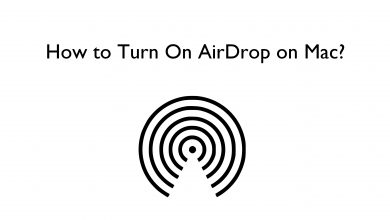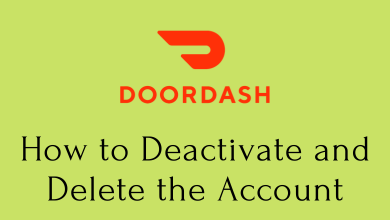Key Highlights
- Watch App: My Watch → Tap Name → Info → Unpair Apple Watch.
- iCloud: Visit iCloud → Find iPhone → All Devices → Erase.
- Find My App: Devices → Apple Watch → Erase This Device.
An Apple ID is mandatory for Apple devices like iPhone, iPad, Apple Watch, Mac, and more. In addition, it requires using Apple services like App Store, iTunes, and more. If you have purchased an Apple Watch, you must use your Apple ID to use the gadget. There are times when you don’t need an Apple Watch or resell to your friends or others, you must wipe out all the necessary information, including your Apple ID. You can remove the Apple ID from your Apple Watch in three ways.
Contents
How to Remove Apple ID From the Apple Watch
(1) Ensure that you have paired the Apple Watch with your iPhone.
(2) Launch the Watch app on your iPhone.
(3) Navigate to the My Watch tab and tap on your name at the top.
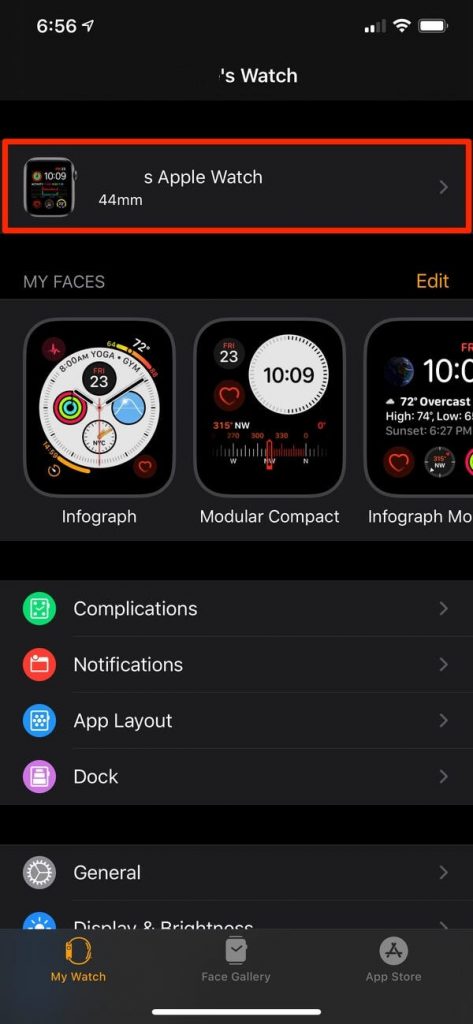
(4) On the next screen, tap Info next to the Watch name.
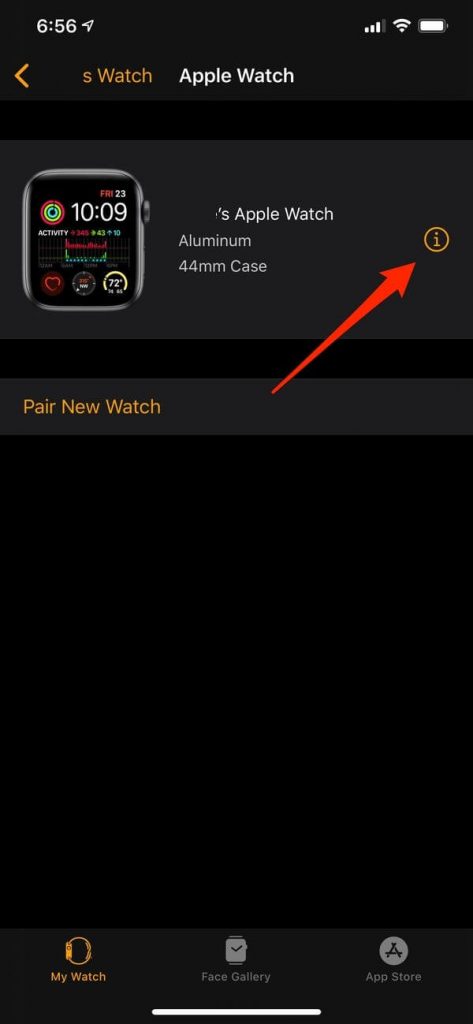
(5) Now, tap Unpair Apple Watch.
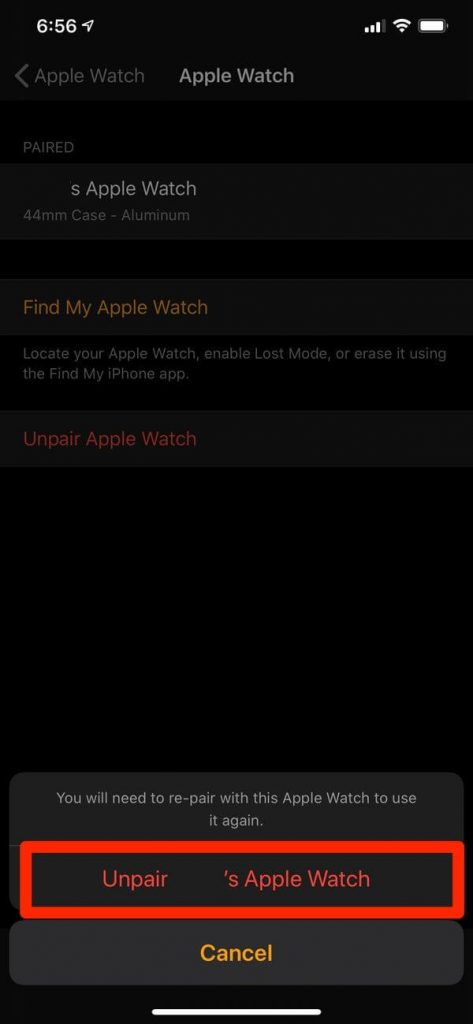
Note: For Cellular Apple Watches, tap Remove [Carrier] Plan.
(6) It will ask for your Apple ID password. Enter the password to confirm.
(7) Your Apple ID will be removed from the Apple Watch.
By unpairing your iPhone and Apple Watch, your Apple ID will be removed from your Watch.
How to Remove Apple Watch From Apple ID Using iCloud
(1) Open the default browser on Windows/Mac, visit iCloud.com and sign in with your Apple ID.
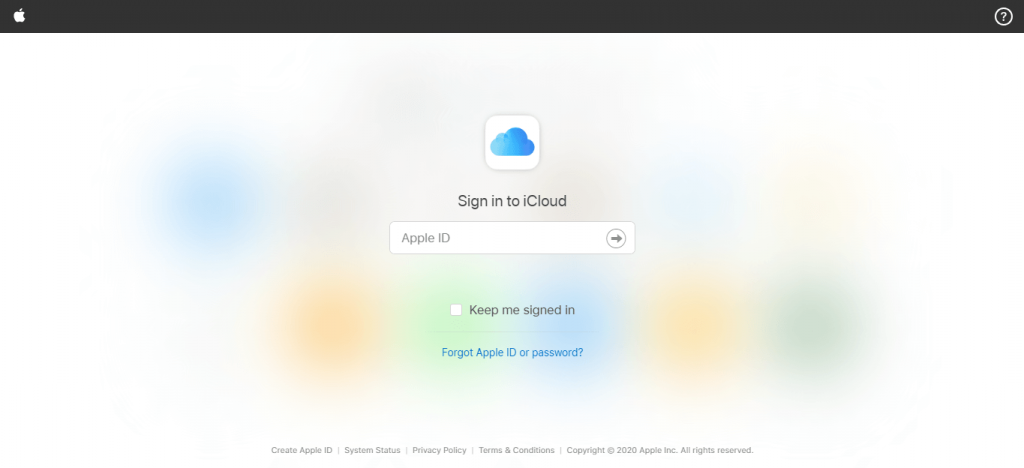
(2) Click Find iPhone.
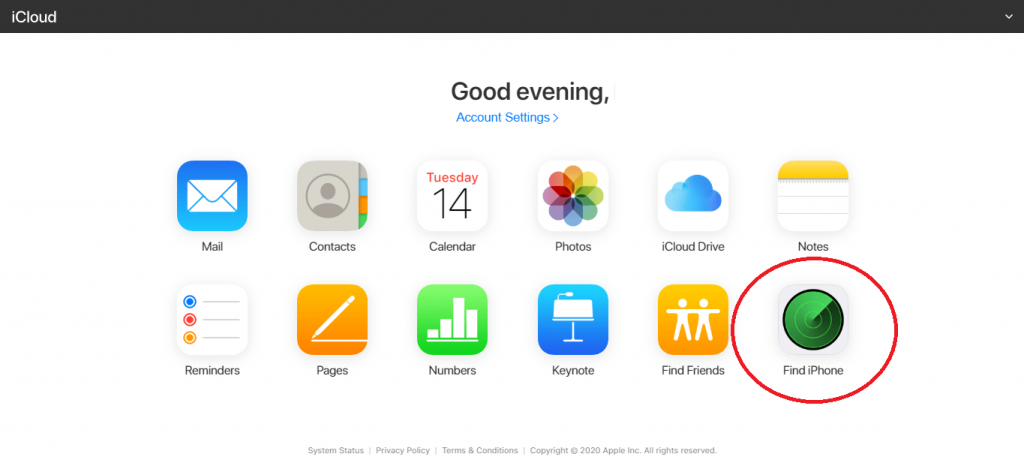
(3) On the top, click the All Devices drop-down and choose your Apple Watch.
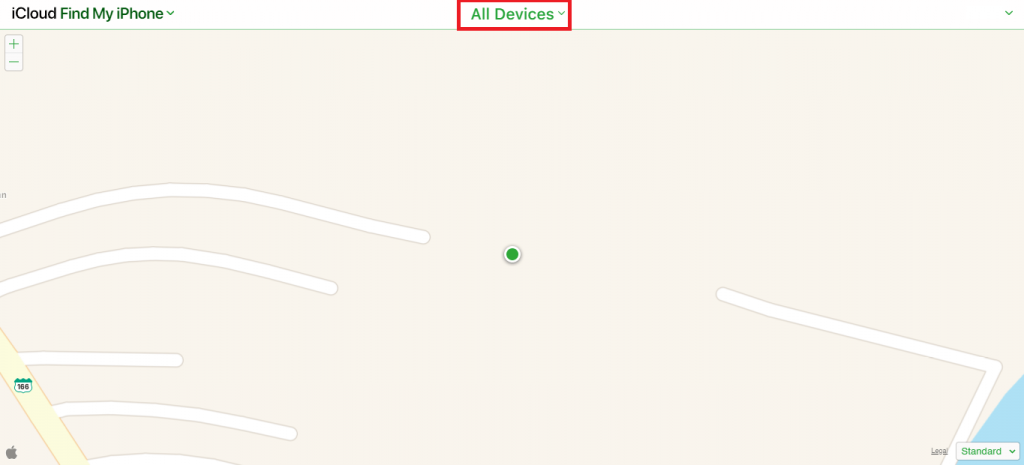
(4) Click on the Erase button on the pop-up.
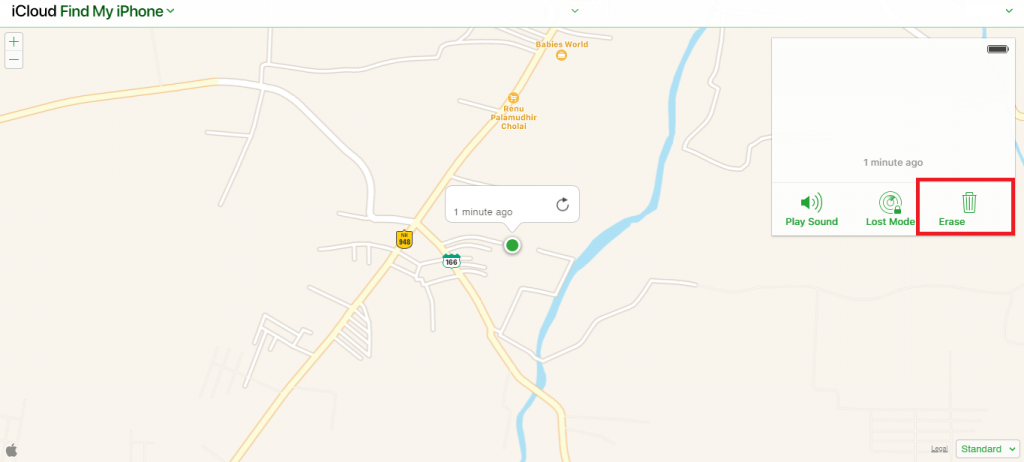
(5) In the confirmation, click Erase.
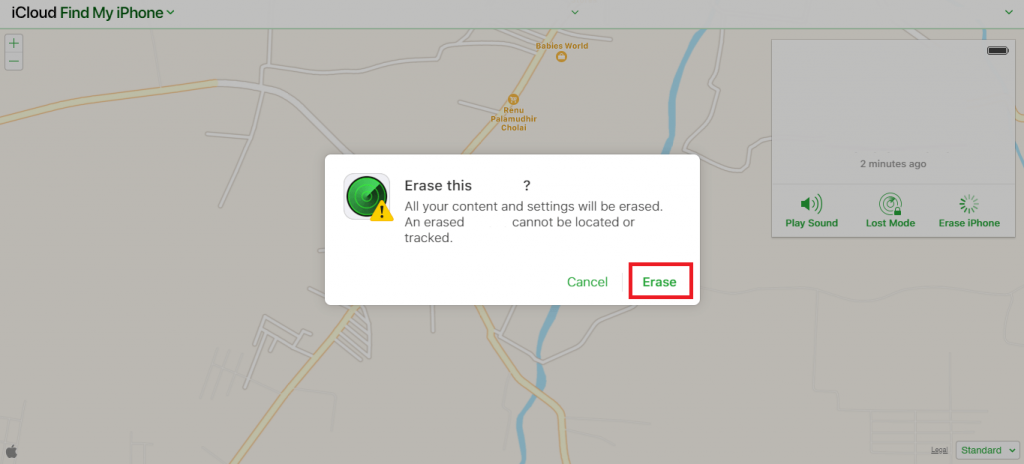
Note: The Fine My feature is only available on the watchOS 2 and above models.
How to Remove Apple Watch From Apple ID Using Find My
(1) Launch the Find My app on your iPhone/iPad
(2) Tap Devices at the bottom menu.
(3) In the Devices tab, you can find the Apple devices you have connected.
(4) Tap your Apple Watch from the list of devices.
(5) You can find Erase This Device at the bottom. Tap on it.
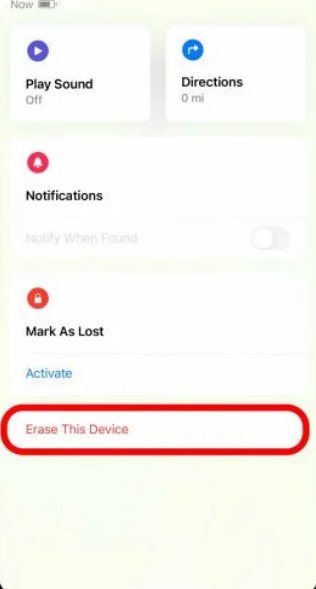
(6) Tap Continue.
Frequently Asked Questions
Yes. You can get Shazam on Apple Watch by installing the app directly from the App Store.