- Make sure your 2Wire or Pace gateway and computer are connected by an Ethernet cable, and the connection is secure on both ends.
- Log in to your gateway on the connected computer.
- Open a browser on your home computer or any device connected to your SaskTel Internet service by Ethernet or Wi-Fi.
- You can use Wi-Fi for this connection only if you already have Wi-Fi service from this gateway
- Go to http://gateway.2wire.net/ or http://172.16.1.254.
- Clicking this link will open a new tab or window in your browser, and this page will stay open behind it
- If you're using a virtual private network (VPN), you'll need to turn it off; connecting through a VPN will not work
If this doesn't work, or your screen looks different than the pictures below, call 1.800.SASKTEL (1.800.727.5835) or request a callback for technical support (hours, menu options) anytime. We'll make sure you can see the gateway settings in your browser.
- Open a browser on your home computer or any device connected to your SaskTel Internet service by Ethernet or Wi-Fi.
- Click Wireless.
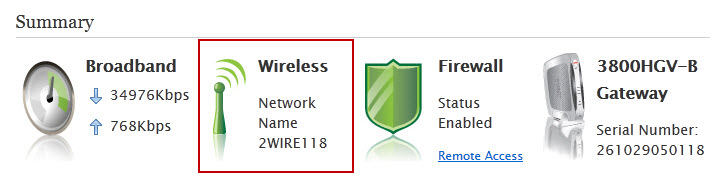
- Choose or enter the following settings:
Item/field Setting Enable Wireless Interface Default: Enabled
(check the box if it's not already checked)

Network Name (SSID) Enter your wireless network name. If you don't know what it is, see Your gateway information.

Wireless Security Default: Enabled
(check the box if it's not already checked)
We recommend having wireless security enabled.Authentication Type If all wireless devices are compatible with WPA encryption, we recommend using one of these settings: - WPA2-PSK (most recommended)
- WPA-PSK and WPA2-PSK
- WPA-PSK
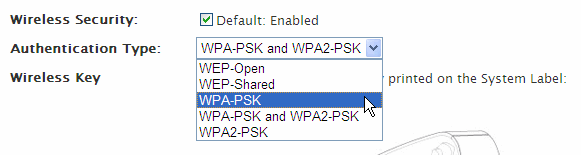
If you've tried all 3 WPA encryption types and none work, you can use WEP-Shared. Keep in mind that WEP is not as secure as WPA. See The Differences Between WEP and WPA for more information.
To change your wireless encryption, see Changing the Wi-Fi password on your 2Wire, Pace, or ARRIS gateway.
Wireless Key (WEP key or WPA key) Enter your Wireless Key (default Wi-Fi password). See Your gateway information. If you've tried all 3 WPA encryption types and none work, you can use WEP-Shared. Keep in mind that WEP is not as secure as WPA. See The Differences Between WEP and WPA for more information. - If the default password (key) doesn't work, it must have been changed. If you can't remember your custom password, see Resetting the system password.
- If you don't want to use the default password (key), see Changing the Wi-Fi password on your 2Wire, Pace, or ARRIS gateway.
- Click Save.
For help connecting Microsoft Windows wireless, visit Windows Wireless Help.
For help connecting Mac OS X wireless, visit Mac OSX Support.
2Wire and Pace are registered trademarks of Pace plc.
AppleCare+, Apple TV, App Store, Apple Mail, Apple Watch, AirPlay, Beats, FaceTime, HomePod, iCloud, iMessage, iPhone, iPad, iPod touch, iTunes, Mac OS X, and Safari are trademarks of Apple Inc., registered in the U.S. and other countries.
Microsoft: Edge, Excel, Hotmail, Live Mail, Outlook, and Windows are registered trademarks of Microsoft Corporation. Skype and Surface are trademarks of Microsoft Corporation.
Wi-Fi is a registered trademark of the Wi-Fi Alliance.