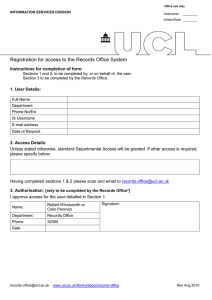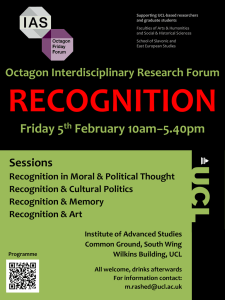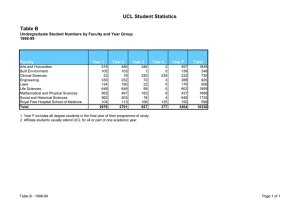IT for SLMS: live@UCL Quick Start Guide for Outlook Web Application (OWA)
advertisement

UCL INFORMATION SERVICES DIVISION IT for SLMS IT for SLMS: live@UCL Quick Start Guide for Outlook Web Application (OWA) – the webmail service for live@UCL 1. Document Information Document Name itforslms-liveatucl-quick-start-guide-owa.docx Service Author Kristina Drew Contributors Issue Date 29/08/2013 2. Document History Version Date Summary of change 1.6 Revised for: Office 365 29/08/2013 IT for SLMS rebranding Removal of references to live@UCL Project itforslms-liveatucl-quick-start-guide-owa.docx Confidential Page 1 of 7 UCL INFORMATION SERVICES DIVISION IT FOR SLMS Contents 1. Document Information ......................................................................................... 1 2. Document History ................................................................................................ 1 3 Introduction .......................................................................................................... 2 4 Username ............................................................................................................ 3 5 Password ............................................................................................................. 3 6 Email: Mailbox size .............................................................................................. 3 7 Email: Recovering deleted items ......................................................................... 3 8 Email: Attachments .............................................................................................. 4 9 8.1 Maximum attachment size ............................................................................ 4 8.2 Restrictions on file types that can be received as attachments ..................... 4 Email: Junk mail................................................................................................... 4 10 Email: Automatic reply (out of office) message .................................................... 4 11 Email: Finding a colleague’s contact details ........................................................ 4 12 Email: Distribution lists......................................................................................... 5 13 Calendar: Viewing your own calendar ................................................................. 5 14 Calendar: Appointments, meetings & events ....................................................... 5 15 Calendar: Sharing your calendar ......................................................................... 5 16 Calendar: Setting up a meeting ........................................................................... 5 17 Calendar: More information ................................................................................. 6 18 Booking: Resources............................................................................................. 6 19 Additional functions: Mobile Devices ................................................................... 6 20 Online: Information .............................................................................................. 6 20.1 Online: Guide ............................................................................................. 6 20.2 In person: Training courses ....................................................................... 6 3 Introduction This guide highlights information needed to use the live@UCL email service and provides useful links to online guides and information about available training courses. itforslms-liveatucl-quick-start-guide-owa.docx Confidential Page 2 of 7 UCL INFORMATION SERVICES DIVISION IT FOR SLMS Outlook Web Application (OWA) http://outlook.com/live.ucl.ac.uk (the webmail service for live@UCL) gives you can access to your live@UCL mailbox anytime-anywhere as long as you have access to a computer connected to the internet. 4 Username Your username for live@UCL (also referred to as your ‘Live ID’) is your standard UCL user ID followed by @live.ucl.ac.uk, e.g. caaxxx@live.ucl.ac.uk 5 Password Your live@UCL password is the same as (‘synchronised’ with) the password you use for your standard UCL user id account. This means that when you change your UCL user id account password, your live@UCL will also automatically be updated. Always change your password via the UCL My Account tool https://myaccount.ucl.ac.uk/ Please do not attempt to change your live@UCL password via Outlook or OWA. 6 Email: Mailbox size To check how much of your 25GB mailbox capacity (Inbox, Sent Items and all other folders) you have used, hover over your name in the Navigation Pane (column on the left of the OWA screen) and the amount of space you are using/have free will be displayed. Learn more: http://www.ucl.ac.uk/isd/staff/mail/live/outlook/owa/messages/total-list 7 Email: Recovering deleted items When you delete an item, for example an email message, it is first transferred to the Deleted Items folder where it will remain for a maximum 30 days before being automatically removed. Items that are subsequently deleted from the Deleted Items folder are stored on the live@UCL servers for a maximum 14 days and can be recovered within this period. After this period, deleted items are permanently removed and cannot be recovered. Learn more: http://www.ucl.ac.uk/isd/staff/mail/live/outlook/owa/basics/deleting http://www.ucl.ac.uk/isd/staff/mail/live/outlook/owa/basics/recover-deleted itforslms-liveatucl-quick-start-guide-owa.docx Confidential Page 3 of 7 UCL INFORMATION SERVICES DIVISION IT FOR SLMS 8 Email: Attachments 8.1 Maximum attachment size o The maximum total size of an email message, this includes the message header, the message body, and any file attachments is 25 MB. o Learn more: http://www.ucl.ac.uk/isd/staff/mail/live/outlook/owa/messages/attachments 8.2 Restrictions on file types that can be received as attachments o Potentially unsafe attachment files (including .bat, .exe, .vbs, and .js files) that may for example contain viruses are blocked. o Learn more: http://www.ucl.ac.uk/isd/staff/mail/live/outlook/2010/messages/attachments/bl ocked 9 Email: Junk mail It is recommended that you regularly check your Junk E-Mail folder for legitimate emails that have been incorrectly marked as ‘junk’ and copy them into your Inbox or another folder of your choice. Messages in your Junk E-Mail folder will be permanently deleted after 30 days. Learn more: http://www.ucl.ac.uk/isd/staff/mail/live/outlook/owa/messages/junkmail 10 Email: Automatic reply (out of office) message Click on Options (top right corner), then Set Automatic Replies... You will need to set up replies for both ‘inside my organization’ and ‘outside my organization’. Learn more: http://www.ucl.ac.uk/isd/staff/mail/live/outlook/owa/messages/auto-reply 11 Email: Finding a colleague’s contact details OWA includes an Outlook Address Book. This is a collection of address lists. To access the Outlook Address book, click on the little book icon next to Find Someone in the top-right area of the OWA screen. Outlook Address Book includes an address list called the Global Address List (GAL). The GAL contains contact details for those UCL colleagues who have a live@UCL account. Note: entries for individuals use the format surname, first name. Tip: To quickly find a UCL colleague’s email address: When composing a message, start typing the recipient’s name into the To: field (their name should be in itforslms-liveatucl-quick-start-guide-owa.docx Confidential Page 4 of 7 UCL INFORMATION SERVICES DIVISION IT FOR SLMS the format surname, first name). Then press Ctrl-k - this is a shortcut for the Check Names button which will look at the characters you have typed so far and compare them to your address book entries. If there is one match it will complete the entry. If there is more than one match, it presents you with a list from which you can choose the required name. 12 Email: Distribution lists These are lists of email addresses that enable you to contact all those on the list at once. Contact your local IT support team http://www.ucl.ac.uk/isd/itforslms/about/contact for information regarding distribution lists for your department and guidance on how to find them in the Global Address List. 13 Calendar: Viewing your own calendar Click on Calendar on the Navigation Panel (column on the left of the OWA screen). 14 Calendar: Appointments, meetings & events You can use your calendar for different types of activities: o Appointment: activity you enter only in your own calendar o Meeting: activity to which you invite others o Event: a reminder in your calendar which does not block out any time as ‘Busy’, or a whole day that is blocked out (e.g. when you are on annual leave) o Learn more: http://www.ucl.ac.uk/isd/staff/mail/live/outlook/owa/calendar/entry-types 15 Calendar: Sharing your calendar If a colleague wishes to invite you to a meeting in live@UCL, any activities you have put in your diary will be displayed to them as times when you are ‘Busy’. They will not be able to see any details of those activities, unless you decide to share your calendar with them. To learn how to share your calendar with a colleague: http://www.ucl.ac.uk/isd/staff/mail/live/outlook/owa/calendar/share 16 Calendar: Setting up a meeting The Scheduling Assistant function makes the setting up of a meeting for two or more people much easier. itforslms-liveatucl-quick-start-guide-owa.docx Confidential Page 5 of 7 UCL INFORMATION SERVICES DIVISION IT FOR SLMS Learn more: http://www.ucl.ac.uk/isd/staff/mail/live/outlook/owa/calendar/new-meeting 17 Calendar: More information You can read more information on all the calendar functions of live@UCL at: http://www.ucl.ac.uk/isd/staff/mail/live/outlook/owa/calendar 18 Booking: Resources This is a room or an item of equipment available within your department that can be booked for a meeting. It will have an entry in the Global Address List. Contact your local IT support team http://www.ucl.ac.uk/isd/itforslms/about/contact for information regarding your departmental resources available to you within live@UCL, and guidance on how to find them in the Global Address List. 19 Additional functions: Mobile Devices Guides explaining how to connect your mobile device to live@UCL are available at: https://www.ucl.ac.uk/isd/staff/mail/live/mobphon/mobilephones 20 Online: Information The primary source of information for the live@UCL email service is available at: http://www.ucl.ac.uk/isd/staff/mail/live 20.1 Online: Guide Detailed guidance for Outlook Web Application (OWA): http://www.ucl.ac.uk/isd/staff/mail/live/outlook/owa 20.2 In person: Training courses UCL Information Services Division provides the following training courses which are part of a college-wide programme. These can be booked via the UCL Training Booking System http://www.ucl.ac.uk/isd/staff/training/courses o Moving to Office 2010 (Available as either a lunchtime one-hour demonstration or a two-hour workshop) For those who have previously used an earlier version of Outlook and who are very familiar with Outlook functionality On-line lecture: http://www.ucl.ac.uk/isd/staff/training/courses/schedule-list/isd/common/resources/office_2010 Workshop content: itforslms-liveatucl-quick-start-guide-owa.docx Confidential Page 6 of 7 UCL INFORMATION SERVICES DIVISION IT FOR SLMS http://www.ucl.ac.uk/isd/staff/training/courses/schedule-list/isd/common/resources/office_2010 o Mail and Contacts in Outlook 2010 (2 hour trainer-led session) For those who wish to learn to use Outlook 2010 and who have previously used other email applications. If you have used an earlier version of Outlook, some content may be revision but changes in Outlook 2010 are also covered Course Content: http://www.ucl.ac.uk/isd/common/resources/email_calendar/outlook_2010/mail o Managing your Calendar in Outlook 2010 (2 hour trainer-led session) For those who wish to learn to use Outlook 2010 and who have previously used other calendar software Course Content: http://www.ucl.ac.uk/isd/common/resources/email_calendar/outlook_2010/calendar itforslms-liveatucl-quick-start-guide-owa.docx Confidential Page 7 of 7