3M Unitek™ TMP Digital Models Application Guide
Add to my manuals
3 Pages
3M Unitek™ TMP Digital Models allow you to store and access digital models of your patients' teeth. This can be useful for a variety of purposes, including:
- Treatment planning: You can use digital models to plan your patients' treatment, including the placement of braces and other orthodontic appliances.
- Monitoring progress: You can use digital models to track your patients' progress over time, and make adjustments to their treatment plan as needed.
- Sharing information with other providers: You can easily share digital models with other providers, such as your patients' dentists or surgeons. This can help to ensure that everyone is on the same page about your patients' treatment.
advertisement
▼
Scroll to page 2
of 3
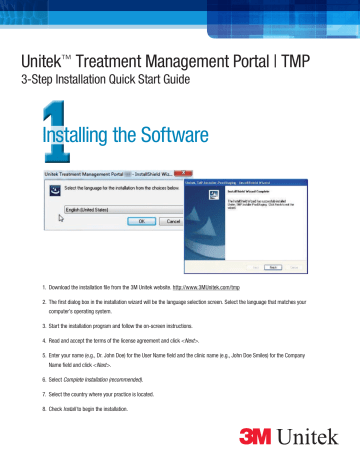
Unitek™ Treatment Management Portal | TMP 3-Step Installation Quick Start Guide Installing the Software 1. Download the installation file from the 3M Unitek website. http://www.3MUnitek.com/tmp 2.The first dialog box in the installation wizard will be the language selection screen. Select the language that matches your computer’s operating system. 3. Start the installation program and follow the on-screen instructions. 4. Read and accept the terms of the license agreement and click <Next>. 5.Enter your name (e.g., Dr. John Doe) for the User Name field and the clinic name (e.g., John Doe Smiles) for the Company Name field and click <Next>. 6. Select Complete Installation (recommended). 7. Select the country where your practice is located. 8. Check Install to begin the installation. Unitek™ Treatment Management Portal | TMP 3-Step Installation Quick Start Guide Logging in and Running the Software Dropdown Menus Screen Selection Tabs 1.Go to your computer desktop and double click the Unitek™ Treatment Management Portal icon to launch the application. 2. Enter your Username and Password and click <Login>. 3. The Unitek Treatment Management Portal Home Screen will display. 4. The Home Screen features eight icons providing easy access to the most important features: • N ew Order – Allows users to place orders for Incognito™ Appliances or Digital Model Storage • Contact 3M – Customer support information • Setups – Notes the Incognito System Setups that require immediate attention • Starred Patients – Notes patients that have been selected as ‘starred’ • Open Orders – Check on the status of an order • My Account – Modify account name, username, email address, and notification settings • Active Messages – Notes new messages from 3M Unitek • Active Patients – Notes patients currently in treatment 5.Click the Screen Selection Tab to display the Patients List, Orders List or Messages screen. Then click a data line to see more detail and processing options that are available for that record. Unitek™ Treatment Management Portal | TMP 3-Step Installation Quick Start Guide Submitting Orders 1. Click the <New Order> icon, then click <New Patient> or <Select Existing Patient>. 2.For Digital Model Storage orders, click the blue arrow next to <Create Digital Model Order> to display the Digital Model Order Wizard. - OR For Incognito™ Appliance System or Incognito™ Lite Appliance System orders, click the blue arrow next to <Initial Setup> to display the Incognito Appliance Order Wizard. To order additional brackets and wires for previously submitted orders, select the blue arrow next to <Additional Brackets/Wires>. 3. Orders are not finalized until the user acknowledges the Terms & Conditions & Privacy Agreements and clicks <Submit>. 3 3M Unitek Orthodontic Products 2724 South Peck Road Monrovia, CA 91016 USA www.3MUnitek.com In U.S. and Puerto Rico: 1-800-423-4588 • 626-574-4000 In Canada: 1-800-443-1661 Technical Helpline: 1-800-265-1943 • 626-574-4577 CE Hotline: 1-800-852-1990 x4649 • 626-574-4649 Outside these areas, contact your local representative. 3M, Incognito and Unitek are trademarks of 3M. Used under license in Canada. © 3M 2014. All rights reserved. 33-009 MV 1407
advertisement
* Your assessment is very important for improving the workof artificial intelligence, which forms the content of this project