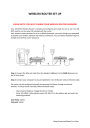
advertisement
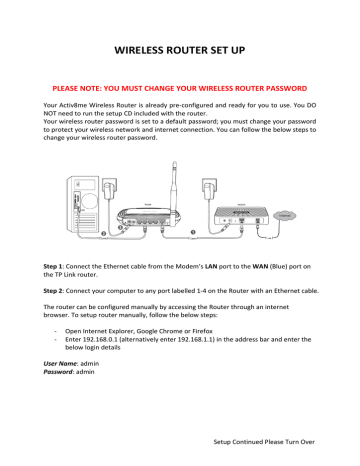
WIRELESS ROUTER SET UP
PLEASE NOTE: YOU MUST CHANGE YOUR WIRELESS ROUTER PASSWORD
Your Activ8me Wireless Router is already pre‐configured and ready for you to use. You DO
NOT need to run the setup CD included with the router.
Your wireless router password is set to a default password; you must change your password
to protect your wireless network and internet connection. You can follow the below steps to change your wireless router password.
Step 1: Connect the Ethernet cable from the Modem’s LAN port to the WAN (Blue) port on the TP Link router.
Step 2: Connect your computer to any port labelled 1‐4 on the Router with an Ethernet cable.
The router can be configured manually by accessing the Router through an internet
browser. To setup router manually, follow the below steps:
‐ Open Internet Explorer, Google Chrome or Firefox
‐ Enter 192.168.0.1 (alternatively enter 192.168.1.1) in the address bar and enter the below login details
User Name: admin
Password: admin
Setup Continued Please Turn Over
Step 3: The router configuration setup screen will appear. To change Wireless Security
Password click on “Wireless” on the left hand menu and then “Wireless Security” in the sub
menu.
‐ Select ‘WPA/WPA2 – Personal (Recommended)’ and enter the desired password.
‐ Click on ‘Save’ at the bottom of the page to save your new password.
All your other wireless router settings are already pre‐configured, however if you need to know the configuration settings for the router they are displayed below.
WAN
LAN
Default Gateway
Dynamic
DHCP enabled
192.168.0.1
(Alternatively
192.168.1.1)
Admin/User Name admin
Admin Password
SSID
Firewall admin
N/A
Wireless Security N/A
Wireless Password N/A
Enabled (default)
advertisement
* Your assessment is very important for improving the workof artificial intelligence, which forms the content of this project