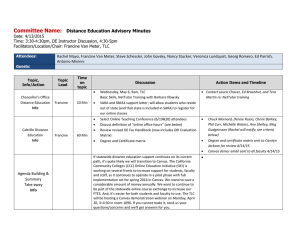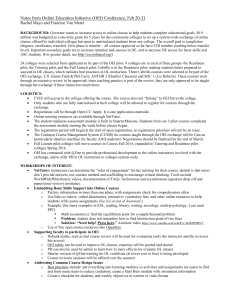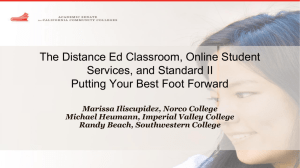NetTutor is a free, online tutoring for students currently enrolled...
advertisement

Cabrillo College – Teaching Learning Center Using NetTutor in Canvas 1 NetTutor is a free, online tutoring for students currently enrolled at Cabrillo College. Students can access NetTutor through their Canvas course. TIP: Use Firefox browser! It works best with the Whiteboard. 1. Go to Cabrillo College Canvas login page 2. Sign into Canvas using your a. Username b. Password 3. Click your course 4. On the left side of the Course Menu click “NetTutor” 1. A list of subjects should appear. You can choose any of those subjects to start a tutoring session. You can see what academic subjects are covered within each of these areas: http://www.nettutor.com/subjects/ Cabrillo College – Teaching Learning Center Using NetTutor in Canvas 2 2. After choosing a subject, a list of four types of tutoring venues will appear: • Ask NetTutor Live 1-to-1 Help – This will take you to a live tutor • NetTutor Q&A Center – This will allow you to leave a question with a tutor, then you will receive an answer through an email at a later time • NetTutor Paper Center – This option comes up if you choose from the topics the “NetTutor Paper Center” topic. Get help with your papers and essays (takes about 48 hours for a review to be returned to you) • My NetTutor Tutorial Archive – This will allow you to look back at previous sessions you had with NetTutor 3. After choosing a venue, (in this example: Ask NetTutor Live 1-to-1 Help venue) you will see a screen that tells you how many are ahead of you. You can watch a video on “How to ask a tutor a question in NetTutor” while you wait! A “cowbell” sound will ring (and visual bell will display) when they are ready for you. 4. The WorldWideWhiteboard will appear and you may begin your tutoring session. Cabrillo College – Teaching Learning Center Using NetTutor in Canvas 3 5. Type in the “Chat” box on the bottom-right corner of the WorldWideWhiteBoard. 6. Use the tools on the left-hand side for a more options You can save your Session into a PDF document that includes all your “pages” from your whiteboard. Go to the menu bar: “Session > Save as pdf” OEI NetTutor Promo Video from the California Community College Online Education Initiative https://youtu.be/UbWe0TMbO54 - April 18, 2016 (4:42) Check out the videos below to get an idea of how NetTutor can help you: NetTutor Demonstration Video: See how easy it is to access NetTutor and use the features NetTutor has to offer: https://youtu.be/VlrPU34FzuY NetTutor Module: Overview of different ways to receive tutoring including ‘Ask a NetTutor’, ‘Q&A Center’, and the ‘Paper Center’. https://youtu.be/25pTejQj7wM How to use the Tools on NetTutor’s Whiteboard - https://youtu.be/YvaloQxq8ZQ For Writing - Using the NetTutor Paper Center: How to submit a paper to the NetTutor paper center, retrieve it once the paper has been reviewed and even upload it to the NetTutor whiteboard for a live session if you have any questions about the paper review. https://youtu.be/lAfZq5UhC9U For Math Tutoring: this video showcases a Math Tutoring Session: https://youtu.be/2JPQXwlE67c For Economics Tutoring Session: (5:02) https://youtu.be/FXhLeWS35HE For more detailed information please refer to the (pdf) NetTutor User Manual