Celemony Melodyne Software Activation Instructions
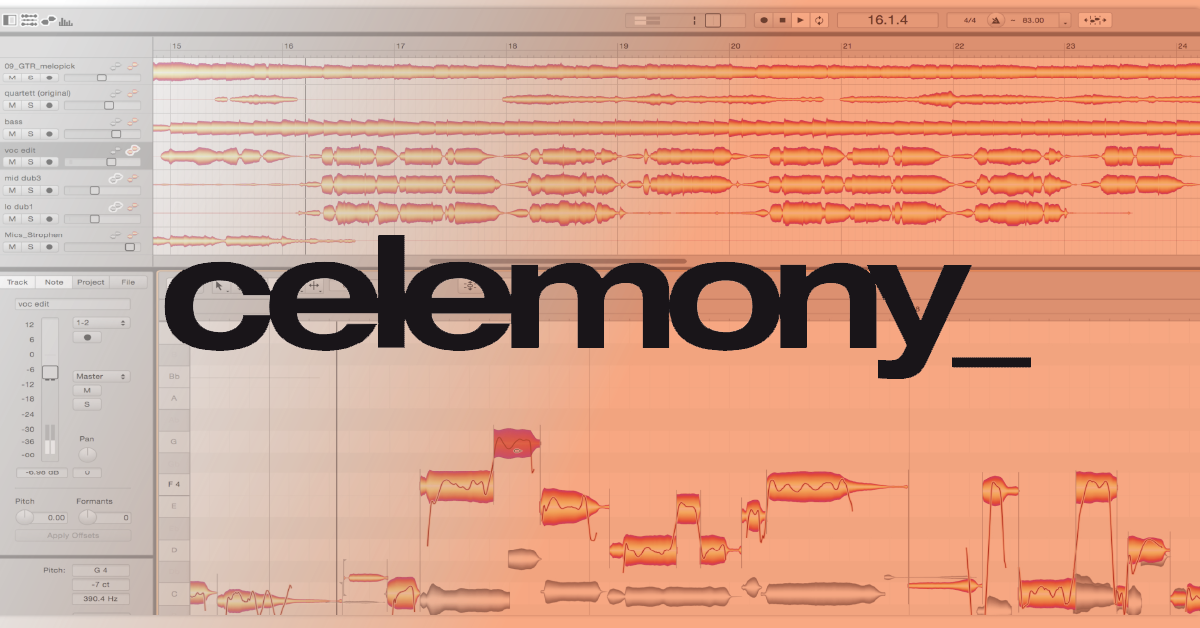
Getting started
In this guide, we will show you how to register, download, install, and activate your Melodyne software. Follow the sections below to get started.
Register Melodyne
To access your Melodyne software, you will first need to register it to a Celemony account. If you already have an account, log in to activate or upgrade your software. If you don’t have an account, you will enter your serial number on the First-time registration page and then be prompted to create an account. Follow the steps below to register Melodyne.
New users
- Visit Celemony’s website and click Login.
- Click First-time Registration.
- On the next screen, enter your Serial Number and click Register.
- Follow the on-screen instructions to finish creating your account and registering your software.
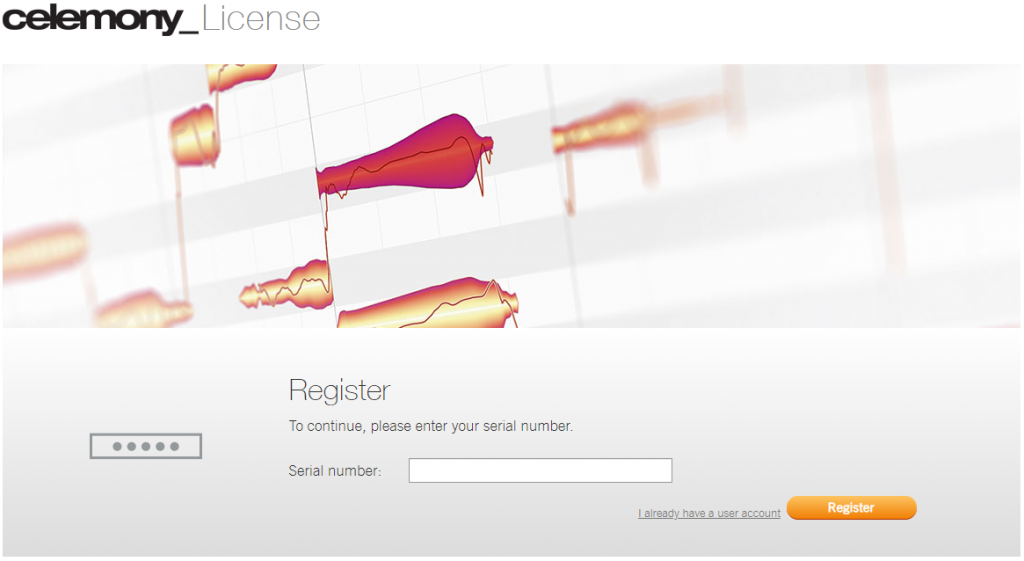
Click the image to register your new Melodyne product.
Register upgrades for returning users
Note: If you are a returning user activating an additional copy of Melodyne, log in and enter your Serial Number beneath Add License and click Add.
- Visit Celemony’s website and click Login.
- Enter your account information and click Log in.
- On the next screen, find the version of Melodyne you want to upgrade and click License Options.
- Scroll down to Perform update/upgrade, enter your Serial Number, then click Continue.
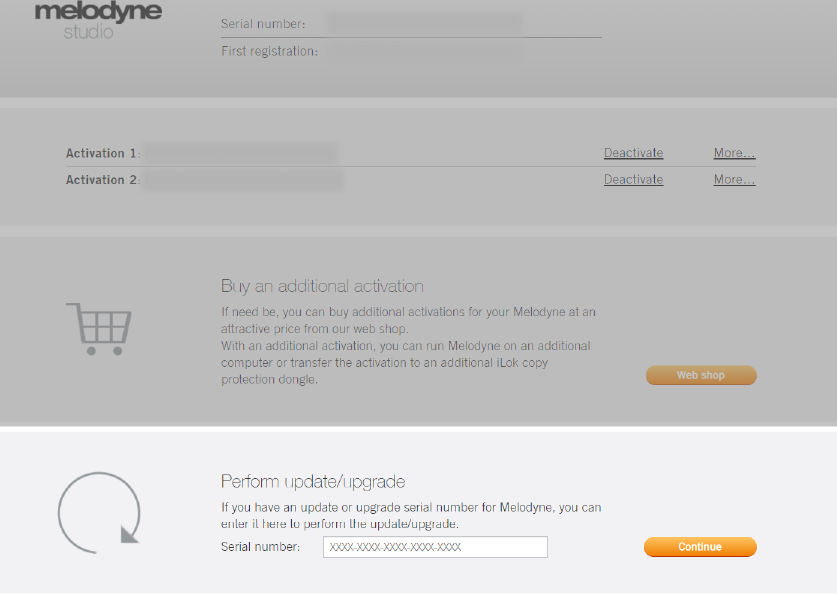
Scroll down until you see Perform update/upgrade.
Download and install Melodyne
Now that the software has been registered with Celemony, it can be downloaded from your Celemony account. You will see Melodyne downloads after you log in. Follow the steps below to download Melodyne for PC or Mac.
NOTE FOR PC USERS: If you are upgrading your version of Melodyne on Windows, we recommend uninstalling the current version before installing the upgrade.
- Log in to your Celemony account, then find your Melodyne software and click Download.
- Click the Download button for your operating system (Windows or macOS).
- Open your Downloads folder and launch the installer file:
- PC: Right-click the .zip file, select Extract all…, and then click Extract. Double-click the new .exe file and follow the on-screen instructions.
- Mac: Double-click the .dmg file. In the window that appears, double-click the .pkg file and follow the on-screen instructions.
How to Install Melodyne For Windows
How to Install Melodyne For Mac
Activate Melodyne
Now that your software is installed, let’s activate it. After launching the application, you’ll be prompted to activate Melodyne. Click Activate, and a web browser will launch and take you to your Celemony account. Log in and click Activate to authorize Melodyne on your computer. Follow these steps to activate your Melodyne software.
- Launch the Melodyne application, then click Activate.
- In the new web browser window, log in to your Celemony account.
- Click Activate to authorize the software on your computer.
Related content
Learn more about how to use Melodyne in our Melodyne Quickstart Guide!
When you need help, Sweetwater has the answers!
Our knowledge base contains over 28,000 expertly written tech articles that will give you answers and help you get the most out of your gear. Our pro musicians and gear experts update content daily to keep you informed and on your way. Best of all, it’s totally FREE, and it’s just another reason that you get more at Sweetwater.com.



