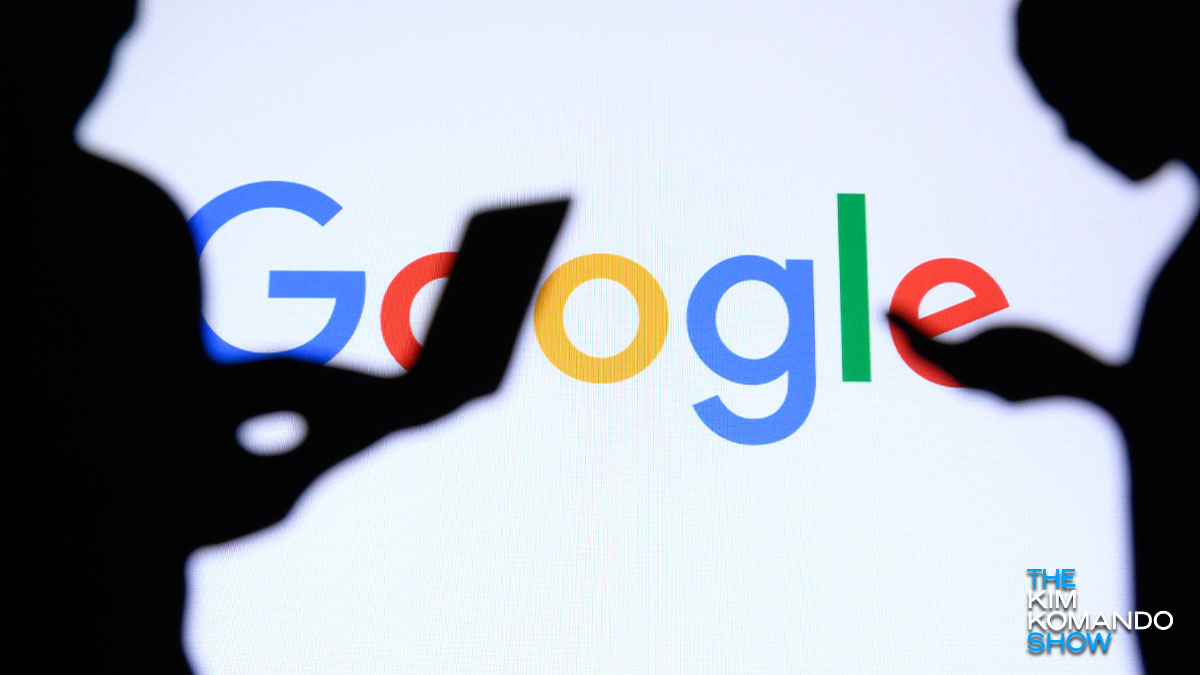The internet has gone through several changes over the last few decades. From message boards to dedicated chat websites, many things would seem archaic now. Most of it changed for the better, but there are still vestiges of the old days.
To see what websites like AOL, Yahoo, or even Google looked like when they first launched, the Wayback Machine is a fantastic tool. Internet Archive is also a great place to get millions of free books, music and more. Tap or click here to find out how to use this excellent free site.
It turns out Internet Archive isn’t the only site keeping records from years past. But not every historical piece of work is something you want to be available – like your online chat history. Believe it or not but Google actually keeps records of your old chat logs. Keep reading to find out how to view and delete them.
Here’s the backstory on chat
Back in the day, one of the hottest chat applications to use was Google Talk. It seemingly revolutionized communication, as you could chat with anybody who had a Google account and could do so from within Gmail.
The service was launched in 2005 and lasted for 10 years until Google pulled the plug, urging users to shift over to its cross-platform chat application Google Hangouts, and eventually, Google Chat. The service might be long forgotten, but it turns out your chat history isn’t.
Google stores all your previous communications in your Gmail account, and if you do some digging, you might find them going back as far as 15 years. It also indexes your chat from Google Hangouts, so those will be there too.
How to find your chat history
If you want to take a trip down memory lane, here is how to access your chat history:
- Open Gmail on your desktop
- On the left-hand panel, click More
- Scroll down until you see Chats and click it
- The screen will display all your chats that have been archived
- Clicking on a conversation will open the thread
In the top right-hand of the screen, you will see a counter of how many chats are stored on your account. Each subject line will also have a timestamp, so it is easier to sort through. Clicking on the search bar at the top, you can comb through your chats for anything specific. Just remember to keep “in:chats” in the bar.
If you want to delete your chats:
- On the main chat index page, click on the squares to select any messages.
- Underneath the search bar, click the Trash icon.
- To select all conversations, click on the square directly underneath the search bar.
- Click the Trash icon.
If successful, Gmail will pop up a notification saying the conversations have been moved to the Trash bin. There is also another piece of info: “As some are part of a Hangout, they have been removed from your Gmail mailbox, but may still show up in other Hangouts apps and chat windows.” This means some conversations could still be visible elsewhere, like third-party apps.
Turn Hangout history off
If you don’t want Google to hang on to your chats, you can turn the history on or off. To do this:
- Open Gmail on your desktop
- Open any conversation
- Click Settings
- Tick or untick Conversation history
- Click OK
When history is turned off, messages will only be visible for a short time, and since they aren’t saved will be deleted. Google advises that if you talk to someone who uses a different chat app, their app may keep a separate copy of the conversation’s history.
Keep Reading
Zoom vs. Google Meet vs. Skype vs. GoToMeeting
Update Google Chrome now to avoid hackers’ favorite security flaw