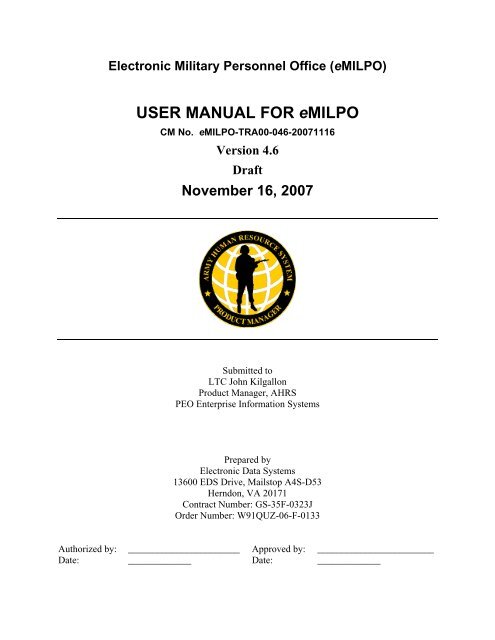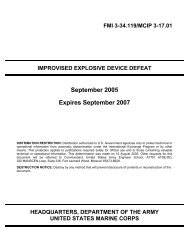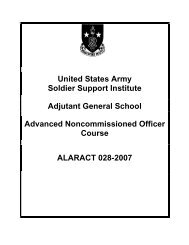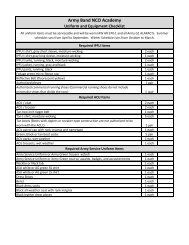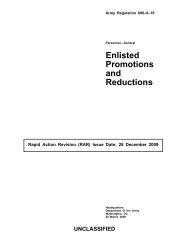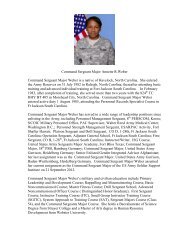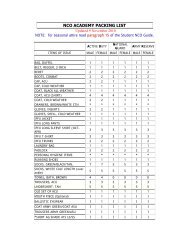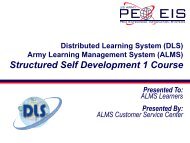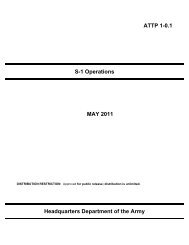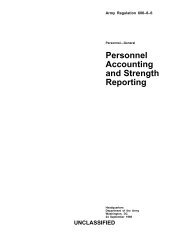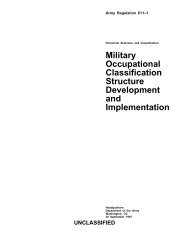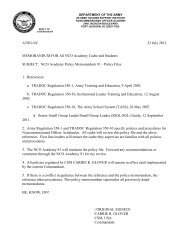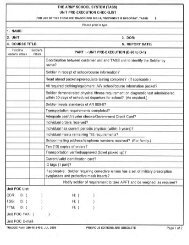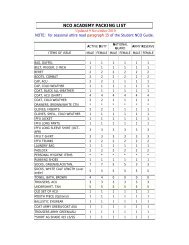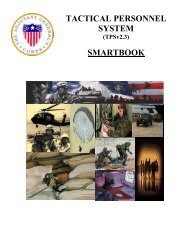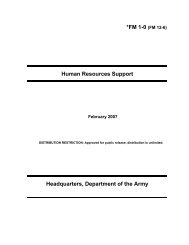USER MANUAL FOR eMILPO - Soldier Support Institute - U.S. Army
USER MANUAL FOR eMILPO - Soldier Support Institute - U.S. Army
USER MANUAL FOR eMILPO - Soldier Support Institute - U.S. Army
Transform your PDFs into Flipbooks and boost your revenue!
Leverage SEO-optimized Flipbooks, powerful backlinks, and multimedia content to professionally showcase your products and significantly increase your reach.
Electronic Military Personnel Office (<strong>eMILPO</strong>)<strong>USER</strong> <strong>MANUAL</strong> <strong>FOR</strong> <strong>eMILPO</strong>CM No. <strong>eMILPO</strong>-TRA00-046-20071116Version 4.6DraftNovember 16, 2007Submitted toLTC John KilgallonProduct Manager, AHRSPEO Enterprise Information SystemsPrepared byElectronic Data Systems13600 EDS Drive, Mailstop A4S-D53Herndon, VA 20171Contract Number: GS-35F-0323JOrder Number: W91QUZ-06-F-0133Authorized by: _______________________ Approved by: ________________________Date: _____________ Date: _____________
User Manual for <strong>eMILPO</strong>CM No. <strong>eMILPO</strong>-UME00-046-20071116TABLE OF CONTENTS1. INTRODUCTION TO EMILPO ............................................................................... 12. MISSION ................................................................................................................ 23. SYSTEM ENHANCEMENTS ................................................................................. 34. SYSTEM REQUIREMENTS................................................................................... 45. SYSTEM ENVIRONMENT ..................................................................................... 55.1 Communications Environment..................................................................................... 55.2 Hardware ...................................................................................................................... 55.3 Software........................................................................................................................ 56. SYSTEM CONVENTIONS ..................................................................................... 66.1 User Interface Standards............................................................................................... 66.1.1 <strong>eMILPO</strong> Toolbar ..................................................................................................... 76.1.2 Page Banner............................................................................................................. 86.1.3 ALT Tags (Tool Tips) ............................................................................................. 86.1.4 Mouseover ............................................................................................................... 86.1.5 Required Fields........................................................................................................ 86.1.6 Online Help.............................................................................................................. 86.1.7 Glossary................................................................................................................... 96.1.8 Batch Mode Processing ......................................................................................... 106.1.9 Notification of Lengthy Loading Actions ............................................................. 106.1.10 Printing in <strong>eMILPO</strong>............................................................................................... 106.1.11 Utility Icons ........................................................................................................... 116.1.12 Command Buttons ................................................................................................. 116.1.13 Action Links .......................................................................................................... 127. <strong>USER</strong> REGISTRATION ....................................................................................... 137.1 AKO User Registration .............................................................................................. 137.2 <strong>eMILPO</strong> User Registration......................................................................................... 137.2.1 Business Rules for User Registration .................................................................... 148. AHRS WEB PORTAL PAGE............................................................................... 159. LOGIN AND LOGOUT......................................................................................... 179.1 <strong>eMILPO</strong> Login Authentication................................................................................... 179.1.1 Business Rules....................................................................................................... 179.2 Department of Defense Security Statement................................................................ 179.3 Associated UIC Selection........................................................................................... 189.4 Logout......................................................................................................................... 199.4.1 Business Rule for Logout ...................................................................................... 1910. MAIN MENU......................................................................................................... 2010.1 Personnel Services...................................................................................................... 20November 16, 2007 Page i Version 4.6 (Draft)For Official Use Only
User Manual for <strong>eMILPO</strong>CM No. <strong>eMILPO</strong>-UME00-046-2007111610.2 Personnel Accounting................................................................................................. 2410.3 Reassignments ............................................................................................................ 2610.4 Promotions.................................................................................................................. 2710.5 Readiness.................................................................................................................... 2810.6 Workflow.................................................................................................................... 2810.7 System Services.......................................................................................................... 2910.8 DTAS.......................................................................................................................... 2910.9 PERSTEMPO ............................................................................................................. 2911. SEARCH PROCESSES....................................................................................... 3011.1 Building a <strong>Soldier</strong> List................................................................................................ 3011.1.1 System Validations................................................................................................ 3211.1.2 <strong>Soldier</strong> Selection Process Variations..................................................................... 3311.2 Search by Single SSN................................................................................................. 3412. PERSONNEL SERVICES.................................................................................... 3612.1 Emergency Notification.............................................................................................. 3812.1.1 Emergency Notification Listing ............................................................................ 3812.1.2 Emergency Notification—<strong>Soldier</strong> Data................................................................. 4112.2 Personal ...................................................................................................................... 6312.2.1 Address .................................................................................................................. 6312.2.2 Name Change ........................................................................................................ 6912.2.3 Personal Data......................................................................................................... 7112.2.4 Phone Number ....................................................................................................... 7412.2.5 SSN Correction...................................................................................................... 7712.3 Service/Miscellaneous Dates...................................................................................... 7912.3.1 Service/Miscellaneous Dates—<strong>Soldier</strong> Data......................................................... 8012.3.2 Service/Miscellaneous Dates—Summary ............................................................. 8312.4 Military Spouse (MACP) ........................................................................................... 8412.4.1 Military Spouse (MACP)—<strong>Soldier</strong> Data—Add Mode ......................................... 8412.4.2 Military Spouse (MACP)—<strong>Soldier</strong> Data—Update Mode .................................... 8712.4.3 Military Spouse (MACP)—<strong>Soldier</strong> Data—Remove Mode................................... 8712.4.4 Military Spouse (MACP)—Summary................................................................... 8712.5 Family Member .......................................................................................................... 8812.5.1 Family Member—Listing...................................................................................... 8912.5.2 Family Member—<strong>Soldier</strong> Data—Add Mode........................................................ 9212.5.3 Family Member—<strong>Soldier</strong> Data—Update Mode ................................................... 9412.5.4 Family Member—<strong>Soldier</strong> Data—Remove Mode.................................................. 9512.6 Suspension of Favorable Personnel Actions (SFPA) ................................................. 9612.6.1 Suspension of Favorable Personnel Actions Listing ............................................. 9612.6.2 Suspension of Favorable Personnel Actions—<strong>Soldier</strong> Data—Add Mode ............ 9812.6.3 Suspension of Favorable Personnel Actions—<strong>Soldier</strong> Data—Update Mode ..... 10012.6.4 Suspension of Favorable Personnel Actions—<strong>Soldier</strong> Data—Remove/Finalize Mode........................................................................................ 10112.7 Individual Awards .................................................................................................... 10312.7.1 Individual Awards—Listing................................................................................ 10312.7.2 Individual Awards—<strong>Soldier</strong> Data—Individual Awards—Add Mode ................ 105November 16, 2007 Page ii Version 4.6 (Draft)For Official Use Only
User Manual for <strong>eMILPO</strong>CM No. <strong>eMILPO</strong>-UME00-046-2007111612.17.3 Military Occupational Specialty—<strong>Soldier</strong> Data—Update Mode........................ 19312.17.4 Military Occupational Specialty—<strong>Soldier</strong> Data—Remove Mode ...................... 19412.17.5 Military Occupational Specialty—Listing—E7 and Above................................ 19412.18 Readiness.................................................................................................................. 19512.18.1 Readiness—<strong>Soldier</strong> Data..................................................................................... 19612.18.2 Readiness—<strong>Soldier</strong> Data—Remove Mode ......................................................... 19812.18.3 Readiness—Summary ......................................................................................... 19812.19 Overseas Assignment Data....................................................................................... 19912.19.1 Overseas Assignment Data—<strong>Soldier</strong> Data—Update Mode................................ 20012.19.2 Overseas Assignment Data Summary ................................................................. 20313. PERSONNEL ACCOUNTING............................................................................ 20413.1 Arrival....................................................................................................................... 20613.1.1 <strong>Soldier</strong> Arrival ..................................................................................................... 20613.1.2 OCONUS Arrival ................................................................................................ 21513.1.3 Arrival Date Correction....................................................................................... 22013.1.4 Mass Arrival ........................................................................................................ 22313.1.5 Revoke Arrival .................................................................................................... 22713.2 Attachment................................................................................................................ 22913.2.1 Attach <strong>Soldier</strong>...................................................................................................... 23013.2.2 Mass Attachment ................................................................................................. 23613.3 Slotting...................................................................................................................... 23913.3.1 Slotting – Authorized Documents ....................................................................... 23913.3.2 Slotting – No Authorized Documents ................................................................. 24913.4 Duty Status ............................................................................................................... 25413.4.1 Duty Status—Listing ........................................................................................... 25513.4.2 Duty Status—<strong>Soldier</strong> Data—Add Mode ............................................................. 25613.4.3 Duty Status—<strong>Soldier</strong> Data—Remove Mode....................................................... 25813.5 Patient Tracking........................................................................................................ 25913.5.1 <strong>Soldier</strong> Patient History......................................................................................... 25913.6 Assignment History .................................................................................................. 26213.6.1 Assignment/Duty History.................................................................................... 26213.6.2 Tour Credits......................................................................................................... 27013.7 Reserve Component Accounting.............................................................................. 27813.7.1 <strong>Soldier</strong> Mobilization............................................................................................ 27913.7.2 <strong>Soldier</strong> Demobilization........................................................................................ 28213.7.3 Unit Mobilization ................................................................................................ 28513.7.4 Unit Demobilization ............................................................................................ 28813.7.5 Attach RC <strong>Soldier</strong>s/Operational <strong>Support</strong> (ADOS).............................................. 29113.8 DFR/DFS.................................................................................................................. 29613.8.1 Drop from Rolls or Strength................................................................................ 29613.8.2 Drop from Rolls or Strength—Drop Type .......................................................... 29713.8.3 Return from DFR/DFS ........................................................................................ 31113.8.4 Revoke DFR/DFS................................................................................................ 31413.9 Transition/Loss ......................................................................................................... 31713.9.1 <strong>Soldier</strong> Transition/Loss to the <strong>Army</strong> ................................................................... 31813.9.2 Mass <strong>Soldier</strong> Transition....................................................................................... 333November 16, 2007 Page iv Version 4.6 (Draft)For Official Use Only
User Manual for <strong>eMILPO</strong>CM No. <strong>eMILPO</strong>-UME00-046-2007111613.10 PCS Departure .......................................................................................................... 33813.10.1 Departure ............................................................................................................. 33913.10.2 PCS Departures.................................................................................................... 34013.10.3 PCS Departures—Summary................................................................................ 34613.10.4 Revoke Departure................................................................................................ 34713.10.5 Revoke PCS Departure—Summary .................................................................... 34813.11 RA Strength .............................................................................................................. 34813.11.1 Recall Retiree ...................................................................................................... 34913.11.2 Sanctuary/UCMJ ................................................................................................. 35313.11.3 Enlistment into RA .............................................................................................. 35613.12 Casualty Affairs........................................................................................................ 35913.12.1 Casualty Affairs–<strong>Soldier</strong> Data Page (Add Mode) ............................................... 36013.12.2 Casualty Affairs—<strong>Soldier</strong> Data—(Remove Mode) ............................................ 36213.12.3 Casualty Affairs Summary .................................................................................. 36414. REASSIGNMENTS ............................................................................................ 36514.1 Schedule Briefing ..................................................................................................... 36514.1.1 Schedule Briefing—<strong>Soldier</strong> Data ........................................................................ 36614.1.2 Briefing—Summary ............................................................................................ 36714.2 Briefing Attendance.................................................................................................. 36814.2.1 Briefing Attendance—<strong>Soldier</strong> Data..................................................................... 36814.2.2 Briefing—Summary ............................................................................................ 36914.3 HQDA Reassignments.............................................................................................. 37014.3.1 HQDA Reassignments—<strong>Soldier</strong> Data—Add Mode ........................................... 37114.3.2 HQDA Reassignments—Update Mode............................................................... 37614.3.3 HQDA Reassignments—Remove Mode............................................................. 37614.3.4 HQDA Reassignments—Summary ..................................................................... 37614.4 Assignment Instructions ........................................................................................... 37714.5 Deletion/Deferment Processing................................................................................ 37714.6 Reassignment Checklist............................................................................................ 37815. PROMOTIONS................................................................................................... 37915.1 Enlisted Reduction.................................................................................................... 38015.1.1 Enlisted Reduction—<strong>Soldier</strong> Data....................................................................... 38015.1.2 Enlisted Reduction—Summary ........................................................................... 38215.2 Lateral Appointment................................................................................................. 38315.2.1 Lateral Appointment—<strong>Soldier</strong> Data.................................................................... 38315.2.2 Lateral Appointment—Summary ........................................................................ 38515.3 Promotion ................................................................................................................. 38515.3.1 Promotion—<strong>Soldier</strong> Data .................................................................................... 38615.3.2 Promotion—Summary......................................................................................... 38815.4 Deny Promotion........................................................................................................ 38915.4.1 Deny Promotion—<strong>Soldier</strong> Data........................................................................... 38915.4.2 Deny Promotion—Summary ............................................................................... 39115.5 Deny Promotion List Auto Integration..................................................................... 39215.5.1 Deny Promotion List Auto Integration – <strong>Soldier</strong> Data........................................ 39315.5.2 Deny Promotion List Auto Integration – Summary ............................................ 394November 16, 2007 Page v Version 4.6 (Draft)For Official Use Only
User Manual for <strong>eMILPO</strong>CM No. <strong>eMILPO</strong>-UME00-046-2007111615.6 Special Category Promotion..................................................................................... 39415.6.1 Special Category Promotion—<strong>Soldier</strong> Data........................................................ 39515.6.2 Special Category Promotion—Summary ............................................................ 39715.7 Restore/Revoke Previous Rank ................................................................................ 39815.7.1 Restore/Revoke Previous Rank—<strong>Soldier</strong> Data—Restore Mode......................... 39915.7.2 Restore/Revoke Previous Rank—<strong>Soldier</strong> Data—Revoke Mode......................... 40015.7.3 Restore/Revoke Previous Rank—Summary........................................................ 40215.8 Correct Date of Rank................................................................................................ 40315.8.1 Correct Date of Rank—<strong>Soldier</strong> Data................................................................... 40315.8.2 Correct Date of Rank—Summary ....................................................................... 40515.9 Rank History............................................................................................................. 40615.9.1 Rank History—Listing ........................................................................................ 40615.9.2 Rank History—<strong>Soldier</strong> Data—Add Mode .......................................................... 40815.9.3 Rank History—<strong>Soldier</strong> Data—Update Mode...................................................... 41015.9.4 Rank History—<strong>Soldier</strong> Data—View Mode......................................................... 41015.9.5 Rank History—<strong>Soldier</strong> Data—Remove Mode.................................................... 41115.10 Promotions Reports .................................................................................................. 41115.10.1 Promotion Report—UIC Selection...................................................................... 41115.10.2 Enlisted Advancement Report (AAA-117) ......................................................... 41215.10.3 Enlisted Promotion Report (AAA-294)............................................................... 41416. READINESS ...................................................................................................... 41616.1 Personnel Asset Visibility Report (PAVR) .............................................................. 41716.1.1 PAVR—UIC Selection........................................................................................ 41716.1.2 PAVR Calculations.............................................................................................. 41916.1.3 PAVR Information .............................................................................................. 42416.1.4 <strong>Soldier</strong> Availability Status................................................................................... 42516.1.5 Non-Available ..................................................................................................... 42716.1.6 MOS Qualification Status.................................................................................... 42916.1.7 Not MOS-Qualified ............................................................................................. 43616.1.8 Senior Grade Listing Report................................................................................ 43716.1.9 <strong>Soldier</strong> Turnover List........................................................................................... 43816.1.10 PSBG Report ....................................................................................................... 43916.1.11 ASI/SQISR Report .............................................................................................. 44316.1.12 MOSSR Report.................................................................................................... 44516.1.13 LSSR Report........................................................................................................ 44716.1.14 Non-Avail Report ................................................................................................ 44816.2 Human Resource Authorizations Report (HRAR) ................................................... 45016.2.1 HRAR—UIC Selection ....................................................................................... 45016.2.2 HRAR—Date Selection....................................................................................... 45116.2.3 HRAR Section 1—Slotted <strong>Soldier</strong>s..................................................................... 45216.2.4 HRAR Section 2—Unslotted <strong>Soldier</strong>s ................................................................ 45316.2.5 HRAR Section 3—Unfilled Positions ................................................................. 45416.2.6 HRAR Section 4—Slotted/Unfilled Positions..................................................... 45516.2.7 HRAR Section 5—Changed Authorizations ....................................................... 45616.2.8 HRAR Section 6—Total <strong>Soldier</strong>s ....................................................................... 45716.2.9 HRAR Cumulative Total..................................................................................... 458November 16, 2007 Page vi Version 4.6 (Draft)For Official Use Only
User Manual for <strong>eMILPO</strong>CM No. <strong>eMILPO</strong>-UME00-046-2007111616.3 Individual Non-Available Deployment Tracking..................................................... 45916.3.1 Non-Availability Indicator History ..................................................................... 46016.3.2 Non-Availability Indicator—<strong>Soldier</strong> Data—Add Mode ..................................... 46116.3.3 Non-Availability Indicator—<strong>Soldier</strong> Data—Update Mode ................................ 46416.3.4 Non-Availability Indicator—<strong>Soldier</strong> Data—Remove Mode............................... 46516.3.5 Non-Availability Indicator—History (Summary) ............................................... 46516.4 Mass Non-Available Deployment Tracking............................................................. 46616.4.1 Mass Non-Availability Indicator – <strong>Soldier</strong> Data (Add and Update)................... 46716.4.2 Mass Non-Availability Tracking – <strong>Soldier</strong> Data (Remove)................................ 46816.4.3 Mass Non-Availability Indicator - Summary ...................................................... 46917. WORKFLOW ..................................................................................................... 47117.1 Workflow Inbox ....................................................................................................... 47217.1.1 Delete Task.......................................................................................................... 47417.1.2 Forward Task....................................................................................................... 47417.1.3 Open/View Task.................................................................................................. 47517.1.4 Return Task.......................................................................................................... 47517.1.5 Workflow Audit Log ........................................................................................... 47617.1.6 Workflow Outbox................................................................................................ 47717.1.7 Delegate Role ...................................................................................................... 47817.1.8 Process PERSTEMPO Workflow Tasks ............................................................. 47918. SYSTEM ADMINISTRATION............................................................................. 48318.1 System Administration Menu................................................................................... 48318.1.1 Roles and Responsibilities................................................................................... 48518.1.2 Business Rules for System Administration ......................................................... 48618.2 User Account Functions ........................................................................................... 48618.2.1 System Validations.............................................................................................. 48718.2.2 Add User Account (User).................................................................................... 48718.2.3 Add User Account (User Administrator)............................................................. 49218.2.4 Modify User Account .......................................................................................... 49318.2.5 Lock/Unlock User Account................................................................................. 49918.2.6 Remove User Account......................................................................................... 50018.2.7 Delegate Workflow Role..................................................................................... 50118.3 Group Functions ....................................................................................................... 50318.4 System Functions...................................................................................................... 50418.4.1 System Validations.............................................................................................. 50418.4.2 Modify Unit Hierarchy ........................................................................................ 50418.4.3 Create/Modify Unit Access Control Template.................................................... 50618.4.4 Personnel Service Center..................................................................................... 50818.5 System Reports......................................................................................................... 50918.5.1 Remove Inactive Accounts.................................................................................. 50918.5.2 Failed Logon Attempt Audit................................................................................ 51018.5.3 View Audit Reports............................................................................................. 51119. DTAS ................................................................................................................. 52119.1 DTAS <strong>Soldier</strong> Record............................................................................................... 521November 16, 2007 Page vii Version 4.6 (Draft)For Official Use Only
User Manual for <strong>eMILPO</strong>CM No. <strong>eMILPO</strong>-UME00-046-2007111619.1.1 DTAS – Data Extract Page.................................................................................. 52119.2 TRN Load File.......................................................................................................... 52220. PERSTEMPO..................................................................................................... 52420.1 Unassociated <strong>Soldier</strong> Events .................................................................................... 52420.1.1 PERSTEMPO Unassociated <strong>Soldier</strong> Events <strong>Soldier</strong> Data—Update................... 52720.1.2 PERSTEMPO Unassociated <strong>Soldier</strong> Events <strong>Soldier</strong> Data—Remove................. 52920.1.3 PERSTEMPO Unassociated <strong>Soldier</strong> Events History Listing (Summary)........... 53120.2 Individual Event ....................................................................................................... 53120.2.1 PERSTEMPO Individual Event <strong>Soldier</strong> Data—Add .......................................... 53320.2.2 PERSTEMPO Individual Event <strong>Soldier</strong> Data—Update...................................... 53620.2.3 PERSTEMPO Individual Event <strong>Soldier</strong> Data—Remove.................................... 53820.2.4 PERSTEMPO Individual Event History Listing (Summary).............................. 54020.3 Mass Event ............................................................................................................... 54120.3.1 Mass Add............................................................................................................. 54120.3.2 Mass Update ........................................................................................................ 54420.3.3 Mass Removal ..................................................................................................... 54720.4 Outprocessing Report ............................................................................................... 55020.4.1 <strong>Soldier</strong> Deployment History Outprocessing Report............................................ 55121. APPENDIX......................................................................................................... 55421.1 <strong>eMILPO</strong> Glossary..................................................................................................... 55421.2 Business Rules and Validations................................................................................ 58821.3 <strong>eMILPO</strong> Common System Messages....................................................................... 61021.4 <strong>eMILPO</strong> Interfaces ................................................................................................... 62421.5 <strong>eMILPO</strong> Transactions............................................................................................... 629November 16, 2007 Page viii Version 4.6 (Draft)For Official Use Only
User Manual for <strong>eMILPO</strong>CM No. <strong>eMILPO</strong>-UME00-046-20071116LIST OF FIGURESFigure 6–1: Page Terminology ...................................................................................................... 6Figure 6–2: Sample Page Banner................................................................................................... 8Figure 6–3: Tool Tip...................................................................................................................... 8Figure 6–4: Online Help ................................................................................................................ 9Figure 6–5: Glossary Function..................................................................................................... 10Figure 7–1: User Registration Page ............................................................................................. 13Figure 8–1: AHRS Web Portal Page ........................................................................................... 16Figure 9–1: DoD Security Statement........................................................................................... 18Figure 9–2: Associated UIC Selection Page................................................................................ 18Figure 9–3: Logout Confirmation Page ...................................................................................... 19Figure 10–1: Main Menu ............................................................................................................. 20Figure 11–1: <strong>Soldier</strong> Selection..................................................................................................... 31Figure 11–2: Main Menu—Use Single SSN ............................................................................... 34Figure 11–3: SSN Field ............................................................................................................... 35Figure 11–4: Single SSN Mode ................................................................................................... 35Figure 12–1: Personnel Services Processes ................................................................................. 37Figure 12–2: Emergency Notification Processes......................................................................... 38Figure 12–3: Emergency Notification Listing ............................................................................. 39Figure 12–4: Emergency Notification—<strong>Soldier</strong> Data (Spouse) .................................................. 42Figure 12–5: Emergency Notification <strong>Soldier</strong> Data (Children)................................................... 45Figure 12–6: Emergency Notification—<strong>Soldier</strong> Data (Father) ................................................... 48Figure 12–7: Emergency Notification—<strong>Soldier</strong> Data (Mother).................................................. 51Figure 12–8: Emergency Notification—<strong>Soldier</strong> Data (Do Not Notify) ...................................... 55Figure 12–9: Emergency Notification—<strong>Soldier</strong> Data (Beneficiaries)......................................... 57Figure 12–10: Emergency Notification—<strong>Soldier</strong> Data (Insurance) ............................................ 60Figure 12–11: Emergency Notification—<strong>Soldier</strong> Data (Additional Emergency Information) ... 61Figure 12–12: Personal Processes................................................................................................ 63Figure 12–13: Address Processes ................................................................................................ 64Figure 12–14: Address Listing..................................................................................................... 65Figure 12–15: Address—<strong>Soldier</strong> Data, Add Mode...................................................................... 66Figure 12–16: Name Change Processes....................................................................................... 69Figure 12–17: Name Change—<strong>Soldier</strong> Data ............................................................................... 70Figure 12–18: Name Change—Summary.................................................................................... 71Figure 12–19: Personal Data Processes ....................................................................................... 71Figure 12–20: Personal Data—<strong>Soldier</strong> Data................................................................................ 72Figure 12–21: Personal Data—Summary .................................................................................... 74Figure 12–22: Phone Number Processes ..................................................................................... 74Figure 12–23: Phone Number—<strong>Soldier</strong> Data.............................................................................. 75Figure 12–24: SSN Correction Processes.................................................................................... 77Figure 12–25: Social Security Number Correction—<strong>Soldier</strong> Data ............................................. 78Figure 12–26: Social Security Number Correction—Summary.................................................. 79Figure 12–27: Service/Miscellaneous Dates Processes ............................................................... 80Figure 12–28: Service/Miscellaneous Dates—<strong>Soldier</strong> Data........................................................ 81Figure 12–29: Service/Miscellaneous Dates—Summary ............................................................ 83November 16, 2007 Page ix Version 4.6 (Draft)For Official Use Only
User Manual for <strong>eMILPO</strong>CM No. <strong>eMILPO</strong>-UME00-046-20071116Figure 12–30: Military Spouse (MACP) Processes..................................................................... 84Figure 12–31: Military Spouse (MACP)—<strong>Soldier</strong> Data—Add Mode........................................ 85Figure 12–32: Military Spouse (MACP)—Summary.................................................................. 88Figure 12–33: Family Member Processes.................................................................................... 88Figure 12–34: Family Member—Listing..................................................................................... 89Figure 12–35: Family Member—<strong>Soldier</strong> Data, Add Mode......................................................... 92Figure 12–36: SFPA Processes.................................................................................................... 96Figure 12–37: Suspension of Favorable Personnel Actions Listing............................................ 97Figure 12–38: Suspension of Favorable Personnel Actions—<strong>Soldier</strong> Data—Add Mode........... 98Figure 12–39: Suspension of Favorable Personnel Actions—<strong>Soldier</strong> Data Remove Mode ..... 101Figure 12–40: Individual Awards Processes.............................................................................. 103Figure 12–41: Individual Awards—Listing............................................................................... 104Figure 12–42: Individual Awards—<strong>Soldier</strong> Data—Individual Award...................................... 105Figure 12–43: Individual Awards—<strong>Soldier</strong> Data—Update Medal Eligibility Dates................ 108Figure 12–44: SGLI Processes................................................................................................... 109Figure 12–45: Servicemen’s Group Life Insurance Listing ...................................................... 110Figure 12–46: Servicemen’s Group Life Insurance—<strong>Soldier</strong> Data—Add Mode ..................... 113Figure 12–47: Education Processes ........................................................................................... 116Figure 12–48: Civilian Degree Processes.................................................................................. 117Figure 12–49: Civilian Degree—Listing ................................................................................... 118Figure 12–50: Civilian Degree—<strong>Soldier</strong> Data .......................................................................... 119Figure 12–51: Civilian Education Processes ............................................................................. 121Figure 12–52: Civilian Education Listing.................................................................................. 122Figure 12–53: Civilian Education—<strong>Soldier</strong> Data...................................................................... 124Figure 12–54: Military Education Processes ............................................................................. 127Figure 12–55: Military Education—Listing .............................................................................. 128Figure 12–56: Military Education—<strong>Soldier</strong> Data...................................................................... 129Figure 12–57: Lost Time Processes........................................................................................... 132Figure 12–58: Lost Time Listing ............................................................................................... 133Figure 12–59: Lost Time—<strong>Soldier</strong> Data—Add Mode .............................................................. 134Figure 12–60: Field Determined Security Status Processes ...................................................... 136Figure 12–61: Field Determined Security Status—<strong>Soldier</strong> Data............................................... 137Figure 12–62: Field Determined Security Status—Summary ................................................... 140Figure 12–63: Citizenship Processes ......................................................................................... 140Figure 12–64: Naturalization Processes..................................................................................... 141Figure 12–65: Naturalization—<strong>Soldier</strong> Data—Add Mode........................................................ 142Figure 12–66: Naturalization—Summary.................................................................................. 144Figure 12–67: Non-US Citizen Processes.................................................................................. 144Figure 12–68: Non-US Citizen—<strong>Soldier</strong> Data—Add Mode..................................................... 145Figure 12–69: Non-US Citizen—Summary............................................................................... 147Figure 12–70: Certification Processes ....................................................................................... 148Figure 12–71: Professional Certification Processes .................................................................. 148Figure 12–72: Professional Certification—<strong>Soldier</strong> Data........................................................... 149Figure 12–73: Professional Certification Processes .................................................................. 151Figure 12–74: Technical Certification—Listing Data ............................................................... 152Figure 12–75: Technical Certification—<strong>Soldier</strong> Data, Add Mode............................................ 153November 16, 2007 Page x Version 4.6 (Draft)For Official Use Only
User Manual for <strong>eMILPO</strong>CM No. <strong>eMILPO</strong>-UME00-046-20071116Figure 12–76: Technical Certification—<strong>Soldier</strong> Data, Update Mode....................................... 155Figure 12–77: Technical Certification—<strong>Soldier</strong> Data, Remove Mode ..................................... 156Figure 12–78: GI Bill Processes ................................................................................................ 157Figure 12–79: GI Bill—<strong>Soldier</strong> Data......................................................................................... 158Figure 12–80: GI Bill Data—Summary..................................................................................... 162Figure 12–81: Assignment Considerations Processes ............................................................... 163Figure 12–82: Assignment Considerations Processes ............................................................... 163Figure 12–83: Assignment Considerations Listing.................................................................... 164Figure 12–84: Assignment Considerations—<strong>Soldier</strong> Data—Country Restriction .................... 166Figure 12–85: Assignment Considerations—<strong>Soldier</strong> Data—Other Assignment Considerations ...................................................................................... 167Figure 12–86: Assignment Eligibility Availability (AEA) Processes ....................................... 170Figure 12–87: AEA Codes—<strong>Soldier</strong> Data—Add Mode ........................................................... 171Figure 12–88: Assignment Eligibility Availability (AEA)—<strong>Soldier</strong> Data—Update Mode...... 173Figure 12–89: Assignment Eligibility Availability (AEA) Summary Page .............................. 173Figure 12–90: Tests Processes................................................................................................... 174Figure 12–91: <strong>Army</strong> Physical Fitness Test Processes ............................................................... 175Figure 12–92: <strong>Army</strong> Physical Fitness Test—<strong>Soldier</strong> Data—Add Mode................................... 176Figure 12–93: <strong>Army</strong> Physical Fitness Test—Summary ............................................................ 178Figure 12–94: Personnel Management Tests Processes ............................................................ 179Figure 12–95: Personnel Management Tests—<strong>Soldier</strong> Data..................................................... 180Figure 12–96: ASVAB/AFCT Scores Processes....................................................................... 182Figure 12–97: ASVAB/AFCT Scores—<strong>Soldier</strong> Data ............................................................... 183Figure 12–98: Weapons Qualification Processes ...................................................................... 186Figure 12–99: Weapons Qualification Listing........................................................................... 187Figure 12–100: Weapons Qualification—<strong>Soldier</strong> Data............................................................. 188Figure 12–101: Military Occupational Specialty Processes ...................................................... 189Figure 12–102: Military Occupational Specialty—Listing ....................................................... 190Figure 12–103: Military Occupational Specialty—<strong>Soldier</strong> Data, Add Mode ........................... 192Figure 12–104: Military Occupational Specialty—Listing—E7 and Above ............................ 195Figure 12–105: Readiness Processes ......................................................................................... 195Figure 12–106: Readiness—<strong>Soldier</strong> Data.................................................................................. 196Figure 12–107: Readiness—Summary ...................................................................................... 199Figure 12–108: Overseas Assignment Data Processes .............................................................. 199Figure 12–109: Overseas Assignment Data—<strong>Soldier</strong> Data—Update Mode............................. 200Figure 12–110: Overseas Assignment Data—Summary ........................................................... 203Figure 13–1: Personnel Accounting Processes.......................................................................... 205Figure 13–2: Arrival Processes.................................................................................................. 206Figure 13–3: <strong>Soldier</strong> Arrival Processes ..................................................................................... 207Figure 13–4: <strong>Soldier</strong> Arrival—<strong>Soldier</strong> Selection ...................................................................... 208Figure 13–5: SSN File Load ...................................................................................................... 209Figure 13–6: <strong>Soldier</strong> Arrival—<strong>Soldier</strong> Data.............................................................................. 210Figure 13–7: <strong>Soldier</strong> Arrival—Summary .................................................................................. 215Figure 13–8: OCONUS Arrival Processes ................................................................................ 215Figure 13–9: OCONUS Arrival—<strong>Soldier</strong> Data—Add Mode.................................................... 217Figure 13–10: OCONUS Arrival—Summary ........................................................................... 220November 16, 2007 Page xi Version 4.6 (Draft)For Official Use Only
User Manual for <strong>eMILPO</strong>CM No. <strong>eMILPO</strong>-UME00-046-20071116Figure 13–11: Arrival Date Correction Processes ..................................................................... 220Figure 13–12: Arrival Date Correction Confirmation Message ................................................ 221Figure 13–13: Arrival Date Correction—<strong>Soldier</strong> Data.............................................................. 222Figure 13–14: Arrival Date Correction—Summary .................................................................. 223Figure 13–15: Mass Arrival Processes ...................................................................................... 223Figure 13–16: Mass Arrival—<strong>Soldier</strong> Data............................................................................... 224Figure 13–17: Mass Arrival—<strong>Soldier</strong> Data—OCONUS Assignment Data.............................. 225Figure 13–18: Mass Arrival—Summary ................................................................................... 226Figure 13–19: Revoke Arrival Processes................................................................................... 227Figure 13–20: Revoke Arrival—<strong>Soldier</strong> Data ........................................................................... 228Figure 13–21: Revoke Arrival—Summary................................................................................ 229Figure 13–22: Attachment Processes......................................................................................... 230Figure 13–23: Attach <strong>Soldier</strong> Processes .................................................................................... 230Figure 13–24: Attachment Listing............................................................................................. 231Figure 13–25: Attach <strong>Soldier</strong>—<strong>Soldier</strong> Data............................................................................. 233Figure 13–26: Mass Attachment Processes ............................................................................... 236Figure 13–27: Mass Attachment—<strong>Soldier</strong> Data........................................................................ 237Figure 13–28: Mass Attachment—Summary ............................................................................ 238Figure 13–29: Slotting Processes............................................................................................... 239Figure 13–30: Slotting Processes............................................................................................... 239Figure 13–31: Slotting—UIC Selection..................................................................................... 240Figure 13–32: Slotting—Filter Criteria ..................................................................................... 241Figure 13–33: Slotting ............................................................................................................... 243Figure 13–34: Slotting an Unslotted <strong>Soldier</strong> ............................................................................. 244Figure 13–35: Unslotting <strong>Soldier</strong>s............................................................................................. 245Figure 13–36: Slotting Message ................................................................................................ 247Figure 13–37: Slotting Overstrength <strong>Soldier</strong>s ........................................................................... 248Figure 13–38: Slotting—Summary............................................................................................ 249Figure 13–39: Slotting—No Authorized Documents Processes................................................ 250Figure 13–40: Slotting No Authorized Documents—<strong>Soldier</strong> Data ........................................... 251Figure 13–41: Slotting No Authorized Documents—<strong>Soldier</strong> Data (999* Code Change)........ 253Figure 13–42: Slotting No Authorized Documents Summary................................................... 254Figure 13–43: Duty Status Processes......................................................................................... 254Figure 13–44: Duty Status—Listing.......................................................................................... 255Figure 13–45: Duty Status—<strong>Soldier</strong> Data ................................................................................. 257Figure 13–46: Patient Tracking Processes................................................................................. 259Figure 13–47: Patient Tracking History Processes.................................................................... 259Figure 13–48: Patient Tracking History – Listing ..................................................................... 260Figure 13–49: Patient Tracking History – <strong>Soldier</strong> Data ............................................................ 261Figure 13–50: Assignment History Processes ........................................................................... 262Figure 13–51: Assignment/Duty History Processes .................................................................. 262Figure 13–52: Assignment History Listing................................................................................ 263Figure 13–53: Assignment/Duty History—<strong>Soldier</strong> Data—Add Mode ..................................... 265Figure 13–54: Assignment/Duty History—<strong>Soldier</strong> Data—Update Mode................................. 267Figure 13–55: Duty Assignment History—<strong>Soldier</strong> Data—Add Mode...................................... 269Figure 13–56: Tour Credits Processes ....................................................................................... 270November 16, 2007 Page xii Version 4.6 (Draft)For Official Use Only
User Manual for <strong>eMILPO</strong>CM No. <strong>eMILPO</strong>-UME00-046-20071116Figure 13–57: OS Tour Credits Listing ..................................................................................... 272Figure 13–58: OS Tour Credits—<strong>Soldier</strong> Data—Add Mode .................................................... 273Figure 13–59: OS Tour Credits—<strong>Soldier</strong> Data—Update Mode................................................ 275Figure 13–60: OS Tour Credits—<strong>Soldier</strong> Data—Remove Mode.............................................. 276Figure 13–61: OS Tour Credits Listing (Summary).................................................................. 277Figure 13–62: Reserve Component Accounting Processes ....................................................... 278Figure 13–63: <strong>Soldier</strong> Mobilization Processes .......................................................................... 279Figure 13–64: <strong>Soldier</strong> Mobilization—<strong>Soldier</strong> Data................................................................... 280Figure 13–65: <strong>Soldier</strong> Mobilization—Summary ....................................................................... 282Figure 13–66: <strong>Soldier</strong> Demobilization Processes...................................................................... 283Figure 13–67: <strong>Soldier</strong> Demobilization—<strong>Soldier</strong> Data .............................................................. 284Figure 13–68: Unit Mobilization Processes............................................................................... 285Figure 13–69: Unit Mobilization—<strong>Soldier</strong> Data ....................................................................... 286Figure 13–70: Unit Mobilization—Summary............................................................................. 288Figure 13–71: Unit Demobilization Processes .......................................................................... 288Figure 13–72: Unit Demobilization—<strong>Soldier</strong> Data................................................................... 289Figure 13–73: Unit Demobilization—Summary ....................................................................... 291Figure 13–74: Attach RC <strong>Soldier</strong>s/Operational <strong>Support</strong> (ADOS) Processes ............................ 292Figure 13–75: Attach RC <strong>Soldier</strong>s/Operational <strong>Support</strong> (ADOS) Listing ................................ 293Figure 13–76: Attach RC <strong>Soldier</strong>s/Operational <strong>Support</strong> (ADOS)—<strong>Soldier</strong> Data..................... 295Figure 13–77: DFR/DFS Processes ........................................................................................... 296Figure 13–78: Drop from Rolls or Strength Processes .............................................................. 297Figure 13–79: Drop from Rolls or Strength—<strong>Soldier</strong> Data....................................................... 298Figure 13–80: Approved Bad Conduct or Dishonorable Discharge.......................................... 299Figure 13–81: Confirmed to be a Deserter ................................................................................ 300Figure 13–82: Confirmed POW or Missing............................................................................... 302Figure 13–83: Leave Active <strong>Army</strong> to Enter a Service Academy .............................................. 303Figure 13–84: RC <strong>Soldier</strong> Failed to Report (During Mobilization Only) ................................. 305Figure 13–85: Remained AWOL for 30 Consecutive Days ...................................................... 306Figure 13–86: Sentenced to Confinement for 6 or More Months.............................................. 308Figure 13–87: Drop from Rolls or Strength—Update Mode..................................................... 309Figure 13–88: Drop from Rolls or Strength—Summary ........................................................... 310Figure 13–89: Return from DFR/DFS Processes....................................................................... 311Figure 13–90: Return from DFR/DFS—<strong>Soldier</strong> Data............................................................... 312Figure 13–91: Return from DFR/DFS—Summary.................................................................... 314Figure 13–92: Revoke DFR/DFS System Message................................................................... 314Figure 13–93: Revoke DFR/DFS Processes.............................................................................. 315Figure 13–94: Revoke DFR/DFS—<strong>Soldier</strong> Data ...................................................................... 316Figure 13–95: Revoke DFR/DFS—Summary........................................................................... 317Figure 13–96: Transition/Loss Processes .................................................................................. 318Figure 13–97: <strong>Soldier</strong> Transition/Loss to the <strong>Army</strong> Processes ................................................. 318Figure 13–98: <strong>Soldier</strong> Transition/Loss to the <strong>Army</strong>—Event Type ........................................... 319Figure 13–99: Loss to the <strong>Army</strong> ................................................................................................ 321Figure 13–100: Transition.......................................................................................................... 323Figure 13–101: Transition to Commissioned Officer................................................................ 326Figure 13–102: Transition to Warrant Officer........................................................................... 329November 16, 2007 Page xiii Version 4.6 (Draft)For Official Use Only
User Manual for <strong>eMILPO</strong>CM No. <strong>eMILPO</strong>-UME00-046-20071116Figure 13–103: <strong>Soldier</strong> Transition/Loss to the <strong>Army</strong>—Summary ............................................ 333Figure 13–104: Mass <strong>Soldier</strong> Transition Processes................................................................... 333Figure 13–105: Mass <strong>Soldier</strong> Transition—<strong>Soldier</strong> Data ........................................................... 334Figure 13–106: Transition to Commissioned Officers .............................................................. 335Figure 13–107: Transition to Warrant Officers ......................................................................... 337Figure 13–108: Mass <strong>Soldier</strong> Transition—Summary................................................................ 338Figure 13–109: PCS Departure Processes ................................................................................. 339Figure 13–110: Departure Processes ......................................................................................... 339Figure 13–111: PCS Departures—<strong>Soldier</strong> Data ........................................................................ 340Figure 13–112: PCS Departures—Summary............................................................................. 346Figure 13–113: Revoke PCS Departures—<strong>Soldier</strong> Data........................................................... 347Figure 13–114: Revoke PCS Departures—Summary................................................................ 348Figure 13–115: RA Strength Processes ..................................................................................... 349Figure 13–116: Recall Retiree Processes................................................................................... 349Figure 13–117: Recall Retiree Message .................................................................................... 350Figure 13–118: Recall Retiree Page .......................................................................................... 351Figure 13–119: Recall Retiree—Summary................................................................................ 352Figure 13–120: Sanctuary/UCMJ Processes.............................................................................. 353Figure 13–121: Sanctuary/UCMJ <strong>Soldier</strong> Data Page ................................................................ 354Figure 13–122: Sanctuary/UCMJ Summary.............................................................................. 356Figure 13–123: Enlistment Into RA Processes .......................................................................... 356Figure 13–124: Enlistment Into RA........................................................................................... 357Figure 13–125: Enlistment Into RA Summary .......................................................................... 359Figure 13–126: Casualty Affairs Processes ............................................................................... 360Figure 13–127: Casualty Affairs–<strong>Soldier</strong> Data Page (Add Mode)............................................ 361Figure 13–128: Casualty Affairs—<strong>Soldier</strong> Data Page (Remove Mode) ................................... 363Figure 13–129: Casualty Affairs Summary ............................................................................... 364Figure 14–1: Reassignments Processes ..................................................................................... 365Figure 14–2: Schedule Briefing Processes ................................................................................ 365Figure 14–3: Schedule Briefing—<strong>Soldier</strong> Data......................................................................... 366Figure 14–4: Briefing—Summary (Schedule)........................................................................... 367Figure 14–5: Briefing Attendance Processes............................................................................. 368Figure 14–6: Briefing Attendance—<strong>Soldier</strong> Data ..................................................................... 369Figure 14–7: Briefing—Summary (Attendance) ....................................................................... 370Figure 14–8: HQDA Reassignments Processes......................................................................... 370Figure 14–9: HQDA Reassignments—<strong>Soldier</strong> Data ................................................................. 371Figure 14–10: HQDA Reassignments—Summary.................................................................... 377Figure 15–1: Promotions Processes........................................................................................... 379Figure 15–2: Enlisted Reduction Processes............................................................................... 380Figure 15–3: Enlisted Reduction—<strong>Soldier</strong> Data ....................................................................... 381Figure 15–4: Enlisted Reduction—Summary............................................................................ 382Figure 15–5: Lateral Appointment Processes............................................................................ 383Figure 15–6: Lateral Appointment—<strong>Soldier</strong> Data .................................................................... 384Figure 15–7: Lateral Appointment—Summary......................................................................... 385Figure 15–8: Promotion Processes............................................................................................. 386Figure 15–9: Promotion—<strong>Soldier</strong> Data..................................................................................... 386November 16, 2007 Page xiv Version 4.6 (Draft)For Official Use Only
User Manual for <strong>eMILPO</strong>CM No. <strong>eMILPO</strong>-UME00-046-20071116Figure 15–10: Promotion—Summary........................................................................................ 388Figure 15–11: Deny Promotion Processes................................................................................. 389Figure 15–12: Deny Promotion—<strong>Soldier</strong> Data ......................................................................... 390Figure 15–13: Deny Promotion—Summary.............................................................................. 392Figure 15–14: Deny Promotion List Auto Integration Processes .............................................. 392Figure 15–15: Deny Promotion List Auto Integration – <strong>Soldier</strong> Data....................................... 393Figure 15–16: Deny Promotion List Auto Integration Message................................................ 394Figure 15–17: Deny Promotion List Auto Integration – Summary ........................................... 394Figure 15–18: Special Category Promotion Processes .............................................................. 395Figure 15–19: Special Category Promotion—<strong>Soldier</strong> Data....................................................... 396Figure 15–20: Special Category Promotion—Summary ........................................................... 398Figure 15–21: Restore/Revoke Previous Rank Processes ......................................................... 398Figure 15–22: Restore/Revoke Previous Rank—<strong>Soldier</strong> Data—Restore Mode ....................... 399Figure 15–23: Restore/Revoke Previous Rank—<strong>Soldier</strong> Data—Revoke Mode ....................... 401Figure 15–24: Restore/Revoke Previous Rank—Summary ...................................................... 402Figure 15–25: Correct Date of Rank Processes ......................................................................... 403Figure 15–26: Correct Date of Rank—<strong>Soldier</strong> Data.................................................................. 404Figure 15–27: Correct Date of Rank—Summary ...................................................................... 405Figure 15–28: Rank History Processes...................................................................................... 406Figure 15–29: Rank History—Listing ....................................................................................... 407Figure 15–30: Rank History—<strong>Soldier</strong> Data—Add Mode ......................................................... 408Figure 15–31: Rank History Message........................................................................................ 410Figure 15–32: Promotion Report—UIC Selection .................................................................... 411Figure 15–33: Enlisted Advancement Report (AAA-117) ........................................................ 413Figure 15–34: Enlisted Promotion Report (AAA-294) ............................................................. 414Figure 16–1: Readiness Processes ............................................................................................. 416Figure 16–2: PAVR Processes................................................................................................... 417Figure 16–3: PAVR—UIC Selection......................................................................................... 418Figure 16–4: PAVR—Date Selection........................................................................................ 419Figure 16–5: PAVR Calculations .............................................................................................. 420Figure 16–6: PAVR Calculations (Multiple UICs) ................................................................... 421Figure 16–7: PAVR Information ............................................................................................... 424Figure 16–8: <strong>Soldier</strong> Availability Status (Single UIC).............................................................. 425Figure 16–9: <strong>Soldier</strong> Availability Status (Multiple UICs)......................................................... 426Figure 16–10: Non-Available (Single UIC) .............................................................................. 428Figure 16–11: Non-Available (Multiple UICs) ......................................................................... 429Figure 16–12: MOS Qualification Status—Selection................................................................ 430Figure 16–13: MOS Qualification Status—Data, Status by <strong>Soldier</strong> (Single UIC).................... 431Figure 16–14: MOS Qualification Status—Data, Status by <strong>Soldier</strong> (Multiple UICs)............... 432Figure 16–15: MOS Qualification Status—Data, Qualified by MOS/AOC.............................. 433Figure 16–16: <strong>Soldier</strong>s Assigned............................................................................................... 433Figure 16–17: MOS Qualification Status—Data, Status by PMOS/PAOC (Single UIC)........ 434Figure 16–18: MOS Qualification Status—Data, Status by SMOS/SAOC (Single UIC)........ 435Figure 16–19: MOS Qualification Status—Data, All <strong>Soldier</strong>s With AssignedMOS/AOC (Single UIC)..................................................................................................... 435Figure 16–20: Not MOS-Qualified (Single UIC) ...................................................................... 436November 16, 2007 Page xv Version 4.6 (Draft)For Official Use Only
User Manual for <strong>eMILPO</strong>CM No. <strong>eMILPO</strong>-UME00-046-20071116Figure 16–21: Not MOS-Qualified (Multiple UICs)................................................................. 437Figure 16–22: Senior Grade Listing Report............................................................................... 438Figure 16–23: <strong>Soldier</strong> Turnover List ......................................................................................... 439Figure 16–24: PSBG: Personnel Grade Strength Report (Single UIC) ..................................... 440Figure 16–25: PSBG: Personnel Grade Strength Report (Multiple UICs)................................ 441Figure 16–26: MOS for Grade................................................................................................... 442Figure 16–27: Personnel by Grade ............................................................................................ 443Figure 16–28: ASI/SQISR Report (Single UIC) ....................................................................... 444Figure 16–29: ASI/SQISR Report (Multiple UICs) .................................................................. 444Figure 16–30: MOSSR Report (Single UIC)............................................................................. 445Figure 16–31: MOSSR Report (Multiple UICs)........................................................................ 446Figure 16–32: LSSR Report (Single UIC)................................................................................. 447Figure 16–33: LSSR Report (Multiple UICs)............................................................................ 447Figure 16–34: Non-Avail Report (Single UIC) ......................................................................... 448Figure 16–35: Non-Avail Report (Multiple UICs) .................................................................... 449Figure 16–36: HRAR Processes ................................................................................................ 450Figure 16–37: HRAR—UIC Selection ...................................................................................... 451Figure 16–38: HRAR—Date Selection ..................................................................................... 452Figure 16–39: HRAR Section 1—Slotted <strong>Soldier</strong>s ................................................................... 453Figure 16–40: HRAR Section 2—Unslotted <strong>Soldier</strong>s ............................................................... 454Figure 16–41: HRAR Section 3—Unfilled Positions................................................................ 455Figure 16–42: HRAR Section 4—Slotted/Unfilled Positions ................................................... 456Figure 16–43: HRAR Section 5—Changed Authorizations...................................................... 457Figure 16–44: HRAR Section 6—Total <strong>Soldier</strong>s ...................................................................... 458Figure 16–45: HRAR—Cumulative Total................................................................................. 459Figure 16–46: Individual Non-Availability Deployment Tracking Processes .......................... 460Figure 16–47: Non-Availability Indicator History .................................................................... 461Figure 16–48: Non-Availability Indicator—<strong>Soldier</strong> Data—Add Mode.................................... 462Figure 16–49: Non-Availability Indicator—<strong>Soldier</strong> Data—Update Mode ............................... 464Figure 16–50: Non-Availability Indicator—<strong>Soldier</strong> Data—Remove Mode ............................. 465Figure 16–51: Non-Availability Indicator—History (Summary).............................................. 466Figure 16–52: Mass Non-Availability Deployment Tracking Processes .................................. 467Figure 16–53: Mass Non-Availability Indicator – <strong>Soldier</strong> Data Page....................................... 468Figure 16–54: Mass Non-Availability Indicator – Data Page ................................................... 469Figure 16–55: Mass Non-Availability Indicator – Summary Page ........................................... 470Figure 17–1: Workflow Processes............................................................................................. 471Figure 17–2: Workflow Inbox ................................................................................................... 473Figure 17–3: Workflow—Forward Task ................................................................................... 474Figure 17–4: Workflow—View Task ........................................................................................ 475Figure 17–5: Workflow—Return Task...................................................................................... 476Figure 17–6: Workflow Audit Log............................................................................................ 477Figure 17–7: Workflow Outbox................................................................................................. 477Figure 17–8: Delegate Role ....................................................................................................... 479Figure 17–9: PERSTEMPO Verification of Event(s) Start Date Workflow Page .................... 480Figure 17–10: PERSTEMPO - Verification of Missing Operation/Exercise Title Workflow Page............................................................................................ 481November 16, 2007 Page xvi Version 4.6 (Draft)For Official Use Only
User Manual for <strong>eMILPO</strong>CM No. <strong>eMILPO</strong>-UME00-046-20071116Figure 18–1: System Administration Processes ........................................................................ 483Figure 18–2: System Administration Menu............................................................................... 484Figure 18–3: System Administration Menu—User Account Functions.................................... 486Figure 18–4: Add User Account—Unit Profile......................................................................... 488Figure 18–5: Add User Control Group Page ............................................................................. 490Figure 18–6: Add User Access Control Page ............................................................................ 491Figure 18–7: User Account—UIC Selection ............................................................................. 494Figure 18–8: Modify User Account—Unit Profile.................................................................... 495Figure 18–9: Modify User Account—Group Control ............................................................... 497Figure 18–10: Modify User Account—Access Control ............................................................ 498Figure 18–11: Lock/Unlock User Account................................................................................ 499Figure 18–12: Remove User Account........................................................................................ 500Figure 18–13: Removal Confirmation Message........................................................................ 501Figure 18–14: Delegate Workflow Role.................................................................................... 502Figure 18–15: System Administration Menu—Group Functions.............................................. 503Figure 18–16: View Group ........................................................................................................ 503Figure 18–17: System Administration Menu—System Functions ............................................ 504Figure 18–18: Modify Unit Hierarchy....................................................................................... 505Figure 18–19: Modify Account Template – Group Control...................................................... 506Figure 18–20: Modify Unit’s Access Control Template ........................................................... 507Figure 18–21: Personnel Service Center.................................................................................... 508Figure 18–22: System Administration Menu—System Reports ............................................... 509Figure 18–23: Remove Inactive Accounts................................................................................. 509Figure 18–24: Failed Logon Attempt Audit .............................................................................. 510Figure 18–25: View Audit Report—Filter Criteria ................................................................... 511Figure 18–26: View Audit Report—Major Personnel Action Table......................................... 512Figure 18–27: View Audit Report—Military Duty Status Table .............................................. 513Figure 18–28: View Audit Report—Overseas Assignment Table ............................................ 514Figure 18–29: View Audit Report—Physical Qualification Table............................................ 515Figure 18–30: View Audit Report—SFPA Table...................................................................... 516Figure 18–31: View Audit Report—<strong>Soldier</strong> Table.................................................................... 517Figure 18–32: View Audit Report—<strong>Soldier</strong> Lost Time Table .................................................. 518Figure 18–33: View Audit Report—<strong>Soldier</strong> Rank Table .......................................................... 519Figure 18–34: View Workflow Accounts.................................................................................. 520Figure 19–1: DTAS Processes................................................................................................... 521Figure 19–2: DTAS – Data Extract Page................................................................................... 522Figure 19–3: TRN File Load...................................................................................................... 523Figure 20–1: PERSTEMPO Processes ...................................................................................... 524Figure 20–2: Unassociated <strong>Soldier</strong> Events Processes................................................................ 525Figure 20–3: PERSTEMPO Unassociated <strong>Soldier</strong> Events History Listing Page...................... 526Figure 20–4: PERSTEMPO Unassociated <strong>Soldier</strong> Events <strong>Soldier</strong> Data—Update Page........... 528Figure 20–5: PERSTEMPO Unassociated <strong>Soldier</strong> Events <strong>Soldier</strong> Data— Remove Page........ 530Figure 20–6: PERSTEMPO Unassociated <strong>Soldier</strong> Events History Listing (Summary)............ 531Figure 20–7: Individual Event Processes................................................................................... 532Figure 20–8: PERSTEMPO Individual Event History Listing Page......................................... 533Figure 20–9: PERSTEMPO Individual Event <strong>Soldier</strong> Data—Add Page .................................. 535November 16, 2007 Page xvii Version 4.6 (Draft)For Official Use Only
User Manual for <strong>eMILPO</strong>CM No. <strong>eMILPO</strong>-UME00-046-20071116Figure 20–10: PERSTEMPO Individual Event <strong>Soldier</strong> Data—Update Page............................ 537Figure 20–11: PERSTEMPO Individual Event <strong>Soldier</strong> Data—Remove Page.......................... 539Figure 20–12: PERSTEMPO Individual Event History Listing (Summary)............................. 540Figure 20–13: Mass Event Processes......................................................................................... 541Figure 20–14: Mass Add Processes ........................................................................................... 541Figure 20–15: PERSTEMPO Mass Event—<strong>Soldier</strong> Data Action: Add Page .......................... 543Figure 20–16: Add Mass Event Summary................................................................................. 543Figure 20–17: Mass Update Processes ...................................................................................... 544Figure 20–18: PERSTEMPO Mass Event—<strong>Soldier</strong> Data Action: Update Page...................... 546Figure 20–19: Update Mass Event – Summary ......................................................................... 547Figure 20–20: Mass Removal Processes.................................................................................... 547Figure 20–21: Remove Mass Event – Summary, Review for Removal.................................... 549Figure 20–22: Remove Mass Event – Summary ....................................................................... 550Figure 20–23: <strong>Soldier</strong> Deployment History Outprocessing Report Page.................................. 551Figure 20–24: <strong>Soldier</strong> Deployment History Outprocessing Report Page With Data ................ 552Figure 20–25: <strong>Soldier</strong> Deployment History Outprocessing Report (PDF Format) ................... 553November 16, 2007 Page xviii Version 4.6 (Draft)For Official Use Only
User Manual for <strong>eMILPO</strong>CM No. <strong>eMILPO</strong>-UME00-046-20071116LIST OF TABLESTable 6–1: Page Inputs................................................................................................................... 7Table 6–2: Utility Icons ............................................................................................................... 11Table 6–3: Command Buttons ..................................................................................................... 12Table 10–1: Personnel Services Functions .................................................................................. 23Table 10–2: Personnel Accounting Functions ............................................................................. 26Table 10–3: Promotions Functions .............................................................................................. 27Table 10–4: Workflow Functions ................................................................................................ 28Table 12–1: Family Member Status Codes and Abbreviations ................................................... 43Table 12–2: Spouse Relationship Codes and Abbreviations ....................................................... 43Table 12–3: Children Relationship Codes and Abbreviations..................................................... 46Table 12–4: Father Relationship Codes and Abbreviations ........................................................ 48Table 12–5: Military Grade & Rank Codes and Abbreviations .................................................. 49Table 12–6: Mother Relationship Codes and Abbreviations....................................................... 52Table 12–7: Do Not Notify Relationship Codes and Abbreviations ........................................... 54Table 12–8: Address Types Codes and Abbreviations................................................................ 67Table 12–9: Phone Number Types Codes and Abbreviations..................................................... 76Table 12–10: Phone System Codes and Abbreviations ............................................................... 76Table 12–11: Delay in Separation Reason Codes and Abbreviations ......................................... 82Table 12–12: MMRB Determination Codes and Abbreviations ................................................. 82Table 12–13: Branch of Service Status Codes and Abbreviations .............................................. 85Table 12–14: Service Component Codes and Abbreviations ...................................................... 86Table 12–15: MPC Codes and Abbreviations ............................................................................. 86Table 12–16: Marital Status Codes and Abbreviations ............................................................... 90Table 12–17: Relationship Codes and Abbreviations.................................................................. 93Table 12–18: SFPA Reason Codes and Abbreviations................................................................ 99Table 12–19: SFPA Flag Type Codes and Abbreviations......................................................... 102Table 12–20: Award Category Codes and Abbreviations ......................................................... 106Table 12–21: Civilian Education Level Completed Codes and Abbreviations ......................... 123Table 12–22: Education Level Certificate Codes and Abbreviations........................................ 123Table 12–23: Funding Source Codes and Abbreviations .......................................................... 125Table 12–24: Course Status Codes and Abbreviations.............................................................. 130Table 12–25: Lost Time Reason Codes and Abbreviations....................................................... 135Table 12–26: US Citizen Declaration Intent Codes and Abbreviations .................................... 146Table 12–27: Professional Certification Status Codes and Abbreviations ................................ 150Table 12–28: GI Bill Eligibility Status Codes and Abbreviations............................................. 159Table 12–29: College Fund GI Bill Basic Benefit Level Codes and Abbreviations .................. 159Table 12–30: Veterans Education Assistance Benefit Level Codes and Abbreviations ........... 160Table 12–31: Assignment Country Restriction Reason Codes and Abbreviations ................... 166Table 12–32: Assignment Country Restriction Reason Codes and Abbreviations ................... 169Table 12–33: Personnel Management Tests Types ................................................................... 181Table 12–34: ASVAB/AFCT Scores Apt Test Type................................................................. 184Table 12–35: ASVAB/AFCT Apt Area Codes and Abbreviations ........................................... 185Table 12–36: Physical Category Codes and Abbreviations....................................................... 197Table 13–1: Movement Designator Codes and Abbreviations.................................................. 212November 16, 2007 Page xix Version 4.6 (Draft)For Official Use Only
User Manual for <strong>eMILPO</strong>CM No. <strong>eMILPO</strong>-UME00-046-20071116Table 13–2: Dependent Travel Status Codes and Abbreviations .............................................. 217Table 13–3: Attachment Reason Codes and Abbreviations ...................................................... 233Table 13–4: Duty Status Codes and Abbreviations ................................................................... 234Table 13–5: Duty Status Codes and Abbreviations ................................................................... 258Table 13–7: Military Personnel Classification Codes and Abbreviations................................. 268Table 13–8: MPA Reason Codes and Abbreviations ................................................................ 280Table 13–9: Lost Time Reason Codes and Abbreviations......................................................... 312Table 13–10: Loss Type Codes and Abbreviations ................................................................... 320Table 13–11: Transition Type Codes and Abbreviations .......................................................... 322Table 13–12: Commissioned Officer Classification Source Codes and Abbreviations ............ 327Table 13–13: Commissioned Officer Basic Branch Codes and Abbreviations......................... 327Table 13–14: Warrant Officer Classification Source Codes and Abbreviations ....................... 330Table 13–15: Management Group Codes and Abbreviations.................................................... 330Table 13–16: Movement Designator Codes and Abbreviations—PCS Departures .................. 343Table 13–17: Reassignment Type Codes and Abbreviations—PCS Departures....................... 344Table 13–18: Reassignment Reason Codes and Abbreviations—PCS Departures................... 345Table 14–1: Reassignment Type Codes and Abbreviations ...................................................... 372Table 14–2: Reassignment Reasons Codes and Abbreviations ................................................. 375Table 15–1: Rank Change Reason (Enlisted Reduction) Codes and Abbreviations ................. 381Table 15–2: Enlisted Promotion Reason Codes and Abbreviations .......................................... 396Table 15–3: Rank Change Reason Codes and Abbreviations ................................................... 400Table 15–4: Rank Change Reason Codes and Abbreviations ................................................... 409Table 15–5: Rank Change Type Codes and Abbreviations....................................................... 409Table 16–1: Non-Available Reason Codes................................................................................ 463November 16, 2007 Page xx Version 4.6 (Draft)For Official Use Only
User Manual for <strong>eMILPO</strong>CM No. <strong>eMILPO</strong>-UME00-046-200711161. INTRODUCTION TO EMILPOThe <strong>Army</strong> Human Resource System (AHRS) Electronic Military Personnel Office (<strong>eMILPO</strong>)application is a Web-based, multi-tiered application, using an industry standard secondgenerationJava enterprise edition (J2EE) platform. <strong>eMILPO</strong> is implemented on the Departmentof Defense (DoD) Non-Secure Internet Protocol Routing Network (NIPRNet) and accessed viathe AHRS Web Portal hyperlink from the <strong>Army</strong> Knowledge Online (AKO) portal.<strong>eMILPO</strong> consolidates the 43 PERSINS (Personnel Information System) Processing Activity(PPA) database environments, previously deployed as a part of the Super Server/AHRS V1project, into one physical database environment. It will rehost the U.S. Code Title 10functionality, previously contained in the Super Server application software, in preparation forthe migration to the Defense Integrated Military Human Resources System (DIMHRS). Theapplication is an interim field echelon personnel support system used for the total <strong>Army</strong>.<strong>eMILPO</strong> provides the U.S. <strong>Army</strong> with a reliable, timely, and efficient mechanism for performing<strong>Army</strong> personnel actions and managing strength accountability. The application providesvisibility of the location, status, and skills of soldiers both from a high level (top of the system)and a unit level (bottom of the system). This visibility is vital in determining the strength andcapability of the <strong>Army</strong> and subordinate commands within the <strong>Army</strong>. <strong>eMILPO</strong> allows unit users,personnel managers, and commanders visibility to the following main categories of services:• Personnel Services• Personnel Accounting• Reassignments• Promotion• Readiness• Workflow• System Services• PERSTEMPO• DTASNovember 16, 2007 Page 1 Version 4.6 (Draft)For Official Use Only
User Manual for <strong>eMILPO</strong>CM No. <strong>eMILPO</strong>-UME00-046-200711162. MISSIONThe <strong>eMILPO</strong> project is a managed work effort planned and executed by EDS for the U.S <strong>Army</strong>.The goal of the <strong>eMILPO</strong> project is to provide the <strong>Army</strong> with a reliable, timely, and efficientmechanism for managing strength accountability and performing personnel actions. The systemwill provide visibility of the location, status, and skills of soldiers both from a high level and aunit level. This visibility is crucial to determining the war fighting capability of the <strong>Army</strong> and itssubordinate commands.November 16, 2007 Page 2 Version 4.6 (Draft)For Official Use Only
User Manual for <strong>eMILPO</strong>CM No. <strong>eMILPO</strong>-UME00-046-200711163. SYSTEM ENHANCEMENTSThe <strong>eMILPO</strong> application offers the following enhancements in the areas of personnel strengthaccountability and management:• “Behind-The-Scenes” Transaction Processing—<strong>eMILPO</strong> is a function-based system,unlike its predecessor, which is transaction-based.• Data Entry Detection—<strong>eMILPO</strong> detects data entry on the Web pages that permit dataentry and prompts you to save or discard the data before exiting the page without saving.• Error Detection and Identification—<strong>eMILPO</strong> decreases the chance of “human error”before saving information to the database by providing validations of data entry andbusiness logic on the Web page. You can make corrections in real time, without waitingto receive a report notifying you of a mistake days later.• “Sign-of-Life”—A soldier can be arrived to a unit, if there by proper authority,regardless of previous record status: that is, even if they have not been departed from theprevious unit.• Slotting—<strong>eMILPO</strong> provides the capability to slot soldiers by comparing the soldier’squalifications with the requirements of the document.• Automatic Departures—The system will automatically calculate the soldier’s Date ofLoss (DLOS) from the soldier’s Number of TDY Days and the Number of Leave Days.The soldier’s record will automatically be removed from the losing unit on the DLOSdate, unless you intervene to stop the soldier’s departure.• Unit Readiness—<strong>eMILPO</strong> offers the flexibility of unit readiness reporting, online, viathe Personnel Asset Visibility Report (PAVR). <strong>eMILPO</strong> is designed to provide unitcommanders with the ability to update and/or change their readiness status in real time.• Workflow—<strong>eMILPO</strong> produces task notifications via workflow processing. Workflowprovides authorized users with automatic notification of task actions, which are actionsthat you need to perform for soldiers within your unit.November 16, 2007 Page 3 Version 4.6 (Draft)For Official Use Only
User Manual for <strong>eMILPO</strong>CM No. <strong>eMILPO</strong>-UME00-046-200711164. SYSTEM REQUIREMENTSThe following requirements detail the minimum equipment and resources necessary to use<strong>eMILPO</strong>:• Internet Access—<strong>eMILPO</strong> is a Web-based application and uses an Internet browser.You must have Internet access to enter the application. If Internet access is not available,you can request assistance from your communications support element. You must followlocal procedures to ensure you are properly registered with your designated useradministrators.• Minimum Internet Requirements—<strong>eMILPO</strong> operates in Microsoft Internet ExplorerVersion 5.5 and higher. Ensure that you enable pop-ups for the AHRS Web sites; if youdo not have access to change you pop-up blocking setting, please see your local systemadministrator.• Recommended System Configuration—<strong>eMILPO</strong> is best viewed using a Pentium-classprocessor at 1024 pixels by 768 pixels screen resolution running MS Internet ExplorerVersion 4.0 or above.• AKO Access—You must be a registered user of the <strong>Army</strong> Knowledge Online (AKO)portal. To register with AKO, click on this link: www.us.army.mil.• System Responsiveness—Please note that some of you may experience delaysdepending on your local area network (LAN) installation and configuration.• Printer Setting—Some reports may require the landscape setting versus the portraitsetting. You will be prompted to change your page orientation accordingly. Please checkyour printer’s manual for the proper procedure for changing page orientation.November 16, 2007 Page 4 Version 4.6 (Draft)For Official Use Only
User Manual for <strong>eMILPO</strong>CM No. <strong>eMILPO</strong>-UME00-046-200711165. SYSTEM ENVIRONMENT5.1 Communications Environment<strong>eMILPO</strong> is implemented on the Department of Defense (DoD) Non-Secure Internet ProtocolRouting Network (NIPRNet) and is accessed via the AHRS Web Portal hyperlink from the <strong>Army</strong>Knowledge Online (AKO) portal.5.2 HardwareThe Web servers and application servers are Dell servers running Microsoft (MS) Windows2000 Advanced Server or MS Windows 2003 Enterprise Server. The database servers are Sunservers running Solaris 8.5.3 SoftwareThe <strong>eMILPO</strong> application uses BEA WebLogic on the application servers. Cognos is used for thereporting and ad hoc query capability, and Oracle is used as the database.November 16, 2007 Page 5 Version 4.6 (Draft)For Official Use Only
User Manual for <strong>eMILPO</strong>CM No. <strong>eMILPO</strong>-UME00-046-200711166. SYSTEM CONVENTIONS<strong>eMILPO</strong> is committed to following the standards:• DoD Information Infrastructure Common Operating Environment (DII COE) inestablishing a common reusable application• Section 508 (29 U.S.C. ‘794d) of the Rehabilitation Act for Web accessibility tofacilitate access. <strong>eMILPO</strong> endorses the use of alternative text for the identification ofgraphics and format devices. Please see Section 6.1.3, ALT Tags (Tool Tips), for moredetails.• Common Web design standards in establishing the concepts of usability, simplicity,consistency, and user-friendliness throughout the application6.1 User Interface Standards<strong>eMILPO</strong> uses a simple and consistent user interface. Figure 6–1, Page Terminology, illustratesthe user interface components, utility icons, and command buttons that are standard throughoutthe application. You can click on any of the data elements on an <strong>eMILPO</strong> page to access theglossary definition for that data element.Figure 6–1: Page TerminologyNovember 16, 2007 Page 6 Version 4.6 (Draft)For Official Use Only
User Manual for <strong>eMILPO</strong>CM No. <strong>eMILPO</strong>-UME00-046-20071116Table 6–1, Page Inputs, describes the different user input types:Input TypePicklistCheckboxRadio buttonText-entryfieldList-to-ListTransferDescriptionPicklists provide an efficient way for you to choose a value from a list of valid values.Picklists consist of a label describing the content and a list box containing the values.Picklists appear in three formats in <strong>eMILPO</strong>:• A regular picklist that stores multiple values and allows you to select onevalue at a time. To select a value from this type of picklist, click on the downarrow to expand the picklist and select the value of choice.• A multiple-value picklist that allows you to select a single value or multiplevalues. This type of picklist has a scrollbar and allows you to see a range ofvalues. Use the procedure described in the previous bullet to select a singlevalue. To select multiple values in succession of each other, select the firstone, then simultaneously hold down the Shift key and select one or more nextto the first value. Alternatively, you may select the first value, simultaneouslyhold down the Shift key and select the last value in the range. To selectmultiple values not in succession of each other, click on the first value, holddown the Ctrl key and click on the next value.• A read-only picklist displays multiple values as read-only and may have ascrollbar. You may scroll up or down to view all values but cannot select avalue.Checkboxes usually appear in groups. The grouping of checkboxes is only visual, notlogical. More than one checkbox of a group can be selected at a time. A checkboxconsists of a square-shaped indicator to the left of a label describing the state beingset. You select a corresponding value by clicking on the square-shaped indicator.Radio buttons provide a mutually exclusive selection value. While radio buttons aredisplayed in a group, only one may be selected at one time. You select acorresponding value by clicking on the radio button. Selecting an alternate button in aradio button group will automatically remove the previous selection.Text-entry fields or text boxes are used to enter text. There are two types of text-entryfields: a single-line text entry box and a multiline text entry box. The multiline textentryfield has scroll bars that automatically turn on and off depending on the amountof text present. Both types of text boxes support simple text-editing functionality,such as backspace, copy, cut, paste, etc.The list-to-list transfer method is used to enable you to move objects from onecollection to another. The display table contains list boxes that also have commandsfor transferring items between the collections, usually by adding or removing fromcollections.Table 6–1: Page Inputs6.1.1 <strong>eMILPO</strong> Toolbar<strong>eMILPO</strong> does not use the standard Internet browser toolbar. <strong>eMILPO</strong>’s standard utility iconsand command buttons are available on every parent browser window to navigate the Web pages,interact with the system, and perform all necessary tasks. The system displays the standardbrowser toolbar on every minor or child window to facilitate navigation.November 16, 2007 Page 7 Version 4.6 (Draft)For Official Use Only
User Manual for <strong>eMILPO</strong>CM No. <strong>eMILPO</strong>-UME00-046-200711166.1.2 Page BannerEach <strong>eMILPO</strong> page has a banner displaying the AHRS logo with the current page title andstandard utility icons. The page title reflects the functionality and content of the page and allowsyou to identify the page. The utility icons provide basic navigation, online help, printingcapability for the current page, and exit from the application.Figure 6–2: Sample Page Banner6.1.3 ALT Tags (Tool Tips)In accordance with Section 508 of the Rehabilitation Act, user tool tips in the form of HTMLALT tags are available to provide helpful information on links, buttons, and graphic objects. Toaccess the tool tip, hold the cursor over an object, and the tool tip will appear.Figure 6–3: Tool Tip6.1.4 MouseoverThe <strong>eMILPO</strong> application uses the Javascript mouseover effect on navigational and commandbuttons to provide dynamic access to information about those buttons. When you scroll yourcursor over the button or hyperlink, <strong>eMILPO</strong> displays information about that button or link.6.1.5 Required Fields<strong>eMILPO</strong> designates required data entry fields on the Web pages that with an asterisk (*). Allrequired fields on a Web page must be completed before being accepted by the system.6.1.6 Online Help<strong>eMILPO</strong> offers online help on every Web page. Clicking the Help utility icon in the upper righthandcorner of the page activates online help, as illustrated in Figure 6–4, Online Help. Onlinehelp offers step-by-step and detailed instructions to assist you with the operation of the currentpage.November 16, 2007 Page 8 Version 4.6 (Draft)For Official Use Only
User Manual for <strong>eMILPO</strong>CM No. <strong>eMILPO</strong>-UME00-046-20071116Figure 6–4: Online Help6.1.7 Glossary<strong>eMILPO</strong> offers a definition for data elements used on every Web page. Clicking on a dataelement (which appears in blue type onscreen) will activate a minor window that displays thedefinition of the data element. The Glossary window will time out in 5 minutes. Figure 6–5,Glossary Function, provides an example of the Glossary window for the Search Criteria dataelement. The Glossary function provides a clear interpretation of the name of the data elementas recorded in the <strong>eMILPO</strong> data dictionary and other <strong>Army</strong> resources.November 16, 2007 Page 9 Version 4.6 (Draft)For Official Use Only
User Manual for <strong>eMILPO</strong>CM No. <strong>eMILPO</strong>-UME00-046-20071116Figure 6–5: Glossary Function6.1.8 Batch Mode ProcessingTo ensure efficiency in system performance as well as user time online, <strong>eMILPO</strong> implementsbatch-mode processing where possible. In the majority of the functional areas, you have theoption to build a working list of soldiers for processing. You will also be able to performmultiple functions at one time for a selected soldier (that is, adding new data, viewing, updating,or revoking/removing current data). The system will loop through all selections for all selectedsoldiers.6.1.9 Notification of Lengthy Loading Actions<strong>eMILPO</strong> will notify you of a lengthy loading action via a status bar. The status bar will be inmotion while the page loads.6.1.10 Printing in <strong>eMILPO</strong><strong>eMILPO</strong> assists you with printing the Web pages and reports in <strong>eMILPO</strong> in several ways. It isassumed that your printer is already installed and configured as outlined by the manufacturer.You may click the Print icon (shown in Section 6.1.11, Utility Icons) to print the current Webpage.• Some pages may require printing in landscape. <strong>eMILPO</strong> will prompt you to change thepage orientation on your printer to landscape before proceeding. You will need to returnthe print setting to the default setting after printing.• If a .PDF version of a report is available, the .PDF utility icon will be enabled to allowyou to generate a .PDF version of the report. Click on the .PDF utility icon to enableAdobe Acrobat Reader. You will be able to view, print, or save the report to a media ofyour choosing within the Adobe Acrobat Reader application.November 16, 2007 Page 10 Version 4.6 (Draft)For Official Use Only
User Manual for <strong>eMILPO</strong>CM No. <strong>eMILPO</strong>-UME00-046-200711166.1.11 Utility IconsUtility icons provide navigational, help, and printing functions in <strong>eMILPO</strong>. Table 6–2, UtilityIcons, describes the utility icons available on the page banner.Icon Location DescriptionAllThe system will display the Main Menu. The system will detectdata on the page and prompt you to save or discard the data beforedisplaying the Main Menu.AllThe system will display online Help for the current page.AllHRAR,PromotionReportsAllThe system will display the Windows Print dialog box.Note: For pages that are displayed in landscape, the system willprompt you to change the page orientation.The system will create a version of the current document in AdobeAcrobat .PDF format. You have the option to view, print, and/orsave to a choice of medium within the Adobe Acrobat Readerapplication. The .PDF icon is available only in selected reportswithin <strong>eMILPO</strong>.The system will display the Logout confirmation page. Thesystem will detect data on the current page and prompt you to saveor discard the data before exiting the application.Table 6–2: Utility Icons6.1.12 Command ButtonsCommand buttons allow you to interact with the system. Command buttons appear on thebottom of each page following the display tables. Table 6–3, Command Buttons, describes thestandard command buttons used in <strong>eMILPO</strong>.Button Location Description<strong>Soldier</strong>Selection<strong>Soldier</strong>Selection<strong>Soldier</strong>SelectionAllThe system adds the selected item from one collection toanother. For example, in the <strong>Soldier</strong> Selection process, thesystem adds the selected criterion/value combination to theSelection Criteria text area.The system interrupts a search request and returns the locationcursor to the text-entry field below the Search Criteria picklist.The system clears all data rows in the soldier listing.The system closes the current page and displays the MainMenu or the next appropriate page. If the current pagepermits user entry, the system will detect data entry andprompt you to save or discard the data.November 16, 2007 Page 11 Version 4.6 (Draft)For Official Use Only
User Manual for <strong>eMILPO</strong>CM No. <strong>eMILPO</strong>-UME00-046-20071116Button Location Description<strong>Soldier</strong>SelectionLogoutConfirmationMobilizationAllAll<strong>Soldier</strong>SelectionAllAll<strong>Soldier</strong>SelectionListingPages/SlottingThe system removes a highlighted criterion/value combinationfrom a criteria text area.Note: The system will notify you if DEL was clicked beforea value is highlighted (optional if time permits).The system terminates your session and exits the <strong>eMILPO</strong>Logout Confirmation screen.The system displays the SSN File Load to allow you to load atext file of Social Security numbers (SSNs).The system navigates to the next page without saving. If thecurrent page permits user entry, the system will detect dataentry and prompt you to save or discard the data.The system validates your actions or requests and displays thenext appropriate page.The system navigates to the previously viewed page.Note: The system will disable the button if there is not apreviously viewed page.The system clears all text-entry fields and returns the locationcursor to the first text-entry field and resets all other formelements to their default values.The system validates your entries and notifies you of anydiscrepancies. The system then saves the record and moves tothe next item on the list, if any exist.The system validates your search criteria and displays therecords matching the search criteria.The system validates your selection and displays the soldierdata page for the first selected action. In Slotting, the systemwill display the Slotting—Summary page if there are nodiscrepancies in the slotting actions.Table 6–3: Command Buttons6.1.13 Action LinksAction Links behave similarly to command buttons. One such action link is Calculate. ClickingCalculate tells <strong>eMILPO</strong> to perform a calculation to populate a field using data you entered.November 16, 2007 Page 12 Version 4.6 (Draft)For Official Use Only
User Manual for <strong>eMILPO</strong>CM No. <strong>eMILPO</strong>-UME00-046-200711167. <strong>USER</strong> REGISTRATIONThe <strong>eMILPO</strong> Web site is a secure site. Commanders at all echelons are responsible fordesignating individuals under their command who may be granted access to the <strong>eMILPO</strong>application. The AKO Web site will be the portal to the <strong>eMILPO</strong> application. All usersrequesting access to <strong>eMILPO</strong> must have an AKO user ID and password.7.1 AKO User RegistrationYou may obtain access to the AKO portal as follows:1. To apply for an AKO User ID and Password, navigate to the AKO Web site atwww.us.army.mil.2. Select the “I’m a New User” link, answer the appropriate security notices, and follow theonscreen instructions to fill out and submit a User Registration request.3. Once the registration form and password have been submitted, AKO will inform you via e-mail when the account has been approved and activated.7.2 <strong>eMILPO</strong> User RegistrationYou may obtain access to the <strong>eMILPO</strong> application as follows:1. Use your AKO ID and password to navigate to the AKO Home Page.2. Click on the AHRS Portal link from the AKO Home Page.3. Click on you Registration link from the AHRS Web Portal page to access the<strong>eMILPO</strong> User Registration page, shown in Figure 7–1, User Registration Page.Figure 7–1: User Registration PageNovember 16, 2007 Page 13 Version 4.6 (Draft)For Official Use Only
User Manual for <strong>eMILPO</strong>CM No. <strong>eMILPO</strong>-UME00-046-20071116If you are a first-time <strong>eMILPO</strong> user, please complete the <strong>eMILPO</strong> Access Request form andobtain the signature of your leader, manager, or supervisor before submitting the form to theSystem Administrator (SA) for your unit. The System Administrator will approve or denyaccess based on <strong>eMILPO</strong> security requirements. Only those users with the appropriate commandauthorizations, based on job and mission requirements with a need-to-know, will be givenaccess.7.2.1 Business Rules for User RegistrationThe following business rules apply to user registration:• You need to be a registered AKO user and have a valid AKO user ID to request access tothe <strong>eMILPO</strong> application.• You need to be associated with a Unit Identification Code (UIC) to be granted access.• A user may be associated with up to 15 UICs.• A duplicate user account cannot be created for the <strong>eMILPO</strong> application if your ID alreadyexists in the <strong>eMILPO</strong> database.• An <strong>eMILPO</strong> user account cannot be modified or removed if your user ID does not existin the <strong>eMILPO</strong> database.• A new <strong>eMILPO</strong> Access Request form will need to be filled out, approved, andresubmitted to request modifications to or removal of your unit information or accesscontrol privileges.November 16, 2007 Page 14 Version 4.6 (Draft)For Official Use Only
User Manual for <strong>eMILPO</strong>CM No. <strong>eMILPO</strong>-UME00-046-200711168. AHRS WEB PORTAL PAGEThe AHRS Web Portal Page—shown in Figure 8–1, AHRS Web Portal Page—lists and providesaccess to the AHRS’ family of applications. The following applications and options areavailable on this page:• <strong>eMILPO</strong>—Provides management capability to personnel data, readiness, strengthaccounting, and multi-component reports at all levels. To access <strong>eMILPO</strong> on the portalpage, click on the link.– User Registration allows you to view and download the <strong>eMILPO</strong> Access Requestform in MS Word or Adobe Acrobat .PDF format. Click on the link on the portalpage to access the User Registration page.– Release Notes introduces you to the <strong>eMILPO</strong> application. This option also outlinesthe application’s features and enhancements, tips for navigation, user registration, andhelp desk information.– Web-Based Training is a guide through the <strong>eMILPO</strong> application. Click on the link toaccess the <strong>eMILPO</strong> Web-Based Training.– Frequently Asked Questions—clarifies issues specific to common and technical areasthroughout the application.• AHRS Enterprise Datastore—Provides an enterprise view of <strong>Army</strong> Personnel assetsand skills across and within PPAs. Click on the link to access the AHRS EnterpriseDatastore application.– Web-Based Training—Guides you through the Enterprise Datastore application.Click on the link to access the AHRS Enterprise Datastore Web-Based Training.• OMPF Online—If authorized, allows you to review your Official Military PersonnelFile online. Click on the link to access OMPF Online.• DEERS—If authorized, allows you to change your address and your authorizeddependents’ addresses in the Department of Defense Enrollment Eligibility ReportingSystem (DEERS).• Promotion to 1LT/CW2—The Junior Office Promotions Web site allows you to processthe promotion to the ranks of 1LT and CW2.• Promotion Worksheet—Allows you to access the Enlisted Records Center automatedpromotion worksheet.• <strong>eMILPO</strong> Reports—Allows you to generate the following reports:– AAA-069, EDAS Letter of Special Instruction– AAA-095, Suspension of Favorable Personnel Actions Management Report– AAA-160, Report of AWOLS– AAA-162, Unit Personnel Accountability Report– AAA-165, Unit Personnel Accountability Notices– AAA-199, Good Conduct Medal Roster– AAA-234, EDAS Individual Losing Assignment– Enlisted Record Brief (ERB)November 16, 2007 Page 15 Version 4.6 (Draft)For Official Use Only
User Manual for <strong>eMILPO</strong>CM No. <strong>eMILPO</strong>-UME00-046-20071116Figure 8–1: AHRS Web Portal PageHover over the hyperlinks to view a description of the application. Click on the hyperlink tolaunch the application.November 16, 2007 Page 16 Version 4.6 (Draft)For Official Use Only
User Manual for <strong>eMILPO</strong>CM No. <strong>eMILPO</strong>-UME00-046-200711169. LOGIN AND LOGOUT9.1 <strong>eMILPO</strong> Login AuthenticationAuthentication for <strong>eMILPO</strong> occurs through the AKO logon process. With single sign-on, youlog on through AKO and are authenticated for those systems to which you have access. Onceauthenticated and granted access to AKO, you can launch <strong>eMILPO</strong> via the AKO Portal andaccess the system without having to reenter your ID and password.9.1.1 Business RulesPlease note the following business rules prior to login:• You must be a registered AKO user.• Your <strong>eMILPO</strong> user ID and password will be the same as your AKO user ID andpassword.• If you, as an already authenticated user, attempt to log in to the <strong>eMILPO</strong> application asecond time during the same session, the system will lock your account and exit theapplication. You must wait 15 minutes becore the system will allow you to log in again.• The session will be suspended after 15 minutes of inactivity and will require you to logback in to the <strong>eMILPO</strong> application.• If your <strong>eMILPO</strong> unit profiles have expired (that is, the requested end date has passed),the system will display the message: “You are trying to access the system outside of theauthorization window specified by your administrator. Click “OK” to return to theAHRS Web Portal.”• If your <strong>eMILPO</strong> account has been assigned to more than one unit profile (or AssociatedUIC), the system will prompt you to select the desired UIC in which you want to workprior to gaining access to the <strong>eMILPO</strong> Main Menu.• <strong>eMILPO</strong> accounts are locked if more than one login is attempted using the same user IDand password. You must wait 15 minutes before the system will allow you to log inagain.9.2 Department of Defense Security StatementUpon clicking the <strong>eMILPO</strong> hyperlink on the AHRS Web Portal page, you will be prompted toview a standard DoD Security Statement acknowledging the level of security involved inaccessing a DoD application. The security statement is shown in Figure 9–1, DoD SecurityStatement.November 16, 2007 Page 17 Version 4.6 (Draft)For Official Use Only
User Manual for <strong>eMILPO</strong>CM No. <strong>eMILPO</strong>-UME00-046-20071116Figure 9–1: DoD Security StatementTo complete the security statement, perform the following steps:1. Click Accept to proceed to the <strong>eMILPO</strong> login authentication.2. Click Decline if you do not wish to acknowledge the security statement. The system returnsyou to the AHRS Web Portal page.9.3 Associated UIC SelectionUpon a successful login authentication from <strong>eMILPO</strong>, you will either be directed to the MainMenu or the Associated UIC Selection page if you are associated with more than one UIC. TheAssociated UIC Selection page allows you to select a UIC for the working session; the selectionpage is shown in Figure 9–2, Associated UIC Selection Page. <strong>eMILPO</strong> will associate users withup to 15 UICs.Figure 9–2: Associated UIC Selection PageNovember 16, 2007 Page 18 Version 4.6 (Draft)For Official Use Only
User Manual for <strong>eMILPO</strong>CM No. <strong>eMILPO</strong>-UME00-046-20071116To complete the Associated UIC Selection Page, perform the following steps:1. Expand the Associated UIC picklist and select a UIC to begin the session.2. Click OK to proceed. The system will associate you and display the Main Menu.3. Click Cancel to exit. You will be returned to the AHRS Web Portal page.9.4 LogoutYou may choose to exit the application on any parent browser window or any main page byclicking on the Exit icon, located in the upper right corner of every page banner. Refer toSection 6.1.11, Utility Icons, and Figure 6–2, Sample Page Banner, for further details.Figure 9–3: Logout Confirmation PageTo log out of <strong>eMILPO</strong>, perform the following steps:1. The system will display the Logout Confirmation page.2. Click Exit to close the page and exit the application.9.4.1 Business Rule for LogoutYou must properly exit the application by clicking on the Exit utility icon. Exiting theapplication using any other means, such as clicking the X icon of the browser window, willprematurely terminate the working session and result in locking your user account. If youraccount is locked, you will be required to wait 15 minutes before logging in again.November 16, 2007 Page 19 Version 4.6 (Draft)For Official Use Only
User Manual for <strong>eMILPO</strong>CM No. <strong>eMILPO</strong>-UME00-046-2007111610. MAIN MENUThe <strong>eMILPO</strong> Main Menu provides access to the functionality available within the application.The system also tracks your last successful login and displays the corresponding date and time.Each <strong>eMILPO</strong> functional area is a hyperlink on the Main Menu, as shown in Figure 10–1, MainMenu. You can only access functionality that you are authorized to access. Click theappropriate link to access the functional areas. The functional areas available on the <strong>eMILPO</strong>Main Menu are discussed in the subsequent sections.Figure 10–1: Main Menu10.1 Personnel ServicesThe functional category of Personnel Services provides functions for maintaining the soldier’spersonal, family, emergency notification, education, awards, and miscellaneous data.Table 10–1, Personnel Services Functions, lists the functions available under Personnel Servicesand provides a brief description.FunctionEmergency NotificationDescriptionLists the selected soldier’s current emergency notification data and allowsyou to add, update, or remove one or more existing emergency notificationdata. The emergency notification data include family member and/orbeneficiary data, location of will, and commercial and SGLI life insurancedata. You have the option to update or remove an existing notificationdata. You also have the option to print Record of Emergency Data DDForm 93 following a completed emergency notification action.November 16, 2007 Page 20 Version 4.6 (Draft)For Official Use Only
User Manual for <strong>eMILPO</strong>CM No. <strong>eMILPO</strong>-UME00-046-20071116PersonalFunctionService/MiscellaneousDatesMilitary Spouse (MACP)Family MembersSuspension of FavorablePersonnel ActionsIndividual AwardsEducationDescriptionConsists of the following functionality:• Address—Lists all current addresses for the selected soldier andallows you to add a new address, update, or remove one or moreexisting address data for the soldier.• Name Change—Allows you to change the name of the soldier inthe system• Personal Data—Allows you to update the selected soldier’spersonal data, including birth date, sex, ethnic origin, religiousaffiliation, and citizenship data• Phone Number—Lists all phone numbers in the system for theselected soldier and allows you to add, update, or remove one ormore existing numbers• SSN Correction—Allows you to correct the soldier’s SocialSecurity number (SSN) in the systemLists the relevant service-related dates pertaining to the <strong>Army</strong> career of theselected soldier. You have the option to edit only the following servicerelateddates: Basic Enlisted Service Date, Individual Personnel DataVerification Date, Delay in Separation Reason, DEROS Date, MMRBMeeting Date, and Determination.Allows you to add military spouse data for the selected soldier or to updateor remove current spouse data. You also have the option to enroll thespouse into the Married <strong>Army</strong> Couples Program (MACP) if the militaryspouse is a soldier in the Regular <strong>Army</strong> and has not yet enrolled.Conversely, you can disenroll the military spouse, if desired, if the spouseis already enrolled.Lists all the family members currently recorded in the database for theselected soldier. The system allows you to add, update, or remove maritalstatus and dependent data for one or more soldiers. This module does notenter the family member into DEERS.Maintains a record of personnel flagged for suspension of favorablepersonnel actions. You have the option to initiate new flag or to updateand finalize or remove an existing flag, if allowed, as directed by acommander or HQDA.Lists the soldier’s good conduct medal awards, if any exist, as well as anyother individual awards that the soldier has achieved throughout his or her<strong>Army</strong> career. You have the option to update or remove one or moreexisting awards as well as adding new awards. You also have the option toupdate the soldier’s good conduct medal eligibility date.Consists of the following functionality:• Civilian Education—Captures the soldier’s completed civilianeducation level and lists the civilian courses and correspondingdata that the soldier has completed. You have the option to updateor remove any existing civilian education data and add new datafor the soldier.• Civilian Degree—Lists the soldier’s civilian degrees andcorresponding data, including year awarded and correspondingmajors. You have the option to update or remove any existingNovember 16, 2007 Page 21 Version 4.6 (Draft)For Official Use Only
User Manual for <strong>eMILPO</strong>CM No. <strong>eMILPO</strong>-UME00-046-20071116FunctionService Member’s GroupLife InsuranceLost TimeField DeterminedSecurity StatusCitizenshipCertificationGI BillAssignmentConsiderationsDescriptioncivilian degrees and to add new degrees for the soldier.• Military Education—Notes the completed correspondence coursehours and lists the military courses the soldier has taken throughouthis or her <strong>Army</strong> career. You have the option to update or removeany existing military education data and to add new data for thesoldier.Lists the selected soldier’s current SGLI election and allows you to add anew beneficiary, and to update or remove one or more existingbeneficiaries.Lists all the lost time data for the soldier. Lost time is an unexcusedabsence, such as AWOL. You have the option to add lost time as well as toupdate or remove existing lost time data for the soldier.Allows you to add, update, and remove the soldier’s security clearance aswell as the assignment and qualification status in the Personal ReliabilityProgram.Consists of the following functionality:• Naturalization—Allows you to add naturalization data for one ormore soldiers who became U.S. citizens through the process ofnaturalization. You also have the option to update or removeexisting naturalization data for the soldiers.• Non-U.S. Citizen—Allows you to add pertinent data for one ormore soldiers who are not citizens of the United States but whoqualify as legal aliens. You also have the option to update orremove existing non-U.S. citizen data for the soldiers.Consists of the following functionality:• Professional Certification—Lists the professional certificationsrecorded in the database for the selected soldier and allows you toadd new certifications, or to update and remove existingcertifications.• Technical Certification—Lists all technical certifications andcorresponding data recorded in the database for the soldiers. Thetechnical certifications may range from technical, medical,financial, and other professional fields. You have the option to addnew certifications and update and/or remove one or more existingcertifications.Allows you to record the soldier’s Montgomery GI bill eligibility status,including the college fund and Vietnam era GI bill programs. You have theoption to update or remove existing GI bill eligibility data.Consists of the following functionality:• Assignment Considerations—Allows you to record and maintainthe assignment data considered during the reassignment processingfor one or more soldiers. This module also maintains both CONUSand OCONUS assignment preferences and restrictions for enlistedsoldiers.• AEA—Allows you to add, update, or remove AEA data for aselected soldierNovember 16, 2007 Page 22 Version 4.6 (Draft)For Official Use Only
User Manual for <strong>eMILPO</strong>CM No. <strong>eMILPO</strong>-UME00-046-20071116TestsFunctionMilitary OccupationalSpecialtyReadinessOverseas AssignmentDataDescriptionConsists of the following functionality:• <strong>Army</strong> Physical Fitness Test—Allows you to record the detail of thesoldier’s current physical fitness test result and weight control dataobtained at the semiannual APFT/weigh-in. You may recordwhether the soldier passes or fails his or her APFT.• Personnel Management Tests—Lists the details of the PersonnelManagement-sponsored tests that are administered by the ArmedForces to determine an individual’s potential to perform skills incertain job classifications. You have the option to add, update, orremove personnel management test data.• ASVAB/AFCT Scores—Lists the more specialized ArmedServices Vocational Aptitude Battery and Armed ForcesClassification Test data. You have the option to add, update, orremove personnel management test data.• Weapons Qualification—Allows you to record the soldier’squalified weapon type, qualification date, total number of hits forthe weapon and the basic marksman qualification badge. You havethe option to add, update, or remove weapons qualification data.Records the ranges of primary, secondary, and additional militaryoccupational specialties (MOS) as well as additional skill identifiers (ASI),skill qualification indicators (SQI), and language skills possessed by theselected soldier. With the exception of primary MOS, you have the optionto add new MOS designations or to update and remove existingdesignations for enlisted soldiers from ranks E1 to E6. You have theoption to view MOS designations for soldiers from E7 and above.Displays the data pertaining to the soldier’s physical readiness for duty ordeployment. Readiness data include physical profile factors (PULHES) aswell as the date of the last physical exam and last HIV test.Allows you to update overseas assignment information for a selectedsoldier.Table 10–1: Personnel Services FunctionsNovember 16, 2007 Page 23 Version 4.6 (Draft)For Official Use Only
User Manual for <strong>eMILPO</strong>CM No. <strong>eMILPO</strong>-UME00-046-2007111610.2 Personnel AccountingThe functional category of Personnel Accounting provides functions for strength accounting,strength balancing, mobilization, loss, transition, changes in duty status, and assignment.FunctionArrivalAttachmentSlottingDuty Status<strong>Soldier</strong> Patient HistoryDescriptionConsists of the following functionality:• <strong>Soldier</strong> Arrival—allows you to arrive one or more soldiers to theirunits. <strong>eMILPO</strong> supports the sign-of-life concept that dictates thatif a soldier arrives on site, the system can arrive the soldierwithout requiring the soldier to be properly departed from thelosing unit. <strong>Soldier</strong> Arrival allows the assignment types ofCONUS, Local CONUS, and Local OCONUS.• OCONUS Arrival—allows you to arrive one or more soldiers toOCONUS units and assignments• Arrival Date Correction—allows you to correct the arrival dateand time for one or more soldiers• Mass Arrival—<strong>eMILPO</strong> will notify you that soldiers must beproperly departed in the system or have assignment instructionsprior to processing a mass arrival. This module allows you toarrive a group of soldiers to a unit.• Revoke Arrival—allows you to process a revocation of a previousarrival for one or more soldiers.Consists of the following functionality• Attach <strong>Soldier</strong>—lists all current and open attachments for theselected soldier and allows you to add a new attachment. Youhave the option to further attach the soldiers without terminatingthe previous attachments. This module will also allow you toprocess a release from attachment for the selected soldier.• Mass Attachment—allows you to process an attachment for agroup of soldiers.Consists of the following functionality:Slotting – Authorized Documents—This allows you to slot one or moresoldiers by comparing the soldiers’ qualifications with the requirements ofthe authorization document. You have the option to slot, unslot, andreslot individual soldiers or a group of soldiers in batch-mode. This alsosupports the slotting of overstrength soldiers to the paragraph level ofdetail.Slotting – No Authorized Documents—This allows you to add or updateslotting type information, such as duty title, for a 999* series soldier forwhom there are no TAADS authorization documents.This lists the 12 most current military duty statuses recorded for thesoldiers, including their effective date and time. You have the option toremove one or more existing statuses as well as add new statuses. Thesystem will prompt you to confirm before changing a soldier’s militaryduty status.This allows you to view the patient tracking history for soldiers withinyour UIC who are hospitalized.November 16, 2007 Page 24 Version 4.6 (Draft)For Official Use Only
User Manual for <strong>eMILPO</strong>CM No. <strong>eMILPO</strong>-UME00-046-20071116FunctionAssignment HistoryReserve ComponentAccountingDFR/DFSDescriptionConsists of the following functionality:• Assignment/Duty History—lists the current and previous militaryassignments, both CONUS and OCONUS, for the selectedsoldier. The system also displays duty assignments duringperiods that the soldier was attached. You have the option to add,update, or remove one or more assignment history data. If thesoldier’s record shows an overlap of dates between assignments,you will need to update an existing assignment to correct the datesaccordingly.• Tour Credits—allows you to update overseas assignmentinformation for a selected soldier. You have the ability to add,update, or remove overseas tour data.Allows you, if authorized, to mobilize members of the Guard and ReserveComponent to active duty in the event of war, national emergency, or atthe command of the President of the United States. Mobilization consistsof the following functionality:• <strong>Soldier</strong> Mobilization—allows you to mobilize one or moreReserve Component soldiers ordered to active duty from theIndividual Ready Reserve (IRR), Individual MobilizationAugmentees (IMA), and Troop Program Units (TPU) on a oneby-onebasis.• <strong>Soldier</strong> Demobilization—allows you to return the previouslymobilized soldiers to their components.• Unit Mobilization—allows you to mobilize a unit of the Guard orReserve Component in the event of war or national emergency.• Unit Demobilization—allows you to return the previouslymobilized units to their components.• Attach RC <strong>Soldier</strong>s/Operational <strong>Support</strong> (ADOS)—allows you toattach a member of the Reserve Component to an active Regular<strong>Army</strong> unit or an activated Guard or Reserve unit and to accountfor RC soldiers serving on active duty for operational support.This consists of the following functionality:• Drop from Rolls or Strength—allows you to drop one or moresoldiers from strength accountability of the <strong>Army</strong> for a variety ofreasons. You also have the option to update the current drop fromrolls or strength data for the selected soldier. The system shallrestrict the ability to execute a Drop from Rolls or Strength to anauthorized user.• Return from DFR/DFS—allows you to return one or moresoldiers to the administrative control of the <strong>Army</strong> following aDFR/DFS action. The system will automatically update thesoldier’s service dates based on the amount of lost time entered.• Revoke DFR/DFS—allows you to remove a previous DFR/DFSaction if the soldier was erroneously DFR’d. When you remove aDFR/DFS action for a soldier, the soldier’s record is returned toits pre-DFR/DFS state.November 16, 2007 Page 25 Version 4.6 (Draft)For Official Use Only
User Manual for <strong>eMILPO</strong>CM No. <strong>eMILPO</strong>-UME00-046-20071116FunctionTransition/LossPCS DepartureRA StrengthCasualty AffairsDescriptionThis module consists of the following functionality:• <strong>Soldier</strong> Transition/Loss to the <strong>Army</strong>—allows you to transitionenlisted soldiers to commissioned officers, warrant officers, or tothe Reserves or National Guard components of the <strong>Army</strong>.<strong>Soldier</strong>s may also be transitioned into a transfer or retirementstatus. <strong>Soldier</strong>s who leave the Active component of the <strong>Army</strong>without transitioning to either the Reserves or National Guardcomponents, for a variety of reasons, are processed as a loss to the<strong>Army</strong>’s strength. You also have the option to remove existingtransition/loss data.• Mass Transition—allows you to transition a group of enlistedsoldiers who qualify for duty as commissioned or warrantofficers.This module allows you to manually depart a soldier from your unit and torevoke an erroneous departure for soliders in your unit.The RA Strength component allows you to enlist a previously mobilizedsoldier in to the regular <strong>Army</strong>, to recall a retiree to active duty, and totransition a soldier to extended active duty. The RA Strength componentallows you to perform the following functions:• Recall Retiree• Sanctuary/UCMJ• Enlistment Into RAThe Casualty Affairs function allows you to process a loss event for asoldier.Table 10–2: Personnel Accounting Functions10.3 ReassignmentsThe functional category of Reassignments provides functions for processing soldierreassignments, including the scheduling and tracking of reassignment briefings.• Schedule Briefing—allows you to assign reassignment briefing dates for a group ofsoldiers.• Briefing Attendance—allows you to record whether the soldiers scheduled forreassignment briefings attended the briefings. You have the option to reschedule thereassignment briefings to another date if the soldiers fail to attend.• HQDA Reassignments—allows you to process the reassignment from one installation toanother for one or more soldiers. The system will calculate the soldiers’ departure datebased on the entered data.November 16, 2007 Page 26 Version 4.6 (Draft)For Official Use Only
User Manual for <strong>eMILPO</strong>CM No. <strong>eMILPO</strong>-UME00-046-2007111610.4 PromotionsThe functional category of Promotions provides functions for advancement/reduction/correctionactions and lateral appointments according to Military Personnel Classification (MPC).FunctionEnlisted ReductionLateral AppointmentPromotionDeny PromotionDeny Promotion List AutoIntegrationSpecial Category PromotionRestore/Revoke Previous RankCorrect Date of RankRank HistoryEnlisted Advancement Report(AAA-117)Enlisted Promotion Report(AAA-294)DescriptionThis allows you to process a reduction in rank of one or moreenlisted soldiers at the rank of E2 to E9.This allows you to process the grade change of one or moreenlisted soldiers who have an approved lateral appointmentaction.This module allows you to process the promotion of E1 to E4soldiers based on Time in Grade (TIG) and Time in Service(TIS).This allows you to record the commander’s decision to blockan automatic promotion to PV2, PFC, and SPC.This allows you to process the denial of automatic integrationto the promotion list for the selected enlisted soldier. Youhave the option to deny promotion list automatic integrationfor E4 soldiers who meet the minimum time in service andtime in grade requirements to be promoted to E5.This allows you to process the promotion of one or moreenlisted soldiers who fall into the category of “Special”. Thiscategory includes soldiers who attended Ranger training orother special schools. The soldiers belonging to this categorywill not follow the same criteria for promotion eligibility asthe majority of the active enlisted soldiers.This allows you to process the restoration to the previous rankof a reduction only and the revocation of an erroneous dataentry, promotion, or reduction.This module allows you to correct the soldier’s current Dateof Rank and Effective Date of Rank in the system.This lists all ranks recorded in the database for the selectedsoldiers along with their Dates of Rank and Effective Dates ofRank. You have the option to add, update, or remove a rankhistory.This lists the soldiers at the company level from E1 to E2 andE2 to E3 who are fully eligible for promotion, eligible forpromotion with waiver, and not eligible for promotion.This lists the soldiers at the battalion level from E4 to E5 andE5 to E6 who are fully eligible for promotion, eligible forpromotion with waiver, and not eligible for promotion.Table 10–3: Promotions FunctionsNovember 16, 2007 Page 27 Version 4.6 (Draft)For Official Use Only
User Manual for <strong>eMILPO</strong>CM No. <strong>eMILPO</strong>-UME00-046-2007111610.5 ReadinessThe functional category of Readiness provides an aggregate view of a unit’s personnel, strength,and readiness status.• Personnel Asset Visibility Report (PAVR)—provides information related to a unit’sreadiness for deployment. The PAVR is the personnel portion of the USR. The reportincludes availability data for soldiers assigned to the unit.• Human Resource Authorizations Report (HRAR)—displays the associations betweenauthorizations and soldiers within the unit. The UMR includes sections for slottedsoldiers and their authorizations, slotted overstrength soldiers, unslotted soldiers, unfilledpositions, changed authorizations, and total soldiers. The UMR also provides acumulative total of one or more UICs.• Individual Non-Available Deployment Tracking—tracks soldiers who are unavailable fordeployment. Non-Available Deployment Tracking includes the capability to add, update,and remove non-availability deployment data for a soldier.• Mass Non-Available Deployment Tracking—allows you to process non-availabilityindicator details for selected soldiers.10.6 WorkflowThe functional category of Workflow provides automatic notification to the units and authorizedpersonnel of task actions they need to perform for soldiers within the units under their authority.Workflow will also provide information relating to tasks and will allow the authorized user toview or forward tasks to other users as necessary.FunctionInboxDelete TaskForward TaskOpen/View TaskReturn TaskView Audit LogOutboxDelegate RoleDescriptionThis lists tasks assigned to you and allows you to perform thefollowing functions: delete task, forward task, open/viewtask, return task, and view audit log.You have the option to delete a task that is currently assignedto you.You have the option to forward a task that is currentlyassigned to you.You have the option to either open or view a task that iscurrently assigned to you.You have the option to return a task that was previouslyforwarded to you.You have the option to view the history of a specific workflowsubject.This lists all workflow tasks that were originally assigned toyou and have since been deleted, forwarded, or returned.This allows you, if authorized, to assign a workflow-relatedrole from one user to another within your unit boundaries.Table 10–4: Workflow FunctionsNovember 16, 2007 Page 28 Version 4.6 (Draft)For Official Use Only
User Manual for <strong>eMILPO</strong>CM No. <strong>eMILPO</strong>-UME00-046-2007111610.7 System ServicesThe category of System Services provides user management capabilities for authorized users andallows access to related <strong>eMILPO</strong> documentation. The following options are available to you inthe System Services module:• System Administration—provides user and account management functions for authorizedUser Administrators.• User Documentation—displays all user-related documentation for the <strong>eMILPO</strong>application, including:– Introduction to the <strong>eMILPO</strong> Application– System Requirements– Business Rules– <strong>eMILPO</strong> Terms– User Manual– Frequently Asked Questions10.8 DTASThe category of DTAS provides you with the ability to generate an DTAS <strong>Soldier</strong> Record datafile in Extensible Markup Language (XML) format and to upload data from a Tactical PersonnelSystem (TPS) TRN file.10.9 PERSTEMPOThe PERSTEMPO category provides the ability to perform Congressionally-mandated trackingof soldiers’ deployed time away from home. The following options are available to you in thePERSTEMPO module:• PERSTEMPO Unassociated <strong>Soldier</strong> Events—allows you to update or remove anunassociated event for a selected soldier• Individual Event—allows you to add, update, or remove an event for a selected soldier.• Mass Event—Mass Event consists of Mass Add, Mass Update, and Mass Removal. MassEvent functions allow you to work with multiple events at once. For instance, you canselect several soldiers and define an event to be created with the same parameters for allthose soldiers. Likewise, you can select several existing events and update them withcommon data changes, such as a change to their end dates. Finally, you can selectseveral events and remove (cancel) them all at once.• Outprocessing Report—The Outprocessing Report allows you to review and print acomplete PERSTEMPO record for a selected soldier.• Threshold Management (which is not currently enabled)• Pay Management (which is not currently enabled)November 16, 2007 Page 29 Version 4.6 (Draft)For Official Use Only
User Manual for <strong>eMILPO</strong>CM No. <strong>eMILPO</strong>-UME00-046-2007111611. SEARCH PROCESSESThe <strong>eMILPO</strong> application provides two methods to initiate a function: the <strong>Soldier</strong> Selection Pageand Search by Single SSN. The <strong>Soldier</strong> Selection Page allows you to search for one soldier ormore than one soldier for whom to perform the selected function. The Search by Single SSNmethod allows you to access the records for a particular soldier and to perform multiplefunctions for that soldier.11.1 Building a <strong>Soldier</strong> ListThe <strong>Soldier</strong> Selection page allows you to query the database and build a list of soldiers for theworking session. In most functional areas, you can search for soldiers using one or more of thefollowing criteria: SSN, Last Name, and UIC. Please refer to Section 11.1.2, <strong>Soldier</strong> SelectionProcess Variations, for information which functional areas use different search criteria.The <strong>Soldier</strong> Selection page (shown in Figure 11–1, <strong>Soldier</strong> Selection [which shows the <strong>Soldier</strong>Selection page for the Emergency Notification function]) allows you to build a list of soldiers forthe working session. You can search for soldiers using one or more of the following criteria:• SSN—search by all nine digits of the SSN• Last Name—search by the soldier’s last name• UIC—search by the soldier’s UIC• Assigned <strong>Soldier</strong>s—search for assigned soldiers• Attached <strong>Soldier</strong>s—search for attached soldiersNovember 16, 2007 Page 30 Version 4.6 (Draft)For Official Use Only
User Manual for <strong>eMILPO</strong>CM No. <strong>eMILPO</strong>-UME00-046-20071116Figure 11–1: <strong>Soldier</strong> SelectionComplete the following steps to build a soldier list:1. Expand the Search Criteria picklist and select a search criterion. You can select from thefollowing choices: SSN (using all nine digits), Last Name, or UIC.2. Enter a value for the selected criteria in the text-entry field below the Search Criteria picklist.The system permits wild card searches for Last Name only and accepts both uppercase orlowercase letters.3. Click ADD to add the selected search criteria/value combination to the Selected Criteria textarea. You may submit only one search criterion at a time.4. When building the search criteria, you can select between “Assigned <strong>Soldier</strong>s” or “Attached<strong>Soldier</strong>s” to narrow the search results. The system defaults to “Assigned <strong>Soldier</strong>s”.November 16, 2007 Page 31 Version 4.6 (Draft)For Official Use Only
User Manual for <strong>eMILPO</strong>CM No. <strong>eMILPO</strong>-UME00-046-200711165. You can remove the displayed search criteria/value combinations by highlighting thecombination in the Selected Criteria text area and clicking DEL.6. During the search criteria selection process, the system will validate the data entry and notifyyou of any of the following discrepancies:• ADD was clicked with no search criteria selected and/or no values entered in the textentryfield.• DEL was clicked with no selected criteria highlighted in the Selected Criteria text area.• The value for a search criterion entered was in an invalid format. For example, the UICvalue entered was not the standard alphanumeric six-digit UIC format.• The search produced too many results. You are directed to refine the search by enteringadditional search criteria.7. Alternatively, you can perform the following:• Click Reset to clear the text-entry field and the Selected Criteria text area. The systemreturns the location cursor to the text-entry field below the Search Criteria picklist.• Click Cancel to interrupt a lengthy or incorrect search request. The system retains theselected search criteria/value combinations and return the location of the cursor to thetext-entry field below the Search Criteria picklist.8. When all search criteria have been entered, click Search to begin the search process. Thesystem will validate the data entry and notify you of any discrepancies, such as the following:• If Search was clicked with no criteria entered in the Selected Criteria text-entry field• If any entered values are invalid or do not exist in the database and, therefore, no soldierswere found that match the selected criteria/value combinations, the system will display amessage notifying you that invalid criteria were entered.9. If there are no discrepancies in the search process, the system will list soldiers that match thecriteria in a table at the bottom of the page sorted by name. If no soldiers match the criteria,the system will display a message in the first data row of the soldier list table notifying youthat no soldiers were found.10. If you choose to conduct an additional search using new search criteria, the system will addthe soldiers resulting from the search to the existing list and re-sort the soldier list by name.11. Select soldiers by checking one or more corresponding checkboxes in the Select Deselectcolumn. Click Select to select all soldiers. Click Deselect to deselect all soldiers.12. Click OK to proceed. The system will display the Emergency Notification Listing page forthe first soldier on the list.13. Click Clear to remove all soldiers from the soldier list and restart the search process.14. Click Close to exit the page without processing. The system will display the Main Menu.15. If the search results return more than one page, you can navigate the pages by clicking Nextor Previous where available.11.1.1 System ValidationsThe system will validate data entry to ensure that it meets the following constraints:• The system shall ensure that dates are entered in yyymmdd format.November 16, 2007 Page 32 Version 4.6 (Draft)For Official Use Only
User Manual for <strong>eMILPO</strong>CM No. <strong>eMILPO</strong>-UME00-046-20071116• The system shall ensure that the UIC is a six-character alphanumeric code, that it is avalid UIC, and that it is within the user’s hierarchy.• The system shall ensure that SSNs are numeric and consist of nine numerals.• The system will limit the return of a Last Name search to 400 soldiers.11.1.2 <strong>Soldier</strong> Selection Process VariationsThe subsequent sections outline the functional areas that deviate from the standard search criteriaused.11.1.2.1 SEARCH CRITERIA PICKLISTThe following variations to the Search Criteria picklist are applicable:• For <strong>Soldier</strong> Arrival, OCONUS Arrival, Revoke Arrival, and Attach <strong>Soldier</strong>, the availablesearch criteria are SSN, Gaining UIC, and Report Date.• For Arrival, Attachment, Reserve Component Accounting, DFR/DFS, Transition/Loss,and Reassignments, you cannot select between Assigned <strong>Soldier</strong>s and Attached <strong>Soldier</strong>swhen building the search criteria.• For Mass Arrival, the available search criteria are Gaining UIC and Report Date.• For Mass Attachment and Mass Transition/Loss, the available search criterion is UIC.• For Slotting No Authorized Documents, you may only select one soldier for whom toupdate data.• For <strong>Soldier</strong> Patient History, the available search criteria are SSN, UIC (returns a list ofsoliders from that UIC who are in the hospital only), Hospital, and Hospital Code.• For HQDA Reassignments, the available search criteria are SSN, Last Name, UIC,Gaining UIC, Report Date, Requisition Month, EDAS Cycle, Personnel Service Center(PSC), and Military Personnel Classification (MPC).• For Unassociated <strong>Soldier</strong> Events, the available search criteria are SSN and Last Name.• For Individual Event, Mass Add, and the Outprocessing Report in the PERSTEMPOmodule, the available search criteria are SSN, UIC, and Last Name.11.1.2.2 WILDCARD SEARCHESThe system will not permit wildcard searches in all Arrival, Attachment, and MassTransition/Loss functions.11.1.2.3 ACTION TYPE COLUMNThe following variations to the Action Type column are applicable:• The Action Type column will not be available in all functional areas where the systemgenerates a listing page.• In areas that do not have an Action type column, Update and Remove actions will only beavailable if the soldiers have an existing record in the system.• In Restore/Revoke Previous Rank, the available actions will be Restore and/or Revoke.• In OCONUS Arrival and Drop from Rolls or Strength, the available actions will be Addand/or Update.November 16, 2007 Page 33 Version 4.6 (Draft)For Official Use Only
User Manual for <strong>eMILPO</strong>CM No. <strong>eMILPO</strong>-UME00-046-2007111611.1.2.4 SELECT SOLDIERSFor Assignment History, you may only select one soldier at a time.11.1.2.5 UIC SELECTIONFor the Threshold Management function, you may select one or more UICs from your logon UIChierarchy.11.1.2.6 EVENT SELECTIONFor the Mass Add and Mass Removal functions in the PERSTEMPO module, you may build alist of events to process.11.2 Search by Single SSNThe Use Single SSN search option is available on the Main Menu. This function allows you toenter an SSN for a soldier and perform <strong>eMILPO</strong> functions without building a soldier list. Youcan perform multiple functions for the entered SSN without having to build a soldier list for eachfunction. To use the Use Single SSN search function, perform the following steps:1. Check the Use Single SSN checkbox displayed on the Main Menu. Figure 11–2, MainMenu—Use Single SSN, shows the position of the check box.Figure 11–2: Main Menu—Use Single SSN2. The system displays the Enter SSN text-entry field (shown in Figure 11–3, SSN Field).Enter the soldier’s SSN.November 16, 2007 Page 34 Version 4.6 (Draft)For Official Use Only
User Manual for <strong>eMILPO</strong>CM No. <strong>eMILPO</strong>-UME00-046-20071116Figure 11–3: SSN Field3. Click on the Set link to the right of the text-entry field. The screen will redisplay the MainMenu with the soldier’s SSN—as shown in Figure 11–4, Single SSN Mode. You can now onthe link to the function you wish to perform.4. To cancel the Use Single SSN session, click the Clear Single SSN checkbox to the left of thesoldier’s SSN. The SSN is cleared, and you are returned to the Main Menu.Figure 11–4: Single SSN ModeNovember 16, 2007 Page 35 Version 4.6 (Draft)For Official Use Only
User Manual for <strong>eMILPO</strong>CM No. <strong>eMILPO</strong>-UME00-046-2007111612. PERSONNEL SERVICESPersonnel Services offers the following functional areas within <strong>eMILPO</strong>:• Emergency Notification• Personal—This includes the following:– Address– Name Change– Personal Data– Phone Number– SSN Correction• Service/Miscellaneous Dates• Military Spouse (MACP)• Family Member• Suspension of Favorable Personnel Actions• Individual Awards• Servicemen’s Group Life Insurance• Education—This includes the following:– Civilian Education– Civilian Degree– Military Education• Lost Time• Field Determined Security Status• Citizenship—This includes the following:– Naturalization– Non-US Citizen• Certification—This includes the following:– Professional Certification– Technical Certification• GI Bill• Assignment Considerations—This includes the following:– Assignment Considerations– AEA• Tests—This includes the following:– <strong>Army</strong> Physical Fitness Test (APFT)– Personnel Management Tests– ASVAB/AFCT Scores– Weapons Qualification• Military Occupational Specialty• Readiness• Overseas Assignment DataNovember 16, 2007 Page 36 Version 4.6 (Draft)For Official Use Only
User Manual for <strong>eMILPO</strong>CM No. <strong>eMILPO</strong>-UME00-046-20071116Figure 12–1, Personnel Services Processes, provides a visual mapping of the processesassociated with Personnel Services.Main MenuPersonnel ServicesEmergencyNotificationLost TimeTestsPersonalAddressName ChangePersonal DataPhone NumberSSN CorrectionField DeterminedSecurity StatusCitizenshipNaturalizationNon-U.S. Citizen<strong>Army</strong> Physical Fitness Test (APFT)Personnel Management TestsASVAB/AFCT ScoresWeapons QualificationMilitary OccupationalSpecialtyService/MiscellaneousDatesCertificationReadinessMilitary Spouse(MACP)Professional CertificationTechnical CertificationOverseas AssignmentDataFamily MemberGI BillSuspension ofFavorable PersonnelActionsAssignmentConsiderationsIndividual AwardsAssignment ConsiderationsAEAServicemen's GroupLife InsuranceEducationCivilian EducationCivilian DegreeMilitary EducationFigure 12–1: Personnel Services ProcessesNovember 16, 2007 Page 37 Version 4.6 (Draft)For Official Use Only
User Manual for <strong>eMILPO</strong>CM No. <strong>eMILPO</strong>-UME00-046-2007111612.1 Emergency NotificationThe Emergency Notification module allows you to add emergency notification or contact datafor one or more soldiers. The emergency notification data include family member and/orbeneficiary data, location of will, commercial, and SGLI life insurance data. You have theoption to update or remove one or more existing notification data. You also have the option toprint Record of Emergency Data DD Form 93 for all successfully saved emergency notificationentries. Figure 12–2, Emergency Notification Processes, illustrates the processes in theEmergency Notification module.Main MenuEmergency Notification<strong>Soldier</strong> SelectionListing<strong>Soldier</strong> DataPrint DD Form 93• Add New Data• Update Existing Data• Remove Existing DataFigure 12–2: Emergency Notification ProcessesTo initiate the process of adding, updating, or removing Emergency Notification information,you must first build a soldier list. (This process is detailed in Section 11.1, <strong>Soldier</strong> SelectionProcess). Once you have built a soldier list and selected the soldiers for whom you wish to makechanges, the system will display the Emergency Notification Listing page.Note: The Emergency Notification soldier selection process includes not only the soldiers whohave records on <strong>eMILPO</strong>, but also other soldiers with records on ITAPDB. Therefore, it ispossible that the Emergency Notification Listing Page will list soldiers who will not be listedelsewhere in <strong>eMILPO</strong>. The soldier selection process will search for soldiers who match yoursearch criteria, including those soldiers who have not been mobilized, RC Attached, or otherwiseimported into <strong>eMILPO</strong>. This provides you with the ability to process an action for a NationalGuard or Reserve soldier.12.1.1 Emergency Notification ListingThe Emergency Notification Listing page—shown in Figure 12–3, Emergency NotificationListing—displays the selected soldier’s Rank, Name, SSN, and UIC as read-only data along withthe soldier’s position in the soldier list and the total number of soldiers from the list. The systemNovember 16, 2007 Page 38 Version 4.6 (Draft)For Official Use Only
User Manual for <strong>eMILPO</strong>CM No. <strong>eMILPO</strong>-UME00-046-20071116also displays all current emergency contact data for the selected soldier. You can select to add,update, or remove emergency contact data.Figure 12–3: Emergency Notification ListingYou can perform the following from this screen:• You have the option to change the Date Prepared and Date Verified fields. Enter theDate Prepared in the standard yyyymmdd format. Enter the Date Verified in the standardyyyymmdd format.November 16, 2007 Page 39 Version 4.6 (Draft)For Official Use Only
User Manual for <strong>eMILPO</strong>CM No. <strong>eMILPO</strong>-UME00-046-20071116• You have the option to click the View/Print DD Form 93 hyperlink to view or print allexisting emergency contact data for the soldier; this option displays and prints the formwithout the associated directions. You can click the View/Print DD Form 93 withDirections hyperlink to view and print the form with directions.• The system displays all emergency notification or contact data in the database for theselected soldier.• The Action column displays the available actions.• The Status column is populated after you have completed all actions. The Status columnwill show your completed actions.• The Category column indicates the type of emergency contact.• The remaining columns: Name and Beneficiary Share reflect the details of the contactdata.12.1.1.1 UPDATE OR REMOVE EXISTING EMERGENCY NOTIFICATION DATAExpand the corresponding picklist in the Action column and select an action of choice. You canselect to update or remove one or more listed notification data.12.1.1.2 ADD NEW EMERGENCY NOTIFICATION DATATo add new emergency notification data, perform the following steps:1. From the Listing page, expand the Add Emergency Notification category picklist and select acategory of choice. You can choose from the available categories:• Spouse• Children• Father• Mother• Do Not Notify• Beneficiaries for Death Gratuity• Beneficiaries for Unpaid Pay/Allowances• Allotment Designee/Percentage• Insurance• Additional Emergency Information2. After the selection has been made click Submit to proceed. The system will display theEmergency Notification—<strong>Soldier</strong> Data page for the selected action and will loop through allselected actions. The system returns you to the Listing page after all selected actions arecompleted and will update the Status column, listing all completed actions and add any newnotification data for the selected soldier.3. Alternatively, you can perform the following:• Click Next to proceed without saving. The system will detect data selected on the pageand prompt you to save or discard the data. The system will then advance to the nextsoldier selected from the <strong>Soldier</strong> Selection page, if any exist. If the current soldier is thelast soldier on the soldier list, the system will notify you that there are no more soldiers tobe processed and will return you to the Main Menu.November 16, 2007 Page 40 Version 4.6 (Draft)For Official Use Only
User Manual for <strong>eMILPO</strong>CM No. <strong>eMILPO</strong>-UME00-046-20071116• Click Close to terminate the working session. The system will detect data selection onthe page and prompt you to save or discard the data. The system also prompts you toconfirm that you wish to terminate the working session. The system then returns you tothe Main Menu.12.1.2 Emergency Notification—<strong>Soldier</strong> DataThis page allows you to add emergency notification data in one or more categories for theselected soldier. The system displays the selected soldier’s rank, name, SSN, UIC, and selectedAction as read-only.12.1.2.1 SPOUSE CATEGORY—ADD MODEIn the Spouse category, you can designate the current spouse or other types of spouseinformation as notification data for the selected soldier. Figure 12–4, Emergency Notification—<strong>Soldier</strong> Data (Spouse), shows the fields for entering spouse information.November 16, 2007 Page 41 Version 4.6 (Draft)For Official Use Only
User Manual for <strong>eMILPO</strong>CM No. <strong>eMILPO</strong>-UME00-046-20071116Figure 12–4: Emergency Notification—<strong>Soldier</strong> Data (Spouse)You can complete the following steps to add new notification data in the Spouse category:1. The system defaults the Dependent Indicator to NOT AUTH DEPN to indicate that thespouse is not authorized for military entitlements. Please note that the system will onlypermit the addition of NOT AUTH DEPN (Not Authorized Dependents) emergency contacts.The AUTH DEPN (Authorized Dependents) contacts are provided to <strong>eMILPO</strong> by theDEERS interface. This is a required field.2. Expand the required Family Member Status picklist and select an appropriate value. Table12–1, Family Member Status Codes and Abbreviations, lists the values available forselection.November 16, 2007 Page 42 Version 4.6 (Draft)For Official Use Only
User Manual for <strong>eMILPO</strong>CM No. <strong>eMILPO</strong>-UME00-046-20071116CodesDLZDECEASEDLIVINGUNKNOWNAbbreviationsTable 12–1: Family Member Status Codes and Abbreviations3. Enter the Maiden Name, if available, and the required full Name of the spouse in theprovided text-entry fields.4. Expand the required Relationship picklist and select the appropriate value for the spouse.Table 12–2, Spouse Relationship Codes and Abbreviations, lists the values available from thepicklist.Codes01 Wife02 HusbandAbbreviationsTable 12–2: Spouse Relationship Codes and Abbreviations5. If the spouse is a civilian, provide a Civilian Title in the text-entry field, if the data areavailable.6. If the spouse is a member of the armed forces, provide a Military Grade from thecorresponding picklist, if the data are available.7. Select a value from the Country picklist. Select United States for APO and FPO addresses.This is a required field. Note: Required fields for data entry will vary depending on whetherthe address is a U.S., APO/FPO, or foreign address. Required fields are denoted with anasterisk.8. If applicable, select either the APO or FPO checkbox.9. Enter the Street Address and City.10. Enter the State (for U.S. addresses only), ZIP Code, Foreign Postal #, and Phone Number ifthe data are available.11. You can select another category from the Add Emergency Notification category picklist toadd more contact data.12. Click Save to save the current record. The system will validate any discrepancies on thepage and forward you to next action selected from the <strong>Soldier</strong> Listing page, if one exists. Ifthe current page is the last or only action, the system returns you to the <strong>Soldier</strong> Listing pageand update the Status column to show all completed actions.13. Click Reset to clear all text-entry fields and return the other field elements to their defaults.14. Click Next to proceed to the next action selected from the <strong>Soldier</strong> Listing page, if any exist.The system detects data entry on the page and prompts you to save or discard the data. If thecurrent page is the last or only action, the system returns you to the <strong>Soldier</strong> Listing page andupdate the Status column to show all completed actions.November 16, 2007 Page 43 Version 4.6 (Draft)For Official Use Only
User Manual for <strong>eMILPO</strong>CM No. <strong>eMILPO</strong>-UME00-046-2007111615. Click Close to exit the page and terminate the working session. The system detects dataentry on the page and prompts you to save or discard the data. The system also prompts youto confirm that you wish to terminate the working session. The system then returns you tothe Main Menu.12.1.2.2 SPOUSE CATEGORY—UPDATE MODEIn the Update mode of an existing spouse record, the system displays the current values in thedatabase for the selected soldier. You can edit those values and click Save. The system willvalidate your data entry and update the soldier’s record. Alternatively, you can click Next orClose as outlined above.12.1.2.3 SPOUSE CATEGORY—REMOVE MODEIn the Remove mode of an existing spouse record, the system displays the current values in thedatabase for the selected soldier as read-only. You can click Save to remove the record from thedatabase. The system will prompt you to confirm that the record is being removed from thedatabase. If you answer Yes, the system will remove the record and forward you to the nextaction selected from the Listing page, if any exist. If the current action is the last or only actionselected, the system returns you to the Listing page and update the Status column to show thecompleted action. If you answer No, the system returns you to the current page for furtherprocessing. You have the option to click Next or Close as outlined above.12.1.2.4 CHILDREN CATEGORY—ADD MODEThe Children category allows you to process notification data for a child for the selected soldier.Figure 12–5, Emergency Notification <strong>Soldier</strong> Data (Children), shows the <strong>Soldier</strong> Data screenlayout for the Children category.November 16, 2007 Page 44 Version 4.6 (Draft)For Official Use Only
User Manual for <strong>eMILPO</strong>CM No. <strong>eMILPO</strong>-UME00-046-20071116Figure 12–5: Emergency Notification <strong>Soldier</strong> Data (Children)You can complete the following steps to add new notification data in the Child category:1. The system defaults the Dependent Indicator to NOT AUTH DEPN to indicate that the childis not authorized for military entitlements. Please note that the system will only permit theaddition of NOT AUTH DEPN (Not Authorized Dependents) emergency contacts. TheAUTH DEPN (Authorized Dependents) contacts are provided to <strong>eMILPO</strong> by the DEERSinterface. This is a required field.November 16, 2007 Page 45 Version 4.6 (Draft)For Official Use Only
User Manual for <strong>eMILPO</strong>CM No. <strong>eMILPO</strong>-UME00-046-200711162. Expand the Family Member Status picklist and select an appropriate value. This is a requiredfield. Refer to Table 12–1, Family Member Status Codes and Abbreviations, for moredetails.3. Enter the required Name in the provided text-entry field.4. Expand the required Relationship picklist and select the appropriate value for the child.Table 12–3, Children Relationship Codes and Abbreviations, provides a list of the availablevalues for this field.CodesAbbreviations03 SON04 DAUGHTER13 STEPSON14 STEPDAUGHTER33 ADPTD-DAUGHTER34 ADPTD-SONTable 12–3: Children Relationship Codes and Abbreviations5. Provide a Civilian Title in the text-entry field for the child, if the data are available.6. If the child is a member of the armed forces, provide a Military Grade from thecorresponding picklist, if the data are available.7. Enter the Date of Birth in the provided text-entry field.8. Select a value from the Country picklist. Select United States for APO and FPO addresses.This is a required field. Note: Required fields for data entry will vary depending on whetherthe address is a U.S., APO/FPO, or foreign address. Required fields are denoted with anasterisk.9. If applicable, select either the APO or FPO checkbox.10. Enter the Street Address and City.11. Enter the State (for U.S. addresses only), ZIP Code, Foreign Postal #, and Phone Number ifthe data are available.12. You can select another category from the Add Emergency Notification category picklist toadd more contact data.13. Click Save to save the current record. The system will validate any discrepancies on thepage and forward you to the next action selected from the Listing page, if one exists. If thecurrent page is the last or only action, the system returns you to the Listing page and updatethe Status column to show all completed actions.14. Click Reset to clear all text-entry fields and return the other field elements to their defaults.15. Click Next to proceed to the next action selected from the Listing page, if any exist. Thesystem detects data entry on the page and prompts you to save or discard the data. If thecurrent page is the last or only action, the system returns you to the Listing page and updatethe Status column to show all completed actions.16. Click Close to exit the page and terminate the working session. The system detects dataentry on the page and prompts you to save or discard the data. The system also prompts youNovember 16, 2007 Page 46 Version 4.6 (Draft)For Official Use Only
User Manual for <strong>eMILPO</strong>CM No. <strong>eMILPO</strong>-UME00-046-20071116to confirm that you wish to terminate the working session. The system then returns you tothe Main Menu.12.1.2.5 CHILDREN CATEGORY—UPDATE MODEIn the Update mode of an existing Children notification record, the system displays the currentvalues in the database for the selected soldier. You can edit those values and click Save. Thesystem will validate your data entry and update the soldier’s record. Alternatively, you can clickNext or Close as outlined above.12.1.2.6 CHILDREN CATEGORY—REMOVE MODEIn the Remove mode of an existing Children notification record, the system displays the currentvalues in the database for the selected soldier as read-only. To remove a record, perform thefollowing steps:1. Click Save to remove the record from the database.2. The system will prompt you to confirm that the record is being removed from the database.If you answer Yes, the system will remove the record and forward you to the next actionselected from the Listing page, if any exist.3. If the current action is the last or only action selected, the system returns you to the Listingpage and update the Status column to show the completed action. If you answer No, thesystem returns you to the current page for further processing.4. You have the option to click Next or Close as outlined above.12.1.2.7 FATHER CATEGORY—ADD MODEIn the Father category, you can designate or process notification data for a father or stepfather forthe selected soldier. Figure 12-6, Emergency Notification—<strong>Soldier</strong> Data (Father), shows the<strong>Soldier</strong> Data screen for the Father category.You can complete the following steps to add new notification data in the Father category:1. The system defaults the Dependent Indicator to NOT AUTH DEPN to indicate that the fatheris not authorized for military entitlements. Please note that the system will only permit theaddition of NOT AUTH DEPN (Not Authorized Dependents) emergency contacts. TheAUTH DEPN (Authorized Dependents) contacts are provided to <strong>eMILPO</strong> by the DEERSinterface. This is a required field.2. Expand the Family Member Status picklist and select an appropriate value. This is a requiredfield. Refer to Table 12–1, Family Member Status Codes and Abbreviations, for moredetails.3. Enter the required Name in the provided text-entry field.4. Expand the required Relationship picklist and select the appropriate value for the father.Table 12–4, Father Relationship Codes and Abbreviations, lists the available codes for thisfield.November 16, 2007 Page 47 Version 4.6 (Draft)For Official Use Only
User Manual for <strong>eMILPO</strong>CM No. <strong>eMILPO</strong>-UME00-046-20071116Codes06 FATHER12 STEPFATHERAbbreviationsTable 12–4: Father Relationship Codes and AbbreviationsFigure 12–6: Emergency Notification—<strong>Soldier</strong> Data (Father)5. Enter or edit the Civilian Title of the father, if the data are available.November 16, 2007 Page 48 Version 4.6 (Draft)For Official Use Only
User Manual for <strong>eMILPO</strong>CM No. <strong>eMILPO</strong>-UME00-046-200711166. If the father is a member of the armed forces, expand the Military Grade picklist and selectthe appropriate value, if the data are available. Table 12–5, Military Grade & Rank Codesand Abbreviations, provides a list of available values for this picklist.Codes Rank AbbreviationsB5 GA GENERAL OF THE ARMYC5 GEN GENERALD5 LTG LIEUTENANT GENERALE5 MG MAJOR GENERALF5 BG BRIGADIER GENERALG5 COL COLONELH5 LTC LIEUTENANT COLONELI5 MAJ MAJORJ5 CPT CAPTAINK5 1LT FIRST LIEUTENANTL5 2LT SECOND LIEUTENANTH1 CW5 CHIEF WARRANT OFFICER FIVEH5 CW4 CHIEF WARRANT OFFICER FOURN5 CW3 CHIEF WARRANT OFFICER THREE05 CW2 CHIEF WARRANT OFFICER TWOP5 W01 WARRANT OFFICER ONER1 SMA SERGEANT MAJOR OF THE ARMYR3 CSM COMMAND SERGEANT MAJORR5 SGM SERGEANT MAJORS5 1SG FIRST SERGEANTS6 MSG MASTER SERGEANTT6 PSG PLATOON SERGEANTT7 SFC SERGEANT FIRST CLASSU5 SSG STAFF SERGEANTV5 SGT SERGEANTW5 CPL CORPORALW6 SPC SPECIALISTX5 PFC PRIVATE FIRST CLASSY5 PV2 PRIVATE, TWOZ5 PV1 PRIVATE, ONETable 12–5: Military Grade & Rank Codes and Abbreviations7. Select a value from the Country picklist. Select United States for APO and FPO addresses.This is a required field. Note: Required fields for data entry will vary depending on whetherthe address is a U.S., APO/FPO, or foreign address. Required fields are denoted with anasterisk.8. If applicable, select either the APO or FPO checkbox.9. Enter the Street Address and City.November 16, 2007 Page 49 Version 4.6 (Draft)For Official Use Only
User Manual for <strong>eMILPO</strong>CM No. <strong>eMILPO</strong>-UME00-046-2007111610. Enter the State (for U.S. addresses only), ZIP Code, Foreign Postal #, and Phone Number ifthe data are available.11. You can select another category from the Add Emergency Notification category picklist toadd more contact data.12. Click Save to save the current record. The system will validate any discrepancies on thepage and forward you to next action selected from the Listing page, if one exists. If thecurrent page is the last or only action, the system returns you to the Listing page, updatingthe Status column to show all completed actions.13. Click Reset to clear all text-entry fields and return the other field elements to their defaults.14. Click Next to proceed to the next action selected from the Listing page, if any exist. Thesystem detects data entry on the page and prompts you to save or discard the data. If thecurrent page is the last or only action, the system returns you to the Listing page, updatingthe Status column to show all completed actions.15. Click Close to exit the page and terminate the working session. The system detects dataentry on the page and prompts you to save or discard the data. The system also prompts youto confirm that you wish to terminate the working session. The system then returns you tothe Main Menu.12.1.2.8 FATHER CATEGORY—UPDATE MODEIn the Update mode of an existing father notification record, the system displays the currentvalues in the database for the selected soldier. You can edit those values and click Save. Thesystem will validate your data entry and update the soldier’s record. Alternatively, you can clickNext, or Close as outlined above.12.1.2.9 FATHER CATEGORY—REMOVE MODEIn the Remove mode of an existing father notification record, the system displays the currentvalues in the database for the selected soldier as read-only. To remove a record, perform thefollowing steps:1. Click Save to remove the record from the database.2. The system will prompt you to confirm that the record is being removed from the database.If you answer Yes, the system will remove the record and forward you to the next actionselected from the Listing page, if any exist. If the current action is the last or only actionselected, the system returns you to the Listing page and update the Status column to show thecompleted action. If you answer No, the system returns you to the current page for furtherprocessing.3. You have the option to click Next or Close.12.1.2.10 MOTHER CATEGORY—ADD MODEIn the Mother category, you can designate or process notification data for a mother or stepmotherfor the selected soldier. Figure 12–7, Emergency Notification—<strong>Soldier</strong> Data (Mother), showsthe <strong>Soldier</strong> Data screen for the Mother category.You can complete the following steps to add new notification data in the Mother category:November 16, 2007 Page 50 Version 4.6 (Draft)For Official Use Only
User Manual for <strong>eMILPO</strong>CM No. <strong>eMILPO</strong>-UME00-046-200711161. The system defaults the Dependent Indicator to NOT AUTH DEPN to indicate that themother is not authorized for military entitlements. Please note that the system will onlypermit the addition of NOT AUTH DEPN (Not Authorized Dependents) emergency contacts.The AUTH DEPN (Authorized Dependents) contacts are provided to <strong>eMILPO</strong> by theDEERS interface. This is a required field.Figure 12–7: Emergency Notification—<strong>Soldier</strong> Data (Mother)November 16, 2007 Page 51 Version 4.6 (Draft)For Official Use Only
User Manual for <strong>eMILPO</strong>CM No. <strong>eMILPO</strong>-UME00-046-200711162. Expand the Family Member Status picklist and select an appropriate value. This is a requiredfield. Refer to Table 12–1, Family Member Status Codes and Abbreviations, for moredetails.3. Enter the required name in the provided text-entry field.4. Expand the required Relationship picklist and select the appropriate value for the mother.Table 12–6, Mother Relationship Codes and Abbreviations, provides the available values forthis picklist.Codes05 MOTHER11 STEPMOTHERAbbreviationsTable 12–6: Mother Relationship Codes and Abbreviations5. Enter or edit the Civilian Title of the mother if the data are available.6. If the mother is a member of the armed forces, expand the Military Grade picklist and selectthe appropriate value if the data are available. Refer to Table 12–7, Military Grades & RanksCodes and Abbreviations, for more details.7. Select a value from the Country picklist. Select United States for APO and FPO addresses.This is a required field. Note: Required fields for data entry will vary depending on whetherthe address is a U.S., APO/FPO, or foreign address. Required fields are denoted with anasterisk.8. If applicable, select either the APO or FPO checkbox.9. Enter the Street Address and City.10. Enter the State (for U.S. addresses only), ZIP Code, Foreign Postal #, and Phone Number ifthe data are available.11. You can select another category from the Add Emergency Notification category picklist toadd more contact data.12. Click Save to save the current record. The system will validate any discrepancies on thepage and forward you to the next action selected from the Listing page, if one exists. If thecurrent page is the last or only action, the system returns you to the Listing page and updatethe Status column to show all completed actions.13. Click Reset to clear all text-entry fields and return the other field elements to their defaults.14. Click Next to proceed to the next action selected from the Listing page, if any exist. Thesystem detects data entry on the page and prompts you to save or discard the data. If thecurrent page is the last or only action, the system returns you to the Listing page and updatethe Status column to show all completed actions.15. Click Close to exit the page and terminate the working session. The system detects dataentry on the page and prompts you to save or discard the data. The system also prompts youto confirm that you wish to terminate the working session. The system then returns you tothe Main Menu.November 16, 2007 Page 52 Version 4.6 (Draft)For Official Use Only
User Manual for <strong>eMILPO</strong>CM No. <strong>eMILPO</strong>-UME00-046-2007111612.1.2.11 MOTHER CATEGORY—UPDATE MODEIn the Update mode of an existing mother notification record, the system displays the currentvalues in the database for the selected soldier. You can edit those values and click Save. Thesystem will validate your data entry and update the soldier’s record. Alternatively, you can clickNext, or Close as outlined above.12.1.2.12 MOTHER CATEGORY—REMOVE MODEIn the Remove mode of an existing mother notification record, the system displays the currentvalues in the database for the selected soldier as read-only. To remove a record, perform thefollowing steps:1. You can click Save to remove the record from the database.2. The system will prompt you to confirm that the record is being removed from the database.3. If you answer Yes, the system will remove the record and forward you to the next actionselected from the Listing page, if any exist. If the current action is the last or only actionselected, the system returns you to the Listing page and update the Status column to show thecompleted action. If you answer No, the system returns you to the current page for furtherprocessing.4. You have the option to click Next or Close as outlined above.12.1.2.13 DO NOT NOTIFY CATEGORY—ADD MODEIn the Do Not Notify category, you can designate a family member to notify instead of the familymember previously designated for emergency notification. Figure 12–8, EmergencyNotification—<strong>Soldier</strong> Data (Do Not Notify), shows the <strong>Soldier</strong> Data screen for the Do NotNotify category.You can complete the following steps to add new notification data in the Do Not Notifycategory:1. The system stores the family member’s record in the database for the soldier in the NotifyInstead category. Select a family member category to designate as Notify Instead in theevent of emergency. This is a required field.2. The system will populate the fields with the available data for that family member and willallow you to edit these data.3. Enter or edit the required Name for the family member as necessary.4. You can accept the value for the Relationship displayed or expand the picklist to choose analternative relationship type. This is a required field. Table 12–7, Do Not NotifyRelationship Codes and Abbreviations, provides a list of the available values for this picklist.November 16, 2007 Page 53 Version 4.6 (Draft)For Official Use Only
User Manual for <strong>eMILPO</strong>CM No. <strong>eMILPO</strong>-UME00-046-20071116CodesAbbreviations1 FMLY MEMBER2 NEIGHBOR3 FRIEND4 INSTITUTION5 TRUSTEE6 CUSTODIANTable 12–7: Do Not Notify Relationship Codes and Abbreviations5. Select a value from the Country picklist. Select United States for APO and FPO addresses.This is a required field. Note: Required fields for data entry will vary depending on whetherthe address is a U.S., APO/FPO, or foreign address. Required fields are denoted with anasterisk.6. If applicable, select either the APO or FPO checkbox.7. Enter the Street Address and City.8. Enter the State (for U.S. addresses only), ZIP Code, Foreign Postal #, and Phone Number ifthe data are available.November 16, 2007 Page 54 Version 4.6 (Draft)For Official Use Only
User Manual for <strong>eMILPO</strong>CM No. <strong>eMILPO</strong>-UME00-046-20071116Figure 12–8: Emergency Notification—<strong>Soldier</strong> Data (Do Not Notify)9. You can select another category from the Add Emergency Notification category to add morecontact data.10. Click Save to save the current record. The system will validate any discrepancies on thepage and forward you to next action selected from the Listing page, if one exists. If thecurrent page is the last or only action, the system returns you to the Listing page and updatethe Status column to show all completed actions.11. Click Reset to clear all text-entry fields and return the other field elements to their defaults.November 16, 2007 Page 55 Version 4.6 (Draft)For Official Use Only
User Manual for <strong>eMILPO</strong>CM No. <strong>eMILPO</strong>-UME00-046-2007111612. Click Next to proceed to the next action selected from the Listing page, if any exist. Thesystem detects data entry on the page and prompts you to save or discard the data. If thecurrent page is the last or only action, the system returns you to the Listing page and updatethe Status column to show all completed actions.13. Click Close to exit the page and terminate the working session. The system detects dataentry on the page and prompts you to save or discard the data. The system also prompts youto confirm that you wish to terminate the working session. The system then returns you tothe Main Menu.12.1.2.14 DO NOT NOTIFY CATEGORY—UPDATE MODEIn the Update mode of an existing Do Not Notify category notification record, the systemdisplays the current values in the database for the selected soldier. You can edit those values andclick Save. The system will validate your data entry and update the soldier’s record.Alternatively, you can click Next or Close as outlined in the previous section.12.1.2.15 DO NOT NOTIFY CATEGORY—REMOVE MODEIn the Remove mode of an existing Do Not Notify category notification record, the systemdisplays the current values in the database for the selected soldier as read-only. To remove arecord, perform the following steps:1. Click Save to remove the record from the database.2. The system will prompt you to confirm that the record is being removed from the database.If you answer Yes, the system will remove the record and forward you to the next actionselected from the Listing page, if any exist. If the current action is the last or only actionselected, the system returns you to the Listing page and update the Status column to show thecompleted action. If you answer No, the system returns you to the current page for furtherprocessing.3. You have the option to click Next or Close.12.1.2.15.1 System ValidationsThe individuals designated as “Do Not Notify” and “Notify Instead” must be two differentpersons.12.1.2.16 BENEFICIARYThe Emergency Notification category of Beneficiary covers the following options:• Beneficiaries for Death Gratuity• Beneficiaries for Unpaid Pay/Allowances• Allotment Designee/Percentage If Missing category12.1.2.17 BENEFICIARY CATEGORY—ADD MODEThe category of Beneficiary allows you to assign gratuity percentages to one or morebeneficiaries in the event of the selected soldier’s death. Figure 12–9, Emergency Notification—<strong>Soldier</strong> Data (Beneficiaries), shows the <strong>Soldier</strong> Data screen for the Beneficiary category.November 16, 2007 Page 56 Version 4.6 (Draft)For Official Use Only
User Manual for <strong>eMILPO</strong>CM No. <strong>eMILPO</strong>-UME00-046-20071116Figure 12–9: Emergency Notification—<strong>Soldier</strong> Data (Beneficiaries)You can complete the following steps to add new notification data in the Beneficiary category:1. The system stores all family member data currently recorded in the database for the soldier inthe Choose Family Member picklist. Expand the picklist and select the appropriate familymember. Alternatively, you may provide the requested information for the family member.2. The system will populate the fields with the available data for that family member and allowyou to edit the fields.3. You can accept the value for Relationship displayed or expand the picklist to choose analternative relationship type. This is a required field.November 16, 2007 Page 57 Version 4.6 (Draft)For Official Use Only
User Manual for <strong>eMILPO</strong>CM No. <strong>eMILPO</strong>-UME00-046-200711164. Enter or edit the required Name of the family member.5. Enter a number representing the percentage received by the beneficiary in the Percentagefield. This is a required data.6. Enter the Date of Birth in the provided text-entry field.7. Select a value from the Country picklist. Select United States for APO and FPO addresses.This is a required field. Note: Required fields for data entry will vary depending on whetherthe address is a U.S., APO/FPO, or foreign address. Required fields are denoted with anasterisk.8. If applicable, select either the APO or FPO checkbox.9. Enter the Street Address and City.10. Enter the State (for U.S. addresses only), ZIP Code, Foreign Postal #, and Phone Number ifthe data are available.11. You can add another beneficiary or another emergency notification by selecting a categoryfrom the corresponding picklist.12. Click Save to save the current record. The system will validate any discrepancies on thepage and forward you to next action selected from the Listing page, if one exists. If thecurrent page is the last or only action, the system returns you to the Listing page and updatethe Status column to show all completed actions.13. Click Reset to clear all text-entry fields and return the other field elements to their defaults.14. Click Next to proceed to the next action selected from the Listing page, if any exist. Thesystem detects data entry on the page and prompts you to save or discard the data. If thecurrent page is the last or only action, the system returns you to the Listing page and updatethe Status column to show all completed actions.15. Click Close to exit the page and terminate the working session. The system detects dataentry on the page and prompts you to save or discard the data. The system also prompts youto confirm that you wish to terminate the working session. The system then returns you tothe Main Menu.12.1.2.17.1 System ValidationsThe following system validations exist for this function:• If the soldier designates two or more beneficiaries, the sum of the beneficiaries’percentages must equal 100 percent. The system will prompt you in this event.• If you select a Relationship other than mother, father, brother, sister, half-brother, or halfsister,the system will produce a message notifying you that only the above may bedesignated as beneficiaries.• In the designation of an Allotment Designee/Percentage if Missing beneficiary, if thesoldier designated two or more beneficiaries, the sum of the designees’ percentage doesnot need to equal 100 percent, but must not exceed 100 percent.• In the designation of an Allotment Designee/Percentage if Missing beneficiary, if youenter a person that is a non-dependent, the system will notify you that only dependentsmay be designated.November 16, 2007 Page 58 Version 4.6 (Draft)For Official Use Only
User Manual for <strong>eMILPO</strong>CM No. <strong>eMILPO</strong>-UME00-046-20071116• Emergency notification data cannot be added if the relationship of the individual to thesoldier is “FMLY MEMBER,” unless that family member’s data exist in the database.12.1.2.18 BENEFICIARY CATEGORY—UPDATE MODEIn the Update mode of an existing Beneficiary category record, the system displays the currentvalues in the database for the selected soldier. You can edit those values and click Save. Thesystem will validate your data entry and update the soldier’s record. Alternatively, you can clickNext or Close.12.1.2.19 BENEFICIARY—REMOVE MODEIn the Remove mode of an existing Beneficiary category notification record, the system displaysthe current values in the database for the selected soldier as read-only.To remove a record, perform the following steps:1. Click Save to remove the record from the database.2. The system will prompt you to confirm that the record is being removed from the database.If you answer Yes, the system will remove the record and forward you to the next actionselected from the Listing page, if any exist. If the current action is the last or only actionselected, the system returns you to the Listing page and update the Status column to show thecompleted action. If you answer No, the system returns you to the current page for furtherprocessing.3. You have the option to click Next or Close.12.1.2.20 INSURANCE—ADD MODEIn the Insurance category, the system displays the SGLI insurance amount for the selectedsoldier as read-only. You can designate an insurance company as emergency notification datafor the soldier. Figure 12–10, Emergency Notification—<strong>Soldier</strong> Data (Insurance), shows the<strong>Soldier</strong> Data screen for the Insurance category.You can complete the following steps to add new notification data in the Insurance category:1. The system displays the soldier’s selected SGLI Insurance Amount as read-only.2. Enter the Insurance Company Name to be notified in the provided text-entry field asrequired.3. Enter the policy number with the above company in the Policy Number text-entry field asrequired.4. You can select another category from the Add Emergency Notification category picklist toadd more contact data.5. Click Save to save the current record. The system will validate any discrepancies on thepage and forward you to next action selected from the Listing page, if one exists. If thecurrent page is the last or only action, the system returns you to the Listing page and updatethe Status column to show all completed actions.6. Click Reset to clear all text-entry fields and return the other field elements to their defaults.7. Click Next to proceed to the next action selected from the Listing page, if any exist. Thesystem detects data entry on the page and prompts you to save or discard the data. If theNovember 16, 2007 Page 59 Version 4.6 (Draft)For Official Use Only
User Manual for <strong>eMILPO</strong>CM No. <strong>eMILPO</strong>-UME00-046-20071116current page is the last or only action, the system returns you to the Listing page and updatethe Status column to show all completed actions.8. Click Close to exit the page and terminate the working session. The system detects dataentry on the page and prompts you to save or discard the data. The system also prompts youto confirm that you wish to terminate the working session. The system then returns you tothe Main Menu.Figure 12–10: Emergency Notification—<strong>Soldier</strong> Data (Insurance)12.1.2.21 INSURANCE CATEGORY—UPDATE MODEIn the Update mode of an existing Insurance record, the system displays the current values in thedatabase for the selected soldier. You can edit those values and click Save. The system willvalidate your data entry and update the soldier’s record. You may click Next or Close.12.1.2.22 INSURANCE CATEGORY—REMOVE MODEIn the Remove mode of an existing Insurance record, the system displays the current values inthe database for the selected soldier as read-only. To remove a record, perform the followingsteps:1. You can click Save to remove the record from the database.2. The system will prompt you to confirm that the record is being removed from the database.If you answer Yes, the system will remove the record and forward you to the next actionselected from the Listing page, if any exist. If the current action is the last or only actionselected, the system returns you to the Listing page, updating the Status column to show theNovember 16, 2007 Page 60 Version 4.6 (Draft)For Official Use Only
User Manual for <strong>eMILPO</strong>CM No. <strong>eMILPO</strong>-UME00-046-20071116completed action. If you answer No, the system returns you to the current page for furtherprocessing.3. You have the option to click Next or Close.12.1.2.23 ADDITIONAL EMERGENCY NOTIFICATION CATEGORY—ADD MODEThe Additional Emergency Notification category allows you to process data related to theselected soldier’s personal affairs in the event of death. Figure 12–11, EmergencyNotification—<strong>Soldier</strong> Data (Additional Emergency Information), shows the <strong>Soldier</strong> Data screenfor the Additional Emergency Notification category.Figure 12–11: Emergency Notification—<strong>Soldier</strong> Data (Additional EmergencyInformation)November 16, 2007 Page 61 Version 4.6 (Draft)For Official Use Only
User Manual for <strong>eMILPO</strong>CM No. <strong>eMILPO</strong>-UME00-046-20071116You can complete the following steps to add new notification data in the Additional EmergencyNotification category:1. Select an Individual Authorized to Direct Disposition of <strong>Soldier</strong>’s Remains from thecorresponding picklist. This is a required field.2. You have the option of entering the Location of Will/Valuable Papers in free-form text.3. Enter any pertinent General Remarks in free-form text.4. You can add another emergency notification by selecting a category from the correspondingpicklist.5. Click Save to save the current record. The system will validate any discrepancies on thepage and forward you to next action selected from the Listing page, if one exists. If thecurrent page is the last or only action, the system returns you to the Listing page and updatethe Status column to show all completed actions.6. Click Reset to clear all text-entry fields and return the other field elements to their defaults.7. Click Next to proceed to the next action selected from the Listing page, if any exist. Thesystem detects data entry on the page and prompts you to save or discard the data. If thecurrent page is the last or only action, the system returns you to the Listing page and updatethe Status column to show all completed actions.8. Click Close to exit the page and terminate the working session. The system detects dataentry on the page and prompts you to save or discard the data. The system also prompts youto confirm that you wish to terminate the working session. The system then returns you tothe Main Menu.12.1.2.24 ADDITIONAL EMERGENCY NOTIFICATION CATEGORY—UPDATE MODEIn the Update mode of an existing Additional Emergency Information, the system displays thecurrent values in the database for the selected soldier. You can edit those values and click Save.The system will validate your data entry and update the soldier’s record. Alternatively, you canclick Next or Close.12.1.2.25 ADDITIONAL EMERGENCY NOTIFICATION CATEGORY—REMOVE MODEIn the Remove mode of an existing Additional Emergency Information, the system displays thecurrent values in the database for the selected soldier as read-only. To remove a record, performthe following steps:1. You can click Save to remove the record from the database.2. The system will prompt you to confirm that the record is being removed from the database.If you answer Yes, the system will remove the record and forward you to the next actionselected from the Listing page, as outlined in Add mode.3. You have the option to click Next or Close.November 16, 2007 Page 62 Version 4.6 (Draft)For Official Use Only
User Manual for <strong>eMILPO</strong>CM No. <strong>eMILPO</strong>-UME00-046-2007111612.2 PersonalThe category of Personal in Personnel Services offers the following functions:• Address• Name Change• Personal Data• Phone Number• SSN CorrectionFigure 12–12, Personal Processes, illustrates the processes in the Personal functional category.Main MenuPersonalAddressName ChangePersonal DataPhone NumberSSN CorrectionFigure 12–12: Personal Processes12.2.1 AddressThe Address module lists the available addresses recorded in the database for the selectedsoldier. The types of addresses a soldier may have include permanent residence as well as intransit,post separation, next of kin, and many others. You have the option to add a new address,or update and remove one or more addresses. Figure 12–13, Address Processes, illustrates theprocesses in the Address module.November 16, 2007 Page 63 Version 4.6 (Draft)For Official Use Only
User Manual for <strong>eMILPO</strong>CM No. <strong>eMILPO</strong>-UME00-046-20071116Main MenuPersonalAddress<strong>Soldier</strong> SelectionListing<strong>Soldier</strong> Data• Add New Data• Update Existing Data• Remove Existing DataFigure 12–13: Address ProcessesTo initiate the process of adding, updating, or removing Address information, you must firstbuild a soldier list. (This process is detailed in Section 11.1, <strong>Soldier</strong> Selection Process). Onceyou have built a soldier list and selected the soldiers for whom you wish to make changes, thesystem will display the Address Listing page.12.2.1.1 ADDRESS LISTINGThe Address Listing page—shown in Figure 12–14, Address Listing—displays all addresses thatexist in the database for the selected soldier. The system displays the selected soldier’s Rank,Name, SSN, UIC as read-only as well as the soldier’s position on the soldier list and the totalnumber of soldiers from the list. The system then lists all address types currently recorded in thedatabase for the soldier.• The Action column displays the available actions.• The Status column is populated after you have completed all actions. The Status columnwill show your completed actions.• The Address Type column identifies the type of address for each address. An example ofa type of address would be “Permanent Residence” or “Current Mailing.” Please notethat if the Address Type is “ENTERED ACTIVE DUTY OF HOME RECORD” or“HOME RECORD,” the only available action will be View.• The Effective Date column indicates the calendar date that the listed address becameeffective.November 16, 2007 Page 64 Version 4.6 (Draft)For Official Use Only
User Manual for <strong>eMILPO</strong>CM No. <strong>eMILPO</strong>-UME00-046-20071116Figure 12–14: Address Listing12.2.1.1.1 Update or Remove AddressesYou can update or remove one or more addresses on the Listing page by selecting thecorresponding action type from the Action picklist. Follow the steps described in Section12.2.1.1.2, Add Address, to complete the process.12.2.1.1.2 Add AddressComplete the following steps to add a new address:1. Click the Add Address checkbox to add a new address.2. Click Submit to proceed. The system will display the Address—<strong>Soldier</strong> Data page for thefirst selected action from the Listing page. The system returns you to the Listing page afterall selected actions are completed and will update the Status column, listing all completedactions and adding any new address data for the selected soldier.3. Alternatively, you can do the following:• Click Next to proceed without saving. The system will detect data selection on the pageand prompt you to save or discard the data. The system will advance to the next soldierselected from the <strong>Soldier</strong> Selection page, if any exist. If the current soldier is the lastsoldier on the soldier list, the system will notify you that there are no more soldiers to beprocessed and will return you to the Main Menu.November 16, 2007 Page 65 Version 4.6 (Draft)For Official Use Only
User Manual for <strong>eMILPO</strong>CM No. <strong>eMILPO</strong>-UME00-046-20071116• Click Close to terminate the working session. The system will detect data selection onthe page and prompt you to save or discard the data. The system also prompts you toconfirm that you wish to terminate the working session. The system then returns you tothe Main Menu.12.2.1.2 ADDRESS—SOLDIER DATA, ADD MODEThis page allows you to add a new address for a soldier selected from the Address—<strong>Soldier</strong>Selection page. Figure 12–15, Address—<strong>Soldier</strong> Data, Add Mode, provides a sample of page.The system displays the soldier’s Rank, Name, SSN, UIC, and Action as read-only. The systemalso displays the soldier’s position on the soldier list along with the total number of soldiers fromthe list.Figure 12–15: Address—<strong>Soldier</strong> Data, Add ModeNovember 16, 2007 Page 66 Version 4.6 (Draft)For Official Use Only
User Manual for <strong>eMILPO</strong>CM No. <strong>eMILPO</strong>-UME00-046-20071116To add a new address for a selected soldier, perform the following steps:1. Expand the Address type picklist and select a value of choice. Table 12–8, Address TypesCodes and Abbreviations, provides a list of the available values for this picklist. This is arequired field.CodesNKENADBFCECMCRDYFMLVPMAbbreviationsNEXT OF KINEMERGENCY NOTIFICATIONENTERED ACTIVE DUTY HOME OF RECORDBENEFICIARYCIVILIAN EMPLOYERCURRENT MAILINGCURRENT RESIDENCEDUTYFAMILY MEMBERLEAVEPERMANENT MAILINGTable 12–8: Address Types Codes and Abbreviations2. Enter the Effective Date of the address in the provided text-entry field.3. Select a value from the Country picklist. Select United States for APO and FPO addresses.This is a required field. Note: Required fields for data entry will vary depending on whetherthe address is a U.S., APO/FPO, or foreign address. Required fields are denoted with anasterisk.4. If applicable, select either the APO or FPO checkbox.5. Enter the Street Address and City.6. Enter the State (for U.S. addresses only), ZIP Code, Foreign Postal #, and Phone Number ifthe data are available.7. You have the option to click the Enter Additional Addresses checkbox if there is more thanone address to add.8. Click Save to save the current record. The system will validate any discrepancies on thepage and forward you to next action selected from the Listing page, if one exists. If thecurrent page is the last or only action, the system returns you to the Listing page and updatethe Status column to show all completed actions.9. Click Reset to clear all text-entry fields and return the other field elements to their defaults.10. Click Next to proceed to the next action selected from the Listing page, if any exist. Thesystem detects data entry on the page and prompts you to save or discard the data. If thecurrent page is the last or only action, the system returns you to the Listing page and updatethe Status column to show all completed actions.11. Click Close to exit the page and terminate the working session. The system detects dataentry on the page and prompts you to save or discard the data. The system also prompts youto confirm that you wish to terminate the working session. The system then returns you tothe Main Menu.November 16, 2007 Page 67 Version 4.6 (Draft)For Official Use Only
User Manual for <strong>eMILPO</strong>CM No. <strong>eMILPO</strong>-UME00-046-2007111612.2.1.2.1 System ValidationsThe system performs the following validations for this function:• The Address Type, Country, and Street Address are required fields.• The City is required if the selected Country is other than the United States.• The Country must be the United States if APO or FPO is selected.• The City, State, and ZIP Code are required fields if the selected Country is the UnitedStates and APO or FPO is deselected.• The Foreign Postal # is disabled if the selected Country is the United States.• The State and ZIP Code are required fields if the selected Country is the United States.• The City and Foreign Postal # are disabled if the selected Country is the United States.• A street address must be provided for the Current Mailing address type.• The address effective date for a family member, SGLI beneficiary, or emergencynotification contact will not be displayed and will not be editable.12.2.1.2.2 TAPDB TransactionIf the selected address type is Personal Mailing, the system sends transaction 4445: PersonalMilitary Address to the Total <strong>Army</strong> Personnel Data Base (TAPDB).12.2.1.3 ADDRESS—UPDATE MODEIn the Update mode of an existing address record, the system displays the current values in thedatabase for the selected soldier. You can edit those values and click Save. The system willvalidate and update your data entry as outlined in Add mode. The system will send a transactionto TAPDB as outlined in Add mode.12.2.1.3.1 System ValidationsThe system will not permit the revision of the Home of Record and Entered Active Duty addresstypes.12.2.1.4 ADDRESS—REMOVE MODEIn the Remove mode of an existing address record, the system displays the current values in thedatabase for the selected soldier as read-only. To remove an address for a soldier, perform thefollowing steps:1. You can view the record and click Save to remove the record from the database.2. The system will prompt you to confirm that the record is being removed from the database.3. If you answer Yes, the system will remove the record and forward you to the next selectedaction from the Address Listing page, if any exist. If the current action is the last or onlyaction selected, the system returns you to the Listing page and update the Status column toshow the completed action.4. If you answer No, the system returns you to the current page for further processing.5. You have the option to click Next or Close.November 16, 2007 Page 68 Version 4.6 (Draft)For Official Use Only
User Manual for <strong>eMILPO</strong>CM No. <strong>eMILPO</strong>-UME00-046-200711166. The system will send a transaction to TAPDB as outlined in Section 12.2.1.2.2, TAPDBTransaction.12.2.1.4.1 System ValidationsThe system will not permit the removal of the Home of Record and Entered Active Duty addresstypes.12.2.2 Name ChangeThe Name Change module allows you to change one or more soldiers’ names in the database.Figure 12–16, Name Change Processes, illustrates the processes in Name Change.Main MenuPersonalName Change<strong>Soldier</strong> Selection<strong>Soldier</strong> DataSummaryChange DataFigure 12–16: Name Change ProcessesTo initiate the process of adding, updating, or removing Name Change information, you mustfirst build a soldier list. (This process is detailed in Section 11.1, <strong>Soldier</strong> Selection Process).Once you have built a soldier list and selected the soldiers for whom you wish to make changes,the system will display the Name Change—<strong>Soldier</strong> Data page.12.2.2.1 NAME CHANGE—SOLDIER DATAThe Name Change—<strong>Soldier</strong> Data page (shown in Figure 12–17, Name Change—<strong>Soldier</strong> Data)displays the data currently in the database for the selected soldier and allows you to change thesoldier’s name. The system displays the selected soldier’s Rank, Name, SSN, and UIC alongwith the soldier’s position on the soldier’s list and the total number of soldiers from the list.Complete the following steps to process a name change for the selected soldier:1. The system prepopulates the fields with the current data that exist in the database for theselected soldier. You can edit the First Name, Middle Name, and Last Name as necessary.2. Enter a Suffix in the provided text-entry field if available.3. Expand the Name Change Reason and select a value from “CORRECTION” or “LEGAL” toindicate the basis for the change.4. Click Save to save the record. The system will update the soldier’s record and advance to thenext soldier, if any exist. If the current soldier is the only or last soldier from the soldier list,November 16, 2007 Page 69 Version 4.6 (Draft)For Official Use Only
User Manual for <strong>eMILPO</strong>CM No. <strong>eMILPO</strong>-UME00-046-20071116the system generates the Name Change—Summary page, shown in Figure 12-18, NameChange—Summary.Figure 12–17: Name Change—<strong>Soldier</strong> Data5. Alternatively, you can perform the following:• Click Next to proceed without saving. The system detects data entry on the page andprompts you to save or discard the data. The system will then advance to the next soldierselected from the <strong>Soldier</strong> Selection page, if any exist. If the current soldier is the lastsoldier on the soldier list, the system will notify you that there are no more soldiers to beprocessed and return you to the Main Menu.• Click Close to terminate the working session. The system detects data entry on the pageand prompts you to save or discard the data. The system also prompts you to confirmthat you wish to terminate the working session. The system then returns you to the MainMenu.12.2.2.1.1 TAPDB TransactionsThe system sends Transaction 4999: Name Change.12.2.2.2 NAME CHANGE—SUMMARYThe system displays all soldiers successfully processed in the working session and theircorresponding data (Rank, Name, SSN, UIC, and Name Change Reason). The summary page isshown in Figure 12–18, Name Change—Summary. You can view and/or print this page.November 16, 2007 Page 70 Version 4.6 (Draft)For Official Use Only
User Manual for <strong>eMILPO</strong>CM No. <strong>eMILPO</strong>-UME00-046-20071116Figure 12–18: Name Change—SummaryClick Close to exit the page. The system returns you to the Main Menu.12.2.3 Personal DataThe Personal Data module allows you to update the selected soldier’s personal data, includingbirth date, sex, ethnicity, religious-affiliation, and citizenship data. Figure 12–19, Personal DataProcesses, illustrates the processes in Personal Data.Main MenuPersonalPersonal Data<strong>Soldier</strong> Selection<strong>Soldier</strong> DataSummaryFigure 12–19: Personal Data ProcessesTo initiate the process of adding, updating, or removing a soldier’s personal data, you must firstbuild a soldier list. (This process is detailed in Section 11.1, <strong>Soldier</strong> Selection Process). Onceyou have built a soldier list and selected the soldiers for whom you wish to make changes, thesystem will display the Personal Data—<strong>Soldier</strong> Data page.November 16, 2007 Page 71 Version 4.6 (Draft)For Official Use Only
User Manual for <strong>eMILPO</strong>CM No. <strong>eMILPO</strong>-UME00-046-2007111612.2.3.1 PERSONAL DATA—SOLDIER DATAThe Personal Data—<strong>Soldier</strong> Data page—shown in Figure 12–20, Personal Data—<strong>Soldier</strong> Data—allows you to update the current personal data for the selected soldier. The system displays thesoldier’s Rank, Name, SSN, and current UIC as read-only along with the soldier’s position onthe soldier list and the total number of soldiers from the list. The system populates the dataelements with the values existing in the database for the selected soldier. You have the option toaccept the values or revise them as necessary.Figure 12–20: Personal Data—<strong>Soldier</strong> DataNovember 16, 2007 Page 72 Version 4.6 (Draft)For Official Use Only
User Manual for <strong>eMILPO</strong>CM No. <strong>eMILPO</strong>-UME00-046-20071116To change the personal data for a soldier, perform the following steps:1. Please note that Birth Date, Sex, Race, Country of Citizenship, and Country of Birth arerequired fields.2. Expand the Disputed Privacy Act Amendment Decision and select DISAGREEMENT NOLONGER APPLIES or DISAGREEMENT SUBMITTED. This is to indicate whether thesoldier has submitted a statement disputing the <strong>Army</strong>’s decision not to amend his or herautomated personnel record or the disagreement no longer exists.3. Click Save to save any changes to the database. The system will update the soldier’s recordand advance to the next soldier from the soldier list, if any exist. If the current page is theonly or last soldier from the list, the system generates the Personal Data—Summary page(shown in Figure 12–21, Personal Data—Summary) listing all completed actions.Alternatively, you can perform the following:• Click Next to skip this soldier. The system will advance to the next soldier from thesoldier list, if any exist. If you have performed any data entry on the page, the systemwill ask you to confirm that you do not want to save the data. If you answer Yes, thesystem will advance to the next soldier. If you answer No, the system returns you to thecurrent page for further processing.• Click Close to exit the page and terminate the working session. The system detects dataentry on the page and prompts you to save or discard the data. The system also promptsyou to confirm that you wish to terminate the working session. The system then returnsyou to the Main Menu.12.2.3.1.1 System ValidationsThe system shall ensure the minimum age for a soldier shall be 17 years of age and themaximum age for a soldier shall be 60 years of age.12.2.3.1.2 TAPDB TransactionsThe system sends Transaction 4330: Miscellaneous Personal Data to TAPDB.12.2.3.2 PERSONAL DATA—SUMMARYThis page displays a list of the soldiers successfully processed in Personal Data and thecorresponding soldier data (Rank, Name, SSN, Birth Date, and Race). You have the option toview and/or print this page.November 16, 2007 Page 73 Version 4.6 (Draft)For Official Use Only
User Manual for <strong>eMILPO</strong>CM No. <strong>eMILPO</strong>-UME00-046-20071116Figure 12–21: Personal Data—SummaryClick Close to exit the page. The system returns you to the Main Menu.12.2.4 Phone NumberThe Phone Number module lists the available phone numbers recorded in the database for theselected soldier. The types of phone numbers a soldier may have include Duty, PermanentMailing, Emergency, and Home. You have the option to add a new phone number, or updateand remove one or more existing phone numbers. Figure 12–22, Phone Number Processes,illustrates the processes in the Phone Number module.Main MenuPersonalPhone Number<strong>Soldier</strong> Selection<strong>Soldier</strong> Data• Add New Data• Update Existing Data• Remove Existing DataFigure 12–22: Phone Number ProcessesNovember 16, 2007 Page 74 Version 4.6 (Draft)For Official Use Only
User Manual for <strong>eMILPO</strong>CM No. <strong>eMILPO</strong>-UME00-046-20071116To initiate the process of adding, updating, or removing phone number information for a soldier,you must first build a soldier list. (This process is detailed in Section 11.1, <strong>Soldier</strong> SelectionProcess). Once you have built a soldier list and selected the soldiers for whom you wish to makechanges, the system will display the Phone Number—<strong>Soldier</strong> Data page.12.2.4.1 PHONE NUMBER—SOLDIER DATAThe Phone Number—<strong>Soldier</strong> Data page (shown in Figure 12–23, Phone Number—<strong>Soldier</strong> Data)lists all phone numbers that exist in the database for the selected soldier. The system displays theselected soldier’s Rank, Name, SSN, and UIC as read-only. The system also displays thesoldier’s position on the soldier list as well as the total number of soldiers from the list.Figure 12–23: Phone Number—<strong>Soldier</strong> Data12.2.4.1.1 Updating Current Phone NumbersUnder the heading of Current Phone Numbers, the system displays the available phone numbersin the database for the selected soldier. The following fields and columns are available whenupdating a soldier’s phone numbers:1. The Action column displays the available actions.November 16, 2007 Page 75 Version 4.6 (Draft)For Official Use Only
User Manual for <strong>eMILPO</strong>CM No. <strong>eMILPO</strong>-UME00-046-200711162. The Phone Number Type column identifies the types of phone numbers for each phonenumber listing. Phone Number Types include: Duty, Permanent Mailing, Emergency, andHome.3. The Phone System column identifies whether the listed phone number is Commercial,Federal Communications Systems (FCS), or Defense Switched Network (DSN).4. The Phone Number and Phone Extension columns display the details of the phone numbers.5. You can expand the corresponding Action picklist to select Update and edit the displayedvalues for one or more phone numbers as necessary. Follow the steps described in Section12.2.4.1.3, Add New Phone Numbers, to complete the process.12.2.4.1.2 Removing Current Phone NumbersYou can expand the corresponding Action picklist and select Remove to remove one or morecurrent phone numbers. Follow the steps described in Section 12.2.4.1.3, Add New PhoneNumbers, to complete the process. The system will prompt you to confirm that the phonenumbers are being removed from the soldier’s record. If you answer Yes, the system willremove the phone number and update the soldier’s record accordingly. If you answer No, thesystem returns you to the Listing page for further processing.12.2.4.1.3 Add New Phone NumbersYou can complete the following steps to add a new phone number:1. Under the heading of Add Phone Numbers, expand the Phone Number Type and select theappropriate value as required. Table 12–9, Phone Number Types Codes and Abbreviations,provides a list of the available values for this picklist.DEPHCodesAbbreviationsDUTYEMERGENCYPERMANENT MAILINGHOMETable 12–9: Phone Number Types Codes and Abbreviations2. Expand the Phone System picklist and select the appropriate values for a new phone numberas required. Table 12–10, Phone System Codes and Abbreviations, provides a list of theavailable values for this picklist.CDFCodesAbbreviationsCOMMERCIALDEFENSE SWITCHED NETWORK (DSN)FEDERAL COMMUNICATIONS SYSTEM(FCS)Table 12–10: Phone System Codes and AbbreviationsNovember 16, 2007 Page 76 Version 4.6 (Draft)For Official Use Only
User Manual for <strong>eMILPO</strong>CM No. <strong>eMILPO</strong>-UME00-046-200711163. Enter the required phone number and, optionally, a phone extension in the provided textentryfields.4. Click Submit to proceed. The system will save the data and update the soldier’s record.5. Alternatively, you can perform the following:• Click Next to proceed without saving. The system will detect data selection on the pageand prompt you to save or discard the data. The system will then advance to the nextsoldier selected from the <strong>Soldier</strong> Selection page, if any exist. If the current soldier is thelast soldier on the soldier list, the system will notify you that there are no more soldiers tobe processed and return you to the Main Menu.• Click Close to terminate the working session. The system will detect data selection onthe page and prompt you to save or discard the data. The system also prompts you toconfirm that you wish to terminate the working session. The system then returns you tothe Main Menu.12.2.4.1.4 System ValidationsThe system performs the following validations for this function:• The system will not allow duplicative phone number types for the soldier.• The system will ensure that phone numbers and phone number extensions contain onlynumeric characters.12.2.4.1.5 Transactions to TAPDBThe system sends Transaction 4450: Telephone Number Data to TAPDB for Home Phone(Commercial) and Duty Phone (Commercial and DSN) for Enlisted, Commissioned Officers,and Warrant Officers.12.2.5 SSN CorrectionThe SSN Correction module allows you to correct one or more soldiers’ SSN in the system.Figure 12–24, SSN Correction Processes, illustrates the processes in the SSN Correction module.Main MenuPersonalSSN Correction<strong>Soldier</strong> Selection<strong>Soldier</strong> DataSummaryAdd DataFigure 12–24: SSN Correction ProcessesTo initiate the process of correcting SSN information for a soldier, you must first build a soldierlist. (This process is detailed in Section 11.1, <strong>Soldier</strong> Selection Process). Once you have built aNovember 16, 2007 Page 77 Version 4.6 (Draft)For Official Use Only
User Manual for <strong>eMILPO</strong>CM No. <strong>eMILPO</strong>-UME00-046-20071116soldier list and selected the soldiers for whom you wish to make changes, the system will displaythe Social Security Number Correction—<strong>Soldier</strong> Data page.12.2.5.1 SOCIAL SECURITY NUMBER CORRECTION—SOLDIER DATAThe Social Security Number Correction—<strong>Soldier</strong> Data page (shown in Figure 12–25, SocialSecurity Number Correction—<strong>Soldier</strong> Data) allows you to correct the selected soldier’s SSN inthe system. The system displays the selected soldier’s Rank, Name, SSN, UIC, and Action asread-only. The system also displays the soldier’s position on the soldier list as well as the totalnumber of soldiers from the list.Figure 12–25: Social Security Number Correction—<strong>Soldier</strong> DataTo correct a soldier’s SSN, perform the following steps:1. Enter a corrected SSN in the provided text-entry field. This is a required field.2. Click Save to save the correction to the database. The system will update the soldier’s recordand advance to the next soldier from the soldier list, if any exist. If the current page is theonly or last soldier from the list, the system generates the SSN Correction—Summary page(shown in Figure 12–26, Social Security Number Correction—Summary) listing allcompleted actions.3. Click Reset to clear the text-entry field and start over.4. Click Next to proceed without saving. The system detects data entry on the page andprompts you to save or discard the data. The system will then advance to the next soldierselected from the <strong>Soldier</strong> Selection page, if any exist. If the current soldier is the last soldieron the soldier list, the system will notify you that there are no more soldiers to be processedand return you to the Main Menu.5. Click Close to terminate the working session. The system detects data entry on the page andprompts you to save or discard the data. The system also prompts you to confirm that youNovember 16, 2007 Page 78 Version 4.6 (Draft)For Official Use Only
User Manual for <strong>eMILPO</strong>CM No. <strong>eMILPO</strong>-UME00-046-20071116wish to terminate the working session. If you have saved any previous data, the systemgenerates the SSN Correction—Summary page listing all completed actions. The systemthen returns you to the Main Menu.12.2.5.1.1 System ValidationsThe system will validate that the SSN entered is not another soldier’s SSN.12.2.5.1.2 TAPDB TransactionsThe system sends Transaction 5500: Social Security Number.12.2.5.2 SOCIAL SECURITY NUMBER CORRECTION—SUMMARYThis page displays a list of the soldiers successfully processed and the corresponding soldier data(Status, Rank, Name, Old SSN, and New SSN). You have the option to view and/or print thispage.Figure 12–26: Social Security Number Correction—SummaryClick Close to exit the page. The system returns you to the Main Menu.12.3 Service/Miscellaneous DatesThe Service Miscellaneous Dates module lists the relevant service-related dates pertaining to the<strong>Army</strong> career of the selected soldier. Figure 12–27, Service/Miscellaneous Dates Processes,illustrates the processes in the Service/Miscellaneous Dates module.November 16, 2007 Page 79 Version 4.6 (Draft)For Official Use Only
User Manual for <strong>eMILPO</strong>CM No. <strong>eMILPO</strong>-UME00-046-20071116Main MenuService/MiscellaneousDates<strong>Soldier</strong> Selection<strong>Soldier</strong> DataSummaryUpdate DataFigure 12–27: Service/Miscellaneous Dates ProcessesTo initiate the process of updating service/miscellaneous dates for a soldier, you must first builda soldier list. (This process is detailed in Section 11.1, <strong>Soldier</strong> Selection Process). Once youhave built a soldier list and selected the soldiers for whom you wish to make changes, the systemwill display the Service/Miscellaneous Dates—<strong>Soldier</strong> Data page.12.3.1 Service/Miscellaneous Dates—<strong>Soldier</strong> DataThe Service/Miscellaneous Dates—<strong>Soldier</strong> Data page (shown in Figure 12–28,Service/Miscellaneous Dates—<strong>Soldier</strong> Data) displays the pertinent dates in the <strong>Army</strong> career ofthe selected soldier. The system displays the selected soldier’s Rank, Name, SSN, UIC, andAction as well as the soldier’s position on the soldier list and the total number of soldiers fromthe list.Complete the following steps to process Service/Miscellaneous Dates:1. Please note that some of the data are top-fed and will be displayed as read-only. You will notbe permitted to edit these fields.2. The system displays the Date Initial Entry Military Service (DIEMS) as read-only. Thesedata are top-fed and are not editable.3. The system displays the Basic Enlisted Service Date (BESD) for enlisted soldiers and allowsyou to edit the date. The system will display the BESD as read-only for warrant officers andcommissioned officers.4. The system displays the Individual Personnel Data Verification Date if the data are available.Accept or edit the data as necessary.5. The system displays the DROS date or None in the Date Returned from Overseas (DROS)field. You may enter a DROS for the soldier’s current or most recent overseas assignment oryou may edit the DROS displayed. Note: The date entered for DROS cannot be more than30 days greater or more than 30 days less than the date of the soldier’s most currentassignment departure date, where the assignment is OCONUS.November 16, 2007 Page 80 Version 4.6 (Draft)For Official Use Only
User Manual for <strong>eMILPO</strong>CM No. <strong>eMILPO</strong>-UME00-046-20071116Figure 12–28: Service/Miscellaneous Dates—<strong>Soldier</strong> Data6. Expand the Delay in Separation Reason picklist and select a value of choice. Table 12–11,Delay in Separation Reason Codes and Abbreviations, provides a list of the available valuesfor this picklist. Note: You cannot initially specify, change to, or change from a STOPLOSS value as the delay in separation reason; this is top down only.November 16, 2007 Page 81 Version 4.6 (Draft)For Official Use Only
User Manual for <strong>eMILPO</strong>CM No. <strong>eMILPO</strong>-UME00-046-20071116CodesACMXFSAbbreviationsADMINISTRATIVE REASONCONFINEMENTMEDICAL REASONOTHERSFPASTOP-LOSSTable 12–11: Delay in Separation Reason Codes and Abbreviations7. Enter the MMRB Meeting Date in the provided text-entry field.8. Expand the MMRB Determination picklist and select a value of choice. Table 12–12,MMRB Determination Codes and Abbreviations, provides a list of the available values forthis picklist.CodesABCDAbbreviationsRETAIN IN PMOSRECOMMENDED RECLASSIFICATIONPROBATIONARY STATUS NTE 6 MONTHSREFER TO PHYSICAL DISABILITY SYSTEMTable 12–12: MMRB Determination Codes and Abbreviations9. Click Save to save the correction to the database. The system will update the soldier’s recordand advance to the next soldier from the soldier list, if any exist. If the current page is theonly or last soldier from the list, the system generates the Service/Miscellaneous Dates—Summary page (shown in Figure 12–29, Service/Miscellaneous Dates—Summary) listing allcompleted actions.10. Click Reset to clear the text-entry field and start over.11. Click Next to proceed without saving. The system detects data entry on the page andprompts you to save or discard the data. The system will then advance to the next soldierselected from the <strong>Soldier</strong> Selection page, if any exist. If the current soldier is the last soldieron the soldier list, the system will notify you that there are no more soldiers to be processedand return you to the Main Menu.12. Click Close to terminate the working session. The system detects data entry on the page andprompts you to save or discard the data. The system also prompts you to confirm that youwish to terminate the working session. If you have saved any previous data, the systemgenerates the Service/Miscellaneous Dates—Summary page listing all completed actions.The system then returns you to the Main Menu.November 16, 2007 Page 82 Version 4.6 (Draft)For Official Use Only
User Manual for <strong>eMILPO</strong>CM No. <strong>eMILPO</strong>-UME00-046-2007111612.3.1.1 SYSTEM VALIDATIONSThe system performs the following validations for this function:• The system shall ensure that the Basic Enlisted Service Date does not precede thesoldier’s Birth Date plus 17 years.• The system shall ensure that the Individual Personnel Data Verification Date does notprecede the Date Initial Entry Military Service Date.• The system shall ensure that the MMRB Meeting Date does not precede the Date InitialEntry Military Service Date.• The system will not allow you to initially specify, change to, or change from a STOPLOSS value as the delay in separation reason; this is top down only.• The DROS date entered must be in YYYYMMDD format and cannot be a future date.12.3.1.2 TRANSACTION TO TAPDBThe system sends the following transactions to TAPDB:• Transaction 4369: Date Returned from Overseas (DROS)• Transaction 4251: MOS Medical Retention Board Data12.3.2 Service/Miscellaneous Dates—SummaryThis page displays a list of the soldiers successfully processed in the working session and thecorresponding soldier data (Status, Rank, Name, SSN, UIC, DIEMS, BESD, and DROS [DateReturned from Overseas]). You have the option to view and/or print this page.Figure 12–29: Service/Miscellaneous Dates—SummaryClick Close to exit the page. The system returns you to the Main Menu.November 16, 2007 Page 83 Version 4.6 (Draft)For Official Use Only
User Manual for <strong>eMILPO</strong>CM No. <strong>eMILPO</strong>-UME00-046-2007111612.4 Military Spouse (MACP)The Military Spouse (MACP) module allows you to add military spouse data for the selectedsoldier, or update and/or remove current spouse data. You also have the option to enroll thespouse into the MACP if the military spouse is a soldier in the Regular <strong>Army</strong> and has not yetenrolled. Conversely, you can disenroll the military spouse if the spouse is already enrolled.Figure 12–30, Military Spouse (MACP) Processes, illustrates the processes in the MilitarySpouse (MACP) module.Main MenuMilitary Spouse (MACP)<strong>Soldier</strong> Selection<strong>Soldier</strong> DataSummary• Add Data• Update Existing Data• Remove Existing DataFigure 12–30: Military Spouse (MACP) ProcessesTo initiate the process of adding, updating, or removing military spouse (MACP) data for asoldier, you must first build a soldier list. (This process is detailed in Section 11.1, <strong>Soldier</strong>Selection Process). Once you have built a soldier list and selected the soldiers for whom youwish to make changes, you have the capability to select Add, Update, or Remove from theAction Type picklist. The system defaults the picklist to Add. If the soldier has an existingrecord, you will have the option to Update or Remove the current record. After you have madeyour selections, the system will display the Military Spouse (MACP)—<strong>Soldier</strong> Data page. If thesoldier’s Marital Status is Single, the system will prevent you from processing the soldier.12.4.1 Military Spouse (MACP)—<strong>Soldier</strong> Data—Add ModeThe Military Spouse (MACP)—<strong>Soldier</strong> Data page (shown allows you to add new data for theselected soldier’s spouse who is a member of the Armed Forces. If the military spouse is asoldier in the Regular <strong>Army</strong> and is already enrolled in the Married <strong>Army</strong> Couples’ Program(MACP), you have the option to disenroll the spouse as necessary. If the military spouse has notenrolled, you can enroll the spouse.The system displays the selected soldier’s Rank, Name, SSN, UIC, and Action as well as thesoldier’s position on the soldier list and the total number of soldiers from the list.November 16, 2007 Page 84 Version 4.6 (Draft)For Official Use Only
User Manual for <strong>eMILPO</strong>CM No. <strong>eMILPO</strong>-UME00-046-20071116Figure 12–31: Military Spouse (MACP)—<strong>Soldier</strong> Data—Add ModeComplete the following steps to add military spouse data for the selected soldier:1. The spouse’s SSN is displayed as read-only in the Spouse SSN field. This is a required field.2. Select the Spouse’s Branch of Service from the corresponding picklist. The available valuesfor this picklist are shown in Table 12–13, Branch of Service Status Codes andAbbreviations. This is a required field.CodesFANPMAbbreviationsDEPARTMENT OF THE AIR <strong>FOR</strong>CEDEPARTMENT OF THE ARMYDEPARTMENT OF THE NAVYUNITED STATES COAST GUARDUNITED STATES MARINE CORPSTable 12–13: Branch of Service Status Codes and Abbreviations3. Select the Spouse’s Service Component from the corresponding picklist. The availablevalues for this picklist are shown in Table 12–14, Service Component Codes andAbbreviations. This is a required field.November 16, 2007 Page 85 Version 4.6 (Draft)For Official Use Only
User Manual for <strong>eMILPO</strong>CM No. <strong>eMILPO</strong>-UME00-046-20071116CodesGRTVZAbbreviationsNATIONAL GUARDREGULARTEMPORARYRESERVEUNKNOWNTable 12–14: Service Component Codes and Abbreviations4. Select the Spouse’s Military Personnel Classification from the corresponding picklist. Theavailable values for this picklist are shown in Table 12–15, MPC Codes and Abbreviations.This is a required field.CodesCOEWAbbreviationsACADEMY CADETCOMMISSIONED OFFICERENLISTEDWARRANT OFFICERTable 12–15: MPC Codes and Abbreviations5. If the military spouse is a soldier in the Regular <strong>Army</strong> and is already enrolled in the MACP,the system will display the enrollment date in the Married <strong>Army</strong> Couples Program (MACP)Enrollment Date field. In this event, you have the option to disenroll the spouse by clickingDisenroll in the MACP checkbox.6. If the military spouse has not been enrolled in MACP, the system will display “N/A” in theMarried <strong>Army</strong> Couples Program (MACP) Enrollment Date field. In this event, you have theoption to enroll the spouse by clicking the corresponding checkbox.7. Click Save to save the correction to the database. The system will update the soldier’s recordand advance to the next soldier from the soldier list, if any exist. If the current page is theonly or last soldier from the list, the system generates the Military Spouse (MACP)—Summary page—shown in Figure 12–32, Military Spouse (MACP)—Summary—which listsall completed actions.8. Click Reset to clear the text-entry field and start over.9. Click Next to proceed without saving. The system will detect data entry on the page and willprompt you to save or discard the data. The system will then advance to the next soldierselected from the <strong>Soldier</strong> Selection page, if any exist. If the current soldier is the last soldieron the soldier list, the system will notify you that there are no more soldiers to be processedand return you to the Main Menu.10. Click Close to terminate the working session. The system detects data entry on the page andprompts you to save or discard the data. The system also prompts you to confirm that youwish to terminate the working session. If you have saved any previous data, the systemgenerates the Military Spouse (MACP)—Summary page listing all completed actions. Thesystem then returns you to the Main Menu.November 16, 2007 Page 86 Version 4.6 (Draft)For Official Use Only
User Manual for <strong>eMILPO</strong>CM No. <strong>eMILPO</strong>-UME00-046-2007111612.4.1.1 SYSTEM VALIDATIONSThe system will validate the spouse’s data to ensure that the spouse’s branch is “Department ofthe <strong>Army</strong>” and that the service component is “Regular” before enrolling the soldier in theMACP. The spouse cannot be enrolled in MACP if he or she has not already been identified as a“FMLY MEMBER” in the database.12.4.1.2 TRANSACTION TO TAPDBThe system sends Transaction 4395: Military Spouse Data to TAPDB.12.4.2 Military Spouse (MACP)—<strong>Soldier</strong> Data—Update ModeIn the Update mode of an existing military spouse record, the system displays the current valuesin the database for the selected soldier. You can edit those values and click Save. The systemwill validate and update your data entry as outlined in Add mode. The system will sendtransactions to TAPDB as outlined in Add mode. Alternatively, you can click Next or Close.12.4.3 Military Spouse (MACP)—<strong>Soldier</strong> Data—Remove ModeIn the Remove mode of an existing military spouse record, the system displays the current valuesin the database for the selected soldier as read-only. You can view the record and click Save toremove the record from the database.1. The system will prompt you to confirm that the record is being removed from the database.2. If you answer Yes, the system will remove the record and advance you to the next soldier, ifany exist. If the current soldier is the last or only soldier, the system generates the MilitarySpouse (MACP)—Summary page to display all soldiers successfully processed in theworking session.3. If you answer No, the system returns you to the current page for further processing.4. You have the option to click Next or Close.5. The system will send transactions to TAPDB as outlined in Add mode.12.4.4 Military Spouse (MACP)—SummaryThis page displays a list of the soldiers successfully processed in the working session and thecorresponding soldier data (Status, Rank, Name, SSN, UIC, Spouse’s SSN, MACP). You havethe option to view and/or print this page.November 16, 2007 Page 87 Version 4.6 (Draft)For Official Use Only
User Manual for <strong>eMILPO</strong>CM No. <strong>eMILPO</strong>-UME00-046-20071116Figure 12–32: Military Spouse (MACP)—SummaryClick Close to exit the page. The system returns you to the Main Menu.12.5 Family MemberThe Family Member module allows you to add, update, or remove marital status and dependentsdata for one or more soldiers. Figure 12–33, Family Member Processes, illustrates the processesin the Family Member module.Main MenuFamily Member<strong>Soldier</strong> SelectionListing<strong>Soldier</strong> Data• Add New Data• Update Existing Data• Remove Existing DataFigure 12–33: Family Member ProcessesTo initiate the process of adding, updating, or removing family member data for a soldier, youmust first build a soldier list. (This process is detailed in Section 11.1, <strong>Soldier</strong> SelectionProcess). Once you have built a soldier list and selected the soldiers for whom you wish to makechanges, the system will display the Family Member Listing page.November 16, 2007 Page 88 Version 4.6 (Draft)For Official Use Only
User Manual for <strong>eMILPO</strong>CM No. <strong>eMILPO</strong>-UME00-046-20071116Note: The Family Member soldier selection process includes not only the soldiers who haverecords on <strong>eMILPO</strong>, but also other soldiers with records on ITAPDB. Therefore, it is possiblethat the Family Member Listing Page will list soldiers who will not be listed elsewhere in<strong>eMILPO</strong>. The soldier selection process will search for soldiers who match your search criteria,including those soldiers who have not been mobilized, RC Attached, or otherwise imported into<strong>eMILPO</strong>. This provides you with the ability to process an action for a National Guard orReserve soldier.12.5.1 Family Member—ListingThe Family Member Listing page—which is shown in Figure 12–34, Family Member—Listing—lists all family member data that exist in the database for the selected soldier. Thesystem displays the soldier’s Rank, Name, SSN, and UIC as read-only data along with thesoldier’s position in the soldier list and the total number of soldiers on the list.Figure 12–34: Family Member—ListingNovember 16, 2007 Page 89 Version 4.6 (Draft)For Official Use Only
User Manual for <strong>eMILPO</strong>CM No. <strong>eMILPO</strong>-UME00-046-20071116Under the heading of <strong>Soldier</strong> Marital Data, the system displays the soldier’s current maritalstatus, if the information is available, in the corresponding picklist and allows you to select analternative value. The values available for the picklist are shown in Table 12–16, Marital StatusCodes and Abbreviations. The system also displays the number of adult dependents and thenumber of child dependents as read-only, if the data are available.CodesADILMSWZAbbreviationsANNULLEDDIVORCEDINTERLOCUTORY DECREELEGALLY SEPARATEDMARRIEDSINGLEWIDOWEDUNKNOWNTable 12–16: Marital Status Codes and AbbreviationsUnder the heading of Family Member Data, the system displays the following:• The Action column indicates the valid actions.• The Status column will show your completed actions.• The Family Member Name and Relationship columns display corresponding details ofthe family member.• The Dependent Indicator column indicates whether the individual is an Authorizeddependent within DEERS or was created via <strong>eMILPO</strong> as a Non-Authorized dependent.12.5.1.1 UPDATE OR REMOVE EXISTING FAMILY MEMBER DATATo update or remove existing family member data, expand the corresponding Action picklist andselect the action type of choice. Note: If you chose to remove a family member who isdesignated as an alternate POC, the system displays a message informing you that the personmust first be removed as an alternate designee under Do Not Notify. Note: The system does notallow you to remove a family member who is designated as Individual Authorized to DirectDisposition of <strong>Soldier</strong>’s Remains. You must first remove the family member from the DD93form.12.5.1.2 ADD NEW FAMILY MEMBER DATATo add new family member data, click on the Add Family Member checkbox. After all actionshave been selected, perform the following steps:1. Click Submit. The system will display the Family Member—<strong>Soldier</strong> Data page for the firstselected action.2. Click Next to skip this soldier. The system will advance to the next soldier on the soldier list,if any exist.3. Click Close to terminate the working session and return to the Main Menu.November 16, 2007 Page 90 Version 4.6 (Draft)For Official Use Only
User Manual for <strong>eMILPO</strong>CM No. <strong>eMILPO</strong>-UME00-046-2007111612.5.1.3 REFRESH FAMILY MEMBER DATAIf family member and dependent data are missing, you can attempt to retrieve the data fromDEERS using the Refresh button. To refresh family member and dependent data, perform thefollowing steps:1. From the Family Member Listing page, click the Refresh button.2. The system displays a screen informing you that the process may take a minute to complete.3. The screen prompts you to confirm that you want to continue. Click Yes to continueprocessing. Click No to return to the Family Member Listing page without refreshing thedata.4. After processing, <strong>eMILPO</strong> returns you to the Family Member Listing page and the currentfamily member information as a result of the DEERS refresh. Any new family membersretrieved from DEERS as a result of the refresh will appear on the updated Family MemberListing page. If a previously Authorized family member is not received from the DEERSrefresh, then that family member will be shown as Not Authorized on the updated FamilyMember Listing page.12.5.1.4 SYSTEM VALIDATIONSThe system performs the following validations:• The system shall ensure that the Marital Status field can only be changed from Single toDivorced, Interlocutory Decree, Legally Separated, or Widowed.• The system shall ensure that the Marital Status field is not changed from Annulled,Divorced, Married, Interlocutory Decree, Legally Separated, or Widowed to Single.12.5.1.5 SYSTEM UPDATESIf the soldier’s marital status changes to Divorced, Widowed, Annulled, Interlocutory Decree, orLegally Separated and the soldier is enrolled in MACP, the system disenrolls the soldier and thesoldier’s spouse from the program.12.5.1.6 TRANSACTIONS TO TAPDBThe system sends the following transactions to TAPDB:• If the soldier’s Marital Status is changed to Divorced, Widowed, Annulled, InterlocutoryDecree, or Legally Separated, the system updates the spouse’s Marital Status to Divorcedand sends Transaction 4320: Status, Spouse, and Dependent Data.• If the soldier’s Marital Status is changed to Divorced, Widowed, Annulled, InterlocutoryDecree, or Legally Separated and the soldier is enrolled in MACP, the system sendsTransaction 4395 to remove the spouse’s information from the database.• If the soldier’s Marital Status is changed to Divorced, Widowed, Annulled, InterlocutoryDecree, or Legally Separated and the soldier and spouse have the assignmentconsideration of “C8,” the system sends Transaction 4765: Assignment Considerations toremove the assignment consideration for both soldiers.• The system sends Transaction 4320: Martial Status, Spouse, and Dependent Datawhenever a soldier’s martial status is updated.November 16, 2007 Page 91 Version 4.6 (Draft)For Official Use Only
User Manual for <strong>eMILPO</strong>CM No. <strong>eMILPO</strong>-UME00-046-2007111612.5.2 Family Member—<strong>Soldier</strong> Data—Add ModeThis page allows you to designate a family member for the selected soldier. The system displaysthe soldier’s Rank, Name, SSN, UIC, and the selected Action type as read-only data along withthe soldier’s position in the soldier list and the total number of soldiers on the list. Figure 12–35,Family Member—<strong>Soldier</strong> Data, Add Mode, provides an example of the <strong>Soldier</strong> Data—AddMode screen for this category.Figure 12–35: Family Member—<strong>Soldier</strong> Data, Add ModeNovember 16, 2007 Page 92 Version 4.6 (Draft)For Official Use Only
User Manual for <strong>eMILPO</strong>CM No. <strong>eMILPO</strong>-UME00-046-20071116In the Family Member Data section, perform the following:1. The system defaults the Dependent Indicator to NOT AUTH DEPN to indicate that thefamily member is not authorized for military entitlements. Please note that the system willonly permit the addition of NOT AUTH DEPN (Not Authorized Dependents) emergencycontacts. The AUTH DEPN (Authorized Dependents) contacts are provided to <strong>eMILPO</strong> bythe DEERS interface. This is a required field.2. Identify the relationship type from the Relationship picklist. The available values for thispicklist are shown in Table 12–17, Relationship Codes and Abbreviations. This is a requiredfield.Codes Abbreviations Codes Abbreviations01 WIFE 02 HUSBAND03 SON 04 DAUGHTER05 MOTHER 06 FATHER07 BROTHER 08 SISTER09 MOTHER-IN-LAW 10 FATHER-IN-LAW11 STEPMOTHER 12 STEPFATHER13 STEPSON 14 STEPDAUGHTER15 STEPBROTHER 16 STEPSISTER17 HALFSISTER 18 HALFBROTHER19 NEPHEW 20 NIECE21 UNCLE 22 AUNT23 GRANDMOTHER 24 GRANDFATHER25 GRANDSON 26 GRANDDAUGHTER27 GRT-GRNDMOTHER 28 GRT-GRNDFATHER29 BROTHER-IN-LAW 30 SISTER-IN-LAW31 DAU-IN-LAW 32 SON-IN-LAW33 ADPTD-DAUGHTER 34 ADPTD-SON35 COUSIN 36 FOSTER MOTHER37 FOSTER FATHER 38 FOSTER DAUGHTR39 FOSTER SON 40 GRT-GRDDAUGHTR41 GRT-GRANDSON 42 GUARDIAN88 OTHERTable 12–17: Relationship Codes and Abbreviations3. Enter the Name for the family member in the provided text-entry field as required.4. Provide the Maiden Name and SSN of the family member, if available.5. Expand the required Status picklist and identify whether the family member’s status isDECEASED, LIVING, or UNKNOWN.6. Provide the Date of Birth, Country, City, State, and County of Birth if the data are available.7. Enter “Y” or “N” in the optional Loco Parentis field to indicate whether there is arepresentative who acted in place of the soldier’s parents for a period of not less than 1 yearat any time before the soldier entered active duty.8. In the Family Member Address/Phone section, complete the following:November 16, 2007 Page 93 Version 4.6 (Draft)For Official Use Only
User Manual for <strong>eMILPO</strong>CM No. <strong>eMILPO</strong>-UME00-046-200711169. Select a value from the Country picklist. Select United States for APO and FPO addresses.This is a required field. Note: Required fields for data entry will vary depending on whetherthe address is a U.S., APO/FPO, or foreign address. Required fields are denoted with anasterisk.10. If applicable, select either the APO or FPO checkbox.11. Enter the Street Address and City.12. Enter the State (for U.S. addresses only), ZIP Code, Foreign Postal #, and Phone Number ifthe data are available.13. You can check the corresponding checkbox to add additional family members for the soldier.14. Click Save to save the correction to the database. The system will update the soldier’s recordand advance to the next selected action, if any exist. If the current page is the only or lastaction, the system returns you to the Listing page and update the Status column to show allcompleted actions.15. Click Reset to clear the text-entry field and start over.16. Click Next to proceed without saving. The system detects data entry on the page andprompts you to save or discard the data. The system will then forward to the next actionselected from the Listing page, if any exist. If the current page is the last action, the systemreturns you to the Listing page and update the Status column to show all completed actions.17. Click Close to terminate the working session. The system detects data entry on the page andprompts you to save or discard the data. The system also prompts you to confirm that youwish to terminate the working session. The system then returns you to the Main Menu.12.5.2.1 SYSTEM VALIDATIONSThe system will perform the following validations on the data entry:• The system shall ensure that Authorized Dependents are not added. These familymembers are provided to <strong>eMILPO</strong> from the DEERS interface only.• The system shall ensure that duplicate entries for Spouse do not exist and that a Spouse isnot added if the soldier’s Marital Status is Single.• The system shall ensure that the entry for Loco Parentis is either “Y” or “N.”• The system shall ensure that the SSN of the family member is not the same as thesoldier’s SSN when adding family member information.12.5.2.2 TRANSACTIONS TO TAPDBThe system sends transaction 4320: Marital Status, Spouse, and Dependent Data to TAPDB.12.5.3 Family Member—<strong>Soldier</strong> Data—Update ModeThis page allows you to update family member data for a family member that was previouslydesignated as an AUTH DEPN (Authorized Dependent) or NOT AUTH DEPN (Not AuthorizedDependent) for the selected soldier. The system displays the soldier’s Rank, Name, SSN, UIC,and the selected Action type as read-only data along with the soldier’s position in the soldier listand the total number of soldiers on the list. To update a record, perform the following steps:1. The system also displays the values that currently exist in the database for the family memberand allows you to edit those values.November 16, 2007 Page 94 Version 4.6 (Draft)For Official Use Only
User Manual for <strong>eMILPO</strong>CM No. <strong>eMILPO</strong>-UME00-046-200711162. Click Save to save any changes. The system will validate and update your data entry. Thesystem will send transactions to TAPDB. Alternatively, you can click Next or Close.12.5.4 Family Member—<strong>Soldier</strong> Data—Remove ModeThis page allows you to remove a family member record for the selected soldier. The systemdisplays the soldier’s Rank, Name, SSN, UIC, and selected Action type as read-only data alongwith the soldier’s position in the soldier list and the total number of soldiers on the list. Thesystem also displays the current values in the database as read-only. To remove a record,perform the following steps:1. Click Save to remove the record from the database.2. The system will prompt you to confirm that the record is being removed from the database.3. If you answer Yes, the system will remove the record and advance to the next selected actionfrom the Listing page, if any exist. Otherwise, the system returns you to the Listing page andupdate the Status column to show all completed actions.4. If you answer No, the system returns you to the current page for further processing.5. You have the option to click Next or Close.12.5.4.1 SYSTEM VALIDATIONSThe system performs the following validations on the data entry:• The system shall ensure that a Spouse (Husband or Wife) family member is not removedif they are designated as a military spouse. You will be instructed to navigate to theMilitary Spouse (MACP) module to remove the military spouse designation beforeremoving the family member.• The system shall ensure that only NOT AUTH DEPN (non-dependent) members may beremoved as a family member in <strong>eMILPO</strong>. AUTH DEPN (authorized dependent) familymembers may not be removed from <strong>eMILPO</strong> because of the DEERS interface.• The system will not permit the removal of any family member who is a beneficiaryassociated with Emergency Notification or who is an SGLI beneficiary.• The system will not permit the removal of any family member who is designated as “DoNot Notify” for Emergency Notification.• The system shall ensure that the SSN of the family member is not the same as thesoldier’s SSN when updating family member information.12.5.4.2 TRANSACTIONS TO TAPDB<strong>eMILPO</strong> sends the following transactions to TAPDB for the processing of Family Member data:• If the soldier’s Marital Status is changed to Divorced, Widowed, Annulled, InterlocutoryDecree, or Legally Separated, the system updates the spouse’s Marital Status and sendsTransaction 4320: Status, Spouse, and Dependent Data.• If the soldier’s Marital Status is changed to Divorced, Widowed, Annulled, InterlocutoryDecree, or Legally Separated and the soldier is enrolled in MACP, the system sendsTransaction 4395 to remove the spouse’s information from the database and change thespouse’s Marital Status.November 16, 2007 Page 95 Version 4.6 (Draft)For Official Use Only
User Manual for <strong>eMILPO</strong>CM No. <strong>eMILPO</strong>-UME00-046-20071116• If the soldier’s Marital Status is changed to Divorced, Widowed, Annulled, InterlocutoryDecree, or Legally Separated and the soldier and spouse have the assignmentconsideration of “C8,” the system sends Transaction 4765: Assignment Considerations toremove the assignment consideration for both soldiers.• Otherwise, the system sends Transaction 4320: Marital Status, Spouse, and DependentData to TAPDB.12.6 Suspension of Favorable Personnel Actions (SFPA)The SFPA module maintains a record of personnel flagged for suspension of favorable personnelaction. You have the option to initiate a new flag, update, and/or finalize or remove an existingflag as directed by the commander or HQDA. Figure 12–36, SFPA Processes, illustrates theprocesses in SFPA.Main MenuSuspension of FavorablePersonnel Actions<strong>Soldier</strong> SelectionListing<strong>Soldier</strong> DataPrint DA Form 268• Add New Data• Update Existing Data• Remove Existing DataFigure 12–36: SFPA ProcessesTo initiate the process of initiating a new flag, or updating, finalizing, or removing an existingflag for a soldier, you must first build a soldier list. (This process is detailed in Section 11.1,<strong>Soldier</strong> Selection Process). Once you have built a soldier list and selected the soldiers for whomyou wish to make changes, the system will display the Suspension of Favorable PersonnelActions Listing page.12.6.1 Suspension of Favorable Personnel Actions ListingThe Suspension of Favorable Personnel Actions Listing page lists all the SFPA flags thatcurrently exist in the database for the selected soldier. The system displays the selected soldier’sRank, Name, SSN, and UIC as well as the soldier’s position on the soldier list and the totalnumber of soldiers from the list. Figure 12–37, Suspension of Favorable Personnel ActionsListing, provides a sample listing page.November 16, 2007 Page 96 Version 4.6 (Draft)For Official Use Only
User Manual for <strong>eMILPO</strong>CM No. <strong>eMILPO</strong>-UME00-046-20071116Figure 12–37: Suspension of Favorable Personnel Actions ListingThe listing page contains the following fields:• The Action column displays the available actions: Update and Remove/Finalize.• The Status column is populated after you have completed all actions. The Status columnwill show your completed actions.• The Flag Type, Reason, Effective Date, and Expiration Date provide the details of eachflag.• After every successful action, the Report column will provide a hyperlink for you to clickto view and/or print12.6.1.1 UPDATE OR REMOVE/FINALIZE CURRENT SFPA FLAGSYou can update or remove/finalize one or more current SFPA flags on the Listing page byselecting the corresponding action type from the Action picklist. Follow the steps described inInitiate SFPA Flags to complete the process.12.6.1.2 INITIATE SFPA FLAGSComplete the following steps to initiate a new SFPA flag:1. Click the Initiate SFPA Flag checkbox.2. Click Submit to proceed. The system will display the SFPA—<strong>Soldier</strong> Data page for the firstselected action from the Listing page. The system returns you to the Listing page after allNovember 16, 2007 Page 97 Version 4.6 (Draft)For Official Use Only
User Manual for <strong>eMILPO</strong>CM No. <strong>eMILPO</strong>-UME00-046-20071116selected actions are completed and update the Status column, listing all completed actionsand adding any new data for the selected soldier.3. Alternatively, you can perform the following:• Click Next to proceed to the next soldier on the list, if any exist. The system will detectdata selection on the page and prompt you to save or discard the data. If the current pageis the last or only soldier from the soldier list, the system returns you to the Main Menu.• Click Close to terminate the working session. The system will detect data selection onthe page and prompt you to save or discard the data. The system also prompts you toconfirm that the working session is being terminated and will return you to the MainMenu.12.6.2 Suspension of Favorable Personnel Actions—<strong>Soldier</strong> Data—Add ModeThe Suspension of Favorable Personnel Actions—<strong>Soldier</strong> Data page allows you to initiate a newSFPA flag for the selected soldier. The system displays the selected soldier’s Rank, Name, SSN,UIC, and Action as well as the soldier’s position on the soldier list and the total number ofsoldiers from the list. Figure 12–38, Suspension of Favorable Personnel Actions—<strong>Soldier</strong>Data—Add Mode, provides a sample of the <strong>Soldier</strong> Data page for this function.Figure 12–38: Suspension of Favorable Personnel Actions—<strong>Soldier</strong> Data—AddModeNovember 16, 2007 Page 98 Version 4.6 (Draft)For Official Use Only
User Manual for <strong>eMILPO</strong>CM No. <strong>eMILPO</strong>-UME00-046-20071116Complete the following steps to initiate a SFPA flag for the selected soldier:1. Expand the Flag Reason picklist and select the appropriate choice to indicate the basis for thesuspension. Table 12–18, SFPA Reason Codes and Abbreviations, lists the available valuesfor this picklist. This is a required field.CodesABCDEFJKGHXPAbbreviationsADVERSE-ACTIONELIMINATION-FIELD INITIATEDREMOVAL FROM SELECTION LIST—FIELD INITIATEDREFERRED—OFFICER EVALUATION REPORTSECURITY—VIOLATIONREMOVAL FROM SELECTION LIST—HEADQUARTERSDA INITIATEDARMY PHYSICAL FITNESS TEST FAILUREENTRY INTO WEIGHT-CONTROL-PROGRAMHQDA DIRECT REASSIGNMENT (ADVERSE ACTION)PUNISHMENT PHASE (ADVERSE ACTION)OTHERCDR DECISION TO BLOCK AUTOMATIC PROMOTIONTO PV2, PFC & SPCTable 12–18: SFPA Reason Codes and Abbreviations2. Provide the Effective Date (a required field) and Expiration Date for the flag.3. Provide any pertinent remarks for the flag in the Remarks text area.4. To initiate an additional flag, check the Initiate Additional SFPA Flag checkbox.5. Click Save to save the current record. The system will validate your data entry and updatethe database. The system will then forward you to the next selected action from the Listingpage, if one exists. If the current page is the only or last selected action, the system returnsyou to the Listing page and update the Status column to show all successful actions.6. Click Reset to clear the fields and reset the selections to their original values.7. Click Next to skip this action and proceed to the next selected action from the Listing page, ifone exists. The system detects data entry on the page and prompts you to save or discard thedata.8. Click Close to terminate the working session. The system detects data entry on the page andprompts you to save or discard the data. Otherwise, the system returns you to the MainMenu.12.6.2.1 SYSTEM VALIDATIONSThe system performs the following validations on the data entry:• The system shall ensure that the Expiration Date does not precede the soldier’s BasicActive Service Date or the Effective Date.• The system shall ensure that the Effective Date cannot be after the current date.November 16, 2007 Page 99 Version 4.6 (Draft)For Official Use Only
User Manual for <strong>eMILPO</strong>CM No. <strong>eMILPO</strong>-UME00-046-20071116• The system shall not allow an SFPA reason code of “F” (REMOVAL FROMSELECTION LIST—HEADQUARTERS DA INITIATED). This flag is processedand/or submitted by the Top of the System (TOS) only.• The system shall allow an SFPA reason code of “P” (CDR DECISION TO BLOCKAUTOMATIC PROMOTION TO PV2, PFC & SPC) to be processed for soldiers with acurrent rank of PV1, PV2, or PFC only.• The system shall allow an SFPA reason code of “D” (REFERRED OFFICEREVALUATION REPORT) to be processed for enlisted soldiers only.12.6.2.2 SYSTEM UPDATESFor the first SFPA flag initiated for a soldier, the system shall add an assignment considerationof “P1 (SUSPENSION OF FAVORABLE PERSONNEL ACTIONS [FLAGGED])” for thesoldier.12.6.2.3 TRANSACTIONS TO TAPDBThe system sends the following transactions depending on the nature of the SFPA flags:• Transaction 4215: Suspension of Favorable Personnel Actions Data for all reason codesexcept “F” (REMOVAL FROM SELECTION LIST—HEADQUARTERS DAINITIATED)• Transaction 4365: Immediate Reenlistment Prohibition Data• Transaction 4375: Assignment Eligibility and Availability Data• Transaction 4765: Assignment Considerations12.6.3 Suspension of Favorable Personnel Actions—<strong>Soldier</strong> Data—UpdateModeThis page allows you to update a current SFPA flag for the selected soldier. The system displaysthe selected soldier’s Rank, Name, SSN, UIC, and Action as well as the soldier’s position on thesoldier list and the total number of soldiers from the list.1. The system displays the Flag Reason and Effective Date for the selected SFPA as read-only.You may not edit these fields.2. The system defaults the Expiration Date and Remarks to the current values in the databasefor the soldier. You may accept or modify these fields as necessary.3. You may select to initiate an SFPA flag by checking the corresponding checkbox asnecessary.4. Click Save to save the current record. The system will validate your data entry and updatethe database. The system will then forward you to the next selected action from the Listingpage, if one exists. If the current page is the only or last selected action, the system returnsyou to the Listing page and update the Status column to show all successful actions.5. Click Next to skip this action and proceed to the next selected action from the Listing page, ifone exists. The system detects data entry on the page and prompts you to either save ordiscard the data.November 16, 2007 Page 100 Version 4.6 (Draft)For Official Use Only
User Manual for <strong>eMILPO</strong>CM No. <strong>eMILPO</strong>-UME00-046-200711166. Click Close to terminate the working session. The system detects data entry on the page andprompts you to either save or discard the data. Otherwise, the system returns you to the MainMenu.7. The system sends transactions to TAPDB as outlined in Add mode.12.6.3.1 SYSTEM UPDATESThe system shall not send a 4215 transaction to TAPDB when updating an SFPA flag. Processtype “3” (change) does not apply. If the date, reason, or type of report is erroneously reported,the erroneous information must be deleted and the correct data submitted.12.6.4 Suspension of Favorable Personnel Actions—<strong>Soldier</strong> Data—Remove/Finalize ModeThis page allows you to remove/finalize a current SFPA flag for the selected soldier. The systemdisplays the selected soldier’s Rank, Name, SSN, UIC, and Action as well as the soldier’sposition on the soldier list and the total number of soldiers from the list. Figure 12–39,Suspension of Favorable Personnel Actions—<strong>Soldier</strong> Data Remove Mode, provides a sample ofthe <strong>Soldier</strong> Data page for the remove/finalize action.Figure 12–39: Suspension of Favorable Personnel Actions—<strong>Soldier</strong> Data RemoveModeNovember 16, 2007 Page 101 Version 4.6 (Draft)For Official Use Only
User Manual for <strong>eMILPO</strong>CM No. <strong>eMILPO</strong>-UME00-046-20071116To remove/finalalize an SFPA flag for a soldier, perform the following steps:1. Select a Flag Type from the corresponding picklist indicating the type of finalization for theflag. Table 12–19, SFPA Flag Type Codes and Abbreviations, provides a list of availablevalues for this picklist. This is a required field.CodesCDEZAbbreviationsFINAL—FAVORABLE REPORTFINAL—UNFAVORABLE REPORTFINAL—OTHER REPORTDELETE—ERRONEOUS FLAGTable 12–19: SFPA Flag Type Codes and Abbreviations2. The system displays the Flag Reason as read-only.3. Enter an Effective Date for the flag. This is a required field.4. Enter any pertinent Remarks in the provided text area.5. Click Save to remove the current record. The system will validate your data entry and updatethe database. The system will then forward you to the next selected action from the Listingpage, if one exists. If the current page is the only or last selected action, the system returnsyou to the Listing page and update the Status column to show all successful actions.6. Click Next to skip this action and proceed to the next selected action from the Listing page, ifone exists. The system detects data entry on the page and prompts you to save or discard thedata.7. Click Close to terminate the working session. The system detects data entry on the page andprompts you to save or discard the data. Otherwise, the system returns you to the MainMenu.The system will send transactions to TAPDB as outlined in Add mode.12.6.4.1 SYSTEM VALIDATIONSThe system shall delete all finalized/removed SFPA flags from the database except those forreport type “E” (FINAL—OTHER REPORT) and reason code “K” (ENTRY INTO WEIGHT-CONTROL-PROGRAM). These flags shall be updated with the finalized information andstored in the database for 3 years from the date the flag was finalized.12.6.4.2 SYSTEM UPDATESUpon removal of the last SFPA flag for a soldier, the system shall delete the assignmentconsideration of “P1” (SUSPENSION OF FAVORABLE PERSONNEL ACTIONS[FLAGGED]) associated with the soldier. For each SFPA flag finalized/removed, the systemwill not send a 4215 (SFPA) transaction to TAPDB for reason code “F” (REMOVAL FROMSELECTION LIST—HEADQUARTERS DA INITIATED).November 16, 2007 Page 102 Version 4.6 (Draft)For Official Use Only
User Manual for <strong>eMILPO</strong>CM No. <strong>eMILPO</strong>-UME00-046-2007111612.6.4.3 TRANSACTION TO TAPDBUpon removal of the last SFPA flag finalized/removed for a soldier, the system shall send a 4765(Assignment Consideration) transaction to TAPDB. The assignment consideration code for thetransaction will be “P1” (SUSPENSION OF FAVORABLE PERSONNEL ACTIONS[FLAGGED]).12.7 Individual AwardsThe Individual Awards module lists the military decorations that the soldier has received in hisor her <strong>Army</strong> career. These may include awards and decorations associated with battles andexpeditionary campaigns in which the soldier participated. You have the option to add newawards, or update and/or remove existing awards. Figure 12–40, Individual Awards Processes,illustrates the processes in Individual Awards.Main MenuIndividual Awards<strong>Soldier</strong> SelectionListing<strong>Soldier</strong> Data• Add New Data• Update Existing Data• Remove Existing DataFigure 12–40: Individual Awards ProcessesTo initiate the process of adding, updating, or removing individual awards for a soldier, you mustfirst build a soldier list. (This process is detailed in Section 11.1, <strong>Soldier</strong> Selection Process).Once you have built a soldier list and selected the soldiers for whom you wish to make changes,the system will display the Individual Awards—Listing page.12.7.1 Individual Awards—ListingThe Individual Awards—Listing page (shown in Figure 12–41, Individual Awards—Listing)lists all military awards recorded in the database for the selected soldier. The system displays thesoldier’s Rank, Name, SSN, and UIC as read-only data along with the soldier’s position in thesoldier list and the total number of soldiers on the list.November 16, 2007 Page 103 Version 4.6 (Draft)For Official Use Only
User Manual for <strong>eMILPO</strong>CM No. <strong>eMILPO</strong>-UME00-046-20071116Figure 12–41: Individual Awards—ListingThe following fields are available on the page:• The Action column indicates the valid actions.• The Status column will show your completed actions.• The Award Type and Effective Date columns provide the details of the awards.12.7.1.1 UPDATE OR REMOVE EXISTING AWARD DATATo update or remove one or more existing awards, expand the corresponding Action picklist andselect the action type of choice.12.7.1.2 ADD NEW AWARD DATATo add new award data, perform the following steps:1. Check the corresponding checkboxes to add an Individual Award or to Update MedalEligibility Dates.2. Click Submit. The system displays the Individual Awards—<strong>Soldier</strong> Data page for the firstselected action.3. Click Next to proceed without saving. The system advances to the next soldier on the soldierlist, if any exist.4. Click Close to terminate the working session and return to the Main Menu.November 16, 2007 Page 104 Version 4.6 (Draft)For Official Use Only
User Manual for <strong>eMILPO</strong>CM No. <strong>eMILPO</strong>-UME00-046-2007111612.7.2 Individual Awards—<strong>Soldier</strong> Data—Individual Awards—Add ModeThis page allows you to add an individual award for the selected soldier. The <strong>Soldier</strong> Datascreen for this function is shown in Figure 12–42, Individual Awards—<strong>Soldier</strong> Data—IndividualAward. The system displays the soldier’s Rank, Name, SSN, UIC, and Action as read-only dataalong with the soldier’s position in the soldier list and the total number of soldiers on the list.Figure 12–42: Individual Awards—<strong>Soldier</strong> Data—Individual AwardTo add an individual award for a soldier, perform the following steps:1. Expand the required Award category picklist and select an appropriate choice. Table 12–20,Award Category Codes and Abbreviations, provides a list of the available values for thispicklist. Note: Some award categories, such as Identification Badge, have limits on thenumber of such awards that may be entered. If you enter a new award that exceeds the limit,<strong>eMILPO</strong> displays an error message.November 16, 2007 Page 105 Version 4.6 (Draft)For Official Use Only
User Manual for <strong>eMILPO</strong>CM No. <strong>eMILPO</strong>-UME00-046-20071116CodesAbbreviationsCASAWD CAMPAIGN AND SERVICE AWARDCBTSPB COMBAT AND SPECIAL SKILL BADGE<strong>FOR</strong>NAW <strong>FOR</strong>EIGN AWARDIDETBD IDENTIFICATION BADGEMILDEC MILITARY DECORATIONNMLDCN NONMILITARY DECORATIONUNTAWD UNIT AWARDTable 12–20: Award Category Codes and Abbreviations2. Expand the required Award Type picklist and select an appropriate choice.3. Select the appropriate value from the Basic Marksmanship Qualification Badge picklist.This field is required when the Combat and Special Skill Award category and the BasicMarks Qual Badge type are selected for Award Types: CBTSPBQA through CBTSPBQR,CBTSPBQS through SBTSPBQZ, CBTSPBUZ, CBTSPBRA, CBTSPBRB. Note: If thesoldier already has a Basic Marksmanship Qualification for the same weapon type, <strong>eMILPO</strong>displays a message informing you that adding the new badge will remove the existing badge.Click Yes to continue and overwrite the existing badge.4. Enter an Award Effective Date in the provided text-entry field. This is a required field.5. Provide a corresponding Order Number, if the information is available.6. Check the Add Individual Award checkbox to add another award as needed.7. Click Save to save the current record. The system will validate your data entry and updatethe database. The system will then forward you to the next selected action from the Listingpage, if one exists. If the current page is the only or last selected action, the system returnsyou to the Listing page and update the Status column to show all successful actions.8. Click Reset to clear the fields and reset the selections to their original values.9. Click Next to skip this action and proceed to the next selected action from the Listing page, ifone exists. The system detects data entry on the page and prompts you to save or discard thedata.10. Click Close to terminate the working session. The system detects data entry on the page andprompts you to either save or discard the data. Otherwise, the system returns you to the MainMenu.12.7.2.1 TRANSACTION TO TAPDBThe system sends the following transactions to TAPDB, depending on the kind of award entered:• Transaction 4431: Military Decoration Data• Transaction 4432: Campaign and Service Award Data• Transaction 4434: Identification Badge Data• Transaction 4435: Foreign Military Award Data• Transaction 4437: Nonmilitary Decoration Data• Transaction 4433: Combat and Special Skills• Transaction 4436: Unit AwardNovember 16, 2007 Page 106 Version 4.6 (Draft)For Official Use Only
User Manual for <strong>eMILPO</strong>CM No. <strong>eMILPO</strong>-UME00-046-2007111612.7.3 Individual Awards—<strong>Soldier</strong> Data—Update ModeThis page allows you to update a current good conduct medal or other individual awards for theselected soldier. The system displays the selected soldier’s Rank, Name, SSN, UIC, and Actionas well as the soldier’s position on the soldier list and the total number of soldiers from the list.The system also displays the heading of Individual Awards for the purpose of verification. Toupdate individual awards data for a soldier, perform the following steps:1. The system displays the current award data and allows you to edit the data as necessary.2. Click Save to save the current record. The system will validate your data entry and updatethe database. The system then forwards you to the next action selected from the Listingpage, if any exist. Otherwise, the system returns you to the Listing page and update theStatus column to show all completed actions.3. Click Next to skip this action and proceed to the next selected action from the Listing page, ifone exists. The system detects data entry on the page and prompts you to save or discard thedata.4. Click Close to terminate the working session. The system detects data entry on the page andprompts you to save or discard the data. Otherwise, the system returns you to the MainMenu.The system sends transactions to TAPDB as outlined in Section 12.7.2.1, Transaction toTAPDB.12.7.4 Individual Awards—<strong>Soldier</strong> Data—Remove ModeThis page allows you to remove an existing individual award for the selected soldier. Thesystem displays the selected soldier’s Rank, Name, SSN, UIC, and Action as well as the soldier’sposition on the soldier list and the total number of soldiers from the list. The system alsodisplays the heading of Individual Awards for the purpose of verification. To remove individualawards data for a soldier, perform the following steps:1. The system displays the current award data as read-only.2. Click Save to remove the current record. The system will prompt you to confirm that youwish to remove the data from the soldier’s record. The system then forwards you to the nextaction selected from the Listing page, if any exist. Otherwise, the system returns you to theListing page and update the Status column to show all completed actions.3. Click Next to skip this action and proceed to the next selected action from the Listing page, ifone exists. The system detects data entry on the page and prompts you to save or discard thedata.4. Click Close to terminate the working session. The system detects data entry on the page andprompts you to either save or discard the data. Otherwise, the system returns you to the MainMenu.The system sends transactions to TAPDB as outlined in Section 12.7.2.1, Transaction toTAPDB.12.7.5 Individual Awards—<strong>Soldier</strong> Data—Update Medal Eligibility DatesThis page allows you to update the good conduct medal eligibility date and the Armed ForcesReserve medal date for the selected soldier. Figure 12–43, Individual Awards—<strong>Soldier</strong> Data—Update Medal Eligibility Dates, provides a sample <strong>Soldier</strong> Data page for this screen. The systemNovember 16, 2007 Page 107 Version 4.6 (Draft)For Official Use Only
User Manual for <strong>eMILPO</strong>CM No. <strong>eMILPO</strong>-UME00-046-20071116displays the soldier’s Rank, Name, SSN, and UIC as read-only data along with the soldier’sposition in the soldier list and the total number of soldiers on the list. The system displays theheading of Update Medal Eligibility Dates for verification purposes.Figure 12–43: Individual Awards—<strong>Soldier</strong> Data—Update Medal Eligibility DatesTo update medal eligibility dates for a soldier, perform the following steps:1. The system displays the soldier’s Basic Enlisted Service Date and the soldier’s Last GoodConduct Medal Award Date as read-only, if the information is available.2. You may update the Good Conduct Medal Award Date in the provided text-entry field asnecessary.3. You may also provide the Armed Forces Reserve Medal Eligibility Yr/Mo date in yyyymmformat in the provided text-entry field.4. Click Save to save the current record. The system will validate your data entry and updatethe database. The system will then forward you to the next selected action from the Listingpage, if one exists. If the current page is the only or last selected action, the system returnsyou to the Listing page and update the Status column to show all successful actions.5. Click Next to skip this action and proceed to the next selected action from the Listing page, ifone exists. The system detects data entry on the page and prompts you to save or discard thedata.6. Click Close to terminate the working session. The system detects data entry on the page andprompts you to save or discard the data. Otherwise, the system returns you to the MainMenu.November 16, 2007 Page 108 Version 4.6 (Draft)For Official Use Only
User Manual for <strong>eMILPO</strong>CM No. <strong>eMILPO</strong>-UME00-046-2007111612.7.5.1 SYSTEM VALIDATIONSThe system performs the following validations on the data entry:• The Award Date cannot be before the Date Initial Entry Into Military Service (DIEMS).• The system will automatically calculate a soldier's eligibility date to receive an individualaward as 3 years from the Last Good Conduct Medal Award Date.• The Good Conduct Medal Eligibility Date is applicable for enlisted soldiers only.• The Good Conduct Medal Eligibility Date can be no more than 3 years from the currentsystem date.• The Armed Forces Reserve Medal Eligibility Yr/Mo can be no more than 10 years fromthe current system date.12.8 Servicemen’s Group Life InsuranceThe Servicemen’s Group Life Insurance (SGLI) module allows you to process SGLI coverageand election for one or more soldiers. The SGLI is in effect throughout the period of full-timeactive duty or active duty for training. Coverage continues for 120 days following the soldier’sseparation or release from the <strong>Army</strong>. Figure 12–44, SGLI Processes, illustrates the processes inthe SGLI module.Main MenuServicemen's Group LifeInsurance<strong>Soldier</strong> SelectionListing<strong>Soldier</strong> DataPrint SGLV Form 8286• Add New Data• Update Existing Data• Remove Existing DataFigure 12–44: SGLI ProcessesTo initiate processing SGLI coverage and election for a soldier, you must first build a soldier list.(This process is detailed in Section 11.1, <strong>Soldier</strong> Selection Process). Once you have built asoldier list and selected the soldiers for whom you wish to make changes, the system will displaythe Servicemen’s Group Life Insurance Listing page.Note: The Servicemen’s Group Life Insurance soldier selection process includes not only thesoldiers who have records on <strong>eMILPO</strong>, but also other soldiers with records on ITAPDB.Therefore, it is possible that the Servicemen’s Group Life Insurance Listing page will listNovember 16, 2007 Page 109 Version 4.6 (Draft)For Official Use Only
User Manual for <strong>eMILPO</strong>CM No. <strong>eMILPO</strong>-UME00-046-20071116soldiers who will not be listed elsewhere in <strong>eMILPO</strong>. The soldier selection process will searchfor soldiers who match your search criteria, including those soldiers who have not beenmobilized, RC Attached, or otherwise imported into <strong>eMILPO</strong>. This provides you with the abilityto process an action for a National Guard or Reserve soldier.12.8.1 Servicemen’s Group Life Insurance ListingThe Servicemen’s Group Life Insurance Listing page (shown in Figure 12–45, Servicemen’sGroup Life Insurance Listing) displays the selected soldier’s current SGLI Coverage andElection data and the beneficiary data currently recorded in the database for the soldier. Youwill be able to add, update, and remove SGLI coverage and beneficiary data for the soldier. Thesystem displays the soldier’s Rank, Name, SSN, and UIC as read-only data along with thesoldier’s position in the soldier list and the total number of soldiers on the list.Figure 12–45: Servicemen’s Group Life Insurance ListingNovember 16, 2007 Page 110 Version 4.6 (Draft)For Official Use Only
User Manual for <strong>eMILPO</strong>CM No. <strong>eMILPO</strong>-UME00-046-20071116Under the heading of SGLI Insurance Data, the system populates the SGLI Coverage (required),SGLI Election/Recertification Date, and SGLI Counseling Date (if required) in the availabletext-entry fields, if the information is available. You can edit these values if necessary. If theselected soldier does not have any insurance data, the system will display the text-entry fields asblank, and you can enter the data.Under the heading of Beneficiary Data, the system displays all recorded beneficiary data for thesoldier. The following fields are available on this page:• The Action column displays the available actions.• The Status column will be populated after you have completed all actions.• The Beneficiary Type, Beneficiary Share, Relationship, and Name columns provide thedetails of each beneficiary.12.8.1.1 ENTER OR UPDATE SGLI INSURANCE DATAIf SGLI Insurance data currently exist in the database for the selected soldier, the systempopulates the SGLI Coverage, SGLI Election/Recertification Date, and SGLI Counseling Date inthe available text-entry fields. You can edit these values if necessary. When you change theSGLI Coverage, the SGLI Election/Recertification Date will automatically default to the currentlocal system date. However, the value can be edited. If the selected soldier does not have anyinsurance data, the system will display the text-entry fields as blank, and you can enter the data.If the selected soldier has chosen to decline coverage, you can select NO COVG from the SGLICoverage picklist. If the soldier has chosen to decline coverage, you must generate and print thespouse notification letter. See Section 12.8.1.5, Generate/Print Spouse Notification Letter forprocedures on how to print the letter. To generate the spouse notification letter, click theGenerate/Print Spouse Notification Letter hyperlink. The system opens the letter in a separatewindow; click the print icon in the new window to print the letter.12.8.1.2 UPDATE OR REMOVE EXISTING BENEFICIARY DATAYou can update or remove one or more beneficiary listings by selecting the corresponding actiontype from the Action picklist.12.8.1.3 ADD NEW BENEFICIARY DATATo add new beneficiary data, perform the following steps:1. From the Listing page, check the Add Beneficiaries checkbox.2. Click Submit to proceed. The system will display the Servicemen’s Group Life Insurance—<strong>Soldier</strong> Data page for the first selected action from the Listing page. The system returns youto the Listing page after all selected actions are completed and will update the Status column,listing all completed actions and adding any new address data for the soldier.3. Click Next to proceed to the next soldier on the list without saving. The system will detectdata selection/entry on the page and prompt you to save or discard the data. If the currentpage is the last or only soldier from the soldier list, the system returns you to the Main Menu.4. Click Close to terminate the working session. The system will detect data selection/entry onthe page and prompt you to save or discard the data. The system also prompts you toconfirm that the working session is being terminated and will return you to the Main Menu.November 16, 2007 Page 111 Version 4.6 (Draft)For Official Use Only
User Manual for <strong>eMILPO</strong>CM No. <strong>eMILPO</strong>-UME00-046-2007111612.8.1.4 VIEW/PRINT SGLV <strong>FOR</strong>M 8286You can select to view and or print SGLV Form 8286 by clicking on the correspondinghyperlink. Please note that all required fields must be populated before generating the form.12.8.1.5 GENERATE/PRINT SPOUSE NOTIFICATION LETTERIf the soldier has chosen to decline coverage or has named a beneficiary other than his or herspouse or children, you must generate and print the spouse notification letter. To generate thespouse notification letter, click the Generate/Print Spouse Notification Letter hyperlink. Thesystem opens the letter in a separate window; click the print icon in the new window to print theletter. Note: If there is no current address for the spouse in <strong>eMILPO</strong>, the system generates amessage notifying you that you must enter an address for the spouse using the Family Memberfunction.12.8.2 Service Members’ Group Life Insurance—<strong>Soldier</strong> Data—Add ModeThe Service Member’s Group Life Insurance—<strong>Soldier</strong> data page (shown in Figure 12–46,Servicemen’s Group Life Insurance—<strong>Soldier</strong> Data—Add Mode) allows you to add a new SGLIbeneficiary for the selected soldier. You can complete the following steps to add new SGLIbeneficiary data:1. The system will store all family members currently recorded in the database in the ChooseFamily Member picklist in the format of relationship type followed by name. You canexpand the picklist and select a family member. The system will populate the remainingfields with the family member’s data, if available. The Relationship and Name fields will bepopulated as read-only.2. Per AR 600-8-1 Paragraph 11-29, you may also designate a beneficiary of children byexpanding the Choose Designation by Relationship and selecting an appropriate choice ofMY CHILD(REN), MY CHILDREN, OR MY CHILDREN FROM MY MARRIAGE TO…• If you select any of the choices, the system will default the Name field to “SEEBENEFICIARY TEXT.” The system will also disable the Name, Relationship,Beneficiary SSN, Street Address, City, State, ZIP Code, Phone Number, Country,Gateway APO/FPO, Gateway Area, and Foreign Postal # fields.• If you select “MY CHILDREN FROM MY MARRIAGE TO…” choice, you arerequired to complete the phrase by adding the name of the spouse in the Beneficiary Textfield.• Provide or edit the name of the family member. This is a required field.• You can accept the displayed data or expand the required Beneficiary Type picklist andselect Contingent or Principal.• Enter or edit the Beneficiary SSN in the provided text-entry field.November 16, 2007 Page 112 Version 4.6 (Draft)For Official Use Only
User Manual for <strong>eMILPO</strong>CM No. <strong>eMILPO</strong>-UME00-046-20071116Figure 12–46: Servicemen’s Group Life Insurance—<strong>Soldier</strong> Data—Add Mode3. Expand the required Beneficiary Share picklist to select from $ for Dollar Amount, % forPercent, or #/# for Fraction. Enter the corresponding share value for the beneficiary in theprovided text-entry field.4. Expand the Payment Option picklist and select Lump Sum or 36 Months.November 16, 2007 Page 113 Version 4.6 (Draft)For Official Use Only
User Manual for <strong>eMILPO</strong>CM No. <strong>eMILPO</strong>-UME00-046-200711165. Select a value from the Country picklist. Select United States for APO and FPO addresses.This is a required field. Note: Required fields for data entry will vary depending on whetherthe address is a U.S., APO/FPO, or foreign address. Required fields are denoted with anasterisk.6. If applicable, select either the APO or FPO checkbox.7. Enter the Street Address and City.8. Enter the State (for U.S. addresses only), ZIP Code, Foreign Postal #, and Phone Number ifthe data are available.9. In the Beneficiary Text you can provide a beneficiary designee in free-form text. The textcan include the beneficiary’s name, address, shared percentage, and any other relevantremarks.10. You can add another beneficiary by clicking the Add Beneficiary checkbox.11. Click Save to save the current record. The system will validate data entry on the page andforward you to the next selected action, if any exist. If the current page is the last or onlyaction selected from the Listing page, the system returns you to the Listing page and updatethe Status column to show all completed actions.12. Alternatively, you can perform the following:• Click Next to skip this action and proceed to the next action on the list, if any more exist.The system detects data entry on the page and prompts you to save or discard the data. Ifthe current page is the last or only action selected from the Listing page, the systemreturns you to the Listing page and update the Status column to show all completedactions.• Click Close to exit the page and terminate the working session. If the current page is thelast or only action selected from the Listing page, the system returns you to the Listingpage and update the Status column to show all completed actions. The system alsoprompts you to confirm that you wish to terminate the working session. The system thenreturns you to the Main Menu.12.8.2.1 SYSTEM VALIDATIONSThe system performs the following validations on data entry:• The system shall ensure that no beneficiaries are entered if a soldier elects not to enroll inSGLI coverage.• The system shall ensure that duplicate entries of the same family member as beneficiaryare not permitted.• If a soldier, who is likely to be survived by dependents, parents, or other next of kin,selects an unusual beneficiary, the system will prompt the soldier for counseling. TheSGLI Counseling Date will be a required entry in this event.• The system shall ensure that the counseling date does not precede the SGLIElection/Recertification Date.• Only family members that currently exist in the database can be selected as beneficiaries.If the family member is not in the database, he or she must first be added.November 16, 2007 Page 114 Version 4.6 (Draft)For Official Use Only
User Manual for <strong>eMILPO</strong>CM No. <strong>eMILPO</strong>-UME00-046-20071116• The system shall ensure that the sum of the shares to each beneficiary (primary andcontingent) equals the SGLI coverage amount to ensure that 100% of the amount isaccounted for.• The system shall ensure that the Beneficiary Share does not exceed $400,000 for dollaramount, 100 for percentage, or 1 for fraction.• The system shall validate that the Print link was selected prior to selecting Next or Close.If the Print link was not selected, the system displays an error message prompting you toeither save or discard your changes.• The system shall ensure that the Beneficiary SSN does not match the soldier’s SSN.12.8.3 Servicemen’s Group Life Insurance—<strong>Soldier</strong> Data—Update ModeThe Update mode of Servicemen’s Group Life Insurance—<strong>Soldier</strong> Data allows you to update theexisting beneficiary data for the selected soldier. The system displays the soldier’s Rank, Name,SSN, UIC, and selected Action type as read-only. The system also displays the soldier’s positionon the soldier list in addition to the total number of soldiers on the list. To update beneficiarydata for a soldier, perform the following steps:1. The system populates the fields with the current data that exist in the database for thebeneficiary. You may modify the editable data as necessary.2. Click Save to save the current record. The system will check for any discrepancies on thepage and forward you to the next selected action, if any exist. If the current page is the lastor only action selected from the Listing page, the system returns you to the Listing page andupdate the Status column to show all completed actions.3. Alternatively, you can perform the following:• Click Next to skip this action and proceed to the next action on the list, if any more exist.The system detects data entry on the page and prompts you to save or discard the data. Ifthe current page is the last or only action selected from the Listing page, the systemreturns you to the Listing page and update the Status column to show all completedactions.• Click Close to exit the page and terminate the working session. If the current page is thelast or only action selected from the Listing page, the system returns you to the Listingpage and update the Status column to show all completed actions. The system alsoprompts you to confirm that you wish to terminate the working session. The system thenreturns you to the Main Menu.12.8.4 Servicemen’s Group Life Insurance—<strong>Soldier</strong> Data—Remove ModeIn the Remove mode of a beneficiary record, the system displays the current values in thedatabase for the selected soldier as read-only. To remove a beneficiary for a soldier, perform thefollowing steps:1. You can click Save to remove the record from the database.2. The system will prompt you to confirm that the record is being removed from the database.If you answer Yes, the system will remove the record and forward you to the next actionselected from the Listing page, if any exist. If the current action is the last or only actionselected, the system returns you to the Listing page and update the Status column to show theNovember 16, 2007 Page 115 Version 4.6 (Draft)For Official Use Only
User Manual for <strong>eMILPO</strong>CM No. <strong>eMILPO</strong>-UME00-046-20071116completed action. If you answer No, the system returns you to the current page for furtherprocessing.3. You have the option to click Next or Close.12.9 EducationThe category of Education in Personnel Services offers the following functions:• Civilian Degree• Civilian Education• Military EducationFigure 12–47, Education Processes, illustrates the processes in the functional category ofEducation.Main MenuEducationCivilian DegreeCivilian EducationMilitary EducationFigure 12–47: Education Processes12.9.1 Civilian DegreeThe Civilian Degree module logs the civilian degrees and corresponding data, includingeducation major and awarded years, in the database for the selected soldier. You have the optionto add new civilian degrees, or update and/or remove existing degrees. Figure 12–48:, CivilianDegree Processes, illustrates the processes in Civilian Degree.November 16, 2007 Page 116 Version 4.6 (Draft)For Official Use Only
User Manual for <strong>eMILPO</strong>CM No. <strong>eMILPO</strong>-UME00-046-20071116Main MenuEducationCivilian Degree<strong>Soldier</strong> SelectionListing<strong>Soldier</strong> Data• Add New Data• Update Existing Data• Remove Existing DataFigure 12–48: Civilian Degree ProcessesTo initiate the process of adding, updating removing civilian degree for a soldier, you must firstbuild a soldier list. (This process is detailed in Section 11.1, <strong>Soldier</strong> Selection Process). Onceyou have built a soldier list and selected the soldiers for whom you wish to make changes, thesystem will display the Civilian Degree—Listing page.12.9.1.1 CIVILIAN DEGREE LISTINGThe Civilian Degree—Listing page displays the civilian degrees recorded in the database for theselected soldier. A sample of the listing page is shown in Figure 12–49, Civilian Degree—<strong>Soldier</strong> Selection. The system displays the soldier’s Rank, Name, SSN, and UIC as well as thesoldier’s position on the soldier list and the total number of soldiers from the list.The following fields are available on this page:• The Action column indicates the valid actions.• The Status column will show your completed actions.• The Education Major, Degree, and Year Awarded columns provide the details of thedegrees.November 16, 2007 Page 117 Version 4.6 (Draft)For Official Use Only
User Manual for <strong>eMILPO</strong>CM No. <strong>eMILPO</strong>-UME00-046-20071116Figure 12–49: Civilian Degree—Listing12.9.1.1.1 Update or Remove Existing Civilian Degree DataTo update or remove one or more existing civilian degree data, expand the corresponding Actionpicklist and select the action type of choice.12.9.1.1.2 Add New Civilian Degree DataTo add new civilian degree data, perform the following steps:1. Check the corresponding checkbox to add new Civilian Degree data.2. Click Submit. The system will display the Civilian Degree—<strong>Soldier</strong> Data page for the firstselected action.3. Click Next to proceed without saving. The system will detect data selection on the page andprompt you to save or discard the data. The system will advance to the next soldier on thesoldier list, if any exist. If the current page is the last or only soldier from the soldier list, thesystem returns you to the Main Menu.4. Click Close to terminate the working session and return to the Main Menu. The system willdetect data selection on the page and prompt you to save or discard the data.12.9.1.2 CIVILIAN DEGREE—SOLDIER DATA—ADD MODEThis page (shown in Figure 12–50, Civilian Degree—<strong>Soldier</strong> Data) allows you to add civiliandegree data for the selected soldier. The system displays the soldier’s Rank, Name, SSN, andNovember 16, 2007 Page 118 Version 4.6 (Draft)For Official Use Only
User Manual for <strong>eMILPO</strong>CM No. <strong>eMILPO</strong>-UME00-046-20071116UIC as read-only data along with the soldier’s position in the soldier list and the total number ofsoldiers on the list.Figure 12–50: Civilian Degree—<strong>Soldier</strong> DataTo add civilian degree data for a soldier, perform the following steps:1. Expand the Education Major picklist and select an appropriate choice, indicating the primaryfield of study, as required.2. Expand the Degree picklist and provide the degree. This is a required field.3. Expand the <strong>Institute</strong> Attended and select the institution that granted the degree as required.4. Enter the Year Awarded in the provided text-entry field, if the information is available.5. Expand the Funding Source picklist and select the source or organization that funded thedegree. This is a required field6. Click Save to save the current record. The system will validate your data entry and updatethe database. The system will then forward you to the next selected action from the Listingpage, if one exists. If the current page is the only or last selected action, the system returnsyou to the Listing page and update the Status column to show all successful actions.7. Click Reset to clear the fields and reset the selections to their original values.November 16, 2007 Page 119 Version 4.6 (Draft)For Official Use Only
User Manual for <strong>eMILPO</strong>CM No. <strong>eMILPO</strong>-UME00-046-200711168. Click Next to skip this action and proceed to the next selected action from the Listing page, ifone exists. The system detects data entry on the page and prompts you to save or discard thedata.9. Click Close to terminate the working session. The system detects data entry on the page andprompts you to save or discard the data. Otherwise, the system returns you to the MainMenu.12.9.1.2.1 Transaction to TAPDBThe system sends Transaction 4300: Civilian Education Course/Degree Data.12.9.1.3 CIVILIAN DEGREE—SOLDIER DATA—UPDATE MODEThis page allows you to revise existing civilian degree data for the selected soldier. The systemdisplays the soldier’s Rank, Name, SSN, and UIC as read-only data along with the soldier’sposition in the soldier list and the total number of soldiers on the list. To update civilian degreedata for a soldier, perform the following steps:1. The system displays the current values for the selected civilian degree data and allows you torevise the data as necessary. Please note that Education Major and Degree are not editablefields.2. Click Save to save the current record. The system will validate your data entry and updatethe database. The system will then forward you to the next action selected from the Listingpage, if any exist. Otherwise, the system returns you to the Listing page and update theStatus column to show all completed actions.3. Click Next to skip this action and proceed to the next selected action from the Listing page, ifone exists. The system detects data entry on the page and prompts you to save or discard thedata.4. Click Close to terminate the working session. The system detects data entry on the page andprompts you to save or discard the data. Otherwise, the system returns you to the MainMenu.The system sends transactions to TAPDB as outlined in Section 12.9.1.2.1, Transaction toTAPDB.12.9.2 Civilian Degree—<strong>Soldier</strong> Data—Remove ModeThis page allows you to remove existing civilian degree data for the selected soldier. The systemdisplays the selected soldier’s Rank, Name, SSN, UIC, and Action as well as the soldier’sposition on the soldier list and the total number of soldiers from the list. To remove civiliandegree data for a soldier, perform the following steps:1. The system displays the current award data as read-only.2. Click Save to remove the current record. The system will prompt you to confirm that youwish to remove the data from the soldier’s record. The system then forwards you to the nextaction selected from the Listing page, if any exist. Otherwise, the system returns you to theListing page, updating the Status column to show all completed actions.3. Click Next to skip this action and proceed to the next selected action from the Listing page, ifone exists. The system detects data entry on the page and prompts you to either save ordiscard the data.November 16, 2007 Page 120 Version 4.6 (Draft)For Official Use Only
User Manual for <strong>eMILPO</strong>CM No. <strong>eMILPO</strong>-UME00-046-200711164. Click Close to terminate the working session. The system detects data entry on the page andprompts you to either save or discard the data. Otherwise, the system returns you to the MainMenu.The system sends transactions to TAPDB as outlined Section 12.9.1.2.1, Transaction to TAPDB.12.9.3 Civilian EducationThe Civilian Education module lists the selected soldier’s completed civilian education level andcorresponding data, including completed education level and the year and type of educationcertification received. The system also displays the civilian courses and corresponding datacompleted by the soldier. Figure 12-51, Civilian Education Processes, illustrates the processes inCivilian Education.Main MenuEducationCivilian Education<strong>Soldier</strong> SelectionListing<strong>Soldier</strong> Data• Add New Data• Update Existing Data• Remove Existing DataFigure 12–51: Civilian Education ProcessesTo initiate the process of adding, updating, or removing civilian education data for a soldier, youmust first build a soldier list. (This process is detailed in Section 11.1, <strong>Soldier</strong> SelectionProcess). Once you have built a soldier list and selected the soldiers for whom you wish to makechanges, the system will display the Civilian Education—Listing page.12.9.3.1 CIVILIAN EDUCATION—LISTINGThe Civilian Education Listing page (shown in Figure 12-52, Civilian Education Listing)displays the civilian, formal, or professional education recorded in the database for the selectedsoldier. The system displays the soldier’s Rank, Name, SSN, and UIC as well as the soldier’sposition on the soldier list and the total number of soldiers from the list.November 16, 2007 Page 121 Version 4.6 (Draft)For Official Use Only
User Manual for <strong>eMILPO</strong>CM No. <strong>eMILPO</strong>-UME00-046-20071116Figure 12–52: Civilian Education ListingUnder the subheading of Civilian Education Level, the system displays the Civilian EducationLevel Completed (the available codes for this field are shown in Table 12–21, Civilian EducationLevel Completed Codes and Abbreviations) as well as the Education Level Certificate andCertification Year (the codes for this field are shown in Table 12–22, Education Level CertificateCodes and Abbreviations), if the data are available. You have the option to revise the data asnecessary.Under the subheading of Civilian Education Course Data, the system logs the civilian coursesrecorded in the database for the soldier. The following fields are available on this page:• The Action column indicates the valid actions.• The Status column will show your completed actions.• The Education Major and Semester Hours columns provide the details of the courses.November 16, 2007 Page 122 Version 4.6 (Draft)For Official Use Only
User Manual for <strong>eMILPO</strong>CM No. <strong>eMILPO</strong>-UME00-046-20071116Code Abbreviations Code AbbreviationsD 1 YR COLL 5 5 TH GRADEN 10 YR COLL J 6 YR COLLP 11 YR COLL 6 6 TH GRADE1 1 ST GARDE K 7 YR COLLE 2 YR COLL 7 7 TH GRADEA 2 YRS HS L 8 YR COLL2 2 ND GRADE 8 8 TH GRADEF 3 Y R COLL M 9 YR COLLB 3 YRS HS 9 9 TH GRADE3 3 RD GRADE 0 KINDRGARTNG 4 YR COLL Y NONEC 4 YRS HS W PRESCHOOL4 4 TH GRADE Z UNKNOWNH5 YR COLLTable 12–21: Civilian Education Level Completed Codes and AbbreviationsCodeAbbreviationsA 60 OR MORE SEM HRS COL CREDB ADULT EDUCATION DIPLOMAD ASSOCIATE DEGREEK BACCALAUREATE DEGREEF COMPL HS/DIDN’T PASS EXIT EXM8 COMPL ONE SEMESTER COLLEGE7 CORRESPNDNCE SCHOOL DIPLOMA9 CURRENTLY IN HIGH SCHOOLU DOCTORATE DEGREEM ENRL O/T SR PGM; HSDG W/I 365W FIRST PROFESSIONAL DEGREEX GED (NG YOUTH CHALLENGE)L HIGH SCHOOL DIPLOMAS HIGH SCHOOL SENIORH HOME STUDY DIPLOMAJ HS CERTIFICATE OF ATTENDANCE1 LESS THAN HS DIPLOMAN MASTERS DEGREEC OCCUPATIONAL PROGRAM CERTT OVERSEAS GED (HS LEVEL)V POST DOCTORATE DEGREER POST MASTERS DEGREEG PROFESSIONAL NURSING DIPLOMAE TEST-BASED EQUIV DIPLOMAZ UNKNOWNTable 12–22: Education Level Certificate Codes and AbbreviationsNovember 16, 2007 Page 123 Version 4.6 (Draft)For Official Use Only
User Manual for <strong>eMILPO</strong>CM No. <strong>eMILPO</strong>-UME00-046-2007111612.9.3.1.1 Update or Remove Existing Civilian Education DataTo update or remove one or more existing civilian education course, expand the correspondingAction picklist and select the action type of choice.12.9.3.1.2 Add New Civilian Education DataTo add new civilian education data, perform the following steps:1. Check the corresponding checkbox to add new civilian education course data.2. Click Submit. The system will display the Civilian Education—<strong>Soldier</strong> Data page for thefirst selected action.3. Click Next to proceed without saving. The system will detect data selection on the page andprompt you to save or discard the data. The system will advance to the next soldier on thesoldier list, if any exist. If the current page is the last or only soldier from the soldier list, thesystem returns you to the Main Menu.4. Click Close to terminate the working session and return to the Main Menu. The system willdetect data selection on the page and prompt you to save or discard the data.12.9.3.2 CIVILIAN EDUCATION—SOLDIER DATA—ADD MODEThis page allows you to add new civilian education data for the selected soldier. Figure 12–53,Civilian Education—<strong>Soldier</strong> Data, provides a sample of this page. The system displays thesoldier’s Rank, Name, SSN, UIC, and Action as read-only data along with the soldier’s positionin the soldier list and the total number of soldiers on the list.Figure 12–53: Civilian Education—<strong>Soldier</strong> DataNovember 16, 2007 Page 124 Version 4.6 (Draft)For Official Use Only
User Manual for <strong>eMILPO</strong>CM No. <strong>eMILPO</strong>-UME00-046-200711161. Expand the Education Major picklist and select an appropriate choice, indicating the primaryfield of study, as required.2. Expand the <strong>Institute</strong> Attended picklist and select the institution where the education wasoffered as required.3. Provide the Semester Hours indicating the number of hours needed to complete theeducation, if the information is available.4. Optionally, you may expand the Funding Source picklist and select the source ororganization that funded the education. Table 12–23, Funding Source Codes andAbbreviations, lists the available values for the Funding Source picklist.CodeABCDEFGHJKLMNAbbreviationsFULLY FUNDED FEDERAL PROGRAMDEGREE COMPLETION PROGRAMADV DEGREE PROGRAM <strong>FOR</strong> ROTC INSTR DUTYCOOPERATIVE DEGREE PROGRAMOFF-DUTY EDUCATION PROGRAMROTC DELAYED ENTRY PROGRAMFULLY FUNDED STATE PROGRAMPARTIALLY FUNDED STATE PROGRAMEXCESS LEAVE PROGRAMOTHER GOVERNMENT FUNDINGARMY SCHOLARSHIP PROGRAMARMY TUITION ASST. PROG, AD SVC OBLIGARMY UNIVERSITY ACCESS ON-LINETable 12–23: Funding Source Codes and Abbreviations5. You may check on the corresponding checkbox to add more civilian education course data.6. Click Save to save the current record. The system will validate your data entry and updatethe database. The system will then forward you to the next selected action from the Listingpage, if one exists. If the current page is the only or last selected action, the system returnsyou to the Listing page and update the Status column to show all successful actions.7. Click Reset to clear the fields and reset the selections to their original values.8. Click Next to skip this action and proceed to the next selected action from the Listing page, ifone exists. The system detects data entry on the page and prompts you to save or discard thedata.9. Click Close to terminate the working session. The system detects data entry on the page andprompts you to save or discard the data. Otherwise, the system returns you to the MainMenu.12.9.3.2.1 Transaction to TAPDBThe system sends the following transaction to TAPDB:• Transaction 4300: Civilian Education Course/Degree Data.• Transaction 4305: Civilian Education DataNovember 16, 2007 Page 125 Version 4.6 (Draft)For Official Use Only
User Manual for <strong>eMILPO</strong>CM No. <strong>eMILPO</strong>-UME00-046-2007111612.9.3.3 CIVILIAN EDUCATION—SOLDIER DATA—UPDATE MODEThis page allows you to modify existing civilian education soldier data for the selected soldier.The system displays the soldier’s Rank, Name, SSN, UIC, and Action as read-only data alongwith the soldier’s position in the soldier list and the total number of soldiers on the list.1. The system displays the current values for the selected Civilian Education Data and allowsyou to revise the data as necessary. Please note that Education Major and <strong>Institute</strong> Attendedare not editable fields.2. Click Save to save the current record. The system will validate your data entry and updatethe database. The system then forwards you to the next action selected from the Listingpage, if any exist. Otherwise, the system returns you to the Listing page and update theStatus column to show all completed actions.3. Click Next to skip this action and proceed to the next selected action from the Listing page, ifone exists. The system detects data entry on the page and prompts you to save or discard thedata.4. Click Close to terminate the working session. The system detects data entry on the page andprompts you to save or discard the data. Otherwise, the system returns you to the MainMenu.The system sends transactions to TAPDB as outlined in Section 12.9.3.2.1, Transaction toTAPDB.12.9.4 Civilian Education—<strong>Soldier</strong> Data—Remove ModeThis page allows you to remove existing civilian education soldier data for the selected soldier.The system displays the selected soldier’s Rank, Name, SSN, UIC, and Action as well as thesoldier’s position on the soldier list and the total number of soldiers from the list. To removecivilian education data for a soldier, perform the following steps:1. The system displays the current civilian education data as read-only.2. Click Save to remove the current record. The system will prompt you to confirm that youwish to remove the data from the soldier’s record. The system then forwards you to the nextaction selected from the Listing page, if any exist. Otherwise, the system returns you to theListing page and update the Status column to show all completed actions.3. Click Next to skip this action and proceed to the next selected action from the Listing page, ifone exists. The system detects data entry on the page and prompts you to save or discard thedata.4. Click Close to terminate the working session. The system detects data entry on the page andprompts you to save or discard the data. Otherwise, the system returns you to the MainMenu.The system sends transactions to TAPDB as outlined in Section 12.9.3.2.1, Transaction toTAPDB.November 16, 2007 Page 126 Version 4.6 (Draft)For Official Use Only
User Manual for <strong>eMILPO</strong>CM No. <strong>eMILPO</strong>-UME00-046-2007111612.9.5 Military EducationThe Military Education module tracks the soldier’s completed corresponding course hours andlists all military-related courses taken by the soldier throughout his or her <strong>Army</strong> career. Youhave the option to add new data or update and/or remove one or more existing military educationdata. Figure 12–54, Military Education Processes, illustrates the processes in MilitaryEducation.Main MenuEducationMilitary Education<strong>Soldier</strong> SelectionListing<strong>Soldier</strong> Data• Add New Data• Update Existing Data• Remove Existing DataFigure 12–54: Military Education ProcessesTo initiate the process of adding, updating, or removing military education data for a soldier, youmust first build a soldier list. (This process is detailed in Section 11.1, <strong>Soldier</strong> SelectionProcess). Once you have built a soldier list and selected the soldiers for whom you wish to makechanges, the system will display the Military Education—Listing page.12.9.5.1 MILITARY EDUCATION—LISTINGThe Military Education—Listing page (shown in Figure 12–55, Military Education—Listing)displays the military education level completed and corresponding course data for the selectedsoldier. The system displays the soldier’s Rank, Name, SSN, and UIC as well as the soldier’sposition on the soldier list and the total number of soldiers from the list.November 16, 2007 Page 127 Version 4.6 (Draft)For Official Use Only
User Manual for <strong>eMILPO</strong>CM No. <strong>eMILPO</strong>-UME00-046-20071116Figure 12–55: Military Education—ListingThe system displays the completed Correspondence Course Credit Hours, Military EducationLevel, and Military Education Status for the soldier, if the data are available. You have theoption to revise the Correspondence Course Credit Hours Completed as necessary.Under the subheading of Military Education Course Data, the system logs the military coursestaken by the soldier and recorded in the database. The following fields are available on thisscreen:• The Action column indicates the valid actions.• The Status column will show your completed actions.• The Course Name and Completion Date columns provide the details of the courses.12.9.5.1.1 Update or Remove Existing Military Education DataTo update or remove one or more existing military education data, expand the correspondingAction picklist and select the action type of choice.November 16, 2007 Page 128 Version 4.6 (Draft)For Official Use Only
User Manual for <strong>eMILPO</strong>CM No. <strong>eMILPO</strong>-UME00-046-2007111612.9.5.1.2 Add New Military Education DataTo add new military education data for a soldier, perform the following steps:1. Check the corresponding checkbox to add new Military Education data.2. Click Submit. The system will display the Military Education—<strong>Soldier</strong> Data page for thefirst selected action.3. Click Next to proceed without saving. The system will detect data selection on the page andprompt you to save or discard the data. The system will advance to the next soldier on thesoldier list, if any exist. If the current page is the last or only soldier from the soldier list, thesystem returns you to the Main Menu.4. Click Close to terminate the working session and return to the Main Menu. The system willdetect data selection on the page and prompt you to save or discard the data.12.9.5.2 MILITARY EDUCATION—SOLDIER DATA—ADD MODEThis page allows you to add new military education data for the selected soldier. Figure 12–56,Military Education—<strong>Soldier</strong> Data, provides a sample of the <strong>Soldier</strong> Data page for this function.The system displays the soldier’s Rank, Name, SSN, UIC, and Action as read-only data alongwith the soldier’s position in the soldier list and the total number of soldiers on the list.Figure 12–56: Military Education—<strong>Soldier</strong> DataNovember 16, 2007 Page 129 Version 4.6 (Draft)For Official Use Only
User Manual for <strong>eMILPO</strong>CM No. <strong>eMILPO</strong>-UME00-046-20071116To add military education data for a soldier, perform the following steps:1. Enter the Course Code in the provided text-entry field as required. The system will populatethe description of the course in the Course Name field. If you enter an invalid course code,<strong>eMILPO</strong> displays the following error message: “Please note that the entered Course CodeXXX is not a valid code.” (Note: The error message displays the Course Code in place ofXXX.) Click OK to return to the Military Education—<strong>Soldier</strong> Data page to correct the code.2. Provide the Course Number if the information is available.3. Expand the Course Status picklist and select a value indicating the completion status of theentered course. Table 12–24, Course Status Codes and Abbreviations, lists the availablevalues for this picklist.CodeAbbreviations1 GRADUATED2 CONSTRUCTIVE CREDIT3 ENROLLED4 DEFERRED5 DECLINED6 SELECTED (EXTENSION NOT NEEDED)7 NONGRADUATE (OTHER THAN WITHDRAWN)8 WITHDRAWN9 NONEA DENIED ENROLLMENTB SELECTED (EXTENSION GRANTED)Table 12–24: Course Status Codes and Abbreviations4. Provide the Completion Date (in yyyymmdd format) indicating the calendar date on whichthe course was completed, if the information is available.5. Enter the Course Length in weeks if the information is available.6. Check the Enter Additional Military Education Data checkbox to enter more military coursesfor the soldier.7. Click Save to save the current record. The system will validate your data entry and updatethe database. The system will then forward you to the next selected action from the Listingpage, if one exists. If the current page is the only or last selected action, the system returnsyou to the Listing page and update the Status column to show all successful actions.8. Click Reset to clear the fields and reset the selections to their original values.9. Click Next to skip this action and proceed to the next selected action from the Listing page, ifone exists. The system detects data entry on the page and prompts you to save or discard thedata.10. Click Close to terminate the working session. The system detects data entry on the page andprompts you to save or discard the data. Otherwise, the system returns you to the MainMenu.November 16, 2007 Page 130 Version 4.6 (Draft)For Official Use Only
User Manual for <strong>eMILPO</strong>CM No. <strong>eMILPO</strong>-UME00-046-2007111612.9.5.2.1 System ValidationsThe system performs the following validations for this function:• The system ensures that the Course Code entered is a valid value.• The system ensures that the Course Code and Course Number entered are a validcombination.• The system ensures that Completion Date is completed if the Course Status selected is“GRADUATED,” “CONSTRUCTIVE CREDIT,” “NON-GRAD,” or “WITHDRAWN.”• The system ensures that Completion Date is not a future date and that it does not precedethe soldier’s Date Initial Entry Into Military Service (DIEMS).• The system shall not allow duplicate records with a status of Graduated.• The system ensures that Course Length is completed for enlisted soldiers.12.9.5.2.2 Transaction to TAPDBThe system sends Transaction 4295: Military Education Data to TAPDB.12.9.5.3 MILITARY EDUCATION—SOLDIER DATA—UPDATE MODEThis page allows you to modify the existing Military Education <strong>Soldier</strong> Data for the selectedsoldier. The system displays the soldier’s Rank, Name, SSN, and UIC as read-only data alongwith the soldier’s position in the soldier list and the total number of soldiers on the list.1. The system displays the current values for the selected military education data and allowsyou to revise the data as necessary. Please note that Course Code and Course Name are noteditable fields.2. Click Save to save the current record. The system will validate your data entry and updatethe database. The system then forwards you to the next action selected from the Listingpage, if any exist. Otherwise, the system returns you to the Listing page and update theStatus column to show all completed actions.3. Click Next to skip this action and proceed to the next selected action from the Listing page, ifone exists. The system detects data entry on the page and prompts you to save or discard thedata.4. Click Close to terminate the working session. The system detects data entry on the page andprompts you to save or discard the data. Otherwise, the system returns you to the MainMenu.The system sends transactions to TAPDB as outlined in Section 12.9.5.2.2, Transaction toTAPDB.12.9.5.4 MILITARY EDUCATION—SOLDIER DATA—REMOVE MODEThis page allows you to remove existing military education soldier data for the selected soldier.The system displays the selected soldier’s Rank, Name, SSN, UIC, and Action as well as thesoldier’s position on the soldier list and the total number of soldiers from the list. To removemilitary education data for a soldier, perform the following steps:1. The system displays the current military education data as read-only.November 16, 2007 Page 131 Version 4.6 (Draft)For Official Use Only
User Manual for <strong>eMILPO</strong>CM No. <strong>eMILPO</strong>-UME00-046-200711162. Click Save to remove the current record. The system will prompt you to confirm that youwish to remove the data from the soldier’s record. The system then forwards you to the nextaction selected from the Listing page, if any exist. Otherwise, the system returns you to theListing page, updating the Status column to show all completed actions.3. Click Next to skip this action and proceed to the next selected action from the Listing page, ifone exists. The system detects data entry on the page and prompts you to save or discard thedata.4. Click Close to terminate the working session. The system detects data entry on the page andprompts you to save or discard the data. Otherwise, the system returns you to the MainMenu.The system sends transactions to TAPDB as outlined in Section 12.9.5.2.2, Transaction toTAPDB.12.10 Lost TimeThe Lost Time module allows you to record lost time data for one or more soldiers. Lost time isan unexcused absence, such as AWOL. You have the option to add lost time as well as updateand/or remove existing lost time data for the soldier. Figure 12–57, Lost Time Processes,illustrates the Lost Time Processes.Main MenuLost Time<strong>Soldier</strong> SelectionListing<strong>Soldier</strong> Data• Add New Data• Update Existing Data• Remove Existing DataFigure 12–57: Lost Time ProcessesTo initiate the process of adding, updating, or removing lost time data for a soldier, you mustfirst build a soldier list. (This process is detailed in Section 11.1, <strong>Soldier</strong> Selection Process).Once you have built a soldier list and selected the soldiers for whom you wish to make changes,the system will display the Lost Time Listing page.12.10.1 Lost Time ListingThe Lost Time Listing page (shown in Figure 12–58, Lost Time Listing) logs the periods of losttime, or unexcused absences, that the selected soldier accumulated during his or her career in the<strong>Army</strong>. The system displays the soldier’s Rank, Name, SSN, and UIC as well as the soldier’sposition on the soldier list and the total number of soldiers from the list.November 16, 2007 Page 132 Version 4.6 (Draft)For Official Use Only
User Manual for <strong>eMILPO</strong>CM No. <strong>eMILPO</strong>-UME00-046-20071116Figure 12–58: Lost Time ListingThe following fields are available on the Lost Time Listing page:• The Action column displays the available actions.• The Status column is populated after you have completed all actions. The Status columnwill show your completed actions.• The Start Date, End Date, # Days Lost, Effective Date, and Reason provide the details forthe listed lost time data.12.10.1.1 UPDATE OR REMOVE EXISTING LOST TIME DATAYou can update or remove one or more Lost Time data on the listing page by selecting thecorresponding action type from the Action picklist. Follow the steps described in Section11.10.2.2, Add Lost Time, to complete the process.12.10.1.2 ADD LOST TIME DATAComplete the following steps to Add Lost Time data:1. Click on the Add Lost Time checkbox.2. Click Submit to proceed. The system will display the Lost Time—<strong>Soldier</strong> Data page for thefirst selected action from the Listing page. The system returns you to the Listing page afterall selected actions are completed and update the Status column, listing all completed actionsand adding any new data for the selected soldier.3. Alternatively, you can perform the following:November 16, 2007 Page 133 Version 4.6 (Draft)For Official Use Only
User Manual for <strong>eMILPO</strong>CM No. <strong>eMILPO</strong>-UME00-046-200711164. Click Next to proceed to the next soldier on the list, if any exist. The system will detect dataselection on the page and prompt you to save or discard the data. If the current soldier is thelast or only soldier from the list, the system returns you to the Main Menu.5. Click Close to terminate the working session. The system will detect data selection on thepage and prompt you to save or discard the data. The system also prompts you to confirmthat the working session is being terminated. The system then returns you to the Main Menu.12.10.2 Lost Time—<strong>Soldier</strong> Data—Add ModeThe Lost Time—<strong>Soldier</strong> Data page (shown in Figure 12–59, Lost Time—<strong>Soldier</strong> Data—AddMode) allows you to enter new Lost Time Data for the selected soldier. The system displays theselected soldier’s Rank, Name, SSN, UIC, and Action as well as the soldier’s position on thesoldier list and the total number of soldiers from the list.Figure 12–59: Lost Time—<strong>Soldier</strong> Data—Add ModeComplete the following steps to enter lost time data for the selected soldier:1. Enter the Lost Time Start Date indicating the calendar date when Lost Time becomeseffective in the provided text-entry field. This is a required field.2. Enter the Lost Time End Date indicating the calendar date when Lost Time ends, if theinformation is available.3. Enter the # Days Lost Time and Effective Date Lost Time in the provided text-entry field.November 16, 2007 Page 134 Version 4.6 (Draft)For Official Use Only
User Manual for <strong>eMILPO</strong>CM No. <strong>eMILPO</strong>-UME00-046-200711164. Select a Reason Lost Time from the corresponding picklist. This is a required field. Table12–25, Lost Time Reason Codes and Abbreviations, provides a list of the available values forthis picklist.CodeABCDEFGAbbreviationsDESERTIONABSENT WITHOUT PROPER AUTHORITY (AWOL)MILITARY CONFINEMENTPRETRIAL CNFMNTABUSE OF DRUG OR ALCOHOLDIS/INJY-LOD NOCIVIL CONFINEMENTTable 12–25: Lost Time Reason Codes and Abbreviations5. The system displays the Date of Rank, Basic Active Service Date, Pay Entry Base Date,Expiration Term of Service, and DEROS Date, if available, as read-only.6. Click Save to save the current record. The system will validate your data entry and updatethe database. The system will then forward you to the next selected action from the Listingpage, if one exists. If the current page is the only or last selected action, the system returnsyou to the Listing page and update the Status column to show all successful actions.7. Click Reset to clear the fields and reset the selections to their original values.8. Click Next to skip this action and proceed to the next selected action from the Listing page, ifone exists. The system detects data entry on the page and prompts you to save or discard thedata.9. Click Close to terminate the working session. The system detects data entry on the page andprompts you to save or discard the data. Otherwise, the system returns you to the MainMenu.12.10.2.1 SYSTEM VALIDATIONSThe system shall ensure that the Lost Time End Date is greater than the Lost Time Start Date.The system shall not allow duplicate entries containing the same data for the soldier.12.10.2.2 TRANSACTIONS TO TAPDBThe system sends Transaction 4145: Lost Time to TAPDB.12.10.3 Lost Time—<strong>Soldier</strong> Data—Update ModeThis page allows you to update existing Lost Time data for the selected soldier. The systemdisplays the current values in the database for the selected soldier. You can edit those values andclick Save. The system will validate and update your data entry. The system will sendtransactions to TAPDB as outlined in Section 12.10.2.2, Transactions to TAPDB. Alternatively,you can click Next or Close.November 16, 2007 Page 135 Version 4.6 (Draft)For Official Use Only
User Manual for <strong>eMILPO</strong>CM No. <strong>eMILPO</strong>-UME00-046-2007111612.10.4 Lost Time—<strong>Soldier</strong> Data—Remove ModeThis page allows you to remove Lost Time data for the selected soldier. The system displays thecurrent values in the database for the selected soldier as read-only. To remove data for a soldier,perform the following steps:1. You can view the record and click Save to remove the record from the database.2. The system will prompt you to confirm that the data are being removed from the database.3. If you answer Yes, the system will remove the record and forward you to the next selectedaction, if any exist. If the current page is the last or only action selected from the Listingpage, the system returns you to the Listing page and update the Status column to show allcompleted actions.4. If you answer No, the system returns you to the current page for further processing.5. You have the option to click Next or Close.The system will send transactions to TAPDB as outlined in Section 12.10.2.2, Transactions toTAPDB.12.11 Field Determined Security StatusThe Field Determined Security Status module allows you to maintain data on the soldier’ssecurity level access and his or her status in the Personal Reliability Program. You have theoption to add new security status data, and update and/or remove existing data. Figure 12–60,Field Determined Security Status Processes, illustrates the processes in Field DeterminedSecurity Status.Main MenuField DeterminedSecurity Status<strong>Soldier</strong> Selection<strong>Soldier</strong> DataSummaryAdd DataUpdate Existing DataRemove Existing DataFigure 12–60: Field Determined Security Status ProcessesTo initiate the process of adding, updating, or removing security clearance information for asoldier, you must first build a soldier list. (This process is detailed in Section 11.1, <strong>Soldier</strong>Selection Process). Once you have built a soldier list and selected the soldiers for whom youwish to make changes, you have the capability to select Add, Update, or Remove from theAction Type picklist. The system defaults the picklist to Add. If the soldier has an existingrecord, you will have the option to Update or Remove the current record. After you have madeyour selections, the system displays the Field Determined Security Status—<strong>Soldier</strong> Data page.November 16, 2007 Page 136 Version 4.6 (Draft)For Official Use Only
User Manual for <strong>eMILPO</strong>CM No. <strong>eMILPO</strong>-UME00-046-2007111612.11.1 Field Determined Security Status—<strong>Soldier</strong> Data—Add ModeThe Field Determined Security Status—<strong>Soldier</strong> Data page (shown in Figure 12–61, FieldDetermined Security Status—<strong>Soldier</strong> Data) allows you to enter security clearance data and statusin the Personal Reliability Program for the selected soldier. The system displays the selectedsoldier’s Rank, Name, SSN, UIC, and Action as well as the soldier’s position on the soldier listand the total number of soldiers from the list.Figure 12–61: Field Determined Security Status—<strong>Soldier</strong> DataTo add field determined security status for a soldier, perform the following steps:1. Expand the Field Determined Personnel Security Status picklist and select a securityclearance status for the soldier.2. Enter the date for the Field Determined Personnel Security Status in the provided text-entryfield.November 16, 2007 Page 137 Version 4.6 (Draft)For Official Use Only
User Manual for <strong>eMILPO</strong>CM No. <strong>eMILPO</strong>-UME00-046-200711163. Select a PRP Assignment Status from the corresponding picklist and provide a correspondingdate.4. Enter the Date of PRP Assignment Status in the provided text-entry field.5. Select a PRP Qualification Status from the corresponding picklist and provide acorresponding Date of PRP Qualification Status.6. Click Save to save the current record. The system will validate your data entry and updatethe database. The system will then forward you to the next soldier from the soldier list, ifone exists. If the current page is the only or last soldier from the list, the system generatesthe Field Determined Security Status—Summary page (shown in Figure 12–62, FieldDetermined Security Status—Summary) to show all successful actions.7. Click Reset to clear the fields and reset the selections to their original values.8. Click Next to skip this action and proceed to the next soldier from the soldier list, if oneexists. The system detects data entry on the page and prompts you to save or discard thedata.9. Click Close to terminate the working session. The system detects data entry on the page andprompts you to save or discard the data. If you have saved any previous data, the systemgenerates the Field Determined Security Status—Summary page to show all completedactions; otherwise, the system returns you to the Main Menu.12.11.1.1 SYSTEM VALIDATIONSThe system performs the following validations for this function:• The system shall ensure that the Date of FDSS is not a future date and that it does notprecede the soldier’s Basic Active Service Date.• The system shall ensure that the Date of PRP Assignment Status does not precede thesoldier’s Basic Active Service Date.• The system shall ensure that the Date of PRP Qualification Status is not a future date anddoes not precede the soldier’s Basic Active Service Date12.11.1.2 TRANSACTION TO TAPDBThe system sends Transaction 4220: Field Determined Security Status Data.12.11.2 Field Determined Security Status—<strong>Soldier</strong> Data—Update ModeThis page allows you to update the current security clearance data and status in the PersonalReliability Program for the selected soldier. The system displays the selected soldier’s Rank,Name, SSN, UIC, and Action as well as the soldier’s position on the soldier list and the totalnumber of soldiers from the list. To update Field Determined Security Status for a soldier,perform the following steps:1. The system displays the current values for the security clearance and Personnel ReliabilityProgram statuses and allows you to edit those values as necessary.2. Click Save to save the current record. The system will validate your data entry and updatethe database. The system will then forward you to the next soldier from the soldier list, ifone exists. If the current page is the only or last soldier from the list, the system generatesthe Field Determined Security Status—Summary page to show all successful actions.November 16, 2007 Page 138 Version 4.6 (Draft)For Official Use Only
User Manual for <strong>eMILPO</strong>CM No. <strong>eMILPO</strong>-UME00-046-200711163. Click Next to skip this action and proceed to the next soldier from the soldier list, if oneexists. The system detects data entry on the page and prompts you to save or discard thedata.4. Click Close to terminate the working session. The system detects data entry on the page andprompts you to save or discard the data. If you have saved any previous data, the systemgenerates the Field Determined Security Status—Summary page to show all completedactions; otherwise, the system returns you to the Main Menu.The system sends a transaction to TAPDB as outlined in Section 12.11.1.2, Transaction toTAPDB.12.11.3 Field Determined Security Status—<strong>Soldier</strong> Data—Remove ModeThis page allows you to update the current security clearance data and status in the PersonalReliability Program for the selected soldier. The system displays the selected soldier’s Rank,Name, SSN, UIC, and Action as well as the soldier’s position on the soldier list and the totalnumber of soldiers from the list. To remove security clearance data and status for a soldier,perform the following steps:1. The system displays the current values for the security clearance and Personnel ReliabilityProgram statuses as read-only.2. Click Save to remove the current record. The system will prompt you to confirm the data arebeing removed from the soldier’s record. The system will then forward you to the nextsoldier from the soldier list, if one exists. If the current page is the only or last soldier fromthe list, the system generates the Field Determined Security Status—Summary page to showall successful actions.3. Click Next to skip this action and proceed to the next soldier from the soldier list, if oneexists. The system detects data entry on the page and prompts you to save or discard thedata.4. Click Close to terminate the working session. The system detects data entry on the page andprompts you to save or discard the data. If you have saved any previous data, the systemgenerates the Field Determined Security Status—Summary page to show all completedactions, otherwise, the system returns you to the Main Menu.The system sends a transaction to TAPDB as outlined in Section 12.11.1.2, Transaction toTAPDB.12.11.4 Field Determined Security Status—SummaryThe Field Determined Security Status—Summary page displays a list of the soldiers successfullyprocessed in the working session and the corresponding soldier data (Status, Rank, Name, FieldDetermined Security Status [FDSS], and Date FDSS). You have the option to view and/or printthis page.November 16, 2007 Page 139 Version 4.6 (Draft)For Official Use Only
User Manual for <strong>eMILPO</strong>CM No. <strong>eMILPO</strong>-UME00-046-20071116Figure 12–62: Field Determined Security Status—SummaryClick Close to exit the page. The system returns you to the Main Menu.12.12 CitizenshipThe functional category of Citizenship offers two functional areas in the Personnel Servicessection of <strong>eMILPO</strong>: Naturalization and Non-U.S. Citizen. These two functional areas allow youto add and maintain data specific to soldiers who were not born in the United States and are notU.S. citizens. Figure 12–63, Citizenship Processes, illustrates the processes in Citizenship.Main MenuCitizenshipNaturalizationNon-U.S. CitizenFigure 12–63: Citizenship ProcessesNovember 16, 2007 Page 140 Version 4.6 (Draft)For Official Use Only
User Manual for <strong>eMILPO</strong>CM No. <strong>eMILPO</strong>-UME00-046-2007111612.12.1 NaturalizationThe Naturalization module allows you to add naturalization data for one or more soldiers whobecame U.S. citizens through the process of naturalization. You also have the option to updateor remove existing naturalization data for the soldiers. Figure 12–64, Naturalization Processes,illustrates the processes in Naturalization.Main MenuCitizenshipNaturalization<strong>Soldier</strong> Selection<strong>Soldier</strong> DataSummary• Add Data• Update Existing Data• Remove Existing DataFigure 12–64: Naturalization ProcessesTo initiate the process of adding, updating, or removing naturalization data for a soldier, youmust first build a soldier list. (This process is detailed in Section 11.1, <strong>Soldier</strong> SelectionProcess). Once you have built a soldier list and selected the soldiers for whom you wish to makechanges , you have the capability to select Add, Update, or Remove from the Action Typepicklist. The system defaults the picklist to Add. If the soldier has an existing record, you willhave the option to Update or Remove the current record. After you have made your selections,the system displays the Naturalization—<strong>Soldier</strong> Data page. The system will not permit duplicateentry of Naturalization data.12.12.1.1 NATURALIZATION—SOLDIER DATA—ADD MODEThe Naturalization—<strong>Soldier</strong> Data page (shown in Figure 12–65, Naturalization—<strong>Soldier</strong> Data—Add Mode) allows you to enter naturalization data for the selected soldier. The system displaysthe soldier’s Rank, Name, SSN, UIC, and Action as well as the soldier’s position on the soldierlist and the total number of soldiers from the list.November 16, 2007 Page 141 Version 4.6 (Draft)For Official Use Only
User Manual for <strong>eMILPO</strong>CM No. <strong>eMILPO</strong>-UME00-046-20071116Figure 12–65: Naturalization—<strong>Soldier</strong> Data—Add ModeComplete the following steps to enter naturalization data for the selected soldier:1. Enter the Date of Naturalization and Naturalization Certification Number in the providedtext-entry fields. These are required fields.2. Provide the Court Street and City for the Courthouse granting the citizenship.3. Expand the Courthouse State picklist and select an appropriate choice. The system willpopulate the corresponding Courthouse County and Courthouse Granting Citizenshippicklists with the available values for the selected Courthouse State.4. Enter the Courthouse ZIP Code in the provided text-entry field, if the information isavailable.5. Expand the Courthouse Granting Citizenship picklist and select a valid choice.6. Click Save to save the current record. The system will validate your data entry and updatethe database. The system will then forward you to the next soldier, if one exists. If thecurrent soldier is the only or last soldier, the system generates the Naturalization—Summarypage (shown in Figure 12–66, Naturalization—Summary) to show all completed actions.7. Click Reset to clear the text-entry fields and reset the other data elements to their originaldefaults.November 16, 2007 Page 142 Version 4.6 (Draft)For Official Use Only
User Manual for <strong>eMILPO</strong>CM No. <strong>eMILPO</strong>-UME00-046-200711168. Click Next to skip this soldier and proceed to the next soldier, if one exists. The systemdetects data entry on the page and prompts you to save or discard the data.9. Click Close to terminate the working session. The system detects data entry on the page andprompts you to save or discard the data. If you have saved any previous data, the systemgenerates the Naturalization—Summary page. Otherwise, the system returns you to the MainMenu.12.12.1.1.1 System ValidationThe system ensures that the Date of Naturalization does not precede the soldier’s birthday.12.12.1.2 NATURALIZATION—SOLDIER DATA—UPDATE MODEThis page allows you to update existing naturalization data. The system displays the currentvalues in the database for the selected soldier. To update naturalization data for a soldier,perform the following steps:1. You can edit those values and click Save.2. The system will validate and update your data entry.3. Alternatively, you can click Next or Close.12.12.1.3 NATURALIZATION—SOLDIER DATA—REMOVE MODEThis page allows you to remove existing naturalization data for the selected soldier. The systemdisplays the current values in the database for the selected soldier as read-only. To removenaturalization data for a soldier, perform the following steps:1. You can view the record and click Save to remove the record from the database.2. The system will prompt you to confirm that the data are being removed from the database.3. If you answer Yes, the system will remove the record and forward you to the next soldier, ifany exist. If the current page is the last or only soldier, the system generates theNaturalization—Summary page to show all completed actions.4. If you answer No, the system returns you to the current page for further processing.5. You have the option to click Next or Close.12.12.1.4 NATURALIZATION—SUMMARYThe Naturalization—Summary page displays a list of the soldiers successfully processed in theworking session and the corresponding soldier data (Status, Rank, Name, SSN, and Date ofNaturalization). You have the option to view and/or print this page.November 16, 2007 Page 143 Version 4.6 (Draft)For Official Use Only
User Manual for <strong>eMILPO</strong>CM No. <strong>eMILPO</strong>-UME00-046-20071116Figure 12–66: Naturalization—SummaryClick Close to exit the page. The system returns you to the Main Menu.12.12.2 Non-US CitizenThe Non-US Citizen module allows you to add pertinent data for one or more soldiers who arenot citizens of the United States but who qualify as legal aliens. You also have the option toupdate or remove existing non-U.S. citizen data for the soldiers. Figure 12–67, Non-US CitizenProcesses, illustrates the processes in Non-US Citizen.Main MenuCitizenshipNon-US Citizen<strong>Soldier</strong> Selection<strong>Soldier</strong> DataSummary• Add Data• Update Existing Data• Remove Existing DataFigure 12–67: Non-US Citizen ProcessesTo initiate the process of adding, updating, or removing non-U.S. citizen data for a soldier, youmust first build a soldier list. (This process is detailed in Section 11.1, <strong>Soldier</strong> SelectionProcess). Once you have built a soldier list and selected the soldiers for whom you wish to makechanges, you have the capability to select Add, Update, or Remove from the Action Typepicklist. The system defaults the picklist to Add. If the soldier has an existing record, you willNovember 16, 2007 Page 144 Version 4.6 (Draft)For Official Use Only
User Manual for <strong>eMILPO</strong>CM No. <strong>eMILPO</strong>-UME00-046-20071116have the option to Update or Remove the current record. After you have made your selections,the system displays the Service/Miscellaneous Dates—<strong>Soldier</strong> Data page. The system will notpermit duplicate entry of non-U.S. citizen data.12.12.2.1 NON-US CITIZEN—SOLDIER DATA—ADD MODEThe Non-US Citizen—<strong>Soldier</strong> Data page (shown in Figure 12–68, Non-US Citizen—<strong>Soldier</strong>Data—Add Mode) allows you to enter non-U.S. data for the soldier who qualifies as a legal alienin the <strong>Army</strong>. The system displays the selected soldier’s Rank, Name, SSN, UIC, and Action aswell as the soldier’s position on the soldier list and the total number of soldiers from the list.Figure 12–68: Non-US Citizen—<strong>Soldier</strong> Data—Add ModeComplete the following steps to enter non-U.S. citizen data for the selected soldier:1. The system defaults the soldier’s Country of Citizenship to the value in the database.2. Under the heading of Country of Citizenship, expand the US Citizenship Declaration Intentpicklist and select an appropriate value. This is a required field. Table 12–26, US CitizenDeclaration Intent Codes and Abbreviations, provides a list of the available values for thispicklist.November 16, 2007 Page 145 Version 4.6 (Draft)For Official Use Only
User Manual for <strong>eMILPO</strong>CM No. <strong>eMILPO</strong>-UME00-046-20071116CodesDNRYDECLNDECLREVERTNAAbbreviationsTable 12–26: US Citizen Declaration Intent Codes and Abbreviations3. Provide the Date of Alien Entry, Alien Registration Date, and Alien Registration No. Theseare required fields.4. Under the heading of Place of Alien Entry, provide the City and State of Alien Entry asrequired.5. Click Save to save the current record. The system will validate your data entry and updatethe database. The system will then forward you to the next soldier, if one exists. If thecurrent soldier is the only or last soldier, the system generates the Non-US Citizen—Summary page (shown in Figure 12–69, Non-US Citizen—Summary) to show all completedactions.6. Click Reset to clear the text-entry fields and reset the other data elements to their originaldefaults.7. Click Next to skip this soldier and proceed to the next soldier, if one exists. The systemdetects data entry on the page and prompts you to save or discard the data. If the currentsoldier is the last or only soldier from the soldier list, the system returns you to the MainMenu.8. Click Close to terminate the working session. The system detects data entry on the page andprompts you to save or discard the data. If you have saved any previous data, the systemgenerates the Non-US Citizen—Summary page. Otherwise, the system returns you to theMain Menu.12.12.2.1.1 System ValidationsThe system performs the following validations for this function:• The system ensures that there is not a duplicate entry of the Alien Registration Number inthe database.• The system ensures that the Date of Alien Entry and Alien Registration Date do notprecede the soldier’s Basic Active Service Date (BASD) and that they are not futuredates.12.12.2.2 NON-US CITIZEN—SOLDIER DATA—UPDATE MODEThis page allows you to update non-US citizen data for the selected soldier. The system displaysthe current values in the database for the selected soldier. You can edit those values and clickSave. The system will validate and update your data entry. Alternatively, you can click Next orClose.November 16, 2007 Page 146 Version 4.6 (Draft)For Official Use Only
User Manual for <strong>eMILPO</strong>CM No. <strong>eMILPO</strong>-UME00-046-2007111612.12.2.3 NON-US CITIZEN—SOLDIER DATA—REMOVE MODEThis page allows you to remove non-US citizen data for the selected soldier. The systemdisplays the current values in the database for the selected soldier as read-only. To remove non-US citizen data for a soldier, perform the following steps:1. You can view the record and click Save to remove the record from the database. The systemwill prompt you to confirm that the data are being removed from the database.2. If you answer Yes, the system will remove the record and forward you to the next soldier, ifany exist. If the current page is the last or only soldier, the system generates the Non-USCitizen—Summary page to show all completed actions.3. If you answer No, the system returns you to the current page for further processing.4. You have the option to click Next or Close.12.12.2.4 NON-US CITIZEN—SUMMARYThe Non-US Citizen—Summary page displays a list of the soldiers successfully processed in theworking session and the corresponding soldier data (Status, Rank, Name, SSN, Date of AlienRegistration, and Alien Registration Number). You have the option to view and/or print thispage.Figure 12–69: Non-US Citizen—SummaryClick Close to exit the page. The system returns you to the Main Menu.12.13 CertificationThe functional category of Certification offers two functional areas in the Personnel Servicessection of <strong>eMILPO</strong>: Professional Certification and Technical Certification. These twofunctional areas allow you to add and maintain professional and technical certification dataspecific for soldiers. Figure 12–70, Certification Processes, illustrates the processes inCertification.November 16, 2007 Page 147 Version 4.6 (Draft)For Official Use Only
User Manual for <strong>eMILPO</strong>CM No. <strong>eMILPO</strong>-UME00-046-20071116Main MenuCertificationProfessionalCertificationTechnicalCertificationFigure 12–70: Certification Processes12.13.1 Professional CertificationThe Professional Certification module lists all professional certifications and corresponding datarecorded in the database for the soldiers. The professional certifications may range fromtechnical, medical, financial, and other professional fields. You have the option to add newcertifications and update and/or remove one or more existing certifications. Figure 12–71,Professional Certification Processes, illustrates the processes in Professional Certification.Main MenuProfessional Certification<strong>Soldier</strong> Selection<strong>Soldier</strong> DataAdd DataUpdate DataRemoveFigure 12–71: Professional Certification ProcessesTo initiate the process of adding, updating, or removing professional certification data for asoldier, you must first build a soldier list. (This process is detailed in Section 11.1, <strong>Soldier</strong>Selection Process). Once you have built a soldier list and selected the soldiers for whom youwish to make changes, the system will display the Professional Certification—<strong>Soldier</strong> Data page.November 16, 2007 Page 148 Version 4.6 (Draft)For Official Use Only
User Manual for <strong>eMILPO</strong>CM No. <strong>eMILPO</strong>-UME00-046-2007111612.13.1.1 PROFESSIONAL CERTIFICATION—SOLDIER DATAThe Professional Certification—<strong>Soldier</strong> Data page (shown in Figure 12–72, ProfessionalCertification—<strong>Soldier</strong> Data) lists all professional civilian certification data currently in thedatabase for the selected soldier. The system displays the selected soldier’s Rank, Name, SSN,and UIC as well as the soldier’s position on the soldier list and the total number of soldiers fromthe list.Figure 12–72: Professional Certification—<strong>Soldier</strong> DataUnder the heading of Current Professional Certification, the following fields are available:• The Action column displays a picklist of the available actions.• The Professional Certification Status, State of Professional Certification, and ProfessionalCertificate Year columns detail the type of certifications, where, and when thecertifications were awarded.• Update or Remove Existing Professional Certification Status—You can update or removeone or more existing certification status for the soldier by selecting the appropriate actiontype from the corresponding picklist.November 16, 2007 Page 149 Version 4.6 (Draft)For Official Use Only
User Manual for <strong>eMILPO</strong>CM No. <strong>eMILPO</strong>-UME00-046-2007111612.13.1.2 ADD PROFESSIONAL CERTIFICATION STATUSYou have the option to add up to three professional certifications by performing the followingsteps:1. Expand the Professional Certification Status picklist and select an appropriate choice. Table12–27, Professional Certification Status Codes and Abbreviations, provides a list of theavailable values for this picklist.CodesABCDEFGHJKLMNPQRAbbreviationsCERTIFIED PROFESSIONAL ENGINEERENGINEER IN TRAININGCERTIFIED PUBLIC ACCOUNTANTCERTIFIED LAWYERCERTIFIED TEACHERCERTIFIED MEDICAL PROFESSIONALCERTIFIED ARCHITECTCERTIFIED TELECOMMNICATIONS OFFICERCERTIFIED AMERCAN COLLEGE OFHEALTHCARE EXECUTIVESCERTIFIED PROJECT MANAGERCERTIFIED FACILITY MANAGERGEOLOGIST IN TRAINING (GIT)PROFESSIONAL GEOLOGISTCERTIFIED GOVERNMENT FINANCIALMANAGERCERTIFIED DEFENSE FINANCIAL MANAGERCERTIFIED MANAGEMENT ACCOUNTANTTable 12–27: Professional Certification Status Codes and Abbreviations2. Provide the State of Professional Certificate to indicate the state that granted the certificate.3. Provide the Certificate Year Awarded to indicate when the certificate was awarded.4. You may click on the Add More Professional Certification Status to add more data asnecessary.5. Click Submit to proceed. The system will validate your entry, save the data to the database,and refresh the page to update the Status column, listing all completed actions and addingany new data for the selected soldier.6. Alternatively, you can perform the following:• Click Next to proceed, without saving, to the next soldier on the list, if any exist. Thesystem detects data entry on the page and prompts you to save or discard the data.Otherwise, the system returns you to the Main Menu.• Click Close to terminate the working session. The system detects data entry on the pageand prompts you to save or discard the data. Otherwise, the system returns you to theMain Menu.November 16, 2007 Page 150 Version 4.6 (Draft)For Official Use Only
User Manual for <strong>eMILPO</strong>CM No. <strong>eMILPO</strong>-UME00-046-2007111612.13.1.3 SYSTEM VALIDATIONSThe system performs the following validations for this function:• The system shall ensure that the Professional Certification Year is after the soldier’s birthyear plus 17 years and that it is not a future year.• The system shall ensure that a duplicate entry for professional certification does not existfor the soldier.12.13.1.4 TRANSACTION TO TAPDBThe system sends Transaction 4520: Officer Professional Certification Data to report on selectedprofessions for commissioned officers and warrant officers.12.13.2 Technical CertificationThe Technical Certification module lists all technical certifications and corresponding datarecorded in the database for the soldiers. The technical certifications may range from technical,medical, financial, and other professional fields. You have the option to add new certificationsand update and/or remove one or more existing certifications. Figure 12–73, ProfessionalCertification Processes, illustrates the processes in Professional Certification.Main MenuTechnical Certification<strong>Soldier</strong> Selection Listing <strong>Soldier</strong> DataAdd DataUpdate DataRemoveFigure 12–73: Professional Certification ProcessesTo initiate the process of adding, updating, or removing technical certification data for a soldier,you must first build a soldier list. (This process is detailed in Section 11.1, <strong>Soldier</strong> SelectionProcess). Once you have built a soldier list and selected the soldiers for whom you wish to makechanges, the system will display the Technical Certification—Listing page.12.13.2.1 TECHNICAL CERTIFICATION—LISTINGThe Technical Certification—Listing page (shown in Figure 12–74, Technical Certification—Listing) lists all technical certification data currently in the database for the selected soldier. Thesystem displays the selected soldier’s Rank, Name, SSN, and UIC as well as the soldier’sposition on the soldier list and the total number of soldiers from the list.November 16, 2007 Page 151 Version 4.6 (Draft)For Official Use Only
User Manual for <strong>eMILPO</strong>CM No. <strong>eMILPO</strong>-UME00-046-20071116Figure 12–74: Technical Certification—Listing DataUnder the heading of Current Professional Certification, the following fields are available:• The Action column displays a picklist of the available actions.• The Status column is populated after you have completed all actions. The Status columnwill show your completed actions.• The Date Certified, Expires, and Certification columns detail the type of certifications,when the certifications were awarded, and when the certifications will expire.• Update or Remove Existing Technical Certification Status—You can update or removeone or more existing certification status for the soldier by selecting the appropriate actiontype from the corresponding picklist.12.13.2.2 TECHNICAL CERTIFICATION—SOLDIER DATA—ADD MODEThe Technical Certification—<strong>Soldier</strong> Data in Add mode (shown in Figure 12–75, TechnicalCertification—<strong>Soldier</strong> Data, Add Mode) allows you to add a new technical certification for theselected soldier. The system displays the selected soldier’s Rank, Name, SSN, UIC, and Actionas well as the soldier’s position on the soldier list and the total number of soldiers from the list.November 16, 2007 Page 152 Version 4.6 (Draft)For Official Use Only
User Manual for <strong>eMILPO</strong>CM No. <strong>eMILPO</strong>-UME00-046-20071116Figure 12–75: Technical Certification—<strong>Soldier</strong> Data, Add ModeTo add a new technical certification, perform the following steps:1. Select the appropriate certification from the Certification Name picklist. Note: The systemdisplays an error message if the certification selected is not compatible with the soldier’sPMOS. This is a required field.2. The systems populates the Certifying Agency based on the certification selected.3. Enter the date the certification was awarded in the Certification Date field. The date shouldbe entered in YYYYMMDD format. This is a required field.4. Enter the date the certification expires in the Certification Expiration field. The date shouldbe entered in YYYYMMDD format. This is a required field.5. From the State of Certification picklist, select the appropriate state in which the certificationwas awarded.6. Enter additional technical certifications by checking the Enter Additional TechnicalCertification checkbox.7. Click Save to proceed. The system validates your entry and advances to the next actionselected from the Listing page, if any exist. If the current page is the last or only selectedaction, the system returns to the Listing page and updates the Status column to show allsuccessful actions.November 16, 2007 Page 153 Version 4.6 (Draft)For Official Use Only
User Manual for <strong>eMILPO</strong>CM No. <strong>eMILPO</strong>-UME00-046-200711168. Click Reset to clear all text-entry fields.9. Click Next to proceed to the next action selected from the Listing page without saving, if anyexist. The system detects data entry on the page and prompts you to save or discard the data.If the current page is the only selected action, the system returns you to the Main Menu.10. Click Close to terminate the working session. The system detects data entry on the page andprompts you to save or discard the data. The system then returns you to the Main Menu.12.13.2.2.1 System ValidationsThe system performs the following validations for this function:• The system only allows enlisted soldiers to be selected.• The system validates that a technical certification is applicable to the selected soldier’sPMOS.• The system does not remove technical certifications when the expiration date has beenreached, allowing for updates to recertification dates.• The system does not allow duplicate certifications.12.13.2.2.2 System UpdatesThe system updates the soldier’s record with the technical certification information.12.13.2.3 TECHNICAL CERTIFICATION—SOLDIER DATA—UPDATE MODEThe Technical Certification—<strong>Soldier</strong> Data page (shown in Figure 12–76) allows you to modifythe existing values for the selected soldier. The system displays the soldier’s Rank, Name, SSN,UIC, and selected action as well as the soldier’s position on the soldier list and the total numberof soldiers from the list.To update technical certification data for a soldier perform the following steps:1. The system displays the Certification Name and Certifying Agency as read-only.2. You can modify the Certification Date, Date of Expiration, and State of Certification datathat currently exist in the database for the soldier.3. Click Save to proceed. The system validates your entry and advances to the next actionselected from the Listing page, if any exist. If the current page is the last or only selectedaction, the system returns to the Listing page and updates the Status column to show allsuccessful actions.4. Click Next to proceed to the next action selected from the Listing page without saving, if anyexist. The system detects data entry on the page and prompts you to save or discard the data.If the current page is the only selected action, the system returns you to the Main Menu.5. Click Close to terminate the working session. The system detects data entry on the page andprompts you to save or discard the data. The system then returns you to the Main Menu.November 16, 2007 Page 154 Version 4.6 (Draft)For Official Use Only
User Manual for <strong>eMILPO</strong>CM No. <strong>eMILPO</strong>-UME00-046-20071116Figure 12–76: Technical Certification—<strong>Soldier</strong> Data, Update Mode12.13.2.3.1 System ValidationsThe system performs the following validations for this function:• The system only allows enlisted soldiers to be selected.• The system validates that a technical certification is applicable to the selected soldier’sPMOS.• The system does not remove technical certifications when the expiration date has beenreached, allowing for updates to recertification dates.• The system does not allow duplicate certifications.12.13.2.4 TECHNICAL CERTIFICATION—SOLDIER DATA—REMOVE MODEThe Technical Certification—<strong>Soldier</strong> Data page (shown in Figure 12–77) allows you to removethe existing values for the selected soldier. The system displays the soldier’s Rank, Name, SSN,UIC, and selected action as well as the soldier’s position on the soldier list and the total numberof soldiers from the list.November 16, 2007 Page 155 Version 4.6 (Draft)For Official Use Only
User Manual for <strong>eMILPO</strong>CM No. <strong>eMILPO</strong>-UME00-046-20071116Figure 12–77: Technical Certification—<strong>Soldier</strong> Data, Remove ModeTo remove technical certification data for a soldier, perform the following steps:1. The system displays the Certification Name, Certifying Agency, Certification Date, Date ofExpiration, and State of Certification data that currently exist in the database for the soldieras read-only.2. Click Save to proceed. The system prompts you to verify that the data are being removedfrom the soldier’s record. If the current page is the last or only selected action, the systemreturns to the Listing page and updates the Status column to show all successful actions.3. Click Next to proceed to the next action selected from the Listing page without saving, if anyexist. The system detects data entry on the page and prompts you to save or discard the data.If the current page is the only selected action, the system returns you to the Main Menu.4. Click Close to terminate the working session. The system detects data entry on the page andprompts you to save or discard the data. The system then returns you to the Main Menu.12.13.2.4.1 System ValidationsThe system performs the following validations for this function:• The system only allows enlisted soldiers to be selected.• The system validates that a technical certification is applicable to the selected soldier’sPMOS.• The system does not remove technical certifications when the expiration date has beenreached, allowing for updates to recertification dates.• The system does not allow duplicate certifications.November 16, 2007 Page 156 Version 4.6 (Draft)For Official Use Only
User Manual for <strong>eMILPO</strong>CM No. <strong>eMILPO</strong>-UME00-046-2007111612.14 GI BillThe GI Bill module allows you to record and maintain GI Bill eligibility and enrollment data forone or more soldiers. Figure 12–78, GI Bill Processes, illustrates the processes in GI Bill.Main MenuGI Bill<strong>Soldier</strong> Selection<strong>Soldier</strong> DataSummary• Add Data• Update Existing Data• Remove Existing DataFigure 12–78: GI Bill ProcessesTo initiate the process of adding, updating, or removing GI Bill data for a soldier, you must firstbuild a soldier list. (This process is detailed in Section 11.1, <strong>Soldier</strong> Selection Process). Onceyou have built a soldier list and selected the soldiers for whom you wish to make changes, youhave the capability to select Add, Update, or Remove from the Action Type picklist. The systemdefaults the picklist to Add. If the soldier has an existing record, you will have the option toUpdate or Remove the current record. After you have made your selections, the system displaysthe GI Bill—<strong>Soldier</strong> Data page for the first soldier selected. The system will not permitduplicate entry of GI Bill data.12.14.1 GI Bill—<strong>Soldier</strong> Data—Add ModeThe GI Bill—<strong>Soldier</strong> Data page (shown in Figure 12–79: GI Bill—<strong>Soldier</strong> Data) allows you toenter GI Bill enrollment and eligibility data, including Vietnam Era eligibility status, for theselected soldier. The system displays the selected soldier’s Rank, Name, SSN, UIC, and selectedAction. The system also identifies the soldier’s Pay Entry Basic Date (PEBD), Initial EntryDate, and Basic Active Service Date. The system then displays the soldier’s position on thesoldier list and the total number of soldiers from the list.November 16, 2007 Page 157 Version 4.6 (Draft)For Official Use Only
User Manual for <strong>eMILPO</strong>CM No. <strong>eMILPO</strong>-UME00-046-20071116Figure 12–79: GI Bill—<strong>Soldier</strong> DataTo add GI Bill data for a soldier, perform the following steps:1. Expand the GI Bill Eligibility Status and identify the appropriate status for the soldier. Thisis a required field. Table 12–28, GI Bill Eligibility Status Codes and Abbreviations, providesa list of the available values for this picklist.CodesAbbreviationsS DECL CONV FROM VEAP—VET BEN IMPR 2000Q DECLINE TO CONV FROM VEAP UNDER VBIA 96C ELIG-INT 2 YR AD + 4 YR SEL RESB ELIG-INT OBLIG AD 3 YRS OR MOREA ELIG-INT OBLIG AD LESS THAN 3 YRSD ELIG-MET GREATER BASIC BENEFIT RQMT2 ENRLLD-NOT EXECUTED DECLINATIONENRLLMNT5 ENRLLD-ON 3 YR OR MORE AD OBLIG4 ENRLLD-ON LESS THAN 3 YR AD OBLIGG ENRL-ON AD OBLIG SVC < 3 YRS OPN ENRLMNTNovember 16, 2007 Page 158 Version 4.6 (Draft)For Official Use Only
User Manual for <strong>eMILPO</strong>CM No. <strong>eMILPO</strong>-UME00-046-20071116CodesAbbreviationsH ENRL-ON AD OBLIG SVC 3 YRS OR > OPEN ENRLT ENROL CONV FROM VEAP, VET BEN IMP 2000R ENROLLED, CONV FROM VEAP UNDER VBIA ‘963 INELIG-CMSND AFTER 31 DEC 766 INELIG-DECLINED ENROLLMENT8 INELIG-DID NOT RECV SECD SCH DIPL1 INELIG-EAD PRIOR TO 1 JUN 857 INELIG-FAIL MEET MIN SVC/CHAR SVC RQMTSJ MGIB ERA ELECTS ENRL DUE TO INVOL SEPNN MGIB ERA ELECTS ENRL DUE TO SSBL MGIB ERA ELECTS ENRL DUE TO VSIO NO REPORTED ENROLLMENT STATUSK VEAP ERA ELECTS ENRL DUE TO INVOL SEPNP VEAP ERA ELECTS ENRL DUE TO SSBM VEAP ERA ELECTS ENRL DUE TO VSITable 12–28: GI Bill Eligibility Status Codes and Abbreviations2. Provide the required College Fund GI Bill Basic Benefit Level from the picklist to identifythe funding level for the soldier. Table 12–29, College Fund GI Bill Basic Benefit LevelCodes and Abbreviations, provides a list of the available values for this picklist.CodesBCBDBEBFBGBLBMBNBPBQBRBSBTBVBWAbbreviations$26,5000 2 AD/2 SR$26,500 2 AD$33,000 3 AD$40,000 4 AD$50,000 4 AD$8,000 2 AD$12,000 2 AD$12,000 3 AD$14,000 4 ADKICKER NOT AUTH$8,000 2 AD/2 SR$20,000 3 AD/2 SR$20,000 2 AD$25,000 3 AD$30,000 4 ADTable 12–29: College Fund GI Bill Basic Benefit Level Codes and Abbreviations3. Enter the Date Enrollment GI Bill in the provided text-entry field as required.4. Expand the required Veterans Education Assistance Program Benefit Level and identify theappropriate benefit level. Table 12–30, Veterans Education Assistance Benefit Level Codesand Abbreviations, provides a list of the available values for this picklist.November 16, 2007 Page 159 Version 4.6 (Draft)For Official Use Only
User Manual for <strong>eMILPO</strong>CM No. <strong>eMILPO</strong>-UME00-046-20071116CodesAbbreviations0 NO CONTRIBUTION1 VEAP/2 YR ENL/$4000 MAX CTRBN2 VEAP/2 YR ENL/$2000 MAX CTRBN3 VEAP/3 YR ENL/$3000 MAX CTRBN4 VEAP/4 YR ENL/$4000 MAX CTRBN5 VEAP/3 YR ENL/$5000 MAX CTRBN6 VEAP/4 YR ENL/$6000 MAX CTRBN7 VEAP/3 YR ENL/$4000 MAX CTRBN8 VEAP/2 YR ENL/$8000 MAZ CTRBN9 VEAP/3-4 YR ENL/$12000 MAX CTRBNA VEAP/2 YR ENL/$2000 MAX CTRBNB VEAP/3 YR ENL/$6000 MAX/LOAN <strong>FOR</strong>GVNSSC VEAP/4 YR ENL/$6000 MAX/LOAN <strong>FOR</strong>GVNSSD 2-3-4 YR ENL/BENEF-SVC/LOAN <strong>FOR</strong>GVNSSE VEAP/2 YR ENL/$75 MO/$2000/LOAN <strong>FOR</strong>GVNSSF VEAP/3 YR ENL/$75 MO/$4000/LOAN <strong>FOR</strong>GVNSSG VEAP/4 YR ENL/$75 MO/$6000/LOAN <strong>FOR</strong>GVNSSJ VEAP/4 YR ENL/$18300 KICKERK VEAP/2 YR COL/$12900 KICKERL VEAP/2 YR ENL/$8000 ACFM VEAP/2 YR ENL/$12000 ACFN VEAP/3 YR ENL/$12000 ACFP VEAP/4 YR ENL/$14400 ACFS VEAP/2 YR ENL W/2 YR TPU/$8300 ACFT VEAP/2 YR ENL/$8,300 ACFV VEAP/3 YR ENL/$10,600 ACFW VEAP/4 YR ENL/$15,600 ACFTable 12–30: Veterans Education Assistance Benefit Level Codes andAbbreviations5. Expand the required Vietnam Era GI Bill Eligibility Status and identify whether the soldier isELIGIBLE or INELIGIBLE for the program.6. Click Save to save the current record. The system will validate your data entry and updatethe database. The system will then forward you to the next soldier, if one exists. If thecurrent soldier is the only or last soldier, the system generates the GI Bill—Summary page(shown in Figure 12–80, GI Bill Data—Summary) to show all completed actions.7. Click Reset to clear the text-entry fields and reset the other data elements to their originaldefaults.8. Click Next to skip this soldier and proceed to the next soldier, if one exists. The systemdetects data entry on the page and prompts you to save or discard the data. If the currentsoldier is the last or only soldier from the soldier list, the system returns you to the MainMenu.November 16, 2007 Page 160 Version 4.6 (Draft)For Official Use Only
User Manual for <strong>eMILPO</strong>CM No. <strong>eMILPO</strong>-UME00-046-200711169. Click Close to terminate the working session. The system detects data entry on the page andprompts you to save or discard the data. If you have saved any previous data, the systemgenerates the GI Bill—Summary page. Otherwise, the system returns you to the Main Menu.12.14.1.1 SYSTEM VALIDATIONSThe system performs the following validations for this function:• The system ensures that a duplicate record for the soldier’s Educational EntitlementRecord is not entered.• The system ensures that the Date of Enrollment GI Bill does not precede the Basic ActiveService Date and that it is not a future date.12.14.1.2 TRANSACTION TO TAPDBThe system sends Transaction 4415: GI Bill Data.12.14.2 GI Bill—<strong>Soldier</strong> Data—Update ModeIn the Update Mode of an existing GI Bill <strong>Soldier</strong> Data, the system displays the current values inthe database for the selected soldier. You can edit those values and click Save. The system willvalidate and update your data entry. Alternatively, you can click Next or Close as outlinedabove. The system sends a transaction to TAPDB as outlined in Section 12.14.1.2, Transactionto TAPDB.12.14.3 GI Bill—<strong>Soldier</strong> Data—Remove ModeIn the Remove mode of an existing GI Bill data, the system displays the current values in thedatabase for the selected soldier as read-only. To remove GI Bill data for a soldier, perform thefollowing steps.1. You can view the record and click Save to remove the record from the database.2. The system will prompt you to confirm that the data are being removed from the database.3. If you answer Yes, the system will remove the record and forward you to the next soldier, ifany exist. If the current page is the last or only soldier, the system generates the GI Bill—Summary page to show all completed actions.4. If you answer No, the system returns you to the current page for further processing.5. You have the option to click Next or Close.The system sends a transaction to TAPDB as outlined in Section 12.14.1.2, Transaction toTAPDB.12.14.4 GI Bill—SummaryThe GI Bill—Summary page displays a list of the soldiers successfully processed in the workingsession and the corresponding soldier data (Rank, Name, SSN, and GI Bill Eligibility Status).You have the option to view and/or print this page.November 16, 2007 Page 161 Version 4.6 (Draft)For Official Use Only
User Manual for <strong>eMILPO</strong>CM No. <strong>eMILPO</strong>-UME00-046-20071116Figure 12–80: GI Bill Data—SummaryClick Close to exit the page. The system returns you to the Main Menu.12.15 Assignment ConsiderationsThe functional category of Assignment Considerations includes the following functionality:• Assignment Considerations• Assignment Eligibility Availability (AEA)Figure 12–81, Assignment Considerations Processes, illustrates the processes in Tests.November 16, 2007 Page 162 Version 4.6 (Draft)For Official Use Only
User Manual for <strong>eMILPO</strong>CM No. <strong>eMILPO</strong>-UME00-046-20071116Main MenuAssignmentConsiderationsAssignment ConsiderationsAssignment Eligibility Availability(AEA)Figure 12–81: Assignment Considerations Processes12.15.1 Assignment ConsiderationsThe Assignment Considerations module allows you to record and maintain the assignment dataconsidered during the reassignment processing for one or more soldiers. This module alsomaintains both CONUS and OCONUS assignment preferences and restrictions for enlistedsoldiers. Figure 12–82, Assignment Considerations Processes, illustrates the processes inAssignment Considerations.Main MenuAssignmentConsiderations<strong>Soldier</strong> SelectionListing<strong>Soldier</strong> Data• Add New Data• Update Existing Data• Remove Existing DataFigure 12–82: Assignment Considerations ProcessesTo initiate the process of adding, updating, or removing assignment considerations data for asoldier, you must first build a soldier list. (This process is detailed in Section 11.1, <strong>Soldier</strong>November 16, 2007 Page 163 Version 4.6 (Draft)For Official Use Only
User Manual for <strong>eMILPO</strong>CM No. <strong>eMILPO</strong>-UME00-046-20071116Selection Process). Once you have built a soldier list and selected the soldiers for whom youwish to make changes, the system will display the Assignment Considerations Listing page.12.15.1.1 ASSIGNMENT CONSIDERATIONS LISTINGThe Assignment Considerations Listing page (shown in Figure 12–83, AssignmentConsiderations Listing) details all assignment considerations that currently exist in the databasefor the selected soldier. The system displays the soldier’s Rank, Name, SSN, and UIC as well asthe soldier’s position on the soldier list and the total number of soldiers from the list.Figure 12–83: Assignment Considerations ListingThe following fields are available on this page:• The Action column displays the available actions.• The Status column is populated after you have completed all actions. The Status columnwill show your completed actions.• The Assignment Considerations column details the basis for assignment considerations.12.15.1.1.1 Update or Remove Existing Assignment ConsiderationsYou can update or remove one or more existing assignment considerations for the soldier byselecting the appropriate action type from the corresponding picklist.November 16, 2007 Page 164 Version 4.6 (Draft)For Official Use Only
User Manual for <strong>eMILPO</strong>CM No. <strong>eMILPO</strong>-UME00-046-2007111612.15.1.1.2 Add Assignment ConsiderationsTo add assignment considerations data, perform the following steps:1. Check the Add Country Restrictions checkbox to add an assignment consideration in theCountry Restrictions category for the soldier.2. Click on the Add Other Assignment Considerations to add an assignment consideration inother categories.3. Click Submit to proceed. The system will display the Assignment Considerations—<strong>Soldier</strong>Data page for the first selected action from the Listing page. The system returns you to theListing page after all selected actions are completed and will update the Status column,listing all completed actions and adding any new data for the selected soldier.4. Alternatively, you can perform the following:• Click Next to proceed to the next soldier on the list, if any exist. The system will detectdata selection on the page and prompt you to save or discard the data. If the currentsoldier is the last or only soldier from the soldier list, the system returns you to the MainMenu.• Click Close to terminate the working session. The system will detect data selection onthe page and prompt you to save or discard the data. The system also prompts you toconfirm that the working session is being terminated and will return you to the MainMenu.12.15.1.2 ASSIGNMENT CONSIDERATIONS—SOLDIER DATA—ADD MODE12.15.1.2.1 Assignment Consideration: Country RestrictionThe Assignment Considerations—<strong>Soldier</strong> Data page (shown in Figure 12–84, AssignmentConsiderations—<strong>Soldier</strong> Data—Country Restriction) allows you to record an OCONUS countryrestriction for the selected soldier. The system displays the selected soldier’s Rank, Name, SSN,UIC, and Action as well as the soldier’s position on the soldier list and the total number ofsoldiers from the list.Complete the following steps to enter assignment considerations data in the Country Restrictioncategory for the selected soldier:1. The system displays the type of assignment consideration in the Country Restriction categoryfor the purpose of verification.2. Expand the Country Restricted picklist and select the appropriate country. This is a requiredfield.November 16, 2007 Page 165 Version 4.6 (Draft)For Official Use Only
User Manual for <strong>eMILPO</strong>CM No. <strong>eMILPO</strong>-UME00-046-20071116Figure 12–84: Assignment Considerations—<strong>Soldier</strong> Data—Country Restriction3. Expand the Assignment Country Restriction Reason and select a valid choice. This is arequired field. Table 12–31, Assignment Country Restriction Reason Codes andAbbreviations, provides a list of available values for this picklist.CodesAbbreviations5 PERSONA NON GRATA2 <strong>FOR</strong>MER PEACE CORPS VOLUNTEER4 DUAL CITIZENSHIP BETWEEN THE US ANDANOTHER COUNTRY1 <strong>FOR</strong>MER PRISONER OF WAR (POW)6 <strong>FOR</strong>MER HOSTAGE7 UNSPECIFIED3 CITIZEN OF <strong>FOR</strong>EIGN COUNTRYTable 12–31: Assignment Country Restriction Reason Codes and Abbreviations4. Click Add Additional Country Restrictions if the soldier has additional assignmentconsiderations in the Country Restrictions category.5. Click Save to save the current record. The system validates your data entry and updates thedatabase. If you have selected to add an additional country restriction consideration, theNovember 16, 2007 Page 166 Version 4.6 (Draft)For Official Use Only
User Manual for <strong>eMILPO</strong>CM No. <strong>eMILPO</strong>-UME00-046-20071116system refreshes and displays the page. Otherwise, the system then forwards you to the nextaction selected from the Listing page, if one exists. If the current page is the only or lastselected action, the system returns you to the Assignment Considerations Listing page andupdates the Status column to show all completed actions.6. Click Reset to clear the text-entry fields and reset the other data elements to their originaldefaults.7. Click Next to skip this soldier and proceed to the next soldier, if one exists. The systemdetects data entry on the page and prompts you to save or discard the data.8. Click Close to terminate the working session. The system detects data entry on the page andprompts you to save or discard the data. The system returns you to the Main Menu.12.15.1.2.2 Transaction to TAPDBThe system sends Transaction 4765: Assignment Considerations.12.15.1.2.3 Assignment Consideration: Other Assignment ConsiderationsThe Assignment Considerations—<strong>Soldier</strong> Data page (shown in Figure 12–85, AssignmentConsiderations—<strong>Soldier</strong> Data—Other Assignment Considerations) allows you to record CONUSand OCONUS preferences and restrictions, other than Country Restrictions, for the selectedsoldier. The system displays the selected soldier’s Rank, Name, SSN, UIC, and Action as wellas the soldier’s position on the soldier list and the total number of soldiers from the list.Figure 12–85: Assignment Considerations—<strong>Soldier</strong> Data—Other AssignmentConsiderationsNovember 16, 2007 Page 167 Version 4.6 (Draft)For Official Use Only
User Manual for <strong>eMILPO</strong>CM No. <strong>eMILPO</strong>-UME00-046-20071116Complete the following steps to enter Assignment Considerations <strong>Soldier</strong> Data in the category ofOther Assignment Considerations for the selected soldier:1. Expand the Assignment Considerations picklist and select a valid choice. Table 12–32,Assignment Country Restriction Reason Codes and Abbreviations, provides a list of theavailable values for this picklist.CodesA1A2A3A4A6A7A8A9B1B2B3B4B5B6B8B9C1C2C3C4C5C6C8C9D5D7D8K1L1M1N1P1U1F1F2F3F4F5F6F7F8AbbreviationsDUE AERS UTIL TOURCONTRACTING OFFICERSERVING AERS UTIL FOURPENDING REGULAR ARMY INTEGRATION—INITIAL POPULATIONPOTENTIAL STRATEGISTEXPERIENCED STRATEGISTPROMOTION PASSOVERHOME BASE ASSIGNMENTUSMA PERM ASSOC PROFCONSCIENTIOUS OBJECTORSEQUENTIAL ASSIGNMENTCOMPLETED AERS UTILPARTIAL COMP AERS UTILFAMILY PROBLEMPOTENTIAL <strong>FOR</strong> MATERIAL MANAGEMENT PROGRAMRET, REL OR SEP PNDGDEFERRED AERS UTIL TOURSELECTED <strong>FOR</strong> MIL SCHOOLPHYSICAL LIMITATIONSASSIGNMENT VOLUNTEERSCHOOL SELCTION IN 1 YRSERVED IN CERTIFIED ACQISITION MANAGEMENT PROGRAM POSMARRIED TO SVC MEMBERSOLE PARENTSERVICE MEMBER WITH EXCEPTIONAL FAMILY MEMBERTWINSAIRBORNE VOLUNTEERSOLE SURV SON/DAUGHTERUNDER ARREST/CONFINEMENTUNDER INVEST-SUBVERSIONUNDER INVEST BY MIL OR CIVIL CRIMINAL INVEST ACTIVITYSUSP FAV PERS ACT (FLAG)ENROLLMENT IN THE ARMY UNIVERSITY ACCESS ON-LINE PROGRAMCONSIDERED <strong>FOR</strong> ARMY READINESSCONSIDERED <strong>FOR</strong> GROUND LIAISON OFFICER DUTYRESTRICTED FROM PARTICIPATING IN UNIT MOVESCONSIDER OF JOINT TOURADVANCED MILTIARY STUDY PROGRAM GRADAOSF GRADATT CIVIL SCHOOLNON DEPLOYABLENovember 16, 2007 Page 168 Version 4.6 (Draft)For Official Use Only
User Manual for <strong>eMILPO</strong>CM No. <strong>eMILPO</strong>-UME00-046-20071116CodesE6E7E8E9V1V2V3E5D9L9V5V6V7V4AbbreviationsCONSIDERED <strong>FOR</strong> COMBINED ARMS COMBAT TRAINING CENTERPROMOTABLE TO COLDEF INSTITUTESPRE-ID <strong>FOR</strong> JUMP-STARTRECRUITING DUTY PREFERREDDRILL SGT DUTY PREFERREDDRILL SERGENT REASSIGNMENT PROGRAMDEPLOYMENT RETURNEEPOTENTIAL US MIL ACADEMY INSTRASSIGNMENT RESTRICTIONS UNDER THE LAUTENBERG AMENDMENTAPPLYAIRBORNE DUTY PREFERREDRECRUITER VOLUNTEERDRILL SERGEANT VOLUNTEERDETAILED RECRUITER REASSIGNMENT PROGRAMTable 12–32: Assignment Country Restriction Reason Codes and Abbreviations2. Enter a valid value for the Year/Month Expires text-entry field if the assignmentconsideration is temporary.3. Click Add Additional Assignment Considerations if the soldier has additional assignmentconsiderations.4. Click Save to save the current record. The system will validate your data entry and updatethe database. If you have selected to add additional assignment considerations, the systemwill refresh and display the page. Otherwise, the system will then forward you to the nextaction selected from the Listing page, if one exists. If the current page is the only or lastselected action, the system returns you to the Assignment Considerations Listing page andupdate the Status column to show all completed actions.5. Click Reset to clear the text-entry fields and reset the other data elements to their originaldefaults.6. Click Next to skip the soldier and proceed to the next soldier, if one exists. The systemdetects data entry on the page and prompts you to save or discard the data.7. Click Close to terminate the working session. The system detects data entry on the page andprompts you to save or discard the data. The system returns you to the Main Menu.12.15.1.2.4 Transaction to TAPDBThe system sends Transaction 4765: Assignment Considerations.12.15.1.3 ASSIGNMENT CONSIDERATIONS—SOLDIER DATA—UPDATE MODEThis page allows you to update existing assignment considerations data for the selected soldier.The system displays the current values in the database for the soldier. You can edit those valuesand click Save. The system will validate and update your data entry. Alternatively, you canclick Next or Close. The system will send transactions to TAPDB as outlined in Section12.15.2.4, Transaction to TAPDB.November 16, 2007 Page 169 Version 4.6 (Draft)For Official Use Only
User Manual for <strong>eMILPO</strong>CM No. <strong>eMILPO</strong>-UME00-046-2007111612.15.1.4 ASSIGNMENT CONSIDERATIONS—SOLDIER DATA—REMOVE MODEThe page allows you to remove existing assignment considerations data for the selected soldier.The system displays the current values in the database for the soldier as read-only. To removeassignment considerations data for a soldier, perform the following steps:1. You can view the record and click Save to remove the record from the database.2. The system prompts you to confirm that the data are being removed from the database.3. If you answer Yes, the system removes the record and forwards you to the next actionselected from the Listing page, if any exist. If the current page is the only or last selectedaction, the system returns you to the Assignment Considerations Listing page, updating theStatus column to show all completed actions.4. If you answer No, the system returns you to the current page for further processing.5. You have the option to click Next or Close.The system sends transactions to TAPDB as outlined in Section 12.15.2.4, Transaction toTAPDB.12.15.2 AEAThe AEA module allows you to record and maintain the assignment of AEA codes for one ormore soldiers. Figure 12–86, Assignment Eligibility Availability (AEA) Processes, illustratesthe processes in Assignment Eligibility Availability (AEA).Main MenuAEA<strong>Soldier</strong> Selection<strong>Soldier</strong> DataSummaryAdd DataUpdate DataFigure 12–86: Assignment Eligibility Availability (AEA) ProcessesTo initiate the process of adding or updating AEA data for a soldier, you must first build asoldier list. (This process is detailed in Section 11.1, <strong>Soldier</strong> Selection Process). Once you havebuilt a soldier list and selected the soldiers for whom you wish to make changes, you have thecapability to select Add or Update from the Action Type picklist. The system defaults thepicklist to Add if there is no existing record for the soldier. If the soldier has an existing record,you will have the option to Update the current record. After you have made your selections, thesystem will display the Assignment Eligibility Availability (AEA) <strong>Soldier</strong> Data page.November 16, 2007 Page 170 Version 4.6 (Draft)For Official Use Only
User Manual for <strong>eMILPO</strong>CM No. <strong>eMILPO</strong>-UME00-046-2007111612.15.2.1 ASSIGNMENT ELIGIBILITY AVAILABILITY (AEA)—SOLDIER DATA PAGE—ADDMODEThe Assignment Eligibility Availability (AEA)—<strong>Soldier</strong> Data page (shown in Figure 12–87,Assignment Eligibility Availability (AEA)—<strong>Soldier</strong> Data—Add Mode) allows you to add AEAdata for the selected soldier. The system displays the selected soldier’s Rank, Name, SSN, UIC,and Action as well as the soldier’s position on the soldier list and the total number of soldiersfrom the list.Figure 12–87: AEA Codes—<strong>Soldier</strong> Data—Add ModeTo add AEA data for a selected solider, perform the following steps:1. Expand the AEA picklist and identify the appropriate code for the soldier. This is a requiredfield.2. Enter the AEA Termination Date in the text-entry field. The data format is yyyymm.3. Click Save to save the current record. The system validates your data entry and updates thedatabase. The system will then forward you to the next soldier, if one exists. If the currentsoldier is the only or last soldier, the system generates the Assignment Eligibility Availability(AEA) Summary page to show all completed actions.4. Click Reset to clear all the text-entry fields.5. Click Next to proceed to the next soldier without saving, if one exists. The system detectsdata entry on the page and prompts you to save or discard the data. If the current soldier isthe last or only soldier from the soldier list, the system displays the Main Menu.November 16, 2007 Page 171 Version 4.6 (Draft)For Official Use Only
User Manual for <strong>eMILPO</strong>CM No. <strong>eMILPO</strong>-UME00-046-200711166. Click Close to terminate the working session. The system detects data entry on the page andprompts you to save or discard the data. If you have saved any previous data, the systemdisplays the Assignment Eligibility Availability (AEA) Summary page. Otherwise, thesystem returns you to the Main Menu.12.15.2.1.1 System ValidationsThe system performs the following validations:• The AEA function is available for enlisted soldiers and officers.• The AEA Termination Date will be entered as yyyymm.• AEA Codes F and Z will be the only available codes for officer input.• AEA Code will be available for enlisted soldiers on assignment to Korea only.• AEA Code Z will be available for soldiers currently assigned to Korea.• AEA Codes F and Z can be overlaid by the submission of AEA Code C as a result of aderogatory Duty Status.12.15.2.1.2 Transaction to TAPDBThe system sends Transaction 4375: Assignment Eligibility Availability Data to TAPDB.12.15.2.2 ASSIGNMENT ELIGIBILITY AVAILABILITY (AEA)—SOLDIER DATA PAGE—UPDATE MODEThe Assignment Eligibility Availability (AEA)—<strong>Soldier</strong> Data page (shown in Figure 12–88,Assignment Eligibility Availability (AEA)—<strong>Soldier</strong> Data—Update Mode) allows you to updateAEA data for the selected soldier. The system displays the current values in the database for theselected soldier. You can edit these data and click Save. The system will validate and updateyour data entry. Alternatively, you can click Next or Close.November 16, 2007 Page 172 Version 4.6 (Draft)For Official Use Only
User Manual for <strong>eMILPO</strong>CM No. <strong>eMILPO</strong>-UME00-046-20071116Figure 12–88: Assignment Eligibility Availability (AEA)—<strong>Soldier</strong> Data—UpdateMode12.15.2.3 ASSIGNMENT ELIGIBILITY AVAILABILITY (AEA) SUMMARY PAGEThis page (shown in Figure 12–89, Assignment Eligibility Availability (AEA) Summary Page)lists all soldiers successfully processed and their corresponding data (Rank, Name, SSN, AEA,and AEA Termination Date). You have the option to view and/or print the page.Figure 12–89: Assignment Eligibility Availability (AEA) Summary PageClick Close to exit the page. The system will return the user to the Main Menu.November 16, 2007 Page 173 Version 4.6 (Draft)For Official Use Only
User Manual for <strong>eMILPO</strong>CM No. <strong>eMILPO</strong>-UME00-046-2007111612.16 TestsThe functional category of Tests includes the following functionality:• <strong>Army</strong> Physical Fitness Test (APFT)• Personnel Management Tests• ASVAB/AFCT Scores• Weapons QualificationFigure 12–90, Tests Processes, illustrates the processes in Tests.Main MenuTest<strong>Army</strong> Physical Fitness Test (APFT)Personnel Management TestsASVAB/AFCT ScoresWeapons QualificationFigure 12–90: Tests Processes12.16.1 <strong>Army</strong> Physical Fitness Test (APFT)The <strong>Army</strong> Physical Fitness Test module allows you to record the detail of the soldier’s currentAPFT test results and whether the soldier passed or failed his or her APFT. <strong>eMILPO</strong> willprompt you to flag the soldier for APFT Failure if the soldier did not pass the test.Figure 12–91, <strong>Army</strong> Physical Fitness Test Processes, illustrates the processes in <strong>Army</strong> PhysicalFitness Test.November 16, 2007 Page 174 Version 4.6 (Draft)For Official Use Only
User Manual for <strong>eMILPO</strong>CM No. <strong>eMILPO</strong>-UME00-046-20071116Main Menu<strong>Army</strong> Physical FitnessTest<strong>Soldier</strong> Selection<strong>Soldier</strong> DataSummaryAdd DataFigure 12–91: <strong>Army</strong> Physical Fitness Test ProcessesTo initiate the process of APFT data for a soldier, you must first build a soldier list. (Thisprocess is detailed in Section 11.1, <strong>Soldier</strong> Selection Process). Once you have built a soldier listand selected the soldiers for whom you wish to make changes, you have the capability to selectAdd, Update, or Remove from the Action Type picklist. The system defaults the picklist to Add.If the soldier has an existing record, you will have the option to Update or Remove the currentrecord. After you have made your selections, the system displays the <strong>Army</strong> Physical FitnessTest—<strong>Soldier</strong> Data page for the first soldier selected.12.16.1.1 ARMY PHYSICAL FITNESS TEST—SOLDIER DATA—ADD MODEThe <strong>Army</strong> Physical Fitness Test—<strong>Soldier</strong> Data (shown in Figure 12–92, <strong>Army</strong> Physical FitnessTest—<strong>Soldier</strong> Data—Add Mode) page allows you to enter data from the latest physical fitnesstest for the selected soldier. The system displays the selected soldier’s Rank, Name, SSN, UIC,and Action as well as the soldier’s position on the soldier list and the total number of soldiersfrom the list.November 16, 2007 Page 175 Version 4.6 (Draft)For Official Use Only
User Manual for <strong>eMILPO</strong>CM No. <strong>eMILPO</strong>-UME00-046-20071116Figure 12–92: <strong>Army</strong> Physical Fitness Test—<strong>Soldier</strong> Data—Add ModeComplete the following steps to enter APFT data for the selected soldier:1. Enter the Date of APFT, using YYYYMM format, in the provided text-entry field. This is arequired field.2. Enter the required Height (in inches) and Weight (in pounds) from the APFT document.3. Indicate whether the soldier passed or failed by selecting the appropriate value from thePass/Fail APFT picklist.4. If the selection is Fail, the system generates a message prompting you to initiate an SFPAflag for the soldier for the <strong>Army</strong> Physical Fitness Test Failure. Click OK to proceed.5. Click Save to save the current record. The system will validate your data entry and updatethe database. The system will then forward you to the next soldier, if one exists. If thecurrent soldier is the only or last soldier, the system generates the APFT—Summary page toshow all completed actions.6. Click Reset to clear the text-entry fields and reset the other data elements to their originalvalues.7. Click Next to skip this soldier and proceed to the next soldier, if one exists. The systemdetects data entry on the page and prompts you to save or discard the data.8. Click Close to terminate the working session. The system detects data entry on the page andprompts you to save or discard the data. If you have saved any previous data, the systemgenerates the APFT Summary page. Otherwise, the system returns you to the Main Menu.November 16, 2007 Page 176 Version 4.6 (Draft)For Official Use Only
User Manual for <strong>eMILPO</strong>CM No. <strong>eMILPO</strong>-UME00-046-2007111612.16.1.1.1 System ValidationsThe system performs the following validations for this function:• The system ensures that the entered height will be two characters in length and willcontain only numeric characters. Values for height must be between 58 and 85 inches.• The system ensures that the entered weight will be three characters in length and willcontain only numeric characters. Values for weight must be between 90 and 400 lbs.12.16.1.1.2 Transaction to TAPDBThe system sends Transaction 4405: <strong>Army</strong> Physical Fitness Test Data.12.16.1.2 ARMY PHYSICAL FITNESS TEST—SOLDIER DATA—UPDATE MODEThis page allows you to update APFT data for the selected soldier. The system displays thecurrent values in the database for the soldier. You can edit those values and click Save. Thesystem validates and updates your data entry. Alternatively, you can click Next or Close. Thesystem sends transactions to TAPDB as outlined in Section 12.16.1.1.2, Transaction to TAPDB.12.16.1.3 ARMY PHYSICAL FITNESS TEST—SOLDIER DATA—REMOVE MODEThis page allows you to remove APFT data for a selected soldier. The system displays thecurrent values in the database for the selected soldier as read-only. To remove APFT data for asoldier, perform the following steps:1. You can view the record and click Save to remove the record from the database.2. The system will prompt you to confirm that the data are being removed from the database.3. If you answer Yes, the system will remove the record and forward you to the next actionselected from the Listing page, if any exist. If the current page is the only or last selectedaction, the system returns you to the Assignment Considerations Listing page and update theStatus column to show all completed actions.4. If you answer No, the system returns you to the current page for further processing.5. You have the option to click Next or Close.The system will send transactions to TAPDB as outlined in Section 12.16.1.1.2, Transaction toTAPDB.November 16, 2007 Page 177 Version 4.6 (Draft)For Official Use Only
User Manual for <strong>eMILPO</strong>CM No. <strong>eMILPO</strong>-UME00-046-2007111612.16.1.4 ARMY PHYSICAL FITNESS TEST—SUMMARYThe <strong>Army</strong> Physical Fitness Test—Summary page (shown in Figure 12–93: <strong>Army</strong> PhysicalFitness Test—Summary) displays a list of the soldiers successfully processed in the workingsession and the corresponding soldier data (Rank, Name, SSN, Pass/Fail, SFPA Type, andEffective Date). You have the option to view and/or print this page.Figure 12–93: <strong>Army</strong> Physical Fitness Test—SummaryClick Close to exit the page. The system returns you to the Main Menu.12.16.2 Personnel Management TestsThe Personnel Management Tests module records the details of the Armed Services VocationalAptitude Battery (ASVAB), a personnel management aptitude examination administered by theArmed Forces to determine an individual’s potential to perform skills in certain jobclassifications. Figure 12–94: Personnel Management Tests Processes, illustrates the processesin Personnel Management Tests.November 16, 2007 Page 178 Version 4.6 (Draft)For Official Use Only
User Manual for <strong>eMILPO</strong>CM No. <strong>eMILPO</strong>-UME00-046-20071116Main MenuTestsPersonnel ManagementTests<strong>Soldier</strong> SelectionListing• Add New Data• Update Existing Data• Remove Existing DataFigure 12–94: Personnel Management Tests ProcessesTo initiate the process of adding, updating, or removing personnel management test data for asoldier, you must first build a soldier list. (This process is detailed in Section 11.1, <strong>Soldier</strong>Selection Process). Once you have built a soldier list and selected the soldiers for whom youwish to make changes, the system displays the Personnel Management Tests—<strong>Soldier</strong> Data page.12.16.2.1 PERSONNEL MANAGEMENT TESTS—SOLDIER DATAThe Personnel Management Tests—<strong>Soldier</strong> Data page (shown in Figure 12–95, PersonnelManagement Tests—<strong>Soldier</strong> Data) logs the ASVAB and other personnel management tests takenthroughout the soldier’s army career and allows you to correct or revise the test scores. You alsohave the option to add new personnel management tests data and scores for the soldier. Thesystem displays the selected soldier’s Rank, Name, SSN, and UIC as well as the soldier’sposition on the soldier list and the total number of soldiers from the list.November 16, 2007 Page 179 Version 4.6 (Draft)For Official Use Only
User Manual for <strong>eMILPO</strong>CM No. <strong>eMILPO</strong>-UME00-046-20071116Figure 12–95: Personnel Management Tests—<strong>Soldier</strong> Data12.16.2.1.1 Update or Remove Existing Personnel Management Tests DataTo update or remove existing personnel management tests data for a soldier, perform thefollowing steps:1. Under the heading of Current Personnel Management Tests, the system displays the existingtest data and score available for the soldier.2. The Action column stores the available actions that you can perform.3. The Test Type and Test Date columns indicate the type of test and date of the test as readonly.4. The Test Score column lists the score from the test and allows you to edit these data.5. The system populates the Personnel Management Tests column with the current and previoustest taken by the soldier as read-only.6. The system populates the Test Date column with the corresponding date of the tests as readonly.November 16, 2007 Page 180 Version 4.6 (Draft)For Official Use Only
User Manual for <strong>eMILPO</strong>CM No. <strong>eMILPO</strong>-UME00-046-200711167. The system populates the Test Score columns with the scores from the tests and allows youto correct or revise the scores as necessary.8. You can select the appropriate action to perform from the corresponding picklist.9. If the selected action is Update, you may edit the score value as necessary.10. If the selected action is Remove, you do not need to edit any data.12.16.2.1.2 Add New Personnel Management Tests DataTo add new personnel management tests data, perform the following steps:1. Under the heading of Add Personnel Management Tests Data, select a valid choice from theTest Type picklist. This is a required field. Table 12–33, Personnel Management TestsTypes, provides a list of the available values for this picklist.Codes1C DLPT I1D CEB41G ECLT2B ARMY AAT2C DLPT II2D FAST2G ALT FAST2H AIM3B AUD PER TST3C DLPT III3D GST V13G ELEC/DP TST4B TYPE DICT4C DLPT IV4D GST V25B AMVD PE TST5C MAP 4A5D OSB 16B AMVD BTRY I6C MAP 4A16D OSB 27B AMVD BTY II7C MAP 4B7D OSB 38B DLAB8C MA 4B18D OSB49C CEB39A ACB—<strong>FOR</strong>M BAbbreviationsTable 12–33: Personnel Management Tests Types2. Enter a Test Date for the selected test. This is a required field.November 16, 2007 Page 181 Version 4.6 (Draft)For Official Use Only
User Manual for <strong>eMILPO</strong>CM No. <strong>eMILPO</strong>-UME00-046-200711163. Provide a Test Score for the selected test. This is a required field.4. Click Save to save the current record. The system will validate your data entry and updatethe database. The system then refreshes the page and shows all successfully completedactions and saved data.5. Click Next to advance to the next soldier from the soldier list. The system detects data entryon the page and prompts you to save or discard the data. If the current soldier is the last oronly soldier from the soldier list, the system returns you to the Main Menu.6. Click Close to terminate the working session. The system detects data entry on the page andprompts you to save or discard the data. Otherwise, the system returns you to the MainMenu.12.16.2.1.3 System ValidationsThe system performs the following validations for this function:• The system ensures that the Test Date cannot be after the current date.• The system ensures that the Test Date cannot be before the soldier’s BASD.12.16.3 ASVAB/AFCT ScoresThe ASVAB/AFCT Scores module records the details of the specialized ASVAB and ArmedForces Classification Test (AFCT) data. These aptitude examinations are administered by theArmed Forces for determining an individual’s potential to perform skills in certain jobclassifications. Figure 12–96, ASVAB/AFCT Scores Processes, illustrates the processes inASVAB/AFCT Scores.Main MenuTestsASVAB/AFCT Scores<strong>Soldier</strong> SelectionListing• Add New Data• Update Existing Data• Remove Existing DataFigure 12–96: ASVAB/AFCT Scores ProcessesTo initiate the process of adding, updating, or removing ASVAB/AFCT data for a soldier, youmust first build a soldier list. (This process is detailed in Section 11.1, <strong>Soldier</strong> SelectionNovember 16, 2007 Page 182 Version 4.6 (Draft)For Official Use Only
User Manual for <strong>eMILPO</strong>CM No. <strong>eMILPO</strong>-UME00-046-20071116Process). If the search results return more than one page, you can navigate the pages by clickingNext or Previous where available. The OK button will only be enabled on the last page of thesoldier list. Once you have built a soldier list and selected the soldiers for whom you wish tomake changes, the system will display the ASVAB/AFCT Scores—<strong>Soldier</strong> Data page.12.16.3.1 ASVAB/AFCT SCORES—SOLDIER DATAThe ASVAB/AFCT Scores—<strong>Soldier</strong> Data page (shown in Figure 12–97, ASVAB/AFCTScores—<strong>Soldier</strong> Data) logs the ASVAB, AFCT, and other personnel management tests takenthroughout the soldier’s army career and allows you to correct or revise the test scores. You alsohave the option to add new ASVAB/AFCT tests data and scores for the soldier. The systemdisplays the selected soldier’s Rank, Name, SSN, and UIC as well as the soldier’s position on thesoldier list and the total number of soldiers from the list.Figure 12–97: ASVAB/AFCT Scores—<strong>Soldier</strong> DataNovember 16, 2007 Page 183 Version 4.6 (Draft)For Official Use Only
User Manual for <strong>eMILPO</strong>CM No. <strong>eMILPO</strong>-UME00-046-2007111612.16.3.1.1 Update or Remove Existing ASVAB/AFCT Scores DataTo update or remove existing ASVAB/AFCT scores data for a soldier, perform the followingsteps:1. The system displays the existing test data and score available for the soldier under theheading of Current ASVAB/AFCT Scores.2. The Action column stores the available actions that you can perform.3. The Apt Test Type and Apt Test Date columns indicate the type of test and date of the test asread-only.4. The Apt Area indicates the skill area that the specific test covers.5. The system populates the Test Score column with the resulting scores from the tests andallows you to correct or revise the scores as necessary.6. You can select the appropriate action to perform from the corresponding picklist.7. If the selected action is Update, you may edit the Score value as necessary.8. If the selected action is Remove, you do not need to edit any data.12.16.3.1.2 Add New ASVAB/AFCT Scores DataTo add new ASVAB/AFCT scores data, perform the following steps:1. Under the heading of Add ASVAB/AFCT Scores, the system populates the Apt Test Typecolumn with the available tests. Expand the picklist and select a valid choice as required.Table 12–34, ASVAB/AFCT Scores Apt Test Type, provides a list of the available values forthis picklist.Codes Abbreviations Codes Abbreviations1B ACB 1B 14 ASVAB 141A AFCT 15 ASVAB 1501 ASVAB 01 16 ASVAB 1606 ASVAB 06 17 ASVAB 1707 ASVAB 07 18 ASVAB 1808 ASVAB 08 19 ASVAB 1909 ASVAB 09 20 ASVAB 2010 ASVAB 10 21 ASVAB 2111 ASVAB 11 22 ASVAB 2212 ASVAB 12 AA ASVAB 2213 ASVAB 13Table 12–34: ASVAB/AFCT Scores Apt Test Type2. Enter a Test Date for the selected test. This is a required field.3. Expand the Apt Area picklist and select an appropriate choice as required. Table 12–35,ASVAB/AFCT Apt Area Codes and Abbreviations, provides a list of the available values forthis picklist.November 16, 2007 Page 184 Version 4.6 (Draft)For Official Use Only
User Manual for <strong>eMILPO</strong>CM No. <strong>eMILPO</strong>-UME00-046-20071116CodesCLCOELFAGMGTMMOFSCSTAbbreviationsCLERICAL/ADMINISTRATIVECOMBATELECTRONICSFIELD ARTILLERYGENERAL MAINTENANCEGENERAL TECHNICALMOTOR MECHANICALOPERATIONS AND FOODSURVEILLANCE AND COMMUNICATIONSSKILLED TECHNICALTable 12–35: ASVAB/AFCT Apt Area Codes and Abbreviations4. Provide a Test Score for the selected test. This is a required field.5. Click Save to save the current record. The system will validate your data entry and updatethe database. The system then refreshes the page and shows all successfully completedactions and saved data.6. Click Next to advance to the next soldier on the soldier list. The system detects data entry onthe page and prompts you to save or discard the data. If the current soldier is the last or onlysoldier from the soldier list, the system returns you to the Main Menu.7. Click Close to terminate the working session. The system detects data entry on the page andprompts you to save or discard the data. Otherwise, the system returns you to the MainMenu.12.16.3.1.3 System ValidationsThe system performs the following validations for this function:• The system ensures that the entered test score is a maximum of three characters in lengthand contains only numeric characters.• The APT Test Date cannot be after the current date.• The system ensures that duplicate test data cannot be entered for the soldier.12.16.3.1.4 Transactions to TAPDBThe system sends Transaction 4345: Personnel-Management-Tests.November 16, 2007 Page 185 Version 4.6 (Draft)For Official Use Only
User Manual for <strong>eMILPO</strong>CM No. <strong>eMILPO</strong>-UME00-046-2007111612.16.4 Weapons QualificationThe Weapons Qualification module allows you to add, update, or remove one or more weaponsqualifications for the selected soldier. Figure 12–98, Weapons Qualification Processes,illustrates the processes in Weapons Qualification.Main MenuTestsWeapons Qualification<strong>Soldier</strong> SelectionListing• Add New Data• Update Existing Data• Remove Existing DataFigure 12–98: Weapons Qualification ProcessesTo initiate the process of adding, updating, or removing weapons qualification data for a soldier,you must first build a soldier list. (This process is detailed in Section 11.1, <strong>Soldier</strong> SelectionProcess). If the search results return more than one page, you can navigate the pages by clickingNext or Previous where available. The OK button will only be enabled on the last page of thesoldier list. Once you have built a soldier list and selected the soldiers for whom you wish tomake changes, the system will display the Weapons Qualification Listing page.12.16.4.1 WEAPONS QUALIFICATION LISTINGThe Weapons Qualification Listing page (shown in Figure 12–99, Weapons QualificationListing) lists all qualified weapons that exist in the database for the selected soldier. The systemdisplays the soldier’s Rank, Name, SSN, and UIC as read-only. The system also displays thesoldier’s position on the soldier list as well as the total number of soldiers from the list.November 16, 2007 Page 186 Version 4.6 (Draft)For Official Use Only
User Manual for <strong>eMILPO</strong>CM No. <strong>eMILPO</strong>-UME00-046-20071116Figure 12–99: Weapons Qualification ListingThe following fields are available on this page:• The Action column displays the available actions.• The Status column will show your completed actions.• The Weapon Type column identifies the types of weapon for each qualification. Anexample of a type of weapon would be M16A1 RIFLE or 9MM PISTOL.• The Qualification Date column indicates the date that the listed weapon was qualified.12.16.4.1.1 Update or Remove Existing Weapons Qualification DataYou can update or remove one or more weapons qualification listings on the Listing page byselecting the corresponding action type from the action picklist.12.16.4.1.2 Add New Weapons Qualification DataTo add new weapons qualification data for a soldier, perform the following steps:1. Check the corresponding checkbox to add a new weapon qualification.2. Click Submit to proceed. The system will display the Weapons Qualification—<strong>Soldier</strong> Datapage for the first selected action from the Listing page. The system returns you to the Listingpage after all selected actions are completed and update the Status column, listing allcompleted actions and adding any new weapon qualification data for the selected soldier.3. Click Close to terminate the working session. If the current soldier is the only soldier on thesoldier list, the system returns you to the Main Menu. If the current soldier is not the onlysoldier on the soldier list, the system will prompt you to confirm that you wish to terminateNovember 16, 2007 Page 187 Version 4.6 (Draft)For Official Use Only
User Manual for <strong>eMILPO</strong>CM No. <strong>eMILPO</strong>-UME00-046-20071116the working session. If you answer Yes, the system will display the Main Menu. If youanswer No, the system returns you to the current page for further processing.12.16.4.2 WEAPONS QUALIFICATION—SOLDIER DATA—ADD MODEThe page shown in Figure 12–100, Weapons Qualification—<strong>Soldier</strong> Data, allows you to add anew qualified weapon for the selected soldier. The system displays the soldier’s Rank, Name,SSN, UIC, and selected Action type as read-only. The system also displays the soldier’s positionon the soldier list in addition to the total number of soldiers on the list.Figure 12–100: Weapons Qualification—<strong>Soldier</strong> DataTo add new weapons qualification data for a soldier, perform the following steps:1. Expand the Weapon Type picklist and select a value.2. Enter the Qualification Date of the weapon in the provided text-entry field.3. Provide the Total # of Hits or the Total Score earned in the available text-entry field.4. Expand the Basic Marksman Qualification Badge picklist and select a value.5. You have the option to click Enter Additional Weapons if there is more than one weapon toadd.6. Click Save to save the record. The system will update the soldier’s record and advance to thenext selected action from the Listing page. If the current action is the only or last selectedfrom the Listing page, the system returns you to the Listing page and update the Statuscolumn to show all completed actions.November 16, 2007 Page 188 Version 4.6 (Draft)For Official Use Only
User Manual for <strong>eMILPO</strong>CM No. <strong>eMILPO</strong>-UME00-046-200711167. Click Reset to clear all text-entry fields and reset all other form elements to their defaultvalues, if any exist. The system will return the location cursor to the first text-entry field onthe page.8. Click Next to skip this action. The system will advance to the next selected action from theListing page if any exist.12.16.4.2.1 System ValidationsThe system performs the following validations:• The system ensures that a duplicate Weapon Type cannot be added.• The system ensures that the Qualification Date cannot be after the current date.• The system ensures that the Qualification Date cannot be before the soldier’s BASD.• The Total # of Hits cannot be greater than 300.• The Total # of Hits cannot be less than 0.12.17 Military Occupational SpecialtyThe Military Occupational Specialty (MOS) module records the primary (PMOS), secondary(SMOS), additional military occupational specialty, as well as projected, and career progressionMOS for one or more soldiers. The system also maintains the additional skill identifier’s (ASI)and skill qualification indicator’s (SQI) awarded to the soldiers. With the exception of PMOS,you have the option to add new MOS designations, or to update and remove existingdesignations for enlisted soldiers. You have the option to view MOS designations for soldiersWarrant Officers and Commissioned Officers. Figure 12–101, Military Occupational SpecialtyProcesses, illustrates the processes in Military Occupational Specialty.Main MenuMilitary OccupationalSpecialty<strong>Soldier</strong> SelectionE7 and AboveListingE1 to E6Listing<strong>Soldier</strong> Data• Add New Data• Update Existing Data• Remove Existing DataFigure 12–101: Military Occupational Specialty ProcessesNovember 16, 2007 Page 189 Version 4.6 (Draft)For Official Use Only
User Manual for <strong>eMILPO</strong>CM No. <strong>eMILPO</strong>-UME00-046-20071116To initiate the process of adding, updating, or removing MOS data for a soldier, you must firstbuild a soldier list. (This process is detailed in Section 11.1, <strong>Soldier</strong> Selection Process). Onceyou have built a soldier list and selected the soldiers for whom you wish to make changes, thesystem will display the Military Occupational Specialty—Listing page.12.17.1 Military Occupational Specialty—ListingThe Military Occupational Specialty—Listing page (shown in Figure 12–102, MilitaryOccupational Specialty—Listing) lists the skill designations recorded in the database for theenlisted soldier. These designations include Primary, Secondary, and Additional MOS, SQI,ASI, and Language. You also have the option to update or revise existing skill designations aswell as add new ones. The system displays the selected soldier’s Rank, Name, SSN, and UIC aswell as the soldier’s position on the soldier list and the total number of soldiers from the list.Figure 12–102: Military Occupational Specialty—ListingNovember 16, 2007 Page 190 Version 4.6 (Draft)For Official Use Only
User Manual for <strong>eMILPO</strong>CM No. <strong>eMILPO</strong>-UME00-046-20071116The following fields are available on this page:• The Action column indicates the available actions that you can select to perform: Updateand Remove. Please note that the only available action for Primary MOS is Update.• The Status column is populated after you have completed all actions. The Status columnwill show your completed actions.• Under the subheading of specific skill category, the system displays the current values forthe designation including the Award Date and Effective Date for the designations. Thesystem will indicate if no data exist in the database for the specific category.12.17.1.1 UPDATE OR REMOVE EXISTING MILITARY OCCUPATIONAL SPECIALTYDESIGNATIONSYou can update or remove one or more existing skill designations for the soldier by selecting theappropriate action type from the corresponding picklist.12.17.1.2 ADD NEW MILITARY OCCUPATIONAL SPECIALTY DESIGNATIONSYou may add one or more new MOS designations by expanding the Add MOS, SQI, and ASIpicklist and selecting the appropriate MOS category. To add new MOS designations for asoldier, perform the following steps:1. Click Submit to proceed. The system displays the Military Occupational Specialty—<strong>Soldier</strong>Data page for the first selected action. The system loops through all selected actions andreturns you to the Listing page and updates the Status column to show all completed actions.2. Click Next to proceed without saving. The system detects data selection on the page andprompts you to save or discard the data. The system advances to the next soldier on the list,if one exists. If the current page is the last or only soldier from the soldier list, the systemreturns you to the Main Menu.3. Click Close to exit the page and terminate the working session. The system detects dataselection on the page and prompts you to save or discard the data. Otherwise, the systemreturns you to the Main Menu.12.17.2 Military Occupational Specialty—<strong>Soldier</strong> Data—Add ModeThe Military Occupational Specialty—<strong>Soldier</strong> Data in Add mode (shown in Figure 12–103,Military Occupational Specialty—<strong>Soldier</strong> Data, Add Mode) allows you to add a new Secondary,Additional, Career Progression, or Projected MOS as well as SQI and ASI designations. Thesystem displays the selected soldier’s Rank, Name, SSN, UIC, and Action as well as the soldier’sposition on the soldier list and the total number of soldiers from the list.To add a new Secondary, Additional, Career Progression, or Projected MOS, SQI, or ASIdesignations, perform the following steps:1. Enter the appropriate MOS designation in the provided text-entry field as required.2. Provide the corresponding Award Date, which indicates the calendar date the soldier isawarded the skill designation, in the text-entry field as required. Note: Award Date is notapplicable for recording Career Progression or Projected MOS.November 16, 2007 Page 191 Version 4.6 (Draft)For Official Use Only
User Manual for <strong>eMILPO</strong>CM No. <strong>eMILPO</strong>-UME00-046-200711163. If the data are available, enter the Effective Date for the MOS designation in the providedtext-entry field. Note: Effective Date is not applicable for recording Career Progression orProjected MOS. Also, Effective Date is not applicable for recording ASI and SQI.Figure 12–103: Military Occupational Specialty—<strong>Soldier</strong> Data, Add Mode4. Click Save to proceed. The system will validate your entry and forward to the next actionselected from the Listing page, if any exist. If the current page is the last or only selectedaction, the system will return to the Listing page and update the Status column to show allsuccessful actions.5. Click Reset to clear all text-entry fields.6. Click Next to proceed to the next action selected from the Listing page without saving, if anyexist. The system detects data entry on the page and prompts you to save or discard the data.If the current page is the only selected action, the system returns you to the Main Menu.7. Click Close to terminate the working session. The system detects data entry on the page andprompts you to save or discard the data. The system then returns you to the Main Menu.12.17.2.1 SYSTEM VALIDATIONSThe system performs the following validations for this function:• The system ensures that the Award Date is not a future date and that it does not precedethe soldier’s DIEMS.• The system ensures that the Effective Date is not a future date.• The system ensures that only one Secondary MOS is designated for the soldier.• The system ensures that duplicate entries of MOS, ASI, and SQI are not permitted.November 16, 2007 Page 192 Version 4.6 (Draft)For Official Use Only
User Manual for <strong>eMILPO</strong>CM No. <strong>eMILPO</strong>-UME00-046-20071116• The system ensures that only active MOS, ASI, and SQI are saved to the database.• The system shall ensure that the entered MOS, ASI, and SQI are valid for the soldier’sclass and grade.• The system shall ensure that a female soldier is not placed into an AOC, MOS, or SQIthat is closed to female soldiers.• The system shall ensure that the selected SQI and ASI correspond to the soldier’s MOS.• The system shall ensure that only one Career Progression MOS and one Projected MOSare selected for the soldier.• The system shall prevent updates to a soldier’s record that will result in an MOS value of“91W” and an ASI value of “Y2.”• When adding or updating information, the system ensures that the MOS is valid bychecking that the MOS implemented and rescind dates.12.17.2.2 SYSTEM UPDATESThe system will default the Control Skill Indicator (CSI) to “N” when a user adds an MOS forthe soldier.12.17.2.3 TRANSACTIONS TO TAPDBThe system sends the following transactions to TAPDB:• Transaction 4250: MOS Update• Transaction 4255: Skill Qualification Identifier—Enlisted Data• Transaction 4260: Additional Skill Identifier Data12.17.3 Military Occupational Specialty—<strong>Soldier</strong> Data—Update ModeThe Military Occupational Specialty—<strong>Soldier</strong> Data page allows you to modify the existingvalues for the selected soldier. The system displays the soldier’s Rank, Name, SSN, UIC, andselected action as well as the soldier’s position on the soldier list and the total number of soldiersfrom the list. To update MOS data for a soldier perform the following steps:1. The system displays the MOS designation, Award Date, and Effective Date that currentlyexist in the database for the soldier. You have the option to modify the values as necessary.2. Click Save to proceed. The system will validate your entry and advance to the next actionselected from the Listing page, if any exist. If the current page is the last or only selectedaction, the system will return to the Listing page and update the Status column to show allsuccessful actions.3. Click Next to proceed to the next action selected from the Listing page without saving, if anyexist. The system detects data entry on the page and prompts you to save or discard the data.If the current page is the only selected action, the system returns you to the Main Menu.4. Click Close to terminate the working session. The system detects data entry on the page andprompts you to save or discard the data. The system then returns you to the Main Menu.5. The system validates and updates your entry.The system sends transactions to TAPDB as outlined in Section 12.17.2.3, Transactions toTAPDB.November 16, 2007 Page 193 Version 4.6 (Draft)For Official Use Only
User Manual for <strong>eMILPO</strong>CM No. <strong>eMILPO</strong>-UME00-046-2007111612.17.3.1 SYSTEM VALIDATIONSThe system performs the following validation for this function: The system will determine thecorresponding ASIs and SQIs to automatically withdraw when a user updates the Primary MOS.12.17.4 Military Occupational Specialty—<strong>Soldier</strong> Data—Remove ModeThe Military Occupational Specialty—<strong>Soldier</strong> Data page allows you to remove the existingvalues for the selected soldier. The system displays the soldier’s Rank, Name, SSN, UIC, andselected action as well as the soldier’s position on the soldier list and the total number of soldiersfrom the list. To remove MOS data for a soldier, perform the following steps:1. The system displays the MOS designation, Award Date, and Effective Date that currentlyexist in the database for the soldier as read-only.2. Click Save to proceed. The system will prompt you to verify that the data are being removedfrom the soldier’s record. If the current page is the last or only selected action, the systemwill return to the Listing page and update the Status column to show all successful actions.3. Click Next to proceed to the next action selected from the Listing page without saving, if anyexist. The system detects data entry on the page and prompts you to save or discard the data.If the current page is the only selected action, the system returns you to the Main Menu.4. Click Close to terminate the working session. The system detects data entry on the page andprompts you to save or discard the data. The system then returns you to the Main Menu.The system sends transactions to TAPDB as outlined in Section 12.17.2.3, Transactions toTAPDB.12.17.4.1 SYSTEM VALIDATIONSThe system performs the following validations for this function: The system will determine thecorresponding ASIs and SQIs to automatically withdraw when a user removes a Secondary orAdditional MOS.12.17.5 Military Occupational Specialty—Listing—E7 and AboveThe Military Occupational Specialty—Listing page for ranks E7 and above (shown in Figure12–104, Military Occupational Specialty—Listing—E7 and Above) lists the skill designationsrecorded in the database as read-only for these soldiers. The system displays the selectedsoldier’s Rank, Name, SSN, and UIC as well as the soldier’s position on the soldier list and thetotal number of soldiers from the list.• Under the subheading of specific skill category, the system displays the current values forthe designation, including the Award Date and Effective Date for the designations. Thesystem will indicate if no data exist in the database for a specific category.• Click Next to proceed to the next action selected from the Listing page without saving, ifany exist. If the current page is the only selected action, the system returns you to theMain Menu.• Click Close to terminate the working session. The system then returns you to the MainMenu.November 16, 2007 Page 194 Version 4.6 (Draft)For Official Use Only
User Manual for <strong>eMILPO</strong>CM No. <strong>eMILPO</strong>-UME00-046-20071116Figure 12–104: Military Occupational Specialty—Listing—E7 and Above12.18 ReadinessThe Readiness module displays the data pertaining to the soldiers’ physical readiness for duty.Readiness data list the date of last physical exam and last HIV test, and details the soldiers’physical profile factors (PULHES), which include scores for height, weight, lower and upperextremities as well as vision, hearing, and psychological scores. Figure 12–105, ReadinessProcesses, illustrates the processes in Readiness.Main MenuReadiness<strong>Soldier</strong> Selection<strong>Soldier</strong> DataSummaryFigure 12–105: Readiness ProcessesNovember 16, 2007 Page 195 Version 4.6 (Draft)For Official Use Only
User Manual for <strong>eMILPO</strong>CM No. <strong>eMILPO</strong>-UME00-046-20071116To initiate the process of adding, updating, or removing readiness data for a soldier, you mustfirst build a soldier list. (This process is detailed in Section 11.1, <strong>Soldier</strong> Selection Process).Once you have built a soldier list and selected the soldiers for whom you wish to make changes,the system will display the Readiness—<strong>Soldier</strong> Data page. If the search results return more thanone page, you can navigate the pages by clicking Next or Previous where available. You havethe capability to select Add, Update, or Remove from the Action Type picklist. The systemdefaults the picklist to Add. You may Update or Remove a soldier’s record if the options areavailable.12.18.1 Readiness—<strong>Soldier</strong> DataThe Readiness—<strong>Soldier</strong> Data page (shown in Figure 12–106, Readiness—<strong>Soldier</strong> Data) in Addand Update modes allows you to enter and update the current physical profile factors and scoresfor the selected soldier. The system displays the soldier’s Rank, Name, SSN, UIC, and Action aswell as the soldier’s position on the soldier list and the total number of soldiers from the list.Figure 12–106: Readiness—<strong>Soldier</strong> DataNovember 16, 2007 Page 196 Version 4.6 (Draft)For Official Use Only
User Manual for <strong>eMILPO</strong>CM No. <strong>eMILPO</strong>-UME00-046-20071116To add or update readiness data for a soldier, perform the following steps:1. The system displays the current data on the soldier’s last HIV test as read-only if theinformation is available.2. Provide the Date of Last Physical Exam in the available text-entry field as required.3. Expand the required Physical category picklist and select an appropriate choice, indicatingthe level of physical limitations, if any, that categorizes the soldier. Table 12–36, PhysicalCategory Codes and Abbreviations, provides a list of available values for this picklist.CodesABCDEFGHJLMNPUVWYAbbreviationsNO LIMITATIONNO SIGNFCNT LMTSLMTD PHYS TNGLMTD PHYS ACTYNO COMBAT RATNSNO ISOLATED ASGMTLMTD ON PHYS ACTYNO HAZARD DUTYNO LOUD NOISENO COLD EXPOSURENO HEAT EXPOSURENO COMBAT BOOTSNO WOOL CLOTHINGOTHER LIMITATIONSDPLYMNT RSTRCTNSMEDICAL WAIVERFIT <strong>FOR</strong> DUTYTable 12–36: Physical Category Codes and Abbreviations4. Under the subheading of Physical Profile Factors (PULHES), provide the Physical Capacity,Upper Extremities, Lower Extremities, Hearing, Vision, and Psychological scores asrequired.5. Click Save to proceed. The system will validate your entry and advance to the next soldierfrom the soldier list, if any exist. If the current soldier is the last or only soldier from the list,the system generates the Readiness—Summary page (shown in Figure 12–107, Readiness—Summary) to show all completed actions.6. Click Reset to clear all text-entry fields. Note: Reset is not available in Update mode.7. Click Next to proceed to the next soldier from the soldier list without saving, if any exist.The system detects data entry on the page and prompts you to save or discard the data. If thecurrent soldier is the last or only soldier from the soldier list, the system returns you to theMain Menu.8. Click Close to terminate the working session. The system detects data entry on the page andprompts you to save or discard the data. If you have saved any previous data, the systemgenerates the Readiness—Summary page to show all completed actions. Otherwise, thesystem returns you to the Main Menu.November 16, 2007 Page 197 Version 4.6 (Draft)For Official Use Only
User Manual for <strong>eMILPO</strong>CM No. <strong>eMILPO</strong>-UME00-046-2007111612.18.1.1 SYSTEM VALIDATIONSThe system performs the following validations for this function:• The system ensures that the entered Physical Profile Factors (PULHES) scores are 1 to 4.• The system ensures that the Date of Last Physical Exam does not precede the soldier’sBirth Date and that it is not a future date.• The physical categories DA FLAG MEDICAL and FIT <strong>FOR</strong> DUTY can only beassigned by the top of the system (TAPDB).12.18.2 Readiness—<strong>Soldier</strong> Data—Remove ModeThis page allows you to remove the current readiness data for the selected soldier. The systemdisplays the soldier’s Rank, Name, SSN, UIC and selected Action type as well as the soldier’sposition on the soldier list as read-only. The system displays the current readiness data as readonly.To remove readiness data for a soldier, perform the following steps:1. Click Save to remove the record. The system will prompt you to confirm that the record isbeing removed from the database.2. If you respond Yes, the system will remove the record. The system will then forward you tothe next soldier, if one exists. If the current soldier is the only or last soldier, the systemgenerates the Readiness—Summary page to show all completed actions.3. If you respond No, the system returns you to the current page for further processing. Thesystem will then forward you to the next soldier, if one exists. If the current soldier is theonly or last soldier, the system generates the Readiness—Summary page to show allcompleted actions.4. Click Next to proceed to the next soldier without saving, if one exists. The system detectsdata entry on the page and prompts you to save or discard the data.5. Click Close to terminate the working session. The system detects data entry on the page andprompts you to save or discard the data. If you have saved any previous data, the systemgenerates the Readiness—Summary page. Otherwise, the system returns you to the MainMenu.12.18.3 Readiness—SummaryThe Readiness—Summary page lists all soldiers successfully processed in the working sessionand their corresponding data (Status, Rank, Name, SSN, and Date of Last Physical Exam). Youmay view and/or print this page. Click Close to exit the page and return to the Main Menu.November 16, 2007 Page 198 Version 4.6 (Draft)For Official Use Only
User Manual for <strong>eMILPO</strong>CM No. <strong>eMILPO</strong>-UME00-046-20071116Figure 12–107: Readiness—Summary12.19 Overseas Assignment DataThe Overseas Assignment Data function allows you to update overseas assignment informationfor a soldier. Figure 12–108, Overseas Assignment Data Processes, illustrates the processes inthe functional category of Overseas Assignment Data.Main MenuOverseas AssignmentData<strong>Soldier</strong> Selection<strong>Soldier</strong> DataSummaryUpdate DataFigure 12–108: Overseas Assignment Data ProcessesTo initiate the process updating overseas assignment data for a soldier, you must first build asoldier list. The search criteria available for Overseas Assignment Data are SSN, Name, andUIC. (This process is detailed in Section 11.1, <strong>Soldier</strong> Selection Process). If the search resultsreturn more than one page, you can navigate the pages by clicking Next or Previous whereavailable. The OK button will only be enabled on the last page of the soldier list. Once youhave built a soldier list and selected the soldiers for whom you wish to make changes, the systemwill display the Overseas Assignment Data – <strong>Soldier</strong> Data page.November 16, 2007 Page 199 Version 4.6 (Draft)For Official Use Only
User Manual for <strong>eMILPO</strong>CM No. <strong>eMILPO</strong>-UME00-046-2007111612.19.1 Overseas Assignment Data—<strong>Soldier</strong> Data—Update ModeThe Overseas Assignment Data—<strong>Soldier</strong> Data—Update Mode page (shown in Figure 12–109,Overseas Assignment Data—<strong>Soldier</strong> Data—Update Mode) allows you to update overseasassignment information for a soldier. The system displays the soldier’s Rank, Name, SSN,current UIC, and current Status as read-only. The system also displays the soldier’s position onthe soldier list in addition to the total number of soldiers on the list.Figure 12–109: Overseas Assignment Data—<strong>Soldier</strong> Data—Update ModeFollow these steps to overseas assignment data for a soldier:1. Under the subheading of Basic Assignment Data, the system displays the existing OCONUSarrival data as read-only.2. Select the appropriate value from the Dependent Travel Status drop-down menu. Availablevalues include the following:November 16, 2007 Page 200 Version 4.6 (Draft)For Official Use Only
User Manual for <strong>eMILPO</strong>CM No. <strong>eMILPO</strong>-UME00-046-20071116• Accompanied• No Dependents• Dependent Restricted• Unaccompanied3. Enter the effective date of the dependent arrival in the Dependent Arrival Date field.4. In the CS Depn Qty field, enter the number of command-sponsored dependents.5. In the NS Depn Qty field, enter the number of dependents who are not sponsored by thesoldier’s command.6. Select the length of the tour from the Tour Duration drop-down menu. Available valuesinclude the following:• Short (12 Months)• Long (24 Months)• Long (36 Months)7. Enter the DEROS date in the text-entry field provided. The date should be entered inYYYYMMDD format, where YYYY is the year, MM is the two-digit month (for example,05 for May), and DD is the two-digit day (enter a leading zero if the day is less than 10).8. Click Save to save the current record. The system will validate your data entry and updatethe soldier’s record accordingly. The system then forwards you to the next soldier on the list,if one exists. If the current soldier is the only or last soldier on the list, the system generatesthe Overseas Assignment Data—Summary page.9. Click Next to advance to the next soldier on the list, if one exists. The system detects dataentry on the page and prompts you to save or discard the data. If the current soldier is theonly soldier from the soldier list, the system returns you to the Main Menu. If you havesaved any previous data, the system generates the Overseas Assignment Data—Summarypage to show all completed actions.10. Click Close to terminate the working session. The system detects data entry on the page andprompts you to save or discard the data. If you have saved any previous data, the systemgenerates the Overseas Assignment Data—Summary page to show all completed actions.Otherwise, the system returns you to the Main Menu.12.19.1.1 SYSTEM VALIDATIONSThe system performs the following validations:• The system shall ensure that the Arrival Date is not a future date.• The system shall ensure that the Arrival Date does not precede the soldier’s DepartureDate from previous assignments.• The system shall ensure that the Arrival Date does not precede the soldier’s Arrival Datefrom previous assignments.• The system shall ensure that the Arrival Date does not precede the soldier’s Pay EntryBasic Date.• The system shall ensure that the Departure Date is not a future date, and is prior to or thesame as the assignment date from the previous assignment.November 16, 2007 Page 201 Version 4.6 (Draft)For Official Use Only
User Manual for <strong>eMILPO</strong>CM No. <strong>eMILPO</strong>-UME00-046-20071116• The system shall ensure that the Departure Date is prior to the Arrival Date and is notgreater than the calculated DEROS date.• The system shall ensure that the Gaining Unit is not the same as the previous Unit ofAssignment or Unit of Attachment.• The system shall ensure that the Gaining Unit is in the soldier’s unit hierarchy.• The system shall ensure that the Assignment Location is OCONUS and reflects theentered Gaining UIC.• The system shall ensure that the Dependent Arrival Date does not precede the ArrivalDate, and that it is not after the DEROS Date.• The system shall ensure that the DEROS date is not earlier than the assignment ArrivalDate for an OCONUS assignment.12.19.1.2 SYSTEM UPDATESThe system updates the following information in the soldier’s record:• The system shall remove the soldier’s assignment instruction.• If the losing unit has entered the soldier’s departure information, the system shall flag thedeparture information as arrived.• The system shall automatically close any open attachments with the attachment start dateprior to or equal to the departure date.• The system updates the PERSS (Person Strength Status) to match the Unit ManningStatus Code of the gaining unit.• The system assigns the soldier to Position Number 9992 and Duty Title of IncomingPersonnel.• The system updates the soldier’s duty status to “PDY.”12.19.1.3 TRANSACTION TO TAPDBThe system will send the following transactions:• If the losing unit entered the departure information and you correct the departure date, thesystem sends Transaction 4170: Revocation of Departure, Transaction 4155: <strong>Soldier</strong>Departure, and Transaction 4175: Arrival• Transaction 4350: Report Current Duty Assignment (for Commissioned Officers)• Transaction 4355: Report Current Duty Assignment (for Warrant Officers)• Transaction 4360: Report Current Duty Assignment (for Enlisted personnel)• If the user released the soldier(s)’ attachment(s), the system sends Transaction 4150:Report Release from Attachment• Transaction 4195: Military Duty Status• For a sign-of-life arrival, the system sends Transaction 4155: Departure and Transaction4175: Arrival• Transaction 4370: Overseas Assignment DataNovember 16, 2007 Page 202 Version 4.6 (Draft)For Official Use Only
User Manual for <strong>eMILPO</strong>CM No. <strong>eMILPO</strong>-UME00-046-2007111612.19.2 Overseas Assignment Data SummaryThis page (Figure 12–110, Overseas Assignment Data—Summary) displays a list of the soldiersfor whom overseas assignment data were successfully updated and their corresponding data(status, rank, name, SSN, UIC, arrival date, position number, and duty title). You have theoption to view and/or print the page.Figure 12–110: Overseas Assignment Data—SummaryClick Close to exit the page. The system returns you to the Main Menu.November 16, 2007 Page 203 Version 4.6 (Draft)For Official Use Only
User Manual for <strong>eMILPO</strong>CM No. <strong>eMILPO</strong>-UME00-046-2007111613. PERSONNEL ACCOUNTINGThis chapter describes the personnel accounting capability of <strong>eMILPO</strong> and outlines thefunctional areas available to support personnel accounting. The functional category of PersonnelAccounting offers the following areas within <strong>eMILPO</strong>:• Arrival—This includes the following:– <strong>Soldier</strong> Arrival– OCONUS Arrival– Arrival Date Correction– Mass Arrival– Revoke Arrival• Attachment—This includes the following:– Attach <strong>Soldier</strong> (including Release from Attachment)– Mass Attachment• Slotting– Slotting – Authorized Documents– Slotting – No Authorized Documents• Duty Status• <strong>Soldier</strong> Patient History• Assignment History– Assignment/Duty History– Tour Credits• Reserve Component Accounting—This includes the following:– <strong>Soldier</strong> Mobilization– <strong>Soldier</strong> Demobilization– Unit Mobilization– Unit Demobilization– Attach RC <strong>Soldier</strong>s/Operational <strong>Support</strong> (ADOS)• DFR/DFS—This includes the following:– Drop from Rolls or Strength– Return from DFR/DFS– Revoke DFR/DFS• Transition/Loss—This includes the following:– <strong>Soldier</strong> Transition/Loss to the <strong>Army</strong>– Mass Transition• PCS Departure—This includes the following:– Departure– PCS Departures– Revoke Departure• RA Strength– Recall Retiree– Sanctuary/UCMJNovember 16, 2007 Page 204 Version 4.6 (Draft)For Official Use Only
User Manual for <strong>eMILPO</strong>CM No. <strong>eMILPO</strong>-UME00-046-20071116– Enlistment Into RA• Casualty AffairsFigure 13–1, Personnel Accounting Processes, illustrates the processes in Personnel Accounting.Main MenuPersonnel AccountingArrivalAssignment HistoryTransition/Loss<strong>Soldier</strong> ArrivalOCONUS ArrivalArrival DateCorrectionMass ArrivalRevoke ArrivalAssignmentHistory/Duty StatusTour CreditsReserve ComponentAccounting<strong>Soldier</strong> Transition/Loss to the<strong>Army</strong>Mass TransitionPCS DepartureAttachmentAttach <strong>Soldier</strong>MassAttachmentSlotting<strong>Soldier</strong>Mobilization<strong>Soldier</strong>DemobilizationUnit MobilizationUnitDemobilizationAttach RC <strong>Soldier</strong>s/Operational <strong>Support</strong>(ADOS)DepartureRevoke DepartureRA StrengthSlotting—Authorized DocumentsSlotting—No AuthorizedDocumentsDuty StatusDFR/DFSDrop from Rolls or StrengthReturn from DFR/DFSRevoke DFR/DFSRecall RetireeSanctuary/UCMJEnlistment Into RACasualty Affairs<strong>Soldier</strong> PatientHistoryFigure 13–1: Personnel Accounting ProcessesNovember 16, 2007 Page 205 Version 4.6 (Draft)For Official Use Only
User Manual for <strong>eMILPO</strong>CM No. <strong>eMILPO</strong>-UME00-046-2007111613.1 ArrivalArrival consists of <strong>Soldier</strong> Arrival, OCONUS Arrival, Arrival Date Correction, Mass Arrival,and Revoke Arrival. <strong>eMILPO</strong> supports the sign-of-life concept in that if a soldier arrives on site,the system can arrive the soldier without requiring the soldier to be properly departed from thelosing unit. In the Mass Arrival process, the system will notify you that soldiers must beproperly departed in the system prior to processing a mass arrival. Figure 13–2, ArrivalProcesses, illustrates the different processes in Arrival.Main MenuArrival<strong>Soldier</strong> ArrivalOCONUS ArrivalArrival DateCorrectionMass ArrivalRevoke ArrivalFigure 13–2: Arrival Processes13.1.1 <strong>Soldier</strong> Arrival<strong>Soldier</strong> Arrival allows you to process the arrival of soldiers to their new units for the AssignmentTypes of CONUS, Local CONUS, and Local OCONUS. You have the option to arrive thesoldiers without having to depart the soldiers from the losing unit. Figure 13–3, <strong>Soldier</strong> ArrivalProcesses, illustrates the processes in <strong>Soldier</strong> Arrival.November 16, 2007 Page 206 Version 4.6 (Draft)For Official Use Only
User Manual for <strong>eMILPO</strong>CM No. <strong>eMILPO</strong>-UME00-046-20071116Main MenuArrival<strong>Soldier</strong> Arrival<strong>Soldier</strong> Selection<strong>Soldier</strong> DataSummaryAdd DataFigure 13–3: <strong>Soldier</strong> Arrival Processes13.1.1.1 SOLDIER ARRIVAL—SOLDIER SELECTIONThe <strong>Soldier</strong> Arrival—<strong>Soldier</strong> Selection page (shown in Figure 13–4: <strong>Soldier</strong> Arrival—<strong>Soldier</strong>Selection) allows you to build a list of soldiers for the working session. You have the option toload a text file containing the SSNs of soldiers from the unit. You can click Load to upload thefile. The system will display the SSN File Load page.November 16, 2007 Page 207 Version 4.6 (Draft)For Official Use Only
User Manual for <strong>eMILPO</strong>CM No. <strong>eMILPO</strong>-UME00-046-20071116Figure 13–4: <strong>Soldier</strong> Arrival—<strong>Soldier</strong> Selection13.1.1.1.1 SSN File LoadThis page allows you to load a file containing SSNs for the soldier list. The file needs to besaved as an ASCII text file. Follow the instructions in the subsequent paragraphs to prepare andformat the file for uploading.To prepare and format an ASCII text file using MS Word, perform the following steps:1. Open a new Word document. Type each SSN on its own line and, separating each with areturn (press Enter to insert a return).2. From the File menu, select Save As. The system will display the Save As dialog box.November 16, 2007 Page 208 Version 4.6 (Draft)For Official Use Only
User Manual for <strong>eMILPO</strong>CM No. <strong>eMILPO</strong>-UME00-046-200711163. Expand the Save In picklist and select a local drive as the storage destination. Type a namefor the file with the .txt extension in the File name field: for example, ssn.txt4. You may also specify the text file format by expanding the Save as picklist and selectingText Only (*.txt).5. Click Save to proceed. The system will save the file in the designated format and close thewindow.6. Click Cancel to close the window without saving.Figure 13–5: SSN File LoadTo load the ASCII text file, perform the following steps:1. From the SSN File Load page (shown in Figure 13–5: SSN File Load), if the file name isknown, type the name of the file, including the drive destination and file extension, in theFile field and then click OK to proceed.2. Alternatively, you can click Browse to search for the file. The system displays the ChooseFile dialog. You may expand the Look in picklist and identify a local destination for the file.3. If you know the file name, type the name in the File name field. You may also select the fileby double clicking on the file name if visible in the window.4. If the file’s name is not visible, you may move the crossbar to search for the file, then clickonce to select the file. Double clicking on the file’s name will select and open the file.5. As an option, you may specify the type of file by expanding the Files of Type picklist andidentifying the type. The system sorts all files in the designated local destination anddisplays the files by the selected file type.6. Click Open to select the file and proceed. The system closes the minor window and displaysthe file’s name in the File text-entry field on the SSN File Load page.7. Click Cancel to dismiss the browser window. The system returns you to the <strong>Soldier</strong>Selection page.November 16, 2007 Page 209 Version 4.6 (Draft)For Official Use Only
User Manual for <strong>eMILPO</strong>CM No. <strong>eMILPO</strong>-UME00-046-200711168. Click OK to proceed.9. Click Close to exit the page. The system returns you to the <strong>Soldier</strong> Selection page.Alternatively, you can build a soldier list by searching for soldiers by using one or more of thefollowing criteria: (This process is detailed in Section 11.1, <strong>Soldier</strong> Selection Process).• SSN—Search by all nine digits of the SSN• Gaining UIC—search by the UIC where soldier is arriving• Rpt Date—search by date when soldier is to report to new unitOnce you have built a soldier list and selected the soldiers for whom you wish to make changes,the system will display the <strong>Soldier</strong> Arrival—<strong>Soldier</strong> Data page.13.1.1.2 SOLDIER ARRIVAL—SOLDIER DATAThe <strong>Soldier</strong> Arrival—<strong>Soldier</strong> Data page (shown in Figure 13–6, <strong>Soldier</strong> Arrival—<strong>Soldier</strong> Data)allows you to arrive the selected soldier to his or her unit for the Assignment Types of CONUS,Local CONUS, and Local OCONUS. The system displays the soldier’s rank, name, SSN, UIC,and selected Action type as read-only. The system also displays the soldier’s position on thesoldier list and the total number of soldiers on the list.Figure 13–6: <strong>Soldier</strong> Arrival—<strong>Soldier</strong> DataNovember 16, 2007 Page 210 Version 4.6 (Draft)For Official Use Only
User Manual for <strong>eMILPO</strong>CM No. <strong>eMILPO</strong>-UME00-046-20071116To arrive a soldier, perform the following steps:1. If the losing unit has entered departure information for the soldier or if assignmentinstructions are available, the system will populate the Gaining UIC and allow you to editthese data.2. The system sets the Arrival Date and Arrival Time to the current system’s date and time forthe specific time zone. You may edit the data.3. If the assignment type is CONUS, the system displays the Departure Date as entered by thelosing unit. If the assignment type is Local, the system sets the Departure Date to equal theArrival Date. You may modify these data.4. The system will also default the Assignment Location based on the entered Gaining UIC.You may not edit this field.5. Select an Assignment Type from the corresponding picklist.6. You can select CONUS for an assignment type within the continental United States that isnot in the same area of the previous assignment. The system will default the AssignmentLocation to UNITED STATES. You may not edit these data.7. If you select Local CONUS (an assignment type within the continental United States that iswithin the vicinity of the previous assignment), the system will populate the Departure Dateand default the Movement Designator picklist to NO COST—ASG TO SAME LOCATION.8. If the selected type is Local OCONUS (an assignment type outside the continental UnitedStates—including Puerto Rico, Hawaii, and Alaska—that is within the vicinity of theprevious OCONUS assignment), the system will default the Movement Designator picklist toNO COST—ASG TO SAME LOCATION.9. Enter the selected soldier’s requisition serial number in the Requisition Serial # text-entryfield.10. The system displays the Movement Designator Type if the losing unit has entered theinformation or if the Assignment Type is Local CONUS or Local OCONUS. You can selectan alternative value from the corresponding picklist as necessary. Table 13–1, MovementDesignator Codes and Abbreviations, provides a list of available values for this picklist.Codes1S1X1L1A1E1K1C1D1V1M1B1H1FCBDAAbbreviationsACC-ENL SUBMOVE ASG CONUS STA OJT/AITACC-ENL SUBMOVE ASG TO CONUS PERM STAACC-ENL SUBMOVE/OFF GAIN ASG OCONUS AREAACC-ENLISTED GAIN/OFFICER GAINACC-GAIN ASG REC STA/BCT/AIT/TDY/PCS SCHACC-OFF GAIN ASG IN ANOTHER OCONUS AREAACC-OFF GAIN ASGMT CONUS PERM SCHACC-OFF GAIN ASGMT OCONUS-NO O/S TRVLACC-REENL ASG IN ANOTHER OCONUS AREAACC-REENL GAIN ASG OCONUS AREAACC-REENL GAIN/PCF ASG/CONUS PCS/TDY SCHACC-REENL GAIN/SAME CONUS/OCONUS AREAACC-USMA CADET GAINCONTINUATION-FURTHR ASG W/I OVERSEA AREADIVERSION-CONUS PERMANENT STATIONNovember 16, 2007 Page 211 Version 4.6 (Draft)For Official Use Only
User Manual for <strong>eMILPO</strong>CM No. <strong>eMILPO</strong>-UME00-046-20071116CodesDBDFDLDJDKDEDM3B3FNXNZNY3A3E4B4F4C4G4A4D7F7E7B7A7C7GPM2C2B2A2E8F8B8A8C8D8H8GAbbreviationsDIVERSION-PERMANENT OVERSEAS, FROM CONUSDVRT-CONUS PERM FRM CONUS AFTER OVERSEASDVRT-CONUS PERM FROM OVERSEASDVRT-CONUS PERMANENT AFTER CONUSDVRT-PERM OS FROM CONUS ASSIGNMENTDVRT-PERM OVERSEAS FROM CONUS AFTER OSDVRT-PERM OVERSEAS FROM OVERSEASLOW COST-ASG CONUS PERM STALOW COST-ASG NEW PERM STA SAM E O/S AREANO COST-ASG TO PCS SCH AS STUDENTNO COST-ASG TO SAME LOCATIONNO COST-ASG TO SAME LOC-NOW PCS STUDENTOPN-ASG CONUS PERM STAOPN-ASG NEW PERM STA IN SAME OCONUS AREAROT-ASG TO CONUS PCS SCHOOLROT-ASG TO CONUS PERM STA FR O/S PCS SCHROT-ASG TO CONUS PERM STATIONROT-ASG TO O/S PCS SCH OR HOPS FR CONUSROT-ASG TO PERM O/S STA FR CONUS PERM STROT-ASG TO PERM O/S STA FR O/S PERM STASEP-ASG OVERSEAS NO TRAVEL REQUIREDSEP-ASG OVERSEAS TRAVEL REQUIREDSEP-ASG TO CONUS TRNS PT-CONUS HORSEP-ASG TO O/S TRNS PT-CONUS HORSEP-ASG TO TRNS PT-OCONUS HORSEP-USMA CADETTEMP CHG OF STA-CONTNGNCY OR MOBILIZATNTNG-ASG ANOTHER CONUS PCS SCH FR CONUSTNG-ASG CONUS PCSTNG-ASG CONUS PCS SCH STUDENT FR CONUSTNG-ASG PCS SCH NO O/S TVLUNIT-ASG O/S AREA-GROUP TRAVELUNIT-ASG O/S AREA-NOT GROUP TRAVELUNIT-ASG TO CONUS PERM STA-NOT GRP TRVLUNIT-ASG W/I SAME O/S AREA-NO GRP TRVLUNIT-NEW O/S AREA–NOT GROUP TRAVELUNIT-NEW O/S CONUS AREA-GRP TRVLUNIT-SAME O/S AREA-NO TRVL REQ-GRP TRAVLTable 13–1: Movement Designator Codes and Abbreviations11. Click Save to save the current record. The system will validate your data entry and updatethe soldier’s record accordingly. The system then forwards you to the next soldier on the list,if one exists. If the current soldier is the only or last soldier on the list, the system generatesthe <strong>Soldier</strong> Arrival—Summary page.12. Click Reset to clear the text-entry fields and reset the other data elements to their originaldefaults.November 16, 2007 Page 212 Version 4.6 (Draft)For Official Use Only
User Manual for <strong>eMILPO</strong>CM No. <strong>eMILPO</strong>-UME00-046-2007111613. Click Next to advance to the next soldier on the list, if one exists. The system detects dataentry on the page and prompts you to either save or discard the data. If the current soldier isthe only soldier from the soldier list, the system returns you to the Main Menu. If you havesaved any previous data, the system generates the <strong>Soldier</strong> Arrival—Summary page (shown inFigure Figure 13–7: <strong>Soldier</strong> Arrival—Summary) to show all completed actions.14. Click Close to terminate the working session. The system detects data entry on the page andprompts you to save or discard the data. If you have saved any previous data, the systemgenerates the <strong>Soldier</strong> Arrival—Summary page to show all completed actions. Otherwise, thesystem returns you to the Main Menu.13.1.1.2.1 System ValidationsThe system validates the arrival data as follows:• The system shall ensure that the Arrival Date is not a future date.• The system shall ensure that the Arrival Date does not precede the soldier’s DepartureDate from previous assignments (PCS and Overseas only).• The system shall ensure that Arrival Date does not precede the soldier’s Arrival Datefrom previous assignments.• The system shall ensure that Arrival Date does not precede the soldier’s Pay Entry BasicDate.• The system shall ensure that the Departure Date is not a future date and is after theassignment date from the previous assignment.• The system shall ensure that the Departure Date is prior to the Arrival Date and is notgreater than the calculated DEROS date.• The system shall ensure that the Gaining Unit is not the same as the previous Unit ofAssignment or Unit of Attachment.• The system shall ensure that the Gaining Unit is in the soldier’s unit hierarchy.• The system shall ensure that the Assignment Type is valid for the existing departure andprevious assignment information.• The system deletes any Failure to Gain workflow notices that currently exist for thearrived soldier.13.1.1.2.2 System UpdatesThe system updates the following information in the soldiers’ records:• The system shall remove the soldier’s assignment instruction and insert a duty status of“PDY” for the soldier if the assignment type is CONUS.• If the losing unit has entered the soldier’s departure information, the system shall flag thedeparture information as arrived.• The system shall automatically close any open attachments with the attachment start dateprior to or equal to the departure date.• The system updates the Person Strength Status (PERSS) to match the Unit ManningStatus Code of the gaining unit.November 16, 2007 Page 213 Version 4.6 (Draft)For Official Use Only
User Manual for <strong>eMILPO</strong>CM No. <strong>eMILPO</strong>-UME00-046-20071116• The system shall update the Home UIC to the Gaining UIC and save the PPA code of thearriving unit.• If the soldier is not slotted, the system assigns the soldier to Position Number 9992 andDuty Title of Incoming Personnel.• If the soldier is slotted, the system updates the soldier’s Duty MOS (Duty AOC forcommissioned officers) and Duty ASI based on the authorization.13.1.1.2.3 Workflow NoticesIf the soldier is not slotted within 5 days of his or her arrival to the new unit and slottingworkflow is turned on for the unit, the system will create a Workflow task for the appropriate S1Office Manager.13.1.1.2.4 Transactions to TAPDBThe system sends the following transactions to TAPDB:• If the gaining unit entered the departure information or if the assignment is LOCALCONUS or LOCAL OCONUS, the system sends Transaction 4155: <strong>Soldier</strong> Departure.• Transaction 4175: Report <strong>Soldier</strong> Gain• Transaction 4350: Report Current Duty Assignment (for Commissioned Officers)• Transaction 4355: Report Current Duty Assignment (for Warrant Officers)• Transaction 4360: Report Current Duty Assignment (for Enlisted personnel)• If the system closes an attachment, Transaction 4150: Report Release from Attachmentwill be sent.• If the assignment is LOCAL OCONUS, the system sends Transaction 4370: OverseasAssignment Data.13.1.1.3 SOLDIER ARRIVAL—SUMMARYThis page displays a list of the soldiers successfully arrived to the new unit and theircorresponding soldier data (Status, Rank, Name, SSN, UIC, Arrival Date, POSNO and DutyTitle). You have the option to view and/or print this page.November 16, 2007 Page 214 Version 4.6 (Draft)For Official Use Only
User Manual for <strong>eMILPO</strong>CM No. <strong>eMILPO</strong>-UME00-046-20071116Figure 13–7: <strong>Soldier</strong> Arrival—SummaryClick Close to exit the page. The system returns you to the Main Menu.13.1.2 OCONUS ArrivalOCONUS Arrival allows you to process the arrival of soldiers to units that are outside thecontinental United States. You have the option to arrive the soldiers without having to depart thesoldiers from the losing unit. Figure 13–8, OCONUS Arrival Processes, illustrates the processesin OCONUS Arrival.Main MenuArrivalOCONUS Arrival<strong>Soldier</strong> Selection<strong>Soldier</strong> DataSummaryAdd DataFigure 13–8: OCONUS Arrival ProcessesNovember 16, 2007 Page 215 Version 4.6 (Draft)For Official Use Only
User Manual for <strong>eMILPO</strong>CM No. <strong>eMILPO</strong>-UME00-046-2007111613.1.2.1 OCONUS ARRIVAL—SOLDIER SELECTIONThe OCONUS Arrival—<strong>Soldier</strong> Selection page allows you to build a list of soldiers for theworking session. You have the option to load a file of SSNs or perform a search for soldiers.Click Load to load a text file of SSN for the soldier list. The system will display the SSN FileLoad page. Refer to Section 13.1.1.1.1, SSN File Load, to prepare, format, and upload a SSNfile.Alternatively, you can build a soldier list by searching for soldiers by using one or more of thefollowing criteria: (This process is detailed in Section 11.1, <strong>Soldier</strong> Selection Process.)• SSN—Search by all nine digits of the SSN• Gaining UIC—Search by the UIC where soldier is arriving• Rpt Date—Search by date when soldier is to report to new unitOnce you have built a soldier list and selected the soldiers for whom you wish to make changes,the system will display the OCONUS Arrival—<strong>Soldier</strong> Data page. If the search results returnmore than one page, you can navigate the pages by clicking Next or Previous where available.You have the capability to select Add or Remove from the Action Type picklist. The systemdefaults the picklist to Add. You may Remove a soldier’s record if the options are available.13.1.2.2 OCONUS ARRIVAL—SOLDIER DATA—ADD MODEThe OCONUS Arrival—<strong>Soldier</strong> Data page (shown in Figure 13–9, OCONUS Arrival—<strong>Soldier</strong>Data—Add Mode) in Add mode allows you to arrive the selected soldier to his or her unit for theAssignment Type OCONUS. The system displays the soldier’s rank, name, SSN, UIC, andselected Action type as read-only. The system also displays the soldier’s position on the soldierlist and the total number of soldiers on the list.To arrive a soldier for an OCONUS assignment, perform the following steps:15. Under the subheading of Basic Assignment Data, the system defaults the Assignment Typefield to OCONUS, for outside the continental United States. You may not edit this field.16. If the losing unit has entered departure information for the soldier or if the soldier’sassignment instructions are available, the system will populate the Gaining UIC andMovement Designator. You have the option to edit these fields.17. The system will default the Arrival Date and Arrival Time to the current system date andtime based on the corresponding time zone. You may edit these fields.18. The system will also default the Assignment Location based on the Gaining UIC. You maynot edit this field. If you revise the Gaining UIC, the system will populate the AssignmentLocation field accordingly.November 16, 2007 Page 216 Version 4.6 (Draft)For Official Use Only
User Manual for <strong>eMILPO</strong>CM No. <strong>eMILPO</strong>-UME00-046-20071116Figure 13–9: OCONUS Arrival—<strong>Soldier</strong> Data—Add Mode19. Under the subheading of OCONUS Assignment Data, expand the Dependent Travel Statuspicklist and select an appropriate value as required. Table 13–2, Dependent Travel StatusCodes and Abbreviations, provides a list of available values for this picklist.ANRUCodesAbbreviationsACCOMPANIEDNO DEPENDENTSDEPENDENT RESTRICTEDUNACCOMPANIEDTable 13–2: Dependent Travel Status Codes and Abbreviations20. Enter a Dependent Arrival Date, indicating the calendar date that the family members arriveto the assignment location, in the provided text-entry field if the information is available.November 16, 2007 Page 217 Version 4.6 (Draft)For Official Use Only
User Manual for <strong>eMILPO</strong>CM No. <strong>eMILPO</strong>-UME00-046-2007111621. You have the option to provide the number of Command-Sponsored Dependent Quantity,and Non-Sponsored Dependent Quantity indicating the family members, sponsored by thesoldier’s command or not sponsored respectively, who will accompany the soldier.22. Expand the required Tour Duration and select from Short (12 Months), Long (24 Months),and Long (36 Months).23. The system will calculate the year and month of the DEROS Date based on the providedTour Duration and Arrival Date. You are required to provide a date for the DEROS Date oredit the whole date as necessary.24. Click Save to save the current record. The system will validate your data entry and updatethe soldier’s record. The system then forwards you to the next soldier on the list, if oneexists. If the current soldier is the only or last soldier on the list, the system generates theOCONUS Arrival—Summary page (shown in Figure 13–10, <strong>Soldier</strong> Arrival—Summary).25. Click Reset to clear the text-entry fields and reset the other data elements to their originaldefaults.26. Click Next to forward to the next soldier on the list, if one exists. The system detects dataentry on the page and prompts you to save or discard the data. If the current soldier is theonly soldier from the soldier list, the system returns you to the Main Menu. If you havesaved any previous data, the system generates the OCONUS Arrival—Summary page toshow all completed actions.27. Click Close to terminate the working session. The system detects data entry on the page andprompts you to save or discard the data. If you have saved any previous data, the systemgenerates the OCONUS Arrival—Summary page to show all completed actions. Otherwise,the system returns you to the Main Menu.13.1.2.2.1 System ValidationsThe system validates the arrival data as follows:• The system shall ensure that the Arrival Date is not a future date.• The system shall ensure that the Arrival Date does not precede the soldier’s DepartureDate from previous assignments.• The system shall ensure that the Arrival Date does not precede the soldier’s Arrival Datefrom previous assignments.• The system shall ensure that the Arrival Date does not precede the soldier’s Pay EntryBasic Date.• The system shall ensure that the Departure Date is not a future date and is prior to or thesame as the assignment date from the previous assignment.• The system shall ensure that the Departure Date is prior to the Arrival Date and is notgreater than the calculated DEROS date.• The system shall ensure that the Gaining Unit is not the same as the previous Unit ofAssignment or Unit of Attachment.• The system shall ensure that the Gaining Unit is in the soldier’s unit hierarchy.• The system shall ensure that the Assignment Location is OCONUS and reflects theentered Gaining UIC.November 16, 2007 Page 218 Version 4.6 (Draft)For Official Use Only
User Manual for <strong>eMILPO</strong>CM No. <strong>eMILPO</strong>-UME00-046-20071116• The system shall ensure that the Dependent Arrival Date does not precede the ArrivalDate and that it is not after the DEROS Date.• The system deletes any Failure to Gain workflow notices that currently exist for thearrived soldier.13.1.2.2.2 System UpdatesThe system updates the following information in the soldiers’ records:• The system shall remove the soldier’s assignment instruction.• If the losing unit has entered the soldier’s departure information, the system shall flag thedeparture information as arrived.• The system shall automatically close any open attachments with the attachment start dateprior to or equal to the departure date.• The system updates the PERSS to match the Unit Manning Status Code of the gainingunit.• The system assigns the soldier to Position Number 9992 and Duty Title of IncomingPersonnel.• The system updates the soldier’s duty status to “PDY.”13.1.2.2.3 Workflow NoticesIf the soldier is not slotted within 5 days of his/her arrival to the new unit, the system will createa Workflow task for the appropriate S1 Office Manager.13.1.2.2.4 Transactions to TAPDBThe system sends the following transactions for TAPDB:• If the losing unit entered the departure information and user corrects departure date, thesystem sends Transaction 4170: Revocation of Departure, Transaction 4155: <strong>Soldier</strong>Departure, and Transaction 4175: Arrival• Transaction 4350: Report Current Duty Assignment (for Commissioned Officers)• Transaction 4355: Report Current Duty Assignment (for Warrant Officers)• Transaction 4360: Report Current Duty Assignment (for Enlisted personnel)• If you released the soldiers’ attachments, the system sends Transaction 4150: ReportRelease from Attachment• Transaction 4195: Military Duty Status• For a sign-of-life arrival, the system sends Transaction 4155: Departure and Transaction4175: Arrival• Transaction 4370: Overseas Assignment Data13.1.2.3 OCONUS ARRIVAL—SUMMARYThis page displays a list of the soldiers successfully arrived to the new unit and thecorresponding soldier data (status, rank, name, SSN, UIC, arrival date, POSNO and Duty Title).You have the option to view and/or print this page.November 16, 2007 Page 219 Version 4.6 (Draft)For Official Use Only
User Manual for <strong>eMILPO</strong>CM No. <strong>eMILPO</strong>-UME00-046-20071116Figure 13–10: OCONUS Arrival—SummaryClick Close to exit the page. The system returns you to the Main Menu.13.1.3 Arrival Date CorrectionThe Arrival Date Correction function allows you to correct the soldiers’ arrival date in thesystem. Figure 13–11, Arrival Date Correction Processes, illustrates the processes in ArrivalDate Correction.Main MenuArrival Date Correction<strong>Soldier</strong> Selection<strong>Soldier</strong> DataSummaryUpdate DataFigure 13–11: Arrival Date Correction ProcessesAfter selecting Arrival Date Correction from the Main Menu, <strong>eMILPO</strong> displays a message—shown in Figure 13–12, Arrival Date Correction Confirmation Message—asking you to confirmthat you want to perform an arrival date correction. Click Yes to proceed to the Arrival DateCorrection <strong>Soldier</strong> Selection page. Click No, and <strong>eMILPO</strong> returns you to the Main Menu.November 16, 2007 Page 220 Version 4.6 (Draft)For Official Use Only
User Manual for <strong>eMILPO</strong>CM No. <strong>eMILPO</strong>-UME00-046-20071116Figure 13–12: Arrival Date Correction Confirmation MessageTo correct a soldiers’ arrival date, you must first build a soldier list. (This process is detailed inSection 11.1, <strong>Soldier</strong> Selection Process). Once you have built a soldier list and selected thesoldiers for whom you wish to make changes, the system will display the Arrival DateCorrection—<strong>Soldier</strong> Data page. If the search results return more than one page, you cannavigate the pages by clicking Next or Previous.13.1.3.1 ARRIVAL DATE CORRECTION—SOLDIER DATAThe Arrival Date Correction—<strong>Soldier</strong> Data page (shown in Figure 13–13, Arrival DateCorrection—<strong>Soldier</strong> Data) allows you to correct the arrival date and time for a selected soldier.The system displays the selected soldier’s current rank, name, SSN, UIC, and Action as readonlyalong with the soldier’s order on the soldier list and the total number of soldiers from thelist. The system displays the soldier’s current Previously Reported Arrival Date to Current UICand Previously Reported Arrival Time as read-only for verification purposes.To correct a date of arrival for a soldier, perform the following steps:1. You may provide a Correct Arrival Date in the provided text-entry field.2. You may provide a Correct Arrival Time if the information is available.3. Click Save to proceed. The system validates your data entry and updates the record for thesoldier. The system then forwards you to the next soldier, if any exists. If the current soldieris the last or only soldier from the soldier list, the system generates the Arrival DateCorrection—Summary page (shown in Figure 13–14, Arrival Date Correction—Summary) toshow all completed actions.4. Alternatively, you can perform the following:• Click Next to proceed without saving. The system detects data entry on the page andprompts you to save or discard the data. The system then advances to the next soldier onthe soldier list, if any exists. If the current soldier is the last or only soldier from thesoldier list, the system generates the Arrival Date Correction—Summary page to list anycompleted actions. Otherwise, the system returns you to the Main Menu.• Click Close to terminate the working session. The system detects data entry on the pageand prompts you to save or discard the data. The system also prompts you to confirmthat you wish to terminate the working session. If you have saved any previous data, thesystem generates the Arrival Date Correction—Summary page to list any completedactions. Otherwise, the system returns you to the Main Menu.November 16, 2007 Page 221 Version 4.6 (Draft)For Official Use Only
User Manual for <strong>eMILPO</strong>CM No. <strong>eMILPO</strong>-UME00-046-20071116Figure 13–13: Arrival Date Correction—<strong>Soldier</strong> Data13.1.3.1.1 System ValidationsThe system performs the following validations:• The date entered must be a valid date.• The date entered must be less than or equal to the current system date.• The date entered must be greater than the most recent previous arrival date.• The date entered must not be before the soldier’s departure date from the most currentprevious assignment.• The date entered must not precede the soldier’s Pay Entry Base Date.• The date entered must not be before the dependent arrival date.• The date must be the same or after the departure date.13.1.3.1.2 Transactions to TAPDBThe system sends Transaction 4179.13.1.3.2 ARRIVAL DATE CORRECTION—SUMMARYThe Arrival Date Correction—Summary page lists all successfully processed soldiers and theircorresponding data (Rank, Name, SSN, UIC, Old Arrival Date (Dte), and Corrected ArrivalDate). You have the option to view and/or print the page.November 16, 2007 Page 222 Version 4.6 (Draft)For Official Use Only
User Manual for <strong>eMILPO</strong>CM No. <strong>eMILPO</strong>-UME00-046-20071116Figure 13–14: Arrival Date Correction—SummaryClick Close to exit the page. The system returns you to the Main Menu.13.1.4 Mass ArrivalMass Arrival allows you to process the arrival of a group of soldiers reporting together. WhenMass Arrival is selected from the Main Menu, the system will prompt you: “<strong>Soldier</strong>s need to beproperly departed from their losing unit or have assignment instructions before being massarrived. Do you wish to continue with Mass Arrival?” You have the option to click Yes toproceed to the Mass Arrival—<strong>Soldier</strong> Selection page or No to return to the Main Menu. Figure13–15, Mass Arrival Processes, illustrates the Mass Arrival processes.Main MenuArrivalMass Arrival<strong>Soldier</strong> Selection<strong>Soldier</strong> Data - Add DataSummaryFigure 13–15: Mass Arrival ProcessesTo initiate the process of adding mass arrival data, you must first build a soldier list. The onlysearch criterion available for Mass Arrival is Gaining UIC, which allows you to search by theUIC of the gaining unit. (This process is detailed in Section 11.1, <strong>Soldier</strong> Selection Process).Once you have built a soldier list and selected the soldiers for whom you wish to make changes,the system will display the Mass Arrival—<strong>Soldier</strong> Data page. If the search results return moreNovember 16, 2007 Page 223 Version 4.6 (Draft)For Official Use Only
User Manual for <strong>eMILPO</strong>CM No. <strong>eMILPO</strong>-UME00-046-20071116than one page, you can navigate the pages by clicking Next or Previous where available. TheOK button will only be enabled on the last page of the soldier list.13.1.4.1 MASS ARRIVAL—SOLDIER DATAThe Mass Arrival—<strong>Soldier</strong> Data page (shown in Figure 13–16, Mass Arrival—<strong>Soldier</strong> Data)allows you to arrive the selected soldiers to the gaining unit. To arrive a group of soldiers,perform the following steps:Figure 13–16: Mass Arrival—<strong>Soldier</strong> Data1. Under the subheading of Basic Assignment Data, the system populates the Gaining UICbased on the search criterion from the <strong>Soldier</strong> Selection page. You can edit these data asneeded. This is a required field.2. The system will also populate the Assignment Location based on the Gaining UIC. You maynot edit these data.3. The system defaults the required Arrival Date and Arrival Time with the current system dateand time based on the time zone. The system will populate the required Arrival Date andArrival Time with data derived from the assignment instructions or the losing unit, if theinformation is available. You may edit these values as necessary.4. Expand the Assignment Type picklist and select from the following choices:• CONUS—This is for assignments in the continental United States. The system willdefault the required Assignment Location field to United States. You may not edit thisfield.• OCONUS—This is for assignments outside the continental United States. The systemwill display the OCONUS Assignment Data section for you to enter pertinent data.November 16, 2007 Page 224 Version 4.6 (Draft)For Official Use Only
User Manual for <strong>eMILPO</strong>CM No. <strong>eMILPO</strong>-UME00-046-20071116Note: If the assignment type is OCONUS, the system will not send Transaction 4370:Overseas Assignment Data. To process a 4370, you will need to perform an updatefunction in OCONUS Arrival for the individual soldiers.Figure 13–17: Mass Arrival—<strong>Soldier</strong> Data—OCONUS Assignment Data5. Expand the required Tour Duration picklist and select from Short—12 Months, Long—24Months, and Long—36 Months. The system will calculate the year and month of theDEROS Date for the assignment. You are required to provide the day of the DEROS date orrevise the whole date as necessary.6. Click Save. The system will validate and save your entry. The system will then display theMass Arrival—Summary page (shown in Figure 13–18, Mass Arrival—Summary) to showthe list of successfully processed soldiers.7. Click Reset to clear the text-entry fields and reset the other data elements to their originaldefaults.8. Click Close to exit the page and terminate the working session. The system returns you tothe Main Menu.13.1.4.1.1 System ValidationsThe system performs the following validations for this function:• The system ensures the Assignment Type is valid for the entered Gaining UIC.• The system ensures that the Assignment Location reflects the Assignment Type andentered Gaining UIC.• The system deletes any Failure to Gain workflow notices that currently exist for thearrived soldier.13.1.4.1.2 System UpdatesThe system updates the following information in the soldiers’ records:• The system updates the PERSS (Person Strength Status) to match the Unit ManningStatus Code of the gaining unit.• The system assigns the soldiers to Position Number 9992 and Duty Title of IncomingPersonnel.• The system updates the soldiers’ duty status to “PDY.”November 16, 2007 Page 225 Version 4.6 (Draft)For Official Use Only
User Manual for <strong>eMILPO</strong>CM No. <strong>eMILPO</strong>-UME00-046-2007111613.1.4.1.3 Workflow NoticesIf the soldier is not slotted within 5 days of his or her arrival to the new unit, the system willcreate a Workflow task for the appropriate S1 Office Manager.13.1.4.1.4 Transactions to TAPDBThe system sends the following transactions to TAPDB:• If the gaining unit entered the departure information or if the assignment is local, thesystem sends Transaction 4155: <strong>Soldier</strong> Departure.• Transaction 4175: Report <strong>Soldier</strong> Gain• Transaction 4350: Report Current Duty Assignment (for Commissioned Officers)• Transaction 4355: Report Current Duty Assignment (for Warrant Officers)• Transaction 4360: Report Current Duty Assignment (for Enlisted personnel)• If you released the soldiers’ attachments, the system sends Transaction 4150: ReportRelease from Attachment.13.1.4.2 MASS ARRIVAL—SUMMARYThis page displays a list of soldiers successfully arrived to the new unit and the correspondingsoldier data (Assign UIC, Arrival Date, Rank, Name, SSN, and Departure Date). You have theoption to view and/or print the page.Figure 13–18: Mass Arrival—SummaryClick Close to exit the page. The system returns you to the Main Menu.November 16, 2007 Page 226 Version 4.6 (Draft)For Official Use Only
User Manual for <strong>eMILPO</strong>CM No. <strong>eMILPO</strong>-UME00-046-2007111613.1.5 Revoke ArrivalThe Revoke Arrival page allows you to process a revocation of a previous arrival for one ormore soldiers. Figure 13–19, Revoke Arrival Processes, illustrates the Revoke Arrival processes.Main MenuArrivalRevoke Arrival<strong>Soldier</strong> Selection<strong>Soldier</strong> Data - Revoke DataSummaryFigure 13–19: Revoke Arrival ProcessesTo initiate the process of revoking an arrival for a soldier, you must first build a soldier list. Thesearch criteria available for Revoke Arrival are SSN and UIC. (This process is detailed inSection 11.1, <strong>Soldier</strong> Selection Process). Once you have built a soldier list and selected thesoldiers for whom you wish to make changes, the system will display the Revoke Arrival—<strong>Soldier</strong> Data page. If the search results return more than one page, you can navigate the pages byclicking Next or Previous where available. The OK button will only be enabled on the last pageof the soldier list.13.1.5.1 REVOKE ARRIVAL—SOLDIER DATAThe Revoke Arrival—<strong>Soldier</strong> Data page (shown in Figure 13–20, Revoke Arrival—<strong>Soldier</strong>Data) allows you to process a revocation of a previous arrival for one or more soldiers. Thesystem displays the soldier’s Rank, Name, and UIC as read-only. The system then displays thesoldier’s position in the soldier list and the total number of soldiers from the list as read-only.November 16, 2007 Page 227 Version 4.6 (Draft)For Official Use Only
User Manual for <strong>eMILPO</strong>CM No. <strong>eMILPO</strong>-UME00-046-20071116Figure 13–20: Revoke Arrival—<strong>Soldier</strong> DataTo revoke an arrival for a soldier, perform the following steps:1. The system also displays the values of the current arrival data for the soldier as read-only.2. Click Save to revoke the arrival data and proceed to the next soldier on the list, if one isavailable. The system displays a message asking you to confirm the revocation. Click Yesto proceed. Click No to cancel and return to the Main Menu. Note: If you are revoking thearrival for a soldier with only one assignment, the system displays an error messageinforming you to use the Arrival Date Correction function to correct the arrival date of the<strong>Soldier</strong> Arrival function to correct an erroneous UIC.3. If the current soldier is the last or only soldier on the soldier list, the system will display theRevoke Arrival—Summary page (shown in Figure 13–21, Revoke Arrival—Summary).4. Click Next to proceed to the next soldier on the list without revoking the arrival. If thecurrent soldier is the only soldier on the soldier list, the system returns you to the MainMenu. If the current soldier is the last soldier on the soldier list and you have saved anyprevious data, the system will display the Revoke Arrival—Summary page to show allcompleted actions.5. Click Close to terminate the working session and return to the Main Menu. The system willprompt you to confirm that you wish to terminate the working session. If you have saved anyprevious data, the system will display the Summary page to show all completed actions.13.1.5.1.1 System ValidationsThe system shall not allow the revocation of an arrival that is more than 120 days old.November 16, 2007 Page 228 Version 4.6 (Draft)For Official Use Only
User Manual for <strong>eMILPO</strong>CM No. <strong>eMILPO</strong>-UME00-046-2007111613.1.5.1.2 System UpdatesThe system updates the following information for the soldiers’ records:• The system revokes the soldier’s most recent arrival record.• The system revokes the soldier’s Duty Assignment information with the correspondingarrival date.13.1.5.1.3 Transactions to TAPDBThe system sends the following transactions to TAPDB:• Transaction 4177: Revoke Arrival• Transaction 4175: Report <strong>Soldier</strong> Gain• Transaction 4370 is generated when revoking an OCONUS arrival and the previousarrival is CONUS. The process type of the transaction is delete.• Transaction 4370 is generated when revoking a CONUS arrival and the previous arrivalis OCONUS. The process type of the transaction is add.13.1.5.2 REVOKE ARRIVAL—SUMMARYThis page displays a list of the soldiers and the corresponding soldier data (Rank, Name, SSN,UIC, and Arrival Date) whose previous arrivals were successfully revoked. You have the optionto view and/or print the page.Figure 13–21: Revoke Arrival—SummaryClick Close to exit the page. The system returns you to the Main Menu.13.2 AttachmentAttachment allows you to process attachment data for one or more soldiers, or for a group ofsoldiers. Attachment offers the following functional areas: Attach <strong>Soldier</strong> and MassAttachment. Figure 13–22, Attachment Processes, illustrates the processes in the functionalcategory of Attachment.November 16, 2007 Page 229 Version 4.6 (Draft)For Official Use Only
User Manual for <strong>eMILPO</strong>CM No. <strong>eMILPO</strong>-UME00-046-20071116Main MenuAttachmentAttach <strong>Soldier</strong>Mass AttachmentFigure 13–22: Attachment Processes13.2.1 Attach <strong>Soldier</strong>Attach <strong>Soldier</strong> allows you to attach one or more soldiers to a unit. You have the option to furtherattach the soldiers without terminating the previous attachments. While the selected soldier isstationed at the second attached unit, both units of attachment as well as the soldier’s parent unitwill have access to the soldier’s record. If the selected soldier is already attached to a unit, thesystem will prompt you at the second unit to determine whether the first attachment should beterminated. Figure 13–23, Attach <strong>Soldier</strong> Processes, illustrates the processes in Attach <strong>Soldier</strong>.Main MenuAttachmentAttach <strong>Soldier</strong><strong>Soldier</strong> SelectionListingAdd AttachmentEnter SlottingRelease of AttachmentFigure 13–23: Attach <strong>Soldier</strong> ProcessesTo initiate the process adding or releasing an attachment for a soldier, you must first build asoldier list. The search criteria available for Attachment are SSN and UIC. (This process isdetailed in Section 11.1, <strong>Soldier</strong> Selection Process). Once you have built a soldier list andselected the soldiers for whom you wish to make changes, the system will display theAttachment Listing page. If the search results return more than one page, you can navigate theNovember 16, 2007 Page 230 Version 4.6 (Draft)For Official Use Only
User Manual for <strong>eMILPO</strong>CM No. <strong>eMILPO</strong>-UME00-046-20071116pages by clicking Next or Previous where available. The OK button will only be enabled on thelast page of the soldier list.13.2.1.1 ATTACHMENT LISTINGThe Attachment Listing page (shown in Figure 13–24, Attachment Listing) displays the selectedsoldier’s current and open attachments. The system displays the soldier’s Rank, Name, SSN,current UIC as well as the soldier’s position on the soldier list and the total number of soldiersfrom the list.Figure 13–24: Attachment ListingThe system displays the Status column to record all completed actions for the soldier. Thesystem also displays the Attachment UIC and Start Date as read-only fields. The system displaysthe End Date, if available, in an editable text-entry field. You have the option to modify theAttachment End Date to release or re-attach the soldier from the designated attachment.13.2.1.2 ADD A NEW ATTACHMENTCheck the Add Attachment checkbox and click Submit. The system will display the Attach<strong>Soldier</strong>—<strong>Soldier</strong> Data page.13.2.1.3 RELEASE FROM ATTACHMENTYou have the option to release the selected soldier from an attachment by updating the End Date.You can also re-attach the soldier by clearing the End Date.November 16, 2007 Page 231 Version 4.6 (Draft)For Official Use Only
User Manual for <strong>eMILPO</strong>CM No. <strong>eMILPO</strong>-UME00-046-2007111613.2.1.3.1 System ValidationsThis system performs the following validations for this function:• The End Date must not be a future date.• The End Date must not precede the Start Date.13.2.1.3.2 System UpdatesThe system performs the following updates:• The system will set the PERSS value to “TN” for soldiers successfully released from anattachment en route to a unit in a PPA different from that of the previous parent orattached unit.• The system updates the soldier’s Duty Status to “In Transit” for “TDY.”13.2.1.3.3 Workflow NoticesThe system will send a notification to the soldier’s installation and parent unit when he or shehas been successfully released from attachment. If the soldier is en route to a new unit that ispart of a different installation other than his or her previous parent unit, the notification will besent to the soldier’s new installation.13.2.1.3.4 Transaction to TAPDBIf you released the soldier from an attachment, the system sends Transaction 4150: ReportRelease from Attachment.13.2.1.4 ATTACH SOLDIER—SOLDIER DATAAttach <strong>Soldier</strong>—<strong>Soldier</strong> Data page (shown in Figure 13–25, Attach <strong>Soldier</strong>—<strong>Soldier</strong> Data)allows you to attach the selected soldier to a unit. You have the option to further attach thesoldiers without terminating the previous attachments. While the selected soldier is stationed atthe second attached unit, both units of attachment as well as the soldier’s parent unit will haveaccess to the soldier’s record. If the selected soldier is already attached to a unit, the system willprompt you at the second unit to determine whether the first attachment should be terminated.The system displays the soldier’s Rank, Name, SSN, current UIC, and selected Action as readonly.November 16, 2007 Page 232 Version 4.6 (Draft)For Official Use Only
User Manual for <strong>eMILPO</strong>CM No. <strong>eMILPO</strong>-UME00-046-20071116Figure 13–25: Attach <strong>Soldier</strong>—<strong>Soldier</strong> DataFollow these steps to enter attachment data for a soldier:1. Enter the Attachment UIC in the provided text-entry field.2. Expand the Attachment Reason Code picklist and select a value of choice. Table 13–3,Attachment Reason Codes and Abbreviations, provides a list of the available values for thispicklist.ABCCodesAbbreviationsADMIN/TNG/PAYTRAINING ONLYTEMPORARY CHANGE OF STATION (TCS)Table 13–3: Attachment Reason Codes and Abbreviations3. Enter the Attachment Start Date and Attachment End Date in the provided text-entry fields.4. The system defaults the Duty Status to PRESENT <strong>FOR</strong> DUTY. You have the option toselect an alternate value from the picklist. Table 13–4, Duty Status Codes andAbbreviations, provides a list of available values for this picklist.November 16, 2007 Page 233 Version 4.6 (Draft)For Official Use Only
User Manual for <strong>eMILPO</strong>CM No. <strong>eMILPO</strong>-UME00-046-20071116CodesADMAWCAWLCAPCCACLVCMAHOSHOWINTMIAMISOLVPDYSCASNDTDYXLVTRAAbbreviationsADMINISTRATIVE SERVICEAWOL-CONFINED BY CIVILIAN AUTHORITIESABSENT WITHOUT LEAVECAPTUREDCONFINED BY CIVILIAN AUTHORITIESCONVALESCENT LEAVECONFINED BY MILITARY AUTHORITIESHOSPITALIZED (NONBATTLE INCURRED)HOSPITALIZED (BATTLE INCURRED)INTERNEDMISSING IN ACTIONMISSINGORDINARY LEAVEPRESENT <strong>FOR</strong> DUTYSENTENCED BY CIVIL AUTH <strong>FOR</strong> 30-180 DAYSSICK—NOT IN THE LINE OF DUTY (LOD)TEMPORARY DUTYEXCESS LEAVEIN-TRANSITTable 13–4: Duty Status Codes and Abbreviations5. Check the Add Attachment checkbox to add another attachment for the soldier.6. Check the Enter Slotting checkbox to slot the soldier.7. Click Save to save the data. The system will validate the selected data and notify you of anydiscrepancies. The system then forwards you to the next selected actions, if any exist. If thecurrent page is the last or only selected action, the system returns you to the AttachmentListing page and update the Status column to show all completed actions.8. Alternatively, you can perform the following:• Click Reset to clear all text-entry fields and reset all other form elements to their defaultvalues, if any exist. The system will return the location cursor to the first text-entry fieldon the page.• Click Close to exit the page and return to the Attachment Listing page.9. If you have performed any data entry on the page, the system will ask you to confirm thatyou do not want to save the data. If you answer Yes, the system returns you to theAttachment Listing page without saving any data. If you answer No, the system returns youto the current page for further processing.13.2.1.4.1 System ValidationsThe system performs the following validations:• If a soldier is already attached to a unit, the system will prompt you at the second unit todetermine whether the first attachment should be terminated.• The system shall ensure that the Attachment Start Date is not a future date.November 16, 2007 Page 234 Version 4.6 (Draft)For Official Use Only
User Manual for <strong>eMILPO</strong>CM No. <strong>eMILPO</strong>-UME00-046-20071116• The system shall ensure that the Attachment Start Date does not precede the soldier’sarrival date at his or her assigned unit; does not precede the soldier’s departure date fromprevious assignments (applicable for PCS only), and does not precede the soldier’s PayEntry Base Date.• The system shall ensure that the Attachment End Date does not precede the AttachmentStart Date.• The system shall ensure that the attachment start and end dates fall within a valid rangefor the unit.• The system shall ensure that the soldier is assigned before he or she can be attached.• The system shall ensure that the soldier is not attached to the unit if an open attachmentto the unit already exists.• The system shall ensure that the soldier is not attached to his or her assigned unit.• The system shall ensure that the soldier is not attached if the maximum number ofattachments has been reached for that soldier. The system limits the number of openattachments for a soldier to three.• If the soldier already has three attachments, you will need to release the soldier from onebefore adding another.13.2.1.4.2 System UpdatesThe system will update the following information in the soldiers’ records:• Set the PERSS value to “TN” for soldiers successfully released from an attachment enroute to a unit in a PPA different from that of the previous parent or attached unit.• Set the Duty Status to “PDY.”• If the Unit Manning Status Code is “TR” or “ST,” the system will automatically slot thesoldier to the POSNO of “9997” and Duty Title of “ATTACHED SLDR.”• The system will slot the soldiers to the POSNO of “9994” and Duty Title of“ATTACHED SLDR” for all other values.• If you have slotted the soldier through the Slotting module, the system will update thesoldier’s POSNO, Duty Title, and Duty Date as applicable.13.2.1.4.3 Workflow NoticesThe system will send workflow notices for the following events following an attachment:• A workflow notice will be sent to the appropriate S1 Office Manager if a soldier has notbeen slotted within 5 days of an attachment.• A workflow notice will be sent to both the parent and attached unit when a soldier’sattachment is 7 days from expiring. The attached unit will have the option to update theAttachment End Date for the soldier.13.2.1.4.4 Transaction to TAPDBThe system will send Transaction Number 4205: Report <strong>Soldier</strong> Attachment.November 16, 2007 Page 235 Version 4.6 (Draft)For Official Use Only
User Manual for <strong>eMILPO</strong>CM No. <strong>eMILPO</strong>-UME00-046-2007111613.2.2 Mass AttachmentMass Attachment allows you to process an attachment for a group of soldiers. Figure 13–26,Mass Attachment Processes, illustrates the processes in Mass Attachment.Main MenuAttachmentMass Attachment<strong>Soldier</strong> Selection <strong>Soldier</strong> Data - Add Data Enter SlottingSummaryFigure 13–26: Mass Attachment Processes13.2.2.1 MASS ATTACHMENT—SOLDIER SELECTIONYou have the option to load a file of SSNs or perform a search for soldiers. Click Load to load atext file of SSN for the soldier list. The system will display the SSN File Load page. Refer toSection 13.1.1.1.1, SSN File Load, to prepare, format, and upload a SSN file.Alternatively, you can build a soldier list by searching for soldiers by using one or more of thefollowing criteria: (This process is detailed in Section 11.1, <strong>Soldier</strong> Selection Process.) UIC—search soldier’s assigned UIC.Once you have built a soldier list and selected the soldiers for whom you wish to make changes,the system will display the Mass Attachment—<strong>Soldier</strong> Data page. If the search results returnmore than one page, you can navigate the pages by clicking Next or Previous where available.13.2.2.2 MASS ATTACHMENT—SOLDIER DATAThe Mass Attachment—<strong>Soldier</strong> Data page (shown in Figure 13–27, Mass Attachment—<strong>Soldier</strong>Data) allows you to attach a group of soldiers to a unit.November 16, 2007 Page 236 Version 4.6 (Draft)For Official Use Only
User Manual for <strong>eMILPO</strong>CM No. <strong>eMILPO</strong>-UME00-046-20071116Figure 13–27: Mass Attachment—<strong>Soldier</strong> DataTo attach a group of soldiers, perform the following steps:1. Enter the Attachment UIC in the provided text-entry field.2. Expand the Attachment Reason Code and select a value of choice. Refer to Table 13–3,Attachment Reason Codes and Abbreviations, for more details.3. Enter the Attachment Start Date and Attachment End Date in the provided text-entry fields.4. The system defaults the Duty Status to PRESENT <strong>FOR</strong> DUTY. You can accept this choiceor select an alternate value as necessary. Refer to Table 13–4, Duty Status Codes andAbbreviations, for more details.5. Click Save to save the data. The system generates the Mass Attachment—Summary page(shown in Figure 13–28, Mass Attachment—Summary) to show the soldiers who have beensuccessfully attached.6. Alternatively, you can perform the following:• Click Reset to clear all text-entry fields and reset all other form elements to their defaultvalues, if any exist. The system will return the location cursor to the first text-entry fieldon the page.• Click Close to terminate the working session and return to the Main Menu.7. If you have performed any data entry on the page, the system will ask you to confirm thatthey do not want to save the data. If you answer Yes, the system generates the MassAttachment—Summary page. If you answer No, the system returns you to the current page.November 16, 2007 Page 237 Version 4.6 (Draft)For Official Use Only
User Manual for <strong>eMILPO</strong>CM No. <strong>eMILPO</strong>-UME00-046-2007111613.2.2.2.1 System ValidationsThe system performs the following validations:• The system shall ensure that the Attachment Start Date is not a future date.• The system shall ensure that the Attachment Start Date does not precede the soldiers’arrival date at their assigned unit, does not precede the departure date from previousassignments (applicable for PCS only), and does not precede the Pay Entry Basic Date.• The system shall ensure that the Attachment End Date does not precede the AttachmentStart Date.13.2.2.2.2 System UpdatesThe system will update the following information in the soldiers’ records:• Set the Duty Status to “PDY” or according to your selection.• Set the soldiers’ Position Number to “9994” and Duty Title to “ATTACHED SLDR”.13.2.2.2.3 Transactions to TAPDBThe system will send Transaction Number 4205: Report <strong>Soldier</strong> Attachment.13.2.2.3 MASS ATTACHMENT—SUMMARYThis page displays the list of the soldiers who have been successfully processed and theircorresponding data (Attached UIC, Start Date, End Date, Attachment Reason, Rank, Name, andSSN). You have the option to view and/or print the page.Figure 13–28: Mass Attachment—SummaryClick Close to exit the page. The system returns you to the Main Menu.November 16, 2007 Page 238 Version 4.6 (Draft)For Official Use Only
User Manual for <strong>eMILPO</strong>CM No. <strong>eMILPO</strong>-UME00-046-2007111613.3 SlottingThe Slotting module comprises the Slotting – Authorized Documents and Slotting – NoAuthorized Documents functions. Exhibit 13–29, Slotting Processes, provides a illustrates thedifferent processes in Arrival.Main MenuSlottingSlotting - AuthorizedDocumentsSlotting - NoAuthorized DocumentsFigure 13–29: Slotting Processes13.3.1 Slotting – Authorized DocumentsSlotting – Authorized Documents allows the authorized user to associate one or more soldierswith filled or unfilled positions from an authorization document by comparing the qualificationsof the selected soldiers with the requirements of the authorization document. You can query thedatabase for a list of soldiers based on selections of UIC, Document Effective Date, types ofsoldiers, ranks, and optionally, Sections. You can slot, reslot, and unslot individual soldiers orall soldiers in batch-mode. Slotting also supports the slotting of overstrength soldiers to theparagraph level of detail. Figure 13–30, Slotting Processes, illustrates the slotting processes.Main MenuSlottingSlotting - AuthorizedDocumentsUIC Selection Filter Criteria SlottingSummary• Slotting unslotted soldiers• Slotting overstregth soldiers• Unslotting slotted soldiersFigure 13–30: Slotting ProcessesNovember 16, 2007 Page 239 Version 4.6 (Draft)For Official Use Only
User Manual for <strong>eMILPO</strong>CM No. <strong>eMILPO</strong>-UME00-046-2007111613.3.1.1 SLOTTING—UIC SELECTIONThe Slotting—UIC Selection page (shown in Figure 13–31, Slotting—UIC Selection) allows theauthorized user to begin the Slotting process by selecting a UIC and corresponding DocumentEffective Date. The system will only display the UICs and corresponding Document EffectiveDates to which you have access.Figure 13–31: Slotting—UIC SelectionTo select a UIC/Document Effective Date combination, perform the following steps:1. Expand the UIC picklist and click on the UIC of choice.2. The system defaults to the current Document Effective Date for the selected UIC.Alternatively, you can select a future Document Effective Date, if one is available, byexpanding the corresponding picklist and clicking on the date of choice.3. Click OK to proceed. The system displays the Slotting—Filter Criteria page.4. Click Close to exit the Slotting—UIC Selection page without proceeding. The systemreturns you to the Main Menu.November 16, 2007 Page 240 Version 4.6 (Draft)For Official Use Only
User Manual for <strong>eMILPO</strong>CM No. <strong>eMILPO</strong>-UME00-046-2007111613.3.1.1.1 Business Rules for Slotting—UIC SelectionThe following business rules apply to using UIC selection to perform slotting:• For an Active <strong>Army</strong> (AA) UIC, you will only be allowed to select one UIC andDocument Effective Date combination at a time. The system will prevent you fromselecting more than one AA UIC/Document Effective Date combination.• You have the option to select a future Document Effective Date if one is available and itsdate is less than 30 days from the date of the current document.• For a Multi-Component Unit (MCU) UIC, multiple UIC and Document Effective Datecombinations can be selected.• The system will ensure that a mobilized soldier is not on the list of soldiers to be slotted.13.3.1.2 SLOTTING—FILTER CRITERIAThe Slotting—Filter Criteria page (shown in Figure 13–32, Slotting—Filter Criteria) allows youto filter soldiers and authorizations for the selected UIC/Document Effective Date combinations.Figure 13–32: Slotting—Filter CriteriaNovember 16, 2007 Page 241 Version 4.6 (Draft)For Official Use Only
User Manual for <strong>eMILPO</strong>CM No. <strong>eMILPO</strong>-UME00-046-20071116The following filters are required:• <strong>Soldier</strong>s: Unslotted <strong>Soldier</strong>s, All <strong>Soldier</strong>s, or Overstrength <strong>Soldier</strong>s. Only one <strong>Soldier</strong>filter can be selected at a time. The criteria of Unslotted <strong>Soldier</strong>s will includeOverstrength <strong>Soldier</strong>s.• Grade: E1-E4, E5, E6, E7, E8, E9, WO, and Officers. Multiple selections can be madein the Grade section. If no Grade is selected, the system will display all grades.• The Section text area will display the combination of Para/Line and Paragraph Headingfor the selected UIC/Document Effective Date combination for Active <strong>Army</strong> UICs. ForMCU UIC/Document Effective Date selections, a combination of Assign UIC, Para/Line,and Paragraph Heading will be displayed. You can select one or more values.• After the filter criteria are selected, click OK to proceed. The system will notify you ifthe required filter, <strong>Soldier</strong>s, has not been selected.• Click Close to exit without proceeding. The system returns you to the Slotting—UICSelection page.13.3.1.3 SLOTTINGThe Slotting page (shown in Figure 13–33, Slotting) allows the authorized user to slot, unslot,and reslot soldiers into and/or from authorizations one at a time or in batch mode. The systempopulates the <strong>Soldier</strong>s table with a list of soldiers and their corresponding data for the selectedUIC/Document Effective Date combinations and selected filter criteria. The corresponding datainclude SEQ/POSN, Current Position Title, Rank, Name, Comp (component), MOS/AOC,BMOS, ASI, SQI, Lang, Assign UIC, and Slotted SEQ/POSN (populated when a soldier isslotted).The system populates the Authorizations table with the relevant positions for the selected UICcombination. The Authorizations table only displays the positions that are valid for the soldiersbased on the selected filter criteria. The Authorizations table displays the SEQ/POSN, Filled,Section, Duty Title, Duty Date, Comp, Rank, MOS/AOC, ASI, SQI, Language, and Assign UIC.The Authorizations table also provides a picklist of UMR codes to be used when unslottingsoldiers.November 16, 2007 Page 242 Version 4.6 (Draft)For Official Use Only
User Manual for <strong>eMILPO</strong>CM No. <strong>eMILPO</strong>-UME00-046-20071116Figure 13–33: Slotting13.3.1.3.1 Slot an Unassigned <strong>Soldier</strong>To slot an unassigned soldier, perform the following steps:1. Select an unassigned soldier by clicking on the corresponding radio button in the Selectcolumn of the <strong>Soldier</strong>s table.2. View the list of available positions in the Authorizations table. You have the option to editthe Duty Title and Duty Date of the position as necessary. These data elements may bechanged before or after an authorization has been selected.3. Select an authorization/position by clicking on the corresponding radio button in the Selectcolumn of the Authorizations table.4. The system populates a “Y” in the Filled column of the Authorizations table of thecorresponding SEQ/POSN selected.5. The system populates the Slotted SEQ/POSN column on the <strong>Soldier</strong>s table with thecombination of paragraph number, line number, and position number from the Authorizationtable for the soldier.6. If you slot the soldier to a position already assigned to another soldier, the systemaccommodates double slotting by issuing a message that the soldier is being double slotted.November 16, 2007 Page 243 Version 4.6 (Draft)For Official Use Only
User Manual for <strong>eMILPO</strong>CM No. <strong>eMILPO</strong>-UME00-046-20071116You will have the option to override to not allow the double slotting or to check the option toallow double slotting.Figure 13–34: Slotting an Unslotted <strong>Soldier</strong>13.3.1.3.2 Reslot a Slotted <strong>Soldier</strong>To reslot a slotted soldier: Follow the steps in Section 13.3.1.3.1, Slot an Unassigned <strong>Soldier</strong>, toreslot an already slotted soldier. The system will update the Slotted SEQ/POSN columnaccordingly.13.3.1.3.3 Unslot <strong>Soldier</strong>sTo unslot a slotted soldier, perform the following steps:1. Select a slotted soldier from the <strong>Soldier</strong>s table by clicking on the corresponding radio buttonin the Select column. An already unslotted soldier with a UMR Code can also be givenanother UMR code through the process of unslotting.2. Expand the UMR Codes for Unslotting picklist and select a UMR code of choice.3. The system will populate the Slotted SEQ/POSN column of the <strong>Soldier</strong>s table with theselected UMR code or position number (as shown in Figure 13–35, Unslotting <strong>Soldier</strong>s).November 16, 2007 Page 244 Version 4.6 (Draft)For Official Use Only
User Manual for <strong>eMILPO</strong>CM No. <strong>eMILPO</strong>-UME00-046-20071116Figure 13–35: Unslotting <strong>Soldier</strong>s13.3.1.3.4 Complete Slotting ActionsTo complete the slotting actions, perform the following steps:1. Click Submit to proceed. The system will validate your selections, issue any necessarymessages to identify any discrepancies, and/or save the valid selections to the database.2. If there were no discrepancies found during validation, the system will display the Slotting—Summary page.3. The system will display a message and allow you to override the discrepancies if applicable.For those discrepancies that cannot be overridden, the system returns you to the Slotting pageto reslot the affected soldiers.4. Click Close to exit the page without proceeding. The system returns you to the Slotting—UIC Selection page.November 16, 2007 Page 245 Version 4.6 (Draft)For Official Use Only
User Manual for <strong>eMILPO</strong>CM No. <strong>eMILPO</strong>-UME00-046-2007111613.3.1.3.5 System ValidationsThe system performs the following validations:• The system will compare the soldier’s PMOS (Primary Specialty), SMOS (SecondarySpecialty), and Alternate (Additional Specialty) with the requirements of the document indetermining the soldier’s qualification.• The system will notify you if the duty MOS/AOC does not match the soldier’s currentPrimary, Secondary, Bonus, or Additional Specialty MOS. You will be allowed tooverride this discrepancy.• The system will allow you to override mismatching MOS/AOC, ASI, SQI, Grade/Rank(within the 2 up 1 below rule—that is, the soldier cannot be slotted to an authorizationthat is more than two ranks above his or her current rank, or one rank below his or hercurrent rank), and Lang but will record the discrepancies in HRAR Section 1—Slotted<strong>Soldier</strong>s.• The system will ensure that soldiers are not slotted outside of their Military PersonnelClassification.• The system will ensure that Active <strong>Army</strong> (AA) soldiers are not slotted acrosscomponents.• The system will ensure that an attached soldier, if he or she already occupies a position inthe parent unit, is unslotted from the parent unit before he or she can be assigned toanother position in the attached unit.• The system will allow MCU soldiers to be slotted across components.• The system will allow more than one soldier to be slotted into one authorization. If youattempt to assign more than one AA soldier into one authorization for the AA, the systemwill display a message to notify you and provide the option to override the message.• The system shall ensure that the duty assignment date is not a future date.• The system shall ensure that the duty assignment date does not precede the previous dutyassignment date or the soldier’s arrival/attachment date to the unit.13.3.1.3.6 System UpdatesThe system performs the following updates:• The system updates the soldier’s current duty assignment data as per Military PersonnelClassification.• The system updates the soldier’s duty title and duty date accordingly.• The system updates the soldier’s position number and sequence number accordingly.13.3.1.3.7 Transaction to TAPDBThe system sends the following transactions for all successful slotting actions:• Transaction 4350: Current Duty Assignment Data (CO)• Transaction 4355: Current Duty Assignment Data (WO)• Transaction 4360: Current Duty Assignment Data (EN)November 16, 2007 Page 246 Version 4.6 (Draft)For Official Use Only
User Manual for <strong>eMILPO</strong>CM No. <strong>eMILPO</strong>-UME00-046-2007111613.3.1.4 SLOTTING—MESSAGEIf discrepancies occur in the slotting actions, the system will display the discrepancies,separating those that can be overridden from those that cannot be overridden. Figure 13–36,Slotting Message, provides an example of the Slotting Message page.Figure 13–36: Slotting MessageTo resolve a discrepancy, perform the following steps:1. To override a discrepancy where allowed, click the corresponding checkbox in the Overridecolumn.2. If you do not wish to override the discrepancies, the system returns you to the Slotting pageto reslot the affected soldiers.3. For those discrepancies that cannot be overridden, the system will not save the slottingactions but will return you to the Slotting page to reslot the affected soldiers.4. When all discrepancies have been resolved, click OK to proceed. The system will displaythe Slotting—Summary page or return you to the Slotting page accordingly.13.3.1.5 SLOTTING OVERSTRENGTH SOLDIERSThe Slotting page (shown in Figure 13–37, Slotting Overstrength <strong>Soldier</strong>s) allows the authorizeduser to slot overstrength soldiers with the UMR code of 9990 into the paragraph headers of theauthorization document one at a time or in batch mode. The system will populate the ParagraphHeadings picklist with a combination of Para Line and Section for the selected UIC/DocumentEffective Date combination. For multiple UIC combinations, the Paragraph Headings picklistwill also identify the Assign UIC of the Sections. The system will display a list of soldiers andthe corresponding data, including UMR Code, Rank, Name, Comp, MOS/AOC, ASI, Language,Home UIC, and Selected Paragraph.November 16, 2007 Page 247 Version 4.6 (Draft)For Official Use Only
User Manual for <strong>eMILPO</strong>CM No. <strong>eMILPO</strong>-UME00-046-20071116Figure 13–37: Slotting Overstrength <strong>Soldier</strong>sTo slot overstrength soldiers, perform the following steps:1. Select a soldier from the <strong>Soldier</strong>s table by clicking on the corresponding radio button in theSelect column.2. Expand the Paragraph Heading picklist and select a value of choice. The system willpopulate the Selected Paragraph column accordingly.3. When all slotting actions are complete, click Submit to proceed. The system will validateyou selections and save the selections to the database.4. Click Close to exit the page without proceeding. The system returns you to the UIC-Selection Page.13.3.1.6 SLOTTING—SUMMARYThe Slotting—Summary page (shown in Figure 13–38, Slotting—Summary) displays thesoldiers who have been slotted or unslotted during the working session. The system will displaythe slotting data to include the SEQ/POSN. Under the subheading of <strong>Soldier</strong>, the systemdisplays the soldier’s Rank, Name, and MOS. Under the subheading of Authorization, thesystem displays the slotted Rank, Section, Duty Title, Duty Date, Assign UIC, and MOS forthose soldiers successfully processed. The system will also display the counts for the totalnumber of soldiers processed in the session and total number of soldiers in the selected UIC,categorized by slotted and unslotted. If you have selected multiple UIC combinations, thesystem will categorize the soldier count by UIC, slotted and unslotted.November 16, 2007 Page 248 Version 4.6 (Draft)For Official Use Only
User Manual for <strong>eMILPO</strong>CM No. <strong>eMILPO</strong>-UME00-046-20071116Figure 13–38: Slotting—SummaryIf there are unslotted soldiers remaining in the unit, the system attaches a hyperlink on the countof Unslotted <strong>Soldier</strong>s in the Total soldiers in the unit. Clicking on the hyperlink returns you tothe Slotting page to slot the remaining unslotted soldiers. Click Close to exit the page. Thesystem returns you to the Main Menu.13.3.2 Slotting – No Authorized DocumentsThe Slotting – No Authorized Documents function allows you to add or update slotting typeinformation—such as duty title—for a 999* series soldier for whom there are no TAADSauthorization documents.Figure 13–39, Slotting – No Authorized Documents Processes, illustrates the processes inSlotting – No Authorized Documents.November 16, 2007 Page 249 Version 4.6 (Draft)For Official Use Only
User Manual for <strong>eMILPO</strong>CM No. <strong>eMILPO</strong>-UME00-046-20071116Main MenuSlottingSlotting - No AuthorizedDocuments<strong>Soldier</strong> Selection<strong>Soldier</strong> DataSummaryUpdate DataFigure 13–39: Slotting—No Authorized Documents ProcessesTo initiate the process of updating slotting-type data for a soldier without authorized documents,you must first build a soldier list. The search criteria available for this function are SSN, LastName, and UIC. (This process is detailed in Section 11.1, <strong>Soldier</strong> Selection Process). You mayonly select one soldier at a time for this function. Once you selected a soldier for whom youwish to make changes, the system displays the Slotting No Authorized Documents – <strong>Soldier</strong>Data page.13.3.2.1 SLOTTING NO AUTHORIZED DOCUMENTS – SOLDIER DATAThe Slotting No Authorized Documents – <strong>Soldier</strong> Data page (shown in Figure 13–40, SlottingNo Authorized Documents – <strong>Soldier</strong> Data) allows you to update duty information for a soldierwithout authorized documents. The system displays the selected soldier’s Rank, Name, SSN,and UIC.In addition, <strong>eMILPO</strong> displays Basic Assignment Data for the soldier—such as Assignment Date,Departure Date, UIC, Unit Designation, Assignment Location, and State—as read-only.To update current duty assignment information for a soldier without authorized documents,perform the following steps:1. Enter a Duty Assignment Date (in yyyymmdd format) indicating the date the soldier reportedfor his or her current duty assignment. This field defaults to the date of the current dutyassignment. This is a required field.2. Enter a Duty MOS for the soldier. This defaults to the soldier’s current Duty MOS. This is arequired field.3. Select the soldier’s skill level from the Duty Skill Level picklist. This is a required field.4. Enter a Duty ASI for the soldier. This is a required field.5. Enter an SQI for the soldier. This is a required field.6. Select a language from the Language picklist. This is a required field.November 16, 2007 Page 250 Version 4.6 (Draft)For Official Use Only
User Manual for <strong>eMILPO</strong>CM No. <strong>eMILPO</strong>-UME00-046-20071116Figure 13–40: Slotting No Authorized Documents—<strong>Soldier</strong> Data7. Select a duty title from the Duty Title picklist. This is a required field. The system defaultsthe Duty Title to INCOMING PERSONNEL.8. Click Save to save the record. The system validates your entry and saves your changes. Thesystem generates the Slotting No Authorized Documents Summary page (Figure 13–42,Slotting No Authorized Documents Summary) showing all completed actions.9. Click Close to exit the page and return to the Main Menu.November 16, 2007 Page 251 Version 4.6 (Draft)For Official Use Only
User Manual for <strong>eMILPO</strong>CM No. <strong>eMILPO</strong>-UME00-046-2007111613.3.2.1.1 System ValidationsThe system performs the following validations:• The system shall only retrieve records for soldiers who are a RECSTA G, 7, or 8 who fallinto a UIC that have no authorized document numbers.• The system shall ensure that Duty Assignment Date is on or after the current arrival datebut and is not in a future date.13.3.2.1.2 System UpdateThe system performs the following updates: The system updates the current duty assignmentdata for the selected soldier.13.3.2.1.3 Transaction to TAPDBThe system shall generate the following transactions to TAPDB• Transaction 4360 for every enlisted soldier slotted.• Transaction 4355 for every commissioned officer slotted.• Transaction 4350 for every warrant officer slotted.13.3.2.2 SLOTTING NO AUTHORIZED DOCUMENTS – SOLDIER DATA (999* CODECHANGE)The Slotting No Authorized Documents – <strong>Soldier</strong> Data page [shown in Figure 13–41, SlottingNo Authorized Documents – <strong>Soldier</strong> Data (999* Code Change)] allows you to update the 999*series code for a soldier without authorized documents. The system displays the selectedsoldier’s Rank, Name, SSN, and UIC.In addition, <strong>eMILPO</strong> displays Basic Assignment Data for the soldier—such as Assignment Date,Departure Date, UIC, Unit Designation, Assignment Location, and State—as read-only.To change the default 9992 series to another 999* series value for a soldier without authorizeddocuments, perform the following steps:1. Select a code from the Codes for Unslotting picklist.2. Enter a Duty Assignment Date (in yyyymmdd format) indicating the date the soldier reportedfor his or her current duty assignment. This field defaults to the date of the current dutyassignment. This is a required field.3. Click Save to save the record. The system validates your entry and saves your changes. Thesystem generates the Slotting No Authorized Documents Summary page (Figure 13–XX,Slotting No Authorized Documents Summary) showing all completed actions.4. Click Close to exit the page and return to the Main Menu.November 16, 2007 Page 252 Version 4.6 (Draft)For Official Use Only
User Manual for <strong>eMILPO</strong>CM No. <strong>eMILPO</strong>-UME00-046-20071116Figure 13–41: Slotting No Authorized Documents—<strong>Soldier</strong> Data(999* Code Change)13.3.2.3 SLOTTING NO AUTHORIZED DOCUMENTS SUMMARYThe Slotting No Authorized Documents Summary page lists the soldier successfully updated inthe working session and his or her corresponding data (Rank, Name, SSN, Arrival Date, DutyTitle, and Duty Assignment Date). You have the option to view and/or print this page.November 16, 2007 Page 253 Version 4.6 (Draft)For Official Use Only
User Manual for <strong>eMILPO</strong>CM No. <strong>eMILPO</strong>-UME00-046-20071116Figure 13–42: Slotting No Authorized Documents SummaryClick Close to exit the page. The system returns you to the Main Menu.13.4 Duty StatusThe Duty Status module lists the 12 most recent military duty statuses recorded for the soldiersand the corresponding effective date and time. You have the option to add new statuses and toremove the most current status. You may also view and print the Personnel Action report foreach successful action. The system will prompt you to confirm before changing a soldier’smilitary duty status. Figure 13–43, Duty Status Processes, illustrates the processes in the DutyStatus module.Main MenuDuty Status<strong>Soldier</strong> SelectionListing<strong>Soldier</strong> Data• Add New Data• Remove Existing DataFigure 13–43: Duty Status ProcessesNovember 16, 2007 Page 254 Version 4.6 (Draft)For Official Use Only
User Manual for <strong>eMILPO</strong>CM No. <strong>eMILPO</strong>-UME00-046-20071116To initiate the process of adding or removing Duty Status data for a soldier, you must first builda soldier list. (This process is detailed in Section 11.1, <strong>Soldier</strong> Selection Process). Once youhave built a soldier list and selected the soldiers for whom you wish to make changes, the systemwill display the Duty Status—Listing page. If the search results return more than one page, youcan navigate the pages by clicking Next or Previous where available.13.4.1 Duty Status—ListingThe Duty Status—Listing page (shown in Figure 13–44, Duty Status—Listing) lists the 12 mostrecently recorded military duty statuses for the selected soldier. The system displays the selectedsoldier’s Rank, Name, SSN, and UIC as read-only. The system also displays the soldier’sposition on the soldier list and the total number of soldiers from the list.Figure 13–44: Duty Status—ListingNovember 16, 2007 Page 255 Version 4.6 (Draft)For Official Use Only
User Manual for <strong>eMILPO</strong>CM No. <strong>eMILPO</strong>-UME00-046-20071116The following fields are available on this page:• The Action column indicates the available action that you can select to perform.• The Status column will be updated after all selected actions are completed.• The Duty Status, Effective Date, and Effective Time columns provide the details of eachduty status.After a successful addition or removal action, the Report column will allow you to click on a linkto view and/or print the duty status report.13.4.1.1 REMOVE EXISTING DUTY STATUSYou may select to remove the most current duty status by selecting the appropriate action fromthe Action picklist.13.4.1.2 ADD NEW DUTY STATUSTo perform the Add New Duty Status function, perform the following steps:1. To add new duty status, check the Add Duty Status checkbox.2. Click Submit to proceed. The system will display the Duty Status—<strong>Soldier</strong> Data page for thefirst selected action.3. Click Next to proceed to the next soldier from the soldier list without saving. The systemwill detect data selection on the page and prompt you to save or discard the data. If thecurrent page is the only or last soldier on the list, the system returns you to the Main Menu.4. Click Close to terminate the working session. The system will detect data selection on thepage and prompt you to save or discard the data. The system returns you to the Main Menu.13.4.2 Duty Status—<strong>Soldier</strong> Data—Add ModeThe Duty Status—<strong>Soldier</strong> Data page (shown in Figure 13–45, Duty Status—<strong>Soldier</strong> Data) allowsyou to add a new military duty status for the selected soldier. The system displays the selectedsoldier’s Rank, Name, SSN, UIC, and Action as read-only. The system also displays thesoldier’s position on the soldier list and the total number of soldiers from the list.November 16, 2007 Page 256 Version 4.6 (Draft)For Official Use Only
User Manual for <strong>eMILPO</strong>CM No. <strong>eMILPO</strong>-UME00-046-20071116Figure 13–45: Duty Status—<strong>Soldier</strong> DataTo add a new military duty status for a soldier, perform the following steps:1. The system displays the soldier’s current duty status as read-only.2. You can expand the required Duty Status picklist and select an appropriate choice. Table13–5, Duty Status Codes and Abbreviations, provides a list of the available values for thispicklist.CodesAbbreviationsADM ADMINISTRATIVE ABSENCEAWC AWOL-CONFINED BY CIVILIANAUTHORITIESAWL ABSENT WITHOUT LEAVECAP CAPTUREDCCA CONFINED BY CIVILIAN AUTHORITIESCLV CONVALESCENT LEAVECMA CONFINED BY MILITARY AUTHORITIESHOS HOSPITALIZED (NONBATTLE INCURRED)HOW HOSPITALIZED (BATTLE INCURRED)INT INTERNEDMIA MISSING IN ACTIONOLV ORDINARY LEAVEPDY PRESENT <strong>FOR</strong> DUTYSCA SENTENCED BY CIVIL AUTH <strong>FOR</strong> 30-180November 16, 2007 Page 257 Version 4.6 (Draft)For Official Use Only
User Manual for <strong>eMILPO</strong>CM No. <strong>eMILPO</strong>-UME00-046-20071116CodesSMASNDTDYXLVTRAAbbreviationsDAYSSENTENCED BY MILITARY AUTHORITIESSICK-NOT IN THE LINE OF DUTY (LOD)TEMPORARY DUTYEXCESS LEAVEIN-TRANSITTable 13–5: Duty Status Codes and Abbreviations3. The system defaults the required Effective Date and Effective Time to the system’s currentdate and time based on the specific timezone. You may edit these fields as necessary.4. Click Save to proceed. The system will validate your entry and forward you to the nextselected action from the Listing page, if any exist. If the current soldier is the last or onlyaction, the system returns you to the Listing page and update the Status column to show allcompleted actions.5. Click Next to proceed to the next action from the Listing page without saving. The systemdetects data entry on the page and prompts you to save or discard the data. If the currentpage is the only or last action on the list, the system returns you to the Listing page.6. Click Close to terminate the working session. The system detects data entry on the page andprompts you to save or discard the data. The system returns you to the Main Menu.13.4.2.1 SYSTEM VALIDATIONSThe system performs the following validations:• The system ensures that the Effective Date is not a future date.• The system will display an error if the duty status date is before the soldier’s BASD.• The system ensures that the duty status date must be after the most recent duty status.• If the selected duty status is “CCA,” “CMA,” “AWC,” “AWL,” “SCA,” or “SMA,” thesystem shall display an information message to notify you that additional information andtransactions have been generated for SFPA, Assignment Considerations, and AssignmentEligibility.13.4.2.2 TRANSACTION TO TAPDBThe system sends Transaction 4195: Military Duty Status to TAPDB.13.4.3 Duty Status—<strong>Soldier</strong> Data—Remove ModeThe Duty Status—<strong>Soldier</strong> Data page in Remove mode allows you to view and remove anexisting military duty status for the selected soldier. The system displays the selected soldier’sRank, Name, SSN, UIC, and Action as read-only as well as the soldier’s position on the soldierlist and the total number of soldiers from the list. To remove a duty status for a soldier, performthe following steps:1. The system displays the current values for the selected duty status as read-only.2. Click Save to proceed. The system will prompt you to confirm that the data are beingremoved from the soldier’s record. The system then forwards you to the next selected actionas outlined in Add mode.November 16, 2007 Page 258 Version 4.6 (Draft)For Official Use Only
User Manual for <strong>eMILPO</strong>CM No. <strong>eMILPO</strong>-UME00-046-200711163. Alternatively, you may click Next and Close.4. The system sends a transaction to TAPDB as outlined Section 13.4.2.2, Transaction toTAPDB.13.5 Patient TrackingThe Patient Tracking module comprises the <strong>Soldier</strong> Patient History function. Exhibit 13–46,Patient Tracking Processes, provides a illustrates the different processes in Arrival.Main MenuPatient Tracking<strong>Soldier</strong> PatientHistoryFigure 13–46: Patient Tracking Processes13.5.1 <strong>Soldier</strong> Patient HistoryThe <strong>Soldier</strong> Patient History function allows you to view the patient tracking history for soldierswithin your UIC who are hospitalized. In addition, the function provides information on dates ofadmittance, discharge, and hospital as well as status. Figure 13–47, Patient Tracking HistoryProcesses, illustrates the processes within this module.Main MenuPatient Tracking<strong>Soldier</strong> Patient History<strong>Soldier</strong> SelectionListing<strong>Soldier</strong> DataView DataFigure 13–47: Patient Tracking History ProcessesTo initiate the process of viewing patient tracking history data for a soldier, you must first build asoldier list. The search criteria available for this module are as follows: SSN, UIC, Hospital,and Hospital Code. (This process is detailed in Section 11.1, <strong>Soldier</strong> Selection Process). OnceNovember 16, 2007 Page 259 Version 4.6 (Draft)For Official Use Only
User Manual for <strong>eMILPO</strong>CM No. <strong>eMILPO</strong>-UME00-046-20071116you have built a soldier list and selected the soldiers for whom you wish to make changes, thesystem will display the Patient Tracking History - Listing page.13.5.1.1 PATIENT TRACKING HISTORY - LISTING PAGEThe Patient Tracking History - Listing page displays patient tracking history data for the soldier.This page lists the soldier's Rank, Name, SSN, Status (for example, Out Patient), Hospital, DateAdmitted/Arrived, and the Date Discharged/Departed. You have the option to view a record orprint the page.To view a patient tracking history record for the soldier, perform the following steps:1. Click the Select radio button and click OK. The system displays the Patient Tracking History– <strong>Soldier</strong> Data page, shown in Figure 13–48, Patient Tracking History – Listing.2. Click Next to advance to the next soldier in the list. If the current soldier is the last or onlysoldier from the soldier list, the system displays the Main Menu.3. Click Close to terminate the working session and return to the Main Menu.Figure 13–48: Patient Tracking History – Listing13.5.1.2 PATIENT TRACKING HISTORY – SOLDIER DATAThe Patient Tracking History – <strong>Soldier</strong> Data page—shown in Figure 13–49, Patient TrackingHistory – <strong>Soldier</strong> Data—displays the following information as read-only: Rank, Name, UIC,Action, position on the record list and number of records in the list, Hospital, PAD DSN#, CIV#,November 16, 2007 Page 260 Version 4.6 (Draft)For Official Use Only
User Manual for <strong>eMILPO</strong>CM No. <strong>eMILPO</strong>-UME00-046-20071116Status, Condition, Destination, Date/Time Admitted/Arrived, Date/Time Discharged/Departed,Date/Time Last Update, Disposition, and Remarks.Figure 13–49: Patient Tracking History – <strong>Soldier</strong> DataClick Close to exit the page. The system returns you to the Main Menu.November 16, 2007 Page 261 Version 4.6 (Draft)For Official Use Only
User Manual for <strong>eMILPO</strong>CM No. <strong>eMILPO</strong>-UME00-046-2007111613.6 Assignment HistoryAssignment History consists of Assignment/Duty History, and Tour Credits. TheAssignment/Duty History module lists the current and previous military assignments, bothCONUS and OCONUS, for the selected soldier. The Tour Credits module allows you to add,update, or remove tour credit data for a soldier. Figure 13–50, Assignment History Processes,illustrates the different processes in Assignment History.Main MenuAssignment HistoryAssignment/DutyHistoryTour CreditsFigure 13–50: Assignment History Processes13.6.1 Assignment/Duty HistoryThe Assignment/Duty History module lists the current and previous military assignments, bothCONUS and OCONUS, for the selected soldier. The system also tracks the duty assignmenthistories within an assignment for the soldier. You have the option to update or remove one ormore existing assignment history or duty assignment history data, and to add a new assignmenthistory or duty assignment history data. If the soldier’s record shows an overlap of datesbetween assignments, you will need to update an existing assignment to correct the datesaccordingly. Figure 13–51, Assignment/Duty History Processes, illustrates the processes in theAssignment/Duty History module.Main MenuAssignment/Duty History<strong>Soldier</strong> SelectionListing<strong>Soldier</strong> Data• Add New Data• Update Existing Data• Remove Existing DataFigure 13–51: Assignment/Duty History ProcessesNovember 16, 2007 Page 262 Version 4.6 (Draft)For Official Use Only
User Manual for <strong>eMILPO</strong>CM No. <strong>eMILPO</strong>-UME00-046-20071116To initiate the process of adding, updating, or removing assignment history data for a soldier,you must first build a soldier list. (This process is detailed in Section 11.1, <strong>Soldier</strong> SelectionProcess). Once you have built a soldier list and selected the soldiers for whom you wish to makechanges, the system will display the Assignment History Listing page. If the search resultsreturn more than one page, you can navigate the pages by clicking Next or Previous whereavailable. The OK button will only be enabled on the last page of the soldier list.13.6.1.1 ASSIGNMENT HISTORY LISTINGThe Assignment History Listing page (shown in Figure 13–52, Assignment History Listing) liststhe current and previous military assignments that exist in the database for the selected soldier.The system displays the soldier’s Rank, Name, SSN, and UIC as read-only. The system also liststhe current assignment for the soldier and displays all assignment history currently recorded inthe database for the soldier.Figure 13–52: Assignment History ListingNovember 16, 2007 Page 263 Version 4.6 (Draft)For Official Use Only
User Manual for <strong>eMILPO</strong>CM No. <strong>eMILPO</strong>-UME00-046-20071116The following fields are available on this page:• The Action column displays the available actions.• The Status column is populated after you have completed all actions. The Status columnwill show your completed actions.• The UIC, Unit Designation, Start Date, and End Date columns indicate the details of eachassignment. The current assignment is displayed first, with “Current” listed in the EndDate field; this record is not editable.13.6.1.1.1 Updating or Removing Assignment HistoryYou can update or remove one or more assignment history listings on the Listing page byselecting the corresponding action type from the Action picklist. Follow the steps described inSection 13.6.1.1.2, Add Assignment History, to complete the process.13.6.1.1.2 Add Assignment HistoryComplete the following steps to add new assignment history data:1. Click on the Add Assignment History checkbox to add a new assignment history.2. Click Submit to proceed. The system will display the Assignment/Duty History—<strong>Soldier</strong>Data page for the first selected action from the Listing page. The system returns you to theListing page after all selected actions are completed and update the Status column, listing allcompleted actions and adding any new assignment history data for the selected soldier.3. Alternatively, you can click Close to terminate the working session. If the current soldier isthe only soldier on the soldier list, the system returns you to the Main Menu.4. If the current soldier is not the only soldier on the soldier list, the system will prompt you toconfirm that you wish to terminate the working session. If you answer Yes, the system willdisplay the Main Menu. If you answer No, the system returns you to the current page forfurther processing.13.6.1.2 ASSIGNMENT/DUTY HISTORY—SOLDIER DATA—ADD MODEThe Assignment/Duty History—<strong>Soldier</strong> Data page (shown in Figure 13–53, Assignment/DutyHistory—<strong>Soldier</strong> Data—Add Mode) in Add mode allows you to add assignment history data forthe selected soldier. You also have the option to add duty assignment history for the currentassignment. The system displays the standard soldier’s Rank, Name, SSN, UIC, and selectedAction as read-only.Complete the following steps to add assignment history:1. Under the heading of Basic Assignment Data, expand the Assignment Type picklist andselect from CONUS or OCONUS. This is a required field.2. Enter the UIC in the provided text-entry field. The system will populate the required UnitDesignation based on the provided Assignment Type and UIC. You have the option to editthese data.3. If the UIC is a CONUS UIC, the system will also populate the Assignment Location withUNITED STATES and with the State that is the home state of the UIC. You may correctthese data as necessary.November 16, 2007 Page 264 Version 4.6 (Draft)For Official Use Only
User Manual for <strong>eMILPO</strong>CM No. <strong>eMILPO</strong>-UME00-046-20071116Figure 13–53: Assignment/Duty History—<strong>Soldier</strong> Data—Add Mode4. If you select an Assignment Location other than UNITED STATES, the system will hide theState field.5. Enter the required Assignment Date and Departure Date for the assignment in the providedtext-entry fields. These are required fields.6. You have the option to add duty assignment history for the current history by clicking on theAdd Duty Assignment History checkbox. The system will return to the Assignment/DutyHistory—<strong>Soldier</strong> Data screen to show any added duty assignment history.7. The Action column stores the available actions: Update and Remove.8. The Status column will be updated after all selected actions have been completed to show allstatuses.November 16, 2007 Page 265 Version 4.6 (Draft)For Official Use Only
User Manual for <strong>eMILPO</strong>CM No. <strong>eMILPO</strong>-UME00-046-200711169. The Duty Assignment Date, Duty MOS/AOC, and Duty Title provide details pertaining toeach duty assignment.10. You may update and/or remove existing duty assignment histories by selecting theappropriate choice from the Action picklist.11. Check the Add Assignment History checkbox to add another assignment history.12. Check the Add Duty Assignment History checkbox to add another duty assignment historyfor the listed assignment.13. Click Save to save the current record and proceed to the next action, if one exists. If you hadselected to perform additional actions for the current soldier, the system will loop through allselected actions. The system then returns you to the Listing page and update the Statuscolumn to show all completed actions.14. Click Reset to clear all text-entry fields and reset all other form elements to their defaultvalues, if any exist. The system will return the location cursor to the first text-entry field onthe page.15. Click Next to skip this action. The system detects data entry on the page and prompts you tosave or discard the data. If no other selected action exists, the system returns you to theListing page and update the Status column to show all completed actions.16. Click Close to exit the page and return to the Listing page. The system detects data entry onthe page and prompts you to save or discard the data. The system then returns you to theListing page and updates the Status column to show all completed actions.13.6.1.2.1 System ValidationsThe system performs the following validations:• The system ensures historical assignment dates fall within a valid range.• The system ensures historical assignment dates are prior to the current assignment date.• The system ensures that the combination of selected Assignment Type and UIC are validand that the Assignment Location reflects the UIC.13.6.1.2.2 System UpdatesThe system performs the following updates:• The system shall update the assignment PCS date with the departure date.• The system shall default the arrival date as the Duty Assignment Date.• The system shall auto-calculate the DEROS Date for OCONUS assignments based on theassignment date and the tour length.13.6.1.2.3 Transaction to TAPDBThe system sends Transaction 4410 (for enlisted only): Correction to Previous Unit AssignmentData to TAPDB.13.6.1.3 ASSIGNMENT/DUTY HISTORY—UPDATE MODEThe Assignment/Duty History page (shown in Figure 13–54, Assignment/Duty History—<strong>Soldier</strong>Data—Update Mode) in update mode allows you to update the selected assignment history andany corresponding duty assignment histories for the soldier. The system will display theNovember 16, 2007 Page 266 Version 4.6 (Draft)For Official Use Only
User Manual for <strong>eMILPO</strong>CM No. <strong>eMILPO</strong>-UME00-046-20071116Assignment/Duty History—<strong>Soldier</strong> Data page prepopulated with the existing values for theselected soldier’s record. The system displays the standard soldier’s Rank, Name, SSN, UIC,and selected Action as read-only. The system also displays the current values for anycorresponding duty assignment history and allows you to update or remove those values. Inaddition, the Locale and CMD fields are prepopulated according to the UIC; you can edit thesefields. Further, if the UIC field is blank, the Locale and CMD fields are required fields.Figure 13–54: Assignment/Duty History—<strong>Soldier</strong> Data—Update ModeThe following fields are available on this page:• The Action column displays the available actions.• The Status column will show your completed actions.• The Duty Assignment Date column identifies the date the soldier reported to start theduty.• The Duty MOS/AOC and Duty Title columns indicate the skills and title the soldieroccupied for the particular duty.November 16, 2007 Page 267 Version 4.6 (Draft)For Official Use Only
User Manual for <strong>eMILPO</strong>CM No. <strong>eMILPO</strong>-UME00-046-2007111613.6.1.3.1 To Update or Remove Current Duty Assignment HistoryYou can update or remove one or more listed duty assignment histories by selecting thecorresponding action type from the Action picklist.13.6.1.3.2 To Add A New Duty Assignment HistoryTo add a new duty assignment history, perform the following steps:1. Click on the Add Duty Assignment History checkbox to add a new listing.2. Click Save to save data entered on this page. The system will validate your entry andforward you to the next selected action from the Assignment History—Listing page, if anyexist. If the current page is the only or last action selected from the Listing page, the systemreturns you to the Assignment History Listing page and update the Status column.3. Click Next to skip this action and proceed to the next action on the list, if one is available.The system detects data entry on the page and prompts you to save or discard the data. If thecurrent page is the only or last action selected from the Listing page, the system returns youto the Assignment History Listing page and update the Status column.4. Click Close to terminate the working session.13.6.1.4 ADD DUTY ASSIGNMENT HISTORY <strong>FOR</strong> THE CURRENT ASSIGNMENTThe Duty Assignment History—<strong>Soldier</strong> Data page (shown in Figure 13–55, Duty AssignmentHistory—<strong>Soldier</strong> Data—Add Mode) allows you to add a duty assignment history data for theselected assignment. The system displays the soldier’s Rank, Name, SSN, UIC, and selectedAction as read-only.To add a duty assignment history data for a soldier, perform the following steps:1. The system defaults the Duty MPC to the soldier’s current military personnel classification.You may select an alternate choice as necessary. Table 13–7, Military PersonnelClassification Codes and Abbreviations, provides a list of the available choices.CodesEWCAbbreviationsENLISTEDWARRANT OFFICERCOMMISSIONED OFFICERTable 13–7: Military Personnel Classification Codes and Abbreviations2. The system displays the Arrival Date as read-only.3. The Duty Assignment Date field is a required field. You can edit this field.4. The Duty Duration field is a required field.5. The Duty MOS, Duty Skill Level, Duty ASI, and SQI are editable, free-text fields. Note:Figure 13–56, Duty Assignment History—<strong>Soldier</strong> Data—Add Mode, provides an example ofan Add mode screen for an enlisted soldier. Warrant officers will have the Duty MOS, DutyASI, and SQI fields available for text entry. Commissioned officers will have the Duty AOCand Skill Code fields available for editing.November 16, 2007 Page 268 Version 4.6 (Draft)For Official Use Only
User Manual for <strong>eMILPO</strong>CM No. <strong>eMILPO</strong>-UME00-046-20071116Figure 13–55: Duty Assignment History—<strong>Soldier</strong> Data—Add Mode6. Enter the Duty Title for the assignment in the provided text-entry field.7. Click Save to save the data to the database. The system will validate your entry and forwardyou to the next selected action from the Assignment History—<strong>Soldier</strong> Data page, if any exist.If the current page is the last or only action, the system returns you to the AssignmentHistory—<strong>Soldier</strong> Data page and update the Status column to show all completed actions.8. Click Reset to clear all fields.9. Click Next to advance to the next selected action, if any exist. The system detects data entryon the page and prompts you to save or discard the data. If the current page is the last or onlyaction, the system returns you to the Assignment/Duty History—<strong>Soldier</strong> Data page andupdate the Status column to show all completed actions.November 16, 2007 Page 269 Version 4.6 (Draft)For Official Use Only
User Manual for <strong>eMILPO</strong>CM No. <strong>eMILPO</strong>-UME00-046-2007111610. Click Close to terminate the working session. The system detects data entry on the page andprompts you to save or discard the data. Otherwise, the system returns you to the MainMenu.13.6.1.4.1 System ValidationsThe system ensures that the range of Duty MOS, Duty ASI, and SQI are valid for the soldier’sDuty MPC.13.6.1.4.2 Transactions to TAPDBThe system sends the following transactions to TAPDB:• Correction of Previous Assignment Data Transaction 4420: Transaction for aCommissioned Officer• Correction of Previous Assignment Data Transaction 4425: Transaction for a WarrantOfficer• Correction of Previous Assignment Data Transaction 4430: Transaction for an Enlisted<strong>Soldier</strong>13.6.1.5 UPDATE/REMOVE DUTY ASSIGNMENT HISTORY <strong>FOR</strong> THE CURRENT ASSIGNMENTThe Duty Assignment History—<strong>Soldier</strong> Data page in update or remove mode allows you torevise or remove one or more duty assignment history data for the selected assignment. Thesystem displays the standard soldier’s Rank, Name, SSN, UIC, and selected Action as read-only.13.6.2 Tour CreditsThe Tour Credits function allows you to track overseas assignment tours for a soldier. TourCredits allows you to add, update, and remove overseas tour data for a soldier. Figure 13–56,Tour Credits Processes, illustrates the processes in the functional category of Tour Credits.Main MenuTour CreditsOS Tour CreditsListingOS Tour Credits<strong>Soldier</strong> DataOS Tour CreditsListingAdd DataUpdate DataRemove DataFigure 13–56: Tour Credits ProcessesTo initiate the process adding, updating, or removing overseas tour credit information for asoldier, you must first build a soldier list. The search criteria available for Tour Credits are SSN,Name, and UIC. (This process is detailed in Section 11.1, <strong>Soldier</strong> Selection Process). Once youhave built a soldier list and selected the soldiers for whom you wish to make changes, the systemNovember 16, 2007 Page 270 Version 4.6 (Draft)For Official Use Only
User Manual for <strong>eMILPO</strong>CM No. <strong>eMILPO</strong>-UME00-046-20071116will display the OS Tour Credits Listing page. If the search results return more than one page,you can navigate the pages by clicking Next or Previous where available. The OK button willonly be enabled on the last page of the soldier list.13.6.2.1 OS TOUR CREDITS LISTINGThe OS Tour Credits Listing page (shown in Figure 13–57, OS Tour Credits Listing) displays theselected soldier’s rank, name, SSN, and UIC as read only as well as the soldier’s position on thesoldier list. The OS Tour Credits Listing page displays the following read-only fields:• In the display area above the table:– # OS Long Tours– # OS Short Tours– # OS Combat Tours– # OS Operational Deployment Tours– # OS Restricted Tours– Dwell Time• In the table:– Action– Status– OS Start Date– OS End Date– OS Country– Tour Type– No. of Months– Tour Completion StatusNovember 16, 2007 Page 271 Version 4.6 (Draft)For Official Use Only
User Manual for <strong>eMILPO</strong>CM No. <strong>eMILPO</strong>-UME00-046-20071116Figure 13–57: OS Tour Credits ListingYou have the capability to add, update, or remove an overseas assignment record for the selectedsoldier. To add a record, check the Add OS Tour Credit checkbox and click Submit. The systemdisplays the OS Tour Credits—<strong>Soldier</strong> Data page. To update or remove deployment data for thesoldier, select Update from the drop-down in the Action column and click Submit. The systemdisplays the OS Tour Credits—<strong>Soldier</strong> Data page. Click Close to exit return to the Main Menuwithout saving any changes.13.6.2.2 OS TOUR CREDITS—SOLDIER DATA—ADD MODEThe OS Tour Credits—<strong>Soldier</strong> Data—Add Mode page (shown in Figure 13–58, OS TourCredits—<strong>Soldier</strong> Data—Add Mode) allows you to add overseas tour credits data for a soldier.The system displays the soldier’s rank, name, SSN, current UIC, and current action as read-only.November 16, 2007 Page 272 Version 4.6 (Draft)For Official Use Only
User Manual for <strong>eMILPO</strong>CM No. <strong>eMILPO</strong>-UME00-046-20071116Figure 13–58: OS Tour Credits—<strong>Soldier</strong> Data—Add ModeFollow these steps to enter overseas tour credits data for a soldier:1. Enter the OS Tour Start Date in the text-entry field provided. The date should be entered inYYYYMMDD format, where YYYY is the year, MM is the two-digit month (for example,05 for May), and DD is the two-digit day (enter a leading zero if the day is less than 10).2. Enter the OS Tour End Date in the text-entry field provided. The date should be entered inYYYYMMDD format, where YYYY is the year, MM is the two-digit month (for example,05 for May), and DD is the two-digit day (enter a leading zero if the day is less than 10).3. Expand the Tour Type picklist and select either Short, Long, Combat, or OperationalDeployment (Non-Combat).4. Expand the OS Country picklist and select the country where the soldier served his or hertour.5. Expand the Tour Completion Status picklist and select from one of the following values:• Normal Tour Completed• Normal Tour Not Completed• Tour With Dep in CMD Was Not Compl – Invol Curtailed• Tour W/O Dep in CMD Was Not Completed – Vol Curtailed• Tour W/O Dep in CMD Was Not Compl – Invol CurtailedNovember 16, 2007 Page 273 Version 4.6 (Draft)For Official Use Only
User Manual for <strong>eMILPO</strong>CM No. <strong>eMILPO</strong>-UME00-046-20071116• Tour W/O Dependents in Command Was Completed• Tour With Dependents in Command Was Completed• Tour W/O Dep in Dependent Restricted Area Completed• Tour W/O Dep in Dependent Restricted Area Not Completed• Unknown6. Click Save to save the current record. The system validates your data entry and updates thesoldier’s record accordingly. The system then forwards you to the next soldier on the list, ifone exists. If the current soldier is the only or last soldier on the list, the system generates theOS Tour Credits Listing page, which lists the soldier’s overseas tour credit data and indicatesthe action taken in the Status column. You may also click Reset to clear the fields.7. Click Next to advance to the next soldier on the list, if one exists. The system detects dataentry on the page and prompts you to save or discard the data. If the current soldier is theonly soldier from the soldier list, the system returns you to the Main Menu. If you havesaved any previous data, the system generates the OS Tour Credits Listing page, which liststhe soldier’s overseas tour credit data and indicates the action taken in the Status column.8. Click Close to terminate the working session. The system detects data entry on the page andprompts you to save or discard the data. If you have saved any previous data, the systemgenerates the OS Tour Credits Listing page, which lists the soldier’s overseas tour credit dataand indicates the action taken in the Status column. Otherwise, the system returns you to theMain Menu.13.6.2.2.1 System ValidationsThe system performs the following validations:• The start date entered shall be greater than the earliest date of the following: PEBD andMIL_EAD_DT.• The OS Tour Start Date and OS Tour End Date may not be a future date.• The system will verify the soldier’s Tour Completion Status before updating the numberof tours. If the tour was not completed, the number of tours will not be added to thesoldier’s record.13.6.2.2.2 System UpdatesThe system will update the following information in the soldiers’ records:• If the soldier’s Tour Completion Status indicates that the tour has been completed, thesystem will update the number of tours for the soldier.13.6.2.2.3 Transaction to TAPDBThe system will send the following transaction: Transaction Number 4368: Overseas TourHistory Data.November 16, 2007 Page 274 Version 4.6 (Draft)For Official Use Only
User Manual for <strong>eMILPO</strong>CM No. <strong>eMILPO</strong>-UME00-046-2007111613.6.2.3 OS TOUR CREDITS—SOLDIER DATA—UPDATE MODEIn the Update mode of an OS Tour Credits record for a soldier, the system displays the currentvalues in the database for the selected soldier. You can edit those values and click Save. Thesystem will validate and update your data entry as outlined in Add mode. The system will sendtransactions to TAPDB as outlined in Add mode. Alternatively, you can click Next or Close.Figure 13–59, OS Tour Credits—<strong>Soldier</strong> Data—Update Mode, provides an example of theupdate page.Figure 13–59: OS Tour Credits—<strong>Soldier</strong> Data—Update Mode13.6.2.4 OS TOUR CREDITS—SOLDIER DATA—REMOVE MODEIn the Remove mode of a OS Tour Credits record for a soldier, the system displays the currentvalues in the database for the selected soldier as read-only. You can view the record and clickSave to remove the record from the database. Figure 13–60, OS Tour Credits—<strong>Soldier</strong> Data—Remove Mode, provides an example of the remove page.1. Select Remove from the Action picklist next to the record you want to delete and clickSubmit.2. The system will prompt you to confirm that the record is being removed from the database.3. If you answer Yes, the system will remove the record and advance you to the next soldier, ifany exist. If the current soldier is the last or only soldier, the system generates the OS TourNovember 16, 2007 Page 275 Version 4.6 (Draft)For Official Use Only
User Manual for <strong>eMILPO</strong>CM No. <strong>eMILPO</strong>-UME00-046-20071116Credits Listing page, which lists the soldier’s overseas tour credit data and indicates that therecord was removed.4. If you answer No, the system returns you to the current page for further processing.5. You have the option to click Next or Close.6. The system will send transactions to TAPDB as outlined in Add mode.Figure 13–60: OS Tour Credits—<strong>Soldier</strong> Data—Remove Mode13.6.2.5 OS TOUR CREDITS LISTING (SUMMARY)After you complete an action, <strong>eMILPO</strong> returns you to the OS Tour Credits Listing page anddisplays OS Tour Credits data for the soldier. If a record was deleted, the Action column willindicate the record was deleted. Figure 13–61, OS Tour Credits Listing (Summary), provides anexample of a soldier for whom a record has been removed.November 16, 2007 Page 276 Version 4.6 (Draft)For Official Use Only
User Manual for <strong>eMILPO</strong>CM No. <strong>eMILPO</strong>-UME00-046-20071116Figure 13–61: OS Tour Credits Listing (Summary)Click Close to exit the page. The system returns you to the Main Menu.November 16, 2007 Page 277 Version 4.6 (Draft)For Official Use Only
User Manual for <strong>eMILPO</strong>CM No. <strong>eMILPO</strong>-UME00-046-2007111613.7 Reserve Component AccountingReserve Component Accounting is the process of placing a National Guard or Reserve soldier onactive duty. The objective of this process is to transfer administrative control of a soldier’srecord from the appropriate Reserve or National Guard application to AHRS. The ReserveComponent Accounting module allows the authorized user to mobilize one or more soldiers fromthe Reserve or Guard in the event of war or national emergency. You also have the option tomobilize a unit, and demobilize soldiers and units. Reserve Component Accounting offers thefollowing functionality:• <strong>Soldier</strong> Mobilization• <strong>Soldier</strong> Demobilization• Unit Mobilization• Unit Demobilization• Attach RC <strong>Soldier</strong>Figure 13–62, Reserve Component Accounting Processes, illustrates the processes inMobilization.Main MenuReserve Component Accounting<strong>Soldier</strong> Mobilization<strong>Soldier</strong> DemobilizationUnit MobilizationUnit DemobilizationAttach RC <strong>Soldier</strong>Figure 13–62: Reserve Component Accounting ProcessesNovember 16, 2007 Page 278 Version 4.6 (Draft)For Official Use Only
User Manual for <strong>eMILPO</strong>CM No. <strong>eMILPO</strong>-UME00-046-2007111613.7.1 <strong>Soldier</strong> MobilizationThis page allows you to mobilize one or more Reserve and Guard component soldiers to activeduty as Individual Ready Reserve (IRR), Individual Mobilization Augmentees (IMA), and TroopProgram Units (TPU) on a one-by-one basis. Figure 13–63, <strong>Soldier</strong> Mobilization Processes,illustrates the processes in <strong>Soldier</strong> Mobilization.Main MenuMobilization<strong>Soldier</strong> Mobilization<strong>Soldier</strong> Selection<strong>Soldier</strong> DataSummaryAdd DataFigure 13–63: <strong>Soldier</strong> Mobilization ProcessesTo initiate the process of adding soldier mobilization data for a soldier, you must first build asoldier list. For this function the only search criterion available is SSN. (This process is detailedin Section 11.1, <strong>Soldier</strong> Selection Process). Once you have built a soldier list and selected thesoldiers for whom you wish to make changes, the system will display the <strong>Soldier</strong> Mobilization—<strong>Soldier</strong> Data page. If the search results return more than one page, you can navigate the pages byclicking Next or Previous where available.13.7.1.1 SOLDIER MOBILIZATION—SOLDIER DATAThe <strong>Soldier</strong> Mobilization—<strong>Soldier</strong> Data page (shown in Figure 13–64, <strong>Soldier</strong> Mobilization—<strong>Soldier</strong> Data) allows you to mobilize one or more Reserve Component soldiers to active duty.The system displays the selected soldier’s Rank, Name, SSN, UIC, and Action as well as thesoldier’s position on the soldier list and the total number of soldiers from the list.To mobilize a soldier, perform the following steps:1. Enter a Report Date (in yyyymmdd format) indicating the date the soldier needs to report tothe unit. This is a required field.2. Provide a Gaining UIC indicating the UIC to which the soldier will be arriving. This is arequired field.3. The system prepopulates the MPC and Previous MPC fields to show the soldier’s current andprevious (before mobilization) Military Personnel Classification.4. The system defaults the MPA Type for <strong>Soldier</strong> Mobilization to NB—INVOLUNTARYACTIVATION (NON-STRENGTH). You may not edit this field.November 16, 2007 Page 279 Version 4.6 (Draft)For Official Use Only
User Manual for <strong>eMILPO</strong>CM No. <strong>eMILPO</strong>-UME00-046-20071116Figure 13–64: <strong>Soldier</strong> Mobilization—<strong>Soldier</strong> Data5. The system stores the valid range of values for the MPA Reason in the correspondingpicklist. Expand the list and select an appropriate choice for the mobilization. Table 13–8,MPA Reason Codes and Abbreviations, provides a list of the available values for the picklist.CodesRSRTRURVAbbreviationsPRESIDENTIAL CALL-UP—INDIVIDUALPRESIDENTAL CALL-UP—UNITPARTIAL MOBILIZATION—INDIVIDUALPARTIAL MOBILIZATION—UNITTable 13–8: MPA Reason Codes and Abbreviations6. Click Save to save the record. The system will validate your entry and advance to the nextsoldier on the list, if one exists. If the current page is the only or last soldier from the list, thesystem generates the <strong>Soldier</strong> Mobilization—Summary page (shown in Figure 13–65, <strong>Soldier</strong>Mobilization—Summary) showing all completed actions.7. Click Reset to clear all entry fields.8. Click Next to proceed to the next soldier without saving. The system detects data entry onthe page and prompts you to save or discard the data. If the current soldier is the only soldieron the list, the system returns you to the Main Menu. If you have saved any previous data,November 16, 2007 Page 280 Version 4.6 (Draft)For Official Use Only
User Manual for <strong>eMILPO</strong>CM No. <strong>eMILPO</strong>-UME00-046-20071116the system generates the <strong>Soldier</strong> Mobilization—Summary page showing all completedactions.9. Click Close to exit the page and return to the Main Menu. The system detects data entry onthe page and prompts you to save or discard the data. If you have saved any previous data,the system generates the <strong>Soldier</strong> Mobilization—Summary page showing all completedactions.13.7.1.1.1 System ValidationsThe system performs the following validations for this function:• The system shall ensure the Arrival Date is equal to or prior to the current date.• The system shall ensure the Arrival Date cannot precede the EAD Date but can be equalto the EAD Date.• The system shall ensure the UIC entered for Gaining UIC is a valid Reserve or GuardUIC and can be the same as the Current UIC.• The system will default the MPA Type to “NB” for all mobilizations.• The system will allow the following values for MPA Reason: “RS,” “RT,” “RU,” and“RV.”• The system will not close open attachments.• The system will not depart a soldier.13.7.1.1.2 System UpdatesThe system shall populate the soldier’s arrival data as follows:• Arrival Time and Gaining Unit shall be set as entered.• The system shall populate the Departure Date, Requisition Serial Number, andMovement Designation Code data elements with blanks.• If the Gaining Unit is OCONUS, the system shall insert a record in the OVERSEAS-ASSIGNMENT table with minimal information. <strong>eMILPO</strong> determines whether a givenunit is CONUS or OCONUS on the basis of its current GEOGRAPHIC-LOCATIONinformation.• The system shall populate duty assignment (9992—Incoming Personnel) data. Thesystem shall not generate a workflow task for this soldier.• The system shall populate duty status (PDY) for the soldier.• The system shall not close open attachments.• The system shall update the soldier Person Strength Status code, home UIC, and PPAcode.• The system shall not depart the soldier.• The system shall update the TAPDB_REC_STATUS_CD to 8: “Mobilized.”November 16, 2007 Page 281 Version 4.6 (Draft)For Official Use Only
User Manual for <strong>eMILPO</strong>CM No. <strong>eMILPO</strong>-UME00-046-2007111613.7.1.1.3 Transactions to TAPDBThe system sends the following transactions to TAPDB for every mobilized soldier:• Transaction 4056: Report Transfer to First Unit of Assignment• Transaction 4195: Military Duty Status• Transaction 4205: Report <strong>Soldier</strong> Attachment• Transaction 4055: Report RC <strong>Soldier</strong>s Mobilized with their RC Unit DuringMobilization13.7.1.2 SOLDIER MOBILIZATION—SUMMARYThe <strong>Soldier</strong> Mobilization—Summary page lists all soldiers successfully mobilized in theworking session and their corresponding data (Rank, Name, SSN, Gaining UIC, and ReportDate). You have the option to view and/or print this page.Figure 13–65: <strong>Soldier</strong> Mobilization—SummaryClick Close to exit the page. The system returns you to the Main Menu.13.7.2 <strong>Soldier</strong> DemobilizationThe <strong>Soldier</strong> Demobilization module allows the authorized user to release previously mobilizedGuard and Reserve component soldiers as individuals from active duty (REFRAD). They maybe IRR, IMA, or members of units being REFRAD early or later than the main body of theirunit. This input is done at the end of the soldier’s activation period. The source document is DDForm 214. Use only for REFRAD under normal conditions, not if soldier is the subject of anadverse action. Chapter cases are processed using the Loss to the <strong>Army</strong> screen. Figure 13–66,<strong>Soldier</strong> Demobilization Processes, illustrates the processes in <strong>Soldier</strong> Demobilization.November 16, 2007 Page 282 Version 4.6 (Draft)For Official Use Only
User Manual for <strong>eMILPO</strong>CM No. <strong>eMILPO</strong>-UME00-046-20071116Main MenuMobilization<strong>Soldier</strong> Demobilization<strong>Soldier</strong> Selection<strong>Soldier</strong> DataSummaryAdd DataFigure 13–66: <strong>Soldier</strong> Demobilization ProcessesTo initiate the process of adding soldier demobilization data for a soldier, you must first build asoldier list. For this function the only search criterion available is SSN. (This process is detailedin Section 11.1, <strong>Soldier</strong> Selection Process). Once you have built a soldier list and selected thesoldiers for whom you wish to make changes, the system will display the <strong>Soldier</strong>Demobilization—<strong>Soldier</strong> Data page. If the search results return more than one page, you cannavigate the pages by clicking Next or Previous.13.7.2.1 SOLDIER DEMOBILIZATION—SOLDIER DATAThe <strong>Soldier</strong> Demobilization—<strong>Soldier</strong> Data page (shown in Figure 13–67, <strong>Soldier</strong>Demobilization—<strong>Soldier</strong> Data) allows the authorized user to return previously mobilized Guardand Reserve soldiers to their components. The system displays the selected soldier’s Rank,Name, SSN, UIC, and Action as well as the soldier’s position on the soldier list and the totalnumber of soldiers.To demobilize a soldier, perform the following steps:1. Enter a Demobilization Date (in yyyymmdd format) indicating the end of mobilization. Thisis a required field.2. Provide the Gaining UIC indicating the UIC to which the soldier will be returning. This is arequired field.3. The system displays the MPA Type and MPA Reason for the previous mobilization as readonly.4. The system defaults the Separation Program Designator to show the basis for thedemobilization as L—INVOLUNTARY DEFRAG OR TRANSFER. You may expand thepicklist and select an alternative choice as necessary.5. The system defaults the Separation Program Reason to show the reason for thedemobilization. You may expand the picklist and select an alternative choice as necessary.November 16, 2007 Page 283 Version 4.6 (Draft)For Official Use Only
User Manual for <strong>eMILPO</strong>CM No. <strong>eMILPO</strong>-UME00-046-20071116Figure 13–67: <strong>Soldier</strong> Demobilization—<strong>Soldier</strong> Data6. Click Save to save the record. The system will validate your entry and forward to the nextsoldier on the list, if one exists. If the current page is the only or last soldier from the list, thesystem generates the <strong>Soldier</strong> Demobilization—Summary page showing all completedactions.7. Click Reset to clear all entry fields.8. Click Next to proceed to the next soldier without saving. The system detects data entry onthe page and prompts you to save or discard the data. If the current soldier is the only soldieron the list the system returns you to the Main Menu. If you have saved any previous data,the system generates the <strong>Soldier</strong> Demobilization—Summary page showing all completedactions.10. Click Close to exit the page and return to the Main Menu. The system detects data entry onthe page and prompts you to save or discard the data. If you have saved any previous data,the system generates the <strong>Soldier</strong> Demobilization—Summary page showing all completedactions.13.7.2.1.1 System ValidationsThe system performs the following system validations:• The system shall ensure that the Gaining UIC is a valid Guard or Reserve UIC.November 16, 2007 Page 284 Version 4.6 (Draft)For Official Use Only
User Manual for <strong>eMILPO</strong>CM No. <strong>eMILPO</strong>-UME00-046-20071116• The system shall ensure that a post-separation address for the selected soldier is on file onthe <strong>eMILPO</strong> database in order to process a transition, loss, or demobilization. If no suchaddress exists, the system displays a message indicating that the post-separation addressdoes not exist and prevents completion of the transaction.13.7.2.1.2 System UpdatesThe system performs the following updates:• The system shall insert a record in the MPA table for each soldier on demobilization.• The system shall update TAPDB_REC_STATUS_CD to 9: Demobilized.• The system shall purge soldiers who have been inactive for 120 days from <strong>eMILPO</strong>.13.7.2.1.3 Transactions to TAPDBThe system sends the following transactions to TAPDB.• The system shall send Transaction 5010 for each soldier demobilized.• The system shall send Transaction 5011 for each family member who is to be notified incase of emergency for every soldier demobilized.13.7.2.2 SOLDIER DEMOBILIZATION—SUMMARYThe <strong>Soldier</strong> Demobilization—Summary page lists all soldiers successfully demobilized in theworking session and their corresponding data (Rank, Name, SSN, Gaining UIC, andDemobilization Date). You have the option to view and/or print this page. Click Close to exitthe page. The system returns you to the Main Menu.13.7.3 Unit MobilizationThe Unit Mobilization module allows the authorized user to mobilize a unit of Reserve or Guardsoldiers in the event of war or national emergency. Figure 13–68, Unit Mobilization Processes,illustrates the processes in Unit Mobilization.Main MenuMobilizationUnit Mobilization<strong>Soldier</strong> Selection<strong>Soldier</strong> DataSummaryAdd DataFigure 13–68: Unit Mobilization ProcessesNovember 16, 2007 Page 285 Version 4.6 (Draft)For Official Use Only
User Manual for <strong>eMILPO</strong>CM No. <strong>eMILPO</strong>-UME00-046-2007111613.7.3.1 UNIT MOBILIZATION—SOLDIER SELECTIONThe Unit Mobilization—<strong>Soldier</strong> Selection page allows you to build a list of soldiers for theworking session. You have the option to load a file of SSNs or perform a search for soldiers.Click Load to load a text file of SSN for the soldier list. The system will display the SSN FileLoad page. Refer to Section 13.1.1.1.1, SSN File Load, to prepare, format, and upload a SSNfile.Alternatively, you can build a soldier list by searching for soldiers by using one or more of thefollowing criteria: (This process is detailed in Section 11.1, <strong>Soldier</strong> Selection Process.)• SSN—Search by all nine digits of the SSN• UIC—search by the soldier’s UICOnce you have built a soldier list and selected the soldiers for whom you wish to make changes,the system will display the Unit Mobilization—<strong>Soldier</strong> Data page. If the search results returnmore than one page, you can navigate the pages by clicking Next or Previous.13.7.3.2 UNIT MOBILIZATION—SOLDIER DATAThe Unit Mobilization—<strong>Soldier</strong> Data page (shown in Figure 13–69, Unit Mobilization—<strong>Soldier</strong>Data) allows the authorized user to mobilize a unit of Reserve or Guard soldiers to active duty.Figure 13–69: Unit Mobilization—<strong>Soldier</strong> DataNovember 16, 2007 Page 286 Version 4.6 (Draft)For Official Use Only
User Manual for <strong>eMILPO</strong>CM No. <strong>eMILPO</strong>-UME00-046-20071116To mobilize a unit, perform the following steps:1. Under the subheading of Basic Unit Mobilization Data, enter a Report Date (in yyyymmddformat) indicating the calendar date marking the commencement of mobilization for the unit.This is a required field.2. Provide the Gaining UIC indicating the UIC that the soldiers will report to duringmobilization. This is a required field.3. The system prepopulates the MPA Type to indicate the personnel classification of themobilization and provides the valid choice for the corresponding MPA Reason.4. Expand the MPA Reason picklist and select a valid choice, as required.5. Click Save to save the record. The system will validate your entry and generate the UnitMobilization—Summary page (Figure 13–70, Unit Mobilization—Summary) showing allcompleted actions.6. Click Reset to clear all entry fields and start over.7. Click Close to exit the page and return to the Main Menu. The system detects data entry onthe page and prompts you to save or discard the data.13.7.3.2.1 System ValidationsThe system performs the following validations:• The system shall ensure the Report Date is not a future date.• The system shall ensure the Report Date does not precede the EAD Date but can be equalto the EAD Date.• The system shall ensure the Report Date does not precede the previous assignment date.• The system shall ensure the Report Date does not precede the soldier’s Pay Entry Date.• The system shall ensure the entered Gaining UIC is a valid Reserve or Guard UIC andcan be the same as the Current UIC.• The system will default the MPA Type to “NB” for all mobilizations.• The system will allow the following values for MPA Reason: “RT,” “RV,” and “RX.”13.7.3.2.2 Transactions to TAPDBThe system sends Transaction 5010: Unit Mobilization to TAPDB.13.7.3.3 UNIT MOBILIZATION—SUMMARYThe Unit Mobilization—Summary page lists all soldiers successfully mobilized in the workingsession and their corresponding data (Gaining UIC, Report Date, Rank, Name, and SSN). Youhave the option to view and/or print this page.November 16, 2007 Page 287 Version 4.6 (Draft)For Official Use Only
User Manual for <strong>eMILPO</strong>CM No. <strong>eMILPO</strong>-UME00-046-20071116Figure 13–70: Unit Mobilization—SummaryClick Close to exit the page. The system returns you to the Main Menu.13.7.4 Unit DemobilizationThe Unit Demobilization module allows the authorized user to release the previously mobilizedReserve component units and return them to their regular components. Figure 13–71, UnitDemobilization Processes, illustrates the processes in Unit Demobilization.Main MenuMobilizationUnit Demobilization<strong>Soldier</strong> Selection<strong>Soldier</strong> DataSummaryAdd DataFigure 13–71: Unit Demobilization ProcessesNovember 16, 2007 Page 288 Version 4.6 (Draft)For Official Use Only
User Manual for <strong>eMILPO</strong>CM No. <strong>eMILPO</strong>-UME00-046-20071116To initiate the process of adding unit demobilization data, you must first build a soldier list. Thesearch criteria available for this function are SSN and UIC. (This process is detailed in Section11.1, <strong>Soldier</strong> Selection Process). Once you have built a soldier list and selected the soldiers forwhom you wish to make changes, the system will display the Unit Demobilization—<strong>Soldier</strong> Datapage. If the search results return more than one page, you can navigate the pages by clickingNext or Previous.13.7.4.1 UNIT DEMOBILIZATION—SOLDIER DATAThe Unit Demobilization—<strong>Soldier</strong> Data page (shown in Figure 13–72, Unit Demobilization—<strong>Soldier</strong> Data) allows the authorized user to release one or more units of Guard or Reservesoldiers from active duty.Figure 13–72: Unit Demobilization—<strong>Soldier</strong> DataTo demobilize a unit, perform the following steps:1. Under the subheading of Basic Unit Demobilization Data, enter a Demobilization Date (inyyyymmdd format) indicating the calendar date marking the end of the activation period.This is a required field.2. Provide the Gaining UIC indicating the UIC that the soldiers will return to after theactivation period. This is a required field.3. The system prepopulates the Separation Program Designator and Separation Program withthe valid range of choices.November 16, 2007 Page 289 Version 4.6 (Draft)For Official Use Only
User Manual for <strong>eMILPO</strong>CM No. <strong>eMILPO</strong>-UME00-046-200711164. Click Save to save the record. The system will validate your entry and generate the UnitDemobilization—Summary page (Figure 13–73, Unit Demobilization—Summary) showingall completed actions.5. Click Reset to clear all entry fields and start over.6. Click Close to exit the page and return to the Main Menu. The system detects data entry onthe page and prompts you to save or discard the data.13.7.4.1.1 System ValidationsThe system performs the following validations:• The system shall ensure that the Demobilization Date does not precede the MobilizationDate.• The Demobilization Date must be equal to the Major Personnel Action Date/Time andthe Military Separation Date.• The system shall ensure the Gaining UIC is a valid Guard or Reserve UIC and can be thesame as the Current UIC.• The system shall ensure that based on the Operational Status Codes of the enteredGaining UIC, Guard soldiers are only demobilized to units with the followingOperational Status codes: G, M, N, P, U, W, Z, and 1.• The system shall ensure that based on the Operational Status Codes of the enteredGaining UIC, Reserve soldiers are only demobilized to units with the followingOperational Status codes: M, P, R, S, V, Y, and Z.• The system shall ensure that a post-separation address for the selected soldier is on file onthe <strong>eMILPO</strong> database in order to process a transition, loss, or demobilization. If no suchaddress exists, the system displays a message indicating that the post-separation addressdoes not exist and prevents completion of the transaction.13.7.4.1.2 System UpdateThe system will purge soldiers from <strong>eMILPO</strong> who have been inactive for 120 days.13.7.4.1.3 Transaction to TAPDBThe system sends Transaction 5010: Transition to TAPDB.13.7.4.2 UNIT DEMOBILIZATION—SUMMARYThe Unit Demobilization—Summary page lists all soldiers successfully demobilized in theworking session and their corresponding data (Gaining UIC, Report Date, Rank, Name, andSSN). You have the option to view and/or print this page.November 16, 2007 Page 290 Version 4.6 (Draft)For Official Use Only
User Manual for <strong>eMILPO</strong>CM No. <strong>eMILPO</strong>-UME00-046-20071116Figure 13–73: Unit Demobilization—SummaryClick Close to exit the page. The system returns you to the Main Menu.13.7.5 Attach RC <strong>Soldier</strong>s/Operational <strong>Support</strong> (ADOS)The Attach RC <strong>Soldier</strong>s/Operational <strong>Support</strong> (ADOS) module allows you to attach a member ofthe Reserve component to an active Regular <strong>Army</strong> or a Guard unit for one of the followingreasons:• Temporary Tour of Active Duty (TTAD) for 30 days or more• Special Work (SW) or Active Duty for Special Work (ADSW)• Active Guard or Reserve (AGR)• Guard or Reserve soldiers on active duty for 30 days or more for Initial Active DutyTraining (IADT) or Active Duty Training (ADT). This includes Basic Training (BT) andAdvanced Individual Training (AIT).• Operational <strong>Support</strong> (ADOS)This not a mobilization procedure. Figure 13–74, Attach RC <strong>Soldier</strong>s/Operational <strong>Support</strong>(ADOS) Processes, illustrates the processes in Attach RC <strong>Soldier</strong>s/Operational <strong>Support</strong> (ADOS).November 16, 2007 Page 291 Version 4.6 (Draft)For Official Use Only
User Manual for <strong>eMILPO</strong>CM No. <strong>eMILPO</strong>-UME00-046-20071116Main MenuReserve ComponentAccountingAttach RC <strong>Soldier</strong>s/Operational <strong>Support</strong> (ADOS)<strong>Soldier</strong> SelectionListingAdd AttachmentRelease from AttachmentFigure 13–74: Attach RC <strong>Soldier</strong>s/Operational <strong>Support</strong> (ADOS) ProcessesTo initiate the process of attaching a soldier, you must first build a soldier list. The only searchcriterion available for this function is SSN. (This process is detailed in Section 11.1, <strong>Soldier</strong>Selection Process). Once you have built a soldier list and selected the soldiers for whom youwish to make changes, the system displays the Attach RC <strong>Soldier</strong>s/Operational <strong>Support</strong> (ADOS)Listing page.13.7.5.1 ATTACH RC SOLDIERS/OPERATIONAL SUPPORT (ADOS) LISTINGThe Attach RC <strong>Soldier</strong>s/Operational <strong>Support</strong> (ADOS) Listing page (shown in Figure 13–75,Attach RC <strong>Soldier</strong>s/Operational <strong>Support</strong> (ADOS) Listing) displays the selected soldier’s currentand open attachments. The system displays the soldier’s Rank, Name, SSN, and UIC as readonlyalong with the soldier’s position from the soldier list and the total number of soldiers fromthe list.November 16, 2007 Page 292 Version 4.6 (Draft)For Official Use Only
User Manual for <strong>eMILPO</strong>CM No. <strong>eMILPO</strong>-UME00-046-20071116Figure 13–75: Attach RC <strong>Soldier</strong>s/Operational <strong>Support</strong> (ADOS) ListingThe following fields are available on this page:• The Status column will show all completed actions for the soldier.• The Attachment UIC, Start Date, and End Date columns provide the details of eachattachment.13.7.5.2 ADD A NEW ATTACHMENTTo add a new attachment, check the Add Attachment checkbox to open an attachment for thesoldier.13.7.5.3 RELEASE FROM ATTACHMENTYou have the option to release the selected soldier from an attachment by updating the End Date.You can also reattach the soldier by clearing a populated End Date. To release a soldier from anattachment, perform the following steps:1. Click Submit to proceed. The system validates your selection and displays the appropriatepage for the first selected action.2. Click Next to proceed to the next soldier without saving, if one exists. The system detectsdata entry on the page and prompts you to save or discard the data. If the current soldier isthe last or only soldier from the soldier list, the system returns you to the Main Menu.November 16, 2007 Page 293 Version 4.6 (Draft)For Official Use Only
User Manual for <strong>eMILPO</strong>CM No. <strong>eMILPO</strong>-UME00-046-200711163. Click Close to exit the page and terminate the working session. The system detects dataentry on the page and prompts you to save or discard the data. The system then returns youto the Main Menu.13.7.5.3.1 System ValidationsThe system performs the following validations:• The system shall ensure that the Start Date and End Date of an attachment do not fallbetween the Start Dates and End Dates of any existing attachment for the same unit.• The system shall ensure that the End Date is not a future date and that it does not precedethe Start Date.13.7.5.3.2 Transaction to TAPDBIf you released the soldier from an attachment, the system sends the following transactions:• Transaction 4150: Report Release from Attachment.• Transaction 5010: Report Transfer from Active Duty to civilian life or to a ReserveComponent. This transaction is generated when the soldier's last open attachment isclosed.13.7.5.4 ATTACH RC SOLDIERS/OPERATIONAL SUPPORT (ADOS)—SOLDIER DATAThe Attach RC <strong>Soldier</strong>s/Operational <strong>Support</strong> (ADOS)—<strong>Soldier</strong> Data page (shown in Figure 13–76, Attach RC <strong>Soldier</strong>—<strong>Soldier</strong> Data) allows you to attach a member of the Reserve componentto an active Regular <strong>Army</strong> unit or a Guard unit. The system displays the soldier’s Rank, Name,SSN, UIC, and selected Action as read-only along with the soldier’s position from the soldier listand the total number of soldiers from the list.To attach a Reserve component soldier, perform the following steps:1. Enter the Attachment Start Date (in yyyymmdd format) in the provided text-entry field toindicate the calendar day that the attachment begins. This is a required field.2. Provide the Attachment UIC indicating the UIC that the soldier will join during mobilization.This is a required field.3. The system displays the soldier’s MPC for the attachment as well as his or her previous MPCas read-only.4. Expand the Reason Attached picklist and select A—Admin or B—Training to indicate thereason for the attachment.5. Expand the Attachment Type picklist and select AD - ADOS or RC - RC Attachment toindicate the type of the attachment.6. The system defaults the MPA Type to NA - VOLUNTARY ACTIVATION (NON-STRENGTH) and NB - INVOLUNTARY ACTIVATION (NON-STRENGTH). Expand thepicklist and select the valid type for the attachment. For an ADOS attachment type, thepicklist only contains NA - VOLUNTARY ACTIVATION (NON-STRENGTH).7. The system populates the MPA Reason with the valid range of values based on the selectedMPA Type. Expand the picklist and select the valid reason for the attachment.November 16, 2007 Page 294 Version 4.6 (Draft)For Official Use Only
User Manual for <strong>eMILPO</strong>CM No. <strong>eMILPO</strong>-UME00-046-20071116Figure 13–76: Attach RC <strong>Soldier</strong>s/Operational <strong>Support</strong> (ADOS)—<strong>Soldier</strong> Data8. You may check the Add Attachment checkbox to open additional attachments for the soldier.9. Click Save to save the record. The system validates your entry and advances to the nextselected action, if any exist. If the current page is the last or only action selected, the systemreturns you to the Attachment Listing page to show all completed actions.10. Click Reset to clear all entry fields and start over.11. Click Next to advance to the next selected action without saving, if any exists. The systemdetects data entry on the page and prompts you to save or discard the data. If the currentpage is the last or only action selected action, the system returns you to the AttachmentListing page to show all completed actions.12. Click Close to exit the page and terminate the working session. The system detects dataentry on the page and prompts you to save or discard the data.13.7.5.4.1 System ValidationsThe system performs the following validations:• The system shall ensure the Attachment Start Date does not precede the soldier’s ReportDate or the soldier’s Pay Entry Date.November 16, 2007 Page 295 Version 4.6 (Draft)For Official Use Only
User Manual for <strong>eMILPO</strong>CM No. <strong>eMILPO</strong>-UME00-046-20071116• The system shall allow up to three current Active Duty attachments for Reserve/Guardsoldiers.• The system shall ensure the Attachment UIC is a Guard or Reserve unit.13.7.5.4.2 Transactions to TAPDBThe system sends the following transactions:• Transaction 4205: Report <strong>Soldier</strong> Attachment.• Transaction 5010: Report transfer from Active Duty to civilian life or to a ReserveComponent. This transaction is generated when the soldier's last open attachment isclosed.13.8 DFR/DFSDFR/DFS allows you to record and maintain the loss or temporary drop in strengthaccountability in the <strong>Army</strong>. DFR/DFS offers the following functional areas within <strong>eMILPO</strong>:• Drop from Rolls or Strength• Return from DFR/DFS• Revoke DFR/DFSFigure 13–77, DFR/DFS Processes, illustrates the processes in DFR/DFS.Main MenuPersonal AccountingDFR/DFSDrop from Rolls or StrengthReturn from DFR/DFSRevoke DFR/DFSFigure 13–77: DFR/DFS Processes13.8.1 Drop from Rolls or StrengthThe Drop from Rolls or Strength module allows you to drop one or more soldiers from thestrength accountability of the <strong>Army</strong> for a variety of reasons. Drop from Rolls refers to a processthat results in a specific type of soldier nonavailability to the <strong>Army</strong>. This is typically atemporary situation. Drop from Strength refers to a process in strength accountability that results(not necessarily immediately) in a soldier’s separation from the <strong>Army</strong>. You also have the optionto update the current drop from rolls or strength data for the selected soldier. The system shallrestrict the ability to execute a Drop from Rolls or Strength to an authorized user.Note: All open attachments for the soldier are closed when a Drop From Rolls is performed.November 16, 2007 Page 296 Version 4.6 (Draft)For Official Use Only
User Manual for <strong>eMILPO</strong>CM No. <strong>eMILPO</strong>-UME00-046-20071116Figure 13–78, Drop from Rolls or Strength Processes, illustrates the processes in Drop fromRolls or Strength.Main MenuDFR/DFSDrop from Rolls orStrength<strong>Soldier</strong> Selection <strong>Soldier</strong> Data SummarySelect Drop TypeAdd DataUpdate DataFigure 13–78: Drop from Rolls or Strength ProcessesTo initiate the process of adding or updating drop from rolls or strength data for a soldier, youmust first build a soldier list. You can search by SSN, UIC, and Last Name. (This process isdetailed in Section 11.1, <strong>Soldier</strong> Selection Process). You have the capability to select Add,Update, or Remove from the Action Type picklist. If the search results return more than onepage, you can navigate the pages by clicking Next or Previous. Once you have built a soldier listand selected the soldiers for whom you wish to make changes, the system will display the Dropfrom Rolls or Strength—Drop Type page.13.8.2 Drop from Rolls or Strength—Drop TypeThe Drop from Rolls or Strength—Drop Type page (shown in Figure 13–79, Drop from Rolls orStrength—<strong>Soldier</strong> Data) allows you to select one of seven drop types, or reasons, to drop theselected soldier from the rolls or strength accountability of the <strong>Army</strong>. The drop types areindicated by whether they are drop from rolls (DFR) or drop from strength (DFS):• Approved Bad Conduct or Dishonorable Discharge (DFS)• Confirmed to be a Deserter (DFR)• Confirmed POW or Missing (DFS)• Leave Active <strong>Army</strong> for Service Academy (DFR)• RC <strong>Soldier</strong> Failed to Report (During Mobilization Only) (DFR)• Remained AWOL for 30 Consecutive Days (DFR)• Sentenced to Confinement for 6 or More Months (DFS)Complete the following steps to enter drop from rolls or strength data for the selected soldier:1. Expand the Drop Type picklist and select the appropriate drop type.2. Click Save to proceed. The system will forward you to the Drop from Rolls or Strength—<strong>Soldier</strong> Data page for the selected drop type.3. Click Reset to reset the Drop Type picklist to its default.November 16, 2007 Page 297 Version 4.6 (Draft)For Official Use Only
User Manual for <strong>eMILPO</strong>CM No. <strong>eMILPO</strong>-UME00-046-200711164. Click Next to proceed to the next soldier on the list without saving.5. Click Close to terminate the working session. The system returns you to the Main Menu.Figure 13–79: Drop from Rolls or Strength—<strong>Soldier</strong> Data13.8.2.1 DROP TYPE: APPROVED BAD CONDUCT OR DISHONORABLE DISCHARGEThis page (shown in Figure 13–80, Approved Bad Conduct or Dishonorable Discharge) allowsyou to drop the selected soldier from strength accountability because of approved bad conduct ordishonorable discharge. The system displays the soldier’s Rank, Name, SSN, UIC and selectedAction as read-only along with the soldier’s position from the soldier list and the total number ofsoldiers from the list. The system also displays the soldier’s Arrival Date, Duty Status, andEffective Date of Duty Status as read-only. The system displays the selected drop type as aheading for the purpose of verification.To process a drop type of Approved Bad Conduct or Dishonorable Discharge for a soldier,perform the following steps:1. Enter the Date Convening Authority Approves Action in the provided text-entry field.2. Click Save to save the data. The system will forward you to the next soldier on the soldierlist, if any exist. If the current soldier is the only or last soldier on the list, the systemgenerates the Drop from Rolls or Strength—Summary page to show all completed actions.3. Click Reset to clear all text-entry fields and reset all other form elements to their defaultvalues, if any exist. The system will return the location cursor to the first text-entry field onthe page.November 16, 2007 Page 298 Version 4.6 (Draft)For Official Use Only
User Manual for <strong>eMILPO</strong>CM No. <strong>eMILPO</strong>-UME00-046-200711164. Click Next to advance to the next soldier without saving, if any exists. The system detectsdata entry on the page and prompts you to confirm that you do not wish to save the data.5. If you answer Yes, the system will forward you to the next soldier. If the current soldier isthe only or last soldier from the soldier list, the system returns you to the Main Menu.Figure 13–80: Approved Bad Conduct or Dishonorable Discharge6. If you answer No, the system returns you to the current page for further processing.7. Click Close to terminate the working session. The system detects data entry on the page andprompts you to save or discard the data. If the current soldier is the only or last soldier fromthe soldier list, the system returns you to the Main Menu.13.8.2.1.1 System ValidationsThe system shall ensure that the Date Convening Authority Approves Action (Date ofDFR/DFS) does not precede the soldier’s Effective Date of Duty Status and that it is not a futuredate. The system shall ensure that the soldier’s current duty status either CCA, CMA, PDY,SMA, or AWC.13.8.2.1.2 System UpdatesThe system shall update the appropriate MPA Type and Reason Code for the soldier uponsuccessful completion of the DFR/DFS processing.November 16, 2007 Page 299 Version 4.6 (Draft)For Official Use Only
User Manual for <strong>eMILPO</strong>CM No. <strong>eMILPO</strong>-UME00-046-2007111613.8.2.1.3 Transaction to TAPDBThe system sends Transaction 5015: Report Drop from Rolls/Drop from Strength.13.8.2.2 DROP TYPE: CONFIRMED TO BE A DESERTERThis page (shown in Figure 13–81, Confirmed to be a Deserter) allows you to drop the selectedsoldier from strength accountability because the soldier is confirmed to be a deserter. Thesystem displays the standard soldier’s Rank, Name, SSN, UIC, and selected Action as read-onlyalong with the soldier’s position from the soldier list and the total number of soldiers from thelist. The system also displays the soldier’s Arrival Date, Duty Status, and Effective Date of DutyStatus as read-only. The system displays the selected drop type as a heading for the purpose ofverification.Figure 13–81: Confirmed to be a DeserterTo process a drop type of Confirmed to be a Deserter for a soldier, perform the following steps:1. Enter the Date of Desertion in the provided text-entry field.2. Click Save to save the data. The system will forward you to the next soldier on the soldierlist, if any exists. If the current soldier is the only or last soldier on the list, the systemgenerates the Drop from Rolls or Strength—Summary page to show all completed actions.3. Click Reset to clear all text-entry fields and reset all other form elements to their defaultvalues, if any exist. The system will return the location cursor to the first text-entry field onthe page.November 16, 2007 Page 300 Version 4.6 (Draft)For Official Use Only
User Manual for <strong>eMILPO</strong>CM No. <strong>eMILPO</strong>-UME00-046-200711164. Click Next to advance to the next soldier without saving, if any exists. The system detectsdata entry on the page and prompts you to confirm that you do not wish to save the data.5. If you answer Yes, the system will forward you to the next soldier. If the current soldier isthe only or last soldier from the soldier list, the system returns you to the Main Menu.6. If you answer No, the system returns you to the current page for further processing.7. Click Close to terminate the working session. The system detects data entry on the page andprompts you to save or discard the data. If the current soldier is the only or last soldier fromthe soldier list, the system returns you to the Main Menu.13.8.2.2.1 System ValidationsThe system shall ensure that the soldier’s current duty status is AWOL. You will not bepermitted to perform the drop action if the soldier’s duty status is inconsistent with the selecteddrop type.13.8.2.2.2 System UpdatesThe system shall update the appropriate MPA Type and Reason Code for the soldier uponsuccessful completion of the DFR/DFS processing.13.8.2.2.3 Transaction to TAPDBThe system sends Transaction 5015: Report Drop from Rolls/Drop from Strength13.8.2.3 DROP TYPE: CONFIRMED POW OR MISSINGThis page (shown in Figure 13–82, Confirmed POW or Missing) allows you to drop the selectedsoldier from strength accountability because the soldier has been confirmed to be a POW ormissing. The system displays the standard soldier’s Rank, Name, SSN, UIC and selected Actionas read-only along with the soldier’s position from the soldier list and the total number ofsoldiers from the list. The system also displays the soldier’s Arrival Date, Duty Status, andEffective Date of Duty Status as read-only. The system displays the selected drop type as aheading for the purpose of verification.To process a drop type of Confirmed POW or Missing for a soldier, perform the following steps:1. Enter the Effective Date of POW/Missing Status Officially Declared in the provided textentryfield, indicating the date the POW/Missing status is confirmed.2. Click Save to save the data. The system will advance you to the next soldier on the soldierlist, if any exists. If the current soldier is the only or last soldier on the list, the systemgenerates the Drop from Rolls or Strength—Summary page to show all completed actions.3. Click Reset to clear all text-entry fields and reset all other form elements to their defaultvalues, if any exist. The system will return the location cursor to the first text-entry field onthe page.4. Click Next to advance to the next soldier without saving, if any exist. The system detectsdata entry on the page and prompts you to confirm that you do not wish to save the data.5. If you answer Yes, the system will forward you to the next soldier. If the current soldier isthe only or last soldier from the soldier list, the system returns you to the Main Menu.6. If you answer No, the system returns you to the current page for further processing.November 16, 2007 Page 301 Version 4.6 (Draft)For Official Use Only
User Manual for <strong>eMILPO</strong>CM No. <strong>eMILPO</strong>-UME00-046-200711167. Click Close to terminate the working session. The system detects data entry on the page andprompts you to save or discard the data. If the current soldier is the only or last soldier fromthe soldier list, the system returns you to the Main Menu.Figure 13–82: Confirmed POW or Missing13.8.2.3.1 System ValidationsThe system performs the following validations:• The system shall ensure the soldier’s current duty status is either Captured or Missing inAction. You will not be permitted to perform the drop action if the soldier’s duty statusis inconsistent with the selected drop type.• The system shall ensure the Effective Date of POW/Missing Status Officially Declared isnot a future date and does not precede the soldier’s arrival date.13.8.2.3.2 System UpdatesThe system shall update the appropriate MPA Type and Reason Code for the soldier upon thesuccessful completion of DFR/DFS processing.13.8.2.3.3 Transaction to TAPDBThe system sends Transaction 5015: Report Drop from Rolls/Drop from Strength.November 16, 2007 Page 302 Version 4.6 (Draft)For Official Use Only
User Manual for <strong>eMILPO</strong>CM No. <strong>eMILPO</strong>-UME00-046-2007111613.8.2.4 DROP TYPE: LEAVE ACTIVE ARMY <strong>FOR</strong> SERVICE ACADEMYThis page (shown in Figure 13–83, Leave Active <strong>Army</strong> to Enter a Service Academy) allows youto drop the selected soldier from strength accountability to enter a service academy. The systemdisplays the standard soldier’s Rank, Name, SSN, UIC and selected Action as read-only alongwith the soldier’s position from the soldier list and the total number of soldiers from the list. Thesystem also displays the soldier’s Arrival Date, Duty Status, and Effective Date of Duty Status asread-only. The system displays the selected drop type as a heading for the purpose ofverification.Figure 13–83: Leave Active <strong>Army</strong> to Enter a Service AcademyTo process a drop type of Leave Active <strong>Army</strong> for Service Academy for a soldier, perform thefollowing steps:1. Select one of the service academies from the corresponding picklist:• U.S. Military Academy• U.S. Naval Academy• U.S. Coast Guard Academy• U.S. Air Force Academy• Merchant Marine Academy2. Enter the Date of Entry to Service Academy in the provided text-entry field.November 16, 2007 Page 303 Version 4.6 (Draft)For Official Use Only
User Manual for <strong>eMILPO</strong>CM No. <strong>eMILPO</strong>-UME00-046-200711163. Click Save to save the data. The system will forward you to the next soldier on the soldierlist, if any exists. If the current soldier is the only or last soldier on the list, the systemgenerates the Drop from Rolls or Strength—Summary page to show all completed actions.4. Click Reset to clear all text-entry fields and reset all other form elements to their defaultvalues, if any exist. The system will return the location cursor to the first text-entry field onthe page.5. Click Next to advance to the next soldier without saving, if any exists. The system detectsdata entry on the page and prompts you to confirm that you do not wish to save the data.6. If you answer Yes, the system will forward you to the next soldier. If the current soldier isthe only or last soldier from the soldier list, the system returns you to the Main Menu.7. If you answer No, the system returns you to the current page for further processing.8. Click Close to terminate the working session. The system detects data entry on the page andprompts you to save or discard the data. If the current soldier is the only or last soldier fromthe soldier list, the system returns you to the Main Menu.13.8.2.4.1 System ValidationsThe system shall ensure that the soldier’s current duty status is Present for Duty. You will not bepermitted to perform the drop action if the soldier’s duty status is inconsistent with the selecteddrop type.13.8.2.4.2 System UpdatesThe system shall update the appropriate MPA Type and Reason Code for the soldier uponsuccessful completion of the DFR/DFS processing.13.8.2.4.3 Transaction to TAPDBThe system sends Transaction 5015: Report Drop from Rolls/Drop from Strength.13.8.2.5 DROP TYPE: RC SOLDIER FAILED TO REPORT (DURING MOBILIZATION ONLY)This page allows you to drop the selected soldier, a member of the Reserve component, fromstrength accountability because of a failure to report during mobilization. The system displaysthe standard soldier’s Rank, Name, SSN, UIC, and selected Action as read-only along with thesoldier’s position from the soldier list and the total number of soldiers from the list. The systemalso displays the soldier’s Arrival Date, Duty Status, and Effective Date of Duty Status as readonly.The system displays the selected drop type as a heading for the purpose of verification.To process a drop type of RC <strong>Soldier</strong> Failed to Report for a soldier, perform the following steps:1. Enter the Effective Date of DFR in the provided text-entry field.2. Click Save to save the data. The system will forward you to the next soldier on the soldierlist, if any exists. If the current soldier is the only or last soldier on the list, the systemgenerates the Drop from Rolls or Strength—Summary page to show all completed actions.3. Click Reset to clear all text-entry fields and reset all other form elements to their defaultvalues, if any exist. The system will return the location cursor to the first text-entry field onthe page.November 16, 2007 Page 304 Version 4.6 (Draft)For Official Use Only
User Manual for <strong>eMILPO</strong>CM No. <strong>eMILPO</strong>-UME00-046-200711164. Click Next to advance to the next soldier without saving, if any exists. The system detectsdata entry on the page and prompts you to confirm that you do not wish to save the data.5. If you answer Yes, the system will forward you to the next soldier. If the current soldier isthe only or last soldier from the soldier list, the system returns you to the Main Menu.6. If you answer No, the system returns you to the current page for further processing.Figure 13–84: RC <strong>Soldier</strong> Failed to Report (During Mobilization Only)7. Click Close to terminate the working session. The system detects data entry on the page andprompts you to save or discard the data. If the current soldier is the only or last soldier fromthe soldier list, the system returns you to the Main Menu.13.8.2.5.1 System ValidationsThe system performs the following validations:• The system shall ensure that the Effective Date of DFR is not a future date, does notprecede the soldier’s assigned arrival date, and does not precede the soldier’s BASD.• The system shall ensure that the soldier’s duty status is not PDY.• The system shall ensure that the soldier’s component is either Reserve or National Guard.13.8.2.5.2 System UpdatesThe system shall update the appropriate MPA Type and Reason Code for the soldier uponsuccessful completion of the DFR/DFS processing.November 16, 2007 Page 305 Version 4.6 (Draft)For Official Use Only
User Manual for <strong>eMILPO</strong>CM No. <strong>eMILPO</strong>-UME00-046-2007111613.8.2.5.3 Transaction to TAPDBThe system sends Transaction 5015: Report Drop from Rolls/Drop from Strength.13.8.2.6 DROP TYPE: REMAINED AWOL <strong>FOR</strong> MORE THAN 30 CONSECUTIVE DAYSThis page (shown in Figure 13–85, Remained AWOL for 30 Consecutive Days) allows you todrop the selected soldier from strength accountability because he or she has been AWOL formore than 30 days. The system displays the standard soldier’s Rank, Name, SSN, UIC, andselected Action as read-only along with the soldier’s position from the soldier list and the totalnumber of soldiers from the list. The system also displays the soldier’s Arrival Date, DutyStatus, and Effective Date of Duty Status as read-only. The system displays the selected droptype as a heading for the purpose of verification.Figure 13–85: Remained AWOL for 30 Consecutive DaysTo process a drop type of Remained AWOL for 30 Consecutive Days for a soldier, perform thefollowing steps:1. Indicate whether the AWOL status has been confirmed.2. Verify the Date of DFR, which will default to 31 days after the AWOL Duty Status Date.3. Click Save to save the data. The system will forward you to the next soldier on the soldierlist, if any exists. If the current soldier is the only or last soldier on the list, the systemgenerates the Drop from Rolls or Strength—Summary page to show all completed actions.November 16, 2007 Page 306 Version 4.6 (Draft)For Official Use Only
User Manual for <strong>eMILPO</strong>CM No. <strong>eMILPO</strong>-UME00-046-200711164. Click Reset to clear all text-entry fields and reset all other form elements to their defaultvalues, if any exist. The system will return the location cursor to the first text-entry field onthe page.5. Click Next to advance to the next soldier without saving, if any exist. The system detectsdata entry on the page and prompts you to confirm that you do not wish to save the data.6. If you answer Yes, the system will forward you to the next soldier. If the current soldier isthe only or last soldier from the soldier list, the system returns you to the Main Menu.7. If you answer No, the system returns you to the current page for further processing.8. Click Close to terminate the working session. The system detects data entry on the page andprompts you to save or discard the data. If the current soldier is the only or last soldier fromthe soldier list, the system returns you to the Main Menu.13.8.2.6.1 System UpdatesThe system shall update the appropriate MPA Type and Reason Code for the soldier upon thesuccessful completion of DFR/DFS processing.13.8.2.6.2 Workflow NoticesThe system shall create a Workflow Task for the appropriate S1 office manager if a soldier hasnot been dropped from the rolls within 31 days from the date he or she enters AWOL status. Thesystem shall send a notification to the appropriate company and battalion commanders if asoldier has not been dropped within 32 days from the date he or she enters AWOL status.13.8.2.6.3 Transaction to TAPDBThe system sends Transaction 5015: Report Drop from Rolls/Drop from Strength.13.8.2.7 DROP TYPE: SENTENCED TO CONFINEMENT <strong>FOR</strong> 6 OR MORE MONTHSThis page (shown in Figure 13–86, Sentenced to Confinement for 6 or More Months) allows youto drop the selected soldier from strength accountability because he or she has been sentenced toconfinement by authority for 6 or more months. The system displays the standard soldier’sRank, Name, SSN, UIC, and selected Action as read-only along with the soldier’s position fromthe soldier list and the total number of soldiers from the list. The system also displays thesoldier’s Arrival Date, Duty Status, and Effective Date of Duty Status as read-only. The systemdisplays the selected drop type as a heading for the purpose of verification.To process a drop type of Sentence to Confinement for 6 or More Months for a soldier, performthe following steps:1. Enter the Date Sentencing Begins in the provided text-entry field.2. Click Save to save the data. The system will forward you to the next soldier on the soldierlist, if any exist. If the current soldier is the only or last soldier on the list, the systemgenerates the Drop from Rolls or Strength—Summary page to show all completed actions.3. Click Reset to clear all text-entry fields and reset all other form elements to their defaultvalues, if any exist. The system will return the location cursor to the first text-entry field onthe page.November 16, 2007 Page 307 Version 4.6 (Draft)For Official Use Only
User Manual for <strong>eMILPO</strong>CM No. <strong>eMILPO</strong>-UME00-046-200711164. Click Next to advance to the next soldier without saving, if any exist. The system detectsdata entry on the page and prompts you to confirm that you do not wish to save the data.5. If you answer Yes, the system will forward you to the next soldier. If the current soldier isthe only or last soldier from the soldier list, the system returns you to the Main Menu.Figure 13–86: Sentenced to Confinement for 6 or More Months6. If you answer No, the system returns you to the current page for further processing.7. Click Close to terminate the working session. The system detects data entry on the page andprompts you to save or discard the data. If the current soldier is the only or last soldier fromthe soldier list, the system returns you to the Main Menu.13.8.2.7.1 System ValidationsThe system shall ensure that the soldier’s current duty status is either “CCA” or “AWC.” Youwill not be permitted to perform the drop action if the soldier’s duty status is inconsistent withthe selected drop type.13.8.2.7.2 System UpdatesThe system shall update the appropriate MPA Type and Reason Code for the soldier uponsuccessful completion of the DFR/DFS processing.November 16, 2007 Page 308 Version 4.6 (Draft)For Official Use Only
User Manual for <strong>eMILPO</strong>CM No. <strong>eMILPO</strong>-UME00-046-2007111613.8.2.7.3 Transaction to TAPDBThe system sends Transaction 5015: Report Drop from Rolls/Drop from Strength.13.8.2.8 DROP FROM ROLLS OR STRENGTH—SOLDIER DATA—UPDATE MODEIn Update mode, the Drop from Rolls or Strength—<strong>Soldier</strong> Data page (shown Figure 13–87,Drop from Rolls or Strength—Update Mode) allows you to edit the MPA Date and MPA ReasonCode designated to the selected soldier from the current drop from rolls or strength action. Thesystem displays the standard soldier’s Rank, Name, SSN, UIC, and selected Action as read-onlyalong with the soldier’s position from the soldier list and the total number of soldiers from thelist. The system also displays the soldier’s Arrival Date, Duty Status, and Effective Date of DutyStatus as read-only. The system displays the previously selected drop type in the correspondingpicklist. You have the option to select an alternative type as needed.To update drop from rolls or strength action for a soldier, perform the following steps:1. The system populates the MPA Date and MPA Reason Type fields with the previousdesignations and allows you to edit these values.2. Click Save to save the data. The system will forward you to the next soldier on the soldierlist, if any exists. If the current soldier is the only or last soldier on the list, the systemgenerates the Drop from Rolls or Strength—Summary page to show all completed actions.Figure 13–87: Drop from Rolls or Strength—Update ModeNovember 16, 2007 Page 309 Version 4.6 (Draft)For Official Use Only
User Manual for <strong>eMILPO</strong>CM No. <strong>eMILPO</strong>-UME00-046-200711163. Click Next to advance to the next soldier without saving, if any exist. The system detectsdata entry on the page and prompts you to confirm that you do not wish to save the data.4. If you answer Yes, the system will forward you to the next soldier. If the current soldier isthe only or last soldier from the soldier list, the system returns you to the Main Menu.5. If you answer No, the system returns you to the current page for further processing.6. Click Close to terminate the working session. The system detects data entry on the page andprompts you to save or discard the data. If the current soldier is the only or last soldier fromthe soldier list, the system returns you to the Main Menu.13.8.2.8.1 System UpdatesThe system shall update the appropriate MPA Type and Reason Code for the soldier upon thesuccessful completion of DFR/DFS processing.13.8.2.8.2 Transaction to TAPDBThe system sends Transaction 5015: Report Drop from Rolls/Drop from Strength.13.8.2.9 DROP FROM ROLLS OR STRENGTH—SUMMARYThis page (Figure 13–88, Drop from Rolls or Strength—Summary) displays a list of the soldierssuccessfully processed in the working session and their corresponding soldier data (Status, Rank,Name, SSN, UIC, and Drop Type). You have the option to view and/or print the page.Figure 13–88: Drop from Rolls or Strength—SummaryClick Close to exit the page. The system returns you to the Main Menu.November 16, 2007 Page 310 Version 4.6 (Draft)For Official Use Only
User Manual for <strong>eMILPO</strong>CM No. <strong>eMILPO</strong>-UME00-046-2007111613.8.3 Return from DFR/DFSThe Return from DFR/DFS allows you to return one or more soldiers to the strengthaccountability of the <strong>Army</strong> from a previous DFR/DFS action. The system will also allow you toreturn the soldier to active service by assigning a gaining UIC and duty assignment date. Thesystem will also create a lost time record for the soldier. Figure 13–89, Return from DFR/DFSProcesses, illustrates the processes in Return from DFR/DFS.Main MenuDFR/DFSReturn from DFR/DFS<strong>Soldier</strong> Selection<strong>Soldier</strong> DataSummaryAdd DataFigure 13–89: Return from DFR/DFS ProcessesTo initiate the process of returning a soldier from a DFR/DFS action, you must first build asoldier list. You can search by SSN, UIC, and Last Name. (This process is detailed in Section11.1, <strong>Soldier</strong> Selection Process). Once you have built a soldier list and selected the soldiers forwhom you wish to make changes, the system will display the Return from Drop from Rolls orStrength—<strong>Soldier</strong> Data page. If the search results return more than one page, you can navigatethe pages by clicking Next or Previous.13.8.3.1 RETURN FROM DFR/DFS—SOLDIER DATAThe Return from DFR/DFS—<strong>Soldier</strong> Data page (shown in Figure 13–90, Return fromDFR/DFS—<strong>Soldier</strong> Data) allows you to return the selected soldier from the previous DFR/DFSaction and back to the administrative control of the <strong>Army</strong>. The system displays the soldier’sRank, Name, SSN, UIC, and PMOS as read-only along with the soldier’s position from thesoldier list and the total number of soldiers from the list. The system displays the selected droptype as a heading for the purpose of verification.November 16, 2007 Page 311 Version 4.6 (Draft)For Official Use Only
User Manual for <strong>eMILPO</strong>CM No. <strong>eMILPO</strong>-UME00-046-20071116Figure 13–90: Return from DFR/DFS—<strong>Soldier</strong> DataTo return a solder from a DFR/DFS action, perform the following steps:1. Enter the Arrival Date in the provided text-entry field. This is a required field.2. The system will prepopulate the Gaining UIC field. You can edit this field as necessary.This is a required field.3. Select a Lost Time Reason Code from the corresponding picklist as necessary. Table 13–9,Lost Time Reason Codes and Abbreviations, provides a list of the available values for thispicklist.ABCDEFGCodesAbbreviationsDESERTIONABSENT WITHOUT PROPER AUTHORITY(AWOL)MILITARY CONFINEMENTPRETRIAL CNFMNTABUSE OF DRUG OR ALCOHOLDIS/INJY-LOD NOCIVIL CONFINEMENTTable 13–9: Lost Time Reason Codes and AbbreviationsNovember 16, 2007 Page 312 Version 4.6 (Draft)For Official Use Only
User Manual for <strong>eMILPO</strong>CM No. <strong>eMILPO</strong>-UME00-046-200711164. Click Save to save the data. The system will forward you to the next soldier on the soldierlist, if any exists. If the current soldier is the only or last soldier on the list, the systemgenerates the Return from DFR/DFS—Summary page (shown in Figure 13–91, Return fromDFR/DFS—Summary) to show all completed actions.5. Click Next to advance to the next soldier without saving, if any exists. The system detectsdata entry on the page and prompts you to confirm that you do not wish to save the data.6. If you answer Yes, the system will forward you to the next soldier. If the current soldier isthe only or last soldier from the soldier list, the system returns you to the Main Menu.7. If you answer No, the system returns you to the current page for further processing.8. Click Close to terminate the working session. The system detects data entry on the page andprompts you to save or discard the data. If the current soldier is the only or last soldier fromthe soldier list, the system returns you to the Main Menu.13.8.3.1.1 System ValidationThe system shall ensure the entered Arrival Date is greater than the date the soldier was dropped.13.8.3.1.2 Transaction to TAPDBThe system sends the following transactions to TAPDB:• The system sends Transaction 4135: Report Return from Drop from Rolls/Drop fromStrength.• The system sends Transaction 4195: Military Duty Status.• If an arrival and departure date is added, the system sends Transaction 4175: Report<strong>Soldier</strong>/Gain Arrival and 4155: <strong>Soldier</strong> Departure.• The system sends the 4350: Transaction for Commissioned Officer, 4355: Transactionfor Warrant Officer or 4360: Transaction for Enlisted <strong>Soldier</strong>.13.8.3.2 RETURN FROM DFR/DFS—SUMMARY PAGEThis page displays the soldiers successfully processed in the working session and thiefcorresponding soldier data (Rank, Name, SSN, Arrival Date, and Gaining UIC). You have theoption to view and/or print the page.November 16, 2007 Page 313 Version 4.6 (Draft)For Official Use Only
User Manual for <strong>eMILPO</strong>CM No. <strong>eMILPO</strong>-UME00-046-20071116Figure 13–91: Return from DFR/DFS—SummaryClick Close to exit the page. The system returns you to the Main Menu.13.8.4 Revoke DFR/DFSThe Revoke DFR/DFS module negates the previous drop from rolls or strength transaction forone or more soldiers. When you select the Revoke DFR/DFS hyperlink from the <strong>eMILPO</strong> MainMenu, the system will display a message to ensure that you comprehend the difference betweenReturn from DFR/DFS and Revoke DFR/DFS. You will need to confirm that you wish toproceed to Revoke DFR/DFS to continue, as shown in Figure 13–92, Revoke DFR/DFS SystemMessage.Figure 13–92: Revoke DFR/DFS System MessageFigure 13–93, Revoke DFR/DFS Processes, illustrates the processes in Revoke DFR/DFS.November 16, 2007 Page 314 Version 4.6 (Draft)For Official Use Only
User Manual for <strong>eMILPO</strong>CM No. <strong>eMILPO</strong>-UME00-046-20071116Main MenuDFR/DFSRevoke DFR/DFS<strong>Soldier</strong> Selection<strong>Soldier</strong> DataSummaryAdd DataFigure 13–93: Revoke DFR/DFS ProcessesTo initiate the process of revoking a DFR/DFS transaction, you must first build a soldier list.You can search by SSN, UIC, and Last Name. (This process is detailed in Section 11.1, <strong>Soldier</strong>Selection Process). Once you have built a soldier list and selected the soldiers for whom youwish to make changes, the system will display the Revoke DFR/DFS—<strong>Soldier</strong> Data page. If thesearch results return more than one page, you can navigate the pages by clicking Next orPrevious.13.8.4.1 REVOKE DFR/DFS—SOLDIER DATAThe Revoke Drop from Rolls or Strength—<strong>Soldier</strong> Data page (shown in Figure 13–94, RevokeDFR/DFS—<strong>Soldier</strong> Data) allows you to revoke a DFR/DFS transaction for a soldier. Thesystem displays the soldier’s Rank, Name, SSN, UIC, and Action as read-only along with thesoldier’s position from the soldier list and the total number of soldiers from the list. The systemalso displays the soldier’s current PMOS, Duty Status, and whether the soldier is attached to aunit as read-only.November 16, 2007 Page 315 Version 4.6 (Draft)For Official Use Only
User Manual for <strong>eMILPO</strong>CM No. <strong>eMILPO</strong>-UME00-046-20071116Figure 13–94: Revoke DFR/DFS—<strong>Soldier</strong> DataTo revoke a DFR/DFS transaction for a soldier, perform the following steps:1. The system displays the values from the current drop action as read-only: Drop Type, MPAEffective Date, and MPA Reason Code.2. Click Save to save the data. The system will prompt you to confirm that you wish to removethe record.3. If you respond Yes, the system will revoke the previous drop action from the soldier’srecord. The system will forward you to the next soldier on the soldier list, if any exists. Ifthe current soldier is the only or last soldier on the list, the system generates the RevokeDFR/DFS—Summary page (shown in Figure 13–95, Revoke DFR/DFS—Summary) to showall completed actions.4. If you respond No, the system returns you to the current page for further processing.5. Click Next to advance to the next soldier without saving, if any exists. If the current soldieris the only or last soldier from the soldier list, the system returns you to the Main Menu.6. Click Close to terminate the working session. If the current soldier is the only or last soldierfrom the soldier list, the system returns you to the Main Menu. The system generates theRevoke DFR/DFS—Summary page if you have saved any previous actions.13.8.4.1.1 System UpdatesThe system shall remove the most recent MPA record from the soldier’s record.November 16, 2007 Page 316 Version 4.6 (Draft)For Official Use Only
User Manual for <strong>eMILPO</strong>CM No. <strong>eMILPO</strong>-UME00-046-2007111613.8.4.1.2 Transaction to TAPDBThe system sends Transaction 4137: Revoke Drop from Rolls/Drop from Strength.13.8.4.2 REVOKE DFR/DFS—SUMMARY PAGEThis page displays a list of the soldiers successfully processed in the working session and theircorresponding soldier data (Rank, Name, SSN, UIC, MPA Date, and MPA Type Code). Youhave the option to view and/or print the page.Figure 13–95: Revoke DFR/DFS—SummaryClick Close to exit the page. The system returns you to the Main Menu.13.9 Transition/LossThe category of Transition/Loss consists of the following functionality: <strong>Soldier</strong> Transition/Lossto the <strong>Army</strong> and Mass Transition. Figure 13–96, Transition/Loss Processes, illustrates theprocesses in Transition/Loss.November 16, 2007 Page 317 Version 4.6 (Draft)For Official Use Only
User Manual for <strong>eMILPO</strong>CM No. <strong>eMILPO</strong>-UME00-046-20071116Main MenuTransition/Loss<strong>Soldier</strong> Transition/Loss to the <strong>Army</strong>Mass TransitionFigure 13–96: Transition/Loss Processes13.9.1 <strong>Soldier</strong> Transition/Loss to the <strong>Army</strong>The <strong>Soldier</strong> Transition/Loss to the <strong>Army</strong> module allows you to transition enlisted soldiers tocommissioned officers, warrant officers, or to the Reserve or National Guard components of the<strong>Army</strong>. <strong>Soldier</strong>s who leave the Active component of the <strong>Army</strong> without transitioning to either theReserve or National Guard components, because of a number of different reasons, are processedas a loss to the <strong>Army</strong>’s strength. You also have the option to remove existing transition/lossdata. Figure 13–97, <strong>Soldier</strong> Transition/Loss to the <strong>Army</strong> Processes, illustrates the processes in<strong>Soldier</strong> Transition/Loss to the <strong>Army</strong>.Main MenuTransition/Loss<strong>Soldier</strong> Transition/Loss tothe <strong>Army</strong><strong>Soldier</strong> Selection<strong>Soldier</strong> DataSummaryAdd DataUpdate DataRemove DataFigure 13–97: <strong>Soldier</strong> Transition/Loss to the <strong>Army</strong> ProcessesTo initiate the process of adding, updating, or removing transition/loss to the <strong>Army</strong> data for asoldier, you must first build a soldier list. You can search by SSN, UIC, and Last Name. (Thisprocess is detailed in Section 11.1, <strong>Soldier</strong> Selection Process). Once you have built a soldier listand selected the soldiers for whom you wish to make changes, the system will display the<strong>Soldier</strong> Transition/Loss to the <strong>Army</strong>—<strong>Soldier</strong> Data page. If the search results return more thanNovember 16, 2007 Page 318 Version 4.6 (Draft)For Official Use Only
User Manual for <strong>eMILPO</strong>CM No. <strong>eMILPO</strong>-UME00-046-20071116one page, you can navigate the pages by clicking Next or Previous. You have the capability toselect Add, Update, or Remove from the Action Type picklist. The system defaults the picklistto Add except in the case of soldiers whose status is “Separated from the <strong>Army</strong>,” in which caseadding new records is not allowed. You may Update or Remove a soldier’s record if thoseoptions are available.13.9.1.1 SOLDIER TRANSITION/LOSS TO THE ARMY—EVENT TYPEThe <strong>Soldier</strong> Transition/Loss to the <strong>Army</strong>—Event Type page (Figure 13–98, <strong>Soldier</strong>Transition/Loss to the <strong>Army</strong>—Event Type) allows you to select an event to process a transitionor loss for the selected soldier. The system displays the soldier’s Rank, Name, SSN, UIC, andAction as read-only along with the soldier’s position from the soldier list and the total number ofsoldiers from the list.Figure 13–98: <strong>Soldier</strong> Transition/Loss to the <strong>Army</strong>—Event TypeTo select an event to process a transition or loss for a soldier, perform the following steps:1. Expand the Event Type picklist and select an appropriate choice. Please note that the systemwill only display the options that are valid for the soldier’s class, rank, and record status.• Loss to the <strong>Army</strong>• Transition• Transition to Commissioned Officer• Transition to Warrant Officer2. Click Save to proceed. The system will display the <strong>Soldier</strong> Transition or Loss to the <strong>Army</strong>—<strong>Soldier</strong> Data page for the selected transition type or loss.3. Click Reset to return the Event Type picklist to its default.November 16, 2007 Page 319 Version 4.6 (Draft)For Official Use Only
User Manual for <strong>eMILPO</strong>CM No. <strong>eMILPO</strong>-UME00-046-200711164. Click Next to proceed to the next soldier on the list without saving, if one exists. The systemdetects data entry on the page and prompts you to save or discard the data. If the currentsoldier is the only or last soldier on the list, the system returns you to the Main Menu. Thesystem generates the <strong>Soldier</strong> Transition/Loss to the <strong>Army</strong>—Summary page if you have savedany previous data.5. Click Close to terminate the working session. The system detects data entry on the page andprompts you to save or discard the data. The system also prompts you to confirm that youwish to terminate the working session. The system generates the <strong>Soldier</strong> Transition/Loss tothe <strong>Army</strong>—Summary page if you have saved any previous data. Otherwise, the systemreturns you to the Main Menu.13.9.1.2 EVENT TYPE: LOSS TO THE ARMYThis page (shown in Figure 13–99, Loss to the <strong>Army</strong>) allows you to record the soldier as a lossto the <strong>Army</strong>’s strength. The system displays the soldier’s Rank, Name, SSN, UIC, and Action asread-only along with the soldier’s position from the soldier list and the total number of soldiersfrom the list. The system displays the selected event type as read-only for verification purposes.To record a soldier as a loss to the <strong>Army</strong>’s strength, perform the following steps:1. Expand the required Loss Type picklist and select an appropriate value that indicates theclassification for the loss. Table 13–10, Loss Type Codes and Abbreviations, provides a listof the available values for this picklist. The system will populate the Loss Reason picklistwith the valid range of values based on the selected Loss Type.CodesLDLELGLJLKAbbreviationsDISCHARGE-INVOLUNTARYDISCHARGE-VOLUNTARYRELEASED FROM MILITARY CONTROLERRONEOUS ACCESSIONRELEASED TO SENIOR ROTCTable 13–10: Loss Type Codes and Abbreviations2. Expand the required Loss Reason picklist and select an appropriate value that indicates thebasis for the loss. The system will populate the Military Separation Type picklist with thevalid range of values based on the selected Loss Type.3. Provide an Effective Date of Loss in the text-entry field as required. This is the calendar datewhen the loss becomes valid or effective.4. Expand the required Military Separation Type picklist and select an appropriate choice. Thesystem will populate the Military Separation Reason picklist with the valid range of valuesbased on the selected Military Separation Reason.5. Expand the required Military Separation Reason picklist and select the appropriate choice.The system will populate the Military Character of Service and Reenlistment Eligibilitypicklists with the valid range of values based on the Military Separation Reason selection.November 16, 2007 Page 320 Version 4.6 (Draft)For Official Use Only
User Manual for <strong>eMILPO</strong>CM No. <strong>eMILPO</strong>-UME00-046-20071116Figure 13–99: Loss to the <strong>Army</strong>6. Select the appropriate choices for the required Military Character of Service andReenlistment Eligibility from the corresponding picklists.7. Optionally, you may select an appropriate value for the Early Separation Program Type thatindicates the kind of early release program for the soldier.8. Enter a Disability Percentage in the provided text-entry field as required.9. Click Save to proceed. The system will validate your entry and save the data to the database.The system then forwards you to the next soldier on the list, if any exists. If the currentsoldier is the last or only soldier from the soldier list, the system generates the <strong>Soldier</strong>Transition/Loss to the <strong>Army</strong>—Summary page showing all completed actions.November 16, 2007 Page 321 Version 4.6 (Draft)For Official Use Only
User Manual for <strong>eMILPO</strong>CM No. <strong>eMILPO</strong>-UME00-046-2007111610. Click Reset to clear all text-entry fields and reset other data elements to their originaldefaults.11. Click Next to proceed to the next soldier on the list without saving, if one exists. The systemdetects data entry on the page and prompts you to save or discard the data. If the currentsoldier is the only or last soldier on the list, the system returns you to the Main Menu. Thesystem generates the <strong>Soldier</strong> Transition/Loss to the <strong>Army</strong>—Summary page if you have savedany previous data.12. Click Close to terminate the working session. The system detects data entry on the page andprompts you to save or discard the data. The system also prompts you to confirm that youwish to terminate the working session. The system generates the <strong>Soldier</strong> Transition/Loss tothe <strong>Army</strong>—Summary page if you have saved any previous data. Otherwise, the systemreturns you to the Main Menu.13.9.1.2.1 System ValidationThe system shall ensure that a post-separation address for the selected soldier is on file on the<strong>eMILPO</strong> database in order to process a transition, loss, or demobilization. If no such addressexists, the system displays a message indicating that the post-separation address does not existand prevents completion of the transaction.13.9.1.2.2 Transition to TAPDBThe system sends Transaction 4150: Release Attachment.13.9.1.3 EVENT TYPE: TRANSITIONThis page (shown in Figure 13–100, Transition) allows you to transition the selected soldier fromhis or her current active duty status. <strong>Soldier</strong>s may be transitioned from the Active component toeither the Reserves or the National Guard. <strong>Soldier</strong>s may also be placed in Retirement status.The system displays the soldier’s Rank, Name, SSN, UIC, and Action as read-only along withthe soldier’s position from the soldier list and the total number of soldiers from the list. Thesystem displays the selected event type as read-only for verification purposes.To transition a soldier from his or her current active duty status, perform the following steps:1. Expand the required Transition Type Code picklist and select an appropriate choice. Table13–11, Transition Type Codes and Abbreviations, provides a list of the available values forthis picklist. The system will populate the valid range of values for the Transition Reasonbased on the selected Transition Type.CodesTATBTCTDTFTGAbbreviationsTRANSFER-VOLUNTARYTRANSFER-INVOLUNTARYRETIREMENT-VOLUNTARYRETIREMENT-MANDATORYRE-RETIREMENTREVERT TO RETIRED LISTTable 13–11: Transition Type Codes and AbbreviationsNovember 16, 2007 Page 322 Version 4.6 (Draft)For Official Use Only
User Manual for <strong>eMILPO</strong>CM No. <strong>eMILPO</strong>-UME00-046-20071116Figure 13–100: TransitionNovember 16, 2007 Page 323 Version 4.6 (Draft)For Official Use Only
User Manual for <strong>eMILPO</strong>CM No. <strong>eMILPO</strong>-UME00-046-200711162. Expand the required Transition Reason Code picklist and select an appropriate choice. Thesystem will populate the Military Separation Type picklist with the valid range of valuesbased on the selected Transition Reason.3. Provide an Effective Date of Transition in the text-entry field, indicating the calendar datewhen the transition becomes effective or valid. This is a required field.4. Expand the required Military Separation Type picklist and select an appropriate choice. Thesystem will populate the required Military Separation Reason with the valid range of valuesbased on the selected Military Separation Type.5. Select the appropriate value from the required Military Separation Reason picklist. Thesystem will populate the required Military Character of Service and Reenlistment Eligibilitypicklists with the valid range of values based on the selected Military Separation Reason.6. Expand the required Military Character of Service and select an appropriate value thatindicates the soldier’s conduct and performance during his or her service in the active <strong>Army</strong>.7. You have the option to expand the Early Separation Program Type picklist and select anappropriate value that indicates the basis for the soldier’s departure from the active <strong>Army</strong>.8. Expand the required Reenlistment Eligibility picklist and select an appropriate choice thatindicates the soldier’s eligibility for reenlistment.9. Provide a Reserves Expiration Date in the text-entry field that indicates the ending date forthe soldier’s contract in the Reserves, if the information is available.10. Provide a Military Service Obligation Date that indicates the expiration date of the soldier’sobligation to the <strong>Army</strong>, if the information is available.11. Enter a Gaining UIC for the unit that the soldier will be arriving to, as required.12. Enter a Disability Percentage in the provided text-entry field, as required.13. Click Save to proceed. The system will validate your entry and save the data to the database.The system then forwards you to the next soldier on the list, if any exists. If the currentsoldier is the last or only soldier from the soldier list, the system generates the <strong>Soldier</strong>Transition/Loss to the <strong>Army</strong>—Summary page, showing all completed actions.14. Click Reset to clear all text-entry fields and reset other data elements to their originaldefaults.15. Click Next to proceed to the next soldier on the list without saving, if one exists. The systemdetects data entry on the page and prompts you to save or discard the data. If the currentsoldier is the only or last soldier on the list, the system returns you to the Main Menu. Thesystem generates the <strong>Soldier</strong> Transition/Loss to the <strong>Army</strong>—Summary page if you have savedany previous data.16. Click Close to terminate the working session. The system detects data entry on the page andprompts you to save or discard the data. The system also prompts you to confirm that youwish to terminate the working session. The system generates the <strong>Soldier</strong> Transition/Loss tothe <strong>Army</strong>—Summary page if you have saved any previous data. Otherwise, the systemreturns you to the Main Menu.November 16, 2007 Page 324 Version 4.6 (Draft)For Official Use Only
User Manual for <strong>eMILPO</strong>CM No. <strong>eMILPO</strong>-UME00-046-2007111613.9.1.3.1 System ValidationsThe system performs the following validations:• The system shall ensure the Service Obligation Date precedes the Reserves ExpirationDate.• The system shall allow the Gaining UIC to match the Assigned UIC if the soldier’scomponent is G, T, V, or Z. Otherwise, the system shall not permit the Gaining UIC tomatch the assigned UIC.• If the soldier’s (enlisted or commissioned/warrant officer) component is G, T, V, Z, orblank, the system shall not require an entry in the Military Separation Type, MilitarySeparation Reason, and Military Character of Service and Reenlistment Eligibilitypicklists.• The system shall ensure that the Effective Date of Transition is not a future date and thatit follows the soldier’s previous rank effective date.• The system shall ensure that a post-separation address for the selected soldier is on file onthe <strong>eMILPO</strong> database in order to process a transition, loss, or demobilization. If no suchaddress exists, the system displays a message indicating that the post-separation addressdoes not exist and prevents completion of the transaction.13.9.1.3.2 System UpdatesThe system shall close any open attachments that exist for the soldier.13.9.1.3.3 Transition to TAPDBThe system sends the following transactions to TAPDB:• The system sends Transaction 5011: Family Member Address. This transaction is usedto report those family members designated for emergency notification purposes in theevent of the soldier’s separation from the <strong>Army</strong>.• The system sends Transaction 4150: Release Attachment.13.9.1.4 EVENT TYPE: TRANSITION TO COMMISSIONED OFFICERThis page (shown in Figure 13–101, Transition to Commissioned Officer) allows you totransition the selected soldier from enlisted personnel to commissioned officer. The systemdisplays the soldier’s Rank, Name, SSN, UIC, and Action as read-only along with the soldier’sposition from the soldier list and the total number of soldiers from the list. The system displaysthe selected event type as read-only for verification purposes.November 16, 2007 Page 325 Version 4.6 (Draft)For Official Use Only
User Manual for <strong>eMILPO</strong>CM No. <strong>eMILPO</strong>-UME00-046-20071116Figure 13–101: Transition to Commissioned OfficerTo transition a soldier from enlisted personnel to commissioned officer, perform these steps:1. Enter an Effective Date of Transition in the provided text-entry field, as required.2. Expand the required Military Character of Service Code from the corresponding picklist andselect from HONORABLE and UNCHARACTERIZED. This is to indicate the soldier’sconduct and performance during his or her service in the <strong>Army</strong>.3. Expand the Officer Procurement Program Number and select a valid choice that indicates thespecific program under which the soldier was assessed.4. Enter an Officer Service Agreement Expiration Date in the provided text-entry field, asrequired, that indicates the expiration date of the soldier’s duty as an officer.5. Expand the Commissioned Officer Classification Source picklist and select an appropriatechoice that indicates the source that granted the commission. Table 13–12, CommissionedOfficer Classification Source Codes and Abbreviations, provides a list of the available valuesfor this picklist.November 16, 2007 Page 326 Version 4.6 (Draft)For Official Use Only
User Manual for <strong>eMILPO</strong>CM No. <strong>eMILPO</strong>-UME00-046-20071116Codes Abbreviations Codes AbbreviationsA USMA J OCSB USNA K AVN CADETC USAFA L NGUS OCSD USCGA M DIR PRF APTE USMMA N DIRECT APPTF ANGA P AVN TNG PGMG ROTC-SCHLSHIP Q OCS—DMGH ROTC-NONSLP X OTHERTable 13–12: Commissioned Officer Classification Source Codes andAbbreviations6. Select a valid choice from the required Commissioned Officer Basic Branch from the picklistthat indicates the branch into which the soldier is appointed. Table 13–13, CommissionedOfficer Basic Branch Codes and Abbreviations, provides a list of available values.CodesADAGANARAVCACHCMENFAFIINJAMCMIMPMSODPRQMSCSFSPTCVCGODLSSAbbreviationsAIR DEFENSE ARTILLERYADJUTANT GENERALARMY NURSE CORPSARMORAVIATIONCIVIL AFFAIRS MIL GOVTCHAPLAINSCHEMICAL CORPSCORPS OF ENGINEERFIELD ARTILLERYFINANCE CORPSINFANTRYJUDGE ADVOCATE GENERALMEDICAL CORPSMILITARY INTELL BRANCHMILITARY POLICE CORPSMEDICAL SERVICE CORPSORDNANCE CORPSPROFESSORS USMAQUARTERMASTER CORPSSIGNAL CORPSSPECIAL <strong>FOR</strong>CESARMY MED SPEC CORPSTRANSPORTATION CORPSVETERINARY CORPSGENERAL OFFICERSUNASSIGNEDSTAFF SPECIALISTTable 13–13: Commissioned Officer Basic Branch Codes and AbbreviationsNovember 16, 2007 Page 327 Version 4.6 (Draft)For Official Use Only
User Manual for <strong>eMILPO</strong>CM No. <strong>eMILPO</strong>-UME00-046-200711167. The system defaults the Rank picklist with the valid ranks for the soldier. Select a validRank for the soldier, as required.8. Enter an Area of Concentration Code that indicates the military specialty of the soldier.9. Click Save to proceed. The system will validate your entry and save the data to the database.The system then forwards you to the next soldier on the list, if any exists. If the currentsoldier is the last or only soldier from the soldier list, the system generates the <strong>Soldier</strong>Transition/Loss to the <strong>Army</strong>—Summary page showing all completed actions.10. Click Reset to clear all text-entry fields and reset other data elements to their originaldefaults.11. Click Next to proceed to the next soldier on the list without saving, if one exists. The systemdetects data entry on the page and prompts you to save or discard the data. If the currentsoldier is the only or last soldier on the list, the system returns you to the Main Menu. Thesystem generates the <strong>Soldier</strong> Transition/Loss to the <strong>Army</strong>—Summary page if you have savedany previous data.12. Click Close to terminate the working session. The system detects data entry on the page andprompts you to save or discard the data. The system also prompts you to confirm that youwish to terminate the working session. The system generates the <strong>Soldier</strong> Transition/Loss tothe <strong>Army</strong>—Summary page if you have saved any previous data. Otherwise the systemreturns you to the Main Menu.13.9.1.4.1 System ValidationsThe system performs the following validations:• The system shall ensure that the Service Agreement Expiration Date is a future date.• The system shall ensure that the AOC is valid for the soldier’s gender and MPC.• The system shall ensure that the Effective Date of Transition does not precede thesoldier’s rank effective date and that it is not a future date.13.9.1.5 EVENT TYPE: TRANSITION TO WARRANT OFFICERThis page (shown in Figure 13–102, Transition to Warrant Officer) allows you to transition theselected soldier from enlisted personnel to warrant officer. The system displays the soldier’sRank, Name, SSN, UIC, and Action as read-only along with the soldier’s position from thesoldier list and the total number of soldiers from the list. The system displays the selectedtransition type as read-only for verification purposes.November 16, 2007 Page 328 Version 4.6 (Draft)For Official Use Only
User Manual for <strong>eMILPO</strong>CM No. <strong>eMILPO</strong>-UME00-046-20071116Figure 13–102: Transition to Warrant OfficerTo transition a soldier from enlisted personnel to warrant officer, perform the following steps:1. Enter the Effective Date of Transition in the provided text-entry field, as required.2. Expand the Military Character of Service Code picklist and select an appropriate choicebetween HONORABLE and UNCHARACTERIZED. This is to indicate the soldier’sconduct and performance during his or her service in the <strong>Army</strong>.3. Expand the Officer Procurement Program Number and select a valid choice that indicates thespecific program under which the soldier was assessed.4. Enter an Officer Service Agreement Expiration Date in the provided text-entry field, asrequired, that indicates the expiration date of the soldier’s duty as an officer.November 16, 2007 Page 329 Version 4.6 (Draft)For Official Use Only
User Manual for <strong>eMILPO</strong>CM No. <strong>eMILPO</strong>-UME00-046-200711165. Expand the required Warrant Officer Classification Source picklist and select an appropriatechoice. Table 13–14, Warrant Officer Classification Source Codes and Abbreviations,provides a list of the available values for this picklist.CodesAbbreviations1 DIRECT APMT2 DIR CMSND APMT3 WO AVN TNG PGM4 APPT WO-COMPL WOTTCC/WOBC5 CMSND WO-COMP WOTTCC/WOBC6 CONTGT APMT WO-COMP WOCS7 CONTGT CMSND WO-COMP WOCS8 OTHERTable 13–14: Warrant Officer Classification Source Codes and Abbreviations6. Expand the required Management Group picklist and select a valid value that indicates thesoldier’s management association. Table 13–15, Management Group Codes andAbbreviations, provides a list of the available values for this picklist.CodesABADAGAVENFAJAMCMIMPMSODSCTCVCQMSFAbbreviationsAIRBORNEAIR DEFENSE ARTILLERYADJUTANT GENERALAVIATIONCORPS OF ENGINEERFIELD ARTILLERYJUDGE ADVOCATE CORPSMEDICAL CORPSMILITARY INTELL BRANCHMILITARY POLICE CORPSMEDICAL SERVICE CORPSORDNANCE CORPSSIGNAL CORPSTRANSPORTATION CORPSVETERINARY CORPSQUARTERMASTERSPECIAL <strong>FOR</strong>CESTable 13–15: Management Group Codes and Abbreviations7. The system populates the required Rank picklist with the valid range for the soldier. Expandthe picklist and select an appropriate choice.8. Enter the required Military Occupational Specialty designation for the soldier in the providedtext-entry field that indicates the soldier’s skill specialty.9. Click Save to proceed. The system will validate your entry and save the data to the database.The system then forwards you to the next soldier on the list, if any exists. If the currentNovember 16, 2007 Page 330 Version 4.6 (Draft)For Official Use Only
User Manual for <strong>eMILPO</strong>CM No. <strong>eMILPO</strong>-UME00-046-20071116soldier is the last or only soldier from the soldier list, the system generates the <strong>Soldier</strong>Transition/Loss to the <strong>Army</strong>—Summary page showing all completed actions.10. Click Reset to clear all text-entry fields and reset other data elements to their originaldefaults.11. Click Next to proceed to the next soldier on the list without saving, if one exists. The systemdetects data entry on the page and prompts you to save or discard the data. If the currentsoldier is the only or last soldier on the list, the system returns you to the Main Menu. Thesystem generates the <strong>Soldier</strong> Transition/Loss to the <strong>Army</strong>—Summary page if you have savedany previous data.12. Click Close to terminate the working session. The system detects data entry on the page andprompts you to save or discard the data. The system also prompts you to confirm that youwish to terminate the working session. The system generates the <strong>Soldier</strong> Transition/Loss tothe <strong>Army</strong>—Summary page if you have saved any previous data. Otherwise, the systemreturns you to the Main Menu.13.9.1.5.1 System ValidationsThe system performs the following validations:• The system shall ensure that the Service Agreement Expiration Date is a future date.• The system shall ensure that the MOS is valid for the soldier’s gender, MPC, and for theselected Management Group.• The system shall ensure that the Effective Date of Transition does not precede thesoldier’s rank effective date and that it is not a future date.13.9.1.5.2 Transactions to TAPDBThe system sends one or more of the following transactions to TAPDB depending on the types ofevent:• Transaction 5010: Transition13.9.1.5.3 <strong>Soldier</strong> Transition—<strong>Soldier</strong> Data—Remove ModeThis page allows you to remove the current transition or loss event for the selected soldier. Thesystem displays the soldier’s Rank, Name, SSN, UIC, and Action as read-only along with thesoldier’s position from the soldier list and the total number of soldiers from the list. The systemwill also display the current soldier transition or loss data as read-only.To remove the current transition or loss even for the selected soldier, perform the followingsteps:1. Click Save to remove the current record. The system will prompt you to confirm that therecord is being removed. The system then forwards you to the next soldier on the list, if anyexists. If the current soldier is the last or only soldier from the soldier list, the systemgenerates the <strong>Soldier</strong> Transition/Loss to the <strong>Army</strong>—Summary page (Figure 13–103, <strong>Soldier</strong>Transition/Loss to the <strong>Army</strong>—Summary) showing all completed actions.2. Click Next to proceed to the next soldier on the list without saving, if one exists. The systemdetects data entry on the page and prompts you to save or discard the data. If the currentsoldier is the only or last soldier on the list, the system returns you to the Main Menu. TheNovember 16, 2007 Page 331 Version 4.6 (Draft)For Official Use Only
User Manual for <strong>eMILPO</strong>CM No. <strong>eMILPO</strong>-UME00-046-20071116system generates the <strong>Soldier</strong> Transition/Loss to the <strong>Army</strong>—Summary page if you have savedany previous data.3. Click Close to terminate the working session. The system detects data entry on the page andprompts you to save or discard the data. The system also prompts you to confirm that youwish to terminate the working session. The system generates the <strong>Soldier</strong> Transition/Loss tothe <strong>Army</strong>—Summary page if you have saved any previous data. Otherwise, the systemreturns you to the Main Menu.13.9.1.5.4 System UpdatesThe system performs the following updates:• The system shall restore the data for a soldier selected for the revocation of a transition orloss transaction to the previous state.• The system shall remove the data associated with a transition or loss transaction when ithas been successfully removed; this includes: Military Personnel Action Date, MilitaryPersonnel Action Reason Code, Military Personnel Action Type Code, Military Characterof Service, Ready Reserve Expiration Date (if populated), Military Separation ProgramDesignation Code (if populated), Reenlistment Eligibility Code (if populated), OfficerService Agreement Expiration Date (if populated), Commissioned Officer MilitaryPersonnel Classification Source Code (if populated), and Warrant Officer MilitaryPersonnel Classification Source Code (if populated).• The system shall set the soldier’s TAPDB_REC_STAT_CD to Active (“G”) when atransition or loss transaction is successfully removed.13.9.1.6 SOLDIER TRANSITION/LOSS TO THE ARMY—SUMMARYThe <strong>Soldier</strong> Transition/Loss to the <strong>Army</strong>—Summary page displays the soldiers successfullyprocessed in the working session and their corresponding data (Rank, Name, SSN, UIC, EventType, Reason, and Effective Date).November 16, 2007 Page 332 Version 4.6 (Draft)For Official Use Only
User Manual for <strong>eMILPO</strong>CM No. <strong>eMILPO</strong>-UME00-046-20071116Figure 13–103: <strong>Soldier</strong> Transition/Loss to the <strong>Army</strong>—SummaryClick Close to exit the page. The system returns you to the Main Menu.13.9.2 Mass <strong>Soldier</strong> TransitionThe Mass <strong>Soldier</strong> Transition module allows you to transition a group of enlisted soldiers tocommissioned officers or warrant officers. Figure 13–104, Mass <strong>Soldier</strong> Transition Processes,illustrates the processes in Mass <strong>Soldier</strong> Transition.Main MenuTransition/LossMass <strong>Soldier</strong> Transition<strong>Soldier</strong> Selection<strong>Soldier</strong> DataSummaryAdd DataFigure 13–104: Mass <strong>Soldier</strong> Transition ProcessesTo initiate the process of adding mass transition data for a group of soldiers, you must first builda soldier list. For this function, the only search criterion available is UIC. (This process isdetailed in Section 11.1, <strong>Soldier</strong> Selection Process). Once you have built a soldier list andselected the soldiers for whom you wish to make changes, the system will display the Mass<strong>Soldier</strong> Transition—<strong>Soldier</strong> Data page. If the search results return more than one page, you cannavigate the pages by clicking Next or Previous.13.9.2.1 MASS SOLDIER TRANSITION—EVENT TYPEThe Mass <strong>Soldier</strong> Transition—Event Type page (shown in Figure 13–105, Mass <strong>Soldier</strong>Transition—<strong>Soldier</strong> Data) allows you to select a mass event type to process for the soldier listselected from the <strong>Soldier</strong> Selection page.November 16, 2007 Page 333 Version 4.6 (Draft)For Official Use Only
User Manual for <strong>eMILPO</strong>CM No. <strong>eMILPO</strong>-UME00-046-20071116Figure 13–105: Mass <strong>Soldier</strong> Transition—<strong>Soldier</strong> DataTo select an event type, perform the following steps:1. Expand the Event Type picklist and select an appropriate choice, such as either of thefollowing:• Transition to Commissioned Officers• Transition to Warrant Officers2. Click Save to proceed. The system will display the Mass <strong>Soldier</strong> Transition—<strong>Soldier</strong> Datapage for the selected event type.3. Click Reset to set the Event Type picklist back to its default.4. Click Close to exit the page and return to the Main Menu.13.9.2.2 EVENT TYPE: TRANSITION TO COMMISSIONED OFFICERSThis page (shown in Figure 13–106, Transition to Commissioned Officers) allows you totransition the selected soldiers to commissioned officers. The system displays the selected eventtype as read-only for verification purposes.November 16, 2007 Page 334 Version 4.6 (Draft)For Official Use Only
User Manual for <strong>eMILPO</strong>CM No. <strong>eMILPO</strong>-UME00-046-20071116Figure 13–106: Transition to Commissioned OfficersTo transition the selected soldiers to commissioned officers, perform the following steps:1. Enter the required Effective Date of Transition that indicates the calendar date the transitionbecomes valid or effective in the provided text-entry field.2. Expand the required Military Character of Service Code picklist and select HONORABLE.This code represents the evaluated conduct or performance of the soldiers during their periodof enlistment.3. Select a valid value from the Officer Procurement Program Number that indicates theprogram under which the soldiers were assessed.4. Enter an Officer Service Agreement Expiration Date that indicates the ending date of thesoldiers’ obligation as commissioned officers. This is a required field.5. Expand the Commissioned Officer Classification Source and Commissioned Officer BasicBranch picklists and select the appropriate values as required. Refer to Table 13–11,Commissioned Officer Classification Source Codes and Abbreviations, and Table 13–12,Commissioned Officer Basic Branch Codes and Abbreviations, for more details.November 16, 2007 Page 335 Version 4.6 (Draft)For Official Use Only
User Manual for <strong>eMILPO</strong>CM No. <strong>eMILPO</strong>-UME00-046-200711166. The system populates the Rank picklist with the valid rank for the selected soldiers. Selectthe rank as required.7. Enter the required Area of Concentration Code that indicates the primary skill specialty ofthe soldiers.8. Click Save to proceed. The system will validate your entry and save the data to the database.The system will then generate the Mass <strong>Soldier</strong> Transition—Summary page showing allsuccessfully processed soldiers.9. Click Reset to clear all text-entry fields and reset other data elements to their originaldefaults.10. Click Close to terminate the working session. The system detects data entry on the page andprompts you to save or discard the data. The system then returns you to the Main Menu.13.9.2.2.1 System ValidationsThe system shall ensure that the Service Agreement Expiration Date is a future date.13.9.2.2.2 Transaction to TAPDBThe system sends Transaction 5010: Transition to TAPDB.13.9.2.3 TRANSITION TYPE: TRANSITION TO WARRANT OFFICERSThis page allows you to transition the selected soldiers to warrant officers. The system displaysthe selected transition type as read-only for verification purposes.To transition the selected soldiers to warrant officers, perform the following steps:1. Enter the required Effective Date of Transition that indicates the calendar date when thetransition becomes valid or effective in the provided text-entry field.2. Expand the required Military Character of Service Code picklist and select an appropriatevalue from HONORABLE and UNCHARACTERIZED. This represents the evaluatedconduct or performance of the soldiers during their enlistment.3. Select a valid value from the Officer Procurement Program Number picklist that indicates theprogram under which the soldiers were assessed.4. Enter an Officer Service Agreement Expiration Date indicating the ending date of thesoldiers’ obligation as warrant officers. This is a required field.5. Expand the Warrant Officer Classification Source picklist and select an appropriate valuethat indicates the method of the program under which the soldiers became warrant officers.Refer to Table 13–13, Warrant Officer Classification Source Codes and Abbreviations, formore details.6. Select a valid value from the Management Group picklist that indicates the group the soldierswill be associated with, as required. Refer to Table 13–14, Management Group Codes andAbbreviations, for more details.7. The system stores the valid rank for the soldiers in the Rank picklist. Select the rank asrequired.November 16, 2007 Page 336 Version 4.6 (Draft)For Official Use Only
User Manual for <strong>eMILPO</strong>CM No. <strong>eMILPO</strong>-UME00-046-20071116Figure 13–107: Transition to Warrant Officers8. Enter a Military Occupational Specialty that indicates the skill specialty of the soldiers. Thisis a required field.9. Click Save to proceed. The system will validate your entry and save the data to the database.The system will then generate the Mass <strong>Soldier</strong> Transition—Summary page showing allsuccessfully processed soldiers.10. Click Reset to clear all text-entry fields and reset other data elements to their originaldefaults.11. Click Close to terminate the working session. The system detects data entry on the page andprompts you to save or discard the data. The system then returns you to the Main Menu.13.9.2.3.1 System ValidationsThe system shall ensure that the Service Agreement Expiration Date is a future date.November 16, 2007 Page 337 Version 4.6 (Draft)For Official Use Only
User Manual for <strong>eMILPO</strong>CM No. <strong>eMILPO</strong>-UME00-046-2007111613.9.2.3.2 Transaction to TAPDBThe system sends Transaction 5010: Transition to TAPDB.13.9.2.4 MASS SOLDIER TRANSITION—SUMMARYThe Mass <strong>Soldier</strong> Transition—Summary page displays the soldiers successfully processed in theworking session and their corresponding data (Transition Type, Rank, Name, and SSN).Figure 13–108: Mass <strong>Soldier</strong> Transition—SummaryClick Close to exit the page. The system returns you to the Main Menu.13.10 PCS DepartureThe category of PCS Departure in Personnel Accounting offers the following functions:• Departure• Revoke DepartureFigure 13–109, PCS Departure Processes, illustrates the processes in the PCS Departurefunctional category.November 16, 2007 Page 338 Version 4.6 (Draft)For Official Use Only
User Manual for <strong>eMILPO</strong>CM No. <strong>eMILPO</strong>-UME00-046-20071116Main MenuPCS DepartureDepartureRevoke DepartureFigure 13–109: PCS Departure Processes13.10.1 DepartureDeparture allows you to create a departure for one or more soldiers. Figure 13–110, PCSDeparture Processes, illustrates the processes in Departure.Main MenuDeparture<strong>Soldier</strong> Selection<strong>Soldier</strong> DataSummaryAdd DataFigure 13–110: Departure ProcessesTo initiate the process of adding departure data for a soldier, you must first build a soldier list.You can search for soldiers using one or more of the following criteria: (This process is detailedin Section 11.1, <strong>Soldier</strong> Selection Process.)• SSN—search by all nine digits of the SSN• Last Name—search by the soldier’s last name• UIC—search by the UIC of the soldier’s unitOnce you have built a soldier list and selected the soldiers for whom you wish to make changes,the system will display the Departure—<strong>Soldier</strong> Data page. If the search results return more thanone page, you can navigate the pages by clicking Next or Previous.November 16, 2007 Page 339 Version 4.6 (Draft)For Official Use Only
User Manual for <strong>eMILPO</strong>CM No. <strong>eMILPO</strong>-UME00-046-2007111613.10.2 PCS DeparturesThe PCS Departures—<strong>Soldier</strong> Data page (shown in Figure 13–111, PCS Departures—<strong>Soldier</strong>Data) allows you to process the departure of a soldier from one installation to another. Thesystem displays the selected soldier’s Rank, Name, SSN, and UIC as read-only. The system alsodisplays the soldier’s standing on the soldier list and the total number of soldiers from the list.Figure 13–111: PCS Departures—<strong>Soldier</strong> DataComplete the following steps to create a departure for a soldier:1. Enter the Gaining UIC in the provided text-entry field. This is a required field.Note: The Gaining UIC will be displayed as read-only if data exist in the <strong>Soldier</strong>Assignment Instruction table in the database. You have the option to revise the UIC if thereare no data in the <strong>Soldier</strong> Assignment Instruction table.2. Provide the required Departure Date in the available text-entry field. This date cannot be afuture date, but may be a historical date. The system defaults to the current system date.November 16, 2007 Page 340 Version 4.6 (Draft)For Official Use Only
User Manual for <strong>eMILPO</strong>CM No. <strong>eMILPO</strong>-UME00-046-200711163. Provide the required Time in the available text-entry field. The system defaults to the currentsystem time. The time cannot be a future time if you use the current date. Time is entered infour-digit military notation format.4. Expand the Movement Designator picklist and select a value of choice that indicates thesource of budgetary funds for the soldier’s transfer. Refer to Table 13–16, MovementDesignator Codes and Abbreviations—PCS Departures, for more details.CodeACADAEAFAGAJAMANAQATAUAZBBBCBDBEBFBJBNBQBSBTBUBXBYBZCACBCCCECGCHCJCLCMCQCRCSCTCUDescriptionCOMPASSIONATEFAILURE TO QUAL PERM/CONTINUED FLY STATEXPIRATION OF AUTH PERIOD OF OVRSTRGTHJOINT DOMICILETO ENTER US MILITARY ACADEMY (USMA)MEDICALLY UNFIT <strong>FOR</strong> RETENTIONBLUE BARKPREVIOUS MPA ERRONEOUSLY REPORTEDEXCEPTIONAL FAMILY MEMBEREXP AUTH PD RTND STAT PAST MAND RMVL DTCODE XABSNC W/O AUTH FR UNIT TNG 3 MO-CO/WOMAXIMUM AGEMAXIMUM AUTHORIZED YEARS OF SERVICESUFFICIENT SERVICE <strong>FOR</strong> RETIREMENTPROFESSIONAL DEVELOPMENTEXP SEL RES OBLIGEMBARASSMENT/DISCREDIT TO COMMANDPOTENTIAL DEFECTORTHREAT TO LIFELOSS OF QUALIFICATIONWITHDRAWAL OF FEDERAL RECOGNITION, UNITPROMOTIONRELIEF <strong>FOR</strong> CAUSENONSELECTION BY SELECT/QUAL RETENT BOARDRELEASE TO/FROM MEDICAL HOLDING DETACHMTMOVED BEYOND REAS COMM DSTNC (CHG OF RES<strong>FOR</strong>CE MODERNIZATIONRIFUNIT RELATED MOVESINTO PCS SCHOOLUSAREC COMPANY COMMANDPRIORITY ASSIGNMENTDUAL COMP-ENL RA OR APPT RA WOCONSCIENTIOUS OBJECTORSURVIVING FAMILY MEMBERTOUR LIMIT – BY STATUTE/CONTRACT/COUNTRYVALID SURPLUS DUE TO BASE CLOSUREVALID SURP (NOT BSE CLOS) RECLAS-UT INTCTTO/FROM CMD DSG POSN LIST/PROJECT MGRNovember 16, 2007 Page 341 Version 4.6 (Draft)For Official Use Only
User Manual for <strong>eMILPO</strong>CM No. <strong>eMILPO</strong>-UME00-046-20071116CodeCVCXCYDBDCDDDFDGDHDQDRDVDWDXDYEDEFEGEHELEPERESETEVEWEYEZFAFEFKFMFUFVFWFYGAGBGDGFGLGNGWGYHBHCHJHLDescriptionOUT OF PCS SCHOOLCONSECUTIVE OVERSEAS TOURRELIGIOUS OBLIGATIONSHARDSHIP-OTHER THAN PARENTHOODOTHER IMMEDIATELY AVAILABLE ASSIGNMENTNONAVAIL OF MEMBER OF STANDBY RESERVEPREGNANCYPARENTHOODDEPENDENCYCEASED TO OCC POS COMMENS W/GRD OR HIEROVERSEAS READINESSNORMAL TOUR COMPL OT SPECIAL ASGMT PROGSUNRESOLVABLE EMPLOYMENT CONFLICTCOGENT PERSONAL REASONSRETURN FROM INACTIVE STATUSINACTIVATION/REORGANIZATION/RELOCATIONEARLY RLSE PROG-VOL SEP INCENTIVE (VSI)UNSATISFACTORY PARTICIPATIONEARLY RLSE PROG-SPEC SEP BENEFIT (SSB)NOMINATIVE POSITIONBY NAME REPLACEMENT REQUESTNO SHOWDELAY FROM ENTERING ACTIVE DUTY W/UNITLACK OF MTOE OR TDA POSITIONREENL ASG NEW SPEC TNG (20+ WKS PCS SCHL)REENL ASG <strong>FOR</strong> NEW SPEC TNG (NON PCS SCHL)REENLISTMENT ASSIGNMENTTEMP MEDICAL DISQUAL-REMEDIAL W/I 1 YEARMAXIMUM PROMOTION DECLINATION PERIODVOLUNTARY REQUESTPHYSICAL DISABILITY – TEMPREVOCATION OF ASSIGNMENT ORDERTO ATTEND US NAVAL ACADEMY (USNA)FAILURE TO MAINTAIN ARMY WGT CNTRL STDSTO ATTEND US COAST GUARD ACADEMY (USCGA)TO ATTEND US AIR <strong>FOR</strong>CE ACADEMY (USAFA)UNSAT ENTRY LEVEL STAT PERF OR CONDUCTPROMOTION NONSELECTIONINCORRECT DEROS/CANCEL FST EXTENSIONHQDA OR LOCAL BAR TO REENLISTORDERED TO AD <strong>FOR</strong> AN AGR TOURENL/APT REG/RES COMP OTHER THAN US ARMYINTERSTATE TRANSFERON POST REASSIGNMENTPERMISSIVE RSGMT-OTHER THAN JT DOMICILEENROLLED IN ROTC BASIC COURSEUNSATISFACTORY PER<strong>FOR</strong>MANCEIN LIEU OF DISCHARGE-SUBSTNRD PER<strong>FOR</strong>MANCENovember 16, 2007 Page 342 Version 4.6 (Draft)For Official Use Only
User Manual for <strong>eMILPO</strong>CM No. <strong>eMILPO</strong>-UME00-046-20071116CodeDescriptionHP DESERTERHQ MILITARY PRISONER WITH BCD/DDHR MISSING OR CAPTUREDHS SENT TO 6 MO OR MORE CONF BY CIVIL AUTHHT TO TRANSFER POINT PENDING LOSS/TRF RSGMTHV COMPL 20+ YRS QUAL SVC <strong>FOR</strong> RETMT AGE 60HY MED DISQUAL <strong>FOR</strong> AD RSLT SVC CONNCT DISBLHZ ATTND AGE 37/COMPL MIN 8 YRS SAT FED SVCIG SPECIAL ASSIGNMENT (IG/EEO DUTY)JA MED DISQ NOT RESULT OF OWN MISCONDUCTJB COMPLETED 10+ YRS ACT FED CMSND SVCJH FAILURE TO FULFILL MIL ED REQRMTSJQ RECRUITER DUTYJR ACTIVE ARMY RSGMT TO FULL TIME MAN POSNJS RECRUITER DUTYJT INSTRUCTOR DUTYJU DRILL SERGEANT DUTYJV COHORTJY POR DISQUALIFICATIONKL SPECIAL DUTY/JOINT ASSIGNMENTKP BLACK BOOKKQ ENROLLED IN MERCHANT MARINE ACADEMYKR BACKFILL <strong>FOR</strong> MANDATORY/VOL RETIREMENTKS MOST ELIGIBLE /QUALIFIEDKW FIRST PERM ASGMT AFTER ACCESSION/RECALLKZ UNABLE TO PLACE ON A SUBSEQUENT TOURLB <strong>FOR</strong>CE RED (CFE/RET/ CFE/QUICKSLVR/NUC FRZ)LC BASE REALIGNMENT AND CLOSURE (BRAC)RD EARLY RETMT – COMPL LT 20 YRS QUAL SVCRE KEY EMPLOYEERG GRADE REDUCTIONSG NON-PARTICIPATIONSJ CONUS READINESSSK TDA REVISION (REALIGNMENT)SL IRR AUGMENTATION PROGRAMSN JOINT RESERVE UNIT (JRU) ASSIGNMENTSP DRILL SGT DUTY TOUR COMPLETIONSQ RECRUITER DUTY TOUR COMPLETIONSR INSTRUCTOR DUTY TOUR COMPLETIONTH TEMPORARY CHANGE OF STATION (TCS)Table 13–16: Movement Designator Codes and Abbreviations—PCS Departures5. Expand the Reassignment Type picklist and select a value of choice that indicates the type ofmovement involved in the soldier’s reassignment. Table 13–17, Reassignment Type Codesand Abbreviations—PCS Departures, provides a list of available values for this picklist.November 16, 2007 Page 343 Version 4.6 (Draft)For Official Use Only
User Manual for <strong>eMILPO</strong>CM No. <strong>eMILPO</strong>-UME00-046-20071116CodeRARBRCRDRERFRGRHRJDescriptionRSGMT W/I USAR BETWEEN TPURSGMT W/I USAR BTWN NON-UNIT CATEGORIESRSGMT W/I USAR BTWN TPU AND NON-UNIT CATRSGMT W/I ACTIVE ARMY UNITSRSGMT W/I ARMY NATIONAL GUARDDROP FROM STRENGTH (DFS)RETURN FROM DROP FROM STRENGTHREVOCATION OF DROP FROM STRENGTHREVOCATION OF RTN FROM DROP FRM STRENGTHTable 13–17: Reassignment Type Codes and Abbreviations—PCS Departures6. Expand the Reassignment Reason picklist and select a value of choice that indicates the basisfor the reassignment and movement. Table 13–18, Reassignment Reason Codes andAbbreviations, provides a list of the available values for this picklist.Code1A1C1D1E1F1K1L1V2A2B2C2E3A3B3E3F4A4B4C4D4F4G7A7B7C7E7F7G8A8BDescriptionACC ENLISTED GAIN/OFFICER GAINACC-OFF GAIN ASGMT CONUS PERM SCHACC-OFF GAIN ASGMT OCONUS-NO O/S TRVLACC-GAIN ASG REC STA/BCT/AIT/TDY/PCS SCHACC-USMA CADET GAINACC-OFF GAIN ASG IN ANOTHER OCONUS AREAACC-ENL SUBMOVE/OFF GAIN ASG OCONUS AREAACC-REENL ASG IN ANOTHER OCONUS AREATNG-ASG CONUS PCS SCH STUDENT FR CONUSTNG-ASG CONUS PCSTNG-ASG ANOTHER CONUS PCS SCH FR CONUSTNG-ASG PCS ACH NO O/S TVLOPN-ASG CONUS PERM STALOW COST-ASG CONUS PERM STAOPN-ASG NEW PERM STA IN SAME OCONUS AREALOW COST-ASG NEW PERM STA SAME O/S AREAROT-ASG TO PERM O/S STA FR CONUS PERM STROT-ASG TO CONUS PCS SCHOOLROT-ASG TO CONUS PERM STATIONROT-ASG TO PERM O/S STA FR O/S PERM STAROT-ASG TO CONUS PERM STA FR O/S PCS SCHROT-ASG TO O/S PCS SCH OR HOSP FR CONUSSEP-ASG TO O/S TRNS PT-CONUS HORSEP-ASG TO CONUS TRNS PT-CONUS HORSEP-ASG TO TRNS PT-OCONUS HORSEP-ASG OVERSEAS TRAVEL REQUIREDSEP-ASG OVERSEAS NO TRAVEL REQUIREDSEP-USMA CADETUNIT-ASG TO CONUS PERM STA-NOT GRP TRVLUNIT-ASG O/S AREA-NOT GROUP TRAVELNovember 16, 2007 Page 344 Version 4.6 (Draft)For Official Use Only
User Manual for <strong>eMILPO</strong>CM No. <strong>eMILPO</strong>-UME00-046-20071116Code8C8D8F8G8HCBDADBDEDFDJDKDLDMNXNYNZPMDescriptionUNIT-ASG W/I SAME O/S AREA-NO GRP TRVLUNIT-NEW O/S AREA-NOT GROUP TRAVELUNIT-ASG O/S AREA-GROUP TRAVELUNIT-SAME O/S AREA-NO TRVL REQ-GRP TRVLUNIT-NEW O/S CONUS AREA-GRP TRVLCONTINUATION-FURTHER ASG W/I OVERSEAAREADIVERSION-CONUS PERMANENT STATIONDIVERSION-PERMANENT OVERSEAS, FROMCONUSDVRT-PERM OVERSEAS FROM CONUS AFTER OSDVRT-CONUS PERM FRM CONUS AFTEROVERSEASDVRT-CONUS PERMANENT AFTER CONUSDVRT-PERM OS FROM CONUS ASSIGNMENTDVRT-CONUS PERM FROM OVERSEASDVRT-PERM OVERSEAS FROM OVERSEASNO COST-ASG TO PCS SCH AS STUDENTNO COST-ASG TO SAME LOC-NOW PCS STUDENTNO COST-ASG TO SAME LOCATIONTEMP CHG OF STA-CONTINGENCY ORMOBILIZATIONTable 13–18: Reassignment Reason Codes and Abbreviations—PCS Departures7. Enter the number of days the soldier will be temporarily assigned in the Number of TDYDays text-entry field.8. Enter the number of days the soldier will be on leave in the Number of Leave Days text-entryfield.9. Click Calculate. The system will calculate the Report Date based on the entered Number ofTDY Days and Number of Leave Days and will populate the field accordingly.10. Click Save to save the entered data. The system will validate your entry and update thesoldier’s record. The system then advances to the next soldier on the soldier list, if oneexists. If the current soldier is the last or only soldier on the soldier list, the system willdisplay the PCS Departures—Summary page.11. Alternatively, you can perform the following:• Click Reset to clear all text-entry fields and reset all other form elements to their defaultvalues, if any exist. The system will return the location cursor to the first text-entry fieldon the page.• Click Next to proceed to the next soldier without saving, if one exists. The system willdetect data entry on the page and will prompt you to save or discard the data. If thecurrent soldier is the last or only soldier from the list, the system returns you to the MainMenu .• Click Close to terminate the working session and return to the Main Menu. The systemdetects data entry on the page and prompts you to save or discard the data. If you haveNovember 16, 2007 Page 345 Version 4.6 (Draft)For Official Use Only
User Manual for <strong>eMILPO</strong>CM No. <strong>eMILPO</strong>-UME00-046-20071116saved any previous entries, the system generates the PCS Departures—Summary page toshow all completed actions.13.10.2.1 SYSTEM VALIDATIONSThe system performs the following validations:• The system shall ensure the soldier’s Duty Status is PDY.• The Gaining UIC must not be the same as the Home UIC.• The Departure Date cannot be a future date. The date should not be earlier than the arrivedate to the current unit.• The system shall ensure that the Movement Designator Code is valid.• The system shall ensure the combination Reassignment Type and Reassignment Reasonis valid.• The system shall ensure that the effective date of departure plus Leave and/or TDY isequal to the Report Date. The date must not be earlier than the gaining UIC activationdate. This date can be historical.13.10.2.2 SYSTEM UPDATESThe system updates the following information in the soldiers’ records:• If the soldier record did not already include a row in the Soldr_Dprt_T table, a row willbe inserted.• If the soldier record already included a row in the Soldr_Dprt_T table, theDPRT_TRANS_TAPDB_YN field will be set to “V.”13.10.3 PCS Departures—SummaryThis page (Figure 13–112, PCS Departures—Summary) displays a list of the soldierssuccessfully reassigned and their corresponding data (Status, Rank, Name, SSN, Gaining UIC,and DLOS). You have the option to view and/or print the page.Figure 13–112: PCS Departures—SummaryClick Close to exit the page. The system returns you to the Main Menu.November 16, 2007 Page 346 Version 4.6 (Draft)For Official Use Only
User Manual for <strong>eMILPO</strong>CM No. <strong>eMILPO</strong>-UME00-046-2007111613.10.4 Revoke DepartureThe Revoke PCS Departures function allows you to report the revocation of a departure when asoldier’s departure was revoked or erroneously submitted. The Revoke PCS Departures—<strong>Soldier</strong> Data page (shown in Figure 13–113, Revoke PCS Departures—<strong>Soldier</strong> Data) displaysthe current values in the database for the selected soldier as read-only. You can click Save toremove the record from the database. The system will prompt you to confirm the record is beingremoved from the database. If you answer Yes, the system will remove the record and advanceto the next soldier. If you answer No, the system returns you to the current page for furtherprocessing. Alternatively, you can click Next or Close to advance to the next soldier withoutsaving or to terminate the working session, respectively. After you have completed revocationsfor the selected soldiers, the system displays the Revoke PCS Departures—Summary page,which lists all completed actions.Figure 13–113: Revoke PCS Departures—<strong>Soldier</strong> Data13.10.4.1 SYSTEM UPDATESThe system updates the DPRT_TRANS_TAPDB_YN field in the Soldr_Dprt_T table to “N” andupdates the soldier’s current duty status to “TDY.”13.10.4.2 TRANSACTIONS TO TAPDBIf the soldier’s DPRT_TRANS_TAPDB_YN value was “Y” (prior to the revocation), the systemsends the following transactions to TADPB for a remove action.• Transaction 4170: Revoke Departure• Transaction 4195: Military Duty StatusNovember 16, 2007 Page 347 Version 4.6 (Draft)For Official Use Only
User Manual for <strong>eMILPO</strong>CM No. <strong>eMILPO</strong>-UME00-046-2007111613.10.5 Revoke PCS Departure—SummaryThis page (Figure 13–114, Revoke PCS Departure—Summary) displays a list of the soldiers forwhom a departure was successfully revoked and their corresponding data (Status, Rank, Name,SSN, Gaining UIC, and DLOS). You have the option to view and/or print the page.Figure 13–114: Revoke PCS Departures—SummaryClick Close to exit the page. The system returns you to the Main Menu.13.11 RA StrengthThe RA Strength component allows you to enlist a previously mobilized soldier in to the regular<strong>Army</strong>, to recall a retiree to active duty, and to transition a soldier to extended active duty. TheRA Strength component allows you to perform the following functions:• Recall Retiree• Sanctuary/UCMJ• Enlistment Into RAFigure 13–115, RA Strength Processes, illustrates the processes for the RA Strength component.November 16, 2007 Page 348 Version 4.6 (Draft)For Official Use Only
User Manual for <strong>eMILPO</strong>CM No. <strong>eMILPO</strong>-UME00-046-20071116Main MenuRA StrengthRecall RetireeSanctuary/UCMJEnlistment Into RAFigure 13–115: RA Strength Processes13.11.1 Recall RetireeThe Recall Retiree module allows you to transition Reserve Component and National Guardsoldiers to active duty. The soldiers, both enlisted as well as officers, who are transitioned toactive duty will be counted in the strength accountability of the Active <strong>Army</strong>, while a mobilizedsoldier is not. Figure 13–116, Recall Retiree Processes, illustrates the processes in RecallRetiree.Main MenuRA StrengthRecall Retiree<strong>Soldier</strong> Selection<strong>Soldier</strong> DataSummaryAdd DataFigure 13–116: Recall Retiree ProcessesThe Recall Retiree function is only used for reporting on retired soldiers recalled to active duty,or for a few cases where <strong>Army</strong> National Guard or Reserve soldiers join the regular <strong>Army</strong> butwho are not processed through MEPS. When you select Recall Retiree from the Main Menu,<strong>eMILPO</strong> displays the screen shown Figure 13–117, Recall Retiree Message, which advises youon how this function is used.November 16, 2007 Page 349 Version 4.6 (Draft)For Official Use Only
User Manual for <strong>eMILPO</strong>CM No. <strong>eMILPO</strong>-UME00-046-20071116Figure 13–117: Recall Retiree MessageTo initiate the process of recalling a retired soldier to active duty, you must first build a soldierlist. The only search criterion available for this function is SSN. (This process is detailed inSection 11.1, <strong>Soldier</strong> Selection Process). Once you have built a soldier list and selected thesoldier for whom you wish to make changes, the system will display the Recall Retiree page.13.11.1.1 RECALL RETIREEThe Recall Retiree page (shown in Figure 13–118, Recall Retiree Page) allows you to recall oneor more retired soldiers to active duty. The system displays the selected soldier’s Rank, Name,SSN, UIC, and Action as well as the soldier’s position on the soldier list and the total number ofsoldiers from the list.To recall a retired soldier to active duty, perform the following steps:1. Enter a Report Date (in yyyymmdd format) indicating the date the soldier needs to report tothe unit. This is a required field.2. Provide the Gaining UIC indicating the UIC to which the soldier will be arriving. This is arequired field.3. The system displays the soldier’s Military Personnel Classification (MPC) for the attachmentas well as his or her previous MPC as read-only.4. Select an appropriate value from the MPA Type picklist. This is a required field.5. Select a reason from the MPA Reason picklist. This is a required field.November 16, 2007 Page 350 Version 4.6 (Draft)For Official Use Only
User Manual for <strong>eMILPO</strong>CM No. <strong>eMILPO</strong>-UME00-046-20071116Figure 13–118: Recall Retiree Page6. Click Save to save the record. The system will validate your entry and advance to the nextsoldier on the list, if one exists. If the current page is the only or last soldier from the list, thesystem generates the Recall Retiree Summary page (Figure 13–119, Recall RetireeSummary) showing all completed actions.7. Click Reset to clear all entry fields.8. Click Next to proceed to the next soldier without saving. The system detects data entry onthe page and prompts you to save or discard the data. If the current soldier is the only soldieron the list, the system returns you to the Main Menu. If you have saved any previous data,the system generates the Recall Retiree Summary page, showing all completed actions.9. Click Close to exit the page and return to the Main Menu. The system detects data entry onthe page and prompts you to save or discard the data. If you have saved any previous data,the system generates the Recall Retiree Summary page showing all completed actions.13.11.1.1.1 System ValidationsThe system performs the following validations:• The system shall ensure the Gaining UIC is a valid Guard or Reserve UIC.• The system will process transitions for both officers and enlisted personnel (for thecurrent release of <strong>eMILPO</strong>).• The system ensures the transition date is not a future date.November 16, 2007 Page 351 Version 4.6 (Draft)For Official Use Only
User Manual for <strong>eMILPO</strong>CM No. <strong>eMILPO</strong>-UME00-046-2007111613.11.1.1.2 System UpdateThe system performs the following updates:• The system shall populate arrival data for every Reserve Component or National Guardsoldier transitioned to active duty.• They system updates overseas assignment information for soldiers whose Gaining UIC isOCONUS.• The system updates duty assignment data for each mobilized soldier, setting the positionnumber to 9992 (Incoming <strong>Soldier</strong>).• The system updates the duty status for each mobilized soldier, setting the duty status toPDY (Present for Duty).• The system updates the following soldier information: Person Strength Status Code,Home UIC, and PPA Code.13.11.1.1.3 Transaction to TAPDBThe system generates the following transactions to TAPDB• 4056: Report Transfer to First Unit of Assignment for every transitioned soldier.• 4195: Military Duty Status for every transitioned soldier.13.11.1.2 RECALL RETIREE—SUMMARYThe Recall Retiree—Summary page lists all soldiers successfully transitioned in the workingsession and their corresponding data (Rank, Name, SSN, UIC, and Report Date). You have theoption to view and/or print this page.Figure 13–119: Recall Retiree—SummaryClick Close to exit the page. The system returns you to the Main Menu.November 16, 2007 Page 352 Version 4.6 (Draft)For Official Use Only
User Manual for <strong>eMILPO</strong>CM No. <strong>eMILPO</strong>-UME00-046-2007111613.11.2 Sanctuary/UCMJThe Sanctuary/UCMJ function allows you to transition an soldier to extended active duty.Figure 13–120, Sanctuary/UCMJ Processes, illustrates the processes in Sanctuary/UCMJ.Main MenuRA StrengthSanctuary/UCMJ<strong>Soldier</strong> SelectionSanctuary/UCMJSummaryUpdate DataFigure 13–120: Sanctuary/UCMJ ProcessesTo initiate the process of transitioning an Sanctuary/UCMJ soldier to active duty, you must firstbuild a soldier list. The only search criterion available for this function is SSN. (This process isdetailed in Section 11.1, <strong>Soldier</strong> Selection Process). Once you have built a soldier list andselected the soldiers for whom you wish to make changes, the system will display theSanctuary/UCMJ <strong>Soldier</strong> Data page. If the search results return more than one page, you cannavigate the pages by clicking Next or Previous.13.11.2.1 SANCTUARY/UCMJ SOLDIER DATA PAGEThe Sanctuary/UCMJ <strong>Soldier</strong> Data page (shown in Figure 13–121, Sanctuary/UCMJ <strong>Soldier</strong>Data Page) allows you to transition one or more service members from the Reserve componentto extended active duty. The system displays the selected soldier’s Rank, Name, SSN, UIC, andAction as well as the soldier’s position on the soldier list and the total number of soldiers fromthe list.November 16, 2007 Page 353 Version 4.6 (Draft)For Official Use Only
User Manual for <strong>eMILPO</strong>CM No. <strong>eMILPO</strong>-UME00-046-20071116Figure 13–121: Sanctuary/UCMJ <strong>Soldier</strong> Data PageTo transition a soldier to extended active duty, perform the following steps:1. Enter a Date Entered Active Duty (in yyyymmdd format) indicating the date the soldierreported for active duty. This is a required field.2. Provide the Gaining UIC indicating the UIC to which the soldier will be arriving. This is arequired field.3. Select an appropriate value from the MPA Previous Organization Identification picklist.This is a required field.4. Select an appropriate assignment type from the Assignment Type picklist. This is a requiredfield.5. Select a type from the MPA picklist. This is a required field.6. Select an appropriate reason from the Previous MPA Reason picklist. This is a requiredfield.7. Click Save to save the record. The system will validate your entry and advance to the nextsoldier on the list, if one exists. If the current page is the only or last soldier from the list, thesystem generates the Sanctuary/UCMJ Summary page (Figure 13–122, Sanctuary/UCMJSummary) showing all completed actions.8. Click Reset to clear all entry fields.November 16, 2007 Page 354 Version 4.6 (Draft)For Official Use Only
User Manual for <strong>eMILPO</strong>CM No. <strong>eMILPO</strong>-UME00-046-200711169. Click Next to proceed to the next soldier without saving. The system detects data entry onthe page and prompts you to save or discard the data. If the current soldier is the only soldieron the list, the system returns you to the Main Menu. If you have saved any previous data,the system generates the Sanctuary/UCMJ Summary page, showing all completed actions.10. Click Close to exit the page and return to the Main Menu. The system detects data entry onthe page and prompts you to save or discard the data. If you have saved any previous data,the system generates the Sanctuary/UCMJ Summary page showing all completed actions.13.11.2.1.1 System ValidationsThe system performs the following validations:• The system shall ensure the Date Entered Active Duty is at least 1 day after the lastassignment date if the soldier has a current assignment.• The system shall ensure that the Gaining UIC is not the same as the current UIC if thesoldier has a current assignment.• The system shall ensure that the Gaining UIC is a CONUS UIC.13.11.2.1.2 System UpdateThe system performs the following updates:• The system shall populate arrival data for every Sanctuary/UCMJ soldier transitioned toactive duty.• The system updates duty assignment data for each mobilized soldier, setting the positionnumber to 9992 (Incoming <strong>Soldier</strong>).• The system updates the duty status for each soldier, setting the duty status to PDY(Present for Duty).• The system updates the following soldier information: Person Strength Status Code,Home UIC, and PPA Code.13.11.2.1.3 Transaction to TAPDBThe system shall generate the following transactions to TAPDB• Transaction 4150: Report Release from Attachment for every soldier with an openattachment.• Transaction 4057: Sanctuary/Extended Active Duty for every associated soldier.13.11.2.2 SANCTUARY/UCMJ SUMMARYThe Sanctuary/UCMJ Summary page lists all soldiers successfully transitioned in the workingsession and their corresponding data (Rank, Name, SSN, UIC, and Report Date). You have theoption to view and/or print this page.November 16, 2007 Page 355 Version 4.6 (Draft)For Official Use Only
User Manual for <strong>eMILPO</strong>CM No. <strong>eMILPO</strong>-UME00-046-20071116Figure 13–122: Sanctuary/UCMJ SummaryClick Close to exit the page. The system returns you to the Main Menu.13.11.3 Enlistment into RAThe Enlistment into RA function allows you to transition a mobilized Reserve or Guard soldierwho has enlisted in the regular <strong>Army</strong>.Figure 13–123, Enlistment Into RA Processes, illustrates the processes in Enlistment Into RA.Main MenuRA StrengthEnlistment Into RA<strong>Soldier</strong> SelectionEnlistment IntoRASummaryUpdate DataFigure 13–123: Enlistment Into RA ProcessesTo initiate the Enlistment into RA process, you must first build a soldier list. The only searchcriterion available for this function is SSN. (This process is detailed in Section 11.1, <strong>Soldier</strong>November 16, 2007 Page 356 Version 4.6 (Draft)For Official Use Only
User Manual for <strong>eMILPO</strong>CM No. <strong>eMILPO</strong>-UME00-046-20071116Selection Process). Once you have built a soldier list and selected the soldiers for whom youwish to make changes, the system will display the Enlistment into RA page. If the search resultsreturn more than one page, you can navigate the pages by clicking Next or Previous.13.11.3.1 ENLISTMENT INTO RA PAGEThe Enlistment into RA page (shown in Figure 13–124, Enlistment into RA) allows you to enlista mobilized Reserve and Guard soldier into the regular <strong>Army</strong>. The system displays the selectedsoldier’s Rank, Name, SSN, UIC, and Action as well as the soldier’s position on the soldier listand the total number of soldiers from the list.Figure 13–124: Enlistment Into RATo perform an Enlistment into RA action, perform the following steps:1. Enter a Date Entered Active Duty (in yyyymmdd format) indicating the date the soldierreported for active duty. This is a required field.2. Provide the Gaining UIC indicating the UIC to which the soldier will be arriving. This is arequired field.3. Select an appropriate value from the MPA Previous Organization Identification picklist.This is a required field.4. The system defaults the MPA Type to TA—VOLUNTARY ACTIVATION (STRENGTH).November 16, 2007 Page 357 Version 4.6 (Draft)For Official Use Only
User Manual for <strong>eMILPO</strong>CM No. <strong>eMILPO</strong>-UME00-046-200711165. The system defaults the Previous MPA Reason to ST—ENLISTMENT OF USAR/ARNGUSMOBILIZED SOLDIER IN THE REGULAR ARMY.6. Click Save to save the record. The system will validate your entry and advance to the nextsoldier on the list, if one exists. If the current page is the only or last soldier from the list, thesystem generates the Enlistment Into RA Summary page (Figure 13–125, Enlistment Into RASummary) showing all completed actions.7. Click Reset to clear all entry fields.8. Click Next to proceed to the next soldier without saving. The system detects data entry onthe page and prompts you to save or discard the data. If the current soldier is the only soldieron the list, the system returns you to the Main Menu. If you have saved any previous data,the system generates the Enlistment Into RA Summary page, showing all completed actions.9. Click Close to exit the page and return to the Main Menu. The system detects data entry onthe page and prompts you to save or discard the data. If you have saved any previous data,the system generates the Enlistment Into RA Summary page showing all completed actions.13.11.3.1.1 System ValidationsThe system performs the following validations:• The system shall ensure the Date Entered Active Duty is at least 1 day after the lastassignment date if the soldier has a current assignment.• The system shall ensure the Date Entered Active Duty is not in the future.• The system shall ensure the Date Entered Active Duty is not before the soldiers PEBD.• The system shall ensure that the Gaining UIC is not the same as the current UIC if thesoldier has a current assignment.• The system shall ensure that the Gaining UIC is a CONUS UIC.• The system Shall ensure that the unit operation status code for the Gaining UIC is A, 1, Gor V.• The system shall ensure that the Gaining UIC is within the logged in user hierarchy.13.11.3.1.2 System UpdateThe system performs the following updates:• The system shall populate arrival data for every soldier who enlisted in the regular <strong>Army</strong>.• The system updates duty assignment data for each mobilized soldier, setting the positionnumber to 9992 (Incoming <strong>Soldier</strong>).• The system updates the duty status for each soldier, setting the duty status to PDY(Present for Duty).• The system updates the following soldier information: Person Strength Status Code,Home UIC, PPA Code and service component (‘R’).• The system updates the soldier’s record status to ‘G’.• The system shall insert a major personnel action with a type of TA and reason of ST.November 16, 2007 Page 358 Version 4.6 (Draft)For Official Use Only
User Manual for <strong>eMILPO</strong>CM No. <strong>eMILPO</strong>-UME00-046-2007111613.11.3.1.3 Transaction to TAPDBThe system shall generate the following transactions to TAPDB• Transaction 4150: Report Release from Attachment for every soldier with an openattachment.• Transaction 4057: Sanctuary/Extended Active Duty for every associated soldier.• Transaction 4195: Military Duty Status to report soldier as PDY at his or her currentassignment.13.11.3.2 ENLISTMENT INTO RA SUMMARYThe Enlistment Into RA Summary page lists all soldiers successfully transitioned in the workingsession and their corresponding data (Rank, Name, SSN, UIC, and Report Date). You have theoption to view and/or print this page.Figure 13–125: Enlistment Into RA SummaryClick Close to exit the page. The system returns you to the Main Menu.13.12 Casualty AffairsThe Casualty Affairs function allows you to process a loss event for a soldier. Note: Thisfunction is limited to authorized Casualty and Mortuary Affairs Operations Center (CMAOC)personnel.Figure 13–126, Casualty Affairs Processes, illustrates the processes in Casualty Affairs.November 16, 2007 Page 359 Version 4.6 (Draft)For Official Use Only
User Manual for <strong>eMILPO</strong>CM No. <strong>eMILPO</strong>-UME00-046-20071116Main MenuCasualty AffairsDeceased<strong>Soldier</strong> Selection <strong>Soldier</strong> Data SummaryAdd DataRemove DataFigure 13–126: Casualty Affairs ProcessesTo initiate the processing of a loss event a soldier, you must first build a soldier list. The searchcriteria available for this function are SSN, Last Name, and UIC. (This process is detailed inSection 11.1, <strong>Soldier</strong> Selection Process). Once you have built a soldier list and selected thesoldiers for whom you wish to make changes, the system will display the Casualty Affairs–<strong>Soldier</strong> Data page. If the search results return more than one page, you can navigate the pages byclicking Next or Previous.13.12.1 Casualty Affairs–<strong>Soldier</strong> Data Page (Add Mode)The Casualty Affairs–<strong>Soldier</strong> Data page (shown in Figure 13–127, Casualty Affairs–<strong>Soldier</strong> DataPage [Add Mode]) allows you to process a loss event for the selected soldier. The systemdisplays the selected soldier’s Rank, Name, SSN, UIC, and Action as well as the soldier’sposition on the soldier list and the total number of soldiers from the list.November 16, 2007 Page 360 Version 4.6 (Draft)For Official Use Only
User Manual for <strong>eMILPO</strong>CM No. <strong>eMILPO</strong>-UME00-046-20071116Figure 13–127: Casualty Affairs–<strong>Soldier</strong> Data Page (Add Mode)To process a loss event for a soldier, perform the following steps:1. The Loss Type field is read-only and defaults to LH – Death.2. Select an appropriate reason from the Loss Reason picklist. The available options are JL –Death-Nonbattle/Nonhostile (Not Disease), JJ – Death-Battle or Hostile Action, or JK –Death-Nonbattle/Nonhostile (From Disease). This is a required field.3. Provide an Effective Date of Loss in the text-entry field as required. This is the calendar datefor when the loss becomes valid or effective. The date should be entered in YYYYMMDDformat. This is a required field.4. Select an appropriate value from the Military Separation Type picklist.5. Select an appropriate reason from the Military Separation Reason picklist.6. Select an appropriate value from the Military Character of Service picklist.November 16, 2007 Page 361 Version 4.6 (Draft)For Official Use Only
User Manual for <strong>eMILPO</strong>CM No. <strong>eMILPO</strong>-UME00-046-200711167. Select a type from the Early Separation Program Type picklist.8. Select the soldier’s reenlistment eligibility from the Reenlistment Eligibility picklist. If thesoldier is a Warrant Officer or Commissioned Officer, this field is disabled and appearsgrayed out.9. Enter a percentage in the Disability Percentage field.10. Click Save to save the record. The system validates your entry and advances to the nextsoldier on the list, if one exists. If the current page is the only or last soldier from the list, thesystem generates the Casualty Affairs Summary page (Figure 13–129, Casualty AffairsSummary) showing all completed actions.11. Click Reset to clear all entry fields.12. Click Next to proceed to the next soldier without saving. The system detects data entry onthe page and prompts you to save or discard the data. If the current soldier is the only soldieron the list, the system returns you to the Main Menu. If you have saved any previous data,the system generates the Casualty Affairs Summary page, showing all completed actions.13. Click Close to exit the page and return to the Main Menu. The system detects data entry onthe page and prompts you to save or discard the data. If you have saved any previous data,the system generates the Casualty Affairs Summary page showing all completed actions.13.12.1.1 SYSTEM VALIDATIONSThe system performs the following validations:• Allow the user to perform an Add for only those soldiers who do not have a previous 5102transaction system. Allow the user to perform a Remove for those soldiers with aprevious 5102 transaction for whom the action was determined to be erroneous.• Allow the deceased transaction for all record statuses except X.13.12.1.2 SYSTEM UPDATEThe system performs the following updates: The system updates the soldier’s status to deceased.13.12.1.3 TRANSACTION TO TAPDBThe system shall generate the following transactions to TAPDB: Transaction 5102: Deceased.13.12.2 Casualty Affairs—<strong>Soldier</strong> Data—(Remove Mode)This page allows you to remove a deceased loss event erroneously entered for a soldier. Afterbuilding a soldier list and selecting a soldier for whom to perform this action, select Removefrom the Action picklist on the Casualty Affairs <strong>Soldier</strong> Selection page. The system displays theCasualty Affairs—<strong>Soldier</strong> Data page (Remove Mode), shown in Figure 13–128. The systemdisplays the selected soldier’s Rank, Name, SSN, UIC, and Action as well as the soldier’sposition on the soldier list and the total number of soldiers from the list. The system alsodisplays the heading of Individual Awards for the purpose of verification.November 16, 2007 Page 362 Version 4.6 (Draft)For Official Use Only
User Manual for <strong>eMILPO</strong>CM No. <strong>eMILPO</strong>-UME00-046-20071116Figure 13–128: Casualty Affairs—<strong>Soldier</strong> Data Page (Remove Mode)To remove individual awards data for a soldier, perform the following steps:1. The system displays the current loss data as read-only.2. Click Save to remove the current record. The system will prompt you to confirm that youwish to remove the data from the soldier’s record. The system then forwards you to the nextsoldier selected, if any exist. Otherwise, the system returns you to the Listing page andupdate the Status column to show all completed actions.3. Click Next to skip this action and proceed to the next selected soldier, if one exists.4. Click Close to terminate the working session. The system returns you to the Main Menu.The system sends a transaction to TAPDB as outlined in Section 13.11.4.2.1, Transaction toTAPDB.November 16, 2007 Page 363 Version 4.6 (Draft)For Official Use Only
User Manual for <strong>eMILPO</strong>CM No. <strong>eMILPO</strong>-UME00-046-2007111613.12.2.1 TRANSACTION TO TAPDBThe system shall generate the following transaction to TAPDB: Transaction 4136: Revocationof Deceased/Transaction.13.12.3 Casualty Affairs SummaryThe Casualty Affairs Summary page lists all soldiers for whom you have successfully entereddeceased information in the working session and their corresponding data (Status, Rank, Name,SSN, UIC, Transition/Loss Type, Reason, and Effective Date). You have the option to viewand/or print this page.Figure 13–129: Casualty Affairs SummaryClick Close to exit the page. The system returns you to the Main Menu.November 16, 2007 Page 364 Version 4.6 (Draft)For Official Use Only
User Manual for <strong>eMILPO</strong>CM No. <strong>eMILPO</strong>-UME00-046-2007111614. REASSIGNMENTSThe functional category of Reassignments offers the following functional areas within <strong>eMILPO</strong>.• Schedule Briefing• Briefing Attendance• HQDA ReassignmentsFigure 14–1, Reassignments Processes, illustrates the process in Reassignments.Main MenuReassignmentsSchedule BriefingBriefing AttendanceHQDA ReassignmentsFigure 14–1: Reassignments Processes14.1 Schedule BriefingSchedule Briefing allows you to schedule a departure briefing for one or more soldiers who aredue to depart from the losing units. Figure 14–2, Schedule Briefing Processes, illustrates theprocesses in Schedule Briefing.Main MenuSchedule Briefing<strong>Soldier</strong> Selection<strong>Soldier</strong> DataSummaryAdd DataUpdate Existing DataFigure 14–2: Schedule Briefing ProcessesNovember 16, 2007 Page 365 Version 4.6 (Draft)For Official Use Only
User Manual for <strong>eMILPO</strong>CM No. <strong>eMILPO</strong>-UME00-046-20071116To initiate the process of adding or updating briefing data for a soldier, you must first build asoldier list. You can search for soldiers using one or more of the following criteria: (Thisprocess is detailed in Section 11.1, <strong>Soldier</strong> Selection Process.)• SSN—search by all nine digits of the SSN• Last Name—search by the soldier’s last name• UIC—search by the UIC of the soldier’s unit• Gaining UIC—search by the Gaining UIC• Rpt Date—search by the date the soldier reports to the Gaining Unit• EDAS Cycle—search by the EDAS cycle• PSC—search by the Personnel Service Center• MPC—search by the Military Personnel ClassificationOnce you have built a soldier list and selected the soldiers for whom you wish to make changes,the system will display the Schedule Briefing—<strong>Soldier</strong> Data page. If the search results returnmore than one page, you can navigate the pages by clicking Next or Previous.14.1.1 Schedule Briefing—<strong>Soldier</strong> DataThe Schedule Briefing—<strong>Soldier</strong> Data page (shown in Figure 14–3, Schedule Briefing—<strong>Soldier</strong>Data) allows you to record the Briefing Date and Briefing Time for the departure briefing.Figure 14–3: Schedule Briefing—<strong>Soldier</strong> DataNovember 16, 2007 Page 366 Version 4.6 (Draft)For Official Use Only
User Manual for <strong>eMILPO</strong>CM No. <strong>eMILPO</strong>-UME00-046-20071116To record briefing data for a soldier, perform the following steps:1. Under the subheading of Attendee List, the system displays the Rank, Name, SSN, and UICof all soldiers selected from the Schedule Briefing—<strong>Soldier</strong> Selection page as read-only.2. You have the option to provide a Briefing Date (in yyyymmdd format) that indicates thecalendar date for the briefings the soldiers are scheduled to attend prior to departing from thelosing unit.3. You also have the option to provide a Briefing Time (in military hhmm format) that indicatesthe time for the briefings the soldiers are scheduled to attend prior to departing from thelosing unit.4. Click Submit to send the data to the database. The system will validate your data entry anddisplay the Briefings—Summary page listing all scheduled briefings.5. Alternatively, you may click Close to exit the page and terminate the working session. Thesystem returns you to the Main Menu.14.1.1.1 SYSTEM VALIDATIONThe system shall ensure that the entered Briefing Date and Briefing Time are of the valid formatsand that they do not precede the current system date and time.14.1.2 Briefing—SummaryThis page (shown in Figure 14–4) displays the list of soldiers successfully processed and theircorresponding data (Status, Rank, Name, SSN, Briefing Date, and Briefing Time). The Statuscolumn will indicate Briefing Scheduled whether or not the soldier has been scheduled for thebriefing. You have the option to view and/or print the page. Click Close to exit the page andreturn to the Main Menu.Figure 14–4: Briefing—Summary (Schedule)November 16, 2007 Page 367 Version 4.6 (Draft)For Official Use Only
User Manual for <strong>eMILPO</strong>CM No. <strong>eMILPO</strong>-UME00-046-2007111614.2 Briefing AttendanceThe <strong>eMILPO</strong> application provides management support for the reassignment process byallowing you to record reassignment briefing attendance for one or more soldiers. The ScheduleAttendance module tracks whether the soldiers who were scheduled for reassignment briefingshad attended the briefings. You may log the soldiers who failed to attend the briefings and youhave the option to reschedule them. Figure 14–5, Briefing Attendance Processes, illustrates theprocesses in Briefing.Main MenuBriefing Attendance<strong>Soldier</strong> Selection<strong>Soldier</strong> DataSummaryAdd DataSchedule BriefingFigure 14–5: Briefing Attendance ProcessesTo initiate the process of adding or updating briefing attendance data for a soldier, you must firstbuild a soldier list. You can search for soldiers using one or more of the following criteria:(This process is detailed in Section 11.1, <strong>Soldier</strong> Selection Process.)• SSN—search by all nine digits of the SSN• Last Name—search by the soldier’s last name• Current UIC—search by the UIC of the soldier’s unit• Rpt Date—search by the date the soldier reports to the Gaining Unit• Briefing Date—search by the date that the soldier was scheduled for the briefing• EDAS Cycle—search by the EDAS cycle• PSC—search by the Personnel Service CenterOnce you have built a soldier list and selected the soldiers for whom you wish to make changes,the system will display the Briefing Attendance—<strong>Soldier</strong> Data page. If the search results returnmore than one page, you can navigate the pages by clicking Next or Previous.14.2.1 Briefing Attendance—<strong>Soldier</strong> DataThe Briefing Attendance—<strong>Soldier</strong> Data page (shown in Figure 14–6: Briefing Attendance—<strong>Soldier</strong> Data) allows you to log the soldiers who failed to attend the rescheduled briefing and toreschedule them to another date.November 16, 2007 Page 368 Version 4.6 (Draft)For Official Use Only
User Manual for <strong>eMILPO</strong>CM No. <strong>eMILPO</strong>-UME00-046-20071116Figure 14–6: Briefing Attendance—<strong>Soldier</strong> DataTo log briefing data for a soldier, perform the following steps:1. Under the subheading of Attendee List, the system displays the Rank, Name, and SSN of thesoldiers selected from the <strong>Soldier</strong> Selection page.2. The system also displays the soldiers’ scheduled Briefing Date and Briefing Time. You maycheck the Failed to Attend checkbox for the soldiers who failed to attend the briefing.3. You have the option to check the Schedule Briefing checkbox to reschedule the soldiers whomissed the briefing.4. Click Submit to proceed. The system will save the data and display the Briefings—Summarypage to show all successfully processed soldiers. If you have selected to reschedule anysoldiers, the system will display the Schedule Briefing—<strong>Soldier</strong> Data page.5. Click Close to exit the page without saving. The system returns you to the Main Menu.14.2.2 Briefing—SummaryThis page (shown in Figure 14–7) displays a list of the soldiers successfully processed and theircorresponding data (Status, Rank, Name, SSN, Briefing Date, and Briefing Time). The Statuscolumn will indicate Failed to Attend or Briefing Scheduled. You have the option to view and/orprint the page. Click Close to exit the page and return to the Main Menu.November 16, 2007 Page 369 Version 4.6 (Draft)For Official Use Only
User Manual for <strong>eMILPO</strong>CM No. <strong>eMILPO</strong>-UME00-046-20071116Figure 14–7: Briefing—Summary (Attendance)14.3 HQDA ReassignmentsHQDA Reassignments allows you to process one or more soldiers for reassignment from oneinstallation to another. Figure 14–8, HQDA Reassignments Processes, illustrates the processesin HQDA Reassignments.Main MenuHQDA Reassignments<strong>Soldier</strong> Selection<strong>Soldier</strong> DataSummary• Add Data• Update Existing Data• Remove Existing DataFigure 14–8: HQDA Reassignments ProcessesTo initiate the process of adding, updating, or removing HQDA reassignment data for a soldier,you must first build a soldier list. You can search for soldiers using one or more of the followingcriteria: (This process is detailed in Section 11.1, <strong>Soldier</strong> Selection Process.)• SSN—search by all nine digits of the SSN• Last Name—search by the soldier’s last name• UIC—search by the UIC of the soldier’s unit• Gaining UIC—search by the Gaining UICNovember 16, 2007 Page 370 Version 4.6 (Draft)For Official Use Only
User Manual for <strong>eMILPO</strong>CM No. <strong>eMILPO</strong>-UME00-046-20071116• Rpt Date—search by the date the soldier reports to the Gaining Unit• EDAS Cycle—search by the EDAS cycle• PSC—search by the Personnel Service Center• MPC—search by the Military Personnel ClassificationOnce you have built a soldier list and selected the soldiers for whom you wish to make changes,the system will display the HQDA Reassignments—<strong>Soldier</strong> Data page. If the search resultsreturn more than one page, you can navigate the pages by clicking Next or Previous. You havethe capability to select Add, Update, or Remove from the Action Type picklist. The picklistdefaults to Add. You can select Update or Remove if the soldier has an existing record.14.3.1 HQDA Reassignments—<strong>Soldier</strong> Data—Add ModeThe HQDA Reassignments—<strong>Soldier</strong> Data page (shown in Figure 14–9, HQDAReassignments—<strong>Soldier</strong> Data) allows you to process the reassignment of a soldier from oneinstallation to another. The system displays the selected soldier’s Rank, Name, SSN, and UIC asread-only. The system also displays the soldier’s standing on the soldier list and the totalnumber of soldiers from the list.Figure 14–9: HQDA Reassignments—<strong>Soldier</strong> DataNovember 16, 2007 Page 371 Version 4.6 (Draft)For Official Use Only
User Manual for <strong>eMILPO</strong>CM No. <strong>eMILPO</strong>-UME00-046-20071116Complete the following steps to process an HQDA reassignment:1. Enter the Gaining UIC in the provided text-entry field. This is a required field.Note: The Gaining UIC will be displayed as read-only if the instructions come from EDAS.You have the option to revise the UIC if the instructions are non-EDAS.2. Provide the required Report Date in the available text-entry field.3. Expand the Movement Designator picklist and select a value of choice that indicates thesource of budgetary funds for the soldier’s transfer. Refer to Table 13–1, MovementDesignator Codes and Abbreviations, for more details.4. Expand the Reassignment Type picklist and select a value of choice that indicates the type ofmovement involved in the soldier’s reassignment. Table 14–1, Reassignment Type Codesand Abbreviations, provides a list of available values for this picklist.CodesRARBRGRDRERFRGRHRJAbbreviationsRSGMT W/I USAR BETWEEN TPURSGMT W/I USAR BTWN NON-UNITCATEGORIESRSGMT W/I USAR BTWN TPU AND NON-UNITCATRSGMT W/I ACTIVE ARMY UNITSRSGMT W/I ARMY NATIONAL GUARDDROP FROM STRENGTH (DFS)RETURN FROM DROP FROM STRENGTHREVOCATION OF DROP FROM STRENGTHREVOCATION OF RTN FROM DROP FRMSTRENGTHTable 14–1: Reassignment Type Codes and Abbreviations5. Expand the Reassignment Reason picklist and select a value of choice that indicates the basisfor the reassignment and movement. Table 14–2, Reassignment Reasons Codes andAbbreviations, provides a list of the available values for this picklist.Codes Abbreviations Codes AbbreviationsAZ ABSNC W/O AUTH FR UNIT TNG 3 HR MISSING OR CAPTUREDMO-WO/WOJR ACTIVE ARMY RSGMT TO FULL KS MOST ELIGIBLE/QUALIFIEDTIME MAN POSNHZ ATTND AGE 37/COMPL MIN 8 YRSSAT FED SVCCA MOVED BEYONG REAS COMMDSTNC (CHG OF RESKR BACKFILL <strong>FOR</strong> MANDATORY/VOL EL NOMINATIVE POSITIONRETIREMENTLC BASE REALIGNMENT ANDCLOSURE (BRAC)DD NONAVAIL OF MEMBER OFSTANDBY RESERVEKP BLACK BOOK SG NON-PARTICIPATIONAM BLUE BARK BY NONSELECTION BYSELECT/QUAL RETENT BOARDNovember 16, 2007 Page 372 Version 4.6 (Draft)For Official Use Only
User Manual for <strong>eMILPO</strong>CM No. <strong>eMILPO</strong>-UME00-046-20071116Codes Abbreviations Codes AbbreviationsEP BY NAME REPLACEMENTREQUESTDV NORMAL TOUR COMPL OTSPECIAL ASMT PROGSDQ CEASED TO OCC POS COMMS ER NO-SHOWW/GRAD OR HIERAU CODE X GY ON POST REASSIGNMENTDX COGENT PERSONAL RASONS GL ORDERED TO AD <strong>FOR</strong> AN AGRTOURJV COHORT DC OTHER IMMEDIATELYAVAILABLE ASSIGNMENTAC COMPASSIONATE CV OUT OF PCS SCHOOLJB COMPELTED 10+ YRS ACT FED DR OVERSEAS READINESSCMSND SVCHV COMPL 20+ YRS QUAL SVC <strong>FOR</strong> DG PARENTHOODRETMT AGE 60EX COMPLETED TENURE IN A DUTYPOSITIONHB PERMISSIVE RSGMT-OTHERTHAN JT DOMICILECM CONSCIENTIOUS OBJECTOR FK PHYSICAL DISABILITY—TEMPCX CONSECUTIVE OVERSEAS TOUR JY POR DISQUALIFICATIONSJ CONUS READINESS BN POTENTIAL DEFECTORES DELAY FROM ENTERING ACTIVE DF PREGNANCYDUTY W/ UNITDH DEPENDENCY AN PREVIOUS MPA ERRONEOUSLYREPORTEDHP DESERTER CJ PRIORITY ASSIGNMENTJU DRILL SERGEANT DUTY BE PROFESSIONAL DEVELOPMENTSP DRILL SGT DTY TOURBU PROMOTIONCOMPLETIONCL DUAL COMP-ENL RA, OR APPT RA JS RECRUITER DUTYWORD EARLY RETMT—COMPL LT 20 YRSQUAL SVCSQ RECRUITER DUTY TOURCOMPLETIONEH EARLY RLSE PROG—SPEC SEP JQ RECRUITER RELIEFBENEFIT (SSB)EF EARLY RLSE PROG-VOL SEPINCENTIVE (VSI)EW REENL ASG <strong>FOR</strong> NEW SPEC TNG(NON PCS SCHL)BJ EMBARRASSMENT/DISCREDIT TOCOMMANDEV REENL ASG NEW SPEC TNG (20+WKS PCS SCHL)GN ENL/APT REG/RES COMP OTHER EY REENLISTMENT ASSIGNMENTTHAN US ARMYKQ ENROLLED IN MERCHANT MARINEACADEMYBZ RELEASE TO/FROM MEDICALHOLDING DETACHMNTHC ENROLLED IN ROTC BASIC BX RELIEF <strong>FOR</strong> CAUSECOURSEAQ EXCEPTIONAL FAMILY MEMBER CY RELIGIOUS OBLIGATIONSAT EXP AUTH PD RTND STAT PASTMAND RMVL DTDY RETURN FROM INACTIVESTATUSBF EXP SEL RES OBLIG FM REVOCATION OF ASSIGNMENTORDERNovember 16, 2007 Page 373 Version 4.6 (Draft)For Official Use Only
User Manual for <strong>eMILPO</strong>CM No. <strong>eMILPO</strong>-UME00-046-20071116Codes Abbreviations Codes AbbreviationsAE EXPIRATION OF AUTH PERIOD OF CC RIFOVRSTRGTHJH FAILURE TO FULFILL MIL EDREQRMTSHS SENT TO 6 MO OR MORE CONFBY CIVIL AUTHFV FAILURE TO MAINTAIN ARMYWGT CNTRL STDSIG SPECIAL ASSIGNMENT (IG/EEODUTY)AD FAILURE TO QUALPERM/CONTINUED FLY STATKL SPECIAL DUTY/JOINTASSIGNMENTKW FIRST PERM ASGMT AFTERACCESSION/RECALLBD SUFFICIENT SERVICE <strong>FOR</strong>RETIREMENTCB <strong>FOR</strong>CE MODERNIZATION CQ SURVIVING FAMILY MEMBERLB <strong>FOR</strong>CE RED (CFE/RETSK TDA REVISION (REALIGNMENT)CFE/QUICKISLVR/NUC FRZ)RG GRADE REDUCTION EZ TEMP MEDICAL DISQUAL-REMEDIAL W/I 1 YEARDB HARDSHIP-OTHER THANPARENTHOODTH TEMPORARY CHANGE OFSTATION (TCS)GF HQDA OR LOCAL BAR TOBQ THREAT TO LIFERENENLISTHL IN LIEU OF DISCHARGE-SUBSTNRDPER<strong>FOR</strong>MNCEFY TO ATTEND US AIR <strong>FOR</strong>CEACADEMY (USAFA)ED INACTIVATION/REORGANIZATION/RELOCATIONFW TO ATTEND US COAST GUARDACADEMY (USCGA)JT INSTRUCTOR DUTY FU TO ATTEND US NAVALACADEMY (USNA)SR INSTRUCTOR DUTY TOURCOMPLETIONAG TO ENTER US MILITARYACADEMY (USMA)GW INTERSTATE TRANSFER HT TO TRANSFER POINT PENDINGLOSS/TRF RSGMTCG INTO PCS SCHOOL CU TO/FROM CMD DSG POSNLIST/PROJECT MGRAF JOINT DOMICILE CR TOUR LIMIT—BYSTATUTE/CONTRACT/COUNTRYRE KEY EMPLOYEE KZ UNABLE TO PLACE ON ASUBSEQUENT TOURET LACK OF MTOE OR TDA POSITION CE UNIT RELATED MOESBS LOSS OF QUALIFICATION DW UNRESOLVABLE EMPLOYMENTCONFLICTBB MAXIMUM AGE GA UNSAT ENTRY LEVEL STATPERF OR CONDUCTFA MAXIMUM PROMOTIONDECLINATION PERIODEG UNSATISFACTORYPARTICIPATIONFA MAXIMUM PROMOTION OF CH USAREC COMPANY COMMANDASSIGNMENT ORDERBC MAXUMUM AUTHORIZED YEARSOF SERVICECT VALID SURP (NOT BSECLOS)RECLAS-UT INTCTJA MED DISQ NOT RESULT OF OWNMISCONDUCTCS VALID SURPLUS DUE TO BASECLOSURENovember 16, 2007 Page 374 Version 4.6 (Draft)For Official Use Only
User Manual for <strong>eMILPO</strong>CM No. <strong>eMILPO</strong>-UME00-046-20071116Codes Abbreviations Codes AbbreviationsHY MED DISQUAL <strong>FOR</strong> AD RSLT SVC FE VOLUNTARY REQUESTCONNCT DISBLAJ MEDICALLY UNFIT <strong>FOR</strong>RETENTIONBT WITHDRAWAL OF FEDERALRECOGNITION, UNITHQ MILITARY PRISONER WITHBCD/DDTable 14–2: Reassignment Reasons Codes and Abbreviations6. Enter the number of days the soldier will be temporarily assigned in the Number of TDYDays text-entry field.7. Enter the number of days the soldier will be on leave in the Number of Leave Days text-entryfield.8. Click Calculate. The system will calculate the DLOS/DEROS Date based on the enteredReport Date, Number of TDY Days, and Number of Leave Days and will populate the fieldaccordingly.9. Click Save to save the entered data. The system will validate your entry and update thesoldier’s record. The system then advances to the next soldier on the soldier list, if oneexists. If the current soldier is the last or only soldier on the soldier list, the system willdisplay the HQDA Reassignments—Summary page.10. Alternatively, you can perform the following:• Click Reset to clear all text-entry fields and reset all other form elements to their defaultvalues, if any exist. The system will return the location cursor to the first text-entry fieldon the page.• Click Next to proceed to the next soldier without saving, if one exists. The system willdetect data entry on the page and will prompt you to save or discard the data. If thecurrent soldier is the last or only soldier from the list, the system returns you to the MainMenu.• Click Close to terminate the working session and return to the Main Menu. The systemdetects data entry on the page and prompts you to save or discard the data. If you havesaved any previous entries, the system generates the HQDA Reassignments—Summarypage to show all completed actions.14.3.1.1 SYSTEM VALIDATIONSThe system performs the following validations:• The system shall ensure the combination Reassignment Type and Reassignment Reasonis valid.• The system shall ensure the DLOS Date is less than or equal to the Report Date.• The Gaining UIC must not be the same as the Home UIC.• The system shall ensure the soldier’s Duty Status is PDY and that he or she has a currentassignment.• The system shall ensure the Report Date does not exceed the UIC active date.November 16, 2007 Page 375 Version 4.6 (Draft)For Official Use Only
User Manual for <strong>eMILPO</strong>CM No. <strong>eMILPO</strong>-UME00-046-2007111614.3.1.2 SYSTEM UPDATESThe system updates the following information in the soldiers’ records:• Duty Status• Duty Status Effective Date• PERSSThe system will also remove the soldier’s record from the losing unit on the DLOS date.14.3.1.3 WORKFLOW NOTICESThe system sends a workflow notice to the gaining unit 7 days prior to the soldiers’ departure.The system sends a workflow notice 20 days prior to EDAS Report Date is no departure recordhas been created for the soldier.14.3.1.4 TRANSACTIONS TO TAPDBThe system sends the following transactions to TAPDB:• Transaction 4440: Anticipated Loss Date• Transaction 4195: Military Duty Status• Transaction 4170: Revoke Departure• Transaction 4155: <strong>Soldier</strong> Departure14.3.2 HQDA Reassignments—Update ModeIn update mode of an existing HQDA reassignments record, the system displays the currentvalues in the database for the selected soldier. You can edit those values and click Save. Thesystem will validate your data entry and update the soldier’s record. The system sends thenecessary transactions to TAPDB. Alternatively, you can click Next or Close to advance to thenext soldier without saving or to terminate the working session, respectively.14.3.3 HQDA Reassignments—Remove ModeIn remove mode of an existing HQDA reassignments record, the system displays the currentvalues in the database for the selected soldier as read-only. You can click Save to remove therecord from the database. The system will prompt you to confirm the record is being removedfrom the database. If you answer Yes, the system will remove the record and advance to the nextsoldier. If you answer No, the system returns you to the current page for further processing.Alternatively, you can click Next or Close to advance to the next soldier without saving or toterminate the working session, respectively.14.3.3.1 TRANSACTIONS TO TAPDBThe system sends the following transactions to TADPB for a remove action.• Transaction 4170: Revoke Departure• Transaction 4195: Military Duty Status14.3.4 HQDA Reassignments—SummaryThis page (Figure 14–10, HQDA Reassignments—Summary) displays a list of the soldierssuccessfully reassigned and their corresponding data (Status, Rank, Name, SSN, Gaining UIC,and DLOS). You have the option to view and/or print the page.November 16, 2007 Page 376 Version 4.6 (Draft)For Official Use Only
User Manual for <strong>eMILPO</strong>CM No. <strong>eMILPO</strong>-UME00-046-20071116Figure 14–10: HQDA Reassignments—SummaryClick Close to exit the page. The system returns you to the Main Menu.14.4 Assignment InstructionsThe <strong>eMILPO</strong> application improves the information flow related to EDAS assignmentinstructions by generating e-mail and workflow notices for the affected soldiers and theappropriate users to minimize delays in the reassignment process.When assignment instructions are received from TAPDB, the system generates a workflownotice for the appropriate user within the soldier’s Personnel Services Battalion (PSB). The PSBuser will open the workflow notice, and the system will respond by generating the portions ofDA Form 5118-R that are appropriate for the soldier. You will need to complete this form,including the scheduled briefing date.When you save the changes to DA Form 5118-R, the system will automatically forward theworkflow task associated with the form to the soldier’s BN S-1. Additionally, the system willsend an e-mail to the soldier to notify him or her that the PSB has successfully screened his orher assignment instructions.14.5 Deletion/Deferment ProcessingThe <strong>eMILPO</strong> system receives Deletion/Deferment notifications from TAPDB and processesthem in the following manner:• For Deletion Processing:– The system removes the soldier’s data from the soldier departure table.– The system generates a workflow task to notify the BN S-1.– The system sends an e-mail to the soldier.– The system sends Transaction 4195: Military Duty Status to TAPDB.– The system sends Transaction 4170: Revoke Departure to TAPDB.November 16, 2007 Page 377 Version 4.6 (Draft)For Official Use Only
User Manual for <strong>eMILPO</strong>CM No. <strong>eMILPO</strong>-UME00-046-20071116• For Deferment Processing:– If in Step 1 of Basic Flow, TAPDB sends Deferments, the system adjusts the soldier’sdeparture date.– The system sends Transaction 4440: Anticipated Loss Date to TAPDB.– The system sends Transaction 4370: Overseas Assignment Data to TAPDB.14.6 Reassignment ChecklistThe Reassignment Checklist is a Workflow task that prompts you, as an authorized user, toperform in accordance with a soldier’s reassignment. The system displays the soldier’s presentunit details as well as the details of the unit to which the soldier is being reassigned. The systemalso displays the checkpoints for you to review and perform.November 16, 2007 Page 378 Version 4.6 (Draft)For Official Use Only
User Manual for <strong>eMILPO</strong>CM No. <strong>eMILPO</strong>-UME00-046-2007111615. PROMOTIONSThe functional category of Promotions provides functions to process the reduction action,promotion, lateral appointment, and the revocation and restoration of grades and ranks forenlisted soldiers. The category of Promotions offers the following functional areas within<strong>eMILPO</strong>:• Enlisted Reduction• Lateral Appointment• Promotion• Deny Promotion• Deny Promotion List Auto Integration• Special Category Promotion• Restore/Revoke Previous Rank• Correct Date of Rank• Rank History• Enlisted Advancement Report (AAA-117)• Enlisted Promotion Report (AAA-294)Figure 15–1, Promotions Processes, illustrates the processes in Promotions.Main MenuPromotionsEnlisted ReductionDeny Promotion ListAuto IntegrationCorrect Date of RankLateral AppointmentSpecial CategoryPromotionRank HistoryPromotionRestore/RevokePrevious RankEnlisted AdvancementReport (AAA-117)Deny PromotionEnlisted PromotionReport (AAA-294)Figure 15–1: Promotions ProcessesNovember 16, 2007 Page 379 Version 4.6 (Draft)For Official Use Only
User Manual for <strong>eMILPO</strong>CM No. <strong>eMILPO</strong>-UME00-046-2007111615.1 Enlisted ReductionEnlisted Reduction allows you to process a reduction in rank of one or more enlisted soldiers.The reduction may be based on one or more of the following reasons: misconduct, inefficiency,discharge under other than honorable conditions, failure to complete formal training, and otherreasons listed in <strong>Army</strong> regulations governing reduction for enlisted personnel. You have theoption to process a reduction in rank for soldiers E2 to E9 as follows:• E2 can be reduced to E1• E3 can be reduced to E2 and E1• E4 can be reduced to E3, E2, and E1• E5 and above can be reduced more than one grade if the Rank Change Reason Code is“B” (MISCONDUCT) or “D” (DISCH UNDER OTHER THAN HONORABLE COND).Figure 15–2, Enlisted Reduction Processes, illustrates the processes in Enlisted Reduction.Main MenuEnlisted Reductions<strong>Soldier</strong> Selection<strong>Soldier</strong> DataSummaryAdd DataFigure 15–2: Enlisted Reduction ProcessesTo process a reduction in rank of one or more enlisted soldiers, you must first build a soldier list.(This process is detailed in Section 11.1, <strong>Soldier</strong> Selection Process). Once you have built asoldier list and selected the soldiers for whom you wish to make changes, the system will displaythe Enlisted Reduction—<strong>Soldier</strong> Data page. If the search results return more than one page, youcan navigate the pages by clicking Next or Previous.15.1.1 Enlisted Reduction—<strong>Soldier</strong> DataThe Enlisted Reduction—<strong>Soldier</strong> Data page (shown in Figure 15–3, Enlisted Reduction—<strong>Soldier</strong>Data) allows you to process the reduction in rank of an enlisted soldier from E2 to E9. Thesystem displays the soldier’s Rank, Name, SSN, UIC, and PMOS as well as the soldier’s positionon the soldier list and the total number of soldiers from the list as read-only.Note: Any pending Auto List Integration (ALI) denial data for the soldier are removed whenyou perform an enlisted reduction. The data are removed from the <strong>eMILPO</strong> database and are notrecoverable should the reduction be restored later.November 16, 2007 Page 380 Version 4.6 (Draft)For Official Use Only
User Manual for <strong>eMILPO</strong>CM No. <strong>eMILPO</strong>-UME00-046-20071116Figure 15–3: Enlisted Reduction—<strong>Soldier</strong> DataComplete the following steps to process an enlisted reduction:1. The system stores the valid range of ranks for reduction in the New Rank picklist. You mayselect an appropriate choice. This is a required field.2. The system defaults the Rank Change Type to REDUCTION. You may not edit these data.3. Enter the Effective Date of Rank and Date of Rank in the provided text-entry fields, asrequired.4. The system stores the valid range of PMOS for the selected soldier in the PMOS picklist.You may select an appropriate choice to indicate the soldier’s primary specialty, as required.5. Expand the Rank Change Reason Code picklist and select a value. Table 15–1, Rank ChangeReason (Enlisted Reduction) Codes and Abbreviations, provides a list of the available valuesfor this picklist.CodesABCDEFAbbreviationsINEFFICIENCYMISCONDUCTINVOLUN REDTN DUE TO UNIT REORG INACTDISCH UNDER OTHER THAN HONORABLECONDSOLDR DROPPED FROM THE ROLLS OF THEARMYFAILURE TO COMPLETE SCHOOLINGTable 15–1: Rank Change Reason (Enlisted Reduction) Codes and AbbreviationsNovember 16, 2007 Page 381 Version 4.6 (Draft)For Official Use Only
User Manual for <strong>eMILPO</strong>CM No. <strong>eMILPO</strong>-UME00-046-200711166. Click Save to save the entered data. The system will validate your data entry and update thesoldier’s record. The system then advances you to the next soldier on the soldier list, if oneexists. If the current soldier is the last or only soldier from the soldier list, the systemgenerates the Enlisted Reduction—Summary page (showin in Figure 15–4, EnlistedReduction—Summary) to show all completed actions.7. Alternatively, you can perform the following:• Click Next to proceed without saving. The system detects data entry on the page andprompts you to save or discard the data. The system then advances to the next soldier onthe soldier list, if any exists. If the current soldier is the last or only soldier from thesoldier list, the system generates the Enlisted Reduction—Summary page to list anycompleted actions. Otherwise, the system returns you to the Main Menu.• Click Close to terminate the working session. The system detects data entry on the pageand prompts you to save or discard the data. The system also prompts you to confirmthat you wish to terminate the working session. If you have saved any previous data, thesystem generates the Enlisted Reduction—Summary page to list any completed actions.Otherwise, the system returns you to the Main Menu.15.1.1.1 TRANSACTION TO TAPDBThe system sends Transaction 4225: Grade Change to TAPDB.15.1.2 Enlisted Reduction—SummaryThe Enlisted Reduction—Summary page lists the soldiers who have been successfully processedand their corresponding data (New Rank, Name, SSN, UIC, Date of Rank, Effective Date ofRank, and MOS). You have the option to view and/or print this page.Figure 15–4: Enlisted Reduction—SummaryClick Close to exit the page. The system returns you to the Main Menu.November 16, 2007 Page 382 Version 4.6 (Draft)For Official Use Only
User Manual for <strong>eMILPO</strong>CM No. <strong>eMILPO</strong>-UME00-046-2007111615.2 Lateral AppointmentThe Lateral Appointment module allows you to process the appointment of one or more enlistedsoldiers to a laterally equivalent rank and equal pay. Lateral Appointment can be processed forthe following:• SPC to/from CPL• MSG to/from 1SG• SGM to CSM• CSM to SMA and SGM• SMA to CSM and SGMFigure 15–5, Lateral Appointment Processes, illustrates the processes in Lateral Appointment.Main MenuLateral Appointment<strong>Soldier</strong> Selection<strong>Soldier</strong> DataSummaryAdd DataFigure 15–5: Lateral Appointment ProcessesTo process a lateral appointment for one or more enlisted soldiers, you must first build a soldierlist. (This process is detailed in Section 11.1, <strong>Soldier</strong> Selection Process). Once you have built asoldier list and selected the soldiers for whom you wish to make changes, the system will displaythe Lateral Appointment—<strong>Soldier</strong> Data page. If the search results return more than one page,you can navigate the pages by clicking Next or Previous.15.2.1 Lateral Appointment—<strong>Soldier</strong> DataThe Lateral Appointment—<strong>Soldier</strong> Data page (shown in Figure 15–6, Lateral Appointment—<strong>Soldier</strong> Data) allows you to process the grade change for one or more soldiers who have anapproved lateral appointment. The system displays the soldier’s Rank, Name, SSN, UIC, andPMOS as well as the soldier’s position on the soldier list and the total number of the soldiersfrom the list as read-only.November 16, 2007 Page 383 Version 4.6 (Draft)For Official Use Only
User Manual for <strong>eMILPO</strong>CM No. <strong>eMILPO</strong>-UME00-046-20071116Figure 15–6: Lateral Appointment—<strong>Soldier</strong> DataComplete the following steps to process a lateral appointment:1. The system provides a valid range of New Rank in the corresponding picklist. Select a value.This is a required field.2. The system defaults the required Date of Rank to the soldier’s current date of rank. You maynot edit this field.3. Enter the Effective Date of Rank (Date of Appointment) in the provided text-entry field, asrequired.4. The system defaults the Rank Change Code to D (Lateral Appointment). You may not editthese data.5. The system defaults the soldier’s current primary specialty in the PMOS picklist. You mayselect an alternate choice if the data are available.6. Click Save to save the entered data. The system will validate your data entry and update thesoldier’s record. The system then advances you to the next soldier on the soldier list, if oneexists. If the current soldier is the last or only soldier from the soldier list, the systemgenerates the Lateral Appointment—Summary page (shown in Figure 15–7, LateralAppointment—Summary) to show all completed actions.7. Alternatively, you can perform the following:• Click Next to proceed without saving. The system detects data entry on the page andprompts you to save or discard the data. The system will then advance to the next soldieron the soldier list, if any exists. If the current soldier is the last or only soldier from theNovember 16, 2007 Page 384 Version 4.6 (Draft)For Official Use Only
User Manual for <strong>eMILPO</strong>CM No. <strong>eMILPO</strong>-UME00-046-20071116soldier list, the system generates the Lateral Appointment—Summary page to list anycompleted actions. Otherwise, the system returns you to the Main Menu.• Click Close to terminate the working session. The system detects data entry on the pageand prompts you to save or discard the data. The system also prompts you to confirmthat you wish to terminate the working session. If you have saved any previous data, thesystem generates the Lateral Appointment—Summary page to list any completed actions.Otherwise, the system returns you to the Main Menu.15.2.1.1 TRANSACTION TO TAPDBThe system sends Transaction 4225: Grade Change to TAPDB.15.2.2 Lateral Appointment—SummaryThe Lateral Appointment—Summary page lists the soldiers who have been successfullyprocessed and their corresponding data (Rank, New Rank, Name, SSN, UIC, Date of Rank,Effective Date of Rank, and PMOS). You have the option to view and/or print this page.Figure 15–7: Lateral Appointment—SummaryClick Close to exit the page. The system returns you to the Main Menu.15.3 PromotionThe Promotion module allows you to process the promotion of E1, E2, E3, and E4 soldiers basedon TIS and TIG. Figure 15–8, Promotion Processes, illustrates the processes in Promotion.November 16, 2007 Page 385 Version 4.6 (Draft)For Official Use Only
User Manual for <strong>eMILPO</strong>CM No. <strong>eMILPO</strong>-UME00-046-20071116Main MenuPromotion<strong>Soldier</strong> Selection<strong>Soldier</strong> DataSummaryAdd DataFigure 15–8: Promotion ProcessesTo process the promotion of E1, E2, E3, and E4 soldiers based on TIS and TIG, you must firstbuild a soldier list. (This process is detailed in Section 11.1, <strong>Soldier</strong> Selection Process). Onceyou have built a soldier list and selected the soldiers for whom you wish to make changes, thesystem will display the Promotion—<strong>Soldier</strong> Data page. If the search results return more than onepage, you can navigate the pages by clicking Next or Previous.15.3.1 Promotion—<strong>Soldier</strong> DataThe Promotion—<strong>Soldier</strong> Data page (Figure 15–9: Promotion—<strong>Soldier</strong> Data) allows you toprocess the promotion for E1 to E4 soldiers who are eligible for promotion based on TIS andTIG qualifications and those soldiers not previously selected. The system displays the soldier’sRank, Name, SSN, UIC, and PMOS along with the soldier’s standing on the soldier list and thetotal number of soldiers from the list as read-only.Figure 15–9: Promotion—<strong>Soldier</strong> DataNovember 16, 2007 Page 386 Version 4.6 (Draft)For Official Use Only
User Manual for <strong>eMILPO</strong>CM No. <strong>eMILPO</strong>-UME00-046-20071116Complete the following steps to process a soldier’s promotion:1. The system displays the next higher Rank to which the soldier can be promoted. This is notan editable field.2. Enter the Date of Rank and Effective of Rank in the provided text-entry fields. These arerequired fields.3. The system defaults the Rank Change Type to A (Advancement Of Only One Paygrade).You may not edit these data.4. The system defaults the MOS field to the soldier’s current MOS. You may not edit thesedata.5. Click Save to proceed. The system will validate your data entry and add a new record for thesoldier. The system then forwards you to the next soldier, if any exists. If the current soldieris the last or only soldier from the soldier list, the system generates the Promotion—Summary page (shown in Figure 15–10, Promotion—Summary) to show all completedactions. Note: If you enter an Effective Date of Rank that precedes the system displays anerror message; click OK to return to the Promotion <strong>Soldier</strong> Data page to correct the date.6. Alternatively, you can perform the following:• Click Next to proceed without saving. The system detects data entry on the page andprompts you to save or discard the data. The system will then advance to the next soldieron the soldier list, if any exists. If the current soldier is the last or only soldier from thesoldier list, the system generates the Promotion—Summary page to list any completedactions. Otherwise, the system returns you to the Main Menu.• Click Close to terminate the working session. The system detects data entry on the pageand prompts you to save or discard the data. The system also prompts you to confirmthat you wish to terminate the working session. If you have saved any previous data, thesystem generates the Promotion—Summary page to list any completed actions.Otherwise, the system returns you to the Main Menu.15.3.1.1 SYSTEM VALIDATIONSThe system performs the following validations:• The system shall send Transaction 4215 unless the change type is F.• The system shall ensure that the soldier has met the minimum Time in Grade (TIG) andTime in Service (TIS) requirements for the promote with waiver.• For enlisted promotion, the system shall use the soldier’s BASD to determine his TIS.• For enlisted promotion, the system shall use the soldier’s Date of Rank to determine hisTIG.• The system shall show E1 soldiers in the soldier selection list for promotion when theyhave at least 4 months TIS.• The system shall show E2 soldiers in the soldier selection list for promotion when theyhave at least 6 months TIS and 2 months TIG.• The system shall show E3 soldiers in the selection list for promotion with at least 18months TIS and 3 months TIG.November 16, 2007 Page 387 Version 4.6 (Draft)For Official Use Only
User Manual for <strong>eMILPO</strong>CM No. <strong>eMILPO</strong>-UME00-046-20071116• The system shall ensure that a promotion action is not submitted on a soldier if apromotion action is already pending for the soldier.• For promotion of E1 soldiers, the system shall ensure the Date of Rank is at least 4months after the soldier’s BASD.• For promotion of E2 soldiers, the system shall ensure the Date of Rank is at least 6months after the soldier’s BASD.• For the promotion of E2 soldiers, the system shall ensure the Date of Rank is at least 2months after the soldier’s current Date of Rank.• For the promotion of E3 soldiers, the system will ensure the Date of Rank is at least 18months after the soldier’s BASD.• For the promotion of E3 soldiers, the system will ensure that the Date of Rank is at least3 months after the soldier’s current Date of Rank.• The system will ensure that the Date of Rank and Effective Date of Rank are no morethan 31 days past the current date.• The system will ensure that the allocation for promotions in the waiver zone is notexceeded.15.3.1.2 TRANSACTION TO TAPDBThe system sends Transaction 4225: Grade Change to TAPDB.15.3.2 Promotion—SummaryThe Promotion—Summary page lists all successfully promoted soldiers and their correspondingdata (New Rank, Name, SSN, UIC, MOS, Date of Rank, Effective Date of Rank, and MOS).You have the option to view and/or print the page.Figure 15–10: Promotion—SummaryClick Close to exit the page. The system returns you to the Main Menu.November 16, 2007 Page 388 Version 4.6 (Draft)For Official Use Only
User Manual for <strong>eMILPO</strong>CM No. <strong>eMILPO</strong>-UME00-046-2007111615.4 Deny PromotionDeny Promotion allows you to record the commander’s decision to block an automaticpromotion to PV2, PFC, and SPC. Figure 15–11, Deny Promotion Processes, illustrates theprocesses in Deny Promotion.Main MenuDeny Promotion<strong>Soldier</strong> Selection<strong>Soldier</strong> DataSummaryAdd DataFigure 15–11: Deny Promotion ProcessesTo record the commander’s decision to block an automatic promotion to PV2, PFC, and SPC fora soldier, you must first build a soldier list. (This process is detailed in Section 11.1, <strong>Soldier</strong>Selection Process). Once you have built a soldier list and selected the soldiers for whom youwish to make changes, the system will display the Deny Promotion—<strong>Soldier</strong> Data page. If thesearch results return more than one page, you can navigate the pages by clicking Next orPrevious.15.4.1 Deny Promotion—<strong>Soldier</strong> DataThe Deny Promotion—<strong>Soldier</strong> Data (shown in Figure 15–12, Deny Promotion—<strong>Soldier</strong> Data)page allows the authorized user to record the commander’s decision to block the promotion forthe ranks of PV2, PFC, and SPC. The system displays the soldier’s Rank, Name, SSN, UIC, andPMOS as read-only along with the soldier’s standing from the soldier list and the total number ofsoldiers from the list.November 16, 2007 Page 389 Version 4.6 (Draft)For Official Use Only
User Manual for <strong>eMILPO</strong>CM No. <strong>eMILPO</strong>-UME00-046-20071116Figure 15–12: Deny Promotion—<strong>Soldier</strong> DataTo record a promotion denial for a soldier, perform the following steps:1. Enter the Effective Date (Date of Denial) in the provided text-entry field. This is a requiredfield.2. The system defaults the Reason Code and Reason Type values for the soldier. You may notedit these data.3. Click Save to proceed. The system will validate your data entry and add a new record for thesoldier. The system then forwards you to the next soldier, if any exists. If the current soldieris the last or only soldier from the soldier list, the system generates the Deny Promotion—Summary page (shown in Figure 15–13, Deny Promotion—Summary) to show all completedactions.4. Alternatively, you can perform the following:• Click Next to proceed without saving. The system detects data entry on the page andprompts you to save or discard the data. The system will then advance to the next soldieron the soldier list, if any exists. If the current soldier is the last or only soldier from thesoldier list, the system generates the Deny Promotion—Summary page to list anycompleted actions. Otherwise, the system returns you to the Main Menu.• Click Close to terminate the working session. The system detects data entry on the pageand prompts you to save or discard the data. The system also prompts you to confirmthat you wish to terminate the working session. If you have saved any previous data, thesystem generates the Deny Promotion—Summary page to list any completed actions.Otherwise, the system returns you to the Main Menu.November 16, 2007 Page 390 Version 4.6 (Draft)For Official Use Only
User Manual for <strong>eMILPO</strong>CM No. <strong>eMILPO</strong>-UME00-046-2007111615.4.1.1 WORKFLOW NOTICEThe system forwards a workflow notice that informs the soldier’s career counselor of the need toschedule a counseling session.15.4.1.2 SYSTEM VALIDATIONSThe system performs the following validations:• The system shall show E1 soldiers in the <strong>Soldier</strong> Selection List for Deny Promotion whenthey have at least 5 months Time in Service (TIS).• The system shall show E2 soldiers in the <strong>Soldier</strong> Selection List for Deny Promotion whenthey have at least 11 months TIS and 3 months Time in Grade (TIG).• The system shall show E3 soldiers in the Solider Selection List for Deny Promotion whenthey have at least 23 months TIS and 5 months TIG.• The system shall show enlisted soldiers E1 to E3 in the soldier list for Deny Promotionuntil the first day of the month in which they should have been promoted, until they havebeen promoted, until they have been denied promotion, or until they have been processedout of the <strong>Army</strong>.• The system shall add an SFPA flag with a reason code of P and a reason type of A to thesoldier when a Deny Promotion is processed.• The system shall automatically remove the deny code (PA) from the soldier’s record 1day after the promotion should have occurred.• The system shall not allow the user to enter a future denial date.• The system shall not allow the user to enter a date that is more than 60 days before theeffective date of promotion.15.4.1.3 TRANSACTION TO TAPDBThe system sends Transaction 4215: Suspension of Favorable Personnel Action Data toTAPDB.15.4.2 Deny Promotion—SummaryThe Deny Promotion—Summary page lists all soldiers successfully processed in the workingsession and their corresponding data (Rank, Name, SSN, UIC, Effective Date, and MOS). Youhave the option to view and/or print the page.November 16, 2007 Page 391 Version 4.6 (Draft)For Official Use Only
User Manual for <strong>eMILPO</strong>CM No. <strong>eMILPO</strong>-UME00-046-20071116Figure 15–13: Deny Promotion—SummaryClick Close to exit the page. The system returns you to the Main Menu.15.5 Deny Promotion List Auto IntegrationThe Deny Promotion List Auto Integration module allows you to process the denial of automaticintegration to the promotion list for the selected enlisted soldier. You have the option to denypromotion list automatic integration for E4 soldiers who meet the minimum time in service andtime in grade requirements to be promoted to E5. Figure 15–14, Deny Promotion List AutoIntegration Processes, illustrates the processes in Deny Promotion List Auto Integration.Main MenuDeny Promotion ListAuto Integration<strong>Soldier</strong> Selection <strong>Soldier</strong> Data SummaryFigure 15–14: Deny Promotion List Auto Integration ProcessesTo initiate the processing of automatic integration to the promotion list for a soldier, you mustfirst build a soldier list. (This process is detailed in Section 11.1, <strong>Soldier</strong> Selection Process).Once you have built a soldier list and selected the soldiers for whom you wish to make changes,the system displays the Deny Promotion List Auto Integration – <strong>Soldier</strong> Data page.November 16, 2007 Page 392 Version 4.6 (Draft)For Official Use Only
User Manual for <strong>eMILPO</strong>CM No. <strong>eMILPO</strong>-UME00-046-2007111615.5.1 Deny Promotion List Auto Integration – <strong>Soldier</strong> DataThe Deny Promotion List Auto Integration – <strong>Soldier</strong> Data page (shown in Figure 15–15) allowsyou to process the denial of automatic integration to the promotion list for the selected enlistedsoldier. You have the option to deny promotion list automatic integration for E4 soldiers whomeet the minimum time in service and time in grade requirements to be promoted to E5. Thesystem displays the selected soldier’s rank, name, SSN, UIC, and PMOS as read-only fieldsalong with the soldier’s standing from the soldier list and the total number of soldiers from thelist.Figure 15–15: Deny Promotion List Auto Integration – <strong>Soldier</strong> DataTo process a denial from automatic integration, perform the following steps:1. Click Save to process the soldier’s denial from automatic integration into the promotion list.The system then forwards you to the next soldier, if any exists. If the current soldier is thelast or only soldier from the soldier list, the system generates the Deny Promotion List AutoIntegration – Summary page to show all completed actions.2. Click Next to proceed to the next soldier without saving. The system then advances to thenext soldier on the soldier list, if any exists. If the current soldier is the only or last soldierfrom the <strong>Soldier</strong> Selection page, the system returns you to the Main Menu.3. Click Close to terminate the working session and return to the Main Menu. If the user hassaved any previous actions, the system generates the Deny Promotion List Auto Integration -Summary page for the soldiers who were already successfully processed. Otherwise, thesystem returns the user to the Main Menu.Note: This function is only available from the first to the 19 th of the month. If you try to accessDeny Promotion List Auto Integration after the 19 th of the month, the system displays a message(shown in Figure 15–16) informing you that the function is unavailable.November 16, 2007 Page 393 Version 4.6 (Draft)For Official Use Only
User Manual for <strong>eMILPO</strong>CM No. <strong>eMILPO</strong>-UME00-046-20071116Figure 15–16: Deny Promotion List Auto Integration Message15.5.1.1 TRANSACTIONS TO TAPDBThe following transaction is sent to TAPDB: On the 20th of every month, a 4285 transaction forevery soldier who was not denied auto integration this month is generated.15.5.2 Deny Promotion List Auto Integration – SummaryThe Deny Promotion List Auto Integration – Summary page (shown in Figure 15–17) lists allsoldiers who were denied automatic integration to the promotion list and their correspondingdata (Name, SSN, UIC, MOS, and Denial Date). You have the option to view and/or print thepage.Figure 15–17: Deny Promotion List Auto Integration – SummaryClick Close to return to the Main Menu.15.6 Special Category PromotionThe Special Category Promotion module allows you to process the promotion of one or moreenlisted soldiers who fall into the category of “Special.” An example of Special may consist ofNovember 16, 2007 Page 394 Version 4.6 (Draft)For Official Use Only
User Manual for <strong>eMILPO</strong>CM No. <strong>eMILPO</strong>-UME00-046-20071116soldiers who had attended special schools or Ranger training. The soldiers belonging to thiscategory will not follow the same criteria for promotion eligibility as the majority of activeenlisted soldiers. Figure 15–18, Special Category Promotion Processes, illustrates the processesin Special Category Promotion.Main MenuSpecial CategoryPromotion<strong>Soldier</strong> Selection<strong>Soldier</strong> DataSummaryAdd DataFigure 15–18: Special Category Promotion ProcessesTo process a special category promotion for a soldier, you must first build a soldier list. (Thisprocess is detailed in Section 11.1, <strong>Soldier</strong> Selection Process). The system allows only soldierswith grades E01, E02, and E03 to be returned through the build soldier list. Once you have builta soldier list and selected the soldiers for whom you wish to make changes, the system willdisplay the Special Category Promotion—<strong>Soldier</strong> Data page. If the search results return morethan one page, you can navigate the pages by clicking Next or Previous.15.6.1 Special Category Promotion—<strong>Soldier</strong> DataThis page (shown in Figure 15–19, Special Category Promotion—<strong>Soldier</strong> Data) allows you as anauthorized user to process the promotion for the selected enlisted soldier who falls under thecategory of Special. The system displays the soldier’s Rank, Name, SSN, UIC, and PMOS asread-only along with the soldier’s standing from the soldier list and the total number of soldiersfrom the list.Complete the following steps to process a special category promotion.1. The system stores the valid ranks in the New Rank picklist and allows you to select a validchoice. This is a required field.2. The system will default the Rank Change Type according to the New Rank you select. Youmay not edit these data.• A—ADVANCEMENT OF ONLY ONE PAYGRADE if the selected New Rank is onerank above the soldier’s current rank.• B—ADVANCEMENT OF MORE THAN ONE PAYGRADE if the selected New Rankis more than one rank above the soldier’s current rank.3. Enter the Date of Rank and Effective Date of Rank in the provided text-entry fields, asrequired.November 16, 2007 Page 395 Version 4.6 (Draft)For Official Use Only
User Manual for <strong>eMILPO</strong>CM No. <strong>eMILPO</strong>-UME00-046-20071116Figure 15–19: Special Category Promotion—<strong>Soldier</strong> Data4. The system displays the soldier’s current MOS, indicating his or her military specialty. Youmay not edit this field.5. Select a valid Enlisted Promotion Reason from the corresponding picklist to indicate thebasis for the promotion. This is a required field. Table 15–2, Enlisted Promotion ReasonCodes and Abbreviations, provides a list of the available values for this picklist.RSXCodesAbbreviationsENTERED WARRANT OFFICER ENTRYCOURSEGRADUATED FROM RANGER SCHOOLOTHER, EXCEPTION TO POLICYTable 15–2: Enlisted Promotion Reason Codes and Abbreviations6. Click Save to proceed. The system will validate your data entry and add a new record for thesoldier. The system then forwards you to the next soldier, if any exists. If the current soldieris the last or only soldier on the soldier list, the system generates the Special CategoryPromotion—Summary page (shown in Figure 15–20, Special Category Promotion—Summary) listing all completed actions. Note: If you enter an Effective Date of Rank thatNovember 16, 2007 Page 396 Version 4.6 (Draft)For Official Use Only
User Manual for <strong>eMILPO</strong>CM No. <strong>eMILPO</strong>-UME00-046-20071116precedes the system displays an error message; click OK to return to the Promotion <strong>Soldier</strong>Data page to correct the date.7. Alternatively, you can perform the following:• Click Next to proceed without saving. The system detects data entry on the page andprompts you to save or discard the data. The system will then advance to the next soldieron the soldier list, if any exists. If the current soldier is the last or only soldier from thesoldier list, the system generates the Special Category Promotion—Summary page to listany completed actions. Otherwise, the system returns you to the Main Menu.• Click Close to terminate the working session. The system detects data entry on the pageand prompts you to save or discard the data. The system also prompts you to confirmthat you wish to terminate the working session. If you have saved any previous data, thesystem generates the Special Category Promotion—Summary page to list any completedactions. Otherwise, the system returns you to the Main Menu.15.6.1.1 SYSTEM VALIDATIONSThe system performs the following validations:• The system ensures that Date of Rank and Effective Date of Rank are not future dates;the dates must be either equal to or less than the system date and less than the soldier’sCurrent Date of Rank.• The system shall allow a soldier at the E1 grade level to advance one, two, or three gradelevels.• The system shall allow a soldier at the E2 grade level to advance one or two grade levels.• The system shall allow a soldier at the E3 grade level to advance one grade level.• The system shall update the Rank Change Type based on the new rank selected by theuser.• The system shall not allow a future Date of Rank.• The system shall not allow a future Effective Date of Rank.• The system shall ensure that the Effective Date of Rank is greater than or equal to theDate of Rank.• The system shall ensure that The Effective Date of Rank is greater than or equal to thesoldier’s previous Effective Date of Rank.• The system shall ensure that the Date of Rank is greater than or equal to the soldier’sprevious Date of Rank.15.6.1.2 TRANSACTION TO TAPDBThe system sends Transaction 4225: Grade Change to TAPDB.15.6.2 Special Category Promotion—SummaryThe Special Category Promotion—Summary page lists all successfully promoted soldiers andtheir corresponding data (Rank, New Rank, Name, SSN, UIC, Date of Rank, Effective Date ofRank, and MOS). You have the option to view and/or print the page.November 16, 2007 Page 397 Version 4.6 (Draft)For Official Use Only
User Manual for <strong>eMILPO</strong>CM No. <strong>eMILPO</strong>-UME00-046-20071116Figure 15–20: Special Category Promotion—SummaryClick Close to exit the page. The system returns you to the Main Menu.15.7 Restore/Revoke Previous RankThe Restore/Revoke Previous Rank allows you to process the restoration to the previous rank ofa reduction only and the revocation of an erroneous data entry, promotion, or reduction. Figure15–21, Restore/Revoke Previous Rank Processes, illustrates the processes in Restore/RevokePrevious Rank.Main MenuRestore/Revoke PreviousRank<strong>Soldier</strong> Selection<strong>Soldier</strong> DataSummaryAdd DataFigure 15–21: Restore/Revoke Previous Rank ProcessesTo process the restoration to the previous rank of a reduction only and the revocation of anerroneous data entry, promotion, or reduction for a soldier, you must first build a soldier list.(This process is detailed in Section 11.1, <strong>Soldier</strong> Selection Process). Once you have built asoldier list and selected the soldiers for whom you wish to make changes, the system will displaythe Restore/Revoke Previous Rank—<strong>Soldier</strong> Data page. If the search results return more thanone page, you can navigate the pages by clicking Next or Previous.November 16, 2007 Page 398 Version 4.6 (Draft)For Official Use Only
User Manual for <strong>eMILPO</strong>CM No. <strong>eMILPO</strong>-UME00-046-2007111615.7.1 Restore/Revoke Previous Rank—<strong>Soldier</strong> Data—Restore ModeThis page (shown in Figure 15–22, Restore/Revoke Previous Rank—<strong>Soldier</strong> Data—RestoreMode) allows the authorized user to restore a reduction (only) back to the soldier’s previouslyheld rank. The system displays the selected soldier’s current Rank, Name, SSN, UIC, andPMOS as read-only along with the soldier’s standing from the soldier list and the total number ofsoldiers from the list. The system also displays the selected action as read-only for verificationpurposes.Figure 15–22: Restore/Revoke Previous Rank—<strong>Soldier</strong> Data—Restore ModeComplete the following steps to process a restoration of previous rank:1. The system displays the Previous Rank in the Reinstated Rank field and Date of Rank asread-only.2. The system displays the Effective Date of Restoration to the effective date of Reduction.You may edit this date.3. The system defaults the selected soldier’s current military specialty in the MOS picklist andallows you to select an alternative value, as necessary.4. The system defaults the Rank Change Reason to Restoration. This is a read-only field.5. Click Save to proceed. The system will validate your data entry and add a new record for thesoldier. The system then forwards you to the next soldier, if any exists. If the current soldieris the last or only soldier from the soldier list, the system generates the Restore/RevokePrevious Rank—Summary page to show all completed actions.November 16, 2007 Page 399 Version 4.6 (Draft)For Official Use Only
User Manual for <strong>eMILPO</strong>CM No. <strong>eMILPO</strong>-UME00-046-200711166. Alternatively, you can perform the following:• Click Next to proceed without saving. The system detects data entry on the page andprompts you to save or discard the data. The system will then advance to the next soldieron the soldier list, if any exists. If the current soldier is the last or only soldier from thesoldier list, the system will display the Restore/Revoke Previous Rank—Summary pageto list all completed actions. Otherwise, the system returns you to the Main Menu.• Click Close to terminate the working session. The system detects data entry on the pageand prompts you to save or discard the data. The system also prompts you to confirmthat you wish to terminate the working session. If you have saved any previous data, thesystem generates the Restore/Revoke Previous Rank—Summary page to list anycompleted actions. Otherwise, the system returns you to the Main Menu.15.7.1.1 SYSTEM VALIDATIONThe system performs the following validations:• The system shall default the Rank Change Reason Code for Restore to “H.”• The system shall ensure that the Effective Date of Restoration is not a future date.15.7.1.2 TRANSACTION TO TAPDBThe system sends Transaction 4225: Grade Change to TAPDB.15.7.2 Restore/Revoke Previous Rank—<strong>Soldier</strong> Data—Revoke ModeThis page (shown in Figure 15–23, Restore/Revoke Previous Rank—<strong>Soldier</strong> Data—RevokeMode) allows you as an authorized user to revoke the soldier’s current rank(promotion/reduction). The system displays the selected soldier’s Rank, Name, SSN, UIC, andPMOS as read-only along with the soldier’s standing from the soldier list and the total number ofsoldiers from the list. The system also displays the selected action as read-only for verificationpurposes.To revoke the soldier’s current rank, perform the following steps:1. The system displays the soldier’s Previous Rank, Previous Date of Rank, and Effective Dateof Erroneous Action as read-only. You may not edit these fields.2. The system defaults the soldier’s current military specialty in the MOS picklist and allowsyou to select an alternative value, as necessary.3. The system stores the valid basis for the revocation of rank in the Rank Change Reasonpicklist and allows you to select a valid choice for the soldier. This is a required field. Table15–3, Rank Change Reason Codes and Abbreviations, provides a list of the available valuesfor this picklist.JIGCodesAbbreviationsCORRECTION OF ERRONEOUS PROMOTIONCORRECTION OF ERRONEOUS REDUCTIONERRONEOUS ACTION—DATA ENTRY ERRORTable 15–3: Rank Change Reason Codes and AbbreviationsNovember 16, 2007 Page 400 Version 4.6 (Draft)For Official Use Only
User Manual for <strong>eMILPO</strong>CM No. <strong>eMILPO</strong>-UME00-046-20071116Figure 15–23: Restore/Revoke Previous Rank—<strong>Soldier</strong> Data—Revoke Mode4. Click Save to proceed. The system will validate your data entry and prompt you to confirmthe action before revoking the soldier’s record. The system then forwards you to the nextsoldier, if any exists. If the current soldier is the only or last soldier from the soldier list, thesystem generates the Restore/Revoke Previous Rank—Summary page listing all completedactions.5. Alternatively, you can perform the following:• Click Next to proceed without saving. The system detects data entry on the page andprompts you to save or discard the data. The system will then advance to the next soldieron the soldier list, if any exist. If the current soldier is the last or only soldier from thesoldier list, the system generates the Restore/Revoke Previous Rank—Summary page tolist any completed actions. Otherwise, the system returns you to the Main Menu.• Click Close to terminate the working session. The system detects data entry on the pageand prompts you to save or discard the data. The system also prompts you to confirmthat you wish to terminate the working session. If you have saved any previous data, thesystem generates the Restore/Revoke Previous Rank—Summary page to list anycompleted actions. Otherwise, the system returns you to the Main Menu.15.7.2.1 SYSTEM VALIDATIONSThe system performs the following validation: The system ensures that the Effective Date ofRevocation is equal to the effective date of the erroneous promotion or reduction.November 16, 2007 Page 401 Version 4.6 (Draft)For Official Use Only
User Manual for <strong>eMILPO</strong>CM No. <strong>eMILPO</strong>-UME00-046-2007111615.7.2.2 TRANSACTION TO TAPDBThe system sends the following transaction to TAPDB: Transaction 4225: Grade Change.15.7.3 Restore/Revoke Previous Rank—SummaryThe Restore/Revoke Previous Rank—Summary page (shown in Figure 15–24, Restore/RevokePrevious Rank—Summary) lists all successfully promoted soldiers with their corresponding data(Status, Rank, Name, SSN, UIC, MOS, Date of Rank, and Effective Date of Rank). You havethe option to view and/or print the page.Figure 15–24: Restore/Revoke Previous Rank—SummaryClick Close to exit the page. The system returns you to the Main Menu.November 16, 2007 Page 402 Version 4.6 (Draft)For Official Use Only
User Manual for <strong>eMILPO</strong>CM No. <strong>eMILPO</strong>-UME00-046-2007111615.8 Correct Date of RankThe Correct Date of Rank module allows you to correct the soldiers’ current Date of Rank andEffective Date of Rank in the system. Figure 15–25, Correct Date of Rank Processes, illustratesthe processes in Correct Date of Rank.Main MenuCorrect Date of Rank<strong>Soldier</strong> Selection<strong>Soldier</strong> DataSummaryAdd DataFigure 15–25: Correct Date of Rank ProcessesTo correct a soldiers’ current Date of Rank and Effective Date of Rank, you must first build asoldier list. (This process is detailed in Section 11.1, <strong>Soldier</strong> Selection Process). Once you havebuilt a soldier list and selected the soldiers for whom you wish to make changes, the system willdisplay the Correct Date of Rank—<strong>Soldier</strong> Data page. If the search results return more than onepage, you can navigate the pages by clicking Next or Previous.15.8.1 Correct Date of Rank—<strong>Soldier</strong> DataThe Correct Date of Rank—<strong>Soldier</strong> Data page (shown in Figure 15–26, Correct Date of Rank—<strong>Soldier</strong> Data) allows you to correct the Date of Rank and Effective Date of Rank for the soldier’scurrent rank. The system displays the selected soldier’s current Rank, Name, SSN, UIC, andPMOS as read-only along with the soldier’s standing from the soldier list and the total number ofsoldiers from the list. The system displays the soldier’s current Date of Rank and Effective Dateof Rank as read-only for verification purposes.November 16, 2007 Page 403 Version 4.6 (Draft)For Official Use Only
User Manual for <strong>eMILPO</strong>CM No. <strong>eMILPO</strong>-UME00-046-20071116Figure 15–26: Correct Date of Rank—<strong>Soldier</strong> DataTo correct a date of rank for a soldier, perform the following steps:1. You may provide a Corrected Date of Rank. This is a required field.2. You may provide a Corrected Effective Date of Rank if the information is available.3. Click Save to proceed. The system will validate your data entry and add a new record for thesoldier. The system will then forward you to the next soldier, if any exists. If the currentsoldier is the last or only soldier from the soldier list, the system generates the Correct Dateof Rank—Summary page (shown in Figure 15–27, Correct Date of Rank—Summary) toshow all completed actions.4. Alternatively, you can perform the following:• Click Next to proceed without saving. The system detects data entry on the page andprompts you to save or discard the data. The system will then advance to the next soldieron the soldier list, if any exists. If the current soldier is the last or only soldier from thesoldier list, the system generates the Correct Date of Rank—Summary page to list anycompleted actions. Otherwise, the system returns you to the Main Menu.• Click Close to terminate the working session. The system detects data entry on the pageand prompts you to save or discard the data. The system also prompts you to confirmthat you wish to terminate the working session. If you have saved any previous data, thesystem generates the Correct Date of Rank—Summary page to list any completedactions. Otherwise, the system returns you to the Main Menu.November 16, 2007 Page 404 Version 4.6 (Draft)For Official Use Only
User Manual for <strong>eMILPO</strong>CM No. <strong>eMILPO</strong>-UME00-046-2007111615.8.1.1 SYSTEM VALIDATIONSThe system performs the following validations:• The system ensures that the Corrected Date of Rank falls between the Date of Rank of theprevious and current system date.• The system ensures that the Corrected Effective Date of Rank falls between the EffectiveDate of Rank of the previous and current system date.• The system shall ensure that the Corrected Effective Date of Rank is greater than or equalto the Corrected Date of Rank.• The system shall ensure that the Corrected Date of Rank is greater than or equal to thesoldier’s BASD date.• The system shall ensure that the Corrected Date of Rank is not a future date.• The system shall ensure that the Corrected Effective Date of Rank is not a future date.15.8.1.2 TRANSACTIONS TO TAPDBThe system sends Transaction 4233: Date of Rank Correction to TAPDB.15.8.2 Correct Date of Rank—SummaryThe Correct Date of Rank—Summary page lists all successfully processed soldiers and theircorresponding data (Rank, Name, SSN, UIC, New Date of Rank, and New Effective Date ofRank). You have the option to view and/or print the page.Figure 15–27: Correct Date of Rank—SummaryClick Close to exit the page. The system returns you to the Main Menu.November 16, 2007 Page 405 Version 4.6 (Draft)For Official Use Only
User Manual for <strong>eMILPO</strong>CM No. <strong>eMILPO</strong>-UME00-046-2007111615.9 Rank HistoryThe Rank History module lists all ranks held by the selected soldier during his or her <strong>Army</strong>career, including the ranks’ Date of Rank and Effective Date of Rank. Note: This function isavailable for performing actions for enlisted personnel only. You have the option to add, update,or remove one or more ranks. Figure 15–28, Rank History Processes, illustrates the processes inRank History.Main MenuRank History<strong>Soldier</strong> SelectionListing<strong>Soldier</strong> Data• Add New Data• Update Existing Data• Remove Existing DataFigure 15–28: Rank History ProcessesTo add, update, or remove a rank history data for a soldier, you must first build a soldier list.(This process is detailed in Section 11.1, <strong>Soldier</strong> Selection Process). Once you have built asoldier list and selected the soldiers for whom you wish to make changes, the system will displaythe Rank History—Listing page. If the search results return more than one page, you cannavigate the pages by clicking Next or Previous.15.9.1 Rank History—ListingThe Rank History—Listing page (shown in Figure 15–29, Rank History—Listing) details allranks held by the soldier throughout his or her <strong>Army</strong> career and their corresponding Date ofRank and Effective Date of Rank. The system displays the selected soldier’s current Rank,Name, SSN, and UIC as read-only fields along with the soldier’s standing from the soldier listand the total number of soldiers from the list.November 16, 2007 Page 406 Version 4.6 (Draft)For Official Use Only
User Manual for <strong>eMILPO</strong>CM No. <strong>eMILPO</strong>-UME00-046-20071116Figure 15–29: Rank History—ListingThe following fields are available on this page:• The Action picklist stores valid actions that you can select: Update, Remove, and View.• The Status column will be updated after all selected actions are performed.• The Rank, Date of Rank, and Effective Date of Rank columns list the details of the ranks.15.9.1.1 UPDATE/REMOVE EXISTING RANK HISTORYYou may select the appropriate action to update or remove one or more existing rank history datausing the Action column.15.9.1.2 ADD NEW RANK HISTORYTo add a new rank history for a soldier, perform the following steps:1. You may check the Add Rank History checkbox to add a new rank history for the soldier.2. Click Submit to proceed. The system will display the Rank History—<strong>Soldier</strong> Data page forthe first selected action and action type.3. Click Next to proceed to the next soldier without saving, if any exists.4. Click Close to terminate the working session. The system returns you to the Main Menu.November 16, 2007 Page 407 Version 4.6 (Draft)For Official Use Only
User Manual for <strong>eMILPO</strong>CM No. <strong>eMILPO</strong>-UME00-046-2007111615.9.2 Rank History—<strong>Soldier</strong> Data—Add ModeThe Rank History—<strong>Soldier</strong> Data page (shown in Figure 15–30, Rank History—<strong>Soldier</strong> Data—Add Mode) in Add mode allows you to add a new rank history for the selected soldier. Thesystem displays the soldier’s current Rank, Name, SSN, UIC, and Action as read-only along withthe soldier’s standing from the soldier list and the total number of soldiers from the list.Figure 15–30: Rank History—<strong>Soldier</strong> Data—Add ModeNovember 16, 2007 Page 408 Version 4.6 (Draft)For Official Use Only
User Manual for <strong>eMILPO</strong>CM No. <strong>eMILPO</strong>-UME00-046-20071116To add new rank history data for a soldier, perform the following steps:1. The system stores the valid range of ranks for the selected soldier in the New Rank picklist.You may select an appropriate choice. This is a required field.2. Enter the required Date of Rank and Effective Date of Rank for the selected Rank.3. Expand the required Rank Change Reason Code picklist and select an appropriate choice thatindicates the basis for the rank. Table 15–4, Rank Change Reason Codes and Abbreviations,provides a list of the available values for this picklist. This is an optional field.ABDFGHIJVCodesAbbreviationsINEFFICIENCYMISCONDUCTDISCH UNDER OTHER THAN HONORABLECONDFAILURE TO COMPLETE SCHOOLINGERRONEOUS ACTION—DATA ENTRY ERRORRESTORATIONCORRECTION OF ERRONEOUS REDUCTIONCORRECTION OF ERRONEOUS PROMOTIONSTRIPES <strong>FOR</strong> BUDDIESTable 15–4: Rank Change Reason Codes and Abbreviations4. Expand the required Rank Change Type picklist and select an appropriate choice thatindicates the category for the change in rank. Table 15–5, Rank Change Type Codes andAbbreviations, provides a list of the available values for this picklist.ABCDCodesAbbreviationsADVANCEMENT OF ONLY ONE PAYGRADEADVANCEMENT OF MORE THAN ONEPAYGRADEREDUCTIONLATERAL APPOINTMENTTable 15–5: Rank Change Type Codes and Abbreviations5. Click Save to save the current record and proceed to the next action, if one exists. If you hadselected to perform additional actions on the current soldier, the system will loop through allselected actions and will then return you to the Listing page and update the Status column toshow all completed actions. Note: If the dates entered precede dates associated with thesoldier’s current rank, the system displays a message (shown in Figure 5–31) informing youthat promotions are handled through the Promotion function; click OK to return to the RankHistory <strong>Soldier</strong> Data page.November 16, 2007 Page 409 Version 4.6 (Draft)For Official Use Only
User Manual for <strong>eMILPO</strong>CM No. <strong>eMILPO</strong>-UME00-046-20071116Figure 15–31: Rank History Message6. Click Reset to clear all text-entry fields and reset all other form elements to their defaultvalues, if any exist. The system will return the location cursor to the first text-entry field onthe page.7. Click Next to skip this action. The system detects data entry on the page and prompts you tosave or discard the data. If no other selected action exists, the system returns you to theListing page and update the Status column to show all completed actions.8. Click Close to exit the page and terminate the working session. The system detects dataentry on the page and prompts you to save or discard the data. The system also prompts youto confirm the session is being terminated. The system then returns you to the Main Menu.15.9.2.1 SYSTEM VALIDATIONSThe system performs the following validations:• The system ensures that the Date of Rank and Effective Date of Rank fall between theprevious and the next rank being added.• The system ensures that the rank date and rank effective date do not precede theassociated dates of the current rank for the soldier.15.9.3 Rank History—<strong>Soldier</strong> Data—Update ModeThe Rank History—<strong>Soldier</strong> Data page in Update mode allows you to revise current rank historydata for the selected soldier. The system displays the selected soldier’s current Rank, Name,SSN, UIC, PMOS, and Action as read-only along with the soldier’s standing from the soldier listand the total number of soldiers from the list. The system populates the fields with the datarecorded for the selected rank history and allows you to edit the data. The Date of Rank iseditable. The Rank Change Type and Rank Change Reason are optional. You may click Save,Next, or Close.15.9.4 Rank History—<strong>Soldier</strong> Data—View ModeThe Rank History—<strong>Soldier</strong> Data page in View mode allows you to view existing rank historydata for the selected soldier. The system displays the selected soldier’s Rank, Name, SSN, UIC,and Action as read-only as well as the soldier’s position on the soldier list and the total numberof soldiers from the list. To view current rank history data for a soldier, perform the followingsteps:1. The system displays the current values for the selected rank history as read-only.November 16, 2007 Page 410 Version 4.6 (Draft)For Official Use Only
User Manual for <strong>eMILPO</strong>CM No. <strong>eMILPO</strong>-UME00-046-200711162. Click Save to proceed. The system will prompt you to confirm the data are being removedfrom the soldier’s record. The system then forwards you to the next selected action.3. Alternatively, you may click Next or Close.15.9.5 Rank History—<strong>Soldier</strong> Data—Remove ModeThe Rank History—<strong>Soldier</strong> Data page in Remove mode allows you to view and remove anexisting rank history for the selected soldier. The system displays the selected soldier’s Rank,Name, SSN, UIC, and Action as read-only. The system also displays the soldier’s position onthe soldier list and the total number of soldiers from the list. To remove rank history data for asoldier, perform the following steps:1. The system displays the current values for the selected rank history as read-only.2. Click Save to proceed. The system will prompt you to confirm the data are being removedfrom the soldier’s record. The system then forwards you to the next selected action.3. Alternatively, you may click Next or Close.15.10 Promotions Reports15.10.1 Promotion Report—UIC SelectionThe Promotion Report—UIC Selection allows the authorized user to select a UIC to generate oneof two Promotions reports: the AAA-117 or AAA-294.Figure 15–32: Promotion Report—UIC SelectionNovember 16, 2007 Page 411 Version 4.6 (Draft)For Official Use Only
User Manual for <strong>eMILPO</strong>CM No. <strong>eMILPO</strong>-UME00-046-2007111615.10.1.1 ENLISTED ADVANCEMENT REPORT (AAA-117)To generate the Enlisted Advancement Report, perform the following steps:1. The system displays the UICs accessible to you in the UIC picklist.2. Select one or more UICs by clicking on the UIC of choice.3. Select report type: PV1 and PV2 for Company, PFC for Battalion Role Up for SPCPromotions.4. Click View to proceed. The system generates the report in Adobe Acrobat format. You willneed to download and install Adobe Acrobat Reader to view the report. Click on thecorresponding link to download and install Reader.5. Click Close to exit the page without proceeding. The system returns you to the Main Menu.15.10.1.2 ENLISTED PROMOTION REPORTTo generate the Enlisted Promotion Report, perform the following steps:1. The system displays the UICs accessible to you in the UIC picklist.2. Select a UIC by clicking on the UIC of choice. You may only select one UIC at a time.3. Click View to proceed. The system generates the report in Adobe Acrobat format.4. You will need to download and install Adobe Acrobat Reader. Click the corresponding linkto download and install Reader.5. Click Close to exit the page without proceeding. The system returns you to the Main Menu.15.10.2 Enlisted Advancement Report (AAA-117)The Enlisted Advancement Report (shown in Figure 15–33, Enlisted Advancement Report[AAA-117])—combining the AAA-117 and AAA-119 reports—allows the authorized user toview the promotion recommendation for enlisted soldiers from E1 to E2 and E2 to E3. Thereport is based on the selected Associated UIC and subunits at the company level. Access thereport by clicking on the corresponding hyperlink from the Main Menu.November 16, 2007 Page 412 Version 4.6 (Draft)For Official Use Only
User Manual for <strong>eMILPO</strong>CM No. <strong>eMILPO</strong>-UME00-046-20071116Figure 15–33: Enlisted Advancement Report (AAA-117)The system generates the report as an Adobe Acrobat .PDF file. You have the option to view,print, or save the file to a local media of choice within the Adobe Acrobat Reader framework.The system displays the Associated UIC and Date of Report as read-only. The system thengenerates the report categorized by rank for the following categories:• Fully Eligible for Promotion• Eligible for Promotion with WaiverNot Eligible for Promotion Each category is displayed with the following corresponding data:• Name• SSN• MOS (Military Occupation Specialty)• Rank• BASD (Basic Active Service Date)• TIS (Time in Service)• DOR (Date of Rank)• TIG (Time in Grade)• PSS (Personnel Security Status)November 16, 2007 Page 413 Version 4.6 (Draft)For Official Use Only
User Manual for <strong>eMILPO</strong>CM No. <strong>eMILPO</strong>-UME00-046-20071116• PHY CAT (Physical Category)• Advancement Action (Yes or No)• RemarksThe system also displays the Waiver Allocation Report for the following categories:• Total Number of <strong>Soldier</strong>s Assigned and Attached• Total Allowance with Waiver• Number of <strong>Soldier</strong>s with Less than Required TIS• Total Waivers AuthorizedClick the “X” icon on the browser toolbar or select File and then Exit within Adobe AcrobatReader to exit the page.15.10.3 Enlisted Promotion Report (AAA-294)The Enlisted Promotion Report (AAA-294)—shown in Figure 15–34, Enlisted Promotion Report(AAA-294)—allows you as an authorized user to view the promotion recommendation forenlisted soldiers from E4 to E5 and E5 to E6. The report is based on the selected AssociatedUIC and subunits at the battalion level. Access the report by clicking on the correspondinghyperlink from the Main Menu.Figure 15–34: Enlisted Promotion Report (AAA-294)November 16, 2007 Page 414 Version 4.6 (Draft)For Official Use Only
User Manual for <strong>eMILPO</strong>CM No. <strong>eMILPO</strong>-UME00-046-20071116The system generates the report as an Adobe Acrobat .PDF file. You have the option to view,print, or save the file to a local media of choice within the Adobe Acrobat Reader framework.The system displays the Associated UIC and Date of Report as read-only. The system thengenerates the report categorized by rank for the following categories:• Fully Eligible for Promotion• Eligible for Promotion with WaiverNot Eligible for Promotion Each category is displayed with the following corresponding data:• Name• SSN• MOS (Military Occupation Specialty)• Rank• BASD (Basic Active Service Date)• TIS (Time in Service)• DOR (Date of Rank)• TIG (Time in Grade)• PSS (Personnel Security Status)• PHY CAT (Physical Category)• Promotion Action (Yes or No)• Commander DTY PERF PTS (Commander Duty Performance Point)• RemarksClick the “X” icon on the browser toolbar or select File and then Exit within Adobe AcrobatReader to exit the page.November 16, 2007 Page 415 Version 4.6 (Draft)For Official Use Only
User Manual for <strong>eMILPO</strong>CM No. <strong>eMILPO</strong>-UME00-046-2007111616. READINESSThe Readiness module provides an aggregate view of a unit’s personnel, strength, and readinessstatus. Readiness offers the following functions within <strong>eMILPO</strong>:• Personnel Asset Visibility Report (PAVR)—The PAVR is the Personnel portion of theUSR.• Human Resource Authorizations Report (HRAR)—The HRAR simulates the UMR.• Individual Non-Available Deployment Tracking• Mass Non-Available Deployment TrackingFigure 16–1, Readiness Processes, illustrates the processes in Readiness.Main MenuReadinessPersonnel Asset VisibilityReport (PAVR)Human ResourceAuthorizations Report (UMR)Individual Non-AvailableDeployment TrackingMass Non-AvailableDeployment TrackingMass AddMass UpdateMass RemovalFigure 16–1: Readiness ProcessesNovember 16, 2007 Page 416 Version 4.6 (Draft)For Official Use Only
User Manual for <strong>eMILPO</strong>CM No. <strong>eMILPO</strong>-UME00-046-2007111616.1 Personnel Asset Visibility Report (PAVR)The Personnel Asset Visibility Report (PAVR) provides information related to a unit’s readinessfor deployment. The report includes analysis sections related to soldier availability and MOSqualification. Figure 16–2, PAVR Processes, illustrates the processes in the PAVR.Main MenuReadinessPAVRUIC/Date SelectionPAVR CalculationsPSBG• <strong>Soldier</strong> Availability Status• Non-Available• MOS Qualification Status• Not MOS-Qualified• Senior Qualified• Senior <strong>Soldier</strong> List (SGPER)• TOPER• PAVR Information• Professional Fillers• Female Set• Active Guard/ReserveMOSSRASI/SQISRLSSRNon-AvailUIC SelectionFigure 16–2: PAVR Processes16.1.1 PAVR—UIC SelectionThe UIC Selection page (shown in Figure 16–3, PAVR—UIC Selection) for the PAVR displaysthe UICs accessible to you based on the <strong>eMILPO</strong> UIC hierarchy. Note: The UICs displayedmust be active or have a child UIC that is active as well.November 16, 2007 Page 417 Version 4.6 (Draft)For Official Use Only
User Manual for <strong>eMILPO</strong>CM No. <strong>eMILPO</strong>-UME00-046-20071116Figure 16–3: PAVR—UIC SelectionTo select a UIC, perform the following steps:1. Select a UIC from the UIC picklist. You may select more than one UIC. If you select morethan one UIC, the system defaults to the current document for each UIC.2. Click OK to proceed. If you selected more than one UIC, the system displays the PAVRCalculations page.3. If you selected one UIC, the system displays the PAVR – Date Selection page (shown inFigure 16–4, PAVR—Date Selection). Select a date from the Document Effective Datepicklist (values available include the current and immediate future document, if available).November 16, 2007 Page 418 Version 4.6 (Draft)For Official Use Only
User Manual for <strong>eMILPO</strong>CM No. <strong>eMILPO</strong>-UME00-046-20071116Figure 16–4: PAVR—Date Selection4. Click OK to proceed.5. Click Close to exit the page without proceeding. The system returns you to the Main Menu.16.1.2 PAVR CalculationsThe PAVR Calculations page—shown in Figure 16–5, PAVR Calculations (Single UIC)—offersthe following calculations related to strength accounting for the selected unit and documenteffective date:• Personnel Information– Assigned Strength Percentage (ASGN PER)– Available Strength Percentage (AVAL PER)– Military Occupational Specialty Qualified Percentage (MOSQ)– Senior Qualified– Senior Grade Percentage (SGPER)– Personnel Turnover Percentage (TOPER)– <strong>Soldier</strong> Availability Status– Non-Available– MOS Qualification Status– Not MOS-Qualified– Senior Grade Listing• Professional Fillers• FEMALE SET• Active Guard/Reserve• PAVR InfoNovember 16, 2007 Page 419 Version 4.6 (Draft)For Official Use Only
User Manual for <strong>eMILPO</strong>CM No. <strong>eMILPO</strong>-UME00-046-20071116Figure 16–5: PAVR CalculationsNote: Hyperlinks to Personnel Information reports appear in blue when enabled. The reportsare not enabled if there are no data to report for that category (for example, Non-Available). Theexception is that the link to TOPER (Turnover) is always enabled. The ability to override theTOPER count may result in the number of soldiers displayed for turnover differing from thecount shown on the Calculations screen.If you selected more than one UIC, the system disables the TOPER hyperlink and ProfessionalFillers data entry fields are disabled, as shown in Figure 16–6, PAVR Calculations (MultipleUICs).November 16, 2007 Page 420 Version 4.6 (Draft)For Official Use Only
User Manual for <strong>eMILPO</strong>CM No. <strong>eMILPO</strong>-UME00-046-20071116Figure 16–6: PAVR Calculations (Multiple UICs)The PAVR Calculations page also provides hyperlinks to the following sections for theauthorized user. You can navigate to these sections by clicking on the corresponding hyperlinksat the bottom of the page.• PSBG—Personnel Strength by Grade Report• MOSSR—Military Occupational Specialty Shortage Report• ASI/SQISR—Additional Skill Identifier/SQI Shortage ReportNovember 16, 2007 Page 421 Version 4.6 (Draft)For Official Use Only
User Manual for <strong>eMILPO</strong>CM No. <strong>eMILPO</strong>-UME00-046-20071116• LSSSR—Language Skill Shortage Report• Non-Avail—Non-Avail ReportAlternatively, you can click UIC Selection to return to the PAVR—UIC Selection page to selectanother UIC.16.1.2.1 PERSONNEL IN<strong>FOR</strong>MATIONPersonnel Information section contains assigned, available, MOS, senior grade, and turnoverstrength percentages for the unit.• ASGN PER (Assigned Strength Percentage)—This is calculated by dividing the unit’sassigned strength by its required strength.• AVAL PER (Available Strength Percentage)—This is calculated by dividing the unit’savailable strength by its required strength. You can view a list of unavailable soldiers byclicking on the corresponding hyperlink. The authorized user can also alter theavailability status of a soldier by designating him or her as such when clicking on thecorresponding checkbox.– <strong>Soldier</strong> Availability Status—This option allows you to query the system for a list ofavailable soldiers by name or SSN. You can then view and/or alter the availabilitystatus of the soldiers by selecting a reason for unavailability.– Non-Available—This option displays those soldiers currently unavailable becausethey have an open deployment record or are currently attached out to another unit.You can alter the availability status by checking the Waiver checkbox and clickingSubmit.Note: When overriding an unavailable status, the change is confined to the PAVR only.No transaction is sent to TAPDB, and no update is made to the soldier’s deploymentrecord. However, if the user declares a soldier as unavailable through PAVR processing,a record will be added to the database for the deployment limitation, and a transactionwill be sent to TAPDB.Note 2: A soldier may be available though not assigned to a unit if that soldier isattached to the unit at the time of the report. A soldier counted toward the ASGN PERmay not count for the AVAL PER if that soldier is attached to a different unit at the timeof the report or if that soldier has a deployment limitation code that has not expired. Thepercentage is calculated against the required unit strength in the same way as the ASGNPER.• MOSQ (Military Occupational Specialty Qualified Percentage)—This is based on acomparison of available MOS-qualified personnel and required MOS-qualifiedpersonnel. Available MOS-qualified strength cannot exceed available strength. You canview a list of Not MOS-Qualified soldiers by clicking on the corresponding link. Youcan also alter the availability status of a soldier by designating him or her as such whenclicking on the corresponding checkbox.– The MOS Qualification Status option allows you to query the database to search forand review an individual soldier’s qualification and suitability to perform the taskassigned, to view all soldiers performing or possessing a selected MOS/AOC, to viewNovember 16, 2007 Page 422 Version 4.6 (Draft)For Official Use Only
User Manual for <strong>eMILPO</strong>CM No. <strong>eMILPO</strong>-UME00-046-20071116all soldiers performing their primary or secondary MOS/AOC, or to view the status ofall soldiers within the unit. The system submits the result of the search and allow theauthorized user to view and alter the MOS qualification status of the selected soldiers.Please refer to the Help section on MOS Qualification Status for more details.– The Not MOS-Qualified page displays soldiers who meet the following conditions:• The skills possessed by the soldiers are not required among the unit’sauthorizations.• The soldier’s skills may be required, but there is a surplus of unit personnelavailable to fill the requirements.• You have previously, during the session, declared the soldier to be not qualifiedfor the role allocated.• Senior Qualified—This field displays the number of senior grade soldiers (E4Promotable or above) who have been allocated to an MOS requirement by the PAVRslotting logic.• SGPER (Senior Grade Percentage)—This is based upon availability in the same way asthe AVAL PER, but it looks only at required strength and available strength forpromotable E4 soldiers and for grades higher than E4.• TOPER (Personnel Turnover Percentage Calculation)—This displays the turnoverpercentage of the unit during the previous 3 months for conditions of arrival to anotherunit, HQDA reassignment, PCS Departure, transition from the <strong>Army</strong>, and deceasedsoldiers. In addition, enlisted soldiers containing an expired ETS date are shown aspending departures. The system determines the percentage by dividing the number ofsoldiers who have left the unit in the time period by the current assigned strength andmultiplying the result by 100. To override the calculation, you can enter the number ofpersonnel who have departed the unit in the past 90 days (from the date of the report,which is the 15 th of the current month) and click GO! to proceed. Note: This field isread-only if you select more than one UIC.• Senior Grade Listing—The Senior Grade Listing report displays a list of the seniorgrade soldiers who are assigned or attached to the unit. Senior grade soldiers are thosesoldiers who are grade E4 or above or who are currently E4 and eligible for promotion.16.1.2.2 PROFESSIONAL FILLERSThe Professional Fillers section determines Professional Fillers requirements based on themedical MOS/AOC in which the authorization document indicates a greater required strengththan authorized strength for the position. Note: The PROFREQ and PROAVAL are read-only ifyou selected more than one UIC. The set includes the following:• PROFREQ—This is the number of professional filler soldiers (for example, doctors) thatare required in a unit.• PROAVAL—This is the number of professional filler soldiers currently assigned to theunit.• PROFPCT—This is the percentage of professional filler soldiers assigned to the unit.November 16, 2007 Page 423 Version 4.6 (Draft)For Official Use Only
User Manual for <strong>eMILPO</strong>CM No. <strong>eMILPO</strong>-UME00-046-2007111616.1.2.3 FEMALE SETThe FEMALE Set contains information related to the female soldiers assigned to the unit. Theset includes the following:• FEMASGD—This is the total number of female soldiers assigned to the unit.• FEMPREG—This is the total number of female soldiers who are pregnant.• PCTPREG—This is the percentage of female soldiers assigned to the unit who arepregnant.16.1.2.4 ACTIVE GUARD/RESERVEThe Active Guard/Reserve section contains information related to the National Guard andReserve soldiers who are currently serving in an active role at the selected unit. This set includesthe following:• Active Guard/Res ASGN—The total number of Guardsmen and Reservists on activeduty assigned to a unit.• Guardsmen—The number of Guardsmen on active duty assigned to a unit.• Reservists—The number of Reservists on active duty assigned to a unit.16.1.3 PAVR InformationThe PAVR Info link on the PAVR Calculations page directs you to the PAVR Information page(shown in Figure 16–7, PAVR Information). The PAVR Information page displays a list ofsoldiers whose status has been updated for the current document. This page also displaysoverrides to non-availability, MOS qualification, and MOS non-qualification that have occurredduring a previous session and the override is not 60 days old.Figure 16–7: PAVR InformationNovember 16, 2007 Page 424 Version 4.6 (Draft)For Official Use Only
User Manual for <strong>eMILPO</strong>CM No. <strong>eMILPO</strong>-UME00-046-2007111616.1.4 <strong>Soldier</strong> Availability StatusThe <strong>Soldier</strong> Availability Status page—shown in Figure 16–8, <strong>Soldier</strong> Availability Status (SingleUIC)—allows you as an authorized user to query the database to view and, if the option isavailable, modify a soldier’s availability status by declaring the designation unavailable. Theupdate availability status fields are disabled if more than one UIC is selected, as shown in Figure16–9, <strong>Soldier</strong> Availability Status (Multiple UICs).Figure 16–8: <strong>Soldier</strong> Availability Status (Single UIC)November 16, 2007 Page 425 Version 4.6 (Draft)For Official Use Only
User Manual for <strong>eMILPO</strong>CM No. <strong>eMILPO</strong>-UME00-046-20071116Figure 16–9: <strong>Soldier</strong> Availability Status (Multiple UICs)To view and modify a soldier’s availability status, perform the following steps:.1. To search for a soldier, enter the soldier’s SSN or name in the corresponding text box orselect the soldier’s SSN/Name from the corresponding picklist and then click Search tosubmit. If the soldier’s record is found in the database, the system displays the soldier’s dataand availability status in the table below the search box. The list of soldiers is sorted byname. You can create a list of more than one soldier by performing additional searches; thesystem adds the soldiers to the list already displayed2. Select the reason for the change in status from the Non-Available Reason. This is a requiredfield.3. Select the soldier’s availability status from the Non-Available Status picklist. This is arequired field.4. Enter the start and end date for the timeframe during which the soldier is not available in theStart Date and End Date fields.5. Click Submit to proceed. If you make a soldier unavailable, the system updates the PAVRCalculations percentages as follows:November 16, 2007 Page 426 Version 4.6 (Draft)For Official Use Only
User Manual for <strong>eMILPO</strong>CM No. <strong>eMILPO</strong>-UME00-046-20071116• The ASGN PER and TOPER is not updated because the assigned count and turnover havenot been altered.• The AVAL PER is decreased because one soldier will have been subtracted from theAvailable count from which this percentage is determined.• The MOSQ may be decreased if the soldier processed is not already in a “Not MOSqualified status,” in which case the soldier will not have counted toward this percentage.If the MOS that the soldier possesses does not have a surplus of available personnel, thesystem retrieves one of the surplus soldiers to fill the vacated position.• The SGPER is updated if the soldier being processed is of a grade higher than E4.• The list of Non-Available soldiers is updated to reflect any updates made, with that soldieradded to the Non-Available list with the reason specified. The link to the Non-Availablelist from the PAVR Calculations page has its count incremented by one.• The PSBG page is updated for the grade of the soldier processed and reduces theAvailable column by one for the soldier’s grade. The link for that grade from the PSBGpage now reflects that soldier’s unavailable status and reason.• The Non-Avail page also reflects this change, incrementing the count of soldiersunavailable against the reason provided in this update.• The Commander Overrides table on the PAVR Information page is updated to reflect anychanges to soldier status made on this page.• The MOSSR page is updated if the updates cause the soldiers’ previously assigned skillsto become shortage skills or if the updates cause an already identified shortage skill to befurther affected.6. Click Close to exit the page without making any changes. The system returns you to thePAVR Calculations page.16.1.5 Non-AvailableThe Non-Available page (shown in Figure 16–10, Non-Available [Single UIC]) displays a list ofsoldiers, along with the corresponding reasons, who are not available for deployment for theselected unit and document effective date combination. You have the option to view andoverride a soldier’s availability status. This page also provides the ability to clarify the reasonfor parenthood by specifying pregnancy or postpartum. Modifying a soldier’s status topregnancy affects the FEMPREG and PCTPREG values on the PAVR Calculations screen. Toaccess the Non-Available page, select the Non-Available hyperlink from the PAVR Calculationspage.November 16, 2007 Page 427 Version 4.6 (Draft)For Official Use Only
User Manual for <strong>eMILPO</strong>CM No. <strong>eMILPO</strong>-UME00-046-20071116Figure 16–10: Non-Available (Single UIC)To modify the availability status of a soldier, perform the following steps:1. Click the Waiver checkbox.2. If the non-availability reason is PH, select the appropriate reason from the Reason picklist.Available values include Parenthood, Parenthood (Pregnancy), or Parenthood (Postpartum).Note: You cannot change the PH reason and waive the soldier simultaneously.3. Click Submit to proceed. The system recalculates the Available Strength Percentageaccordingly.4. To exit the page without altering any status, click Close.If you selected more than one UIC, the system displays the Rank, Name, PMOS/PAOC, as readonly—as shown in Figure 16–11, Non-Available (Multiple UICs). Click Close to return to thePAVR Calculations page.November 16, 2007 Page 428 Version 4.6 (Draft)For Official Use Only
User Manual for <strong>eMILPO</strong>CM No. <strong>eMILPO</strong>-UME00-046-2007111616.1.6 MOS Qualification StatusFigure 16–11: Non-Available (Multiple UICs)16.1.6.1 MOS QUALIFICATION STATUS—SELECTIONThe MOS Qualification Status—Selection page (shown in Figure 16–12, MOS QualificationStatus—Selection) allows you to query the database for and review an individual soldier’squalification and suitability to perform the task assigned, to view all soldiers performing orpossessing a selected MOS/AOC, to view all soldiers performing their primary or secondaryMOS/AOC, or to view the status of all soldiers within the unit.November 16, 2007 Page 429 Version 4.6 (Draft)For Official Use Only
User Manual for <strong>eMILPO</strong>CM No. <strong>eMILPO</strong>-UME00-046-20071116Figure 16–12: MOS Qualification Status—SelectionTo view or modify soldiers’ duty assignment details, perform the following steps:1. Accept the system-defaulted Search by <strong>Soldier</strong> or MOS/AOC radio button.2. Enter a soldier’s name in the Name field or select the name from the picklist. Alternatively,you can enter an MOS/AOC in the text-entry field or select the MOS/AOC from thecorresponding picklist. The system facilitates the key entry by providing a type-aheadfunction for both fields. Click Search to submit.3. Alternatively, you may also search using the following criteria:• You may choose to search for all soldiers allocated within the PAVR to their primaryMOS/AOC. The system allows updates of those soldiers. Select the View <strong>Soldier</strong>sQualified by PMOS/PAOC radio button and then click Search to submit.• You may choose to search for all soldiers allocated within the PAVR to their secondaryMOS/AOC. The system allows updates of those soldiers. Select the View <strong>Soldier</strong>sQualified by SMOS/SAOC radio button and then click Search to submit.• You may choose to search for all soldiers allocated within the PAVR to their primary orsecondary MOS/AOC. The system allows updates of those soldiers. Select the View All<strong>Soldier</strong>s with Assigned MOS/AOC radio button and then click Search to submit.4. The system displays the MOS Qualification–Data page.5. Click Close to exit the page without proceeding.November 16, 2007 Page 430 Version 4.6 (Draft)For Official Use Only
User Manual for <strong>eMILPO</strong>CM No. <strong>eMILPO</strong>-UME00-046-2007111616.1.6.2 MOS QUALIFICATION STATUS—DATA (STATUS BY SOLDIER)The MOS Qualification Status—Data, Status by <strong>Soldier</strong> page displays the result of the query thatyou performed on the MOS Qualification Status—Selection page.To modify MOS Qualification Status by <strong>Soldier</strong>, perform the following steps:1. If you have selected to search by soldier, the system displays the soldiers’ Rank, Name,Primary MOS/AOC, assigned MOS/AOC, and a Not Qualified checkbox allowing you todesignate the soldier as not qualified to perform the associated MOS/AOC. You have theoption to update the soldier’s MOS Qualification (for the report’s purposes only) by clickingin the Not Qualified checkbox, as shown in Figure 16–13, MOS Qualification Status—Data,Status by <strong>Soldier</strong> (Single UIC). Note: If you selected more than one UIC, the Not Qualifiedcheckbox is not displayed, as shown in Figure 16–14, MOS Qualification Status—Data,Status by <strong>Soldier</strong> (Multiple UICs).Figure 16–13: MOS Qualification Status—Data, Status by <strong>Soldier</strong> (Single UIC)2. You can then click Submit to proceed.3. The Military Occupational Specialty count and percent (MOSQ) is recalculated. Updating asoldier’s MOS status will alter no percentages other than the MOSQ. Click Submit toproceed. Click Close to exit the page.November 16, 2007 Page 431 Version 4.6 (Draft)For Official Use Only
User Manual for <strong>eMILPO</strong>CM No. <strong>eMILPO</strong>-UME00-046-20071116Figure 16–14: MOS Qualification Status—Data, Status by <strong>Soldier</strong> (Multiple UICs)16.1.6.3 MOS QUALIFICATION STATUS—DATA (STATUS BY MOS/AOC)The MOS Qualification Status—Data, Status by MOS/AOC page displays the result of the querythat you performed on the MOS Qualification Status—Selection page.To view MOS Qualification Status by MOS/AOC, perform the following steps:1. If you have selected to view the status of a specific MOS/AOC for the unit, the systemdisplays the required (REQ), authorized (AUTH), and assigned (ASGD) strength andOverstrength counts based for the selected criteria, as shown in Figure 16–15, MOSQualification Status—Data, Qualified by MOS/AOC.November 16, 2007 Page 432 Version 4.6 (Draft)For Official Use Only
User Manual for <strong>eMILPO</strong>CM No. <strong>eMILPO</strong>-UME00-046-20071116Figure 16–15: MOS Qualification Status—Data, Qualified by MOS/AOC2. If available, the hyperlink in the ASGD column can be selected to view the soldiers assignedto the selected MOS/AOC, as shown in Figure 16–16, <strong>Soldier</strong>s Assigned. Click Close to exitthe page.Figure 16–16: <strong>Soldier</strong>s Assigned3. Click Close. The system returns you to the MOS Qualification Status—Selection page.16.1.6.4 MOS QUALIFICATION STATUS—DATA (STATUS BY PMOS/PAOC ORSMOS/SAOC)The MOS Qualification Status—Data, Status by PMOS/PAOC (or by SMOS/SAOC if youselected the View <strong>Soldier</strong>s Qualified by SMOS/SAOC radio button) page displays the result ofthe query that you performed on the MOS Qualification Status—Selection page.November 16, 2007 Page 433 Version 4.6 (Draft)For Official Use Only
User Manual for <strong>eMILPO</strong>CM No. <strong>eMILPO</strong>-UME00-046-20071116To modify MOS Qualification Status by PMOS/PAOC or SMOS/SAOC, perform the followingsteps:1. The system displays the soldiers’ Rank, Name, Primary MOS/AOC, Secondary MOS/AOC,and a Not Qualified checkbox allowing you to designate the soldier as not qualified toperform the associated MOS/AOC. You have the option to update the soldier’s status (forthe report’s purposes only) by clicking in the Not Qualified checkbox, as shown in Figure16–17, MOS Qualification Status—Data, Status by PMOS/PAOC (Single UIC). Note: Ifyou selected the View <strong>Soldier</strong>s Qualified by SMOS/SAOC radio button, the system displaysthe screen shown in Figure 16–18, MOS Qualification Status—Data, Status by SMOS/SAOC(Single UIC).2. If you selected more than one UIC, the Not Qualified checkbox is not displayed.Figure 16–17: MOS Qualification Status—Data, Status by PMOS/PAOC(Single UIC)3. You can then click Submit to proceed.4. The Military Occupational Specialty Percent (MOSQ) is recalculated. Updating a soldier’sMOS status will alter no percentages other than the MOSQ. Click Submit to proceed. ClickClose to exit the page.November 16, 2007 Page 434 Version 4.6 (Draft)For Official Use Only
User Manual for <strong>eMILPO</strong>CM No. <strong>eMILPO</strong>-UME00-046-20071116Figure 16–18: MOS Qualification Status—Data, Status bySMOS/SAOC (Single UIC)Figure 16–19: MOS Qualification Status—Data, All <strong>Soldier</strong>s With AssignedMOS/AOC (Single UIC)November 16, 2007 Page 435 Version 4.6 (Draft)For Official Use Only
User Manual for <strong>eMILPO</strong>CM No. <strong>eMILPO</strong>-UME00-046-2007111616.1.7 Not MOS-QualifiedThe Not MOS-Qualified page (shown in Figure 16–20, Not MOS-Qualified [Single UIC])displays soldiers who meet the following conditions:• The skills possessed by the soldiers are not required among the unit’s authorizations.• The soldier’s skills may be required but there is a surplus of unit personnel available tofill the requirements.• You have previously during the session declared the soldier to be not qualified for therole allocated.For any soldiers who have not been associated (within the PAVR session) to a required positionfor the unit/document effective date, the system retrieves the reason (again determined internallyto the PAVR). Along with the reasons for the non-qualifications, the system displays soldierdetails, including rank, name, and PMOS/PAOC. The screen allows you to override the MOSqualification status of one or more soldier. Note: If you selected more than one UIC, thisfunction is not enabled; the data are displayed read-only (as shown in Figure 16–21, Not MOS-Qualified [Multiple UICs]).Figure 16–20: Not MOS-Qualified (Single UIC)November 16, 2007 Page 436 Version 4.6 (Draft)For Official Use Only
User Manual for <strong>eMILPO</strong>CM No. <strong>eMILPO</strong>-UME00-046-20071116Figure 16–21: Not MOS-Qualified (Multiple UICs)To modify the MOS qualification status of a soldier, perform the following steps:1. Click on the corresponding checkbox in the Waiver column to update the soldier’s status forpurposes of the report. You may not override the status of Unavailable soldiers through thispage. This is done by navigating instead to the Unavailable <strong>Soldier</strong>s page. Note: If youselected more than one UIC, the Waiver column is not displayed.2. Click Submit to proceed.3. To exit the page without making changes, click Close.16.1.8 Senior Grade Listing ReportThe Senior Grade Listing report displays a list of the senior grade soldiers who are assigned orattached to the unit. Senior grade soldiers are those soldiers who are grade E4 or above or whoare currently E4 and eligible for promotion. To view the Senior <strong>Soldier</strong> List, perform thefollowing steps:1. On the PAVR Calculations screen, click the number of soldiers hyperlink to the right ofSGPER.2. The system displays the Senior <strong>Soldier</strong> List, shown in Figure 16–22.3. Click Close to return to the PAVR Calculations page.November 16, 2007 Page 437 Version 4.6 (Draft)For Official Use Only
User Manual for <strong>eMILPO</strong>CM No. <strong>eMILPO</strong>-UME00-046-20071116Figure 16–22: Senior Grade Listing Report16.1.9 <strong>Soldier</strong> Turnover ListThe <strong>Soldier</strong> Turnover List provides a list of soldiers who are no longer assigned to the unit, havebecome deceased, transitioned from the <strong>Army</strong>, contain HQDA reassignment information, or havea PCS departure within the previous 90 days. In addition, this link displays those enlistedsoldiers with an expired ETS date. To view the <strong>Soldier</strong> Turnover List, click on the number ofsoldiers hyperlink in the TOPER field.This read-only report lists the Rank, Name, MPC, and Departure Date of the soldiers who are nolonger assigned to the unit or are pending departures from this unit, as shown in Figure 16–23,<strong>Soldier</strong> Turnover List.November 16, 2007 Page 438 Version 4.6 (Draft)For Official Use Only
User Manual for <strong>eMILPO</strong>CM No. <strong>eMILPO</strong>-UME00-046-20071116Figure 16–23: <strong>Soldier</strong> Turnover List16.1.10 PSBG ReportThe PSBG: Personnel Grade Strength report (shown in Figure 16–24, PSBG: Personnel GradeStrength Report [Single UIC]) is a section of the PAVR Calculations page that allows you to geta general overview of the unit’s strength per grade. This report lists the REQ, AUTH, ASGD,and available (AVAIL) personnel strength counts for each soldier grade associated with theselected UIC(s). In addition, the % Assigned is displayed for each grade, which is derived bycomparing the grade’s required strength count against its assigned strength count.November 16, 2007 Page 439 Version 4.6 (Draft)For Official Use Only
User Manual for <strong>eMILPO</strong>CM No. <strong>eMILPO</strong>-UME00-046-20071116Figure 16–24: PSBG: Personnel Grade Strength Report (Single UIC)November 16, 2007 Page 440 Version 4.6 (Draft)For Official Use Only
User Manual for <strong>eMILPO</strong>CM No. <strong>eMILPO</strong>-UME00-046-20071116Figure 16–25: PSBG: Personnel Grade Strength Report (Multiple UICs)November 16, 2007 Page 441 Version 4.6 (Draft)For Official Use Only
User Manual for <strong>eMILPO</strong>CM No. <strong>eMILPO</strong>-UME00-046-20071116The top row of the report displays the totals for each strength count column (that is, the required,authorized, assigned, and available) and the % Assigned column. To view strength counts byMOS for that grade, click on the corresponding link in the Grade column. The system displaysthe MOS for Grade report, which is discussed in Section 16.1.4.1, MOS for Grade. You cannavigate to the other sections of the PAVR Calculations page by clicking on the correspondinghyperlinks at the bottom of the page. Alternatively, you can click UIC Selection to return to thePAVR—UIC Selection page to select another UIC.16.1.10.1 MOS <strong>FOR</strong> GRADEThe MOS for Grade report (shown in Figure 16–26, MOS for Grade) displays the MOS totals foreach strength count column (that is, the required, authorized, assigned, and available) and the %Assigned column for the grade selected. To view strength counts by MOS for that grade, clickon the corresponding link in the Grade column. The system displays the MOS for Grade report,which is discussed in Section 16.1.3.2, Personnel by Grade. Additionally, a hyperlink exists foreach MOS that provides information about those soldiers who are either assigned or available tothe unit. Click Close to return to the PSBG: Personnel by Grade page.Figure 16–26: MOS for GradeNovember 16, 2007 Page 442 Version 4.6 (Draft)For Official Use Only
User Manual for <strong>eMILPO</strong>CM No. <strong>eMILPO</strong>-UME00-046-2007111616.1.10.2 PERSONNEL BY GRADEThe Personnel by Grade Report (shown in Figure 16–27) displays the soldiers—by grade andMOS—assigned and attached to a unit along with supporting data, such as rank, component,PMOS/PAOC, availability status, and reason for unavailability. The report also provides anexplanation of the PMOS/PAOC terms. Simply click on the hyperlink to view the correspondingdefinition. Click Close to return to the MOS for Grade page.Figure 16–27: Personnel by Grade16.1.11 ASI/SQISR ReportThe ASI/SQISR Report (shown in Figure 16–28, ASI/SQISR Report [Single UIC]) displays theASI/SQI code and the REQ, AUTH, and ASGD strength counts of those skills for which thesystem has identified a shortfall in personnel against the requirements of the selected document.November 16, 2007 Page 443 Version 4.6 (Draft)For Official Use Only
User Manual for <strong>eMILPO</strong>CM No. <strong>eMILPO</strong>-UME00-046-20071116Figure 16–28: ASI/SQISR Report (Single UIC)Figure 16–29: ASI/SQISR Report (Multiple UICs)The assigned strength count for the selected unit must be less than the required strength count forthe selected unit for the ASI/SQI to fall into this category. You can navigate to the other sectionsof the PAVR Calculations page by clicking on the corresponding hyperlinks at the bottom of thepage. Alternatively, you can click UIC Selection to return to the PAVR—UIC Selection page toselect another UIC.November 16, 2007 Page 444 Version 4.6 (Draft)For Official Use Only
User Manual for <strong>eMILPO</strong>CM No. <strong>eMILPO</strong>-UME00-046-2007111616.1.12 MOSSR ReportThe MOSSR Report (shown in Figure 16–30, MOSSR Report [Single UIC]) is a section of thePAVR Calculations page. This report displays the MOS/AOC and the REQ, AUTH, and ASGDstrength counts of that MOS/AOC for the selected UIC(s). The assigned strength count wouldhave to be less than the required strength count for the MOS/AOC to fall into this category.The system also provides a link to soldiers who possess the MOS/AOC as their secondary skilland who have been allocated within the PAVR to their primary skill. Click on the hyperlink inthe Secondary MOS column to view the corresponding data. When you alter the MOS qualifiedstatus of a soldier, that change will be reflected here. Note: You can view a definition of theMOS by clicking on the hyperlink in the MOS column. If the data are available, the system alsoprovides a hyperlink on the calculations in the REQ column to capture the shortage by grade forthe corresponding MOS.Figure 16–30: MOSSR Report (Single UIC)November 16, 2007 Page 445 Version 4.6 (Draft)For Official Use Only
User Manual for <strong>eMILPO</strong>CM No. <strong>eMILPO</strong>-UME00-046-20071116Figure 16–31: MOSSR Report (Multiple UICs)You can navigate to the other sections of the PAVR Calculations page by clicking on thecorresponding hyperlinks at the bottom of the page. Alternatively, you can click UIC Selectionto return to the PAVR—UIC Selection page to select another UIC.November 16, 2007 Page 446 Version 4.6 (Draft)For Official Use Only
User Manual for <strong>eMILPO</strong>CM No. <strong>eMILPO</strong>-UME00-046-2007111616.1.13 LSSR ReportThe LSSR Report (shown in Figure 16–32: LSSR Report [Single UIC]) is a section of thePAVR Calculations page. For each MOS/AOC, the report displays the language abbreviation(LIC), and the required (LICREQ), assigned (LICASGD), and qualified (LICQUAL) strengthcounts that are associated with the selected unit/document effective date combination.Figure 16–32: LSSR Report (Single UIC)Figure 16–33: LSSR Report (Multiple UICs)November 16, 2007 Page 447 Version 4.6 (Draft)For Official Use Only
User Manual for <strong>eMILPO</strong>CM No. <strong>eMILPO</strong>-UME00-046-20071116The assigned strength count will be less than the required strength count for the MOS/AOC +Language combination to fall into this category. You also have the option to view the definitionof the selected MOS by clicking on the hyperlinks in the MOS column. You can navigate to theother sections of the PAVR Calculations page by clicking on the corresponding hyperlinks at thebottom of the page. Alternatively, you can click UIC Selection to return to the PAVR—UICSelection page to select another UIC.16.1.14 Non-Avail ReportThe Non-Avail Report (shown in Figure 16–34, Non-Avail Report [Single UIC]) is a section ofthe PAVR Calculations. This report lists the count of soldiers for the selected unit who are notavailable for deployment and their corresponding reasons.This report also reflects any changes to a soldier’s status (for example, if one becomesunavailable) made within the PAVR.You can navigate to the other sections of the PAVR Calculations page by clicking on thecorresponding hyperlinks at the bottom of the page. Alternatively, you can select UIC Selectionto return to the PAVR - UIC Selection page to select another UIC.Figure 16–34: Non-Avail Report (Single UIC)November 16, 2007 Page 448 Version 4.6 (Draft)For Official Use Only
User Manual for <strong>eMILPO</strong>CM No. <strong>eMILPO</strong>-UME00-046-20071116Figure 16–35: Non-Avail Report (Multiple UICs)November 16, 2007 Page 449 Version 4.6 (Draft)For Official Use Only
User Manual for <strong>eMILPO</strong>CM No. <strong>eMILPO</strong>-UME00-046-2007111616.2 Human Resource Authorizations Report (HRAR)The Human Resource Authorizations Report (HRAR) displays the associations betweenauthorizations and soldiers within the unit. It includes sections for slotted soldiers and theirauthorizations, unslotted soldiers, unfilled positions, slotted and unfilled positions, changedauthorizations, and total soldiers. Figure 16–36, HRAR Processes, illustrates the processesavailable on the HRAR.Main MenuReadinessHRARUIC SelectionDate Selection• Section 1 - Slotted <strong>Soldier</strong>s• Section 2 - Unslotted <strong>Soldier</strong>s• Section 3 - Unfilled Positions• Section 4 - Slotted/Unfilled Positions• Section 5 - Changed Authorizations• Section 6 - Total <strong>Soldier</strong>s• Cumulative TotalFigure 16–36: HRAR Processes16.2.1 HRAR—UIC SelectionThe UIC Selection page for the HRAR displays the UICs accessible to you. This page is shownin Figure 16–37, HRAR—UIC Selection. To view and select a UIC for the HRAR, perform thefollowing steps:1. To view the HRAR for a single UIC, select one UIC by clicking on the UIC and thenclicking View to proceed.2. To select multiple UICs, use the Shift key in combination with the left mouse button to selectUICs in succession of each other. Use the Ctrl key in combination with the left mousebutton to select UICs not in succession of each other. A single or multiple UICs can beselected when you opt to view the Cumulative Total report for these UICs. Please note thatthe Document Effective Date for the Cumulative Report is the current date. To view theCumulative Total for the selected UICs, click Total.3. To exit the page without proceeding, click Close. The system returns you to the Main Menu.November 16, 2007 Page 450 Version 4.6 (Draft)For Official Use Only
User Manual for <strong>eMILPO</strong>CM No. <strong>eMILPO</strong>-UME00-046-20071116Figure 16–37: HRAR—UIC Selection16.2.2 HRAR—Date SelectionThe HRAR—Date Selection page (shown in Figure 16–38: HRAR—Date Selection) displaysthe selected UIC, the Document Effective Dates available for the selected UIC, and theDocument Number for the selected Document Effective Date. To select a date for the HRAR,perform the following steps:1. If you select a future or past Document Effective Date, that is any other than the current date,only HRAR Section 5—Changed Authorizations will be displayed. The system defaults tothe current Document Effective Date for the selected UIC.2. To select another date, select a Document Effective Date from the picklist and click OK toproceed.3. Click Close to exit the page without proceeding. The system will return to the HRAR—UICSelection page.November 16, 2007 Page 451 Version 4.6 (Draft)For Official Use Only
User Manual for <strong>eMILPO</strong>CM No. <strong>eMILPO</strong>-UME00-046-20071116Figure 16–38: HRAR—Date Selection16.2.3 HRAR Section 1—Slotted <strong>Soldier</strong>sSection 1 of the HRAR (shown in Figure 16–39, HRAR Section 1—Slotted <strong>Soldier</strong>s) displays alist of filled authorizations and supporting data (Grade, Position Title, SEQ/POSN, COMP,AUTH STR, PERS ID, PMOS/PAOC, ASI, SQI, Para Title, LANG, and Sec Level) along with alisting of slotted soldiers and supporting data (Rank, Name, SSN, Comp, PMOS/PAOC, BMOS,ASI, Lang, Sec Level, QLD, and Date of Loss). The system compares the qualifications of thesoldiers with the requirements of the authorizations and notes any incompatibilities in theRemarks column. The system also calculates the total number of soldiers and categorizes themby Military Personnel Classification (that is, Officers, Warrant Officers and Enlisted) andcomponent.November 16, 2007 Page 452 Version 4.6 (Draft)For Official Use Only
User Manual for <strong>eMILPO</strong>CM No. <strong>eMILPO</strong>-UME00-046-20071116Figure 16–39: HRAR Section 1—Slotted <strong>Soldier</strong>sHRAR Section 1 provides a link to download and install Adobe Acrobat to view, print, and savethe .PDF file of the report. Click the Get Acrobat Reader link and follow the instructions todownload and install Acrobat Reader. You can navigate to the other sections of the HRAR orback to the HRAR—UIC Selection page by clicking on the corresponding hyperlinks at thebottom of the page.16.2.4 HRAR Section 2—Unslotted <strong>Soldier</strong>sSection 2 of the HRAR (shown in Figure 16–40, HRAR Section 2—Unslotted <strong>Soldier</strong>s)compares the position number values between the authorizations and the soldiers in the unit anddisplays the soldiers who are not slotted to an authorization along with their supporting data(SEQ/POSN, Position Title, Rank, Name, SSN, COMP, PMOS/PAOC, ASI, SQI, Sec Skill,Lang, and Sec Level). The section also displays the total number of unslotted soldiers within theunit and categorizes them by Military Personnel Classification (that is, Officers, WarrantOfficers and Enlisted) and component.November 16, 2007 Page 453 Version 4.6 (Draft)For Official Use Only
User Manual for <strong>eMILPO</strong>CM No. <strong>eMILPO</strong>-UME00-046-20071116Figure 16–40: HRAR Section 2—Unslotted <strong>Soldier</strong>sYou can navigate to the other sections of the HRAR or back to the HRAR—UIC Selection pageby clicking on the corresponding hyperlinks at the bottom of the page.16.2.5 HRAR Section 3—Unfilled PositionsSection 3 of the HRAR (shown in Figure 16–41: HRAR Section 3—Unfilled Positions) displaysa list of unfilled positions in the unit along with supporting data relevant to those positions (SeqNo., Position Title, Grade, Comp, PERS ID, MOS/AOC, SQI, ASI, Lang, and Sec Level). Thesection also displays the total number of unfilled positions for the selected unit.November 16, 2007 Page 454 Version 4.6 (Draft)For Official Use Only
User Manual for <strong>eMILPO</strong>CM No. <strong>eMILPO</strong>-UME00-046-20071116Figure 16–41: HRAR Section 3—Unfilled PositionsYou can navigate to the other sections of the HRAR or back to the HRAR—UIC Selection pageby clicking on the corresponding hyperlinks at the bottom of the page.16.2.6 HRAR Section 4—Slotted/Unfilled PositionsSection 4 of the HRAR (shown in Figure 16–42, HRAR Section 4—Slotted/Unfilled Positions)displays a list of both slotted and unfilled authorizations in the unit along with supporting datarelevant to those positions (SEQ No., Slotted, Position Title, Grade, Comp, AUTH STR, PERSID, MOS/AOC, SQI, ASI, Lang, and Sec Level). The system counts the total number of slottedpositions and unfilled positions for the selected unit at the bottom of the report.November 16, 2007 Page 455 Version 4.6 (Draft)For Official Use Only
User Manual for <strong>eMILPO</strong>CM No. <strong>eMILPO</strong>-UME00-046-20071116Figure 16–42: HRAR Section 4—Slotted/Unfilled PositionsYou can navigate to the other sections of the HRAR or back to the HRAR—UIC Selection pageby clicking on the corresponding hyperlinks at the bottom of the page.16.2.7 HRAR Section 5—Changed AuthorizationsSection 5 of the HRAR (shown in Figure 16–43, HRAR Section 5—Changed Authorizations)displays the authorizations that will be dropped from or added to the unit when the nextdocument takes effect, and the supporting data relevant to these changed authorizations. Thesystem displays the changed authorizations and their corresponding data: SEQ No., PositionTitle, Grade, Comp, PERS ID, PMOS/PAOC, ASI, SQI, Sec Skill, Lang, Sec Level, and whetherthe positions are Added (A) or Dropped (D). If you select any Document Effective Date otherthan the current date, only HRAR Section 5—Changed Authorizations will be displayed.November 16, 2007 Page 456 Version 4.6 (Draft)For Official Use Only
User Manual for <strong>eMILPO</strong>CM No. <strong>eMILPO</strong>-UME00-046-20071116Figure 16–43: HRAR Section 5—Changed AuthorizationsIf you select a current document, the system will notify you that there is no future documenteffective date for the comparison. You can navigate to the other sections of the HRAR or backto the HRAR—UIC Selection page by clicking on the corresponding hyperlinks at the bottom ofthe page.16.2.8 HRAR Section 6—Total <strong>Soldier</strong>sSection 6 of the HRAR (shown in Figure 16–44, HRAR Section 6—Total <strong>Soldier</strong>s) displays thetotal number of soldiers in the selected unit categorized by the following criteria:• Required/Authorized Positions from the Authorization Document—The systemcalculates the total number of required and authorized soldiers by Military PersonnelClassification (that is, Officers, Warrant Officers, and Enlisted) and component.• Total <strong>Soldier</strong>s—The system calculates the total number of soldiers in the unitcategorized by Military Personnel Classification (that is, Officers, Warrant Officers, andEnlisted) and component.• Slotted <strong>Soldier</strong>s—The system calculates the total number of soldiers who are slotted toan authorization in the unit categorized by Military Personnel Classification (that is,Officers, Warrant Officers, and Enlisted) and component.• Unslotted <strong>Soldier</strong>s—The system calculates the total number of soldiers who are notslotted to an authorization in the unit categorized by Military Personnel Classification(that is, Officers, Warrant Officers, and Enlisted) and component.November 16, 2007 Page 457 Version 4.6 (Draft)For Official Use Only
User Manual for <strong>eMILPO</strong>CM No. <strong>eMILPO</strong>-UME00-046-20071116Figure 16–44: HRAR Section 6—Total <strong>Soldier</strong>s16.2.9 HRAR Cumulative TotalThe Cumulative Total report (shown in Figure 16–45, HRAR—Cumulative Total) displays thetotal number of all soldiers for the selected UICs categorized by Military PersonnelClassification (that is, Officers, Warrant Officers, and Enlisted) and component. Please note thatthe Document Effective Date for the Cumulative Total is the current Document Effective Date.To view the HRAR Cumulative Total, peform the following steps:1. Select a single or multiple UICs from the picklist.2. Select a single UIC by clicking on the UIC of choice.3. Select multiple UICs that are in succession of each other by holding down the Shift key andselect with the left mouse button.4. Select multiple UICs that are not in succession of each other by holding down the Ctrl keyand select with the left mouse button.November 16, 2007 Page 458 Version 4.6 (Draft)For Official Use Only
User Manual for <strong>eMILPO</strong>CM No. <strong>eMILPO</strong>-UME00-046-200711165. Click Close to exit the report. The system returns you to the Main Menu.Figure 16–45: HRAR—Cumulative Total16.3 Individual Non-Available Deployment TrackingThe Individual Non-Available Deployment Tracking function allows you to track soldiers whoare unavailable for deployment. Individual Non-Available Deployment Tracking allows you toadd, update, and remove non-availability deployment data for a soldier. Figure 16–46,Individual Non-Available Deployment Tracking Processes, illustrates the processes in thefunctional category of Individual Non-Availability Deployment Tracking.November 16, 2007 Page 459 Version 4.6 (Draft)For Official Use Only
User Manual for <strong>eMILPO</strong>CM No. <strong>eMILPO</strong>-UME00-046-20071116Main MenuIndividual Non-AvailableDeployment Tracking<strong>Soldier</strong> SelectionNon-AvailabilityIndicator HistoryNon-AvailabilityIndicator <strong>Soldier</strong> DataAdd DataUpdate DataRemove DataFigure 16–46: Individual Non-Availability Deployment Tracking ProcessesTo initiate the process adding, updating, or removing a Non-Availability Deployment Trackingrecord for a soldier, you must first build a soldier list. The search criteria available for Non-Available Deployment Tracking are SSN, Name, and UIC. (This process is detailed in Section11.1, <strong>Soldier</strong> Selection Process). Once you have built a soldier list and selected the soldiers forwhom you wish to make changes, the system displays the Non-Availability Indicator Historypage. If the search results return more than one page, you can navigate the pages by clickingNext or Previous where available. The OK button will only be enabled on the last page of thesoldier list.16.3.1 Non-Availability Indicator HistoryThe Non-Availability Indicator History page (shown in Figure 16–47, Non-Availability IndicatorHistory) displays the selected soldier’s deployment non-availability data records, including Non-Available Status, Non-Available Reason, UIC, unit designation, start date, and end date. Thesystem displays the soldier’s Rank, Name, SSN, current UIC as well as the soldier’s currentdeployment availability status as read-only. If the end date of the soldier’s last non-availablestatus is past, the system displays his or her status as Available.November 16, 2007 Page 460 Version 4.6 (Draft)For Official Use Only
User Manual for <strong>eMILPO</strong>CM No. <strong>eMILPO</strong>-UME00-046-20071116Figure 16–47: Non-Availability Indicator HistoryYou have the capability to add, update, or remove a Non-Availability Deployment Trackingrecord for the selected soldier. To add a record, check the Add Non-Availability Recordcheckbox and click Submit. The system will display the Non-Availability Indicator—<strong>Soldier</strong>Data page. To update or remove deployment data for the soldier, select Update from the dropdownin the Action column and click Submit. The system will display the Non-AvailabilityIndicator—<strong>Soldier</strong> Data page. Click Close to exit return to the Main Menu without saving anychanges.16.3.2 Non-Availability Indicator—<strong>Soldier</strong> Data—Add ModeThe Non-Availability Indicator—<strong>Soldier</strong> Data—Add Mode page (shown in Figure 16–48, Non-Availability Indicator—<strong>Soldier</strong> Data—Add Mode) allows you to add a non-availability recordfor a soldier. The system displays the soldier’s Rank, Name, SSN, current UIC, and currentStatus as read-only.November 16, 2007 Page 461 Version 4.6 (Draft)For Official Use Only
User Manual for <strong>eMILPO</strong>CM No. <strong>eMILPO</strong>-UME00-046-20071116Figure 16–48: Non-Availability Indicator—<strong>Soldier</strong> Data—Add ModeFollow these steps to enter non-availability indicator data for a soldier:1. Select the appropriate value from the Non-Availability Status drop-down menu. Availablevalues include the following:• Deployed—No reason code is required.• Non-Available-Temp—Requires a reason code• Non-Available-Permanent—Requires a reason code• Available-SIT—Does not require a reason code• Available-ARC—Does not require a reason code• Stabilized/PCS/Retire-SPR—Does not require a reason code2. Expand the Non-Availability Reason picklist and select a value of choice. Table 16–1,Non-Available Reason Codes, provides a list of the available values for this picklist.CodesLPLCAWANDPLTDescriptionLegal ProcessingDeployment Limiting Medical ConditionAWOLASGN Not JoinedDeployedLeave/TDYNovember 16, 2007 Page 462 Version 4.6 (Draft)For Official Use Only
User Manual for <strong>eMILPO</strong>CM No. <strong>eMILPO</strong>-UME00-046-20071116CodesTCPHTNDRIMHAPPTPHTDAFPCO7ELAMPSSUPSMDescriptionTCSParenthoodMinimum Tng for Deploy Not CompDental ReadinessImmunizationsPeriodic Health AssessmentP3/P4 ProfileTemp ProfileHIV TestingNo DNA RecordFamily Care PlanConscientious ObjectorLess than 7 Days to ETSLautenbergMissing/POWSole SurvivorUnsatisfactory ParticipationSimultaneous Membership ProgramTable 16–1: Non-Available Reason Codes3. Enter the effective date of the non-available status in the Start Dt: field. The date should beentered in YYYYMMDD format, where YYYY is the year, MM is the two-digit month (forexample, 05 for May), and DD is the two-digit day (enter a leading zero if the day is less than10).4. Enter the end date of when the Non-Available-Temp status will expire. The date should beentered in YYYYMMDD format, where YYYY is the year, MM is the two-digit month (forexample, 05 for May), and DD is the two-digit day (enter a leading zero if the day is less than10).16.3.2.1 SYSTEM VALIDATIONSThe system performs the following validations:• The start date entered shall be greater than the earliest date of the following: BASD,PEBD, and MIL_EAD_DT.• The start date may not be a future date.• The end date must be after the start date.• The end date may not be a future date unless the soldier’s status is Non-Available-Temp.16.3.2.2 SYSTEM UPDATESThe system will update the following information in the soldiers’ records:• If the soldier is in Available or Non-Available status, the following duty status changeswill automatically update the soldier’s status to Non-Available-Temp with an end date of90 days from the effective date.November 16, 2007 Page 463 Version 4.6 (Draft)For Official Use Only
User Manual for <strong>eMILPO</strong>CM No. <strong>eMILPO</strong>-UME00-046-20071116– AWC—AWOL–Confined by Civilian Authorities– AWL—Absent Without Leave– CCA—Confined by Civilian Authorities– CMA—Confined by Military Authorities– HOS—Hospitalized (Nonbattle Incurred)– SCA—Sentenced by Civil Auth for 30 to 180 Days– SMA—Sentenced by Military Authorities• Once the soldier’s duty status is returned to PDY the Non-Available-Temp status enddate will be updated with the date of the duty status change to PDY.16.3.2.3 TRANSACTION TO TAPDBThe system will send Transaction Number 4456: Deployment Non-Availability.16.3.3 Non-Availability Indicator—<strong>Soldier</strong> Data—Update ModeIn the Update mode of a non-availability record for a soldier, the system displays the currentvalues in the database for the selected soldier. You can edit those values and click Save. Thesystem will validate and update your data entry as outlined in Add mode. The system will sendtransactions to TAPDB as outlined in Add mode. Alternatively, you can click Next or Close.Figure 16–49, Non-Availability Indicator—<strong>Soldier</strong> Data—Update Mode, provides an example ofthe update page.Figure 16–49: Non-Availability Indicator—<strong>Soldier</strong> Data—Update ModeNovember 16, 2007 Page 464 Version 4.6 (Draft)For Official Use Only
User Manual for <strong>eMILPO</strong>CM No. <strong>eMILPO</strong>-UME00-046-2007111616.3.4 Non-Availability Indicator—<strong>Soldier</strong> Data—Remove ModeIn the Remove mode of a non-availability record for a soldier, the system displays the currentvalues in the database for the selected soldier as read-only. You can view the record and clickSave to remove the record from the database. Figure 16–50, Non-Availability Indicator—<strong>Soldier</strong> Data—Remove Mode, provides an example of the remove page.1. The system will prompt you to confirm that the record is being removed from the database.2. If you answer Yes, the system will remove the record and advance you to the next soldier, ifany exist. If the current soldier is the last or only soldier, the system generates the Non-Availability Indicator History page to display all soldiers successfully processed in theworking session.3. If you answer No, the system returns you to the current page for further processing.4. You have the option to click Next or Close.5. The system will send transactions to TAPDB as outlined in Add mode.Figure 16–50: Non-Availability Indicator—<strong>Soldier</strong> Data—Remove Mode16.3.5 Non-Availability Indicator—History (Summary)After you complete an action, <strong>eMILPO</strong> returns you to the Non-Availability Indicator—Historyand displays non-availability deployment data for the soldier. If a record was deleted, the Actioncolumn will indicate the record was deleted. Figure 16–51 Non-Availability Indicator—History(Summary), provides an example of a soldier for whom a record has been removed.November 16, 2007 Page 465 Version 4.6 (Draft)For Official Use Only
User Manual for <strong>eMILPO</strong>CM No. <strong>eMILPO</strong>-UME00-046-20071116Figure 16–51: Non-Availability Indicator—History (Summary)Click Close to exit the page. The system returns you to the Main Menu.16.4 Mass Non-Available Deployment TrackingThe Mass Non-Available Deployment Tracking function allows you to track soldiers who areunavailable for deployment. Mass Non-Available Deployment Tracking allows you to add,update, and remove non-availability deployment data for selected soldiers. Figure 16–52, MassNon-Available Deployment Tracking Processes, illustrates the processes in the functionalcategory of Mass Non-Availability Deployment Tracking.November 16, 2007 Page 466 Version 4.6 (Draft)For Official Use Only
User Manual for <strong>eMILPO</strong>CM No. <strong>eMILPO</strong>-UME00-046-20071116Main MenuMass Non-AvailableDeployment Tracking<strong>Soldier</strong> SelectionMass Non-AvailabilityIndicator <strong>Soldier</strong> DataMass Non-AvailabilityIndicator SummaryAdd DataUpdate DataRemove DataFigure 16–52: Mass Non-Availability Deployment Tracking ProcessesTo initiate the process adding, updating, or removing a Mass Non-Availability DeploymentTracking record for soldier, you must first build a soldier list. The search criterion available forMass Non-Available Deployment Tracking is UIC or you may use the Load function to load afile of SSNs. (This process is detailed in Section 11.1, <strong>Soldier</strong> Selection Process). Once youhave built a soldier list and selected the soldiers for whom you wish to make changes, the systemdisplays the Mass Non-Availability Indicator Data page. If the search results return more thanone page, you can navigate the pages by clicking Next or Previous where available. The OKbutton will only be enabled on the last page of the soldier list.16.4.1 Mass Non-Availability Indicator – <strong>Soldier</strong> Data (Add and Update)The Mass Non-Availability Indicator – <strong>Soldier</strong> Data page (shown in Figure 16–53, Mass Non-Availability Indicator – <strong>Soldier</strong> Data Page) allows you to add or update Mass Non-AvailabilityIndicator Data for the selected soldiers.November 16, 2007 Page 467 Version 4.6 (Draft)For Official Use Only
User Manual for <strong>eMILPO</strong>CM No. <strong>eMILPO</strong>-UME00-046-20071116Figure 16–53: Mass Non-Availability Indicator – <strong>Soldier</strong> Data PageTo process a Mass Add or Mass Update for the selected soldiers, perform the following steps:1. The Non-Availability Status defaults to read-only text that indicates DEP-DEPLOYED.2. Enter the Start Date in the provided text-entry field. This is a required field.3. Enter the End Date in the provided text-entry field, if necessary.4. Click Save to save the attempt to add or update non-availability information for the selectedsoldiers. If there are no screen edit failures (for example, missing start date, start date in thefuture, end date after start date, etc.), the system displays the Mass Non-AvailabilitySummary screen.5. Click Close to exit the page and return to the Main Menu.16.4.2 Mass Non-Availability Tracking – <strong>Soldier</strong> Data (Remove)The Mass Non-Availability Indicator –Data page (shown in Figure 16–54, Mass Non-Availability Indicator – Data Page) allows you to remove a deployment (1-DEP) non-availabilityindicator record for the selected soldiers.November 16, 2007 Page 468 Version 4.6 (Draft)For Official Use Only
User Manual for <strong>eMILPO</strong>CM No. <strong>eMILPO</strong>-UME00-046-20071116Figure 16–54: Mass Non-Availability Indicator – Data PageTo remove a deployment non-availability indicator record, perform the following steps:6. The system displays a disclaimer informing the user that saving the soldier data page willresult in the removal of 1-DEP records for all the soldiers selected on the previous page.7. Click Save to remove the current record and proceed to the next action, if one exists. Thesystem displays a message asking you to confirm that you want to delete the records. ClickYes to proceed. Click No to cancel and return to the Mass Non-Availability Indicator – Datapage.8. Click Close to exit the page without saving changes and return to the listing page.16.4.3 Mass Non-Availability Indicator - SummaryThe Mass Non-Availability Indicator – Summary page (shown in Figure 16–55, Mass Non-Availability Indicator – Summary Page) displays the results of completed Mass Add, MassUpdate, or Mass Removal actions. The system displays the data as follows:• The screen displays the rank, name, SSN, UIC, and action for each soldier selected fromthe associated selection screen.• If a 1-DEP record was added for a soldier, the Action field displays Inserted.• If a 1-DEP record was update for a soldier, the Action field displays Updated.• If a 1-DEP record was removed for a soldier, the Action field displays Deleted.November 16, 2007 Page 469 Version 4.6 (Draft)For Official Use Only
User Manual for <strong>eMILPO</strong>CM No. <strong>eMILPO</strong>-UME00-046-20071116• There are various edits performed while performing a Mass Add or Mass Update action. Ifa soldier is not processed because of an edit error, the information is displayed in theAction field of the summary screen.Figure 16–55: Mass Non-Availability Indicator – Summary PageClick Close to exit the page. The system returns you to the Main Menu.November 16, 2007 Page 470 Version 4.6 (Draft)For Official Use Only
User Manual for <strong>eMILPO</strong>CM No. <strong>eMILPO</strong>-UME00-046-2007111617. WORKFLOWWorkflow provides automatic notification to authorized personnel of task actions they need toperform for soldiers under their administrative authority. Workflow will also provideinformation related to the tasks and allow the authorized user to view or forward tasks to otherusers (limited to those with accounts in the same unit as the user) as necessary.Workflow offers the following functionality within <strong>eMILPO</strong>:• Inbox—Displays the current tasks and their corresponding data. The authorized usermay perform the following actions from the Workflow Inbox: Delete Task, ForwardTask, Open Task/ View Task, Return Task, view Workflow Audit Log• Outbox—Displays tasks that have been forwarded by the user.• Delegate Role—Allows the authorized user to assign his or her workflow-related rolefrom one user to another within his or her unit boundaries.Figure 17–1, Workflow Processes, illustrates the processes in Workflow.Main MenuWorkflowInboxDelete TaskForward TaskOpen/View TaskReturn TaskWorkflow Audit LogOutboxDelegate RoleFigure 17–1: Workflow ProcessesThe following workflow notices are being offered by <strong>eMILPO</strong>:• Departure Notice—One day prior to a soldier’s departure from his or her current parentunit• Reassignment—When a soldier has not been scheduled for reassignment within 20 daysof his or her required report date at a gaining unitNovember 16, 2007 Page 471 Version 4.6 (Draft)For Official Use Only
User Manual for <strong>eMILPO</strong>CM No. <strong>eMILPO</strong>-UME00-046-20071116• Patient Tracking—When an event related to a soldier’s period of hospitalization occurs(for example, hospital admittance and discharge)• Failure to Gain—When a soldier does not report to his or her gaining command by therequired date• Slotting—When a soldier is not slotted to an authorization within 5 days of his or herarrival at a new parent unit• Slot Attached—When a soldier is not slotted to an authorization within 5 days of his orher attachment to a unit• Attachment Start—When a soldier begins a period of attachment• Pending Attachment Release—Seven days prior to a soldier’s release from attachment• Attachment Expiration—When a soldier’s period of attachment ends• Drop from Rolls—When a soldier has not been dropped from the rolls of the <strong>Army</strong>within 31 days of entering AWOL status• Deny Promotion—When a soldier is denied promotion• New Unit—When a new unit is created• Assignment Instruction—When EDAS assignment instructions are received• Complete Assignment Instruction—When EDAS assignment instructions are screened• System Administration—When the appropriate administrator for a particular action isnot located within a given part of the unit hierarchy• Out of Balance Notice—When an “out of balance” condition is detected whileprocessing incoming transactions• Deletion Assignment Instruction—When an assignment deletion is received fromEDAS• Deferment Assignment Instruction—When an assignment deferment is received fromEDAS• Unit Suspense Notice—When a unit is scheduled for deactivation.• PERSTEMPO—The following workflow notices are generated by the PERSTEMPOfunctionality:– Ending Events—This notice is generated for events that have ended and for which aworkflow notice has not been generated previously.– Starting Events—This notice is generated for events that will start within 7 days ofthe current date and for which a workflow notice has not been generated previously.– Missing Operation/Exercise Title—This notice is generated for closed events thatare missing the operation or exercise title.17.1 Workflow InboxIf there are pending tasks for you, the system will display the Workflow Inbox after a successfullogin and prior to displaying the <strong>eMILPO</strong> Main Menu. The Workflow Inbox layout (shown inFigure 17–2, Workflow Inbox) is as follows:• The Select column allows you to select a task to perform by clicking on thecorresponding radio button. You can only select one task at a time.November 16, 2007 Page 472 Version 4.6 (Draft)For Official Use Only
User Manual for <strong>eMILPO</strong>CM No. <strong>eMILPO</strong>-UME00-046-20071116• The Subject column lists the task description.• The Assignment Type column indicates whether the tasks are action-oriented orinformational tasks.• The <strong>Soldier</strong> column displays the rank and last name of the soldier who is the subject ofthe workflow task.• The Status column displays the current status of the workflow task. Informational tasksmay have a status of Read or Unread. Action- based tasks may have a status of Pendingor Complete.• The Date Assigned column displays the date the workflow task was assigned to the user.• The UIC column displays the unit associated with the task. For tasks related to a soldier,this column displays the soldier’s parent UIC. For tasks related to a unit, this columndisplays the unit’s UIC.• The Originator column displays the names of the original owner of the task.• The Workflow Tasks picklist provides the following choices:– Delete Task– Forward Task– Open/View Task– Return Task– Workflow Audit LogFigure 17–2: Workflow InboxTo perform a task from the Workflow Inbox:1. Select a task by clicking on the corresponding radio button in the Select column. Expand theWorkflow Tasks picklist, select an option, and then click OK to proceed. The system willforward you to the appropriate page to process the workflow task.November 16, 2007 Page 473 Version 4.6 (Draft)For Official Use Only
User Manual for <strong>eMILPO</strong>CM No. <strong>eMILPO</strong>-UME00-046-200711162. Click Close to exit the Workflow Inbox without proceeding. The system will forward you tothe Main Menu.17.1.1 Delete TaskYou may delete a listed task as follows:1. From the Workflow Inbox, select a task by clicking the corresponding radio button in theSelect column.2. Expand the Workflow Tasks picklist and select Delete Task. Click OK to proceed. Thesystem will remove the selected task and refresh the page.Note: A PERSTEMPO workflow notice (Missing Operation/Exercise Title, Starting Date, orEnding Date) cannot be deleted until all the subtasks contained within the workflow task.17.1.2 Forward TaskYou have the option to forward a workflow task from the Workflow Inbox that was assigned toyou to another user by completing the following steps:1. From the Workflow Inbox, click the corresponding radio button in the Select column.2. Select Forward Task from the Workflow Tasks picklist and then click OK to proceed.3. The system displays the Workflow—Forward Task page shown in Figure 17–3, Workflow—Forward Task.Figure 17–3: Workflow—Forward Task4. Select a user from either the User Name picklist or the AKO ID picklist. The lists containonly the users that have an account with the same UIC as the current user.November 16, 2007 Page 474 Version 4.6 (Draft)For Official Use Only
User Manual for <strong>eMILPO</strong>CM No. <strong>eMILPO</strong>-UME00-046-200711165. Enter any relevant comments in the Remarks text-entry field as necessary.6. Click Submit to proceed.7. The system will forward the task to the selected user and return you to the Workflow Inbox.8. Alternatively, click Close to return to the Workflow Inbox without proceeding.17.1.3 Open/View TaskYou can select to open/view a task as follows:1. From the Workflow Inbox, click the corresponding radio button in the Select column.2. Expand the Workflow Tasks picklist and select Open/View Task. Click OK to proceed.3. If the task requires an action from you, the system will display the appropriate page from thecorresponding functional area. If the task is informational, the system will display theWorkflow—View Task page (as illustrated in Figure 17–4, Workflow—View Task) andallow you to view the pertinent information related to the task. You can click Close on theWorkflow—View Task page to return to the Workflow Inbox.Figure 17–4: Workflow—View TaskRefer to Section 17.1.8, Process PERSTEMPO Workflow Tasks, for information on how toprocess workflow tasks generated by the PERSTEMPO function.17.1.4 Return TaskYou have the option to return a task that was forwarded to you by completing the followingsteps:1. From the Workflow Inbox, click the corresponding radio button in the Select column.2. Select Return Task from the Workflow Tasks picklist and then click OK to proceed.November 16, 2007 Page 475 Version 4.6 (Draft)For Official Use Only
User Manual for <strong>eMILPO</strong>CM No. <strong>eMILPO</strong>-UME00-046-200711163. The system displays the Workflow—Return Task page (shown in Figure 17–5, Workflow—Return Task).4. The system displays the details related to the task, such as the subject of the task and thename of the originator.5. You can enter any pertinent remarks related to returning the task in the Remarks text area.Figure 17–5: Workflow—Return Task6. Click Submit to proceed. The system will return the task to the originator and return you tothe Workflow Inbox.7. Alternatively, click Close to return to the Workflow Inbox without proceeding.17.1.5 Workflow Audit LogThe Workflow Audit Log option (shown in Figure 17–6, Workflow Audit Log) displays thehistory of a specific workflow task. The system displays the task subject and lists all actions thatwere performed on that task.November 16, 2007 Page 476 Version 4.6 (Draft)For Official Use Only
User Manual for <strong>eMILPO</strong>CM No. <strong>eMILPO</strong>-UME00-046-20071116Figure 17–6: Workflow Audit LogThe Workflow Audit Log displays the following information:• The Workflow Tasks column indicates the tasks that were performed on the listedsubject.• The Date column shows the date that the tasks were performed.• User column indicates the users who performed the tasks.• The Remarks column notes any data pertinent to the specific task performed.• Click Close to exit the page. The system returns you to the Workflow Inbox.17.1.6 Workflow OutboxThe Workflow Outbox logs all workflow tasks that were at some point assigned to you but havesince been forwarded to another user.Figure 17–7: Workflow OutboxNovember 16, 2007 Page 477 Version 4.6 (Draft)For Official Use Only
User Manual for <strong>eMILPO</strong>CM No. <strong>eMILPO</strong>-UME00-046-20071116The system displays all workflow tasks that were at some point assigned to you, but have sincebeen forwarded to another user. The layout of the Workflow Outbox is as follows:• The Subject column identifies the workflow type.• The Status column shows the status of the specific tasks: Complete, Pending, Read, andUnread.• The Date Originated and Due Date columns indicate the specific time frame of the task.• The Assignee column identifies the user who was assigned to perform the tasks.• Click Close to exit the page. The system returns you to the Main Menu.17.1.7 Delegate RoleThe Delegate Role page (shown in Figure 17–8, Delegate Role) allows you, as an authorizeduser, to assign a workflow-related role from one user to another within your unit boundaries.The system provides two access paths for the Delegate Role screen. If you access the screenfrom the Main Menu, you can delegate your workflow role to another user. If the you access theDelegate Role screen via the System Administration submenu, you can delegate the role of anyuser in your account or any subordinate unit within your hierarchy. To delegate a role, performthe following steps:1. Under the subheading of User Information, the system displays the current values for Name,SSN, User ID, e-Mail Address, Phone Number, Rank, PGrade, Associated Unit, and UserRole from the database as read-only for verification purposes.2. The system stores the available User Names within the unit of the user whose role is to bedelegated in the Delegate Role User Name picklist. You may expand the picklist and selectan appropriate name. The system also stores the corresponding AKO User ID values in theAKO User ID picklist. You may expand the picklist to select an appropriate ID.3. The system will populate the Name and SSN as read-only based on the selected User Nameor AKO User ID.4. You may enter a Start Date and End Date indicating the length of time for the role delegationin the provided text-entry fields.5. You also have the option to enter any pertinent Delegation Comments for the selected user.6. Click Submit to proceed. The system will prompt you to confirm that the delegation of roleis successful and will return you to the Main Menu.7. Click Close to exit the page without proceeding. The system returns you to the Main Menu(or System Administration submenu if this was how the Delegate Role screen was accessed).November 16, 2007 Page 478 Version 4.6 (Draft)For Official Use Only
User Manual for <strong>eMILPO</strong>CM No. <strong>eMILPO</strong>-UME00-046-20071116Figure 17–8: Delegate Role17.1.8 Process PERSTEMPO Workflow TasksThe subsequent sections detail how to process Missing Operation/Exercise Title and StartingDate/Ending Date workflow notices.17.1.8.1 PROCESS STARTING DATE/ENDING DATE WORKFLOW TASKSYou may accept or update the subtasks contained within the Starting Date/Ending Dateworkflow notice. To process either a Starting Date or Ending Date workflow task, perform thefollowing steps:1. Select the pending workflow task from the Workflow inbox, select Open/View task, andclick OK. The system displays the PERSTEMPO Verification of Event(s) Start DateWorkflow page, shown in Figure 17–9. (Note: If you selected an Ending Date workflownotice, the PERSTEMPO Verification of Event(s) End Date Workflow page will bedisplayed.)November 16, 2007 Page 479 Version 4.6 (Draft)For Official Use Only
User Manual for <strong>eMILPO</strong>CM No. <strong>eMILPO</strong>-UME00-046-20071116Figure 17–9: PERSTEMPO Verification of Event(s) Start Date Workflow Page2. Select a soldier to process by clicking the checkbox to the left of his or her name, or select allthe soldiers in the list process by clicking Select in the column heading.3. Click Accept to accept selected events without updating information about the event. Thesystem updates the Status column to reflect the action performed.4. To update information for a selected event, you may either perform an individual update or amass update. To update the event information, use either of the following processes:• Individual—An individual update allows you to change information, such as the EventUIC, for each event selected. Select the events you want to process and click Individual.The system displays the PERSTEMPO Individual Event <strong>Soldier</strong> Data page. Update thenecessary information and click Save. The system returns you to the PERSTEMPOVerification of Event(s) Start Date Workflow page and updates the Status column toreflect the action performed.• Mass—A mass update allows you to change information that is common to severalevents at one time. Select the events you want to process and click Mass. The systemdisplays the PERSTEMPO Mass Event <strong>Soldier</strong> Data Action: Update page. Update thedesired information and click Save. The system displays the PERSTEMPO Mass Event –Workflow Summary page. Click Close. The system returns you to the PERSTEMPOVerification of Event(s) Start Date Workflow page and updates the Status column toreflect the action performed.5. After processing the last event, the system displays a message informing that all workflowevents have been processed and that you may now delete the task from your WorkflowNovember 16, 2007 Page 480 Version 4.6 (Draft)For Official Use Only
User Manual for <strong>eMILPO</strong>CM No. <strong>eMILPO</strong>-UME00-046-20071116Inbox. Click OK to proceed. The system returns you to the PERSTEMPO Verification ofEvent(s) Start Date Workflow page.6. Click Close after you have processed all events. The system returns you to the WorkflowInbox. The system updates the Status column to show that the workflow task is complete.17.1.8.2 PROCESS MISSING OPERATION/EXERCISE TITLE WORKFLOW TASKSYou may update the events contained within the Missing Operation/Exercise Title workflowtask. If you change the start date of any of the events or remove/cancel the event, the systemautomatically removes those events from the list of workflow tasks. To process a MissingOperation/Exercise Title workflow task, perform the following steps:1. Select the pending workflow task from the Workflow inbox, select Open/View task, andclick OK. The system displays the PERSTEMPO - Verification of MissingOperation/Exercise Title Workflow page, shown in Figure 17–10.Figure 17–10: PERSTEMPO - Verification of Missing Operation/Exercise TitleWorkflow Page2. Select a soldier to process by clicking the checkbox to the left of his or her name, or select allthe soldiers in the list process by clicking Select in the column heading.3. To update information for a selected event, you may either perform an individual update or amass update. To update the event information, use either of the following processes:• Individual—Select the events you want to process and click Individual. The systemdisplays the PERSTEMPO Individual Event <strong>Soldier</strong> Data page. Only theOperation/Exercise Title picklist is enabled for update. Select a value from the picklistNovember 16, 2007 Page 481 Version 4.6 (Draft)For Official Use Only
User Manual for <strong>eMILPO</strong>CM No. <strong>eMILPO</strong>-UME00-046-20071116and click Save. The system returns you to the PERSTEMPO - Verification of MissingOperation/Exercise Title Workflow page and updates the Status column to reflect theaction performed.• Mass—Select the events you want to process and click Mass. The system displays thePERSTEMPO Mass Event <strong>Soldier</strong> Data Action: Update page. The Event UIC, StartDate, and End Date fields and the Operation/Exercise Title picklist are enabled forupdate. (Note: Updating the Start Date will remove the event from the workflow tasklist.) Update the desired information and click Save. The system displays thePERSTEMPO Mass Event – Workflow Summary page. Click Close. The system returnsyou to the PERSTEMPO - Verification of Missing Operation/Exercise Title Workflowpage and updates the Status column to reflect the action performed.4. After processing the last event, the system displays a message informing that all workflowevents have been processed and that you may now delete the task from your WorkflowInbox. Click OK to proceed. The system returns you to the PERSTEMPO - Verification ofMissing Operation/Exercise Title Workflow page.5. Click Close after you have processed all events. The system returns you to the WorkflowInbox. The system updates the Status column to show that the workflow task is complete.November 16, 2007 Page 482 Version 4.6 (Draft)For Official Use Only
User Manual for <strong>eMILPO</strong>CM No. <strong>eMILPO</strong>-UME00-046-2007111618. SYSTEM ADMINISTRATIONThe System Administration module allows the authorized User Administrator (UA) to performunit hierarchy and user account management functions within <strong>eMILPO</strong>. Figure 18–1, SystemAdministration Processes, illustrates the processes in System Administration.Main MenuSystem AdministrationSystem Administration MenuUser AccountFunctionsGroupFunctionsSystemFunctionsSystemReportsAdd User AccountModify User Account - Unit ProfileModify User Account - Access ControlLock/Unlock User AccountRemove User AccountDelegate Workflow RoleView GroupModify Unit HierarchyCreate/Modify Unit Access Control TemplatePersonnel Service CenterRemove Inactive AccountsFailed Login Attempt AuditView Audit ReportsView Workflow AccountsFigure 18–1: System Administration Processes18.1 System Administration MenuThe System Administration Menu (shown in Figure 18–2, System Administration Menu) allowsthe authorized UA to select an option to process system administration functions. The SystemAdministration function within <strong>eMILPO</strong> offers the following functionality:• User Account Functions– Add User Account– Modify User Account—Unit Profile– Modify User Account—Access Control– Lock/Unlock User Account– Remove User Account– Delegate Workflow Role• Group Functions– View Group• System Functions– Modify Unit Hierarchy– Modify Unit’s Access Control Template– Personnel Service CenterNovember 16, 2007 Page 483 Version 4.6 (Draft)For Official Use Only
User Manual for <strong>eMILPO</strong>CM No. <strong>eMILPO</strong>-UME00-046-20071116• System Reports– Remove Inactive Accounts– Failed Login Attempt Audit– View Audit Reports– View Workflow AccountsFigure 18–2: System Administration MenuNovember 16, 2007 Page 484 Version 4.6 (Draft)For Official Use Only
User Manual for <strong>eMILPO</strong>CM No. <strong>eMILPO</strong>-UME00-046-20071116To access the functions available on the System Administration Menu, perform the followingsteps:1. To perform a User Account Function, enter an AKO ID in the provided text-entry field andclick on the corresponding radio button for the function.2. To perform a Group Function, select a group from the pull-down and click the correspondingradio button for the function.3. To perform a System Function, enter a UIC in the provided text-entry field and click on thecorresponding radio button for the function.4. Alternatively, to generate a System Report, click on the corresponding radio button for thereport.5. Click Submit to proceed. The system will display the appropriate data page for the selectedfunction.6. Click Close to exit the page without proceeding. The system returns you to the Main Menu.18.1.1 Roles and ResponsibilitiesA distinction is made between functional roles and workflow roles within the <strong>eMILPO</strong>application. Functional roles refer to system users and administrators and the permissions theyhave that are defined within their user templates. User roles within <strong>eMILPO</strong> include thefollowing:• Senior User Administrator (SUA)—The SUA’s responsibilities include the creation andmanagement of groups and the rights associated with those groups. The SUA can createthe following user accounts: SUA, User Administrator, and User. The SUA role will beperformed by HQDA personnel.• User Administrator (UA)—The UA’s responsibilities include the creation andmanagement of user accounts and user profiles, the assignment of groups to a user, andthe locking/unlocking of user accounts. The UA may temporarily delegate a user role forthe receipt of Workflow Notices (for example, to cover for a period of vacation). TheUA can also manage the <strong>Army</strong>’s organizational hierarchy and turn workflow privilegeson and off (for Slotting only) for units within his or her authorization.• Users—This refers to the clerks who access the various personnel functions within theapplication. Their permissions are defined by the groups to which they are assigned.Workflow roles refer to the responsibilities of assigning tasks and approving personnel requestsand actions. Workflow roles include the following:• BDE S1 Chief• BDE S1 Clerk• BN S1 Chief• BN S1 Clerk• Career Counselor• Commanding Officer• None• PERSTEMPO Chief• PERSTEMPO ClerkNovember 16, 2007 Page 485 Version 4.6 (Draft)For Official Use Only
User Manual for <strong>eMILPO</strong>CM No. <strong>eMILPO</strong>-UME00-046-20071116• PSC Chief• PSC Clerk• Sr. System Administrator• System Administrator• Unit Administrator18.1.2 Business Rules for System AdministrationPlease note the following business rules pertaining to system administration:• The UA will approve or deny requests for access based on <strong>eMILPO</strong> securityrequirements. Only those users with a legitimate reason to access the <strong>eMILPO</strong>application will be approved.• Only the UA can add, modify, remove, and unlock user access and accounts.• An UA can only add, modify, remove, and unlock user access or accounts for UICs forwhich he or she is authorized. The UA will not have visibility of user accounts withUICs that are not under his or her assigned authority.• A User’s rights are determined by the Groups to which he or she has been assigned.18.2 User Account FunctionsUser Account Functions on the System Administration Menu (shown in Figure 18–3, SystemAdministration Menu—User Account Functions) allow the UA to create, maintain, and removeuser accounts for the unit boundaries that he or she is authorized to manage. All User AccountFunctions require that the UA provide an AKO User ID. Some User Account Functions willfurther require the UA to select an Associated UIC, if the user is associated with more than oneUIC.Figure 18–3: System Administration Menu—User Account FunctionsTo access User Account Functions, the UA performs the following steps:1. From the System Administration Menu, provide an AKO User ID for the user.2. Select an option by clicking the corresponding radio button.3. Click Submit to proceed. The system will authenticate the user ID to ensure it is a valid andactive AKO User ID. The system will then display the appropriate page for processing.4. Click Close to exit without proceeding. The system will return the UA to the Main Menu.November 16, 2007 Page 486 Version 4.6 (Draft)For Official Use Only
User Manual for <strong>eMILPO</strong>CM No. <strong>eMILPO</strong>-UME00-046-2007111618.2.1 System ValidationsThe system performs the following validations:• The system shall ensure that the entered AKO User ID exists in the AKO Directory.• The system shall ensure that the entered AKO User ID does not already exist in the<strong>eMILPO</strong> database in the event of the Add User Account selection.• The system shall ensure that the entered AKO User ID has not already been associatedwith two UICs. <strong>eMILPO</strong> users may be associated with 15 UICs.18.2.2 Add User Account (User)After the pertinent leader, supervisor, or manager of a unit approves the <strong>eMILPO</strong> AccessRequest Form, it will be submitted to the UA of the unit. The UA for the unit is authorized toapprove and create user accounts based on <strong>eMILPO</strong> security requirements. This function allowsthe authorized UA to create the Unit Profile for a new user account. The UA should have thesubmitted and approved Access Request Form to complete the necessary data.The UA completes the following steps to add a new user account:1. Select the Add User Account radio button from the main System Administration Menu:<strong>eMILPO</strong> displays the Add User Account—Unit Profile Page (shown in Figure 18–4).November 16, 2007 Page 487 Version 4.6 (Draft)For Official Use Only
User Manual for <strong>eMILPO</strong>CM No. <strong>eMILPO</strong>-UME00-046-20071116Figure 18–4: Add User Account—Unit Profile2. Under the subheading of User Information, the system displays the user data as currentlyrecorded in the database as read-only. The captured information (Name, SSN, User ID, e-Mail Address, Phone Number, Rank, and P-Grade) is based on the entered AKO User ID.3. Under the User Information subheading, select a Workflow role from the Workflow Rolepicklist. This is a required field. If a Workflow role is not applicable, select None.4. Under the User Information subheading, select the User role from the User Role picklist.This is a required field.5. Under the subheading of Unit Profile Information:• Enter the Associated UIC as provided in the Access Request Form. This is a requiredfield.• Enter a required Start Date for the account in the provided text-entry field.November 16, 2007 Page 488 Version 4.6 (Draft)For Official Use Only
User Manual for <strong>eMILPO</strong>CM No. <strong>eMILPO</strong>-UME00-046-20071116• Enter a required End Date for the account in the provided text-entry field.6. Under the subheading of Supervisor/Leader/Manager Information:• Enter the required Name of the manager who approved the Access Request Form.• Enter the required Phone Number in the provided text-entry field.7. Under the subheading of Access Control Information, indicate the type or level of accesscontrol for the user by checking on the corresponding radio button.• Unit Template—The user will inherit the access control template of the associated UIC.The UA will not need to assign access control for this user.• User Specific—The UA will assign a more specific or customized access controltemplate for the user.8. Click Reset to clear all text-entry fields and start over.9. Click Close to exit the page without saving. The system returns you to the SystemAdministration Menu page.10. Click Submit to proceed. The system will validate entry and display the Add User GroupControl page—shown in Figure 18–5, Add User Control Group Page—if the selection ofUser Specific was made. Otherwise, the system returns the user to the SystemAdministration Menu.November 16, 2007 Page 489 Version 4.6 (Draft)For Official Use Only
User Manual for <strong>eMILPO</strong>CM No. <strong>eMILPO</strong>-UME00-046-20071116Figure 18–5: Add User Control Group Page11. Under Group Control at Associated Unit, select the Group you want to assign to the userfrom the Available Groups on the left and click Add. The Group will be added to the user’sAssigned Groups on the right. Click Submit. The system displays the Add User AccessControl page, shown in Figure 18–6, Add User Access Control Page.November 16, 2007 Page 490 Version 4.6 (Draft)For Official Use Only
User Manual for <strong>eMILPO</strong>CM No. <strong>eMILPO</strong>-UME00-046-20071116Figure 18–6: Add User Access Control Page12. At the Add User Access Control page, you may select the functions you want to assign to theuser from the Available Functions – Groups on the right. Select the functions you want toassign and click ADD. To select one functional area, click on the item. To select multiplefunctional areas that are in succession of each other, click on the first item, hold down theShift key. To select multiple functional areas that are not in succession of each other, clickon the first item, hold down the Ctrl key and click each succeeding item. The system addsthe functions to the users Assigned Functions – Groups listing.November 16, 2007 Page 491 Version 4.6 (Draft)For Official Use Only
User Manual for <strong>eMILPO</strong>CM No. <strong>eMILPO</strong>-UME00-046-2007111613. Under Access Control at Sub-Unit(s), you may assign functions to the sub-units to which theuser has rights. Select the function from the Available Functions – Groups and click Add.The functions will be added to the Assigned Functions – Groups.14. Click Submit to finish creating a user-specific user account. The system displays a messageconfirming that the user account has been created and asking if you would like to createanother account. Click Yes to create another account; the system returns you to the SystemAdministration Menu. Click No to return to the Main Menu.15. Click Close to return to the System Administration Menu without saving your changes.18.2.2.1 SYSTEM VALIDATIONSThe system performs the following validations:• The system shall ensure that the entered AKO User ID is not already associated with thegiven Associated UIC.• The system shall ensure that the entered Associated UIC is within the unit boundaries ofthe UA. The UA cannot process account requests outside of his or her unit boundaries.• The system shall ensure that the unit profile data entered are valid.18.2.3 Add User Account (User Administrator)To create a user administrator account, the UA performs the following steps:1. Select the Add User Account radio button from the main System Administration Menu:<strong>eMILPO</strong> displays the Add User Account—Unit Profile Page (shown in Figure 18–4).2. Under the subheading of User Information, the system displays the user data as currentlyrecorded in the database as read-only. The captured information (Name, SSN, User ID, e-Mail Address, Phone Number, Rank, and P-Grade) is based on the entered AKO User ID.3. Under the User Information subheading, select a Workflow role from the Workflow Rolepicklist. This is a required field. If a Workflow role is not applicable, select None.4. Under the User Information subheading, select the User Administrator role from the UserRole picklist. This is a required field.5. Under the subheading of Unit Profile Information:• Enter the Associated UIC as provided in the Access Request Form. This is a requiredfield.• Enter a required Start Date for the account in the provided text-entry field.• Enter a required End Date for the account in the provided text-entry field.6. Under the subheading of Supervisor/Leader/Manager Information:• Enter the required Name of the manager who approved the Access Request Form.• Enter the required Phone Number in the provided text-entry field.7. Under the subheading of Access Control Information, indicate the type or level of accesscontrol for the user by checking on the corresponding radio button.• Unit Template—The user will inherit the access control template of the associated UIC.The UA will not need to assign access control for this user.• User Specific—The UA will assign a more specific or customized access controltemplate for the user.November 16, 2007 Page 492 Version 4.6 (Draft)For Official Use Only
User Manual for <strong>eMILPO</strong>CM No. <strong>eMILPO</strong>-UME00-046-200711168. Click Reset to clear all text-entry fields and start over.9. Click Close to exit the page without saving. The system returns you to the SystemAdministration Menu page.10. Click Submit to proceed. The system will validate entry and display the Add User GroupControl page—shown in Figure 18–5, Add User Control Group Page—if the selection ofUser Specific was made. Otherwise, the system returns the user to the SystemAdministration Menu.11. Under Group Control at Associated Unit, select the Group you want to assign to the userfrom the Available Groups on the left and click Add. The Group will be added to the user’sAssigned Groups on the right. Click Submit. The system returns you to the SystemAdministration Menu.18.2.3.1 SYSTEM VALIDATIONSThe system performs the following validations:• The system shall ensure that the entered AKO User ID is not already associated with thegiven Associated UIC.• The system shall ensure that the entered Associated UIC is within the unit boundaries ofthe UA. The UA cannot process account requests outside of his or her unit boundaries.• The system shall ensure that the unit profile data entered are valid.18.2.4 Modify User AccountThe Modify User Account function allows the UA to make modifications to the unit profile andaccess control that were previously assigned to the user. To modify a user account, the UAperforms the following steps:1. From the System Administration Menu, provide the AKO User ID for the user.2. Select the appropriate option by clicking the corresponding radio button.3. Click Submit to proceed. The system will authenticate the user ID to ensure that it is a validand active AKO User ID before displaying the pertinent page.18.2.4.1 <strong>USER</strong> ACCOUNT—UIC SELECTIONIf the selected user is associated with more than one UIC, the system will display the UserAccount—UIC Selection page (shown in Figure 18–7, User Account—UIC Selection). Thispage allows the authorized UA to select one Associated UIC to manage the user’s account.To select a UIC to associate with the user, the UA performs the following steps:1. The system stores the UICs that the user is associated with in the corresponding picklist. TheUA may select one UIC to proceed.2. Click Submit to continue. The system will display the Modify User Account—Unit Profilepage.3. Click Close to exit. The system returns you to the UA Menu.November 16, 2007 Page 493 Version 4.6 (Draft)For Official Use Only
User Manual for <strong>eMILPO</strong>CM No. <strong>eMILPO</strong>-UME00-046-20071116Figure 18–7: User Account—UIC Selection18.2.4.2 MODIFY <strong>USER</strong> ACCOUNT—UNIT PROFILEThe Modify User Account—Unit Profile page (shown in Figure 18–8, Modify User Account—Unit Profile) allows the UA to modify the unit profile portion of an existing user account. Whenthe option is selected from the System Administration Menu, the system will determine if theentered AKO User ID is associated with more than one UIC. If the AKO User ID is associatedwith two UICs, the system will display the User Account—UIC Selection page so that one UICcan be selected as noted in Section 18.2.4.1, User Account—UIC Selection.November 16, 2007 Page 494 Version 4.6 (Draft)For Official Use Only
User Manual for <strong>eMILPO</strong>CM No. <strong>eMILPO</strong>-UME00-046-20071116Figure 18–8: Modify User Account—Unit ProfileTo modify the unit profile for a user account, the UA performs the following steps:1. The system displays the user data as currently recorded in the database as read-only.2. Under the Unit Profile Information – Associated UIC heading, the system displays thecurrent values as recorded for the user unit profile. The UA may edit these data as necessary.3. Under the Supervisor/Leader/Manager Information heading, the system displays the currentvalues as recorded for the user unit profile. The UA may edit these data as necessary.4. To change the Workflow Role for the user, perform the following steps:• Select a role from the Workflow Role picklist.• Click Submit to proceed. The system validates the data entry and returns the UA to theSystem Administration Menu.• Click Close to exit the page without saving. The system returns the UA to the SystemAdministration Menu for further processing.5. To change the the User Role for the user from User to User Administrator, perform thefollowing steps:• The system displays the Modify User Access – Group Control page, shown in Figure 18–9, Modify User Account—Group Control.November 16, 2007 Page 495 Version 4.6 (Draft)For Official Use Only
User Manual for <strong>eMILPO</strong>CM No. <strong>eMILPO</strong>-UME00-046-20071116• Under Group Control at Associated Unit, select the Group you want to assign to the userfrom the Available Groups on the left and click Add. The Group will be added to theuser’s Assigned Groups on the right.• Click Submit to proceed. The system validates the data entry and returns the UA to theSystem Administration Menu.• Click Close to exit the page without saving. The system returns the UA to the SystemAdministration Menu for further processing.6. To change the User Role for the user from User Administrator to User, perform the followingsteps:• The system displays the Modify User Access – Group Control page, shown in Figure 18–9, Modify User Account—Group Control.• Under Group Control at Associated Unit, select the Group you want to assign to the userfrom the Available Groups on the left and click Add. The Group will be added to theuser’s Assigned Groups on the right. Click Submit. The system displays the Add UserAccess Control page, shown in Figure 18–10, Modify User Account—Access Control.• Under the subheading of Access Control at Associated Unit, the system populates theAvailable Functions – Groups with the functional categories and areas that exist in<strong>eMILPO</strong>. The UA may select one or more selections and click ADD to add to the currentselections for the user.• The system populates the Assigned Functions – Groups previously selected for the user.The UA may highlight one or more selections and click DEL to remove the functions.• Under the subheading of Access Control at Sub-Units, the system populates the AvailableFunctions – Groups with the functional categories and areas that exist in <strong>eMILPO</strong>. TheUA may select one or more selections and click ADD to add to the current selections forthe user.• The system populates the Assigned Functions – Groups previously selected for the user.The UA may highlight one or more selections and click DEL to remove the functions.• Click Submit to proceed. The system validates the data entry and returns the UA to theSystem Administration Menu.• Click Close to exit the page without saving. The system will return the UA to the SystemAdministration Menu for further processing.18.2.4.3 MODIFY <strong>USER</strong> ACCOUNT—ACCESS CONTROLThe Modify User Account—Access Control function allows the authorized UA to modify theaccess rights previously assigned to an existing user account. When the option is selected fromthe System Administration Menu, the system will determine if the entered AKO User ID isassociated with more than one UIC. If the ID is associated with two UICs, the system willdisplay the User Account—UIC Selection page so that one UIC can be selected as noted inSection 18.2.4.1. The system then displays the Modify User Account – Group Control page, asshown in Figure 18–9, Modify User Account—Group Control. To modify access for a user, theUA performs the following steps:November 16, 2007 Page 496 Version 4.6 (Draft)For Official Use Only
User Manual for <strong>eMILPO</strong>CM No. <strong>eMILPO</strong>-UME00-046-20071116Figure 18–9: Modify User Account—Group Control1. Under Group Control at Associated Unit, select the Group you want to assign to the userfrom the Available Groups on the left and click Add. The Group will be added to the user’sAssigned Groups on the right. Click Submit. The system displays the Add User AccessControl page, shown in Figure 18–10, Modify User Account—Access Control.November 16, 2007 Page 497 Version 4.6 (Draft)For Official Use Only
User Manual for <strong>eMILPO</strong>CM No. <strong>eMILPO</strong>-UME00-046-20071116Figure 18–10: Modify User Account—Access Control2. The system displays the user’s data as currently recorded in the database as read-only. Thesystem also displays the selected Associated UIC from the UIC Selection page as read-only.3. Under the subheading of Access Control at Associated Unit, the system populates theAvailable Functions – Groups with the functional categories and areas that exist in <strong>eMILPO</strong>.The UA may select one or more selections and click ADD to add to the current selections forthe user.November 16, 2007 Page 498 Version 4.6 (Draft)For Official Use Only
User Manual for <strong>eMILPO</strong>CM No. <strong>eMILPO</strong>-UME00-046-200711164. The system populates the Assigned Functions – Groups previously selected for the user. TheUA may highlight one or more selections and click DEL to remove the functions.5. Under the subheading of Access Control at Sub-Units, the system populates the AvailableFunctions – Groups with the functional categories and areas that exist in <strong>eMILPO</strong>. The UAmay select one or more selections and click ADD to add to the current selections for the user.6. The system populates the Assigned Functions – Groups previously selected for the user. TheUA may highlight one or more selections and click DEL to remove the functions.7. Click Submit to proceed. The system validates the data entry and returns the UA to theSystem Administration Menu.8. Click Close to exit the page without saving. The system returns the UA to the SystemAdministration Menu.18.2.5 Lock/Unlock User AccountThe Lock/Unlock User Account page (shown in Figure 18–11, Lock/Unlock User Account)allows the UA to lock an account and, therefore, make it inaccessible or unlock an account thathas been previously locked. When the option is selected from the System Administration Menu,the system will determine if the entered AKO User ID is associated with more than one UIC. Ifthe ID is associated with two UICs, the system will display the User Account—UIC Selectionpage so that one UIC can be selected as noted in Section 18.2.4.1.Figure 18–11: Lock/Unlock User AccountNovember 16, 2007 Page 499 Version 4.6 (Draft)For Official Use Only
User Manual for <strong>eMILPO</strong>CM No. <strong>eMILPO</strong>-UME00-046-20071116To lock or unlock a user account, the UA performs the following steps:1. Under the subheadings of User Information and Supervisor/Leader/Manager Information, thesystem displays the current data as read-only for verification purposes.2. Select the Lock or Unlock option by clicking on the corresponding radio button.3. Click Submit to proceed. The system will either lock or unlock the requested account. Thesystem returns the UA to the System Administration Menu.4. Click Close to exit the page without proceeding. The system returns the UA to the SystemAdministration Menu.18.2.6 Remove User AccountThe Remove User Account function allows the authorized UA to remove an existing useraccount and remove <strong>eMILPO</strong> access for the selected user. When the option is selected from theSystem Administration Menu, the system will determine if the entered AKO User ID isassociated with more than one UIC. If the ID is associated with two UICs, the system willdisplay the User Account—UIC Selection page so that one UIC can be selected as noted inSection 18.2.4.1.To remove a user account, the UA performs the following steps:1. Under the subheadings of User Information and Supervisor/Leader/Manager Information, thesystem displays the current data as read-only for verification purposes—as shown in Figure18–12, Remove User Account.Figure 18–12: Remove User AccountNovember 16, 2007 Page 500 Version 4.6 (Draft)For Official Use Only
User Manual for <strong>eMILPO</strong>CM No. <strong>eMILPO</strong>-UME00-046-200711162. Click Submit to proceed. The system will prompt the UA to confirm that the user’s accountand access to <strong>eMILPO</strong> for the Associated UIC is being removed. Figure 18–13, RemovalConfirmation Message, shows the message the UA receives to confirm removal of the user’saccount.Figure 18–13: Removal Confirmation Message18.2.6.1 SYSTEM VALIDATIONSIf the user is associated with more than one UIC, the system shall ensure that only the unitprofile and access control data of the UIC specified in the UIC Selection are removed. The userwill still have access to <strong>eMILPO</strong> via the other unit profile.18.2.7 Delegate Workflow RoleThe Delegate Workflow Role page (shown in Figure 18–14, Delegate Workflow Role) allowsthe authorized UA to assign a workflow-related role from one user to another within his or herunit boundaries. When the option is selected from the System Administration Menu, the systemwill determine if the entered AKO User ID is associated with more than one UIC. If the ID isassociated with more than one UIC, the system will display the User Account—UIC Selectionpage so that one UIC can be selected as noted in Section 18.2.4.1.November 16, 2007 Page 501 Version 4.6 (Draft)For Official Use Only
User Manual for <strong>eMILPO</strong>CM No. <strong>eMILPO</strong>-UME00-046-20071116Figure 18–14: Delegate Workflow RoleTo assign a workflow-related role from one user to another, the UA performs the followingsteps:1. Under the subheading of User Information, the system displays the current values for Name,SSN, User ID, E-Mail Address, Phone Number, Rank, P-Grade, Associated Unit, andWorkflow Role from the database as read-only for verification purposes.2. The system stores the available User Name within the UA’s boundary of authority in theDelegate Workflow Role User Name picklist. The UA may expand the picklist and select anappropriate name. The system also stores the available AKO User ID within the UA’sboundary of authority in the AKO User ID picklist. The UA may expand the picklist toselect an appropriate ID.3. The system will populate the Name and SSN as read-only based on the selected User Nameor AKO User ID.4. The UA may enter a Start Date and End Date indicating the length of time for the roledelegation in the provided text-entry fields.5. The UA also has the option to enter any pertinent Delegation Comments for the selected user.6. Click Submit to proceed. The system will prompt the UA to confirm that the delegation ofrole is successful and return the UA to the System Administration Menu.November 16, 2007 Page 502 Version 4.6 (Draft)For Official Use Only
User Manual for <strong>eMILPO</strong>CM No. <strong>eMILPO</strong>-UME00-046-200711167. Click Close to exit the page without proceeding. The system will return the UA to theSystem Administration Menu.18.3 Group FunctionsThe Group Functions on the System Administration Menu allow the UA to view the Groupscreated in the <strong>eMILPO</strong> application as well as the functions assigned to that group.Figure 18–15: System Administration Menu—Group FunctionsTo view a group, perform the following steps:1. Select the group name from the Group Name picklist. The system displays the View Grouppage, shown in Figure 18–16, View Group.Figure 18–16: View Group2. The system displays the Group Name, Assigned Functions, and Effective Date as read-only.3. Click Close to return to the System Administration Menu.November 16, 2007 Page 503 Version 4.6 (Draft)For Official Use Only
User Manual for <strong>eMILPO</strong>CM No. <strong>eMILPO</strong>-UME00-046-2007111618.4 System FunctionsThe System Functions on the System Administration Menu allow the UA to manage thehierarchy and access control templates of UICs within his or her unit boundaries. The UA alsohas the option to manage a unit’s PSC status. All System Functions require that the UA providean Associated UIC.Figure 18–17: System Administration Menu—System FunctionsTo associate a UIC and select a system function, the UA performs the following steps:1. From the System Administration Menu, provide an Associated UIC for the unit.2. Select a function by clicking the corresponding radio button.3. Click Submit to proceed. The system will authenticate the entered Associated UIC to ensurethat it is a valid and active UIC. The system will then display the appropriate page forprocessing.4. Click Close to exit without proceeding. The system will return the UA to the Main Menu.18.4.1 System ValidationsThe system shall ensure that the entered UIC exists in the database.18.4.2 Modify Unit HierarchyThe Modify Unit Hierarchy page (shown in Figure 18–18, Modify Unit Hierarchy) allows theauthorized UA to change the organizational hierarchy of a parent unit. Organizational hierarchyis defined as the administrative chain of command for a segment of the <strong>Army</strong> structure. Withinthe organizational hierarchy of units, a user will have access to his or her unit’s data and thoseunits that exist below it in the hierarchy. Users who are associated with a Personnel ServiceCenter (PSC) will also have access to each of the units serviced by their PSC.November 16, 2007 Page 504 Version 4.6 (Draft)For Official Use Only
User Manual for <strong>eMILPO</strong>CM No. <strong>eMILPO</strong>-UME00-046-20071116Figure 18–18: Modify Unit HierarchyTo modify the unit hierarchy, the UA performs the following steps:1. The system displays the selected UIC as read-only for verification purposes.2. The UA may view the graphical presentation of the selected unit’s hierarchy by clicking theView Unit Hierarchy link. The selected unit’s position within the hierarchy will be shown inred. The hierarchy structure will show both the parent unit above it and the sub-units belowit.3. The system populates the Parent UIC text field. The UA may provide a different UIC asnecessary. This is a required field.4. The system populates the required Designation picklist with the current data. The UA mayexpand the picklist and select an alternative choice as appropriate.5. The UA has the option to turn workflow notification on or off for the selected associated UICby clicking on the corresponding radio button. This is a required field.6. Click Submit to proceed. The system will authenticate the entered Parent UIC to ensure thatit is a valid and active UIC. The system will then notify the UA of a successful modificationand return the UA to the System Administration Menu.November 16, 2007 Page 505 Version 4.6 (Draft)For Official Use Only
User Manual for <strong>eMILPO</strong>CM No. <strong>eMILPO</strong>-UME00-046-200711167. Click Close to exit without proceeding. The system will return the UA to the SystemAdministration Menu.18.4.3 Create/Modify Unit Access Control TemplateThe unit’s access control template determines the data and functions that the unit and sub-unitscan access within <strong>eMILPO</strong>. The Create/Modify Unit Access Control Template page allows theauthorized UA to revise a unit’s access to data and functions.To create/modify the unit access control template, the UA performs the following steps:1. Select the Create/Modify Unit Access Control Template radio button. The system displaysthe Modify Account Template – Group Control page, shown in Figure 18–19.Figure 18–19: Modify Account Template – Group Control2. Under Group Control at Associated Unit, select the Group you want to assign to the unittemplate from the Available Groups on the left and click Add. The Group will be added tothe unit’s Assigned Groups on the right. Click Submit. The system displays the ModifyUnit’s Access Control Template page, shown in Figure 18–20, Modify Unit’s Access ControlTemplate.November 16, 2007 Page 506 Version 4.6 (Draft)For Official Use Only
User Manual for <strong>eMILPO</strong>CM No. <strong>eMILPO</strong>-UME00-046-20071116Figure 18–20: Modify Unit’s Access Control Template3. Under the subheading of Access Control at Associated Unit, the system populates theAvailable Functions – Groups with the functional categories and areas that exist in <strong>eMILPO</strong>.The UA may select one or more selections and click ADD to add to the current selections forthe unit.4. The system populates the Assigned Functions – Groups previously selected for the unit. TheUA may highlight one or more selections and click DEL to remove the functions.5. Click Submit to save the changes. The system returns the UA to the Main Menu.6. Click Close to exit without proceeding. The system returns the UA to the SystemAdministration Menu.November 16, 2007 Page 507 Version 4.6 (Draft)For Official Use Only
User Manual for <strong>eMILPO</strong>CM No. <strong>eMILPO</strong>-UME00-046-2007111618.4.4 Personnel Service CenterThe Personnel Service Center option allows the UA to assign a PSC to service a unit, designate aunit as a PSC, or remove the PSC designation from a unit.Figure 18–21: Personnel Service CenterTo assign a PSC to service a unit, designate a unit as a PSC, or remove the PSC designation froma unit, the UA performs the following steps:1. The system will display the selected UIC and any designated PSC as read-only. To select aPSC for the selected unit, expand the Selecting a PSC picklist and select a PSC.2. Alternatively, the UA may click the Designating PSC Status radio button to designate theselected unit as a PSC, or click the Removing PSC Status radio button to remove the PSCdesignation from the selected unit.3. Click Submit to proceed. The system will process the selection and return the UA to theSystem Administration Menu.4. Click Close to exit the page without saving. The system returns you to the SystemAdministration Menu.November 16, 2007 Page 508 Version 4.6 (Draft)For Official Use Only
User Manual for <strong>eMILPO</strong>CM No. <strong>eMILPO</strong>-UME00-046-2007111618.5 System ReportsThe System Reports option on the System Administration Menu allows the UA to view pertinentreports of UICs within his or her unit boundaries. The System Reports option offers thefollowing reports:• Remove Inactive Accounts• Failed Login Attempt Audit• View Audit Reports• View Workflow AccountsFigure 18–22: System Administration Menu—System Reports18.5.1 Remove Inactive AccountsThe Remove Inactive Accounts report lists the user accounts that have been inactive for 30 daysor greater and allows the authorized UA to remove those accounts.Figure 18–23: Remove Inactive AccountsNovember 16, 2007 Page 509 Version 4.6 (Draft)For Official Use Only
User Manual for <strong>eMILPO</strong>CM No. <strong>eMILPO</strong>-UME00-046-20071116To remove an inactive user account, the UA performs the following steps:1. The system displays all user accounts that are inactive for 30 days or greater as well as theircorresponding data (User ID, Associated UIC, Last Logon Date, # Inactive Days, andAccount Locked status).2. The UA may remove one or more inactive accounts by checking the corresponding checkboxin the Remove column.3. Click Submit to proceed. The system will prompt the UA to confirm that the selectedaccounts should be removed.4. If the UA responds Yes, the system will remove the accounts and notify the UA that theaccounts have been successfully removed. The system then returns the UA to the SystemAdministration Menu.5. If the UA responds No, the system will return the UA to the current page for furtherprocessing.6. Click Close to exit the page and return to the Main Menu without proceeding.18.5.2 Failed Logon Attempt AuditThe Failed Logon Attempt Audit report (shown in Figure 18–24, Failed Logon Attempt Audit)captures the failed attempts of logging in to <strong>eMILPO</strong>. These failed attempts are logged on thesystem for the purpose of inspection and action as necessary. This page allows the authorizedUA to review and, if necessary, purge the audit records.Figure 18–24: Failed Logon Attempt AuditTo view and/or purge the failed logon audit log, the UA performs the following steps:1. The system displays all failed login attempts and their corresponding data (User ID, LoginAttempt Date, and whether the user ID indicated an <strong>eMILPO</strong> User).November 16, 2007 Page 510 Version 4.6 (Draft)For Official Use Only
User Manual for <strong>eMILPO</strong>CM No. <strong>eMILPO</strong>-UME00-046-200711162. The UA has the option to click Purge to remove the audit records. The system will promptthe UA to confirm that the records are being removed. The system then returns the UA to theSystem Administration Menu.3. Click Close to exit without proceeding. The system will return the UA to the SystemAdministration Menu.18.5.3 View Audit ReportsThe View Audit Reports option of the System Administration Menu allows the UA to view theactions that have been performed on eight major tables in the database.18.5.3.1 VIEW AUDIT REPORT—FILTER CRITERIAThe View Audit Report—Filter Criteria page (shown in Figure 18–25, View Audit Report—Filter Criteria) allows the UA to query the database for audit reports filtered by Table Name,Date Range, by SSN, or by AKO User ID.Figure 18–25: View Audit Report—Filter CriteriaTo set the filter criteria for the audit report, the UA performs the following steps:1. Expand the Table Name picklist and select the table of choice from the options listed below.This is a required field.• Major Personnel Action• Military Duty Status• SFPA• <strong>Soldier</strong>• <strong>Soldier</strong> Lost TimeNovember 16, 2007 Page 511 Version 4.6 (Draft)For Official Use Only
User Manual for <strong>eMILPO</strong>CM No. <strong>eMILPO</strong>-UME00-046-20071116• <strong>Soldier</strong> Overseas Assignment• <strong>Soldier</strong> Physical Qualification• <strong>Soldier</strong> RankNote: In addition to the required Table Name selection, you must specify one of the followingfields—SSN, AKO User ID, or Date Range—to generate an audit report.2. The UA may also select a Date Range in yyyymmdd format by entering a date in the Fromand To text-entry fields. The maximum date range is 3 months.3. The UA may identify a SSN to view by entering a user’s SSN in the provided text-entryfield.4. The system stores all User ID in the Associated UIC in the AKO User ID picklist. The UAmay expand the picklist and select an ID to further filter the report.5. Click Submit to proceed. The system validates the date range and displays the View AuditReport for the selected filter criteria.6. Click Close to exit the page. The system returns the UA to the System Administration Menu.18.5.3.2 VIEW AUDIT REPORT—MAJOR PERSONNEL ACTION TABLEThe View Audit Report—Major Personnel Action Table (shown in Figure 18–26, View AuditReport—Major Personnel Action Table) allows the authorized UA to monitor the activitiesperformed on the Major Personnel Action table based on the filter criteria selected from theView Audit Report—Filter Criteria page.Figure 18–26: View Audit Report—Major Personnel Action TableThe system displays the activities on the Major Personnel Action table with the followingcorresponding data:• Action Performed (I = Insert, U = Update, D = Delete)• SSNNovember 16, 2007 Page 512 Version 4.6 (Draft)For Official Use Only
User Manual for <strong>eMILPO</strong>CM No. <strong>eMILPO</strong>-UME00-046-20071116• Sys Update Date (System Update Date and Time)• MPA Type• MPA Reason• MPA Date• Drop Type• MPC• Update UserClick Close to exit the report and return to the System Administration Menu.18.5.3.3 VIEW AUDIT REPORT—MILITARY DUTY STATUS TABLEThe View Audit Report—Military Duty Status Table (shown in Figure 18–27, View AuditReport—Military Duty Status Table) allows the authorized UA to monitor the activitiesperformed on the Military Duty Status table based on the filter criteria selected from the ViewAudit Report—Filter Criteria page.Figure 18–27: View Audit Report—Military Duty Status TableThe system displays the activities on the Military Duty Status table with the followingcorresponding data:• Action Performed (I = Insert, U = Update, D = Delete)• SSN• Sys Update Date (System Update Date and Time)• Military Duty Status• Military Duty Status Date• Update UserClick Close to exit the report and return to the System Administration Menu.November 16, 2007 Page 513 Version 4.6 (Draft)For Official Use Only
User Manual for <strong>eMILPO</strong>CM No. <strong>eMILPO</strong>-UME00-046-2007111618.5.3.4 VIEW AUDIT REPORT—OVERSEAS ASSIGNMENT TABLEThe View Audit Report—Overseas Assignment Table (shown in Figure 18–28, View AuditReport—Overseas Assignment Table) allows the authorized UA to monitor the activitiesperformed on the <strong>Soldier</strong> Overseas Assignment table based on the filter criteria selected from theView Audit Report—Filter Criteria page.The system displays the activities on the <strong>Soldier</strong> Overseas Assignment table with the followingcorresponding data:• Action Performed (I = Insert, U = Update, D = Delete)• SSN• Sys Update Date (System Update Date and Time)• Arrival Date• Dependent Travel Status• Update UserClick Close to exit the report and return to the System Administration Menu.Figure 18–28: View Audit Report—Overseas Assignment Table18.5.3.5 VIEW AUDIT REPORT—PHYSICAL QUALIFICATION TABLEThe View Audit Report—Physical Qualification Table (shown in Figure 18–29, View AuditReport—Physical Qualification Table) allows the authorized UA to monitor the activitiesperformed on the Physical Qualification table based on the filter criteria selected from the ViewAudit Report—Filter Criteria page.November 16, 2007 Page 514 Version 4.6 (Draft)For Official Use Only
User Manual for <strong>eMILPO</strong>CM No. <strong>eMILPO</strong>-UME00-046-20071116Figure 18–29: View Audit Report—Physical Qualification TableThe system displays the activities on the Physical Qualification table with the followingcorresponding data:• Action Performed (I = Insert, U = Update, D = Delete)• SSN• Sys Update Date (System Update Date and Time)• APFT Result• APFT Date• APFT Inelig Rsn (APFT Ineligibility Reason)• Body Fat Std (Body Fat Standard Acceptability)• Disability %• Height• Weight• Update UserClick Close to exit the report and return to the System Administration Menu.18.5.3.6 VIEW AUDIT REPORT—SFPA TABLEThe View Audit Report—SFPA Table (shown in Figure 18–30, View Audit Report—SFPATable) allows the authorized UA to monitor the activities performed on the Suspension ofFavorable Personnel Actions table based on the filter criteria selected from the View AuditReport—Filter Criteria page.November 16, 2007 Page 515 Version 4.6 (Draft)For Official Use Only
User Manual for <strong>eMILPO</strong>CM No. <strong>eMILPO</strong>-UME00-046-20071116Figure 18–30: View Audit Report—SFPA TableThe system displays the activities on the SFPA table with the following corresponding data:• Action Performed (I = Insert, U = Update, D = Delete)• SSN• Sys Update Date (System Update Date and Time)• SFPA Type• SFPA Rsn (SFPA Reason)• Eff Date (Effective Date)• Exp Date (Expiration Date)• Remarks• Update UserClick Close to exit the report and return to the System Administration Menu.18.5.3.7 VIEW AUDIT REPORT—SOLDIER TABLEThe View Audit Report—<strong>Soldier</strong> Table (shown in Figure 18–31, View Audit Report—<strong>Soldier</strong>Table) allows the authorized UA to monitor the activities performed on the <strong>Soldier</strong> table basedon the filter criteria selected from the View Audit Report—Filter Criteria page.November 16, 2007 Page 516 Version 4.6 (Draft)For Official Use Only
User Manual for <strong>eMILPO</strong>CM No. <strong>eMILPO</strong>-UME00-046-20071116Figure 18–31: View Audit Report—<strong>Soldier</strong> TableThe system displays the activities on the <strong>Soldier</strong> table with the following corresponding data:• Action Performed (I = Insert, U = Update, D = Delete)• SSN• Sys Update Date (System Update Date and Time)• Comp (Component)• MPC (Military Personnel Classification)• Home UIC• Mil Pay Lvl (Military Pay Grade Level)• SGLI Cd (SGLI Coverage)• Prom Rec (Promotion Consideration Recommendation)• Mil Entry Date (<strong>Soldier</strong> Entry Active Duty Date)• BESD (Basic Enlisted Service Date)• DEROS (Date of Estimated Return from Overseas)• Short OS Tour Qty• Long OS Tour Qty• Sep Del Rsn (Separation Delay Reason)• SGLI Date (SGLI Election/Recertification Date)• Update UserClick Close to exit the report and return to the System Administration Menu.November 16, 2007 Page 517 Version 4.6 (Draft)For Official Use Only
User Manual for <strong>eMILPO</strong>CM No. <strong>eMILPO</strong>-UME00-046-2007111618.5.3.8 VIEW AUDIT REPORT—SOLDIER LOST TIME TABLEThe View Audit Report—<strong>Soldier</strong> Lost Time Table (shown in Figure 18–32, View AuditReport—<strong>Soldier</strong> Lost Time Table) allows the authorized UA to monitor the activities performedon the <strong>Soldier</strong> Lost Time table based on the filter criteria selected from the View Audit Report—Filter Criteria page.Figure 18–32: View Audit Report—<strong>Soldier</strong> Lost Time TableThe system displays the activities on the <strong>Soldier</strong> Lost Time table with the followingcorresponding data:• Action Performed (I = Insert, U = Update, D = Delete)• SSN• Sys Update Date (System Update Date and Time)• Reason Lost Time• Effective Date• End Date• # Days Lost Time• Update UserClick Close to exit the report and return to the System Administration Menu.November 16, 2007 Page 518 Version 4.6 (Draft)For Official Use Only
User Manual for <strong>eMILPO</strong>CM No. <strong>eMILPO</strong>-UME00-046-2007111618.5.3.9 VIEW AUDIT REPORT—SOLDIER RANK TABLEThe View Audit Report—<strong>Soldier</strong> Rank Table (shown in Figure 18–33, View Audit Report—<strong>Soldier</strong> Rank Table) allows the authorized UA to monitor the activities performed on the <strong>Soldier</strong>Rank table based on the filter criteria selected from the View Audit Report—Filter Criteria page.Figure 18–33: View Audit Report—<strong>Soldier</strong> Rank TableThe system displays the activities on the <strong>Soldier</strong> Rank table with the following correspondingdata:• Action Performed (I = Insert, U = Update, D = Delete)• SSN• Sys Update Date (System Update Date and Time)• Rank• Effective Date• Change Type• Change Reason• Update UserClick Close to exit the report and return to the System Administration Menu.18.5.3.10 VIEW WORKFLOW ACCOUNTSThe View Workflow Accounts page (shown in Figure 18–34, View Workflow Accounts)displays all workflow accounts in the UA’s unit hierarchy.November 16, 2007 Page 519 Version 4.6 (Draft)For Official Use Only
User Manual for <strong>eMILPO</strong>CM No. <strong>eMILPO</strong>-UME00-046-20071116Figure 18–34: View Workflow AccountsThe system displays the AKO User ID, UIC, Role, SA Rights, and End Date for all accounts asread-only. Click Close to exit the page and return to the System Administration Menu.November 16, 2007 Page 520 Version 4.6 (Draft)For Official Use Only
User Manual for <strong>eMILPO</strong>CM No. <strong>eMILPO</strong>-UME00-046-2007111619. DTASThe DTAS function allows you to create a DTAS <strong>Soldier</strong> Record download file and to upload aTRN file from the Tactical Personnel System (TPS). Figure 19–1, DTAS Processes, illustratesthe processes in the DTAS functional category.Main MenuDTASDTAS <strong>Soldier</strong>RecordTRN UploadFigure 19–1: DTAS Processes19.1 DTAS <strong>Soldier</strong> RecordThe DTAS <strong>Soldier</strong> Record function allows you to generate a file containing soldiers’ records thatcan be used to upload data to the Deployed Theater Accountability Software (DTAS)application. To initiate the process of downloading a DTAS <strong>Soldier</strong> Record, you must first builda soldier list. The search criteria available for the DTAS <strong>Soldier</strong> Record function are SSN,Name, and UIC. (This process is detailed in Section 11.1, <strong>Soldier</strong> Selection Process). Once youhave built a soldier list and selected the soldiers for whom you wish to download records, thesystem will display the DTAS – Data Extract page. If the search results return more than onepage, you can navigate the pages by clicking Next or Previous where available. The OK buttonwill only be enabled on each page of the soldier list.19.1.1 DTAS – Data Extract PageThe DTAS – Data Extract Page allows you to generate a download file from the soldier list youcreated during the build soldier list process. To generate the file, click on the hyperlink. The filecreated is in Extensible Markup Language (XML) format. After you have saved the file, clickClose to return to the Main Menu. In addition, you can click Close to return to the Main Menuwithout generating the XML file. Figure 19–2, DTAS – Data Extract Page, shows the hyperlink.November 16, 2007 Page 521 Version 4.6 (Draft)For Official Use Only
User Manual for <strong>eMILPO</strong>CM No. <strong>eMILPO</strong>-UME00-046-20071116Figure 19–2: DTAS – Data Extract Page19.2 TRN Load FileThe TRN Load File function allows you to upload data from TPS to <strong>eMILPO</strong>. Figure 19–3,TRN File Load, shows the upload page. To upload the TRN Load File, perform the followingsteps:1. Click TRN Load File from the Main Menu. <strong>eMILPO</strong> displays the TRN File Load page.2. Enter the full file path name in the text-entry field. Alternatively, you may click the Browsebutton and browse to the file location.3. Select the appropriate value from the Theater pull-down.4. Click OK to the load the data. If the data selected are invalid, <strong>eMILPO</strong> displays an errormessage. If the data loaded are valid, <strong>eMILPO</strong> displays a message informing you the datawere loaded successfully. These data are stored in an <strong>eMILPO</strong> table that records the selectedtheater as well as each soldier’s SSN, name, and date of birth. A DTAS procedure retrievesthese data from the table. Click OK from the message to return to the Main Menu.5. Click Close to return to the Main Menu without uploading data.November 16, 2007 Page 522 Version 4.6 (Draft)For Official Use Only
User Manual for <strong>eMILPO</strong>CM No. <strong>eMILPO</strong>-UME00-046-20071116Figure 19–3: TRN File LoadNovember 16, 2007 Page 523 Version 4.6 (Draft)For Official Use Only
User Manual for <strong>eMILPO</strong>CM No. <strong>eMILPO</strong>-UME00-046-2007111620. PERSTEMPOPERSTEMPO is a Congressionally-mandated system to track soldiers’ deployed time away fromhome. PERSTEMPO offers the following functional areas within <strong>eMILPO</strong>:• PERSTEMPO Unassociated <strong>Soldier</strong> Events• Individual Event• Mass Event– Mass Add– Mass Update– Mass Removal• Outprocessing Report• Threshold Management• Pay Management (which is not currently enabled)Figure 20–1, PERSTEMPO Processes, provides a visual mapping of the processes associatedwith PERSTEMPO.PERSTEMPO Unassociated<strong>Soldier</strong> EventsIndividual EventMain MenuMass AddMass EventMass UpdatePERSTEMPOMass RemovalOutprocessing ReportThreshold ManagementPay Management(Not Currently Enabled)Figure 20–1: PERSTEMPO Processes20.1 Unassociated <strong>Soldier</strong> EventsPERSTEMPO Unassociated <strong>Soldier</strong> Events allows you to update or remove an unassociatedevent for a selected soldier. Figure 20–2, Unassociated <strong>Soldier</strong> Events Processes, illustrates theprocesses in Unassociated <strong>Soldier</strong> Events.November 16, 2007 Page 524 Version 4.6 (Draft)For Official Use Only
User Manual for <strong>eMILPO</strong>CM No. <strong>eMILPO</strong>-UME00-046-20071116Main MenuUnassociated <strong>Soldier</strong>EventsUnassociated<strong>Soldier</strong> Events<strong>Soldier</strong> SelectionUnassociated<strong>Soldier</strong> EventsHistory ListingUnassociated<strong>Soldier</strong> Events<strong>Soldier</strong> DataUpdate EventRemove EventFigure 20–2: Unassociated <strong>Soldier</strong> Events ProcessesThe PERSTEMPO Unassociated <strong>Soldier</strong> Events—<strong>Soldier</strong> Selection page allows you to build alist of soldiers for the working session. The PERSTEMPO Unassociated <strong>Soldier</strong> Events <strong>Soldier</strong>Selection process displays soldiers who have event records on the system but whose recordscannot be retrieved through normal search processes. Therefore, the PERSTEMPOUnassociated <strong>Soldier</strong> Events History Listing Page will list soldiers who will not be listedelsewhere in <strong>eMILPO</strong>. You can build a soldier list by searching for soldiers by using one ormore of the following criteria: SSN and Last Name. (This process is detailed in Section 11.1,<strong>Soldier</strong> Selection Process.)Once you have built a soldier list and selected the soldiers for whom you wish to make changes,the system will display the PERSTEMPO Unassociated <strong>Soldier</strong> Events History Listing page,shown in Figure 20–3, PERSTEMPO Unassociated <strong>Soldier</strong> Events History Listing Page. If thesearch results return more than one page, you can navigate the pages by clicking Next orPrevious where available. The PERSTEMPO Unassociated <strong>Soldier</strong> Events History Listing pagedisplays the following information as read-only:• <strong>Soldier</strong> Name• SSN• UIC• OCC SPEC (Occupational Specialty)• SCOMPT (Service Component)• Total Actual Count– Out of 365 daysNovember 16, 2007 Page 525 Version 4.6 (Draft)For Official Use Only
User Manual for <strong>eMILPO</strong>CM No. <strong>eMILPO</strong>-UME00-046-20071116– Out of 730 days– Consecutive Days• Max Projected Count– Out of 365 days– Out of 730 days– Consecutive Days<strong>eMILPO</strong> displays the following data for the soldier’s events, if any:• Creditable Days• Event Category• Event Purpose• Start Date• End DateFigure 20–3: PERSTEMPO Unassociated <strong>Soldier</strong> Events History Listing PageYou may update or remove an unassociated event for the selected soldier by selecting Update orRemove from the Action picklist and clicking Submit. The system displays the PERSTEMPOUnassociated <strong>Soldier</strong> Events <strong>Soldier</strong> Data page.November 16, 2007 Page 526 Version 4.6 (Draft)For Official Use Only
User Manual for <strong>eMILPO</strong>CM No. <strong>eMILPO</strong>-UME00-046-2007111620.1.1 PERSTEMPO Unassociated <strong>Soldier</strong> Events <strong>Soldier</strong> Data—UpdatePERSTEMPO Unassociated <strong>Soldier</strong> Events <strong>Soldier</strong> Data—Update page (shown in Figure 20–4)allows you to update an unassociated event for the selected soldier. To update the eventinformation, perform the following steps:1. Select Update from the Action picklist on the PERSTEMPO Unassociated <strong>Soldier</strong> EventsHistory Listing page and click Submit. <strong>eMILPO</strong> displays the PERSTEMPO Unassociated<strong>Soldier</strong> Events <strong>Soldier</strong> Data page. The soldier name, SSN, UIC, Action, OCC Spec, andSCOMPT are displayed as read-only.2. The Event UIC, Category, Start Date, End Date and Location are editable fields. TheOperation/Exercise Title picklist, the Purpose picklist, and the Recall Indicator picklist aredisabled.3. Change the Event UIC by entering in the new UIC.4. Update the Category by selecting the appropriate category from the picklist.5. Change the Purpose by selecting from the values listed in the Purpose picklist.6. Update the start date by entering the new date in the Start Date field.7. Update the end date by entering the new date in the End Date field.8. Select the name of the operation or exercise from the values supplied in theOperation/Exercise Title picklist. This picklist is only enabled if Named Exercise or NamedOperation is selected as the Category value and the End Date entered is in the past.9. Select the location of the event from the Location picklist.10. Select the appropriate value from the Recall Indicator picklist. The available values are NotApplicable, Same Contingency, or Contingency Within One Year. This picklist is onlyenabled if Named Operation is selected as the Category value.11. Click Save to proceed. The system returns you to the PERSTEMPO Unassociated <strong>Soldier</strong>Events History Listing and displays the record status as Updated in the Status column. If youselected multiple events to update, clicking Save advances you to the next event selected andsaves your changes.12. Click Next to advance to the next event selected without making changes. If there are nomore events to process, the system returns you to the PERSTEMPO Unassociated <strong>Soldier</strong>Events History Listing and updates the Status column to reflect the action taken.13. Click Close to exit the page and terminate the working session. The system detects dataentry on the page and prompts you to save or discard the data. The system also prompts youto confirm that you wish to terminate the working session. The system returns you to theMain Menu.14. After processing the selected events, you may perform either of the following actions:• Click Next to proceed to the next soldier, if any exists. The system detects data entry onthe page and prompts you to save or discard the data. If the current soldier is the lastselected, the system returns you to the PERSTEMPO Unassociated <strong>Soldier</strong> EventsHistory Listing page and updates the Status column to show all completed actions.• Click Close to exit the page and terminate the working session. The system prompts youto confirm that you wish to terminate the working session. The system returns you to theMain Menu.November 16, 2007 Page 527 Version 4.6 (Draft)For Official Use Only
User Manual for <strong>eMILPO</strong>CM No. <strong>eMILPO</strong>-UME00-046-20071116Figure 20–4: PERSTEMPO Unassociated <strong>Soldier</strong> Events <strong>Soldier</strong> Data—UpdatePage20.1.1.1 SYSTEM VALIDATIONSThe system performs the following system validations:• The start date must not match another event for the same soldier.• If the end date for an event is updated from a past date to a future date, theoperation/exercise title is removed from the event (if one had previously been selected).• The event UIC must be a valid UIC in <strong>eMILPO</strong> for an open or projected event. Forclosed events, the event UIC may simply be six alphanumeric characters.20.1.1.2 SYSTEM UPDATESThe system updates the soldiers’ records with the updated event data.20.1.1.3 TRANSACTIONS TO TAPDBThe system sends the following transaction to TAPDB: 4455.November 16, 2007 Page 528 Version 4.6 (Draft)For Official Use Only
User Manual for <strong>eMILPO</strong>CM No. <strong>eMILPO</strong>-UME00-046-2007111620.1.2 PERSTEMPO Unassociated <strong>Soldier</strong> Events <strong>Soldier</strong> Data—RemovePERSTEMPO Unassociated <strong>Soldier</strong> Events <strong>Soldier</strong> Data—Remove page (shown in Figure 20–5)allows you to remove an unassociated event for the selected soldier. To remove an event for theselected soldier, perform the following steps:1. From the PERSTEMPO Unassociated <strong>Soldier</strong> Events History Listing, select Remove fromthe Action picklist and click Submit. The system displays the PERSTEMPO Unassociated<strong>Soldier</strong> Events <strong>Soldier</strong> Data—Remove page. In the Remove mode of an existingPERSTEMO unassociated event record, the system displays the current values in thedatabase for the selected soldier as read-only.2. View the record and click Save to remove the record from the database.3. The system will prompt you to confirm that the record is being removed from the database.4. If you answer Yes, the system will remove the record and advance you to the next soldier or,if you selected more than one event for removal, the system advances you to the next event.If the current soldier is the last or only soldier, the system generates the PERSTEMPOUnassociated <strong>Soldier</strong> Events History Listing and displays the record status as Removed in theStatus column.5. If you answer No, the system returns you to the current page for further processing.6. Click Next to advance to the next event selected without making changes. If there are nomore events to process, the system returns you to the PERSTEMPO Unassociated <strong>Soldier</strong>Events History Listing and updates the Status column to reflect the action taken.7. Click Close to exit the page and terminate the working session. The system detects dataentry on the page and prompts you to save or discard the data. The system also prompts youto confirm that you wish to terminate the working session. The system returns you to theMain Menu.8. After processing the selected events, you may perform either of the following actions:• Click Next to proceed to the next soldier, if any exists. If the current soldier is the lastselected, the system returns you to the PERSTEMPO Unassociated <strong>Soldier</strong> EventsHistory Listing page and updates the Status column to show all completed actions.• Click Close to exit the page and terminate the working session. The system prompts youto confirm that you wish to terminate the working session. The system returns you to theMain Menu.November 16, 2007 Page 529 Version 4.6 (Draft)For Official Use Only
User Manual for <strong>eMILPO</strong>CM No. <strong>eMILPO</strong>-UME00-046-20071116Figure 20–5: PERSTEMPO Unassociated <strong>Soldier</strong> Events <strong>Soldier</strong> Data—Remove Page20.1.2.1 SYSTEM VALIDATIONSThe system performs the following system validations:• The start date must not match another event for the same soldier.• If the end date for an event is updated from a past date to a future date, theoperation/exercise title is removed from the event (if one had previously been selected).• The event UIC must be a valid UIC in <strong>eMILPO</strong> for an open or projected event. Forclosed events, the event UIC may simply be six alphanumeric characters.20.1.2.2 SYSTEM UPDATESThe system removes the selected events from the soldiers’ records.20.1.2.3 TRANSACTIONS TO TAPDBThe system sends the following transaction to TAPDB: 4455.November 16, 2007 Page 530 Version 4.6 (Draft)For Official Use Only
User Manual for <strong>eMILPO</strong>CM No. <strong>eMILPO</strong>-UME00-046-2007111620.1.3 PERSTEMPO Unassociated <strong>Soldier</strong> Events History Listing (Summary)After you complete an action, <strong>eMILPO</strong> returns you to the PERSTEMPO Unassociated <strong>Soldier</strong>Events History Listing page and displays unassociated event data for the soldier. If an event wasupdated or removed, the Action column will indicate the record status. Figure 20–6,PERSTEMPO Unassociated <strong>Soldier</strong> Events History Listing (Summary), provides an example ofa soldier for whom an event has been removed.Figure 20–6: PERSTEMPO Unassociated <strong>Soldier</strong> Events History Listing(Summary)Click Close to exit the page. The system returns you to the Main Menu.20.2 Individual EventIndividual Event allows you to add an event for a selected soldier. Figure 20–7, Individual EventProcesses, illustrates the processes in Individual Event.November 16, 2007 Page 531 Version 4.6 (Draft)For Official Use Only
User Manual for <strong>eMILPO</strong>CM No. <strong>eMILPO</strong>-UME00-046-20071116Main MenuIndividual EventIndividual Event<strong>Soldier</strong> SelectionIndividual EventHistory ListingIndividual Event<strong>Soldier</strong> DataAdd EventUpdate EventRemove EventFigure 20–7: Individual Event ProcessesThe PERSTEMPO Individual Event—<strong>Soldier</strong> Selection page allows you to build a list ofsoldiers for the working session. The PERSTEMPO soldier selection process includes not onlythe soldiers who have records on <strong>eMILPO</strong>, but also other soldiers with records on ITAPDB.Therefore, it is possible that the PERSTEMPO Individual Event History Listing Page will listsoldiers who will not be listed elsewhere in <strong>eMILPO</strong>. You have the option to load a file of SSNsor perform a search for soldiers. Click Load to load a text file of SSNs for the soldier list. Thesystem will display the SSN File Load page. Refer to Section 13.1.1.1.1, SSN File Load, toprepare, format, and upload a SSN file.Alternatively, you can build a soldier list by searching for soldiers by using one or more of thefollowing criteria: SSN, UIC, and Last Name. (This process is detailed in Section 11.1, <strong>Soldier</strong>Selection Process.) Another alternative search applies when the soldier you seek is in the<strong>eMILPO</strong> or ITAPDB database but has neither a recorded assigned UIC nor an attached UIC. Inthis case, a search by SSN retrieves that soldier, despite the fact that the soldier is not in yourlogon UIC hierarchy.Once you have built a soldier list and selected the soldiers for whom you wish to maintainevents, the system will display the PERSTEMPO Individual Event History Listing page, shownin Figure 20–8, PERSTEMPO Individual Event History Listing Page. If the search results returnmore than one page, you can navigate the pages by clicking Next or Previous where available.November 16, 2007 Page 532 Version 4.6 (Draft)For Official Use Only
User Manual for <strong>eMILPO</strong>CM No. <strong>eMILPO</strong>-UME00-046-20071116Figure 20–8: PERSTEMPO Individual Event History Listing PageYou can add a PERSTEMPO event for the selected soldier by checking the Add Event checkboxand clicking Submit. You may also update or remove an individual event for the selected soldierby selecting Update or Remove from the Action picklist and clicking Submit. The systemdisplays the PERSTEMPO Individual Event <strong>Soldier</strong> Data page.20.2.1 PERSTEMPO Individual Event <strong>Soldier</strong> Data—AddPERSTEMPO Individual Event <strong>Soldier</strong> Data—Add page (shown in Figure 20–9) allows you toadd an individual event for the selected soldier. To add the event information, perform thefollowing steps:1. Check the Add Event checkbox on the PERSTEMPO Individual Event History Listing pageand click Submit. <strong>eMILPO</strong> displays the PERSTEMPO Individual Event <strong>Soldier</strong> Data page.The soldier name, SSN, UIC, Action, OCC Spec (Occupational Specialty), and SCOMPT(Service Component) are displayed as read-only.November 16, 2007 Page 533 Version 4.6 (Draft)For Official Use Only
User Manual for <strong>eMILPO</strong>CM No. <strong>eMILPO</strong>-UME00-046-200711162. The Event UIC, Category, Start Date, End Date and Location are editable fields. TheOperation/Exercise Title picklist, the Purpose picklist, and Recall Indicator picklist aredisabled.3. The Event UIC defaults to your logon account UIC. Change the Event UIC by entering inthe new UIC.4. Specify the Category by selecting the appropriate category from the picklist. The Purposepicklist is now enabled.5. Specify the Purpose by selecting from the values listed in the Purpose picklist.6. Specify the start date by entering the date (YYYYMMDD) in the Start Date field.7. Specify the end date by entering the date (YYYYMMDD) in the End Date field.8. Select the name of the operation or exercise from the values supplied in theOperation/Exercise Title picklist. This picklist is only enabled if Named Exercise or NamedOperation is selected as the Category value and the End Date entered is in the past.9. Select the location of the event from the Location picklist.10. Select the appropriate value from the Recall Indicator picklist. The available values are NotApplicable, Same Contingency, or Contingency Within One Year. This picklist is onlyenabled if Named Operation is selected as the Category value.11. Click Save to proceed. The system returns you to the PERSTEMPO Individual EventHistory Listing and displays the record status as Added in the Status column. You may addanother event by checking the Add Event checkbox and repeating Steps 1 through 10.12. Click Next to proceed to the next soldier in the list, if any exist. If you have made changes,The system detects data entry on the page and prompts you to save or discard the data. Ifthere are no more soldiers to process, the system displays the PERSTEMPO Individual EventHistory Listing page and updates the Status column to show all completed actions.13. Click Close to exit the page and terminate the working session. The system detects dataentry on the page and prompts you to save or discard the data. The system also prompts youto confirm that you wish to terminate the working session. The system then returns you tothe Main Menu.November 16, 2007 Page 534 Version 4.6 (Draft)For Official Use Only
User Manual for <strong>eMILPO</strong>CM No. <strong>eMILPO</strong>-UME00-046-20071116Figure 20–9: PERSTEMPO Individual Event <strong>Soldier</strong> Data—Add Page20.2.1.1 SYSTEM VALIDATIONSThe system performs the following system validations:• The category selection must include only those categories that apply to creditablePERSTEMPO events.• The Start date must be earlier than end date.• The duty status must be consistent with the entered event.– If the Start Date is in the future, the system verifies that the soldier’s current DutyStatus is HOS, HOW, INT, MIA, MIS, OLV, PDY, SND, TDY, TRA, or XLV.– If the Start Date precedes or is equal to the system date and the End Date is in thefuture, the system verifies that the soldier’s current Duty Status is HOS, HOW, INT,MIA, MIS, PDY, TDY, or TRA.20.2.1.2 SYSTEM UPDATESThe system updates the soldiers’ records with the new event data.20.2.1.3 TRANSACTIONS TO TAPDBThe system sends the following transaction to TAPDB: 4455.November 16, 2007 Page 535 Version 4.6 (Draft)For Official Use Only
User Manual for <strong>eMILPO</strong>CM No. <strong>eMILPO</strong>-UME00-046-2007111620.2.2 PERSTEMPO Individual Event <strong>Soldier</strong> Data—UpdatePERSTEMPO Individual Event <strong>Soldier</strong> Data—Update page (shown in Figure 20–10) allows youto update an individual event for the selected soldier. To update the event information, performthe following steps:1. Select Update from each Action picklist for the events you want to update on thePERSTEMPO Individual Event History Listing page and click Submit. You may select morethan one event to update. <strong>eMILPO</strong> displays the PERSTEMPO Individual Event <strong>Soldier</strong> Datapage. The soldier name, SSN, UIC, Action, OCC Spec (Occupational Specialty), andSCOMPT (Service Component) are displayed as read-only.2. The Event UIC, Category, Purpose, Start Date, End Date and Location are editable fields.The Operation/Exercise title picklist is enabled if Named Exercise or Named Operation wasselected from the Category picklist, and the Recall Indicator picklist is enabled if NamedOperation was selected as the Category value.3. Change the Event UIC by entering in the new UIC.4. Update the Category by selecting the appropriate category from the picklist.5. Change the Purpose by selecting from the values listed in the Purpose picklist.6. Update the start date by entering the new date in the Start Date field.7. Update the end date by entering the new date in the End Date field.8. Update the name of the operation or exercise by selecting from the values supplied in theOperation/Exercise Title picklist. This picklist is only enabled if Named Exercise or NamedOperation is selected as the Category value and the End Date entered is in the past.9. Select the location of the event from the Location picklist.10. Update the Recall Indicator by selecting the appropriate value from the picklist. Theavailable values are Not Applicable, Same Contingency, or Contingency Within One Year.This picklist is only enabled if Named Operation is selected as the Category value.11. Click Save to proceed. The system returns you to the PERSTEMPO Individual EventHistory Listing and displays the record status as Updated in the Status column. If youselected multiple events to update, clicking Save advances you to the next event selected andsaves your changes.12. Click Next to advance to the next event selected without making changes. If there are nomore events to process, the system returns you to the PERSTEMPO Individual Event HistoryListing and updates the Status column to reflect the action taken.13. Click Close to exit the page and terminate the working session. The system detects dataentry on the page and prompts you to save or discard the data. The system also prompts youto confirm that you wish to terminate the working session. The system returns you to theMain Menu.14. After processing the selected events, you may perform either of the following actions:• Click Next to proceed to the next soldier, if any exists. The system detects data entry onthe page and prompts you to save or discard the data. If the current soldier is the lastselected, the system returns you to the PERSTEMPO Individual Event History Listingpage and updates the Status column to show all completed actions.November 16, 2007 Page 536 Version 4.6 (Draft)For Official Use Only
User Manual for <strong>eMILPO</strong>CM No. <strong>eMILPO</strong>-UME00-046-20071116• Click Close to exit the page and terminate the working session. The system prompts youto confirm that you wish to terminate the working session. The system returns you to theMain Menu.Figure 20–10: PERSTEMPO Individual Event <strong>Soldier</strong> Data—Update Page20.2.2.1 SYSTEM VALIDATIONSThe system performs the following system validations:• The category selection must include only those categories that apply to creditablePERSTEMPO events.• The Start date must be earlier than end date.• The duty status must be consistent with the entered event.– If the Start Date is in the future, the system verifies that the soldier’s current DutyStatus is HOS, HOW, INT, MIA, MIS, OLV, PDY, SND, TDY, TRA, or XLV.– If the Start Date precedes or is equal to the system date and the End Date is in thefuture, the system verifies that the soldier’s current Duty Status is HOS, HOW, INT,MIA, MIS, PDY, TDY, or TRA.20.2.2.2 SYSTEM UPDATESThe system updates the soldiers’ records with the updated event data.November 16, 2007 Page 537 Version 4.6 (Draft)For Official Use Only
User Manual for <strong>eMILPO</strong>CM No. <strong>eMILPO</strong>-UME00-046-2007111620.2.2.3 TRANSACTIONS TO TAPDBThe system sends the following transaction to TAPDB: 4455.20.2.3 PERSTEMPO Individual Event <strong>Soldier</strong> Data—RemovePERSTEMPO Individual Event <strong>Soldier</strong> Data—Remove page (shown in Figure 20–11) allowsyou to remove an individual event for the selected soldier. To remove events for the selectedsoldier, perform the following steps:1. From the PERSTEMPO Individual Event History Listing, select Remove from each Actionpicklist for events you want to remove and click Submit. The system displays thePERSTEMPO Individual Event <strong>Soldier</strong> Data—Remove page. In the Remove mode of anexisting PERSTEMO individual event record, the system displays the current values in thedatabase for the selected event as read-only.2. View the record and click Save to remove the event from the database.3. The system prompts you to confirm that the event is being removed from the database.4. If you answer Yes, the system removes the event and advances you to the next soldier or, ifyou selected more than one event for removal, the system advances you to the next event. Ifthe current soldier is the last or only soldier, the system generates the PERSTEMPOIndividual Event History Listing and displays the record status as Removed in the Statuscolumn.5. If you answer No, the system returns you to the current page for further processing.6. Click Next to advance to the next event selected without making changes. If there are nomore events to process, the system returns you to the PERSTEMPO Individual Event HistoryListing and leaves the Status column to reflect the action taken.7. Click Close to exit the page and terminate the working session. The system detects dataentry on the page and prompts you to save or discard the data. The system also prompts youto confirm that you wish to terminate the working session. The system returns you to theMain Menu.8. After processing the selected events, you may perform either of the following actions:• Click Next to proceed to the next soldier, if any exists. The system detects data entry onthe page and prompts you to save or discard the data. If the current soldier is the lastselected, the system returns you to the PERSTEMPO Individual Event History Listingpage and updates the Status column to show all completed actions.• Click Close to exit the page and terminate the working session. The system prompts youto confirm that you wish to terminate the working session. The system returns you to theMain Menu.November 16, 2007 Page 538 Version 4.6 (Draft)For Official Use Only
User Manual for <strong>eMILPO</strong>CM No. <strong>eMILPO</strong>-UME00-046-20071116Figure 20–11: PERSTEMPO Individual Event <strong>Soldier</strong> Data—Remove Page20.2.3.1 SYSTEM VALIDATIONSThe system performs the following system validations:• The category selection must include only those categories that apply to creditablePERSTEMPO events.• The Start date must be earlier than end date.• The duty status must be consistent with the entered event.– If the Start Date is in the future, the system verifies that the soldier’s current DutyStatus is HOS, HOW, INT, MIA, MIS, OLV, PDY, SND, TDY, TRA, or XLV.– If the Start Date precedes or is equal to the system date and the End Date is in thefuture, the system verifies that the soldier’s current Duty Status is HOS, HOW, INT,MIA, MIS, PDY, TDY, or TRA.20.2.3.2 SYSTEM UPDATESThe system removes the selected events from the soldiers’ records.November 16, 2007 Page 539 Version 4.6 (Draft)For Official Use Only
User Manual for <strong>eMILPO</strong>CM No. <strong>eMILPO</strong>-UME00-046-2007111620.2.3.3 TRANSACTIONS TO TAPDBThe system sends the following transaction to TAPDB: 4455.20.2.4 PERSTEMPO Individual Event History Listing (Summary)After you complete an action, <strong>eMILPO</strong> returns you to the PERSTEMPO Individual EventHistory Listing page and displays individual event data for the soldier. If an event was added,updated, or removed, the Action column will indicate the record status. Figure 20–12,PERSTEMPO Individual Event Listing (Summary), provides an example of a soldier for whom arecord has been removed.Figure 20–12: PERSTEMPO Individual Event History Listing (Summary)Click Close to exit the page. The system returns you to the Main Menu.November 16, 2007 Page 540 Version 4.6 (Draft)For Official Use Only
User Manual for <strong>eMILPO</strong>CM No. <strong>eMILPO</strong>-UME00-046-2007111620.3 Mass EventMass Event consists of Mass Add, Mass Update, and Mass Removal. Mass Event functionsallow you to work with multiple events at once. For instance, you can select several soldiers anddefine an event to be created with the same parameters for all those soldiers. Likewise, you canselect several existing events and update them with common data changes, such as a change totheir end dates. Finally, you can select several events and remove (cancel) them all at once.Figure 20–13, Mass Event Processes, illustrates the different processes in the Mass Eventfunctional area.Main MenuMass EventMass AddMass UpdateMass RemovalFigure 20–13: Mass Event Processes20.3.1 Mass AddMass Add allows you to add an event for one or more selected soldiers. Figure 20–14, MassAdd Processes, illustrates the processes in Mass Add.Main MenuMass AddMass Add <strong>Soldier</strong>SelectionMass Event<strong>Soldier</strong> DataAction: AddAdd Mass EventSummaryAdd DataFigure 20–14: Mass Add ProcessesNovember 16, 2007 Page 541 Version 4.6 (Draft)For Official Use Only
User Manual for <strong>eMILPO</strong>CM No. <strong>eMILPO</strong>-UME00-046-20071116To initiate the process of performing a Mass Add, you must first build a soldier list. ThePERSTEMPO soldier selection process includes not only the soldiers who have records on<strong>eMILPO</strong>, but also other soldiers with records on ITAPDB. Therefore, it is possible that thePERSTEMPO Individual Event History Listing Page will lists soldiers who will not be listedelsewhere in <strong>eMILPO</strong>. You have the option to load a file of SSNs or perform a search forsoldiers. Click Load to load a text file of SSNs for the soldier list. The system will display theSSN File Load page. Refer to Section 13.1.1.1.1, SSN File Load, to prepare, format, and uploada SSN file.Alternatively, you can build a soldier list by searching for soldiers by using one or more of thefollowing criteria: SSN, UIC, and Last Name. (This process is detailed in Section 11.1, <strong>Soldier</strong>Selection Process.)If the search results return more than one page, you can navigate the pages by clicking Next orPrevious where available. The OK button will only be enabled on the last page of the soldier list.Once you have built a soldier list and selected the soldiers for whom you wish to make changes,the system will display the PERSTEMPO Mass Event—<strong>Soldier</strong> Data Action: Add page, shownin Figure 20–15, PERSTEMPO Mass Event—<strong>Soldier</strong> Data Action: Add Page.20.3.1.1 PERSTEMPO INDIVIDUAL EVENT SOLDIER DATA—ADDPERSTEMPO Mass Event—<strong>Soldier</strong> Data Action: Add page (shown in Figure 20–15) allowsyou to add an event for one or more selected soldiers. To add the event information, perform thefollowing steps:1. The system displays your <strong>eMILPO</strong> logon UIC in the Event UIC field. To enter a differentEvent UIC, type another valid UIC into the field.2. Select a category for the event from the Category picklist. The available values are Mission<strong>Support</strong> TDY, Named Exercise, Named Operation, and Unit Training.3. Select the purpose of the event from the Purpose picklist. The values available for selectionwill vary according to the Category selected.4. Enter the start date by entering a value in YYYYMMDD format in the Start Date field.5. Enter the end date by entering a value in YYYYMMDD format in the End Date field.6. Select the name of the operation or exercise from the values supplied in theOperation/Exercise Title picklist. This picklist is only enabled if Named Exercise or NamedOperation is selected as the Category value and the End Date entered is in the past.7. Select the location of the event from the Location picklist. The values available for selectionare US, Non-US Worldwide, and Unspecified Location.8. Click Save to proceed. The system displays the Add Mass Event – Summary page.9. Click Reset to clear the text-entry fields and reset the available picklists to their defaultvalues.10. Click Close to exit the page and terminate the working session. The system detects dataentry on the page and prompts you to save or discard the data. The system also prompts youto confirm that you wish to terminate the working session. The system then returns you tothe Main Menu.November 16, 2007 Page 542 Version 4.6 (Draft)For Official Use Only
User Manual for <strong>eMILPO</strong>CM No. <strong>eMILPO</strong>-UME00-046-20071116Figure 20–15: PERSTEMPO Mass Event—<strong>Soldier</strong> Data Action: Add Page20.3.1.2 ADD MASS EVENT SUMMARYAfter you complete an action, <strong>eMILPO</strong> displays the Add Mass Event Summary page (shown inFigure 20–16) and displays the event data as read-only for the selected soldiers. Click Close toexit the page. The system returns you to the Main Menu.Figure 20–16: Add Mass Event SummaryNovember 16, 2007 Page 543 Version 4.6 (Draft)For Official Use Only
User Manual for <strong>eMILPO</strong>CM No. <strong>eMILPO</strong>-UME00-046-2007111620.3.2 Mass UpdateMass Update allows you to update one or more selected events. Figure 20–17, Mass UpdateProcesses, illustrates the processes in Mass Update.Main MenuMass UpdateMass UpdateEvent SelectionMass Event<strong>Soldier</strong> DataAction: UpdateUpdate MassEvent SummaryUpdate DataFigure 20–17: Mass Update ProcessesTo initiate the process performing a Mass Update, you must first build an event list. To build anevent list, perform the following steps:1. Expand the Search Criteria picklist and select a search criterion. The search criteria availablefor Mass Update are UIC, Range of Start Dates (entered in YYYYMMDD format), EndDate, Category, Purpose, and SSN. Note: If you want to search on an exact start date, enterjust the beginning date range value.2. Enter a value for the selected criteria in the text-entry field below the Search Criteria picklist.3. Click ADD to add the selected search criteria/value combination to the Selected Criteria textarea. You may submit only one search criterion at a time.4. You can remove the displayed search criteria/value combinations by highlighting thecombination in the Selected Criteria text area and clicking DEL.5. During the search criteria selection process, the system will validate the data entry and notifyyou of any of the following discrepancies:• ADD was clicked with no search criteria selected and/or no values entered in the textentry field.• DEL was clicked with no selected criteria highlighted in the Selected Criteria text area.• The value for a search criterion entered was in an invalid format. For example, the UICvalue entered was not the standard alphanumeric six-digit UIC format.• The search produced too many results. You are directed to refine the search by enteringadditional search criteria.November 16, 2007 Page 544 Version 4.6 (Draft)For Official Use Only
User Manual for <strong>eMILPO</strong>CM No. <strong>eMILPO</strong>-UME00-046-200711166. Alternatively, you can perform the following:• Click Reset to clear the text-entry field and the Selected Criteria text area. The systemreturns the location cursor to the text entry field below the Search Criteria picklist.• Click Cancel to interrupt a lengthy or incorrect search request. The system will retain theselected search criteria/value combinations and return the location of the cursor to thetext entry field below the Search Criteria picklist.7. When all search criteria have been entered, click Search to begin the search process. Thesystem will validate the data entry and notify you of any discrepancies, such as the following:If Search was clicked with no criteria entered in the Selected Criteria text-entry field.8. If there are no discrepancies in the search process, the system lists events that match thecriteria in a table at the bottom of the page. If no events match the criteria, the systemdisplays a message in the first data row of the list table notifying you that no events werefound.9. Select events by checking one or more corresponding checkboxes in the Select Deselectcolumn. Click Select to select all events. Click Deselect to deselect all events.10. Click OK to proceed. The system displays the PERSTEMPO Mass Event—<strong>Soldier</strong> DataAction: Update page, shown in Figure 20–18, PERSTEMPO Mass Event—<strong>Soldier</strong> DataAction: Update Page.11. Click Clear to remove all events from the soldier list and restart the search process.12. Click Close to exit the page without processing. The system displays the Main Menu.13. If the search results return more than one page, you can navigate the pages by clicking Nextor Previous where available.20.3.2.1 PERSTEMPO MASS EVENT SOLDIER DATA—UPDATEPERSTEMPO Mass Event—<strong>Soldier</strong> Data Action: Update page (shown in Figure 20–18) allowsyou to update an event for one or more selected soldiers. To update the event information,perform the following steps:1. Update the event data as needed. You do not have to update each field. To update thenecessary event data fields, you can perform the following steps:• Enter a value for the event UIC in the Event UIC text-entry field.• Select a category for the event from the Category picklist. The available values areMission <strong>Support</strong> TDY, Named Exercise, Named Operation, and Unit Training.• Select the purpose of the event from the Purpose picklist. The values available forselection will vary according to the Category selected.• Update the start date by entering a value in YYYYMMDD format in the Start Date field.• Update the end date by entering a value in YYYYMMDD format in the End Date field.Note: If you change an end date, <strong>eMILPO</strong> displays a message informing you thatchanging a future end date will clear the values for operation titles. Click Yes to changethe date and continue. Click No to return to the PERSTEMPO Mass Event—<strong>Soldier</strong>Data Action: Update for additional processing.November 16, 2007 Page 545 Version 4.6 (Draft)For Official Use Only
User Manual for <strong>eMILPO</strong>CM No. <strong>eMILPO</strong>-UME00-046-20071116• Select an operation/exercise title from the Operation/Exercise Title picklist. This picklistis only enabled if Named Exercise or Named Operation are selected from the Categorypicklist. The values available for selection will vary according to the Category selected.• Select the location of the event from the Location picklist. The values available forselection are US, Non-US Worldwide, and Unspecified Location.• Select the appropriate value from the Recall Indicator picklist, if applicable. This picklistis only enabled when the selected Category is Named Operation.2. Click Save to proceed. The system displays the Update Mass Event – Summary page.3. Click Close to exit the page and terminate the working session. The system detects dataentry on the page and prompts you to save or discard the data. The system also prompts youto confirm that you wish to terminate the working session. The system then returns you tothe Main Menu.Figure 20–18: PERSTEMPO Mass Event—<strong>Soldier</strong> Data Action: Update Page20.3.2.2 UPDATE MASS EVENT – SUMMARYAfter you complete an action, <strong>eMILPO</strong> displays the Update Mass Event – Summary page(shown in Figure 20–19) and displays the event data as read-only for the selected soldiers. ClickClose to exit the page. The system returns you to the Main Menu.November 16, 2007 Page 546 Version 4.6 (Draft)For Official Use Only
User Manual for <strong>eMILPO</strong>CM No. <strong>eMILPO</strong>-UME00-046-20071116Figure 20–19: Update Mass Event – Summary20.3.3 Mass RemovalMass Removal allows you to remove an event for one or more selected soldiers. Figure 20–20,Mass Removal Processes, illustrates the processes in Mass Removal.Main MenuMass RemovalMass EventRemoval EventSelectionReview for FinalRemovalRemove MassEvent SummaryRemove DataFigure 20–20: Mass Removal ProcessesNovember 16, 2007 Page 547 Version 4.6 (Draft)For Official Use Only
User Manual for <strong>eMILPO</strong>CM No. <strong>eMILPO</strong>-UME00-046-20071116To initiate the process performing a Mass Removal, you must first build an event list. To buildan event list, perform the following steps:1. Expand the Search Criteria picklist and select a search criterion. The search criteria availablefor Mass Removal are UIC, Range of Start Dates (entered in yyyymmdd format), End Date,Category, Purpose, and SSN. Note: If you want to search on an exact start date, enter justthe beginning date range value.2. Enter a value for the selected criteria in the text-entry field below the Search Criteria picklist.3. Click ADD to add the selected search criteria/value combination to the Selected Criteria textarea. You may submit only one search criterion at a time.4. You can remove the displayed search criteria/value combinations by highlighting thecombination in the Selected Criteria text area and clicking DEL.5. During the search criteria selection process, the system will validate the data entry and notifyyou of any of the following discrepancies:• ADD was clicked with no search criteria selected and/or no values entered in the textentry field.• DEL was clicked with no selected criteria highlighted in the Selected Criteria text area.• The value for a search criterion entered was in an invalid format. For example, the UICvalue entered was not the standard alphanumeric six-digit UIC format.• The search produced too many results. You are directed to refine the search by enteringadditional search criteria.6. Alternatively, you can perform the following:• Click Reset to clear the text-entry field and the Selected Criteria text area. The systemreturns the location cursor to the text entry field below the Search Criteria picklist.• Click Cancel to interrupt a lengthy or incorrect search request. The system will retain theselected search criteria/value combinations and return the location of the cursor to thetext entry field below the Search Criteria picklist.7. When all search criteria have been entered, click Search to begin the search process. Thesystem will validate the data entry and notify you of any discrepancies, such as the following:If Search was clicked with no criteria entered in the Selected Criteria text-entry field.8. If there are no discrepancies in the search process, the system lists events that match thecriteria in a table at the bottom of the page. If no events match the criteria, the systemdisplays a message in the first data row of the list table notifying you that no events werefound.9. Select events by checking one or more corresponding checkboxes in the Select Deselectcolumn. Click Select to select all events. Click Deselect to deselect all events.10. Click OK to proceed. The system displays the Review for Final Removal page, shown inFigure 20–21, Review for Final Removal Page.11. Click Clear to remove all events from the soldier list and restart the search process.12. Click Close to exit the page without processing. The system displays the Main Menu.13. If the search results return more than one page, you can navigate the pages by clicking Nextor Previous where available.November 16, 2007 Page 548 Version 4.6 (Draft)For Official Use Only
User Manual for <strong>eMILPO</strong>CM No. <strong>eMILPO</strong>-UME00-046-2007111620.3.3.1 REVIEW <strong>FOR</strong> FINAL REMOVALThe Review for Final Removal page (shown in Figure 20–21) allows you to review the databaseinformation for those event records you have selected for removal. To remove the eventinformation, click Yes. The system displays the Remove Mass Event – Summary page. ClickNo to return to the Main Menu without removing the records.Figure 20–21: Remove Mass Event – Summary, Review for Removal20.3.3.2 REMOVE MASS EVENT – SUMMARYAfter you complete an action, <strong>eMILPO</strong> displays the Remove Mass Event – Summary page(shown in Figure 20–22) and displays the event data as read-only for the selected events. ClickClose to exit the page. The system returns you to the Main Menu.November 16, 2007 Page 549 Version 4.6 (Draft)For Official Use Only
User Manual for <strong>eMILPO</strong>CM No. <strong>eMILPO</strong>-UME00-046-20071116Figure 20–22: Remove Mass Event – Summary20.4 Outprocessing ReportThe Outprocessing Report allows you to review and print a complete PERSTEMPO record for aselected soldier. The PERSTEMPO soldier selection process includes not only the soldiers whohave records on <strong>eMILPO</strong>, but also other soldiers with records on ITAPDB. Therefore, it ispossible that the <strong>Soldier</strong> Deployment History Outprocessing Report page will list soldiers whowill not be listed elsewhere in <strong>eMILPO</strong>. You have the option to load a file of SSNs or perform asearch for soldiers. Click Load to load a text file of SSN for the soldier list. The system willdisplay the SSN File Load page. Refer to Section 13.1.1.1.1, SSN File Load, to prepare, format,and upload a SSN file.Alternatively, you can build a soldier list by searching for soldiers by using one or more of thefollowing criteria: SSN, UIC, and Last Name. (This process is detailed in Section 11.1, <strong>Soldier</strong>Selection Process.)Once you have built a soldier list and selected the soldiers for whom you wish to review andprint an outprocessing report, the system will display the <strong>Soldier</strong> Deployment HistoryOutprocessing Report page, shown in Figure 20–23, <strong>Soldier</strong> Deployment History OutprocessingReport Page. If the search results return more than one page, you can navigate the pages byclicking Next or Previous where available.November 16, 2007 Page 550 Version 4.6 (Draft)For Official Use Only
User Manual for <strong>eMILPO</strong>CM No. <strong>eMILPO</strong>-UME00-046-20071116Figure 20–23: <strong>Soldier</strong> Deployment History Outprocessing Report Page20.4.1 <strong>Soldier</strong> Deployment History Outprocessing ReportThe <strong>Soldier</strong> Deployment History Outprocessing Report page allows you to review and print anoutprocessing report for the selected soldier. To generate an outprocessing report, perform thefollowing steps:1. After selecting the soldier or soldiers for whom you want to generate a report, <strong>eMILPO</strong>displays the <strong>Soldier</strong> Deployment History Outprocessing Report page. The system displaysthe Report Date (which is the system date), Remaining Reports, Service Member, SSN,MPC/Pay Level and Component as read-only.2. Enter the dates of the period for which you want to generate the report in the Period Coveredtext-entry fields. Dates must be entered in yyyymmdd format. The Start Date must be a pastdate. Note: If you do not enter an End Date, the system defaults the end date to the systemdate and displays results up to the system date.3. Click Submit. The system displays the <strong>Soldier</strong> Deployment History Outprocessing ReportPage with data (as shown in Figure 20–24). If there is no PERSTEMPO history informationfor the specified date range for the soldier selected, <strong>eMILPO</strong> displays the message, “There isno event data in the specified date range for this <strong>Soldier</strong>”.4. Click Next to proceed to the report for the next selected soldier, if any exist. If the currentpage is the last or only action, the system returns you to the Main Menu.5. Click Close to exit the page and terminate the working session. The system also prompts youto confirm that you wish to terminate the working session. The system then returns you tothe Main Menu.6. Click the Print icon to print the screen.7. Click the PDF icon to generate a formatted PDF version of the report that you can print orsave. A sample of the PDF report is shown in Figure 20–25, <strong>Soldier</strong> Deployment HistoryNovember 16, 2007 Page 551 Version 4.6 (Draft)For Official Use Only
User Manual for <strong>eMILPO</strong>CM No. <strong>eMILPO</strong>-UME00-046-20071116Outprocessing Report (PDF Format). This PDF version of the report is to be used forobtaining official signatures.Figure 20–24: <strong>Soldier</strong> Deployment History Outprocessing Report Page With DataNovember 16, 2007 Page 552 Version 4.6 (Draft)For Official Use Only
User Manual for <strong>eMILPO</strong>CM No. <strong>eMILPO</strong>-UME00-046-20071116Figure 20–25: <strong>Soldier</strong> Deployment History Outprocessing Report (PDF Format)November 16, 2007 Page 553 Version 4.6 (Draft)For Official Use Only
User Manual for <strong>eMILPO</strong>CM No. <strong>eMILPO</strong>-UME00-046-2007111621. APPENDIX21.1 <strong>eMILPO</strong> GlossaryTermsDefinitions# Days Lost Time A nonmonetary numeric value arrived at by counting thenumber of days during which a soldier is unable to performduty for more than 1 day and which is not creditable foractive Federal service or pay purposes. The number of daysis determined from the Lost Time Start Date and the LostTime End Date.# Inactive Days The number of business days that an <strong>eMILPO</strong> user accounthas been inactive or has not been accessed.Account Locked? Indicates whether your account has been locked (Y) or not(N) in the past 30 days.ActionAllows you to choose whether to update or remove thecurrent record.Action Performed Indicates the action that the specified user has performed onthe table: I = Insert, U = Update, and D = Delete.Action TypeAllows you to choose whether to add, update, or remove theselected soldier’s record.Active <strong>Army</strong>The Active <strong>Army</strong> consists of:• Members of the Regular <strong>Army</strong> on active duty• Members of the <strong>Army</strong> National Guard of the UnitedStates and <strong>Army</strong> Reserve on active duty (other thanfor training)• Members of the <strong>Army</strong> National Guard in the serviceof the United States pursuant to a call• All persons appointed, enlisted, or inducted into the<strong>Army</strong> without componentSource: AR 310-25, Dictionary of United States <strong>Army</strong>Terms, 21 May 86.Active Guard/Reserve A section of the PAVR Calculations page that containsinformation related to the National Guard and USAR soldierswho are currently serving in an active role at the selectedunit.Active Guard/Res The number of Guardmen and Reservists on active dutyASGNassigned to a unitActual Count Today The current count of creditable daysAddressA uniquely identified location—indicated by a combinationof name, number, code, or other indicator—used for thepurpose of locating or communicating with a person.Address TypeThe designation of a specific delivery address for mail.Additional MOS Additional Military Occupational Specialty—Any additionaloccupational skills, other than the primary and secondaryNovember 16, 2007 Page 554 Version 4.6 (Draft)For Official Use Only
User Manual for <strong>eMILPO</strong>CM No. <strong>eMILPO</strong>-UME00-046-20071116AHRSAKOAKO PortalTermsAKO User IDAlien Registration Date[or] Date of AlienRegistrationAlien Registration No.ALT TagsAOCAPERTAPFT DateAPFT Inelig RsnAPFT ResultDefinitions<strong>Army</strong> Human Resource System—A Web-enabled applicationthat will provide <strong>Army</strong> personnel management functionality.AHRS is intended to streamline <strong>Army</strong> personnel processingand facilitate the transition to a multi-service personnelsystem (DIMHRS).<strong>Army</strong> Knowledge Online—Provides user authentication forthe family of Web-based <strong>Army</strong> personnel applications. Itoffers a single point of entry for these applications.<strong>Army</strong> Knowledge Online Portal—Offers a customizable,encrypted, personal portal page and is available to all soldiersand DA civilians. Accessible from any Internet connection,the <strong>Army</strong> Portal allows users to quickly find and receive thelatest knowledge on subjects of their choosing. Portal usersgain quick access to <strong>Army</strong> forms and regulations,installations, change-of-station information, the latest <strong>Army</strong>news, and AKO Knowledge Centers.The term that identifies a registered user of the <strong>Army</strong>Knowledge Online network.The calendar date on which a noncitizen registered as aforeigner residing in the United States.A nonquantitative alphanumeric number assigned by the U.S.government, to a noncitizen who has been granted legalresidence in the United States.In accordance with Section 508 of the Rehabilitation Act,user tool tips in the form of HTML ALT tags that enableimages, buttons, and links to be labeled with text.Area of Concentration—Identifies a requirement and anofficer possessing a requisite area of expertise (subdivision)within a branch or functional area. An officer may possessand serve in more than one area of concentration.The Personnel Turnover Percentage provides an indicator ofunit turmoil by comparing the number of personnelreassigned to or separated from the reporting unit during theprevious 3 months to the assigned strength of the unit.Reassignment of personnel within the reporting unit does notaffect the turnover percentage.The date (in yyyymmdd format) that the physical fitness testbecame effective<strong>Army</strong> Physical Fitness Test Ineligibility Reason Code—Anencoded representation indicating the basis on which asoldier is not administered the APFT<strong>Army</strong> Physical Fitness Test Result Code—An encodedrepresentation of the category into which a soldier is placedin relation to completion of a test that measures physicalenduranceNovember 16, 2007 Page 555 Version 4.6 (Draft)For Official Use Only
User Manual for <strong>eMILPO</strong>CM No. <strong>eMILPO</strong>-UME00-046-20071116TermsAPFT ScoreApproveAPT AreaAPT Test DateAPT Test TypeArea of ConcentrationCodeArmed Forces ReserveMedal Eligibility Yr/MoARNGArrival Date (Arrivals)Arrival Date (DFR/DFS)Arrival TimeASGDASGNPERASIASI/SQIAssigned FunctionsAssigned Functions –GroupsAssigned GroupsAssignmentConsiderationsAssignment CountryRestriction ReasonDefinitions<strong>Army</strong> Physical Fitness Test Score—A numeric value arrivedat by calculating a soldier’s total score from the results of aseries of events that constitute a test to measure physicalenduranceApprove this event, which results in a soldier’s creditabledays exceeding the management thresholdA representation of an examination administered by theArmed Forces for determining an individual’s potential toperform skills in certain job classificationsThe calendar date on which the administration of an armyphysical fitness test is accomplishedAn encoded representation of aptitude, evaluation,classification, and proficiency tests that are administered to<strong>Army</strong> personnel or to individuals applying for entry into the<strong>Army</strong>.An encoded representation that identifies a subdivision orarea of expertise within a commissioned officer’soccupational branch or functional areaThe calendar year and month in which a soldier completesthe service requirement for award of the Armed ForcesReserve medal<strong>Army</strong> National Guard—The <strong>Army</strong> portion of the organizedmilitias of the several states, Commonwealth of Puerto Ricoand District of Columbia whose units and members arefederally recognizedThe soldier’s date of arrival to the new unitThe soldier’s date of arrival to the current unit of assignmentThe soldier’s time of arrival (in military time) to the new unitAssigned—the number of soldiers who belong to the unitAssigned Strength Percentage—Calculated by dividing theunit’s assigned strength by its required strengthAdditional Skills Identifier—An additional skill identifierawarded based on training or experienceAdditional Skills Identifier/Skill Qualification IndicatorIndicates the functional areas within the <strong>eMILPO</strong> applicationthat a user has permission to access. A user will only be ableto access functionality for which the user has been approvedfor access.Indicates the functional areas within a group for which rightshave been granted to a user.Indicates the groups within the <strong>eMILPO</strong> application that auser has assigned. A user will only be able to accessfunctionality contained in the groups to which the user hasbeen approved for access.A factor that must be taken into account when contemplatingan assignment action for an individualThe basis on which a soldier is precluded from assignment toa particular countryNovember 16, 2007 Page 556 Version 4.6 (Draft)For Official Use Only
User Manual for <strong>eMILPO</strong>CM No. <strong>eMILPO</strong>-UME00-046-20071116TermsAssignment DateAssignment LocationAssignment Tour TypeAssignment Type(Assignment History)Assignment Type(<strong>Soldier</strong> Arrival)Assignment Type(Workflow Inbox)AssignorAssociated UICAssociated UnitASVABAttached UICAttachmentAttachment End DateAttachment ReasonAttachment ReasonCodeDefinitionsThe calendar date on which an individual reports to anassigned organization for dutyA location outside of the boundaries of the continentalUnited States, in which a person servesThe classification of assignment based on the length of anindividual’s tour served outside of the continental UnitedStatesIndicates the location of an assignment: CONUS—for anassignment within the continental United States; andOCONUS—for an assignment outside the boundaries of thecontinental United States.Indicates the location of an assignment: CONUS—for anassignment within the continental United States; LocalCONUS—an assignment type within the continental UnitedStates that is within the vicinity of the previous assignment;and Local OCONUS—an assignment type outside thecontinental United States that is within the vicinity of theprevious assignment.The type of workflow task (action-based or informational)The name of the person who is assigned to perform theworkflow task. The first time the task is forwarded, theoriginator’s name will appear in the Assignor field. If thesystem generated the workflow task, the name of the personwho is assigned to perform the workflow task will appear inthe Assignor field. Each time the workflow task isforwarded, the user’s name (who forwarded the task) willappear in the Assignor field.Indicates the UIC that the user is associated with during an<strong>eMILPO</strong> session. A user may be assigned up to fiveAssociated UICs and may be assigned different levels ofaccess for each UIC.Indicates the <strong>Army</strong> unit that the user is associated with. Auser may be associated with five units but will only workwith one unit at a time while in <strong>eMILPO</strong>.Armed Services Vocational Aptitude Battery—A personnelmanagement aptitude examination administered by theArmed Forces for determining an individual’s potential toperform skills in certain job classificationsThe UIC to which a soldier is successfully arrivedA soldier’s temporary mission with a new unit without areassignmentThe date when a soldier’s attachment to the unit endsThe purpose for which a service member has beentemporality joined to a unit other than his or her unit ofassignmentAn encoded representation of the purpose for which a servicemember has been temporarily joined to a unit other than hisor her unit of assignmentNovember 16, 2007 Page 557 Version 4.6 (Draft)For Official Use Only
User Manual for <strong>eMILPO</strong>CM No. <strong>eMILPO</strong>-UME00-046-20071116TermsAttachment Start DateAttachment UICAUTHAUTH STRAVAILAvailable FunctionsAvailable Functions -GroupsAvailable GroupsAVALPERAward CategoryAward Date (MOS)Award TypeBasic Active ServiceDate (BASD)Basic Enlisted ServiceDate (BESD)Beneficiary ShareBeneficiary SSNBeneficiary TextBeneficiary TypeBirth DateBMOSDefinitionsThe date when a soldier’s attachment to the unit beginsThe six-digit Unit Identification Code to which the soldierwill be attached. If the soldier is already attached to a unit,the system will prompt you at the second unit to determinewhether or not the first attachment should be terminated.Authorized—The number of soldiers that a unit should haveduring peacetimeAuthorized Strength—In HRAR, a numeric valuerepresenting the total number of soldiers authorized for agiven positionAvailable—The number of soldiers who are assigned to theunit and are currently capable of performing their regulardutiesIndicates the functional areas within <strong>eMILPO</strong> that areavailable for access to the userIndicates the functional areas within <strong>eMILPO</strong> that areavailable for access to the user.Indicates the groups within the <strong>eMILPO</strong> application that areavailable for access to the user.Available Strength Percentage—Calculated by dividing theunit’s available strength by its required strengthThe category of individual awards given to a soldier forrecognition of accomplishment in the armed forcesThe calendar date on which a soldier receives recognition ina specific military occupationA kind of recognition given to an individual for service oraccomplishment in the armed forcesThe constructive calendar date that establishes the beginningof an individual’s creditable active military serviceThe constructive calendar date that establishes the beginningof all periods of an individual’s enlisted military serviceBeneficiary Entitlement Percent Number—A nonquantitativenumeric value that indicates the percentage of the totalentitlement to be received by an individualBeneficiary Social Security Number—A series of numericvalues assigned by the Social Security Administration touniquely identify a personA free-form text field for entering a beneficiary designee.The text can include the beneficiary’s name, address, sharepercentage, and other relevant remarks.The category of a beneficiary as determined on a servicemember’s Service Member’s Group Life Insurance policy.Types include Contingent and Principal.The calendar date on which a person was bornBonus MOS—Indicates the military occupational specialtypossessed by the soldier for which he or she is paid a bonusNovember 16, 2007 Page 558 Version 4.6 (Draft)For Official Use Only
User Manual for <strong>eMILPO</strong>CM No. <strong>eMILPO</strong>-UME00-046-20071116TermsBNBody Fat StdBriefing DateCalculateCareer Progression MOSCategoryCertification DateCertification NameCertification YearCertifying AgencyCheckboxCityCity of Alien EntryCity of BirthCivilian Education LevelCompletedCivilian TitleCMFCODefinitionsBattalion—Unit composed of a headquarters and two ormore companies or batteries. It may be part of a regimentand be charged with only tactical functions or it may be aseparate unit and be charged with both administrative andtactical functions.<strong>Soldier</strong> Body Fat Standard Acceptability Code—An encodedrepresentation of the status of a soldier relative to theestablished allowable ratio of body weight and fatThe date an individual is briefed and counseled concerningpermanent change of station entitlementsClicking Calculate tells <strong>eMILPO</strong> to perform a calculation topopulate a field using data entered by youThe recommendation of an appropriate occupationalspecialty for a soldier to further his or her current career, tobe consistent with <strong>Army</strong> requirementsThe category for Emergency Notification contacts include:Spouse, Children, Father, Mother, Do Not Notify,Beneficiary, Insurance, and Additional EmergencyInformationDate on which the certification was earned or becameeffective.The name of the technical certification earned by the soldier.The calendar year associated with an individual’s formalcivilian educationThe name of the agency or organization that issued thetechnical certification to the soldier.Allows you to select or deselect a field or a row by clickingin the checkboxThe designation for a populated place in which a person ororganization may be reached or foundThe designation for the populated place through which a noncitizenentered the United StatesThe designation of the populated place where a person wasbornThe formal civilian education attained by an individualAn appellation of dignity, honor, distinction, or preeminenceattached to a person or family by virtue of rank, office,precedent, privilege, attainment, or landsCareer Management Field—A group representative of anindividual’s inherent abilities, aptitudes, and interests, as wellas the best utilization of their acquired skills and accumulatedknowledgeCommissioned Officer—An officer in any of the armedservices who holds grade and office under a commissionissued by the President. In the <strong>Army</strong>, a person who has beenappointed to the grade of second lieutenant or higher is acommissioned officer.November 16, 2007 Page 559 Version 4.6 (Draft)For Official Use Only
User Manual for <strong>eMILPO</strong>CM No. <strong>eMILPO</strong>-UME00-046-20071116TermsCollege Fund GI BillBasic BenefitCommand Button/UtilityIconCommissioned OfficerBasic BranchCommissioned OfficerClassification SourceCompCompletion DateConfirmed DFRCONUSCorrect Arrival DateCorrect Arrival TimeCorrected Arrival DteCorrected Date of RankCorrected Effective Dateof RankCorrespondence CourseCredit Hours CompleteCountryCountry of BirthCountry of CitizenshipCountry RestrictedCounty of BirthCourse CodeDefinitionsAn encoded representation of a dollar amount that a qualifiedcandidate is entitled to receive from the <strong>Army</strong> College Fundover and above what is received under the Montgomery GIBillCommand buttons allow you to interact with the system.Command buttons appear on the bottom of each pagefollowing the display tables.Utility icons provide navigation, help, and printing functionsin <strong>eMILPO</strong>. Utility icons are available on the page banner.The branch of the <strong>Army</strong> into which a commissioned officeris commissioned or to which he or she is subsequentlytransferred or appointedThe method or program through which an individual becamea commissioned officerComponent—Identifies a soldier as a member of the Active<strong>Army</strong>, the <strong>Army</strong> National Guard, or the U.S. <strong>Army</strong> ReserveThe calendar date a person completes a course of instructionAn indication of whether the soldier’s DFR action has beeninvestigated and confirmed by the proper authorityContinental United StatesThe correct arrival date (in yyyymmdd format) for thesoldier.The correct arrival time for the soldier.The corrected arrival date (in yyyymmdd format) for thesoldier.The corrected date (in yyyymmdd format) the soldier hasachieved that rank to establish that soldier’s seniority in theU.S. <strong>Army</strong>’s hierarchical structureThe correct calendar date (in yyyymmdd format), whichestablishes a service member’s entitlement to pay for therank, held on the date of promotion or reduction in theArmed ForcesThe number of hours credited to an individual for completing<strong>Army</strong> extension coursesThe country in which a person or organization may bereached or foundThe country in which a person was bornThe country to which a person owes allegiance and certainresponsibilities and from which appropriate privileges arereceivedA country to which a soldier may not be assigned without awaiverA county of the United States where a person was bornAn encoded representation of a course of education that isdeemed pertinent to military career managementNovember 16, 2007 Page 560 Version 4.6 (Draft)For Official Use Only
User Manual for <strong>eMILPO</strong>CM No. <strong>eMILPO</strong>-UME00-046-20071116TermsCourse LengthCourse NameCourse NumberCourse StatusCourthouse CityCourthouse CountyCourthouse GrantingCitizenshipCourthouse StateCourthouse StreetCourthouse ZIP CodeCreditable DaysCreditable DeploymentDaysCS Depn QtyCurrent Officer PPNCurrent Position TitleDate (Workflow)Date AssignedDate ConveningAuthority ApprovesActionDate DeniedDate Eligibility Ends forGI Bill BenefitsDate Enrollment GI BillDefinitionsA nonmonetary value arrived at by counting the duration inweeks of a specialty-supporting course that is deemedpertinent to the career management of an individualThe name of a course of education that is deemed pertinent tomilitary career managementAn encoded representation of a course of education that isdeemed pertinent to military career managementIndicates the state of completion of a course of education thatis deemed pertinent to military career managementThe unique identifier of a populated place where the courtthat the individual’s citizenship processing occurredThe name of the county of the United States where theindividual’s citizenship processing occurredThe name of the court where the individual’s citizenshipprocessing occurredThe state of the United States where the individual’scitizenship processing occurredThe street address of the court where the individual’scitizenship processing occurredThe U.S. postal ZIP Code of the area where the individual’scitizenship processing occurredThe number of deployed days counted againstCongressionally specified thresholdsDays when an Armed Forces member is engaged in officialduties and is unable to spend off-duty time in the housing inwhich the member residesCommand Sponsored Dependent Quantity—A numeric valuearrived at by counting the total number of a soldier’s familymembers who are sponsored by the soldier’s commandThe position title, currently held by the soldier, that isassociated with an authorization within a unitPosition title, currently held by the soldier, associated with anauthorization within a unitThe calendar date when the specific workflow task becameeffectiveThe date the workflow task was assigned. This field will beautomatically updated by the system, upon task origination,and each time the task is forwarded to an assigned person.The calendar date of a transfer, reassignment, or loss eventthat affects a person’s strength accountabilityThe date a soldier is denied automatic integration to thepromotion list.The calendar date that marks the end of a person’s eligibilityfor benefits under the Montgomery GI Bill ProgramThe calendar date that marks the beginning of a person’seligibility for benefits under the Montgomery GI BillNovember 16, 2007 Page 561 Version 4.6 (Draft)For Official Use Only
User Manual for <strong>eMILPO</strong>CM No. <strong>eMILPO</strong>-UME00-046-20071116TermsDate Field DeterminedPersonnel SecurityStatusDate Initial EntryMilitary Service(DIEMS)Date of Alien EntryDate of APFTDate of BirthDate of DesertionDate of Entry to ServiceAcademyDate of ExpirationDate of Last HIV TestDate of Last PCSDate of Last PhysicalExamDate of LossDate of NaturalizationDate of PRP AssignmentStatusDate of PRPQualification StatusDate OriginatedDate of RankDate PreparedDate Range(yyyymmdd)Date Returned fromOverseas (DROS)Date Sentencing BeginsDefinitionsThe date on which the field commander established anindividual’s personnel security accessThe calendar date on which an individual was first appointed,enlisted, or conscripted into any military service of theUnited StatesThe calendar date on which a noncitizen entered the UnitedStatesThe calendar date on which an individual took anexamination that measures physical enduranceThe calendar date on which a person was bornThe calendar date of a transfer, reassignment, or loss eventthat affects a person’s strength accountabilityThe calendar date of a transfer, reassignment, or loss eventthat affects a person’s strength accountabilityDate on which the certification is no longer valid.The calendar date on which a person was tested for thepresence of human immuno-deficiency virus (HIV)antibodies in the blood systemThe calendar date on which an individual departs apermanent duty station for another and the move constitutestravel under the fiscal year limitationsThe calendar date on which an individual receives a physicalexamination by an authorized examinerThe calendar date on which a service member leaves his orher slotted positionThe calendar date on which an individual became anaturalized citizen of the United StatesDate of Personnel Reliability Program Assignment Status—The calendar date that marks the beginning period of theservice member’s standing with regards to assignment underthe nuclear, chemical and automated data processingprograms.The date the soldier last received an update to the PersonnelReliability Program (PRP) qualification status codeThe date (in yyyymmdd format) that the workflow task isoriginally initiated.The date the soldier has achieved that rank to establish thatsoldier’s seniority in the U.S. <strong>Army</strong>’s hierarchical structure.The calendar date on which an individual added additionalemergency information that provides for unforeseencircumstancesThe range of calendar dates (in yyyymmdd format) that theadministrator can enter as a filter criterion for an audit reportThe calendar date on which an individual returns from anoverseas assigned organization dutyThe calendar date of a transfer, reassignment, or loss eventthat affects a person’s strength accountabilityNovember 16, 2007 Page 562 Version 4.6 (Draft)For Official Use Only
User Manual for <strong>eMILPO</strong>CM No. <strong>eMILPO</strong>-UME00-046-20071116TermsDate VerifiedDecline CoverageDeferDegreeDelay in SeparationReason CodeDelegation CommentsDeny ReasonDeparture DateDependent IndicatorDependent Arrival DateDependent Travel StatusDEROS DateDesignationDisability PercentageDisapproveDisplay tableDisputed Privacy ActAmendment DecisionDLOS/DEROSDefinitionsThe calendar date on which an individual confirmed theaccuracy of information that provides for unforeseencircumstancesAn indicator that the soldier is declining insurance protectionunder the Service Member’s Group Life Insurance programDefer action on this event with respect to the managementthreshold until a later dateA character sequence that identifies a type of academicdegreeAn encoded representation of the basis for retaining a soldieron active duty beyond the normal expiration term of serviceAn unformatted character string that provides pertinentinformation or commentsThe basis for discontinuing beneficial administrative actionsfor a soldierThe date on which an individual is due to depart one unit ofpermanent assignment en route to another unit of permanentassignmentA representation that indicates whether a person for whom asponsor provides support is authorized in accordance withthe department of defense military pay and allowancesentitlements manualThe calendar date on which the soldier’s dependents are dueto arrive at the CONUS assignment locationAn encoded representation of the determination ofsimultaneous travel of family members with an individual onassignment instructionsThe calendar date on which a soldier is scheduled to return tothe continental United States upon completion of an overseastourA classification of a civilian or military occupationalidentifier for personnel management purposesA value that describes the relative limitation of a conditionthat restricts a person’s abilitiesDisapprove this event, which results in a soldier’s creditabledays exceeding the management threshold. Note:Disapproved events are removed from the system.A listing of records in <strong>eMILPO</strong> that is displayed based onselections made by the userA representation indicating that an individual has submitted astatement of disagreement after the Department of the <strong>Army</strong>(DA) Privacy Review Board decision not to amend his or herautomated personnel recordDate of Loss (the anticipated date of a soldier’s departurefrom a unit)/DEROS (the calendar date on which a soldier isscheduled to return to the continental United States uponcompletion of an overseas tour)November 16, 2007 Page 563 Version 4.6 (Draft)For Official Use Only
User Manual for <strong>eMILPO</strong>CM No. <strong>eMILPO</strong>-UME00-046-20071116TermsDo Not NotifyDocument EffectiveDateDODDORDPT DateDpt DteDrop fromRolls/StrengthDrop TypeDTASDue DateDuty AOCDuty ASIDuty Assignment Dateor Duty Assg DateDuty DateDuty MOSDuty MOS/AOCDuty MPCDuty Status (Military)Duty TitleDefinitionsThe name of the specific person that the soldier does notwant notified in the event of an emergencyThe calendar date on which the authorizations in a documentbecome effectiveDepartment of DefenseDate of Rank—The date the soldier has achieved that rank toestablish that soldier’s seniority in the U.S. <strong>Army</strong>’shierarchical structureDeparture Date—The date on which an individual is due todepart one unit of permanent assignment en route to anotherunit of permanent assignmentAbbreviated format for Departure Date—The date on whichan individual is due to depart one unit of permanentassignment en route to another unit of permanent assignmentDrop From Rolls—Accounting action taken when a soldier istemporarily not counted against the <strong>Army</strong> strength.Drop from Strength—Accounting action taken when asoldier is dropped from <strong>Army</strong> strengthA representation of the broad classification for a personnelevent that affects a person’s strength accountabilityDeployed Theater Accountability Software—Systemdeveloped to track soldiers in theaterThe date that the workflow task is due to be completedThe Area of Concentration associated with an officer’s dutyassignmentThe Additional Skills Identifier associated with a soldier’sduty assignmentThe calendar date on which an individual was assigned toperform a specific functionThe calendar date on which an individual was assigned to aspecific position to perform certain functionsThe Military Occupational Specialty associated with anenlisted soldier’s duty assignment or a warrant officer’s dutyassignmentThe Military Occupational Specialty or Area ofConcentration associated with an enlisted soldier’s orofficer’s duty assignmentThe Military Personnel Classification associated with anenlisted soldier’s duty assignment or an officer’s dutyassignmentAn individual’s current accountability status that reflects hisor her availability such as present for duty, deceased,hospital, etc.An unformatted character string describing the tasks a soldieris responsible for in a particular duty assignmentNovember 16, 2007 Page 564 Version 4.6 (Draft)For Official Use Only
User Manual for <strong>eMILPO</strong>CM No. <strong>eMILPO</strong>-UME00-046-20071116TermsDwell TimeEarly SeparationProgram Type CodeEDASEducation LevelCertificateEducation MajorEducation StatusEffective Date (Address)Effective Date (APFT)Effective Date (Date ofAppointment)Effective Date (Date ofDenial)Effective Date of DFREffective Date (DutyStatus)Effective Date LostTimeEffective Date(Individual Awards)Effective Date (MOS)Effective Date (SFPA)Effective Date of LossEffective Date ofPOW/Missing StatusOfficially DeclaredEffective Date of RankDefinitionsA derived field on the ERB and OS Tour Credits Listingscreen that displays the start date and number of months anddays a soldier has not been deployed since his or her mostrecent OCONUS combat, operational, or restricted tour.An encoded representation of the kind of early releaseprogram under which a soldier is separated and receivesbenefitsEnlisted Distribution Assignment System—Source ofenlistment assignment instructions data for <strong>eMILPO</strong>The level of military professional development trainingattained by an individualThe primary field of study in an individual’s formal collegeeducationThe state of an individual’s military professionaldevelopment trainingThe date that the listed address became effectiveThe date (in yyyymmdd format) that the physical fitness testbecame effectiveThe calendar date (in yyyymmdd format) that establishes aservice member’s entitlement to pay for the rank, held on thedate of lateral appointment in the <strong>Army</strong>The date when the soldier’s promotion was deniedThe date (in yyyymmdd format) when the drop from rolls orstrength action beginsThe calendar date that establishes the beginning of a servicemember’s duty classification relative to the permanentlyassigned duty stationThe calendar date that marks the beginning of a period oftime during which a soldier is unable to perform duty formore than 1 day and which is not creditable for activeFederal service or pay purposesThe calendar date on which recognition for an individual’saccomplishment or service becomes validThe calendar date on which the enlisted member’sdesignation of a new military occupational specialty becomeseffectiveThe calendar date of the report that suspends favorableadministrative actions for an individualThe calendar date of a loss event that affects a soldier’sstrength accountabilityThe calendar date of a transfer, reassignment, or loss eventthat affects a person’s strength accountabilityThe calendar date that establishes a service member’sentitlement to pay for the rank held on the date of promotionor reduction in the Armed ForcesNovember 16, 2007 Page 565 Version 4.6 (Draft)For Official Use Only
User Manual for <strong>eMILPO</strong>CM No. <strong>eMILPO</strong>-UME00-046-20071116TermsEffective Date ofRestorationEffective Date ofTransitionEffective Time (DutyStatus)Eligibility DateE-Mail Address<strong>eMILPO</strong><strong>eMILPO</strong> User?End Date(Add User Account)End Date(Assignment History)End Date(Delegation Role)End Date (Lost Time)End Date(PERSTEMPO)EnlistedEnlisted PromotionReasonEthnic GroupEvaluation Period EndDateEvent CategoryEvent PurposeEvent TypeExpiration Date (APFT)DefinitionsThe calendar date that establishes a service member’sentitlement to pay for the rank held on the date of promotionor reduction in the Armed ForcesThe calendar date of a transfer, reassignment, or loss eventthat affects a person’s strength accountabilityThe specific point in a day that establishes an individual’sstatus as it relates to accountability in his or her permanentassignmentThe calendar date on which an enlisted soldier is eligible toreceive a good conduct medalAn AKO-designated e-mail addressElectronic Military Personnel Office—The <strong>eMILPO</strong>application will provide the U.S. <strong>Army</strong> with a reliable,timely, and efficient mechanism for managing strengthaccountability and performing personnel actions.Indicates whether or not the user ID is a registered <strong>eMILPO</strong>userThe calendar date that marks the termination of an <strong>eMILPO</strong>user accountThe calendar date that marks the termination of a soldier’sassignment for duty with a specific organizationThe calendar date that marks the termination of a roledelegation from one user to anotherThe calendar date that marks the end of a period of timeduring which a soldier is unable to perform duty for morethan one day and which is not creditable for active federalservice or pay purposesThe date on which the event was completed or is slated forcompletionEnlisted personnel or person—A term used to include bothmale and female members of the <strong>Army</strong> below the grade of anofficer or warrant officer.The representation of the basis for an enlisted soldier’schange to a higher gradeA representation of a segment of the population thatpossesses common characteristics and closely identifies withcultural heritageThe calendar date that marks the closing of a period of timeduring which a person’s performance and potential arejudgedThe classification of the event being conductedThe function or objective of the event being conductedAn encoded representation of the broad classification for apersonnel event that affects a person’s strength accountabilityThe calendar date on which an individual’s physical fitnesstest status expiresNovember 16, 2007 Page 566 Version 4.6 (Draft)For Official Use Only
User Manual for <strong>eMILPO</strong>CM No. <strong>eMILPO</strong>-UME00-046-20071116TermsExpiration Date (SFPA)Expiration Term ofService (ETS) DateExpiration Time (SFPA)Failed to AttendFamily MemberFamily Member NameFamily Member StatusFEMALE SetFEMASGDFEMPREGField DeterminedPersonnel SecurityStatusField ElementFilled (Slotting)First NameFlag ReasonFlag TypeForeign Postal #Funding SourceGaining UICGateway APO/FPOGateway AreaDefinitionsThe calendar date on which the user must take some type ofaction on an individual SFPA (that is, have the commandermake a decision to continue or remove the flag)The calendar date on which the latest period of service asoldier incurred through contractual obligation expiresThe specific point in a day that an individual’s beneficialadministrative actions will automatically be reinstatedIndicates whether or not the soldier failed to attend his or herscheduled reassignment briefingA person’s family relationship determined by blood,marriage, or operation of lawThe designation of a person whose family relationship isdetermined by blood, marriage, or operation of law.Indicates if a family member is dead or aliveFemale Set—A section of the Personnel Asset VisibilityReport Calculations page that contains information related tothe female soldiers assigned to the unitFemales Assigned—Total number of female soldiersassigned to the unitFemales Pregnant—Total number of female soldiers who arepregnantThe highest level of personnel security access to classifieddefense information established by the field commanderThe label and display of a database field on the page viewedby the userIndicates whether the selected position/authorization hasbeen filledThe designation of a person’s given nameThe basis for discontinuing beneficial administrative actionsfor a soldierAn encoded representation that categorizes reports ofsuspension of beneficial administrative actions by their statusA character string that identifies an area outside the UnitedStates for the purpose of simplifying the delivery of mail to aperson or organizationAn encoded representation of the administrative systemproviding financial assistance for civilian educationThe six-digit Unit Identification Code for the unit where asoldier will arrive for a new assignmentGateway <strong>Army</strong> and Air Force Post Office (APO)/Fleet PostOffice (FPO)—The shortened form of the type of Post Officeoperated by the Department of Defense to process overseasmailThe overseas geographic location designated for receipt ofmail that is processed through the Department of Defensepostal system. Gateway areas include AA for Atlantic, AEfor Europe, or AP for Pacific.November 16, 2007 Page 567 Version 4.6 (Draft)For Official Use Only
User Manual for <strong>eMILPO</strong>CM No. <strong>eMILPO</strong>-UME00-046-20071116TermsGeneral RemarksGI Bill Eligibility StatusGood Conduct MedalEligibility DateGradeGroupGroup FunctionsGroup NameHearingHeightHome UICHRARHTMLIADTIndividual PersonnelData Verification DateIndividual Authorized toDirect Disposition of<strong>Soldier</strong>’s RemainsInformational Tasks<strong>Institute</strong> AttendedInsurance CompanyNameITAPDBDefinitionsIn the Additional Emergency Information category, thisindicates any pertinent remarks that the user enters for thesoldier.An encoded representation of a service member’squalification for benefits under the active duty MontgomeryBillThe calendar date (in yyyymmdd format) on which anenlisted soldier becomes eligible to receive a good conductmedalAn alphanumeric encoded representation of a servicemember’s official standing that establishes relative seniorityin the U.S. <strong>Army</strong>’s hierarchical structureA collection of system functions that can be assigned to auser.The system functions contained in a group.The name of a specific group.The process, function, or power of perceiving soundThe height of the distance from the bottom of the foot to thetop of the head of an individual standing erectThe unit to which a soldier will return upon completion of atemporary change of station in support of deployment orother requirements defined by the Department of the <strong>Army</strong>Human Resource Authorizations Report—displays theassociations between authorizations and soldiers within theunit. The report simulates the UMR and includes sections forslotted soldiers and their authorizations, slotted overstrengthsoldiers, unslotted soldiers, unfilled positions, changedauthorizations, and total soldiers.Hypertext Markup LanguageInitial Active Duty for TrainingThe calendar date on which an individual confirmed theaccuracy of information that provides for unforeseencircumstancesThe designation of a specific family member to be notified totake care of the soldier’s remains in the event of death.The type of workflow task (action-based or informational)The name of a formal academic institution at the collegiatelevelThe designation of an insurance company from which aninsurance policy was obtained by an individual other thanthrough the Armed ForcesIntegrated Total <strong>Army</strong> Personnel Data Base—A database thatwill contain personnel data for the Active <strong>Army</strong>, NationalGuard, and USAR soldiers. ITAPDB will be the database forall <strong>Army</strong> personnel applications.November 16, 2007 Page 568 Version 4.6 (Draft)For Official Use Only
User Manual for <strong>eMILPO</strong>CM No. <strong>eMILPO</strong>-UME00-046-20071116TermsLang or LanguageLast Good ConductMedal Award DateLast Logon DateLast NameLeave DaysLICLICASGDLICQUALLICREQLocal CONUSLocal OCONUSLocationLocation ofWill/Valuable PapersLoco ParentisLogon Attempt DateLong OS Tour QtyLogon Attempt DateLoss ReasonLost Time EffectiveDateLost Time End DateDefinitionsLanguage—The system and/or sign communication ingeneral use among members of a culture with any system ofwriting used to represent the system of communicationThe calendar date on which an enlisted soldier last received agood conduct medalThe calendar date on which a user last logged onto <strong>eMILPO</strong>The designation of a person’s surnameA nonmonetary numeric value arrived at by counting thenumber of days of authorized absence for a service memberLanguage Identification Code—Identifies a soldier’slanguage skillAssigned Language Identification Code—The number ofsoldiers in the unit who can communicate in a givenlanguageQualified Language Identification Code—The number ofsoldiers in the unit who have passed a qualification test for agiven languageRequired Language Identification Code—The requirednumber of soldiers who can communicate in a givenlanguageApplies to a move from one CONUS assignment to anotherApplies to a move from one OCONUS assignment to anotherThe location at which the event is or will be conductedThe identification of the address at which a soldier’s last willand testament is locatedA representative who acted in place of the soldier’s parentsfor a period of not less than 1 year at any time before thesoldier entered active dutyThe calendar date on which a user failed to log on to<strong>eMILPO</strong>A value arrived at by counting the total number of a soldier’sshort tours served outside the boundaries of the continentalUnited StatesThe calendar date on which a user failed to log on to<strong>eMILPO</strong>An encoded representation of the broad classificationidentifying the basis for the soldier’s drop from the <strong>Army</strong>’sstrengthThe calendar date that marks the effective date of thebeginning of a period of time during which a soldier isunable to perform duty for more than 1 day and that is notcreditable for active Federal service or pay purposesThe calendar date that marks the end of a period of timeduring which a soldier is unable to perform duty for morethan 1 day and that is not creditable for active Federal serviceor pay purposesNovember 16, 2007 Page 569 Version 4.6 (Draft)For Official Use Only
User Manual for <strong>eMILPO</strong>CM No. <strong>eMILPO</strong>-UME00-046-20071116TermsLost Time Reason CodeLost Time Start DateLower ExtremitiesLSSRMACPMaiden NameMajor Personnel Action(MPA) DateMajor Personnel Action(MPA) Reason CodeMajor Personnel Action(MPA) Type CodeManagement GroupMarital StatusMarried <strong>Army</strong> CouplesProgram (MACP)Enrollment DateMCUMiddle NameMilitary Character ofService CodeMilitary Duty StatusDateMilitary Education LevelMilitary Entry DateMilitary GradeDefinitionsAn encoded representation of the basis for an individualbeing unable to perform duty for more than 1 day, when thattime is not creditable for active Federal service or paypurposesThe calendar date that marks the beginning of a period oftime during which a soldier is unable to perform duty formore than 1 day, and which is not creditable for activeFederal service or pay purposesThe classification of the functional capability of variousorgans, systems and integral parts of the body, as related to aservice member’s ability to perform military dutiesLanguage Skill Shortage—Lists all language shortages forthe selected unit. The system displays the required, assigned,and qualified strengths for each shortage.Married <strong>Army</strong> Couples Program—A program designed togrant soldiers with assignments that allow married couples toestablish a common household while both are serving in the<strong>Army</strong>A female person’s surname prior to marriageThe calendar date of a transfer, reassignment, or loss eventthat affects a person’s strength accountabilityAn encoded representation of the basis for a transfer,reassignment, or loss event that affects a person’s strengthaccountabilityAn encoded representation of the broad classification for apersonnel event that affects a person’s strength accountabilityThe career management group to which a warrant officer isassociatedThe legal status of an individual as it relates to marriageThe date on which a soldier submits a request into theMarried <strong>Army</strong> Couples ProgramMulti-Component Unit—A unit that may consist of Reserveand Active <strong>Army</strong> personnelThe person’s second or subsequent name prior to thesurnameAn encoded representation of the descriptive evaluation of aservice member’s conduct and performance of duties duringa specified period of military serviceThe calendar date on which an individual was assigned to aspecific position to perform certain functionsThe level of military professional development trainingattained by an individual<strong>Soldier</strong> Entry Active Duty Date—The calendar date onwhich a service member began full-time service in an activecomponentA numeric character string used to identify the pay grade of aservice memberNovember 16, 2007 Page 570 Version 4.6 (Draft)For Official Use Only
User Manual for <strong>eMILPO</strong>CM No. <strong>eMILPO</strong>-UME00-046-20071116TermsMilitary Pay LevelMilitary PersonnelClassification (MPC)Military SeparationProgram DesignationCodeMilitary ServiceObligation DateMMRB DeterminationMMRB Meeting DateMOSDefinitionsAn encoded representation of characters that denotes thecategory into which a service member is classified basedupon grade and statusA code representing the classification of a service member.Codes:E EnlistedC Academy CadetO Commissioned OfficerW Warrant OfficerAn encoded representation of the basis for which a soldier isseparated from active duty through discharge, dismissal,transfer or being placed in a retired statusThe calendar date on which an individual has completed orwill complete a period of military service as required byfederal lawMilitary Medical Retention Board (MMRB) Determination—A representation of the finding pertaining to the physicalqualification of a service member to perform in anoccupational specialtyMilitary Medical Retention Board (MMRB) Meeting Date—The calendar date on which a decision is rendered pertainingto the physical qualifications of a service member to performin an occupational specialtyMilitary Occupational Specialty—A term used to identify agroup of duty positions possessing such close occupational orfunctional relationships that an optimal degree ofinterchangeability among persons so classified exists at anygiven level of skill.• (A) Advanced—One which reflects specializedoccupational qualifications above the entry militaryoccupational specialty level required for performancein those duty positions that represent thejourneyman, supervisory, or leadership levels of skill• (D) Duty—One in which the soldier is actuallyperforming duty• (E) Entry—One that reflects the occupationalqualifications required for performance in those dutypositions that represent the lowest level of skillwithin an entry group• (P) Primary—One (entry or advanced) representingthe highest or most significant job skill that theindividual can best perform• (S) Secondary—Any awarded, other than thedesignated primaryNovember 16, 2007 Page 571 Version 4.6 (Draft)For Official Use Only
User Manual for <strong>eMILPO</strong>CM No. <strong>eMILPO</strong>-UME00-046-20071116TermsMOS QualificationStatusMOS/AOCMOSCMOSSRMovement DesignatorMovement TypeMPA DateMPA Effective DateMPA ReasonMPA Reason CodeMPA TypeMPC Pay LevelMSPERNameName Change ReasonName of IndividualAuthorized to DirectDisposition of <strong>Soldier</strong>’sRemainsDefinitionsAllows the user to query the database to search for andreview an individual soldier’s qualification and suitability toperform the task assigned, to view all soldiers performing orpossessing a selected MOS/AOC, to view all soldiersperforming their primary or secondary MOS/AOC, or toview the status of all soldiers within the unit.Military Occupational Specialty/Area of ConcentrationMilitary Occupational Specialty Code—A five-charactercode used to identify the occupational specialty, skill level,and special qualifications for enlisted soldiers and WarrantOfficersMilitary Occupational Specialty Shortage—Provides a list ofMilitary Occupational Specialties (MOS) for which the unitis understaffed. The system displays the required,authorized, and assigned strengths for these MOS values.The specific budgetary funds from which a soldier’smovement to an organization is paidA duty assignment outside of the United StatesMilitary Personnel Action Date—The calendar date of atransfer, reassignment, or loss event that affects a person’sstrength accountabilityMilitary Personnel Action Effective Date—The calendar dateof a transfer, reassignment, loss, or other event that affects aperson’s strength accountabilityMilitary Personnel Action Reason—An encodedrepresentation of the basis for a transfer, reassignment, orloss event that affects a person’s strength accountabilityMilitary Personnel Action Reason Code—An encodedrepresentation of the basis for a transfer, reassignment, orloss event that affects a person’s strength accountabilityMilitary Personnel Action Type—An encoded representationof the broad classification for a personnel event that affects aperson’s strength accountabilityThe soldier’s military pay levelMilitary Occupational Specialty Qualified Percent—This isbased on a comparison of available MOS qualified personneland required MOS qualified personnel. Available MOSqualified strength cannot exceed available strength.The designation for a specific personThe purpose for which an individual has changed theirsurname or their given nameThe designation of a specific person, linked to the soldier,who may be a family member, beneficiary, or an individualto be notified in the case of an emergencyNovember 16, 2007 Page 572 Version 4.6 (Draft)For Official Use Only
User Manual for <strong>eMILPO</strong>CM No. <strong>eMILPO</strong>-UME00-046-20071116TermsNational GuardNaturalizationCertification NumberNew Date of RankNew Effective Date ofRankNew RankNew RemarksNew SSNNon-DeployablesNot Available MOS-QualifiedNot QualifiedNotify InsteadNS Depn QtyNumber of AdultDependentsNumber of ChildDependentsDefinitions<strong>Army</strong> National Guard—The <strong>Army</strong> portion of the organizedmilitias of the several states, Commonwealth of Puerto Rico,and District of Columbia whose units and members arefederally recognizedSource: AR 310-25, Dictionary of United States <strong>Army</strong>Terms, 21 May 86.A nonquantitative alphanumeric number that identifies thecertificate issued to an alien upon naturalization as a U.S.citizenThe revised date (in yyyymmdd format) the soldier hasachieved that rank to establish that soldier’s seniority in theU.S. <strong>Army</strong>’s hierarchical structureThe revised calendar date (in yyyymmdd format) thatestablishes a service member’s entitlement to pay for therank, held on the date of promotion or reduction in theArmed Forces.The shortened form of a soldier’s official standing thatestablishes relative seniority in the U.S. <strong>Army</strong>’s hierarchicalstructure after a promotion.An unformatted character string, consisting of new remarksspecific to the selected unit that provides pertinentinformation or comments.The Social Security number exists in the database for thesoldier after the correction.Displays a list of soldiers (along with their correspondingreasons) who are not available for deployment for theselected unit and document effective date combinationDisplays soldiers who meet the following conditions: theskills possessed by the soldiers are not required among theunit’s authorizations; the soldier’s skills may be required butthere is a surplus of unit personnel available to fill therequirements; you have previously during the sessiondeclared the soldier to be not qualified for the role allocated;the soldier is in “Unavailable” statusThe list of soldiers who are not qualified due to inappropriateMOSThe name of the family member whom the soldier wishes todesignate as an emergency contact to notify in the event of anemergencyNon-Sponsored Dependent Quantity—A numeric valuearrived at by counting the total number of a soldier’s familymembers who are not sponsored by the soldier’s commandA value arrived at by counting the number of persons, 21years of age or older, and the spouse, for whom an individualprovides financial support and subsistenceA value arrived at by counting the number of persons under21 years of age for whom an individual provides financialsupport and subsistenceNovember 16, 2007 Page 573 Version 4.6 (Draft)For Official Use Only
User Manual for <strong>eMILPO</strong>CM No. <strong>eMILPO</strong>-UME00-046-20071116TermsNumber of Leave DaysNumber of OS CombatToursNumber of OS LongToursNumber of OperationalDeployment ToursNumber of RestrictedToursNumber of OS ShortToursNumber of TDY DaysOccupational SpecialtyOCONUSOfficer ProcurementProgram Number (PPN)Officer ServiceAgreement ExpirationDateOfficersOld Arrival DteOld SSNOperation\Exercise TitleOrder NumberOrigin of CitizenshipOriginatorOS CountryOS End DateOS Start DateOver ThresholdDefinitionsA nonmonetary numeric value arrived at by counting thenumber of days of authorized absence for a service memberThe number of overseas combat tours a soldier hascompleted.The number of overseas long tours a soldier has completed.The number of overseas operational deployment tours asoldier has completed.The number of overseas dependent restricted tours a soldierhas completed.The number of overseas short tours, a soldier has completed.The approved number of days designated for theperformance of official business of a limited specifiedduration at a separate location from the individual’spermanent place of dutyThe soldier’s occupation/skill categoriesOutside the continental United StatesThe specific program under which an officer was assessedThe calendar date on which a period of service, incurred byan officer through statutory or contractual provisions, expiresCommissioned officersThe arrival date that previously exists in the database for thesoldier.The Social Security number previously existing in thedatabase for the soldierThe name assigned to the operation or exerciseA character string of nonquantitative characters that identifythe number of a published document issued by an <strong>Army</strong>organizationAn encoded representation of the source of an individual’sattainment of U.S. citizenshipThe name of the person who originated the workflow task.The workflow task can also be system-generated; if it is, theOriginator will be the name of the first person that wasassigned the task.The Overseas Country, for which the soldier completed aDuty Tour.The end date of the soldier's overseas duty tour.The start date of the soldier's overseas duty tour.The number of days by which the management threshold isexceededNovember 16, 2007 Page 574 Version 4.6 (Draft)For Official Use Only
User Manual for <strong>eMILPO</strong>CM No. <strong>eMILPO</strong>-UME00-046-20071116TermsOverstrength soldiersPAOCPara LinePara TitleParagraph HeadingsParent Unit [or] UICPass/Fail APFTPasswordPAVRPay Entry Basic Date(PEBD)Payment OptionPCTPREGPercentagePERS IDPersonnnel InformationPersonnel ManagementTestsPERSSPERSTEMPOPGradeDefinitionsOverstrength soldiers are those “surplus” soldiers who havenot been slotted into authorized positions because there is notenough authorized positions to slot them into. Overstrengthsoldiers have a UMR code of 9990 as a placeholder until theyare slotted into an available position.Primary Area of ConcentrationParagraph Line—Represents identifiers assigned toauthorizations for a unitThe title of a position from an authorization documentThe title identifying a unique section on an authorizationdocumentThe parent organization designator that identifies anindividual’s present permanent organization assignmentThe category into which an individual is placed in relation tocompletion of a test that measures physical enduranceThe <strong>Army</strong> Knowledge Online (AKO) password used by aregistered user of AKO to authenticate to the <strong>eMILPO</strong>applicationPersonnel Asset Visibility Report—Provides informationrelated to a unit’s readiness for deployment or combat. Thereport includes availability data for soldiers assigned to theunit. The PAVR is the Personnel portion of the USR.The constructive date that establishes the beginning of anindividual’s creditable Federal service for pay purposesAn encoded representation of the options available for themanner in which the payment of Service Member’s GroupLife Insurance proceeds will be madePercentage Pregnant—Percentage of female soldiers that arepregnant.A nonquantitative numeric value that indicates thepercentage of the total entitlement to be received by anindividual. If the soldier designated two or more allotmentdesignees, the sum of the designees’ percentage does notneed to equal 100 percent but must not exceed 100 percent.Position Personnel Identity Code—An encodedrepresentation of the type of person designated for a positionon a military organization’s authorization documentPersonnel Information—A section of the PAVR Calculationspage that contains assigned, available, MOS, senior grade,and turnover strength percentages for the unitAn examination administered by the Armed Forces fordetermining an individual’s potential to perform skills incertain job classificationsPerson Strength StatusPersonnel Tempo—A system that calculates the number ofdays a soldier has spent away from his or her permanentresidence within various time periodsThe Pay Grade for DoD employeesNovember 16, 2007 Page 575 Version 4.6 (Draft)For Official Use Only
User Manual for <strong>eMILPO</strong>CM No. <strong>eMILPO</strong>-UME00-046-20071116TermsPhone ExtensionPhone NumberPhone Number TypePhone SystemPhysical CapacityPicklistPMOSPMOS/PAOCPolicy NumberPos TitlePosition Seq Nbr(Sequence Number)POSNOPOWPPAPrevious Date of RankPrevious Effective Dateof RankDefinitionsThe extension, if one exists, for the soldier’s phone numberA series of numeric characters that uniquely identifies aspecific telephonic lineA specific telephone number at which a person may becontacted. Phone Number Types include Duty, PermanentMailing, Emergency, and Home.The network on which a specific telephonic line operates,such as Commercial, Defense Switched Network (DSN), orFederal Communications Systems (FCS)An encoded representation of certain combinations ofphysical profile serial codes (PULHES) and significant dutylimitationsStores the available values for a data or field element fromthe <strong>eMILPO</strong> database. To select a value from a picklist,click on the down arrow. A list of values will appear. Placethe cursor over the desired value and click on it. The valuewill appear in the field.Primary Military Occupational Specialty—An (entry oradvanced) MOS representing the highest or most significantjob skill that an individual can best performPrimary Military Occupational Specialty/ Primary Area ofConcentration—This value represents the soldier’s primaryformal military skill. An officer can have more than oneAOC and a Warrant Officer or enlisted soldier can have morethan one MOS.A character string of alphanumeric characters identifying anindividual’s insurance policy that was not obtained throughthe Armed ForcesPosition Title—The title associated with an authorizationwithin a unitA uniquely identified sequence number that <strong>eMILPO</strong>generates for each position within the paragraph/line numbercombination based on authorized strength quantity.Position Number—A nonquantitative alphanumeric valuethat identifies a position to which a service member isassignedPrisoner of WarPersonnel Processing Activity—An organization or elementthat provides automatic data processing service in support ofthe <strong>Army</strong>’s military Personnel Information System(PERSINS)The date (in yyyymmdd format) the soldier has achieved theprevious rank to establish that soldier’s seniority in the U.S.<strong>Army</strong>’s hierarchical structureThe calendar date that establishes a service member’sentitlement to pay for the previous rank (not the current rank)held on the date of promotion or reduction in the ArmedForcesNovember 16, 2007 Page 576 Version 4.6 (Draft)For Official Use Only
User Manual for <strong>eMILPO</strong>CM No. <strong>eMILPO</strong>-UME00-046-20071116TermsPrevious MPCPrevious RankPreviously ReportedArrival Date to CurrentUICPreviously ReportedArrival TimePrimary ASIPrimary MOSPROAVALProfessionalCertificationProfessionalCertification YearProfessional FillersPROFISPROFPCTPROFREQPRP Assignment StatusPRP Qualification StatusPSBDefinitionsThe Military Personnel Classification that the servicemember belongs to before mobilizationThe shortened form of a soldier’s official standing thatestablishes relative seniority in the U.S. <strong>Army</strong>’s hierarchicalstructureThe previous arrival date that exists in the database for thesoldier.The previous arrival time that exists in the database for thesoldier.Primary Additional Skill Identifier—A soldier may havemore than one ASIPrimary Military Occupational Specialty (entry oradvanced)—Represents the highest or most significant jobskill that the individual can perform bestProfessional Fillers Available—The number of professionallevelsoldiers (for example, doctors) currently assigned to theunitAn encoded representation of a broad category of professionsfor which licensing or certification is requiredThe calendar year in which civilian professional certificationwas obtainedDetermines Professional Fillers requirements based onmedical MOS/AOC where the authorization documentindicates a greater required strength than authorized strengthfor the position.The Professional Filler System resources professional levelsoldiers (for example, doctors) to the unit for which arerequired.Professional Fillers Percentage—The percentage ofprofessional fillers available, calculated by dividing theavailable count by the required count.Professional Fillers Required—The number of professionallevel soldiers (for example, doctors) that are required in aunit.Personnel Reliability Program Assignment Status—Arepresentation of a soldier’s standing with regard toassignment to a position that requires an increased level ofpersonal assurancePersonnel Reliability Program Qualification Status—Arepresentation of a person’s standing with regard to beingqualified for a position that requires an increased level ofpersonal assurancePersonnel Service Battalion—The battalion responsible formanaging a group of military personnel functions andprograms that pertain primarily to soldiers as individuals in aspecific region or area of responsibilityNovember 16, 2007 Page 577 Version 4.6 (Draft)For Official Use Only
User Manual for <strong>eMILPO</strong>CM No. <strong>eMILPO</strong>-UME00-046-20071116TermsPSBGPSCPSPERPSPER Reason CodesPsychologicalDefinitionsPersonnel Grade Strength Report—Lists the required,authorized, assigned, and available strengths by personnelgrade for the selected unit. The strength levels for eachgrade or grade group (for example, E1 to E4) are listedseparately.Personnel Service Center—A military organization thatprovides administrative control support for personnelprocessing functionsThe Non-Deployable Report lists the number of personnelnot available for deployment or combat and theircorresponding categories.The Reason Codes for the PSPER (Non-DeployablesReport):• DC: Deceased• MP: Missing• LP: Legal Processing• AW: AWOL (Absent Without Leave)• AN: Assigned, Not Joined• HO: Hospitalized• LT: Leave/TDY• PG: Pregnancy• CR: Commander’s Restriction• DN: Dental• TN: Training• OT: Other• DP: Deployed• UP: UNSAT Participant (RC Only)A representation of the classification of the functionalcapability of various organs, systems, and integral parts ofthe body, as related to a service member’s ability to performmilitary dutiesNovember 16, 2007 Page 578 Version 4.6 (Draft)For Official Use Only
User Manual for <strong>eMILPO</strong>CM No. <strong>eMILPO</strong>-UME00-046-20071116TermsQLDRaceRadio ButtonRankRank Change ReasonDefinitionsDuty Qualification Code—A code indicating theCommander’s evaluation of the soldier’s qualification toperform the duties of the assigned position. The codes are asfollows:• (Q) Qualified: (Commissioned Officer, WarrantOfficer, Enlisted [CO, WO, ENLD]). <strong>Soldier</strong> isqualified in all nine characters of PositionRequirements Code (PRC). The soldier has beenawarded an MOSD or an SSI and an SOI/ASI thatmatch all characters required by the position.• (P) Qualified—Except for Grade (ENLD only).<strong>Soldier</strong> is qualified but is carried against a highergrade.• (A) Not Qualified—Awaiting IET (CO, WO,ENLD). <strong>Soldier</strong> is not qualified, but is awaiting IET,currently on IET, or awaiting the final phase of AIT.This code applies to Officers awaiting/attending theinitial branch/specialty course.• (L) Not Qualified—On the Job training (CO, WO,ENLD). <strong>Soldier</strong> is not qualified, but the commanderis training and qualifying the soldier throughsupervised on-the-job training (SOJT).• (S) Not Qualified—School Training (CO, WO,ENLD). <strong>Soldier</strong> is not qualified but is scheduled for,or is currently attending, formal MilitaryOccupational Specialty (MOS) training.• (N) Not-Qualified—Assistance in Training (CO,WO, ENLD). <strong>Soldier</strong> is not qualified, and thecommander requires assistance in training thesoldier.• (X) Not Qualified—Excess to Unit (CO, WO,ENLD). <strong>Soldier</strong> is not qualified and cannot beprogrammed for any position in the authorizationdocument. <strong>Soldier</strong>s reported under this code shouldbe reported to the MSC as excess and appropriateaction taken (for example, transfer to another TPU,reassign to IRR, discharge).A representation of a division of the human populationhaving descent or origin in particular peoples or racial groupsAllows you to select one option from the available choicesThe shortened form of a soldier’s official standing thatestablishes relative seniority in the U.S. <strong>Army</strong>’s hierarchicalstructureThe basis for changing a service member’s official standingthat establishes seniority in the Armed Forces hierarchicalstructureNovember 16, 2007 Page 579 Version 4.6 (Draft)For Official Use Only
User Manual for <strong>eMILPO</strong>CM No. <strong>eMILPO</strong>-UME00-046-20071116TermsRank Change ReasonCodeRank Change TypeReason AttachedReason CodeReason Lost TimeReason TypeReassignment ReasonReassignment TypeRecall IndicatorReduction PMOSReenlistment EligibilityCodeReinstated RankRelationshipRelationship of PersonWith Whom ResidingRelationship to <strong>Soldier</strong>ReligionRemarksDefinitionsAn encoded representation of the basis for changing a servicemember’s official standing that establishes seniority in theArmed Forces hierarchical structureAn encoded representation of a category of a change to aservice member’s official standing that establishes relativeseniority in the Armed Forces hierarchical structureThe basis for attaching the RC service member to a unitAn encoded representation of the basis for discontinuingbeneficial administrative actions for a soldier. The systemdefaults to a Reason Code of “P.”A representation of the basis for an individual being unableto perform duty for more than 1 day, when that time is notcreditable for active Federal service or pay purposesAn encoded representation that categorizes reports ofsuspension of beneficial administrative actions by theirstatus. The system defaults to a Reason Type of “E.”The basis for movement when an individual moves withinthe Active <strong>Army</strong>, U.S. <strong>Army</strong> Reserve or within the <strong>Army</strong>National Guard within a state.The type of movement that occurs when an individual moveswithin the Active <strong>Army</strong>, the U.S. <strong>Army</strong> Reserve, or withinthe <strong>Army</strong> National Guard within a stateIndicates RC soldiers called up a second time for the samecontingency or second time within 1 yearThe highest or most significant job skill that the individualcan best perform after a reduction in rank. The systemdefaults the Reduction PMOS value according to the changesin rank and reason code.An encoded representation of a soldier’s general qualificationto initiate a subsequent contract based on previous enlistmentThe previous rank that was or can be reinstated for a soldier.A rank is the shortened form of a soldier’s official standing,which establishes relative seniority in the U.S. <strong>Army</strong>’shierarchical structure.The abbreviated representation of the category of associationbetween an individual and another person or objectThe abbreviated representation of the category of associationbetween an individual and another person or object, as itrelates to a child who is not living with the soldier’s currentspouseThe abbreviated representation of the category of associationbetween an individual and the soldierA representation of an organized sect in which individualsshare common religious beliefs and practicesAn unformatted character string that provides pertinentinformation or comments.November 16, 2007 Page 580 Version 4.6 (Draft)For Official Use Only
User Manual for <strong>eMILPO</strong>CM No. <strong>eMILPO</strong>-UME00-046-20071116TermsRemarks LogRemoveRemove <strong>Soldier</strong>ReportReport DateREQRequisition Serial #Reserve ComponentMilitary Active StatusExpiration DateReserves ExpirationDateRevoke ArrivalRoleSA RightsSAOCSearch CriteriaScoresSec LevelSec SkillSecondary ASISecondary MOSSectionSelectSelected CriteriaDefinitionsA historical record of the Remarks section in the PAVRCalculations page. When the Remarks Log exceeds the1,000 character limit, the system will prompt you to removethe log.To retract previously entered dataThe Remove <strong>Soldier</strong> column allows you to exclude a soldierfrom processing by checking the corresponding checkboxAfter a successful duty status addition, update, or removal,the Report column will display a link to allow you to view orlink a duty status reportThe calendar date on which an individual is designated toreport to an assigned organizationRequired—The number of soldiers that a unit requires forwartime operationsA character string that uniquely sequences and identifies arequirement for soldiersThe calendar date on which a reserve service member’sobligation for active status expiresThe calendar date that marks the completion of a period oftime a service member is required by law or contractualagreement to serve as a member of the ready reserveAllows you to process a revocation of a previous arrival forone or more soldiersUser Role that describes the level of access assigned to anindividualThe System Administrator Rights indicate whether theindividual can perform user account and unit hierarchymanagement functionsSecondary Area of ConcentrationA picklist containing search criterion in which you can makea selection to narrow down the results of a searchThe numeric value representing the result of a testSecurity Level—A level of personnel security eligibility oraccess to classified Defense informationSecondary Skill—Designates a secondary additional skillheld by or required for a service memberSecondary Additional Skill IdentifierSecondary Military Occupational Specialty—Any awardedMOS, other than the designated primary MOSA unique section on an authorization documentIn building a soldier list, the radio buttons in the Selectcolumn allow you to select a soldier to processA list box containing the results of a selection you made afteryou selected a search criterion and clicked ADD. You canremove the selected values from the Selected Criteria textarea by highlighting the selection and clicking DEL.November 16, 2007 Page 581 Version 4.6 (Draft)For Official Use Only
User Manual for <strong>eMILPO</strong>CM No. <strong>eMILPO</strong>-UME00-046-20071116TermsSelected ParagraphSemester HourSenior QualifiedSeparation Delay ReasonSeparation ProgramDesignator (SPD code)Separation ProgramReasonSEQ No.SEQ/POSNService AcademySexSFPA ReasonSFPA TypeSGLISGLI Counseling DateSGLI CoverageSGLIElection/RecertificationDateDefinitionsThe paragraph heading that was selected to identify a uniquesection on an authorization document.A unit of academic credit representing number of class hoursSenior grade soldiers (E4 Promotable or above) who havebeen allocated to an MOS requirement by the PAVR slottinglogic.An encoded representation of the basis for retaining a soldieron active duty beyond the normal expiration term of serviceAn encoded representation of the classification for which asoldier is separated from active duty through discharge,dismissal, transfer, or being placed in a retired statusAn encoded representation of the reason for which a soldieris separated from active duty through discharge, dismissal,transfer, or being placed in a retired statusThe combination of paragraph number and line number thatuniquely identifies a positionThe combination of sequence number and position numberthat uniquely identifies a position from a specificauthorization documentA representation of the type of service academy. Typesinclude the following:• AG—Military Academy• FU—Naval Academy• FW—Coast Guard Academy• FY—Air Force Academy• KQ—Merchant MarineA representation of the division of human beings into twogroups based on differing physiological characteristics<strong>Soldier</strong> Suspension of Favorable Action Reason—The basisfor discontinuing beneficial administrative actions for asoldier<strong>Soldier</strong> Suspension of Favorable Action Type—An encodedrepresentation that categorizes reports of suspension ofbeneficial administrative actions by their statusServicemembers’ Group Life Insurance—The SGLI is ineffect throughout the period of full-time active duty or activeduty for training. Coverage continues for up to 1 year forsoldiers who are totally disabled at discharge.The calendar date on which an individual who is likely to besurvived by dependents, parents, or other next of kin iscounseled because of designating some other person asbeneficiary of the Servicemembers’ Group Life InsuranceThe amount of insurance protection selected by the soldierunder the Servicemembers’ Group Life Insurance programThe date on which a soldier made any changes to theServicemen's Group Life Insurance or recertified.November 16, 2007 Page 582 Version 4.6 (Draft)For Official Use Only
User Manual for <strong>eMILPO</strong>CM No. <strong>eMILPO</strong>-UME00-046-20071116TermsSGLI Insurance AmountSGPERShare Amount ($)Short OS Tour QtySIDPERS-3Skill/ASISkill CodeSlotted POSNO/Sequence No.SlottedSlottingSMOS<strong>Soldier</strong><strong>Soldier</strong> AvailabilityStatus<strong>Soldier</strong> ListSpouse Branch ofServiceSpouse CitizenshipSpouse Country of BirthSpouse MilitaryPersonnel Classification(MPC)DefinitionsThe amount of insurance protection selected by the soldierunder the Servicemembers’ Group Life Insurance programThe Available Senior Grade Percentage is calculated bydividing the number of senior enlisted soldiers (E5 andabove), Warrant Officers, and Commissioned Officersassigned to the unit by the corresponding required number ofsoldiers.Indicates the total entitlement to be received by a beneficiary,represented in dollarsA value arrived at by counting the total number of a soldier’sshort tours served outside the boundaries of the continentalUnited StatesStandard Installation Division Personnel System—Thecurrent <strong>Army</strong> application responsible for strength accountingand related personnel functionality. This system istransaction-based and supports the Active <strong>Army</strong> only. Thissystem is being replaced by <strong>eMILPO</strong>.Skill/Additional Skill IdentifierAn encoded representation of specialized skills that requiresignificant education, training, or experience to perform theduties of a special positionA combination of paragraph number and paragraph headingfrom the selected authorization document to which thesoldier is slottedIndicates whether the position is slotted (Y) or unfilled (N)Allows you to slot one or more soldiers by comparing thesoldiers’ qualifications with the requirements of theauthorization documentSecondary Military Occupational Specialty—Any awardedMOS other than the designated primary MOSIn Workflow, this column displays the rank and last name ofthe soldier who is the subject of the workflow task.Allows the authorized user to query the system for a list ofunavailable soldiers by name or SSN. You can then viewand/or alter the availability status of the soldiers by selectinga reason for unavailability.A list of soldiers produced for a working session as a resultof user-entered search criteriaA representation of the major organizational subdivisions ofthe Department of DefenseThe country to which a soldier’s spouse owes allegiance andcertain responsibilities and from which appropriate privilegesare receivedThe country in which a soldier’s spouse was bornAn encoded representation of characters that denotes thecategory into which a service member is classified basedupon grade and statusNovember 16, 2007 Page 583 Version 4.6 (Draft)For Official Use Only
User Manual for <strong>eMILPO</strong>CM No. <strong>eMILPO</strong>-UME00-046-20071116TermsSpouse ServiceComponentSpouse’s SSNSpouse State of BirthSQISSNStateState of Alien EntryState of BirthState of ProfessionalCertificationStart Date(Add User Account)Start Date(Assignment History)Start Date(Delegation Role)Start Date (Lost Time)Start Date(PERSTEMPO)State of CertificationStatusStatus (Education Major)Status (Workflow Inbox)Street AddressSubjectSys Update DateDefinitionsA representation that denotes the primary subdivision of amilitary branch of the Armed ForcesA role name for SSN that designates the Social Securitynumber for a soldier’s spouseThe state of the United States in which a soldier’s spouse wasbornSkill Qualification Indicator—A code representingspecialized requirements that are common to a number ofpositions and military occupational specialtiesSocial Security Number—A unique indication of anindividual and his or her Social Security accountThe name of a state of the United States in which a person ororganization may be reached or foundThe name of a state of the United States through which anoncitizen entered the countryThe state of the United States in which a person was bornThe shortened name of the state that issued a person’sprofessional license or certificationThe calendar date that a user account becomes effectiveThe calendar date that marks the beginning of a soldier’sassignment for duty with a specific organizationThe calendar date that delegation of role from one user toanother becomes effectiveThe calendar date that marks the beginning of a period oftime during which a soldier is unable to perform duty formore than 1 day and which is not creditable for activeFederal service or pay purposesThe date on which the event commenced or is slated tocommenceThe state in which the certification was earned if applicable.Populated after you have completed all actions. The Statuscolumn will show your completed actions.An individual’s attendance status related to an approvedprogram of study at a civilian institutionIndicates whether the workflow task is Pending, Complete,Read, Unread, or N/A, if the task is informationalAn unformatted character string of information that describesthe specific place (for example, street address, apartmentnumber, post office box, rural route number, highwaycontract route number, room number) at which a person ororganization may be reached or foundThe topic of a specific workflow taskThe combination of calendar date and military time that anaction was performed on a table in the systemNovember 16, 2007 Page 584 Version 4.6 (Draft)For Official Use Only
User Manual for <strong>eMILPO</strong>CM No. <strong>eMILPO</strong>-UME00-046-20071116TermsTAADS-RTable NameTAPDB-CORETest Date (PersonnelManagement Test)Test Score (PersonnelManagement Test)Test TypeText AreaText-entry fieldTDY DaysThreshold Mgmt 220Threshold Mgmt 400TIGTISTotal # of Hits/ScoreTour Completion StatusTour DurationTour End DateTour Start DateTour StatusDefinitionsThe <strong>Army</strong> Authorization Document System—Redesign—Anautomated system that controls and documents organizationalstructures. It also supports requirements and authorizationsfor personnel and equipment needed to accomplish theassigned missions of <strong>Army</strong> units.A term or word that identifies a table containing one or moredata elements and their corresponding values in the <strong>eMILPO</strong>databaseTotal <strong>Army</strong> Personnel Database-Core—An <strong>Army</strong> databasethat contains personnel data for Active, Guard, and USARsoldiersThe calendar date on which the administration of a personneltest is accomplishedA value arrived at by calculating the score obtained on anexamination administered by the Armed Forces fordetermining an individual’s potential to perform skills incertain job classificationsAn encoded representation of aptitude, evaluation,classification, and proficiency tests that are administered to<strong>Army</strong> personnel or to individuals applying for entry into the<strong>Army</strong>Allows you to view or input multiple lines of textAllows you to input a limited number of text characters fromthe keyboardDays a soldier is assigned to a temporary dutyIndicates whether the event, if it caused the soldier to exceedthe 220 day management threshold, has been approvedIndicates whether the event, if it causes the soldier to exceedthe 400 day management threshold, has been approvedTime in Grade—The number of months, time in grade, that asoldier must have to be advanced/promoted without a time ingrade waiverTime in Service—The number of months, time in service,that a soldier must have to be promoted/advanced without atime in service waiverTotal number of actual targets hit or the score earned. This isdetermined by the type of weapon qualification sheet used(see AR 600-8-19).The status of a soldier relative to completion of an overseastour.The length of time of an overseas tour indicated by the valuesof 12 (short), 24 (long) and 36 (long).The calendar date (in yyyymmdd format) that marks the endof an overseas tour.The calendar date (in yyyymmdd format) that marks thecommencement of an overseas tour.The status of a soldier relative to completion of an overseastour.November 16, 2007 Page 585 Version 4.6 (Draft)For Official Use Only
User Manual for <strong>eMILPO</strong>CM No. <strong>eMILPO</strong>-UME00-046-20071116TermsTour TypeUICUIC SelectionUMRUMR CodeUMR Codes forUnslottingUnit DesignationUnit Manning StatusCodeUnit TemplateUpdate UserUpper ExtremitiesUS Citizen DeclarationIntentUSARUser (Workflow)User IDUser RoleUser SessionDefinitionsThe length of time of an overseas tour: Short or Long.Unit Identification Code—A unique six-character code usedas a means to distinguish an organization within the ArmedForces of the United States by specifying the particularcomponent, the structural entity within that component, and,where appropriate, an additional subdivisional definition.The results of a selection made by you after selecting theUIC/Document Effective Date combination, and clickingADD. You can remove the selected UIC/DocumentEffective Date combination from the UIC Selection text areaby highlighting the combination and clicking DEL.Unit Manning ReportUnit Manning Report Code, which designates the title of anunslotted soldierA listing of UMR Codes that you can select from to unslot aslotted soldierA character string representing the descriptive name of amilitary unitAn encoded representation of the current stage pertaining tothe movement of a unit, group, or package in the UnitManning System.Indicates the selected unit’s access control template. Thetemplate specifies the <strong>eMILPO</strong> functions that the unit canaccess.User ID indicating the individual who makes an update to thetable in the database.The classification of the functional capability of variousorgans, systems and integral parts of the body, as related to aservice member’s ability to perform military duties.An encoded representation of an individual’s plans to obtaincitizenship of the United States as recorded by theImmigration and Naturalization Service (INS).U.S. <strong>Army</strong> Reserve—A Federal force consisting ofindividual reinforcements and combat, combat support,support, and training type units organized and maintained toprovide military training in peacetime and a reservoir oftrained units and individual reservists to be ordered to activeduty in the event of a national emergency.Indicates the user to whom the specific workflow task wasassignedUser Identification—The <strong>Army</strong> Knowledge Online (AKO)User ID used by a registered user of AKO to access <strong>eMILPO</strong>The User Role establishes the level of access privileges to thesystem. There are three user roles: Senior UserAdministrator, User Administrator, and User.A technical term that describes the period of time that beginswhen you log in to the system and ends when you either logsout or closes your browser windowNovember 16, 2007 Page 586 Version 4.6 (Draft)For Official Use Only
User Manual for <strong>eMILPO</strong>CM No. <strong>eMILPO</strong>-UME00-046-20071116TermsUser SpecificValueVeterans EducationAssistance ProgramBenefit LevelVietnam Era GI BillEligibility StatusVisionWarrant Officer (WO)Warrant OfficerClassification SourceWeightWorkflow RoleWorkflow StatusWorkflow TaskWorking SessionYear Awarded (Degree)Year/Month Expires(yyyymm)Year/Month LastOfficial PhotoZIP CodeDefinitionsIndicates a specific access control template will be assignedto the selected user as opposed to using a unit access controltemplateA user selection that corresponds with field element names ina databaseThe level of education benefit under the veterans educationassistance program for the active <strong>Army</strong> service memberThe abbreviated representation of whether a service memberis eligible to receive benefits under the Vietnam Era GI BillA representation of a person’s ability to distinguish, withoutconfusion, the correct color of an object as indicated on the<strong>Army</strong>’s service fitness testWarrant Officer—An officer appointed, by warrant, by theSecretary of the <strong>Army</strong>. A highly skilled technician who isprovided to fill those positions above the enlisted level whichare too specialized in scope to permit the effectivedevelopment and continued utilization of a broadly trained,branch-qualified commissioned officer. Rank andprecedence are below that of a second lieutenant, but abovethose of a cadet.An encoded representation of the method of program throughwhich an individual became a warrant officerThe heaviness of a person as measured by means of a scaleor balance, expressed in poundsThe User Role establishes the level of access privileges to thesystem for Workflow processing.Indicates whether the workflow notice is available for theunitThe type of workflow task (action-based or informational)A technical term that describes the period of time that beginswhen you select a menu item from the Main Menu and endswhen you select the Close button from any Web pages duringprocessing.The calendar date and month in which an academic degreewas granted by an accredited academic institutionThe calendar year and month that a factor, which must betaken into account when contemplating an assignment actionfor an individual, expiresThe calendar year and month on which the photograph of aservice member was taken for inclusion in the officialmilitary personnel fileAn encoded representation of an area within the UnitedStates or its territories identified for the purpose ofsimplifying the delivery of mail to a person or organizationNovember 16, 2007 Page 587 Version 4.6 (Draft)For Official Use Only
User Manual for <strong>eMILPO</strong>CM No. <strong>eMILPO</strong>-UME00-046-2007111621.2 Business Rules and ValidationsThe following rules and validations will apply for <strong>eMILPO</strong>:• The date input field will be eight characters in length, will contain only numericcharacters, and will be consistent with a YYYYMMDD format. Values for YYYY areundetermined; values for MM must be between 01 and 12; and values for DD must bebetween 01 and 31.• Date information entered by a user will not be saved to the database until all necessaryvalidations for data entry are performed by the system. Start dates and end dates mustfall within the acceptable range of dates for the function to be performed.• The time input field will be four characters in length, will contain only numericcharacters, and will be consistent with military time standards.• Information entered by a user will not be saved to the database until all necessaryvalidations for data entry and business logic are performed by the system.• You must complete all required data entry fields and required data selections before thesystem saves the information to the database. An asterisk designates required fields fordata entry and data selections.• Social Security numbers must be numeric and contain nine digits.• Unit Identification Codes (UICs) must be alphanumeric, contain six characters, and mustbe active UICs.• The system will ensure the data entered in a text-entry field do not exceed the maximumlength of characters allowed for that field.• You will not be able to perform an operation on a soldier for which the soldier is notqualified or eligible.• The system will prompt you for confirmation before removing a soldier record. You willhave the option to either confirm the record’s removal or be returned to the current page.• The system will prompt you for confirmation before terminating your session.• The system will detect data entry on the current page and prompt you to save or discardthe data if you select Next or Close on a <strong>Soldier</strong> Data page.• If the soldier data already exist in the database, a duplicate entry will not be allowed.• Error messages will be generated by the system, as an indication to you, that you haveselected an invalid entry or combination of entries, or if invalid data were entered.• You will have the capability to reenter data upon error notification by the system.• The system generates a message if you enter alphanumeric or numeric values in a datainput field designated for alpha characters.• The system generates a message if you enter numeric values in a data input fielddesignated for alpha characters.• The system generates a message if you enter alpha values in a data input field designatedfor numeric characters.• The system generates a message if a command button is selected before all data entry iscomplete or when there are no results to return for your selected action.November 16, 2007 Page 588 Version 4.6 (Draft)For Official Use Only
User Manual for <strong>eMILPO</strong>CM No. <strong>eMILPO</strong>-UME00-046-20071116Online Help• Hyperlinks will be used for displaying term definitions. You must click on the hyperlinkto activate a window that will appear with the term definition. You must close thewindow to reactivate the same hyperlink.• Alternate text will be used for displaying the explanation of the action to be performedwhen you click on a command or navigational button. You must position the mouse overthe command or navigational button to activate a pop-up box containing the explanation.The pop-up box will disappear as you move the mouse away from the command ornavigational button.User Registration• You need to be a registered AKO user and have a valid AKO user ID to request access tothe <strong>eMILPO</strong> application.• You need to be associated with a UIC to be granted access.• A duplicate user account cannot be created for the <strong>eMILPO</strong> application if your ID alreadyexists in the <strong>eMILPO</strong> database.• An <strong>eMILPO</strong> user account cannot be modified or removed if your ID does not exist in the<strong>eMILPO</strong> database.System Administration• The System Administrator (SA) will approve or deny requests for access based on<strong>eMILPO</strong> security requirements. Only those users with a legitimate reason to access the<strong>eMILPO</strong> application will be approved.• Only the SA can add, modify, remove, and unlock user access or accounts.• An SA can only add, modify, remove, and unlock user access or accounts for UICs forwhich he or she is authorized. The SA will not have visibility to user accounts whoseUICs are not under his or her assigned authority.Login and Access Control• You must be a registered AKO user with a valid and active AKO User ID and password.• The <strong>eMILPO</strong> User ID and password will be the same as the AKO User ID and password.• Communications with the AKO Directory Server must be established before userauthentication can take place.• If you, as an already authenticated user, attempt to log in to the <strong>eMILPO</strong> application asecond time (during the same session), the system will redirect you to the <strong>eMILPO</strong> MainMenu.• An <strong>eMILPO</strong> session will be suspended after 15 minutes of inactivity and will require youto log back in to the <strong>eMILPO</strong> application.• If an <strong>eMILPO</strong> user account has not been used or accessed for more than 30 days, thesystem will display the message: “You have not accessed the system in thirty days.Click OK to exit the system and log back in.”November 16, 2007 Page 589 Version 4.6 (Draft)For Official Use Only
User Manual for <strong>eMILPO</strong>CM No. <strong>eMILPO</strong>-UME00-046-20071116• If your <strong>eMILPO</strong> user unit profile has expired (that is , the requested end date has passed),the system will display the message: “You are trying to access the system outside of theauthorization window specified by your administrator. Click “OK” to return to theAHRS Web Portal.”• If an <strong>eMILPO</strong> user account has been assigned to more than one unit profile (orAssociated UIC), the system will prompt you to select the desired UIC in which you wantto work prior to gaining access to the <strong>eMILPO</strong> Main Menu.• You can only access functionality for which you are authorized to access.<strong>Soldier</strong> Selection Process• You must select a search criterion and enter a corresponding value before clicking ADDto add the criterion/value combination in the Selected Criteria text area.• You must select a displayed search criterion before clicking DEL to remove the criterion.• You must submit a search criterion and corresponding value before clicking Search toperform a search action on soldiers in the database. You may submit only one searchcriterion/value combination at a time.• The system permits both uppercase and lowercase letters for search criteria values.• Wildcard searches will be allowed for search selections when building a soldier list withthe exception of <strong>Soldier</strong> Arrival and Attachment.• You must select a soldier for processing before the system will proceed with an action.An error message will be generated if a command button is selected before you select asoldier for processing and you will be provided the option to return to the main menu.Personnel ServicesEmergency Notification—Beneficiaries for Death Gratuity Category• If the soldier designated two or more beneficiaries, the sum of the beneficiaries’percentage must equal 100 percent. The system will prompt you in this event.• If you enter a person with a relationship other than Mother, Father, Brother, Sister, Half-Brother, or Half-Sister, the system will produce a message to indicate that only the abovemay be designated.Emergency Notification—Beneficiaries for Unpaid Pay/Allowances Category• If the soldier designated two or more beneficiaries, the sum of the beneficiaries’percentage must equal 100 percent. The system will prompt you in this event.Emergency Notification—Allotment Designee/Percentage If Missing Category• If the soldier designated two or more allotment designees, the sum of the designees’percentage does not need to equal 100 percent, but must not exceed 100 percent. Thesystem will prompt you in this event.• If you enter a person that is a nondependent, the system will produce a message toindicate that only dependents may be designated.November 16, 2007 Page 590 Version 4.6 (Draft)For Official Use Only
User Manual for <strong>eMILPO</strong>CM No. <strong>eMILPO</strong>-UME00-046-20071116Emergency Notification—Do Not Notify/Notify Instead Category• If the soldier designated an individual as a “Do Not Notify” in the event of an emergency,then the person designated for notification instead must be a different person.• The system will validate the name of the individual that the soldier selected as a “Do NotNotify,” to ensure the individual is defined in the database.• Emergency notification data cannot be added if the relationship of the individual to thesoldier is “FMLY MEMBER,” unless that family member’s data exist in the database.• If a soldier makes a change to his or her marital status, family member information, ormilitary spouse information, a workflow notification will be sent to the soldier to remindthe soldier to update his or her Record of Emergency Data (DD93).• The system will list the DD93 entries in the identical order as they appear on the DD93.Address• The City and ZIP Code can only be entered if the Country is the United States.• The State can only be selected if the Country is the United States.• The Foreign Postal #, Gateway APO/FPO, and Gateway Area cannot be entered if theCountry is the United States.• The Foreign Postal #, Gateway APO/FPO, and Gateway Area must be entered if theCountry is a foreign country.• If a user provides a Foreign Postal #, the system will block you from entering a streetname, city, or country. This business rule also applies to Emergency Notification andSGLI.• A street address must be provided for Current Mailing address types.• A user can delete all address types except for Home of Record and Entered Active Duty.• Home of Record and Entered Active Duty address types are read-only.• The system will not allow duplicate address types for the soldier.• The soldier’s address effective date is an editable field.• The address effective date for a family member, SGLI beneficiary, or emergencynotification point of contact will not be displayed and will not be editable.Personal Data• If the Country of Birth selected is the United States, then the State of Birth and County ofBirth must not be blank.• The system will ensure the soldier is between the ages of 17 and 70 by validating thesoldier’s Birth Date.November 16, 2007 Page 591 Version 4.6 (Draft)For Official Use Only
User Manual for <strong>eMILPO</strong>CM No. <strong>eMILPO</strong>-UME00-046-20071116Phone Number• Phone numbers must contain numeric characters and must not exceed 10 characters inlength.• Phone number extensions must contain numeric characters.• The system will not allow duplicate phone number types for the soldier.Service/Miscellaneous Dates• The Initial Entry Date Military Service cannot precede the soldier’s Birth Date plus 17years.• The Basic Enlisted Service Date cannot precede the soldier’s Birth Date plus 17 years.• Individual Personnel Data Verification Date cannot precede the Date Initial EntryMilitary Service Date.• MMRB Meeting Date cannot precede the Date Initial Entry Military Service Date.• The system will not allow you to initially specify, change to, or change from a STOPLOSS value as the delay in separation reason; this is top down only.Education—Civilian Degree• A degree above the Bachelor level may not be recorded for an officer. The soldier mustsee his or her career manager for degrees above that level.Education—Military Education• The system ensures the Course Code entered is a valid value.• The system ensures the Course Code and Course Number entered is a valid combination.• The system ensures Completion Date is completed if the Course Status selected is“GRADUATED,” “CONSTRUCTIVE CREDIT,” “NON-GRAD,” or “WITHDRAWN.”• The system ensures that Completion Date is not a future date and that it does not precedethe soldier’s Date of Initial Entry into Military Service (DIEMS).• The system ensures that Course Length is completed for enlisted soldiers.Military Spouse (MACP)• The soldier must have a spouse in the regular <strong>Army</strong> to enroll in the MACP.• A soldier cannot enroll in the MACP if he or she is already in the MACP.• A soldier cannot disenroll in the MACP unless he or she is enrolled.• You cannot add or update Military Spouse information unless the soldier has a maritalstatus of “Married,” and the soldier’s spouse’s SSN exists in the database.• If the spouse SSN indicates that the spouse is in the Regular <strong>Army</strong>, then the system willensure that the spouse’s branch of service is “Department of the <strong>Army</strong>” and that thespouse’s service component is “Regular <strong>Army</strong>.”• The spouse’s enrollment date in the MACP does not have to match the soldier’senrollment date in the MACP.November 16, 2007 Page 592 Version 4.6 (Draft)For Official Use Only
User Manual for <strong>eMILPO</strong>CM No. <strong>eMILPO</strong>-UME00-046-20071116• The system will automatically disenroll a soldier in the MACP if the soldier’s maritalstatus changes to “Divorced” or “Widowed.” If the soldier’s marital status is “LegallySeparated,” the soldier will remain enrolled in the MACP.Family Member• The system will not permit the addition or removal of Authorized Dependent (AUTHDEPN) family member data. These data are provided by the Defense EnrollmentEligibility Reporting System (DEERS). Only nondependent (NOT AUTH DEPN) familymembers can be removed.• The system will not permit the removal of any family member who is a beneficiaryassociated with Emergency Notification or a family member who is an SGLI Beneficiary.• The system will not permit the removal of any family member who is designated as “DoNot Notify” in the event of an Emergency Notification.• The system will not permit a user to change their marital status back to Single if theircurrent marital status is something other than Single (such as Divorced, Widowed, etc.)• A soldier cannot remove a spouse as a Family Member if they are designated as amilitary spouse. You are instructed to use the Military Spouse (MACP) screen to removethe military spouse designation before removing the family member.• You cannot add more than one spouse.• You cannot add a spouse if his or her marital status is Single.• The system shall ensure that the SSN of the family member is not the same as thesoldier’s SSN when adding or updating family member information.SFPAThe SFPA Expiration Date must not precede the soldier’s Pay Entry Basic Date.SGLI• There must be at least one primary beneficiary when SGLI coverage is elected.• Primary and contingent beneficiaries cannot be the same.• The sum of the shares to each beneficiary (primary and contingent) must equal the SGLIcoverage amount to ensure that 100 percent of the amount is accounted for.• The allocation method selected must be identical (percentage, dollar amount, or fraction)for all beneficiaries when designating the allocation of the soldier’s insurance coverage.• If the allocation method selected is a percentage, the sum of the beneficiaries’ coveragemust equal 100 percent.• If the allocation method selected is a percentage, the percentage amount must be anumeric value between 1 and 100.• If the allocation method selected is a dollar amount, the sum of the beneficiaries’coverage must equal the coverage amount the soldier selected.• If the allocation method selected is a fraction, the sum of the beneficiaries’ coverage mustequal 1.November 16, 2007 Page 593 Version 4.6 (Draft)For Official Use Only
User Manual for <strong>eMILPO</strong>CM No. <strong>eMILPO</strong>-UME00-046-20071116• If the allocation method selected is a fraction, the fraction amount must be a numericvalue containing a fraction between 0 and 1.• The SGLI coverage amount data input field will be eight characters in length, willcontain only numeric characters, and must not exceed $400,000 for dollar amount, 100percent for percentage, or 1 for fraction.• The SGLI coverage amount picklist will contain values in increments of $50,000. Valuesfor SGLI coverage amount must be between $50,000 and $400,000.• If a soldier elects not to enroll in SGLI coverage, the system will ensure that nobeneficiaries are entered.• If a family member already exists in the database as a beneficiary and the soldierdesignates the same family member, a duplicate entry will not be allowed. The familymember data may be updated or removed only.• If a soldier, who is likely to be survived by dependents, parents, or other next of kin,selects an unusual beneficiary, the system will prompt the soldier for counseling. TheSGLI counseling date will be a required entry in this event.• The counseling date must not precede the SGLI Election/Recertification Date.• Only family members that currently exist in the database can be selected as beneficiaries.If the family member is not in the database, he or she must first be added.• The system will validate the combination of entries selected for family member name andassociated relationship, with the information in the database, before SGLI coverageinformation can be added.• If the status of “sole survivor” already exists in the database for the soldier, a duplicateentry containing the same data will not be allowed.Lost Time• The Lost Time Start Date must precede the Lost Time End Date.• If the Lost Time data entered for the soldier already exist in the database, a duplicateentry containing the same data will not be allowed.Citizenship• The system will automatically remove the assignment consideration restriction for asoldier when the soldier is granted citizenship.• The system will automatically apply an assignment consideration restriction for a soldierif the soldier is not a U.S. citizen.Assignment Considerations—Assignment Considerations• Assignment considerations and military spouse data must be compatible.Assignment Considerations—Assignment Eligibility Availability (AEA)• The AEA function is available for enlisted soldiers and officers.• The AEA Termination Date will be entered as yyyymm.November 16, 2007 Page 594 Version 4.6 (Draft)For Official Use Only
User Manual for <strong>eMILPO</strong>CM No. <strong>eMILPO</strong>-UME00-046-20071116• AEA Codes F, P, and Z will be the only available codes for officer input.• AEA Codes F and P will be available for enlisted soldiers on assignment to Korea only.• AEA Code Z will be available for soldiers currently assigned to Korea.• AEA Code P can overlay F only if soldiers are currently assigned to Korea.• AEA Codes F, P, and Z can be overlaid by the submission of AEA Code C as a result of aderogatory Duty Status.• When updating AEA Code W, the termination date must be before the previous AEATermination Date.APFT• The height input field will be two characters in length and will contain only numericcharacters. Values for height must be between 58 and 85 inches.• The weight input field will be three characters in length and will contain only numericcharacters. Values for weight must be between 90 and 400 lbs.Personnel Management Tests• The test date input field will be eight characters in length, will contain only numericcharacters, and will be consistent with a YYYYMMDD format. Values for YYYY areundetermined; values for MM must be between 01 and 12; and values for DD must bebetween 01 and 31.• The test score input field will contain a maximum of three characters in length and willcontain only numeric characters.• Duplicate test data cannot be entered for the soldier.Individual Awards• The Award Date cannot be before the Date Initial Entry Into Military Service (DIEMS).• The system will automatically calculate a soldier's eligibility date to receive an individualaward as 3 years from the Last Good Conduct Medal Award Date.• The Good Conduct Medal Eligibility Date is applicable for enlisted soldiers only.• The Good Conduct Medal Eligibility Date can be no more than 3 years from the currentsystem date.• The Armed Forces Reserve Medal Eligibility Yr/Mo can be no more than 10 years fromthe current system date.Military Occupational Specialty (MOS)• The system will allow modifications to all enlisted grades.• The Award Date must not be a future date.• The Effective Date must not be a future date.• The Award Date and Effective Date must not precede the soldier’s Date Initial EntryMilitary Service (DIEMS).November 16, 2007 Page 595 Version 4.6 (Draft)For Official Use Only
User Manual for <strong>eMILPO</strong>CM No. <strong>eMILPO</strong>-UME00-046-20071116• A soldier will only have one Primary MOS.• A Primary MOS cannot be deleted; it can be updated only.• If you choose to update the Primary MOS, the system will provide you with the option tochange the Primary MOS to a Secondary MOS, Additional MOS, or eliminate the MOS.• There must be only one Secondary MOS.• If the MOS, ASI, or SQI entered for the soldier already exist in the database, a duplicateentry containing the same MOS, ASI, or SQI will not be allowed.• You will not be able to enter a MOS, ASI, or SQI that is inactive.• The system will not display a MOS, ASI, or SQI for you to select unless the soldier’sgrade is eligible for that MOS, ASI, or SQI.• You will not be able to place a female soldier into an AOC, MOS, or SQI that is closed tofemale soldiers.• The system will ensure the SQI or ASI selected corresponds to the soldier’s MOS.• A soldier can only have one Career Progression MOS.• A soldier can only have one Projected MOS.• A user will not be able to withdraw a Secondary or Additional MOS without alsowithdrawing the related ASI and SQI.• The system will prevent updates to a soldier’s record that will result in a MOS value of“91W” and an ASI value of “Y2.”• The system will default the CSU to ‘N’ when a user adds a MOS.Readiness• The system ensures that the entered Physical Profile Factors (PULHES) scores are 1 to 4.• The system ensures that the Date of Last Physical Exam does not precede the soldier’sBirth Date and that it is not a future date.• The physical categories DA FLAG MEDICAL and FIT <strong>FOR</strong> DUTY can only beassigned by the top of the system (TAPDB).Overseas Assignment Data• The system shall ensure that the Arrival Date is not a future date.• The system shall ensure that the Arrival Date does not precede the soldier’s DepartureDate from previous assignments.• The system shall ensure that the Arrival Date does not precede the soldier’s Arrival Datefrom previous assignments.• The system shall ensure that the Arrival Date does not precede the soldier’s Pay EntryBasic Date.• The system shall ensure that the Departure Date is not a future date, and is prior to or thesame as the assignment date from the previous assignment.• The system shall ensure that the Departure Date is prior to the Arrival Date and is notgreater than the calculated DEROS date.November 16, 2007 Page 596 Version 4.6 (Draft)For Official Use Only
User Manual for <strong>eMILPO</strong>CM No. <strong>eMILPO</strong>-UME00-046-20071116• The system shall ensure that the Gaining Unit is not the same as the previous Unit ofAssignment or Unit of Attachment.• The system shall ensure that the Gaining Unit is in the soldier’s unit hierarchy.• The system shall ensure that the Assignment Location is OCONUS and reflects theentered Gaining UIC.• The system shall ensure that the Dependent Arrival Date does not precede the ArrivalDate, and that it is not after the DEROS Date.Personnel Accounting<strong>Soldier</strong> Arrival• The Arrival Date must not be a future date.• The Arrival Date must not precede the soldier’s Departure Date from previousassignments (PCS and Overseas only).• The Arrival Date must not precede the soldier’s Arrival Date from previous assignments.• The Arrival Date must not precede the soldier’s Pay Entry Basic Date.• The Departure Date must not be a future date.• The Departure Date must be prior to or the same as the Reporting Date.• The Departure Date cannot be prior to the last assignment date.• The Gaining Unit cannot be the same as the previous Unit of Assignment.• The Gaining Unit cannot be the same as the Unit of Attachment.• The system will validate the departure data entered with the Assignment Type selected toensure the combination of data entry is valid.• You must enter a Requisition Serial # if the Assignment Type selected is CONUS orOCONUS.• A soldier cannot be arrived if an open attachment exists.• The Dependent Arrival Date must not be prior to the Arrival Date.• The Dependent Arrival Date must not be after the calculated DEROS date.• The system deletes any Failure to Gain workflow notices that currently exist for thearrived soldier.Mass Arrival• <strong>Soldier</strong>s need to be properly departed from their losing unit or have assignmentinstructions before mass arriving.Revoke Arrival• When the current assignment is revoked, the Home UIC will be updated with the lastcurrent assignment.• The system shall not allow the revocation of an arrival that is more than 120 days old.November 16, 2007 Page 597 Version 4.6 (Draft)For Official Use Only
User Manual for <strong>eMILPO</strong>CM No. <strong>eMILPO</strong>-UME00-046-20071116Attach <strong>Soldier</strong>• If a soldier is already attached to a unit, the system will prompt you at the second unit todetermine whether the first attachment should be terminated.• The Attachment Start Date must not be a future date.• The Attachment Start Date must not precede the soldier’s arrival date at his or herassigned unit; must not precede the soldier’s departure date from previous assignments(applicable for PCS only); and must not precede the soldier’s Pay Entry Basic Date.• The Attachment End Date must not precede the Attachment Start Date.• The system will ensure that the attachment dates fall within a valid range for the unit.• A soldier must be assigned before he or she can be attached.• A soldier cannot be attached to the unit if an open attachment to the unit already exists.The system will ensure that the Attachment Start Date and Attachment End Date do notfall between the existing start and end dates for this unit.• A soldier cannot be attached to his or her assigned unit.• A soldier cannot be attached if the maximum number of attachments has been reached forthat soldier; the system will limit the number of open attachments for a soldier to three.• If a soldier is already attached, he or she must be relieved from attachment first.• The system will not allow a duplicate duty status to be assigned to a soldier.Mass Attachment• The Attachment Start Date must not be a future date.• The Attachment Start Date must not precede the soldier’s arrival date at the assigned unit;must not precede the departure date from previous assignments (applicable for PCSonly); and must not precede the Pay Entry Basic Date.• The Attachment End Date must not precede the Attachment Start Date.Release From Attachment• The End Date must not be a future date.• The End Date must not precede the Start Date.Slotting – Authorized Documents• For an Active <strong>Army</strong> (AA) UIC, you will only be allowed to select one UIC andDocument Effective Date combination at a time. The system will prevent you fromselecting more than one AA UIC/Document Effective Date combination.• You have the option to select a future Document Effective Date, if one is available and itsdate is less than 30 days from the date of the current document.• For a Multi-Component Unit (MCU) UIC, multiple UIC and Document Effective Datecombinations can be selected.November 16, 2007 Page 598 Version 4.6 (Draft)For Official Use Only
User Manual for <strong>eMILPO</strong>CM No. <strong>eMILPO</strong>-UME00-046-20071116• The system will compare the soldier’s PMOS (Primary Specialty), SMOS (SecondarySpecialty), and Alternate (Additional Specialty) with the requirements of the document indetermining the soldier’s qualification.• The system will notify you if the duty MOS/AOC does not match the soldier’s currentPrimary, Secondary, Bonus or Additional Specialty MOS. You will be allowed tooverride this discrepancy.• The system will allow you to override mismatching MOS/AOC, ASI, SQI, Grade/Rank(within the 2 up 1 below rule—that is, the soldier cannot be slotted to an authorizationthat is more than two ranks above his or her current rank or one rank below his or hercurrent rank), and Lang but will record the discrepancies in HRAR Section 1—Slotted<strong>Soldier</strong>s.• The system will ensure that Active <strong>Army</strong> soldiers are not slotted across components.• The system will ensure that an attached soldier, if he or she already occupies a position inthe parent unit, is unslotted from the parent unit before he or she can be assigned toanother position in the attached unit.• The system will allow an MCU soldier to be slotted from one component to anothercomponent.• The system will not allow a soldier to be slotted into more than one authorization.• The system will allow more than one soldier to be slotted into one authorization. If youattempt to assign more than one soldier into one authorization for the Active <strong>Army</strong>, asystem message will be displayed to notify you and provide the option to override themessage.• The system will only allow the slotting of soldiers into authorizations within the sameMilitary Personnel Classification (MPC) (that is, Enlisted within Enlisted, WO withinWO, CO within CO). If an invalid MPC is entered, the system will notify you of theacceptable values for Enlisted, Warrant, and Commissioned Officers.• The duty assignment date must not be a future date.• The duty assignment date cannot precede the previous duty assignment date or thesoldier’s arrival/attachment to the unit.Slotting – No Authorized Documents• The system shall only retrieve records for soldiers who are a RECSTA G, 7, or 8 who fallinto a UIC that have no authorized document numbers.• The system shall ensure that Duty Assignment Date is on or after the current arrival datebut and is not in a future date.Tour Status• The start date entered shall be greater than the earliest date of the following: PEBD andMIL_EAD_DT.• The OS Tour Start Date and OS Tour End Date may not be a future date.November 16, 2007 Page 599 Version 4.6 (Draft)For Official Use Only
User Manual for <strong>eMILPO</strong>CM No. <strong>eMILPO</strong>-UME00-046-20071116• The system will verify the soldier’s Tour Completion Status before updating the numberof long/short tours. If the tour was not completed, the number of long/short overseastours will not be added to the soldier’s record.Assignment History• The system will ensure historical assignment dates fall within a valid range.• The system will ensure historical assignment dates are not future dates and are prior tothe current assignment date.• The system will ensure that historical assignment dates are not prior to the soldier’s startof service date.• The Departure Date must be prior to the Arrival Date from the previous assignment.• The Departure Date must not precede the assignment start date.• Assignment history data cannot be added for a UIC that already contains assignmenthistory data for the soldier.• Assignment history data can only be added for the previous assignment.• For OCONUS Assignment Data, the State will be blank unless the assignment location isHawaii, Alaska, or Puerto Rico. If the assignment location is Hawaii, Alaska, or PuertoRico, the Assignment Location will be the UNITED STATES.Mobilization—<strong>Soldier</strong> Mobilization• The Arrival Date must be equal to or prior to the current date.• The Arrival Date cannot precede the EAD Date but can be equal to the EAD Date.• The Gaining UIC can be the same as the Current UIC.• The system will validate the UIC entered for Gaining UIC to ensure that it is a validReserve or Guard UIC.• The system will default the MPA Type to “NB” for all mobilizations.• The system will allow the following values for MPA Reason: “RS,” “RT,” “RU,” and“RV.”• The system will not close open attachments.• The system will not depart a soldier.<strong>Soldier</strong> Demobilization• The system ensures that the Gaining UIC is a valid Guard or USAR UIC.• The system shall ensure that a post-separation address for the selected soldier is on file onthe <strong>eMILPO</strong> database in order to process a transition, loss, or demobilization. If no suchaddress exists, the system displays a message indicating that the post-separation addressdoes not exist and prevents completion of the transaction.November 16, 2007 Page 600 Version 4.6 (Draft)For Official Use Only
User Manual for <strong>eMILPO</strong>CM No. <strong>eMILPO</strong>-UME00-046-20071116Unit Mobilization• The system shall ensure that the Report Date is not a future date.• The system shall ensure that the Report Date does not precede the EAD Date but can beequal to the EAD Date.• The system shall ensure that the Report Date does not precede the previous assignmentdate.• The system shall ensure that the Report Date does not precede the soldier’s Pay EntryDate.• The Gaining UIC can be the same as the Current UIC.• The system will validate the UIC entered for Gaining UIC to ensure that it is a validReserve or Guard UIC.• The system will default the MPA Type to “NB” for all mobilizations.• The system will allow the following values for MPA Reason: “RT,” “RV,” and “RX.”Unit Demobilization• The Demobilization Date must not precede the Mobilization Date.• The Demobilization Date must be equal to the Major Personnel Action Date/Time andthe Military Separation Date.• The Gaining UIC can be the same as the Current UIC and must be a valid Guard orUSAR UIC.• The system ensures that based on the Operational Status Codes of the entered GainingUIC, Guard soldiers are only demobilized to units with the following Operational StatusCodes: G, M, N, P, U, W, Z, and 1.• The system ensures that based on the Operational Status Codes of the entered GainingUIC, USAR soldiers are only demobilized to units with the following Operational StatusCodes: M, P, R, S, V, Y, and Z.• The system will default the Separation Program Designator to “L.”• The system will default the Separation Program Reason to “BK.”• The system will purge soldiers from <strong>eMILPO</strong> that have been inactive for 120 days.• The system shall ensure that a post-separation address for the selected soldier is on file onthe <strong>eMILPO</strong> database in order to process a transition, loss, or demobilization. If no suchaddress exists, the system displays a message indicating that the post-separation addressdoes not exist and prevents completion of the transaction.Attach RC <strong>Soldier</strong>• The system will allow up to three current Active Duty attachments for Reserve/ARNGsoldiers.• The current UIC of the attached soldier must be a Guard or Reserve unit.November 16, 2007 Page 601 Version 4.6 (Draft)For Official Use Only
User Manual for <strong>eMILPO</strong>CM No. <strong>eMILPO</strong>-UME00-046-20071116Drop From Rolls or Strength• The Date of DFR/DFS must not be a future date.• The soldier must not have an existing Major Personnel Action (MPA) record with thespecified effective date.• The Arrival Date must be after the soldier was dropped.• The system will only process a drop from rolls or strength if a drop type is selected.Drop From Rolls or Strength—Drop Type: Confirmed to be a Deserter• The system shall ensure that the soldier’s current duty status is “AWOL.” You will notbe permitted to perform the drop action if the soldier’s duty status is inconsistent with theselected drop type.Drop From Rolls or Strength—Drop Type: Confirmed POW or Missing• The system shall ensure that the soldier’s current duty status is either “Captured (CAP)”or “Missing in Action (MIA).. You will not be permitted to perform the drop action ifthe soldier’s duty status is inconsistent with the selected drop type.• The system shall ensure that the Effective Date of POW/Missing Status OfficiallyDeclared is not a future date and does not precede the soldier’s arrival date.Drop From Rolls or Strength—Drop Type: Leave Active <strong>Army</strong> for Service Academy• The system shall ensure that the soldier’s current duty status is “Present for Duty (PDY).”You will not be permitted to perform the drop action if the soldier’s duty status isinconsistent with the selected drop type.• The Date of Entry to a Service Academy must not be a future date.Drop From Rolls or Strength—Drop Type: RC <strong>Soldier</strong> Failed to Report (DuringMobilization Only)• The system shall ensure that the Effective Date of DFR is not a future date and does notprecede the soldier’s assigned arrival date.Drop From Rolls or Strength—Drop Type: Remained AWOL for More than 30 Days• The system shall ensure that the soldier’s current duty status is “AWOL” and that thesoldier has been AWOL for 30 consecutive days. You will not be permitted to performthe drop action if the soldier’s duty status is inconsistent with the selected drop type andif the soldier has not been AWOL for 30 days.Drop From Rolls or Strength—Drop Type: Sentenced to Confinement for 6 or moreMonths• The system shall ensure that the soldier’s current duty status is either “Confined byCivilian Authorities (CCA)” or “ AWOL—Confined by Civilian Authorities (AWC).”You will not be permitted to perform the drop action if the soldier’s duty status isinconsistent with the selected drop type.November 16, 2007 Page 602 Version 4.6 (Draft)For Official Use Only
User Manual for <strong>eMILPO</strong>CM No. <strong>eMILPO</strong>-UME00-046-20071116Return From DFR/DFS• The Arrival Date must not be a future date.• A Return from DFR/DFS will return the soldiers from the previous DFR/DFS action.Revoke DFR/DFS• A Revoke DFR/DFS will negate the previous DFR/DFS action.<strong>Soldier</strong> Transition or Loss to <strong>Army</strong>—Transition to WO• The Major Personnel Action Date must not be a future date.Recall Retiree• The system shall ensure the Gaining UIC is a valid Guard or Reserve UIC.• The system will process transitions for both officers and enlisted personnel (for thecurrent release of <strong>eMILPO</strong>).• The system ensures the transition date is not a future date.Sanctuary/UCMJ• The system shall ensure the Date Entered Active Duty is at least 1 day after the lastassignment date if the soldier has a current assignment.• The system shall ensure that the Gaining UIC is not the same as the current UIC if thesoldier has a current assignment.• The system shall ensure that the Gaining UIC is a CONUS UIC.Enlistment Into RA• The system shall ensure the Date Entered Active Duty is at least 1 day after the lastassignment date if the soldier has a current assignment.• The system shall ensure the Date Entered Active Duty is not in the future.• The system shall ensure the Date Entered Active Duty is not before the soldiers PEBD.• The system shall ensure that the Gaining UIC is not the same as the current UIC if thesoldier has a current assignment.• The system shall ensure that the Gaining UIC is a CONUS UIC.• The system Shall ensure that the unit operation status code for the Gaining UIC is A, 1, Gor V.• The system shall ensure that the Gaining UIC is within the logged in user hierarchy.Casualty Affairs• The system shall allow the user to perform an Add for only those soldiers who do not havea previous 5102 transaction system. The system shall allow the user to perform a RemoveNovember 16, 2007 Page 603 Version 4.6 (Draft)For Official Use Only
User Manual for <strong>eMILPO</strong>CM No. <strong>eMILPO</strong>-UME00-046-20071116for those soldiers with a previous 5102 transaction for whom the action was determined tobe erroneous.• The system shall allow the deceased transaction for all record statuses except X.ReassignmentsHQDA Reassignments• The system will ensure that the selected Reassignment Type and Reassignment Reasonare valid combinations.• The system will automatically calculate the soldier’s Date of Loss (DLOS) from thesoldier’s Number of TDY Days and the Number of Leave Days. The soldier’s recordwill automatically be removed from the losing unit on the DLOS date, unless youintervene to stop the soldier’s departure.• The system will ensure that the DLOS Date is less than or equal to the Report Date.• The Gaining UIC must not be the same as the Home UIC.• A soldier cannot be reassigned unless the soldier’s Duty Status is PDY.• A soldier cannot be reassigned unless the soldier has a current assignment.• A soldier’s Report Date must not exceed the UIC active date.• The system generates an error message, as an indication to you, if there are no EDASReports to view or print.Briefing Attendance• The system will not allow you to schedule a soldier for an interview if the soldier isalready scheduled to attend or if the soldier was already interviewed.PromotionsEnlisted Reduction• The system will ensure that the Date of Rank and Effective Date of Rank are not futuredates. They must be equal to or less than the system date.• The system will permit the reduction in rank of E2 to E9.Lateral Appointment• The system will ensure that the Date of Rank and Effective Date of Rank are not futuredates. They must be equal to or less than the system date.• A soldier cannot be appointed to a lateral rank unless a lateral rank exists into which thesoldier is eligible to be appointed.Promote with Waiver• The system will ensure that the rank selected is related to a requested MOS.• The system will ensure that a promotion action is not submitted on a soldier if apromotion action is already pending for the soldier.November 16, 2007 Page 604 Version 4.6 (Draft)For Official Use Only
User Manual for <strong>eMILPO</strong>CM No. <strong>eMILPO</strong>-UME00-046-20071116• The system will ensure that the soldier is eligible for the rank selected, that the soldiermeets the rank criteria, and that the soldier is not flagged for SFPA. The Time in Service(TIS) and Time in Grade (TIG) criteria include:– TIS:• E1 promotable to E2 (4 months)• E2 promotable to E3 (6 months)• E3 promotable to E4 (18 months)– TIG:• E1 promotable to E2 (2 months)• E2 promotable to E3 (2 months)• E3 promotable to E4 (3 months)• The system will ensure that only those soldiers eligible for promotion will be displayed.• The system will ensure that the soldier’s transaction rank is equal to the soldier’s currentrank.• The system will ensure that only authorized individuals perform a change or correction toa soldier’s rank or Date of Rank.• The Date of Rank must not be a future date.• The Effective Date of Rank must not be a future date.Promotion• The system shall send Transaction 4215 unless the change type is F.• The system shall ensure that the soldier has met the minimum Time in Grade (TIG) andTime in Service (TIS) requirements for the promote with waiver.• For enlisted promotion, the system shall use the soldier’s BASD to determine his TIS.• For enlisted promotion, the system shall use the soldier’s Date of Rank to determine hisTIG.• The system shall show E1 soldiers in the soldier selection list for promotion when theyhave at least 4 months TIS.• The system shall show E2 soldiers in the soldier selection list for promotion when theyhave at least 6 months TIS and 2 months TIG.• The system shall show E3 soldiers in the selection list for promotion with at least 18months TIS and 3 months TIG.• The system shall ensure that a promotion action is not submitted on a soldier if apromotion action is already pending for the soldier.• For promotion of E1 soldiers, the system shall ensure the Date of Rank is at least 4months after the soldier’s BASD.• For promotion of E2 soldiers, the system shall ensure the Date of Rank is at least 6months after the soldier’s BASD.• For the promotion of E2 soldiers, the system shall ensure the Date of Rank is at least 2months after the soldier’s current Date of Rank.November 16, 2007 Page 605 Version 4.6 (Draft)For Official Use Only
User Manual for <strong>eMILPO</strong>CM No. <strong>eMILPO</strong>-UME00-046-20071116• For the promotion of E3 soldiers, the system will ensure the Date of Rank is at least 18months after the soldier’s BASD.• For the promotion of E3 soldiers, the system will ensure that the Date of Rank is at least3 months after the soldier’s current Date of Rank.• The system will ensure that the Date of Rank and Effective Date of Rank are no morethan 31 days past the current date.• The system will ensure that the allocation for promotions in the waiver zone is notexceeded.Deny Promotion• The system shall show E1 soldiers in the <strong>Soldier</strong> Selection List for Deny Promotion whenthey have at least 5 months Time in Service (TIS).• The system shall show E2 soldiers in the <strong>Soldier</strong> Selection List for Deny Promotion whenthey have at least 11 months TIS and 3 months Time in Grade (TIG).• The system shall show E3 soldiers in the Solider Selection List for Deny Promotion whenthey have at least 23 months TIS and 5 months TIG.• The system shall show enlisted soldiers E1 to E3 in the soldier list for Deny Promotionuntil the first day of the month in which they should have been promoted, until they havebeen promoted, until they have been denied promotion, or until they have been processedout of the <strong>Army</strong>.• The system shall add an SFPA flag with a reason code of P and a reason type of A to thesoldier when a Deny Promotion is processed.• The system shall automatically remove the deny code (PA) from the soldier’s record 1day after the promotion should have occurred.• The system shall not allow the user to enter a future denial date.• The system shall not allow the user to enter a date that is more than 60 days before theeffective date of promotion.Special Category Promotion• The system ensures that Date of Rank and Effective Date of Rank are not future dates;the dates must be either equal to or less than the system date and less than the soldier’sCurrent Date of Rank.• The system shall allow a soldier at the E1 grade level to advance one, two, or three gradelevels.• The system shall allow a soldier at the E2 grade level to advance one or two grade levels.• The system shall allow a soldier at the E3 grade level to advance one grade level.• The system shall update the Rank Change Type based on the new rank selected by theuser.• The system shall not allow a future Date of Rank.• The system shall not allow a future Effective Date of Rank.November 16, 2007 Page 606 Version 4.6 (Draft)For Official Use Only
User Manual for <strong>eMILPO</strong>CM No. <strong>eMILPO</strong>-UME00-046-20071116• The system shall ensure that the Effective Date of Rank is greater than or equal to theDate of Rank.• The system shall ensure that The Effective Date of Rank is greater than or equal to thesoldier’s previous Effective Date of Rank.• The system shall ensure that the Date of Rank is greater than or equal to the soldier’sprevious Date of Rank.Restore/Revoke Previous Rank—Restore Mode• The system shall default the Rank Change Reason Code for Restore to “H.”• The system shall ensure that the Effective Date of Restoration ins not a future date.Restore/Revoke Previous Rank—Restore Mode• The system ensures that the Effective Date of Revocation is equal to the effective date ofthe erroneous promotion or reduction.Correct Date of Rank• The system ensures that the Corrected Date of Rank falls between the Date of Rank of theprevious and current system date.• The system ensures that the Corrected Effective Date of Rank falls between the EffectiveDate of Rank of the previous and current system date.• The system shall ensure that the Corrected Effective Date of Rank is greater than or equalto the Corrected Date of Rank.• The system shall ensure that the Corrected Date of Rank is greater than or equal to thesoldier’s BASD date.• The system shall ensure that the Corrected Date of Rank is not a future date.• The system shall ensure that the Corrected Effective Date of Rank is not a future date.Rank History• The system ensures that the Date of Rank and Effective Date of Rank fall between theprevious and the next rank being added.• The system ensures that the rank date and rank effective date do not precede theassociated dates of the current rank for the soldier.ReadinessHuman Resource Authorizations Report (HRAR)• Only Section 5: Changed Authorizations will be available for viewing if the selectedDocument Effective Date is other than the current date.Personnel Asset Visibility Report (PAVR)• The PAVR will only display those UICs accessible to you.• The system will notify you of successful and unsuccessful updates to PAVR Remarks.November 16, 2007 Page 607 Version 4.6 (Draft)For Official Use Only
User Manual for <strong>eMILPO</strong>CM No. <strong>eMILPO</strong>-UME00-046-20071116• The PAVR Remarks field will be limited to 2,000 characters in length and will containonly alphanumeric characters.• The system will prompt you for confirmation before removing PAVR Remarks.• The system will notify you if the information requested does not exist:– No soldiers for the unit selected– No soldiers for the category selected– No MOS shortages for the unit selected– No skill shortages for the unit selected– No language shortages for the unit selected– No Non-Deployables for the unit selected• The system will notify you if you selected too many soldiers for the MOS/AOC.Non-Available Deployment Tracking• The start date entered shall be greater than the earliest date of the following: BASD,PEBD, and MIL_EAD_DT.• The start date may not be a future date.• The end date must be after the start date.• The end date may not be a future date unless the soldier’s status is Non-Available-Temp.Workflow• Workflow tasks can only be sent to a single user at a time with a valid AKO User ID and<strong>eMILPO</strong> approved access.• The originator of a task cannot return a task.PERSTEMPOUnassociated <strong>Soldier</strong> Events—Update• The start date must not match another event for the same soldier.• If the end date for an event is updated from a past date to a future date, theoperation/exercise title is removed from the event (if one had previously been selected).• The event UIC must be a valid UIC in <strong>eMILPO</strong> for an open or projected event. Forclosed events, the event UIC may simply be six alphanumeric characters.Unassociated <strong>Soldier</strong> Events—Remove• The start date must not match another event for the same soldier.• If the end date for an event is updated from a past date to a future date, theoperation/exercise title is removed from the event (if one had previously been selected).• The event UIC must be a valid UIC in <strong>eMILPO</strong> for an open or projected event. Forclosed events, the event UIC may simply be six alphanumeric characters.November 16, 2007 Page 608 Version 4.6 (Draft)For Official Use Only
User Manual for <strong>eMILPO</strong>CM No. <strong>eMILPO</strong>-UME00-046-20071116Individual Event• The category selection must include only those categories that apply to creditablePERSTEMPO events.• The Start date must be earlier than end date.• The duty status must be consistent with the entered event.– If the Start Date is in the future, the system verifies that the soldier’s current DutyStatus is HOS, HOW, INT, MIA, MIS, OLV, PDY, SND, TDY, TRA, or XLV.– If the Start Date precedes or is equal to the system date and the End Date is in thefuture, the system verifies that the soldier’s current Duty Status is HOS, HOW, INT,MIA, MIS, PDY, TDY, or TRA.General Officer Threshold Management ReportThe following business rules apply to the report criteria options and the contents of the report:• The report will not include events that have been cancelled or events that have alreadybeen marked as approved.• The UIC selection list includes only those UICs that are in your logon UIC hierarchy.• The report displays unapproved events that start before the end of the 30- or 60-dayreporting period for soldiers whose creditable day counts would exceed the thresholdselected (220-day or 400-day) during the event but before the end of the reporting period.Creditable day counts are calculated using a rolling 365-day (for the 220-day threshold)or 730-day (for the 400-day threshold) window.• The report only includes those soldiers whose most recent attached UIC is the UICselected or soldiers with no attachments whose assigned UIC is the UIC selected.November 16, 2007 Page 609 Version 4.6 (Draft)For Official Use Only
User Manual for <strong>eMILPO</strong>CM No. <strong>eMILPO</strong>-UME00-046-2007111621.3 <strong>eMILPO</strong> Common System MessagesCommon System MessagesGENERAL ISSUES{x} must be {y} characters long.{x} must be no greater than {y} characters long.{x} should not be entered if {y} has not been entered.Date must be specified as YYYYMMDD.{Date 1} cannot be before {Date 2}.{Date 1} cannot be after {Date 2}.The date entered is not a valid date.The time entered is not a valid time.{x} is not a valid number.You have made changes. If you would like to save thechanges, click Yes and then click the Save or Submitbutton. Do you want to save the changes?You have not processed all items in your workingsession. Do you want to continue processing theremaining items?Are you sure you want to remove this record?The {x} information exists for the soldier.You must select a UIC.{x} is not a valid UIC. Please enter a valid UIC.Please specify an operation before clicking SubmitLOGIN AND ACCESSThe User Name or Password is incorrect. Please reenterthe User Name and Password.This <strong>eMILPO</strong> account is locked. Please contact yourSystem Administrator.ResolutionClick OK. Reenter the valueand ensure it equals thecharacter length.Click OK. Reenter the valueand ensure it does not exceedthe number of charactersallowed.Click OK. Correct the entry.Click OK. Enter date asYYYYMMDD.Click OK. Enter a valid date.Click OK. Enter the correctdate.Click OK. Enter date asYYYYMMDD.Click OK. Enter time inmilitary time.Click OK. Enter only numericcharacters.Click Yes to save the currentpage or No to proceed withoutsaving.Click Yes to return to thecurrent page or No toterminate the working session.Click Yes to remove therecord from the database or Noto return to the current pagewithout removing.Click OK. Do not enterduplicative information.Click OK. Enter an authorizedUIC.Click OK. Enter a valid UICto continue.Click OK. Select an operationthen click Submit.Click OK. Enter the correctAKO User Name andPassword or contact theSystem Administrator.Click OK. Exit the system andcontact the SystemAdministrator.November 16, 2007 Page 610 Version 4.6 (Draft)For Official Use Only
User Manual for <strong>eMILPO</strong>CM No. <strong>eMILPO</strong>-UME00-046-20071116Common System MessagesCommunications cannot be established with the AKODirectory Server at this time.This <strong>eMILPO</strong> account is inactive. Please contact yourSystem Administrator.You are not authorized to access the requestedresource.You are trying to access the system outside of theauthorization window specified by your SystemAdministrator. Click OK to exit the system.You have not accessed the system in thirty days. ClickOK to exit the system.You do not have an active associated UIC tied to youraccount. Please contact your System Administrator.Click OK to exit the system.Your account is locked. Please contact your SystemAdministrator. Click OK to exit the system.Please specify an AKO User ID.Please specify an associated UIC.ResolutionClick OK. Cancel the actionand try again later.Click OK. Exit the system andcontact the SystemAdministrator.Click OK. Cancel the action.Click OK. Exit the system andcontact the SystemAdministrator.Click OK. Exit the system andcontact the SystemAdministrator.Click OK. Exit the system andcontact the SystemAdministrator.Click OK. Exit the system andcontact the SystemAdministrator.Click OK. Enter a valid AKOUser ID to continue.Click OK. Specify anassociated UIC to continue.SOLDIER SELECTION PROCESSPlease enter a value before clicking ADD.Click OK. Enter a value thenclick ADD.Please select a search criterion before clicking DEL. Click OK. Select searchcriteria to delete.Please add one or more search criteria before clicking Click OK. Select searchSearch.criteria to add.{x} must contain only letters.Click OK. Enter only alphacharacters.{x} must contain only numbers.Click OK. Enter only numericcharacters.{x} must contain only letters and numbers.Click OK. Enter onlyalphanumeric characters.Valid values for {x} can only be {y}.Click OK. Enter a valid value.Please select a soldier before proceeding.Click OK. Select a soldier.Please select a search option before clicking ADD. Click OK. Select a searchoption.Please select one or more valid rows to process. Click Select one or more data rowsOK to return to the selection list.and click OK.You have entered a duplicate request. Please only click Click OK to return to thea button once.current page.November 16, 2007 Page 611 Version 4.6 (Draft)For Official Use Only
User Manual for <strong>eMILPO</strong>CM No. <strong>eMILPO</strong>-UME00-046-20071116Personnel Services MessagesADDRESSPlease note that State of Birth and Country of Birthcannot be entered if the selected Country of Birth isother than United States.Please note that State cannot be entered if the selectedCountry is other than United States.Please note that ZIP Code cannot be entered if theselected Country is other than United States.Please note that City cannot be entered if the selectedCountry is other than United States.Please note that Foreign Postal # cannot be entered ifthe selected Country is United States.Please note that Gateway APO/FPO cannot be enteredif the selected Country is United States.Please note that Gateway Area cannot be entered if theselected Country is United States.Please note that the selected Address Type alreadyexists for the soldier.Please note that the selected Address Type may not beadded.The entered Birth Date is not valid. The valid agerange for a soldier is 17 to 70.Please note that Address Type is a required field.Please note that Gateway APO/FPO, Gateway Areaand Foreign Postal # are required fields when theselected Country is other than United States.Please note that Street Address is a required fieldwhen the selected Address Type is Current Mailing.ResolutionClick OK. Do not provide anyvalue for State of Birth andCountry of Birth.Click OK. Do not provide avalue for State.Click OK. Do not provide avalue for ZIP Code.Click OK. Do not provide avalue for City.Click OK. Do not provide avalue for Foreign Postal #.Click OK. Do not provide avalue for Gateway APO/FPO.Click OK. Do not provide avalue for Gateway Area.Click OK. Select anotherAddress Type becauseduplicate data are not allowed.Click OK. Select analternative address type.Click OK. Enter a valid BirthDate.Click OK. Select an AddressType.Click OK. Enter all requiredfields.Click OK. Enter all requiredfields.ARMY PHYSICAL FITNESS TEST (APFT)Please note that the APFT Date cannot precede the Click OK. Provide a validsoldier’s Date Initial Entry Military Service (DIEMS). value for APFT Date.Please note that the valid range for Height is 58 to 85 Click OK. Enter a valuein.within the valid range.Please note that the valid range for Weight is 90 to 400 Click OK. Enter a valuelbs.within the valid range.ASSIGNMENT CONSIDERATIONSPlease note that the selected AssignmentConsideration Type already exists for the soldier.Please note the selected Country already exists for thesoldier.Click OK. Select anotherAssignment ConsiderationType since duplicative data arenot allowed.Click OK. Select anotherCountry because duplicatedata are not allowed.November 16, 2007 Page 612 Version 4.6 (Draft)For Official Use Only
User Manual for <strong>eMILPO</strong>CM No. <strong>eMILPO</strong>-UME00-046-20071116Personnel Services MessagesFAMILY MEMBERFamily members who are Authorized Dependentscannot be added. Authorized Dependents are providedto <strong>eMILPO</strong> from the Defense Enrollment EligibilityReporting System (DEERS) Interface only.Family members who are Authorized Dependentscannot be removed. Authorized Dependents areremoved from <strong>eMILPO</strong> through the DefenseEnrollment Eligibility Reporting System (DEERS)Interface only. After clicking OK and returning to theprevious screen, please use the Next button to skip thisaction and move to the next action.Family members who are Beneficiaries associated withEmergency Notification cannot be removed. Afterclicking OK and returning to the previous screen,please use the Next button to skip this action and moveto the next action.Family members who are SGLI Beneficiaries cannotbe removed. After clicking OK and returning to theprevious screen, please use the Next button to skip thisaction and move to the next action.Family members who are designated as “Do NotNotify” on Emergency Notification cannot beremoved. After clicking OK and returning to theprevious screen, please use the Next button to skip thisaction and move to the next action.Please note that the Marital Status cannot be changedfrom Annulled, Divorced, Married, InterlocutoryDecree, Legally Separated, or Widowed to Single.Please note that Marital Status can only be changedfrom Single to Married or Unknown.Please note that a Spouse (Husband or Wife) alreadyexists for this soldier. A second Spouse cannot beadded.Please note that a Spouse (Husband or Wife) cannot beadded when the soldier’s marital status is Single.Please note that the family member you have selectedto remove is a Military Spouse. They must be removedin the Military Spouse (MACP) module. After clickingOK and returning to the previous screen, please use theNext button to skip this action and proceed to the nextaction.Please note that Loco Parentis must be Y or N.ResolutionClick OK. Cancel actionsince authorized dependentscannot be added.Click OK. Return to theprevious screen. Use the Nextbutton to skip this action andmove to the next action.Click OK. Return to theprevious screen. Use the Nextbutton to skip this action andmove to the next action.Click OK. Return to theprevious screen. Use the Nextbutton to skip this action andmove to the next action.Click OK. Return to theprevious screen. Use the Nextbutton to skip this action andmove to the next action.Click OK. Select analternative value for MaritalStatus.Click OK. Select a valid valuefor Marital Status.Click OK. Cancel the action.Click OK. Cancel the action.Click OK to return to theprevious screen. Click Nextbutton to skip this action andproceed to the next action.Click OK. Select Y or N forLoco Parentis.November 16, 2007 Page 613 Version 4.6 (Draft)For Official Use Only
User Manual for <strong>eMILPO</strong>CM No. <strong>eMILPO</strong>-UME00-046-20071116Personnel Services MessagesResolutionSERVICEMEN’S GROUP LIFE INSURANCE (SGLI)The sum of the shares to each beneficiary type(PRINCIPAL or CONTINGENT) must equal to 100%.The sum of the shares to each beneficiary type(PRINCIPAL or CONTINGENT) must equal to 100%.The sum of the shares to each beneficiary type(PRINCIPAL or CONTINGENT) must equal 1.The share entered cannot go over 250000 for dollaramount, 100 for percentage, or 1 for fraction.Please select the same share type (dollar amount,percentage, or fraction) for all beneficiaries.NO COVG is selected for SGLI Coverage. Pleaseremove all beneficiaries.The family member selected is already a beneficiary.Please select another or update the existing beneficiaryinformation.Individuals with relationship “FMLY MEMBER”cannot be entered. Please select an existing familymember from the Choose Family Member picklist oradd the family member to the system using the FamilyMember menu option.When SGLI Coverage is designated, there must be atleast one Principal Beneficiary.SGLI Election/Recertification Date cannot be after theSGLI Counseling Date.If the soldier has family members that could beselected as a beneficiary and is choosing someone else,the soldier should be counseled for choosing anunusual beneficiary.PHONE NUMBERPlease note that the Phone Number entered mustcontain only numbers.Phone Number length can only be up to 10 numericcharacters.Please note that the Phone Extension entered mustcontain only numbers.Invalid Add of Phone Number. All required fieldshave not been selected.An Action was not selected for a Current PhoneNumber or both Phone Number Type and PhoneSystem were not selected if Adding Phone Number.Click OK. Change dollaramount for SGLI Coverage orchange Beneficiary Shareamount.Click OK. Reenter validpercentage.Click OK. Reenter validfraction.Click OK. Reenter validdollar amount, percentage orfraction.Click OK. Select the sameshare type.Click OK. Removebeneficiaries.Click OK. Select anotherfamily member or update theexisting beneficiaryinformation.Click OK. Select an existingfamily member from theChoose Family Memberpicklist or add the familymember to the system usingthe Family Member menuoption.Click OK. Enter a PrincipalBeneficiary.Click OK. Reenter date.Click OK.Click OK. Enter numericvalues.Click OK. Enter 10 numericcharacters.Click OK. Enter numericvalues.Click OK. Enter requiredfields.Click OK. Select action.November 16, 2007 Page 614 Version 4.6 (Draft)For Official Use Only
User Manual for <strong>eMILPO</strong>CM No. <strong>eMILPO</strong>-UME00-046-20071116Personnel Services MessagesResolutionPlease note that the Phone Number Type already Click OK. Cancel the actionexists for the soldier.since duplicative data are notallowed.{x} needs to be selected.Click OK. Make a selection.EMERGENCY NOTIFICATIONRelationship to <strong>Soldier</strong>: Individuals with relationship Click OK. Add Family“FMLY MEMBER” must be added to the system using Member using the Familythe Family Member menu option before proceeding. Member menu option beforeIndividual Authorized to Direct Disposition of<strong>Soldier</strong>’s Remains: Please choose Individual frompicklist OR enter Name and Relationship.Do Not Notify and Notify Instead cannot be the sameindividual.There are no individuals defined that could bedesignated as “Do Not Notify” for this soldier.Both an existing person and new person data wereentered. Please choose one of the options.Add Emergency Notification Category:“ADDITIONAL EMERGENCY IN<strong>FOR</strong>MATION”already exists for this soldier. Please update theexisting information or choose another category.MILITARY SPOUSEPlease note that the soldier is already enrolled in theMACP. The soldier cannot be enrolled again.Please note that the soldier is not enrolled in theMACP. The soldier cannot be disenrolled.Please note that in order to Enroll in the MACP, theSpouse must be in the Regular <strong>Army</strong>.Spouse SSN indicates Spouse is in the Regular <strong>Army</strong>.Spouse Branch of Service should be Department of the<strong>Army</strong> and Spouse Service Component should beRegular.Spouse SSN indicates Spouse is not in the Regular<strong>Army</strong>. Combination of Spouse Branch of Service andSpouse Service Component must be Department of the<strong>Army</strong> and Regular.Please note that the Military Spouse Data alreadyexists for the soldier.Please note that the soldier’s {x} Spouse needs to beadded as a Family Member before proceeding.Please note that the soldier {x} does not have a maritalstatus of Married. This soldier cannot be processed.Please note that the soldier {x} Spouse SSN needs tobe added in the Family Member function beforeproceeding.proceeding.Click OK. Choose Individualfrom picklist or enter Nameand Relationship.Click OK. Choose differentindividual.Click OK. Cancel action.Click OK. Choose one of theoptions.Click OK. Update the existinginformation or choose anothercategory.Click OK. Cancel action.Click OK. Cancel action.Click OK. Cancel action.Click OK. Cancel action.Click OK. Cancel action.Click OK. Cancel action.Click OK. Cancel action oradd soldier’s Spouse as aFamily Member.Click OK. Cancel action.Click OK. Cancel action oradd soldier’s Spouse SSNusing the Family Membermenu option.November 16, 2007 Page 615 Version 4.6 (Draft)For Official Use Only
User Manual for <strong>eMILPO</strong>CM No. <strong>eMILPO</strong>-UME00-046-20071116Personnel Services MessagesResolutionMILITARY EDUCATIONPlease note that an Education Status must be selected. Click OK. Select a value fromthe Education Status picklist.Please note that the Course Number entered is not a Click OK. Enter a validvalid course number.Course Number.Please note that the Course Code and Course Number Click OK. Ensure that theentered is not a valid combination.Course Code and CourseNumber are correct.PERSONNEL MANAGEMENT TESTS and ASVAB/AFCT SCORESPlease note that the Test Date entered must contain Click OK. Enter numericonly numbers.values.Please note that the Test Date length can only be 8 Click OK. Enter 8 numericnumeric characters long.values.Please note that {x} is not a valid date in the format Click OK. Enter date asYYYMMDD.YYYYMMDD.Please note that {x} cannot be after Today’s Date. Click OK. Reenter valid date.Please note that the Test Score entered must contain Click OK. Enter numericonly numbers.values.Please note that the Test Score entered must be no Click OK. Enter 3 numericgreater than 3 characters long.values.Please note that an Action was not selected for a Click OK. Select action.Current Personnel Management Test or the TestType was not entered if Adding a PersonnelManagement Test.Please note that an Action was not selected for a Click OK. Select action.Current ASVAB/AFCT Score or the Apt Test Typewas not entered if Adding an ASVAB/AFCT Score.Please note that the Test Type and Test Date already Click OK. Cancel action.exists for the soldier.Please note that {x} Apt Area and Apt Test Date Click OK. Cancel action.already exists for the soldier.LOST TIME DATAPlease note that the Date entered is not a valid date in Click OK. Enter date asthe format YYYYMMDD.YYYYMMDD.Please note that the Lost Time record already exists Click OK. Cancel action.for the soldier.Please note that the End Date cannot be before the Click OK. Reenter end date.Start Date.Please note that the End Date cannot be the same as Click OK. Reenter end date.the Start Date.SERVICE MISCELLANEOUS DATESPlease note that the {x} cannot be before Basic Click OK. Reenter date.Enlisted Service Date (BESD).Please note that the Date Initial Entry Military Click OK. Reenter date.Service cannot be before the soldier’s birthday plus 17years.November 16, 2007 Page 616 Version 4.6 (Draft)For Official Use Only
User Manual for <strong>eMILPO</strong>CM No. <strong>eMILPO</strong>-UME00-046-20071116Personnel Services MessagesResolutionPlease note that the Basic Enlisted Service Date Click OK. Reenter date.cannot be before the soldier’s birthday plus 17 years.SUSPENSION OF FAVORABLE PERSONNEL ACTION (SFPA)This SFPA Flag information already exists for the Click OK. Cancel action.soldier.Please note that the Expiration Date for the SFPA Click OK. Reenter date.Flag must be greater than the Effective Date.Personnel Accounting MessagesSOLDIER ARRIVALPlease note that the {Date} cannot be a future date.Please note that the {Date 1} cannot be after the {Date2}.Please note that the Arrival Date cannot be prior to thesoldier’s pay entry date {x}.Please note that the Arrival Date cannot be prior to theprevious assignment date {x}.Please note that the Gaining Unit for the soldiercannot be the same as the previous assignment’s unit.Please note that the Gaining Unit for the soldiercannot be the same as the attached unit.Please note that the Departure Date must be prior toor the same as the reporting date.Please note that the Assignment Type cannot be LocalCONUS with the existing departure information.Please note that the Requisition Serial # cannot beblank for CONUS and OCONUS Assignment Types.Please note that the Gaining UIC is invalid.Please note that the Arrival information exists for thesoldier.Please note that the Arrival information does notexist.Cannot remove Arrival information.Please note that there is an open attachment for thesoldier {SSN}.Please note that the Departure Date {x} cannot beprior to the last assignment date {x}.Please note that the Date1 cannot be prior to the Date2.Please note that the Gaining UIC’s AssignmentLocation {x} should {y} United States for {z}assignment type.ResolutionClick OK. Enter a date that isequal to, or prior to the currentdate.Click OK. Enter the correctdate.Click OK. Enter a date that isafter the pay entry date.Click OK. Enter a date that isafter the previous assignmentdate.Click OK. Enter a differentunit.Click OK. Enter a differentunit.Click OK. Enter a date that isequal to, or before thereporting date.Click OK. Choose the correctAssignment Type.Click OK. Enter a RequisitionSerial #.Click OK. Enter a valid UIC.Click OK. Do not enterduplicate information.Click OK. Enter arrivalinformation.Click OK. Do not removearrival information.Click OK.Click OK. Enter a date that isafter the last assignment date.Click OK. Enter a date forDate1 that is after Date2.Click OK. Select UnitedStates for assignment type.November 16, 2007 Page 617 Version 4.6 (Draft)For Official Use Only
User Manual for <strong>eMILPO</strong>CM No. <strong>eMILPO</strong>-UME00-046-20071116Personnel Accounting MessagesPlease note that the Gaining UIC’s State {x} is notapplicable for this assignment type.Please note that Local OCONUS Assignment Type isnot allowed for the soldier {x} since the previousassignment is not Overseas.Please note that for a {x} move, the selectedAssignment Location {y} for the soldier {SSN} mustmatch with the previous assignment location {z}. Tocorrect the problem, please select a differentassignment type or gaining unit.ATTACH SOLDIERThe soldier {SSN} has an open attachment to thespecified unit.The soldier {SSN} has the maximum number {x} ofopen attachments.The soldier {SSN} cannot be attached to his assignedunit.Please note that the Attachment Start Date cannot bebefore the soldier’s {SSN} current arrival date {x}.The Attachment Start Date and End Date cannot fallbetween the existing start {x} and end {y} dates forthis unit.Please note that the Attachment Start Date cannot bebefore the soldier’s {SSN} pay entry date {x}.Please note that the Attachment End Date cannot bebefore the Attachment Start Date.Please note that the UIC is not valid.Please note that the soldier {SSN} must be assignedbefore he can be attached.ASSIGNMENT HISTORYInvalid Date Range. The assignment you are trying toadd or update conflicts with existing assignments.The UIC you have entered is the same as the previousor next assignment.Please note that the Assignment Date cannot be afuture date.Please note that the Assignment Departure Datecannot be before the Assignment Date.Please note that the Assignment Date cannot be afterthe Current Assignment Date.ResolutionClick OK. Enter a state that isapplicable for the assignmenttype.Click OK. Enter theappropriate assignment type.Click OK. Select a differentassignment type or gainingunit.Click OK. Cancel the action.Click OK. Cancel the action.Click OK. Cancel the actionto attach the soldier to hisassigned unit.Click OK. Enter a date that isafter the soldier’s currentarrival date.Click OK. Enter dates that areoutside of the existing startand end dates.Click OK. Enter a date that isafter the soldier’s pay entrydate.Click OK. Enter a date that isafter the Attachment StartDate.Click OK. Enter a valid UIC.Click OK. Cancel the actionto attach the soldier.Click OK. Provide a validdate range for assignmenthistory.Click OK. Enter a differentUIC.Click OK. Enter a date that isnot a future date.Click OK. Enter a date that isafter the assignment date.Click OK. Enter a date that isbefore the current assignmentdate.November 16, 2007 Page 618 Version 4.6 (Draft)For Official Use Only
User Manual for <strong>eMILPO</strong>CM No. <strong>eMILPO</strong>-UME00-046-20071116Personnel Accounting MessagesPlease note that the Assignment Date cannot be beforethe Date the <strong>Soldier</strong> Joined the Service.DFR/DFSPlease note that the Date of DFR/DFS cannot be afuture date.Please select a drop type before proceeding.To be dropped as AWOL for 30 days, the soldier’sduty status must be AWOL.The soldier has not been in AWOL status for at least{x} days.To be dropped to enter a service academy, the soldier’sduty status must be PDY.To be dropped as POW or Missing, the soldier’s dutystatus must be Captured or Missing in Action.To be dropped as sentenced to confinement, thesoldier’s duty status must be Confined by CivilianAuthorities, or AWOL—Confined by CivilianAuthorities.The soldier has an existing Major Personnel Actionrecord with the specified effective date.The Arrival Date must be after the date the soldier wasdropped {x}.SLOTTINGNo soldiers found that match the filter criteria.No authorizations that match the filter criteria.Please select a soldier before proceeding.Please select a soldier and an authorization.Please note that the duty date and duty title are notvalid.Please note that the duty date is not valid.Please note that the duty title is not valid.ResolutionClick OK. Enter a date that isafter the date the soldier joinedthe service.Click OK. Enter a date that isnot a future date.Click OK. Enter a drop type.Click OK. Cancel action orchange duty status to AWOLand wait 30 days to process thedrop action.Click OK. Cancel action untilsoldier has been AWOL for 30days.Click OK. Cancel action orchange duty status to PDY.Click OK. Cancel action orchange duty status to Capturedor Missing in Action.Click OK. Cancel action orchange duty status to Confinedby Civilian Authorities, orAWOL—Confined by CivilianAuthorities.Click OK. Cancel the actionbecause duplicate data are notallowed.Click OK. Enter a date that isafter the date the soldier wasdropped.Click OK. Ensure filtercriterion is entered correctly.If yes, then cancel action.Click OK. Ensure filtercriterion is entered correctly.If yes, then cancel action.Click OK. Select a soldier forprocessing.Click OK. Select a soldier andan authorization.Click OK. Enter valid dutydate and title.Click OK. Enter valid dutydate.Click OK. Enter valid dutytitle.November 16, 2007 Page 619 Version 4.6 (Draft)For Official Use Only
User Manual for <strong>eMILPO</strong>CM No. <strong>eMILPO</strong>-UME00-046-20071116Personnel Accounting MessagesThe duty assignment date cannot be before the previousduty assignment date or the soldier’s arrival/attachmentat the unit.The duty assignment date cannot be a future date.Promotion MessagesPlease note that the selected Rank is not allowed.Please note that the selected MOS is not valid for therank.Please note that the Rank Date cannot be a future date.Please note that the Effective Rank Date cannot be afuture date.Please note that the Date of Denial cannot be a futuredate.Please note that the Date of Denial cannot be beforerank date {x}.Please note that the New Effective Date cannot bebefore previous effective date.Please note that the New Rank Date cannot be beforeprevious rank date.ResolutionClick OK. Enter a date that isafter the previous dutyassignment date or thesoldier’s arrival/attachment atthe unit.Click OK. Enter a date that isthe current date or before.ResolutionClick OK. Select anotherrank.Click OK. Select anotherMOS.Click OK. Reenter date.Click OK. Reenter date.Click OK. Reenter date.Click OK. Reenter date.Click OK. Reenter date.Click OK. Reenter date.Readiness MessagesPAVRPlease select a soldier or click Close to return to thePAVR Calculations page.Please select a soldier before clicking the Searchbutton.Please select a soldier or MOS category before clickingthe Search button.The entered value does not match a soldier from thelist.The entered value does not match a MOS/AOC fromthe list.There are no soldiers in this category.SSN cannot be more than 9 characters.You have selected too many soldiers for MOS/AOC.There are no soldiers for the unit selected.There are no MOS shortages for this unit.There are no language shortages for this unit.There are no Non-Deployables for this unit.ResolutionClick OK. Select a soldier orclick Close to return to thePAVR Calculations page.Click OK. Select a soldier.Click OK. Select a soldier orMOS category.Click OK. Reenter value.Click OK. Reenter value.Click OK. Cancel action.Click OK. Enter 9 characterSSN.Click OK. Reselect soldiers.Click OK. Cancel action.Click OK. Cancel action.Click OK. Cancel action.Click OK. Cancel action.November 16, 2007 Page 620 Version 4.6 (Draft)For Official Use Only
User Manual for <strong>eMILPO</strong>CM No. <strong>eMILPO</strong>-UME00-046-20071116Readiness MessagesRemarks successfully updated.Update of PAVR remarks was not successful.The maximum input length for this field is 2000characters.Are you sure you wish to remove all previous remarks?ResolutionClick OK.Click OK. Reenter PAVRremarks.Click OK. Delete existingPAVR remarks to make roomfor additional remarks.Select Yes or No.Reassignments MessagesHQDA REASSIGNMENTSPlease note that the Reassignment Reason Code &Reassignment Reason Type combination is invalid.Please note that the DLOS Date cannot be greater thanthe Report Date.DLOS has not been calculated or is blank. Please pressCalculate to calculate the DLOS Date.Please note that the DLOS date must be {x} or greater.Please note that the Gaining UIC—{x} is same asHome UIC, which is invalid.Please note that the Report Date must be {x} or greater.DLOS/DEROS and Report dates should at least be {x}days apart. Please adjust before saving.Number of TDY days entered {x} are greater than themaximum allowed of 179. Please adjust beforesaving.Number of Leave days entered {x} are greater than themaximum allowed of 90. Please adjust before saving.The Duty Assignment Date of {0} is outside theassignment range {1}—{2}.There is an existing Duty Assignment History with {x}date. Please remove/update it before proceeding withthis action.BRIEFING ATTENDANCENo soldier has been selected to Schedule Briefing.Please make correct selections before proceeding.Briefing time is before current time of {x}. Pleaseupdate before saving.ResolutionClick OK. ReselectReassignment Reason Code &Reassignment Reason Type.Click OK. Reenter date.Click OK. Press Calculate tocalculate the DLOS Date.Click OK. Reenter date.Click OK. Reenter UIC.Click OK. Reenter date.Click OK. Renter date.Click OK. Reenter Number ofTDY days.Click OK. Number of Leavedays.Click OK. Reenter date.Click OK. Remove/updateDuty Assignment History with{x} date.Click OK. Select soldier.Click OK. Reenter time.Workflow MessagesPlease select a workflow task before proceeding.Please select an action type before proceeding.This function will be provided in a future release.Please select the name or AKO User ID of the userwho should receive the task.ResolutionClick OK. Select a workflowtask.Click OK. Select an actiontype.Click OK.Click OK. Select the name orAKO User ID.November 16, 2007 Page 621 Version 4.6 (Draft)For Official Use Only
User Manual for <strong>eMILPO</strong>CM No. <strong>eMILPO</strong>-UME00-046-20071116Workflow MessagesPlease select only one user from the User Name andAKO User ID selection lists.The original owner cannot return a task.Please complete the processing of this workflow itembefore deleting it.Readiness MessagesPlease enter all required fields.Non-Availability start date cannot be after [currentsystem date].The Non-Availability end date cannot be before theNon-Availability start date [date value}.The Non-Availability end date cannot be after [datevalue] except for Non-Availability status of Non-Available Temporary and STABILIZED/PCS/RETIRE.Invalid Date Range. The Non-Availability indicatoryou are trying to add or update conflicts with existingNon-Availability indicators.The Non-Availability Deployment Status and Reasoncombination you have chosen is invalid, please correctand re-submit.System Administrator MessagesUnable to read user role information.Unable to process you xml file.Unable to add user.{x} is not a registered <strong>eMILPO</strong> User. Please add youbefore attempting other system administrationfunctions.Account has been successfully created. Do you wish toadd another account?ResolutionClick OK. Select only oneuser.Click OK.Click OK to return to theWorkflow Inbox and continueprocessing.ResolutionClick OK. Enter requireddata.Click OK. Re-enter date sothat it is not a future date.Click OK. Re-enter end dateso that it is a future date.Click OK. Select the correctAvailability Status.Click OK. Select the correctAvailability Status.Click OK. Select the correctAvailability Status andReason.ResolutionClick OK to return to thecurrent page.Click OK to return to thecurrent page..Click OK to return to thecurrent page.Click OK. Add the userbefore performing otherfunctions on that user.Click Yes to create anotheruser account or No to return tothe System AdministrationMenu.November 16, 2007 Page 622 Version 4.6 (Draft)For Official Use Only
User Manual for <strong>eMILPO</strong>CM No. <strong>eMILPO</strong>-UME00-046-20071116PERSTEMPO MessagesMass UpdateIf you change an end date, <strong>eMILPO</strong> displays a messageinforming you that changing a future end date willclear the values for operation titles.Threshold ManagementEvents disapproved through Threshold Managementwill be cancelled and removed from the system. Doyou wish to continue?“Before saving this form, all line items must have atleast one radio button checked.”ResolutionClick Yes to change the dateand continue. Click No toreturn to the PERSTEMPOMass Event—<strong>Soldier</strong> DataAction: Update for additionalprocessing.Click Yes to remove the eventand continue. Click No toreturn to the report page.Click OK to return to thereport and continueprocessing.November 16, 2007 Page 623 Version 4.6 (Draft)For Official Use Only
User Manual for <strong>eMILPO</strong>CM No. <strong>eMILPO</strong>-UME00-046-2007111621.4 <strong>eMILPO</strong> Interfaces<strong>eMILPO</strong> interfaces with a number of systems by receiving data from and/or sending data to thesesystems. Incoming interfaces include TAPDB (transactions), DEERS (authorized dependents),ITAPDB (mobilization), and RECBASS (new enlisted soldiers). Outgoing interfaces from<strong>eMILPO</strong> include TAPDB (transactions) and ISM II (partial database dump). Outgoing interfacesfrom the AHRS Datastore portal include BCS3, TC-AIMS II, and the PPA Download. Twoadditional interfaces support the daily operation of <strong>eMILPO</strong>: the AKO/LDAP Directoryprovides authentication for <strong>eMILPO</strong> users, and a periodic feed from <strong>eMILPO</strong> to the AHRSDatastore refreshes its database with current personnel data. All interface connectivity issecured, either by use of HTTPS, VPN, or SSL protocols.The following table describes the interfaces, sorted alphabetically:Interface Interfacing System Description Interface Description InterfaceDirectionEnterprise Datastore InterfacesAHRS EnterpriseDatastore RefreshBCS3 InterfaceAHRS DatastoreThis application provides queryand report generation capabilitiesfor <strong>eMILPO</strong> data via the Cognosquery and reporting tool.Battle Command and Sustainment<strong>Support</strong> System (BCS3)BCS3 supports the warfightingC2 and battle managementprocess by rapidly processinglarge volumes of logistical,personnel and medicalinformation. BCS3 provides amore effective means for forcelevelcommanders and CSScommanders to determine thesustainability and supportabilityof current and planned operations.The Datastore will refresh itsCognos database periodically fromthe <strong>eMILPO</strong> Oracle database sothat it can provide users withcurrent <strong>eMILPO</strong> data.This interface supports a once dailyscheduled download of seven filesfrom <strong>eMILPO</strong> (accessed via anFTP server link) to a CSS user’sworkstation. The selection criteriaare based on a list of UICsprovided in a data input file placeddaily on the FTP server. The datafile is provided back on the sameserver the following morning. Thedata provided are authorization andcurrent duty status information forenlisted soldiers, commissionedofficers, and warrant officers.HRC-I Interface Not applicable <strong>eMILPO</strong> provides Enlisted RecordBrief (ERB) soldier data to HRC-Indianapolis.Mobile TrackingExtractPPA DownloadsInterfaceNot applicableNot applicable<strong>eMILPO</strong> provides soldier data tothe <strong>Army</strong> Human ResourceCommand at St. Louis.<strong>eMILPO</strong> provides soldier data byPPA for eight specified PPAs.InboundOutboundOutboundOutboundOutboundNovember 16, 2007 Page 624 Version 4.6 (Draft)For Official Use Only
User Manual for <strong>eMILPO</strong>CM No. <strong>eMILPO</strong>-UME00-046-20071116Interface Interfacing System Description Interface Description InterfaceDirectionTransportation Coordinators’ This interface provides personnel InboundAutomated Information for information to be used for unitMovementmovement planning to TC-AIMSThe TC-AIMS II is a top-down II.directed program aimed ataddressing a critical shortfall inthe movement of material andpersonnel in support of DoDtransportation operations asdefined in the TC-AIMS IIMission Need Statement. TC-AIMS II falls within the DoDmission area supportingMobility/Transportation of theDoD Personnel and Cargo. TC-AIMS II will provide unitmobility and InstallationTransportationOffice/Transportation MovementOffice (ITO/TMO) supportthroughout DoD with a single,effective, and efficient AutomatedInformation System (AIS), whichprovides transportationmanagement of unit movement,passengers, and cargo during dayto-dayoperations within theDefense Transportation System(DTS).TC-AIMS IIInterface<strong>eMILPO</strong> InterfacesAKO LoginComponent Import<strong>Army</strong> Knowledge OnlineThis Web portal provides thesingle point of entry and singlesign-on capability for U.S. <strong>Army</strong>applications.This interface receivesPERSTEMPO deployed eventinformation for any individualassigned to the <strong>Army</strong> NationalGuard (ARNG) and <strong>Army</strong>Reserve (USAR).<strong>eMILPO</strong> will leverage the AKOLightweight Directory AccessProtocol (LDAP) directory for userauthentication. A single sign-oncapability means that one userID/password is needed to accessAKO as well as other <strong>Army</strong>applications. AKO will support alink on the AKO Web site thattransfers users to the <strong>eMILPO</strong>application.<strong>eMILPO</strong> receives PERSTEMPOdeployment transactions from theUSAR and USNG and processesthem into the <strong>eMILPO</strong> database.Inbound/OutboundInboundNovember 16, 2007 Page 625 Version 4.6 (Draft)For Official Use Only
User Manual for <strong>eMILPO</strong>CM No. <strong>eMILPO</strong>-UME00-046-20071116Interface Interfacing System Description Interface Description InterfaceDirectionDEERS Interface Defense Enrollment Eligibility This interface is required to InboundReporting SystemDEERS is used to verify andconfirm eligibility of benefits forthose on active duty, retired,family members, surviving familymembers, Guard/Reservepersonnel who are activated for aperiod in excess of 30 days, andother special categories of peoplewho qualify for benefits.provide <strong>eMILPO</strong> access toauthorized family memberdependent data that is maintainedon the DEERS PDR (Person DataRepository) and made available tointerfacing systems from the ADR(Access Data Repository).DMDC Extract Not applicable <strong>eMILPO</strong> provides PERSTEMPO OutboundEDAS Interface(Pull)EDAS-TOPMISExtractEnlisted Distribution &Assignment SystemNot applicabledeployment transactions to DMDC.EDAS provides transactions to<strong>eMILPO</strong> via the TAPDB mailbox.<strong>eMILPO</strong> receives assignmentinstructions, special instructions,and movement special instructionsfor enlisted soldiers from EDASand processes them into the<strong>eMILPO</strong> database.<strong>eMILPO</strong> provides PERSTEMPOsoldier creditable day counts forenlisted soldiers and officers toEDAS and TOPMIS.ISM II Application Not applicable <strong>eMILPO</strong> provides changes tosoldier data for all soldiers to ISMII.ITAPDB Extract Not applicable <strong>eMILPO</strong> provides PERSTEMPOsoldier creditable day counts toITAPDB for use by AKO.ITAPDB MCUInterfaceITAPDBMobilizationInterfaceITAPDB RefreshIntegrated Total <strong>Army</strong> PersonnelDatabaseThe ITAPDB will provide asingle source for personnel datafor the Active, National Guard,Reserve, and civilian componentsof the <strong>Army</strong>.<strong>eMILPO</strong> receives MultipleComponent Unit (MCU) data andprocesses it into the <strong>eMILPO</strong>database.<strong>eMILPO</strong> obtains mobilization datafrom ITAPDB via DBlink throughan IPSEC VPN tunnel. <strong>eMILPO</strong>receives mobilization data andprocesses it into the <strong>eMILPO</strong>database.<strong>eMILPO</strong> receives soldier andattachment data not on file in<strong>eMILPO</strong> and processes it into the<strong>eMILPO</strong> database.InboundOutboundOutboundOutboundInboundInboundInboundNovember 16, 2007 Page 626 Version 4.6 (Draft)For Official Use Only
User Manual for <strong>eMILPO</strong>CM No. <strong>eMILPO</strong>-UME00-046-20071116Interface Interfacing System Description Interface Description InterfaceDirectionTotal <strong>Army</strong> Personnel DatabaseInboundTAPDB is the single crediblesource of automated personnelinformation at the HQDA level,consisting of a set of logicallyintegrated, physically distributedpersonnel databases.ORG TAPDBInterface (Pull)<strong>eMILPO</strong> receives ORG TAPDBunit transactions from TAPDB andprocesses them into the <strong>eMILPO</strong>database. This interface is requiredto provide compliance with datareporting requirements ofapplicable <strong>Army</strong> regulations, andtimely accurate updates topersonnel data between the fieldelements and Headquarters,Department of the <strong>Army</strong> and viceversa.RECBASS InterfaceTAADS-R Interface(Full Update)Reception Battalion Automated<strong>Support</strong> SystemRECBASS-R is an online,interactive system that capturesand transmits accession data. Itallows reception battalions(RECBNs) to acquire accessionpersonnel data and to provide it toother <strong>Army</strong> agencies needingonetime data entries. RECBASSproduces management reports forlocal commands and the Trainingand Doctrine Command(TRADOC); affects trainingassignments by producingstandard military orders for allcomponents; and drivesperipherals used to produceidentification (ID) cards, ID tags,and file labels.The <strong>Army</strong> AuthorizationDocument System-RedesignThis interface is transaction driven.Personnel data flow between thetwo systems are two-way (<strong>eMILPO</strong>will “pull” data from the TAPDBmailbox). Transactions aretransmitted via the NIPRNet to theTAPDB through the IPSEC VPNtunnel.This interface is transaction-drivenand is required to provide validatedsoldier accession data from allReception Battalions to <strong>eMILPO</strong>.Transactions will be electronicallytransmitted from the RECBASSplatform to the <strong>eMILPO</strong>application and processed by the<strong>eMILPO</strong> application in a batchenvironment. <strong>eMILPO</strong> receivesRECBASS PPA transactions andprocesses them into the <strong>eMILPO</strong>database.<strong>eMILPO</strong> receives newauthorization documents fromTAADS-R and processes them intothe <strong>eMILPO</strong> database.InboundInboundNovember 16, 2007 Page 627 Version 4.6 (Draft)For Official Use Only
User Manual for <strong>eMILPO</strong>CM No. <strong>eMILPO</strong>-UME00-046-20071116Interface Interfacing System Description Interface Description InterfaceDirectionTAADS-R Interface(Partial Update)<strong>eMILPO</strong> Receives updates andnew authorization documents fromTAADS-R and processes them intothe <strong>eMILPO</strong> database.InboundTAPDB Interface(Pull)Total <strong>Army</strong> Personnel DatabaseTAPDB is the single crediblesource of automated personnelinformation at the HQDA level,consisting of a set of logicallyintegrated, physically distributedpersonnel databases.<strong>eMILPO</strong> receives TAPDB PPAsoldier transactions and processesthem into the <strong>eMILPO</strong> database.This interface is required toprovide compliance with datareporting requirements ofapplicable <strong>Army</strong> regulations, andtimely accurate updates topersonnel data between the fieldelements and Headquarters,Department of the <strong>Army</strong> and viceversa.InboundTAPDB Interface(Push)JPTANot applicableJoint Patient TrackingAdministration (JPTA)This interface is transaction driven.Personnel data flow between thetwo systems are two-way (<strong>eMILPO</strong>will “pull” data from the TAPDBmailbox). Transactions aretransmitted via the NIPRNet to theTAPDB through the IPSEC VPNtunnel.<strong>eMILPO</strong> provides TAPDB PPAsoldier transactions to TAPDB.<strong>eMILPO</strong> receives a data file hourlyfrom JPTA with soldier patienttracking information.OutboundInboundNovember 16, 2007 Page 628 Version 4.6 (Draft)For Official Use Only
User Manual for <strong>eMILPO</strong>CM No. <strong>eMILPO</strong>-UME00-046-2007111621.5 <strong>eMILPO</strong> TransactionsThe following transactions will be sent from <strong>eMILPO</strong> to TAPDB on an event-by-event basis:TransactionTransaction DescriptionFunctional AreaNumber4055 Report RC <strong>Soldier</strong>s Mobilized with their RC Unit Personnel AccountingDuring Mobilization.Enter-Mobilization-DataThis transaction contains information pertaining toReserve Component soldiers ordered to activeduty with their RC unit during mobilization (anytype). One transaction is generated for eachsoldier.4056 Report Transfer to First Unit of Assignment. Personnel AccountingThis transaction contains information pertaining to Enter-Mobilization-Datathe transfer of an individual soldier into an Active<strong>Army</strong> unit. This includes first unit of assignmentfor prior service enlisted soldiers who are assigneddirectly to a specific unit by MEPCOM uponenlistment. It also is used to report individuallymobilized soldiers (IRR, IMA, retirees, etc).4135 Report Return From Drop from Rolls/Drop fromStrength.This transaction is used to report a soldier who isreturned from a drop from strength (DFS) ordropped from rolls (DFR).Personnel AccountingEnter-DFR/DFS-Data4136 Revocation of Deceased/Transaction.This transaction is used to revoke a previouslysubmitted Deceased transaction (5102) orTransition transaction (5010).4137 Revoke Drop from Rolls/Drop from Strength.This transaction is used to revoke a previouslysubmitted Dropped from Strength/Rolls (5015).4145 Lost Time.This transaction is used to report an enlistedsoldier’s lost time to HQDA.4150 Report Release from Attachment.This transaction is used to report the release of anindividual from the attached unit.4155 <strong>Soldier</strong> Departure.This transaction reflects data submitted by thelosing unit when a soldier is reassigned.Personnel AccountingRemove-Casualty AffairsPersonnel AccountingRevoke-DFR/DFSPersonnel ServicesLost-Time-DataPersonnel AccountingEnter-<strong>Soldier</strong>-Arrival-DataEnter-Attach-<strong>Soldier</strong>-DataPersonnel AccountingEnter-<strong>Soldier</strong>-Arrival-DataReassignmentsHQDA ReassignmentsNovember 16, 2007 Page 629 Version 4.6 (Draft)For Official Use Only
User Manual for <strong>eMILPO</strong>CM No. <strong>eMILPO</strong>-UME00-046-20071116TransactionTransaction DescriptionNumber4170 Revoke Departure.This transaction is used to report the revocation ofa departure when a soldier’s assignment order hasbeen revoked or to correct an erroneoussubmission of a departure transaction.4175 Report <strong>Soldier</strong> Gain/<strong>Soldier</strong> Arrival.This transaction reflects data submitted by thegaining unit when a soldier is reassigned. Thistransaction is also used for “assigned-not-joined”personnel.4177 Revoke Arrival.This transaction is used to report the revocation ofa previously submitted arrival orassigned-not-joined transaction (4175) on asoldier.4195 Military Duty Status.This transaction is used to report changes to asoldier’s military duty status.4205 Report <strong>Soldier</strong> Attachment.This transaction is used to report soldiers who areattached to a unit.4215 Suspension of Favorable Personnel Action Data.This transaction reflects the notice of anindividual being “flagged” under the provisions ofAR 600-31. It also is used to remove a previouslysubmitted flag.Functional AreaPersonnel AccountingEnter-<strong>Soldier</strong>-Arrival-DataReassignmentsInter-Installation-Reassignments(Process-Deletions)Personnel AccountingEnter-<strong>Soldier</strong>-Arrival-DataPersonnel AccountingEnter-<strong>Soldier</strong>-Arrival-DataPersonnel AccountingEnter-<strong>Soldier</strong>-Arrival-DataReassignmentsInter-Installation-ReassignmentsPersonnel AccountingUpdate-Duty-Status-DataProcess-DeletionsPersonnel AccountingEnter-Attach-<strong>Soldier</strong>-DataEnter-Mobilization-DataPersonnel ServicesSFPAPromotionsDeny-Promotion4220 Field Personnel Security Status Data.This transaction is used to report local securityrelatedinformation.Personnel AccountingUpdate-Duty-StatusPersonnel ServicesField-Determined-Security-StatusNovember 16, 2007 Page 630 Version 4.6 (Draft)For Official Use Only
User Manual for <strong>eMILPO</strong>CM No. <strong>eMILPO</strong>-UME00-046-20071116TransactionTransaction DescriptionNumber4225 Grade Change.This transaction is used to report promotions,reductions and lateral appointments for enlistedsoldiers E1 through E6; and to report 1LT andCW2 promotions. It is also used by TOS toupdate promotions to officers, CPT and above,and Warrant Officers CW3-CW5 as a result ofDA centralized promotion boards.4231 Correction to Previous Promotion Data.This transaction is used to report additions ordeletions to a rank previously held by a soldier. Itis also used to make changes to a soldier’s date ofrank for a previous rank held.4233 Date of Rank Correction.This transaction is used to report corrections to thedate of rank and effective date of a soldier’scurrent grade.4250 MOS Update.This transaction is used to update or correct anenlisted soldier’s primary, secondary, additional,career progression or projected MilitaryOccupational Specialty. All elements are reportedeven if only one MOS changed.Functional AreaPromotionsEnlisted-ReductionPromote-With-WaiverLateral-AppointmentsProcess-Special-Category-PromotionsRestore/Revoke-Previous-RankPromotionsRank-HistoryPromotionsCorrect-Date-of-RankPersonnel ServicesMilitary-Occupational-Specialty4251 MOS Medical Retention Board Data.This transaction is used to report updates to thePersonnel ServicesService/Miscellaneous DatesMMRB Meeting Date and MMRB Determinationfields.4255 Special Qualifications Identifier-Enlisted Data.This transaction is used to report theaward/withdrawal of an SQI for enlistedpersonnel. It is also used to report a change in thedate the SQI was awarded.Personnel ServicesMilitary-Occupational-Specialty4260 Additional Skill Identifier Data.This transaction is used to report the award orwithdrawal of an ASI to a soldier.Personnel ServicesMilitary-Occupational-Specialty4285 Promotable DataPromotionsThis transaction is used to report soldiers who are Deny Promotion Autoon an E5/E6 field promotion list. It is also used to Integration Listreport changes in promotion points or removalfrom the standing list (other than as a result of apromotion).4295 Military Education Data.Personnel ServicesThis transaction is used to update military Military-Education-Dataeducation data with a course of at least 1 week (40hours) in duration in a military subject area that asoldier has completed.November 16, 2007 Page 631 Version 4.6 (Draft)For Official Use Only
User Manual for <strong>eMILPO</strong>CM No. <strong>eMILPO</strong>-UME00-046-20071116TransactionTransaction DescriptionNumber4300 Civilian Education Course/Degree Data.This transaction is used to report civilianeducation courses and or degree (above the highschool level) being pursued or having beencompleted by a soldier.4305 Civilian Education DataThis transaction is used to report the highestcivilian education level and certificate attained bya soldier.Functional AreaPersonnel ServicesCivilian-Education-DataPersonnel ServicesCivilian-Education-Data4320 Marital Status, Spouse, and Dependent Data. Personnel ServicesThis transaction is used to report information on a Family-Memberssoldier’s spouse and family members.4330 Miscellaneous Personal Data.This transaction is used to report miscellaneouspersonal information pertaining to a soldier.4335 Personnel Management Test Data.This transaction reflects various personnelmanagement test data being reported to TAPDB.4345 Personnel Management Test Data.This transaction reflects various personnelmanagement test data being reported to TAPDB.4350 Current Duty Assignment Data (CommissionedOfficer).This transaction is used to report informationrelated to an officer’s current duty assignmentagainst a commissioned officer position.4355 Current Duty Assignment Data (Warrant Officer).This transaction is used to report informationrelated to a warrant officer’s current dutyassignment.4360 Current Duty Assignment Data (Enlisted).This transaction is used to report informationrelated to an enlisted soldier’s current dutyassignment.4365 Immediate Reenlistment Prohibition Data.This transaction is used to report the reason anenlisted soldier is prohibited from an immediatereenlistment.4368 Overseas Assignment History Data.This transaction is used to report the completionof an overseas assignment. This transaction isalso used to correct overseas assignmentinformation recorded on an Officer Record Brief(ORB) or Enlisted Record Brief (ERB).Personnel ServicesAddress-DataPersonal-DataService/Misc-DatesPersonnel ServicesPersonnel-Management-TestsPersonnel ServicesPersonnel-Management-TestsPersonnel AccountingEnter-<strong>Soldier</strong>-Arrival-DataEnter-Slot-<strong>Soldier</strong>-DataPersonnel AccountingEnter-<strong>Soldier</strong>-Arrival-DataEnter-Slot-<strong>Soldier</strong>-DataPersonnel AccountingEnter-<strong>Soldier</strong>-Arrival-DataEnter-Slot-<strong>Soldier</strong>-DataPersonnel ServicesSFPAPersonnel AccountingEnter-Assignment-History-DataNovember 16, 2007 Page 632 Version 4.6 (Draft)For Official Use Only
User Manual for <strong>eMILPO</strong>CM No. <strong>eMILPO</strong>-UME00-046-20071116TransactionTransaction DescriptionNumber4369 Date Returned from Overseas: This transaction isused to report DROS or correct a previouslyreported DROS.4370 Overseas Assignment Data (OS Assignment).This transaction is used to report data related to asoldier’s current overseas assignment.4375 Assignment Eligibility and Availability Data.This transaction is used to report changes to anenlisted soldier’s Assignment Eligibility andAvailability (AEA) data.4395 Military Spouse Data.This transaction is used to report spouseinformation for a soldier married to anotherservice member. (Note: Both service membersmust report the information on the other).4410 Correction to Previous Unit Assignment Data.This transaction is used to add, change or deletedata pertaining to a soldier’s previous unit ofassignment.4415 GI Bill Data.This transaction is used to report GI Bill (oldand/or new) information on a soldier.4420 Correction to Previous Assignment History(Commissioned Officer).This transaction is used to correct informationpertaining to an officer’s previous assignmentagainst a commissioned officer position as shownon an ORB.4425 Correction to Previous Assignment History(Warrant Officer).This transaction is used to correct informationpertaining to an officer’s previous assignmentagainst a warrant officer position as shown on anORB.4430 Correction to Previous Assignment History(Enlisted).This transaction is used to correct informationpertaining to an enlisted soldier’s previousassignment as shown on an ERB.Functional AreaPersonnel ServicesService-Miscellaneous-DatesPersonnel AccountingEnter-<strong>Soldier</strong>-Arrival-DataReassignmentsHQDA Reassignments(Process-Deletions)Personnel ServicesSFPAPersonnel AccountingUpdate-Duty-StatusPersonnel ServicesMilitary-SpousePersonnel AccountingEnter-Assignment-History-DataPersonnel ServicesGI-Bill-DataPersonnel AccountingEnter-Duty-Assignment-HistoryPersonnel AccountingEnter-Duty-Assignment-HistoryPersonnel AccountingEnter-Duty-Assignment-HistoryNovember 16, 2007 Page 633 Version 4.6 (Draft)For Official Use Only
User Manual for <strong>eMILPO</strong>CM No. <strong>eMILPO</strong>-UME00-046-20071116TransactionTransaction DescriptionNumber4431 Award Data.This transaction is used to report MilitaryDecorations a soldier receives. It is also used tochange the date an award was granted and todelete a previously reported award.4432 Campaign and Service Award Data.This transaction is used to report Campaign orService awards a soldier receives. It is also usedto change the date an award was granted and todelete a previously reported award.4433 Combat and Special Skill Badge Data.This transaction is used to report Combat orSpecial Skill Badges a soldier receives. It is alsoused to change the date an award was granted andto delete a previously reported award.4434 Identification Badge Data.This transaction is used to report IdentificationBadges a soldier receives. It is also used tochange the date an award was granted and todelete a previously reported award.4435 Foreign Military Award Data.This transaction is used to report Foreign Militaryawards a soldier receives. It is also used tochange the date an award was granted and todelete a previously reported award.4436 Unit Award Data.This transaction is used to report Unit awards asoldier receives. It is also used to change the datean award was granted and to delete a previouslyreported award.4437 Nonmilitary Decoration Data.This transaction is used to report Nonmilitarydecorations a soldier receives. It is also used tochange the date an award was granted and todelete a previously reported award.4440 Anticipated Loss Date.This transaction is used to report the date ofanticipated loss of a soldier.4445 Personal Mailing Address.This transaction is used to report an addresssupported by the U.S. Postal Service that anindividual can receive mail at (that is, onlydomestic/APO/FPO addresses-no foreignaddresses).Functional AreaPersonnel ServicesIndividual-AwardsPersonnel ServicesIndividual-AwardsPersonnel ServicesIndividual-AwardsPersonnel ServicesIndividual-AwardsPersonnel ServicesIndividual-AwardsPersonnel ServicesUnit-AwardsPersonnel ServicesIndividual-AwardsReassignmentsHQDA Reassignments(Process-Deletions)Personnel ServicesAddress-DataNovember 16, 2007 Page 634 Version 4.6 (Draft)For Official Use Only
User Manual for <strong>eMILPO</strong>CM No. <strong>eMILPO</strong>-UME00-046-20071116TransactionTransaction DescriptionFunctional AreaNumber4450 Telephone Number Data.This transaction is used to report variousPersonnel ServicesPhone-Number-Datatelephone numbers for a warrant/commissionedofficer.4455 PERSTEMPOUnassociated <strong>Soldier</strong> EventsIndividual EventMass Event4456 Deployment Non-Availability.This transaction is used to report non-availablestatus data for soldiers.4520 Officer Professional Certification Data.This transaction is used to report information onselected professions for officers/warrant officers.4765 Assignment Considerations.This transaction is used to report a soldier’sassignment considerations.4780 (pending) Delay Separation Reason.This transaction is used to report the reason fordelay in a soldier’s separation.4999 Name Change.This transaction is used to report a change to asoldier’s name.5010 Transition.This transaction is used to report a soldier’stransition from Active Duty to civilian life or to aReserve Component.ReadinessNon-Available DeploymentTrackingPersonnel ServicesProfessional-Certification-StatusPersonnel ServicesAssignment-ConsiderationsMilitary-SpouseSFPAPersonnel AccountingUpdate-Duty-StatusPersonnel ServicesService/Misc-DatesPersonnel ServicesName-ChangePersonnel AccountingEnter-<strong>Soldier</strong>-Transition/Loss5011 Family Member Address (for Transition to RC).This transaction is used to report those familymembers designated for emergency notificationpurposes at the time of the soldier’s separation.One transaction is generated for each familymember (spouse/children (if applicable), parentand brothers/sisters). The transaction is generatedPersonnel AccountingEnter-<strong>Soldier</strong>-Transition/Lossonly if the soldier is being transferred to a ReserveComponent (USAR or ARNG).5015 Report Drop from Rolls/Drop from Strength.This transaction is used to report a soldier who isdropped from strength (DFS) or dropped fromrolls (DFR) of the unit.Personnel AccountingEnter-DFR/DFS-Data5102 Deceased.Personnel AccountingThis transaction contains information pertaining to Enter-Casualty Affairsa soldier who died while on active duty.November 16, 2007 Page 635 Version 4.6 (Draft)For Official Use Only
User Manual for <strong>eMILPO</strong>CM No. <strong>eMILPO</strong>-UME00-046-20071116TransactionTransaction DescriptionNumber5500 Social Security Number.This transaction is used to correct a soldier’sSocial Security Number.Functional AreaPersonnel ServicesSSN-CorrectionNovember 16, 2007 Page 636 Version 4.6 (Draft)For Official Use Only