How to Unlink Spotify from Your Facebook Account

Are you concerned you’re losing privacy by having your Spotify login linked to Faceook? If you unlink Spotify from your Facebook login, you can enjoy greater peace of mind.
Spotify makes it very easy to log into your account. In fact, you can set up Spotify to use your Facebook login as your Spotify authentication. This means if you’re already logged into Facebook on your browser, you can open the Spotify Web Player, and you’re logged in.
But there may be times when you want to log into your Spotify account with a different password or isolate your Facebook account from Spotify. There are several ways you can do this, but first, you need to make sure you can get into your account after you unlink Spotify from your Facebook account.
Why Should You Unlink Spotify from Facebook?
Before you decide to disconnect your Spotify account from your Facebook account, consider your reasons why.
Enabling your Spotify account with Facebook will let you:
- Quickly log into your Spotify account on any browser where you’re already logged into Facebook.
- Open your Spotify account on your Facebook-enabled mobile without having to log in.
- You’ll only need to remember a single password rather than two.
Linking Spotify to your Facebook data lets you:
- Easily connect with Facebook friends on Spotify and see what music your friends like.
- Quickly share your listening tastes to Facebook.
All of these features will be disabled when you unlink Spotify from your Facebook account.
At the same time, there are plenty of reasons people are concerned about their privacy when linking Spotify and Facebook. Both services have access to your information on the other service. Access like this lets them share your preferences and tastes with advertisers. In addition, you need to trust both companies with the information you provide on both accounts.
By unlinking the two services, you lock down your privacy a little more. It boils down to what’s more important to you: social sharing and community or your privacy. If you’ve decided to unlink the two accounts, then read on.
Reset Your Spotify Password
Before you get started, make sure you know what your current Spotify password is. Spotify doesn’t make it easy to find the password reset page from your account settings. However, you can go directly to the password research page to reset your account. Now that you know your actual Spotify password, you’re ready to break the link between your Facebook account and Spotify.


Just Disconnect Facebook from Spotify
If your primary concern is just the fact that Facebook can access your Spotify interests and data, you can turn off that connection without disabling your ability to log in with your Facebook account.
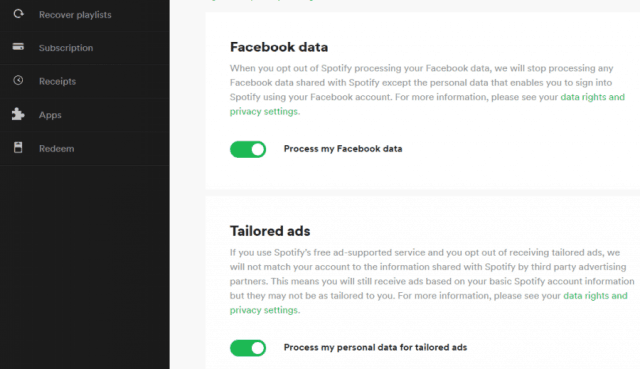
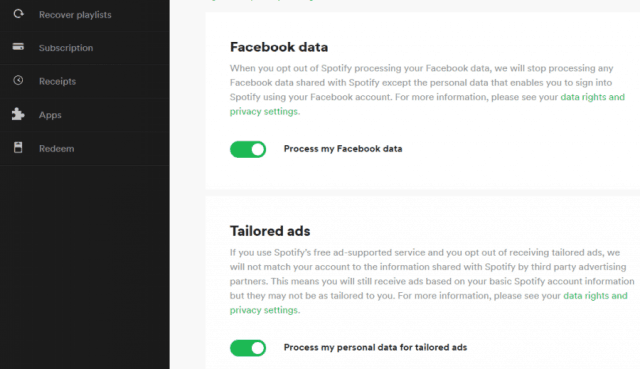
To do this:
- Log into your Spotify account.
- Click your Profile icon and select Account.
- Click Privacy Settings from the list in the left navigation menu.
- Scroll down to the Facebook data section, and disable Process my Facebook data.
- On the confirmation window, click Yes – Turn Off.
This will block Spotify from processing data about who you share music from Spotify. It’ll prevent Spotify from ever posting to your Facebook, or importing Facebook contacts, and more.
This leaves the login feature, so you still have the convenience of logging into Spotify with your Facebook account, but it improves your privacy by blocking Spotify from accessing more of your Facebook data.
Spotify Makes Unlinking from Facebook Difficult
What’s remarkable is that Spotify has made something as simple as disconnecting your Facebook account from your Spotify account challenging.
Spotify services where you can’t unlink Spotify from Facebook:
- Spotify Web Player: You can only disconnect Facebook data, but not your Facebook login.
- Spotify Desktop App: There is no option to disconnect any connection to Facebook from the desktop app.
- Spotify Mobile: If you explore settings in the Spotify mobile app, you won’t even see Facebook mentioned.
Even though it seems impossible, there is a way to disconnect your Facebook account from Spotify.
Unlink Spotify on Facebook
Again, make sure you’ve changed your Spotify account password before you follow the steps below. Since Spotify doesn’t let you disconnect from Facebook on its end, you’ll need to disconnect from Spotify from your Facebook account.


Log into your Facebook account, and follow the steps below to force a disconnection with Spotify.
- Click on the dropdown at the upper right of the main Facebook page and click Settings.
- Select Apps and Websites from the navigation pane on the left side of the window.
- Scroll down until you see the Spotify app and check the select box to select it.
- You’ll see a warning that this action could delete your Spotify account, but it won’t. Select Remove.
Don’t select delete all posts, photos, and videos unless you want all past Spotify posts on Facebook to be deleted.
Once you’re finished, you can go back to your Spotify Web Player and log in with your new password. Facebook login will no longer be available.
Unlink Spotify from the Facebook App
If you don’t use Facebook in the browser, you can also disconnect Spotify using the Facebook app for either Android or iOS.
- Open the Facebook app on your phone.
- Tap the icon with the three horizontal bars (menu).
- Tap to dropdown Settings & Privacy, and tap Settings.
- Scroll down and tap Apps and Websites.
- Find Logged in with Facebook, and tap Edit to open that menu.
- Scroll down to the Spotify app under Active.
- Tap the radio selection next to the Spotify app and tap the Remove button.
You’ll see the warning that this action could remove your Spotify account. Don’t worry about the warning. Tap Remove to finish unlinking Spotify from Facebook.


Enjoy Your Spotify Privacy
If you’ve opted to break the connection between Spotify and Facebook, you may not have the convenience of a quick login. But at least you’ll know you can enjoy Spotify without having to worry about your likes and dislikes getting shared outside of your Spotify account.
Sometimes, gaining privacy and security requires a little bit of inconvenience.






