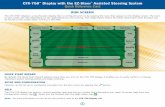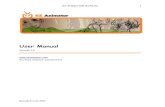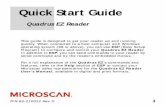EZ Access Quick Start Guide Instructions for Non-LAUSD...
Transcript of EZ Access Quick Start Guide Instructions for Non-LAUSD...

EZ Access http://ezaccess.lausd.net Page 1 of 6 August 17, 2011
EZ Access Quick Start Guide Instructions for Non-LAUSD/Charter School Employees
http://ezaccess.lausd.net
This guide will provide instructions for Non-LAUSD/Charter school employees (teachers, service providers, and other users/requestors) to apply for a LAUSD single-sign-on (SSO) account, reactivate an expired/inactive SSO account, or update/renew an existing SSO account. Introduction The EZ Access System is an electronic method for Non-LAUSD/Charter school employees to apply for a District Single Sign-On (SSO), reactivate an expired/inactive SSO account, or update/renew an existing SSO account. EZ Access allows for faster and easier access, for both the users submitting requests and the administrators authorizing requests. It also allows the user to apply directly for access to LAUSD applications that require an SSO account (Welligent, ISIS, My Data, etc.) without requiring an additional application. The EZ Access System is available via the LAUSD network and from home over the Internet. This guide provides step-by-step instructions for a standard User/Requestor account.
• If you are a new User without an SSO account to access District applications such as WELLIGENT, My Data, etc., please follow the steps below.
• If you are already have a SSO account that expired or is inactive and would like to activate
or update/renew your account, please follow the steps on the page 4. Steps for using EZ Access to obtain a District Single Sign-On (SSO) account
1. In a web browser address bar, type in the EZ Access web address – http://ezaccess.lausd.net
2. On the EZ Access Application Selection screen, click the EZ Access for Non-LAUSD/Charter Request link or Non LAUSD EZ Access logo.

EZ Access http://ezaccess.lausd.net Page 2 of 6 August 17, 2011
EZ Access Quick Start Guide Instructions for Non-LAUSD/Charter School Employees
http://ezaccess.lausd.net
3. User/Requestors who don’t have District Single Sign-On (SSO) account yet. Click on “I do not have Single Sign-on Account” option.
4. The application will automatically display the request date. You must enter information in any
required fields (boxes marked with the red* asterisks).

EZ Access http://ezaccess.lausd.net Page 3 of 6 August 17, 2011
EZ Access Quick Start Guide Instructions for Non-LAUSD/Charter School Employees
http://ezaccess.lausd.net
5. Read the Acceptable Use Policy (AUP) carefully, and click the “I agree” checkbox to proceed with your account set-up. In the Electronic Signature box, type the number shown in the green box and click Submit.
6. You will receive both an on-screen and email confirmation of your application. You can check the status of your request at any time by returning to the EZ Access For Non-LAUSD/Charter Employees website. The site administrator must review and approve your request before an SSO or additional application accounts are created. Please contact your site administrator if your application status is pending approval.
Note: The school or organization must have an approved domain registered in the District’s system for the request to be processed (i.e., @goodcharter.org) and each User/Requestor must have an email account within that domain.

EZ Access http://ezaccess.lausd.net Page 4 of 6 August 17, 2011
EZ Access Quick Start Guide Instructions for Non-LAUSD/Charter School Employees
http://ezaccess.lausd.net
Steps for using EZ Access to update, renew, or reactivate an existing District Single Sign-On (SSO) account
1. In your browser’s address bar, type in the EZ Access web address – http://ezaccess.lausd.net
2. On the EZ Access Application Selection screen, click the EZ Access for Non-LAUSD/Charter Request link or Non LAUSD EZ Access logo.
3. User/Requestors who have District Single Sign-On (SSO) account, click on “I have Single Sign-On Account.”

EZ Access http://ezaccess.lausd.net Page 5 of 6 August 17, 2011
EZ Access Quick Start Guide Instructions for Non-LAUSD/Charter School Employees
http://ezaccess.lausd.net
4. To update, renew, or add locations to your existing account, click on “Login as user or site administrator” and login using your existing SSO (username & password).
If your SSO has expired or is inactive, click on “Reactivate Expired/Inactive Single Sign-On (SSO) Account.” The e-Application will be displayed and automatically display the request date. You must enter information in any required fields (boxes marked with red* asterisks).

EZ Access http://ezaccess.lausd.net Page 6 of 6 August 17, 2011
EZ Access Quick Start Guide Instructions for Non-LAUSD/Charter School Employees
http://ezaccess.lausd.net
5. Read the Acceptable Use Policy (AUP) carefully, and click the “I agree” checkbox to proceed with your account set-up. In the Electronic Signature box, type the number shown in the green box and click Submit.
6. You will receive both an on-screen and email confirmation of your application. You can check the status of your request at any time by returning to the EZ Access For Non-LAUSD/Charter Employees website. The site administrator must review and approve your request before an SSO or additional application accounts are created. Please contact your site administrator if your application status is pending approval.
For technical assistance, visit ITD service request web page at: http://servicedesk.lausd.net/ or call 213-241-5200. If you forgot your password, please visit https://idmlogin.lausd.net/.
Note: The school or organization must have an approved domain registered in the District’s system for the request to be processed (i.e., @goodcharter.org) and each User/Requestor must have an email account within that domain.