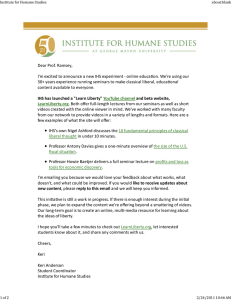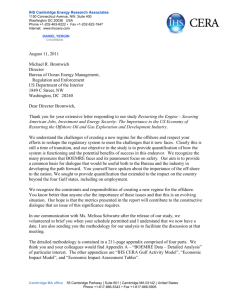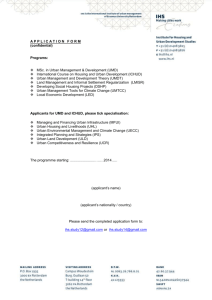IHS Standards Expert TM QuickStart Tip Sheet - The Basics
advertisement

Engineering > Support Tool IHS Standards ExpertTM QuickStart Tip Sheet - The Basics Accessing IHS Standards Expert Search Tab You can log into IHS Standards Expert from the IHS The Search tab of the IHS Standards Expert application home page at http:\\www.ihs.com or, if you log in from an provides the fields and filters required to perform a basic Intranet, simply select IHS Standards Expert from the and advanced search. Main Menu. The personal profile section of the screen provides quick links to your Favorites list, Watch Lists, any document Alerts that have occurred since the last time you logged in, and any Recently Viewed Documents. The IHS Announcements section is a means of communicating the latest application or content information to IHS Standards Expert end-users. Registration If you have not registered, the User Login screen displays prompting you to register. Click on the Register link to go to the User Registration screen to enter your profile information. You only have to enter this information once. A cookie is set on your machine and you will not be prompted to register again. If you HAVE registered, but your cookies have been deleted or you are logging in from a different machine, simply enter your email address and click Submit. The IHS ERC Main Menu displays and you can select IHS Standards Expert. Engineering Support Tool > IHS Standards Expert - Basics Tip Sheet IHS Standards Expert Tabs Overview IHS Standards Expert Tabs Overview (continued) The IHS Standards Expert application is developed in a (My Account - continued) tabbed format to provide quick access to the major features User Preferences (Date and Result Count Display, and functions that make IHS Standards Expert a valuable Recently Viewed Documents, Title and Language standards management tool. Display, Document Language Display, Search Filter options, DOD/ANSI Display), Subscription Information (list of standards collections to which you subscribe), and Purchase Tracking information. Tabs Overview: Training & Support - The Training & Support tab Search - The Search tab is the main search page and provides information and links to IHS tools that also displays when you first log into the application. It enhance the IHS Standards Expert product. It includes provides the fields and filters required to perform a basic the following sections: Help, Tips, What's New, Related and Advanced Search. It is also the tab that displays the Links, Contact Us, Training/Demos, and FAQs. search results. Favorites - The Favorites tab contains a single list of documents that you can quickly access. Documents can Additional Menu Options be added to your favorites list from search results, the The top navigation options provide additional links to the Document Details tab, when viewing the actual IHS Standards Expert application and other Engineering document, the Document History list, and a Table of Resource Center (ERC) options. Contents section. Watch Lists - The Watch Lists tab allows you to set up The top navigation options are: personal and shared document lists, which provide a method for you and/or your project team to quickly Home - Click the Home link to return to the main retrieve frequently needed documents. Watch Lists can Search tab when you are on other IHS Standards help you stay on top of regulatory and contract Expert screens compliance issues. Help - Click the Help button to launch a Flash version Alerts - If you have registered as a unique user, you can of the Online Help in a secondary window. The Online save a document to your Favorites list or Watch List, and Help provides you with detailed information on the then set up an alert. This will send you an email or place features and functions of IHS Standards Expert. a notice in your personal profile section informing you Support - Click the Support button to open a that the document has been modified by the authoring secondary window with IHS Engineering Customer agency or organization and has updated in the IHS Support information. Standards Expert database. Shopping Cart - Click this link to view documents that Table of Contents - If you subscribe to American Society you have purchased, or have put in your shopping cart, of Mechanical Engineers (ASME) Boiler and Pressure which are not in your regular subscription or that are Vessel Code (BPVC), Engineering Sciences Data Unit available only in hard copy format. (ESDU), or Minerals Management Service (MMS) IHS Menu - When you click on this button, you are Referenced Standards collections, the Table of Contents returned to the ERC Main Menu, which allows you to tab provides an expandable folder structure that allows select other IHS products to which you subscribe, you to navigate through these collections. change your profile information, log in as a different My Account - The My Account tab provides information user, or log off of the ERC system. about your account, user preferences, and subscription Logout - This option logs you out of IHS Standards information. The options include: User Information Experts and out of the ERC system. (personal profile information and account information), 2 Engineering Support Tool > IHS Standards Expert - QuickStart Tip Sheet Basic Search Filters Advanced Search Filters A basic search is done by entering criteria in the Document The Advanced Search filters provide further refinements to Number or Keyword field and including (or excluding) other your search criteria. Any combination of filters can be used basic search filters to refine your results. Any combination of in addition to the document number or keywords you filters can be used. Basic search filters are found under the enter. Some filters may not apply to the document for Search tool bar. The double arrows allow you to expand or which you are searching, such as ICS or FSC codes. collapse the filter options. The What's This link is a simple pop-up with a brief description of the Advanced Search filters. If you click on the more... link for these filters, a secondary Basic search criteria include: window displays with a list of items relevant to the filter. Document Number or Organization - You can enter You can select one item or multiple items. The Advanced document numbers that contain alpha and/or numeric Search filters include: characters, such as MIL-DTL-17. Alpha characters can be entered as either upper or lower case. You can also Organization - This filter restricts the search to the include an organization acronym in your document number selected authoring organizations. search, such as ASME B31.3 Status - This filter allows you to select status types Keywords - Enter a keyword or a string of text, such as other than Active. These status conditions are assigned steel gate valve to search all of the document Titles and by the authoring organizations to indicate the status of Abstracts. The Titles and Abstracts check boxes are a document. selected by default. Standard Class - This filter includes military and Titles - When selected, this searches the titles of every federal documents and/or documents from a specific document in the IHS Standards Expert database for the industry. Standard Class documents are associated keyword(s) you entered. with the organization type that authored or adopted/ Abstracts - When selected, the application searches the approved the document. text of abstracts for the keyword(s) you entered. Date Range - A date range filter allows you to limit All Document Text - When selected, a search is your search criteria to a specific date range for the performed on the entire content of all PDF documents for posting of a document or by the authoring the keyword(s) you entered. organization’s publication date. Active Status - By selecting the Active Status filter, search ICS Code - The International Classification System results are limited to only those documents that the (ICS) for standards is a broad subject classification authoring organization has labeled as Active. structure for international, regional, and national My Subscription - By selecting the My Subscription filter, standards. The system was created by the International search results are limited to only those documents to which Organization for Standardization. you subscribe. FSC Code - The Federal Supply Classification (FSC) is Most Recent Revision - Most Recent Revision documents a four-digit code assigned to all U.S. Government are the most current version of that document as issued by standardization documents. Items that are similar in the authoring organization. In some cases, the most physical or performance characteristics are current version of a document is cancelled, inactive, or requisitioned together or grouped together for supply withdrawn. management purposes. Favorites - By selecting the Favorites filter, search results IHS Segment - The documents in the IHS Standards are limited to only those documents on your Favorites list. Expert application have been categorized into Go to ASME BPVC Table of Contents - This links to the segments to refine the organization of the documents. Table of Contents tab that has expandable folders and In some instances, the segment and organization may pages for ASME BPVC, ESDU, and MMS publications. be the same. 3 Engineering Support Tool > IHS Standards Expert - QuickStart Tip Sheet Search Results After you initiate a search, the results are displayed in a table format with your search criteria at the top of the list. The number of documents retrieved is displayed in the upper left corner of the table. Any time you add new search parameters with a search filter or refined document number or keyword, the counts are adjusted accordingly. If you want to remove a search filter, click on the red X for that filter. In addition, you can sort results by clicking on the Document Number, Status, or Date column heading. The following information is available from the results list: View - Click on the View icon to go to the View Watch Lists (Add) - Click this link if you want to add the document to a Watch List you have already created. Documents tab where an IHS Terms & Conditions Download Results - Once you have performed a notice displays. To view the document, click Accept and search, you have the option to download and save the a PDF image of the document opens with Adobe Acrobat results as a .csv spreadsheet file. The number of Reader. From here, you can access Recently Viewed downloadable results is limited to one thousand (1000) Documents, other documents within the Revision Group records. (if applicable) or standards that are referenced within the Recently Viewed - When you View a document, it document you are viewing. Click the Document Details places it under the Recently Viewed list that appears tab to view summary information about the document. on the home page in the personal profile section and Details - Click on this link to go to the Document within the left-hand navigation panel on other screens Details tab to view a Document Summary, an Abstract throughout the application. These are active links that (if available), and History information about the allow you to quickly access documents you have document. already opened and viewed. The default (and History - Click on this link to go directly to the document’s history information section on the Document Details tab. Favorites (Add) - Click this link if you want to add the maximum) saves ten documents, but this can be modified under User Preferences on the My Account tab. As you view more documents, they replace the previously viewed 10 documents document to your Favorites list. For More Information About IHS Inc.: Worldwide +1 303 397 2896 (USA/Canada) U.S. 800 716 3447 Web www.ihs.com PSM-09-022 PDF 0709 1107