How to create Telegram account
Here is a step by step guide on how you can create a telegram account.
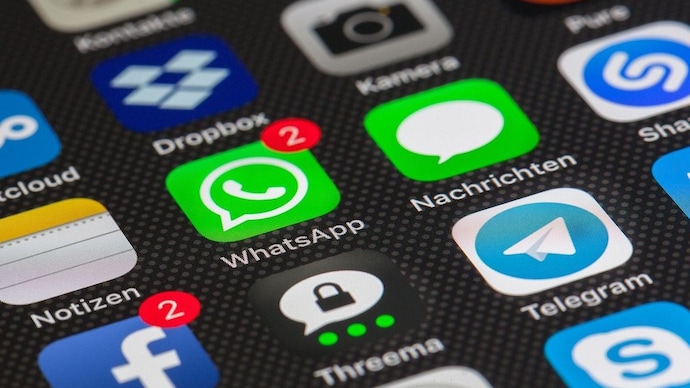
Telegram is another well known messaging app. The Telegram iOS was launched on August 14, 2013, and the Telegram for Android was officially launched on October 20, 2013. Telegram is a cloud-based messenger with seamless sync that helps you in accessing your messages from several devices at once, including tablets and computers. It also helps you in sharing an unlimited number of photos, videos and files (doc, zip, mp3, etc.) of up to 1,5 GB each. In case you have less storage space on your device then you can always keep it in the cloud. Telegram even allow you to create groups for up to 200,000 people or channels.
So are you ready to enjoy the Telegram app? Here are the steps you need to follow to set up a new Telegram account. But before you create an account, select a platform because Telegram is available almost for all platforms including the web. You can even use the Telegram on a PC or Mac without downloading the application.
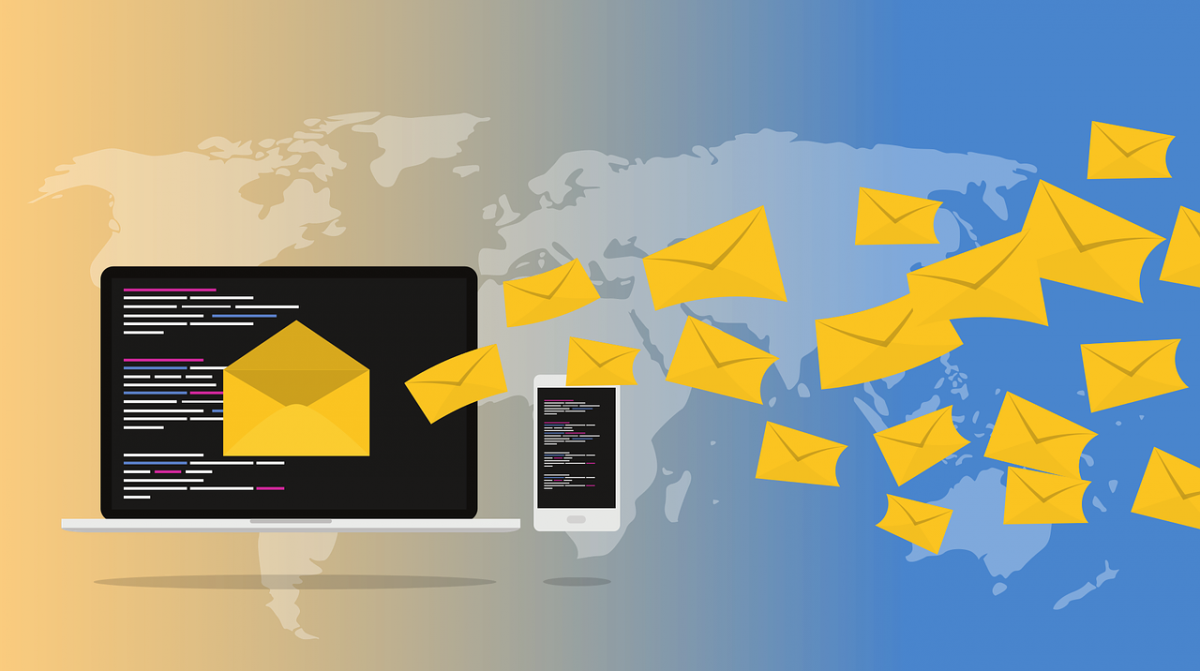
How to create a Telegram account for iPhone or Android?
Step 1: Download the Telegram App.
Step 2: After downloading, open the Telegram App.
Step 3: Now you need to sign up, tap on Start Messaging button.
Step 4: Next, Choose your country and enter the Phone number, which you want to register for your Telegram account.
Step 5: After entering the phone number tap on the Tick icon given on the right top corner of the app.
Step 6: The Telegram will send an SMS Verification code on the number which you entered to register the Telegram.
Step 7: Enter the Verification code in the space of the screen.
Step 8: After your number has been verified, you need to set up a Telegram account.
Step 9: Enter your First and Last name.
Congratulations! Your Telegram account has been created. Now you can start chatting. Enjoy Telegram just tap on the pencil icon given at extreme bottom right.
READ | How to link Facebook profile or page to a Twitter account
ALSO READ | How to transfer contacts from iPhone to iPhone quickly?

