Change The Login Screen Background In Windows 10
Windows 10 has a lock screen and a login screen. The login screen is the one you see when you hit Escape on the lock screen and where you enter your password to get to your desktop. Windows 10 has made it super easy to change the lock screen background but the same cannot be said for the Login screen. At present, you are saddled with the Hero background on the login screen and there doesn’t seem to be any straight forward way to change it.
There isn’t even a registry key that you can edit to get a different background. There is, however, an app; ‘Windows 10 Login Screen Background Changer‘ that does let you change it. It’s free and warns you to use it at your own risk (and we agree). The Windows 10 Anniversary update had added a setting that lets you change the login screen background natively. Read for more details.
Download the app from the link below and run it as an Administrator. You can set an image as a background or a solid color. If you plan on using an image, make sure you’ve already saved it and do not save it to your desktop as that gives an error when used with the app. You can save it to your Pictures folder.
If you want to set an image, click the ‘Browse for an image’ button and then select it. If you want to set a solid color, click ‘Choose a color’ and pick the color. The app lets you preview what your login screen will look like. Once you’re satisfied, click the ‘Change background’ button and wait for the app to confirm the change.
It looks flawless;
We didn’t observe any problems after making this change. The lock screen was a bit slow to roll away when we hit the escape key but it’s likely an isolated case or a result of other tinkering done to the OS. The developer posted this small app on My Digital Life forums where you will need to sign in to view the post. We’ve provided the download link below to make it easier for you to download.
Update 1: The developer has released a new version of this app 12 hours ago that addresses the problems some users are facing. For anyone interested, the Reddit thread for the app is linked to inside this post.
Update 2: This post has been updated on Aug 11, 2015 to address the login issues caused by the app.
Update 3: The latest version of this app, as on August 25, 2015 was tested and all errors appear to have been resolved. The app is safe to use.
Download Windows 10 Login Screen Background Changer
This Broke Windows – Help!
A recent update has resulted in Windows 10 no longer logging in for about 50% users. We checked out the latest one and what worked for us was resetting the PC. To do so, tap the F8 key until you see the Troubleshoot option. Go to Advanced Options and then reset your PC. After the PC was reset (all files and apps were duly retained), we ran the app again and it didn’t produce the same problem.
The Developer’s Solution
The developer has posted this solution for those experiencing the problem. It’s probably a good idea not to try the app again after you get your system back until this issue has been resolved.
- While booting Windows, force restart your computer three times. To force restart, hold down your power button until the computer shuts down. Then turn on your computer again.
- Click Advanced Options > Troubleshoot > Advanced Options > Command Prompt
- Type in echo list volume | diskpart and find your Windows drive letter.
- Type in [win]:
[win] would be your Windows drive letter (lowercase).
- Type in [win]:
- Type in cd SystemResources\Windows.UI.Logon\
- Type in del Windows.UI.Logon.pri
- Type in copy Windows.UI.Logon.pri.bak Windows.UI.Logon.pri
- Reboot into Windows and login.
Native Windows 10 Settings
The Windows 10 Anniversary Update added a setting that allows users to use the same image for the login screen background that they use for the lock screen. You must be running Windows 10 version 1607 to get it.
To change the current login screen background image, open the Settings app. Go to the Personalization group of settings and click ‘Lock Screen’. Select an image for the lock screen and then scroll down to the very bottom.
Here you will see an option ‘Show lock screen background picture on the sign-in screen’. Turn it on and you’re all done.
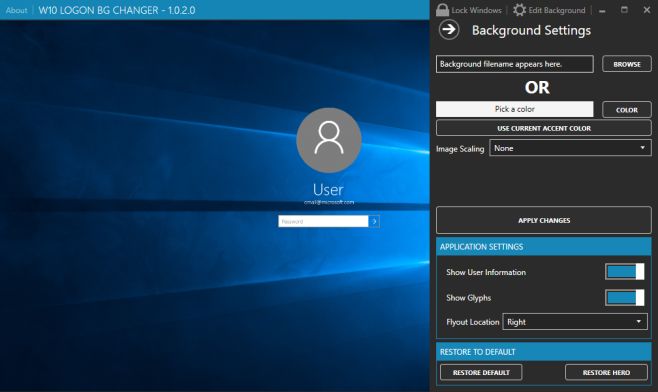

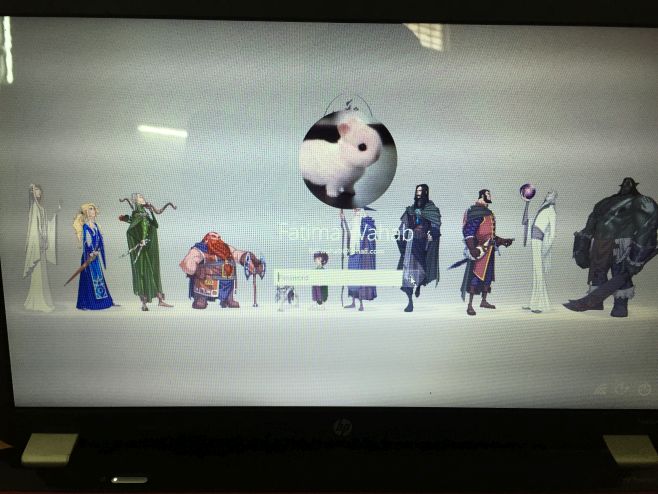
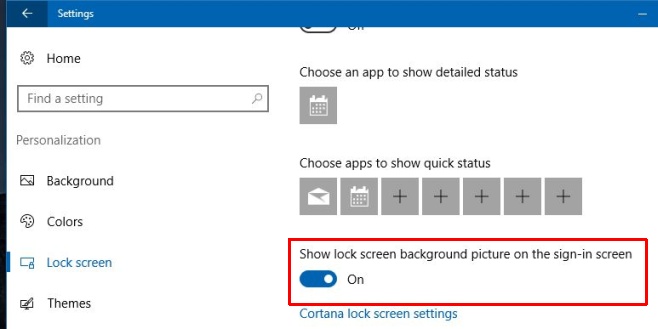

the solution for this problem While booting Windows, force restart your computer three times. To force restart, hold down your power button until the computer shuts down. Then turn on your computer again.
Click Advanced Options > Troubleshoot > Advanced Options > Command Prompt then find the windows location letter drive.
when you find the exact windows drive letter type cd windowsSystemResourcesWindows.UI.Logon
den when you in the path of [letter drive] windowsSystemResourcesWindows.UI.Logon
type ren windows.ui.logon.pri.backup windows.ui.logon.pri
den restart and every thing is ok now
Win10 Login BG changer stopped working. It keeps crashing whenever I try to set a new background. How to fix?
it says it doesn’t have any window.ui.logon.pri.bak file,
so shall i copy it from another way?
how can you change sign on email
I have restarted my computer but the automatic repair didn’t showed up, how can i access the troubleshoot? Please somebody help me 🙁
yeah easy….. but… force restart three times while booting? isn’t a little dangerous!?
Change the login background for a flat color without using any third party software or downloading anything at all.
Open the Registry Editor (Win key +R then type regedit).
Go to “HKEY_LOCAL_MACHINESoftwarePoliciesMicrosoftWindowsSystem” and create a DWORD value named “DisableLogonBackgroundImage”. Set the value to “00000001”. Delete the value or set it to “00000000” to go back to the default Windows 10 image.
After you perform the registry hack, the Windows login screen will show a flat-color background. The color will be the same color that you have selected for the task bar and the menus. It will be the accented color. Just press Windows Key + L to lock your PC and check your new color. You don’t have to reboot your pc.
Enjoy!!
PS: Changing the background for an image instead of a color is not that easy and you will need a third-party software I’m afraid.
The solution of command prompt didn’t work for me. The program did not make a .pri.bak file so i wasn’t able to make the copy, I just deleted the .pri and never reached the image before the login page anymore. Had to re-install windows. Thank you!!!
“Access to path denied.” What’s going on?
Thank you!
Please don’t publish apps that haven’t been properly tested !!! It is completely unprofessional .. I was livid earlier today when I tried the app! I had to format my laptop to get around it, because I had no restore points (that’s if they even work in windows 10), and lets be honest.. the “automatic repair” doesn’t do much… So for now I completely don’t recommend this app to anyone
Thanks for the Video it was very helpful 😉
How can i do this on tge surface pro 3?
i think it doesn’t a boot menu.
Everything works on the troubleshoot up until the diskpart section. I see 4 sets of disks, and only 2 have letters, C and D. C says “Acer” with 448gb. D says “Push Button” with 16gb. The other 2 with no letters say “Recovery” with 600mb and “ESP” with 300mb.
How can I tell which one is my windows disk? I’ll be very thankful if you can help.
The best way to tell which is your Windows drive is to check the size of the drive it’s installed on. You might not be able to get into it since you have this error so try to restart Windows 10 in safe mode (hit F8, Troubleshoot > Advanced Options) and then note down the drive size.
Excellent. Well done. Update fixed the issue with flickering logon screen Windows 10 + recent Win 10 Cumulative updates. thank you
just tried it today with the latest version and ran into the same problem, I can no longer access windows
Please update the post.. The developer has released a new version of the application which is perfectly stable and working good. No more screen flicking issue on changing the background of login screen. Tested by me..
I’ll update it as soon as I can run the test myself. Thanks!
well great job. I can’t log in to my computer anymore
The system canot find the path specified!! help!!
I followed the guide on how to fix the blinking problem; when I start my computer now the screen is just black… HELP.
Hi I have the same problem- I fixed the blinking thing using the video tutorial and now I log in but it just stays stuck on a black screen! The only thing that I can access is task manager. Have you solved the problem yet?
well, trying to remove that ugly logon background I’ve spent one hour of my time recovering issue with login and a few of my brain cells because it was a beginning of a work day 🙂 Greetings to PFCKrutonium.
WARNING: DO NOT USE!! I CAN’T LOGIN ANYMORE AND NOW RUNNING SYSTEM RESTORE!!! IT DOESN’T WORK AND IT WILL ONLY LOCK YOUR COMPUTER!
Come on! My PC broke! Windows 10 broke! Thanks to the nice man that created the video I managed to fix my logon problem! But HEY! You got to put the word “BEWARE!” to the title of this article!
Oleg, I’m sorry you had trouble with the app. A recent update to the app has resulted in about 50% of users experiencing problems. I’ve updated the post with two solutions; one that worked for me and allowed me to change my login screen, and one given by the developer himself.
THIS CRASHED MY SYSTEM!!! Do not install
Andrew, sorry you had trouble with the app. A recent update to the app has resulted in about 50% of users experiencing problems. The post has been updated two solutions to this problem; one that worked for me and allowed me to change my login screen, and one given by the developer himself.
WARNING! Background changer causes UNABILITY TO CHANGE
THE LOCKSCREEN when bc already made some system changes!!!!! In order to change
lock screen launch win10 background changer and press “restore to defaults” button.
After than you can set your favorite login background again.
how can i change that on win 8.1?
Warning! I got it working (yay) but it doesn’t actually work! I now have NO login screen, and no way of accessing my computer.
Exactly what happened to me! I had to reinstall windows 7 for it to be upgraded to 10 again. DO NOT USE. I just got windows 10 (yay!) loved it and now I am back to square one (No…). Use at your own risk!
If you have another computer available, you can make a bootable flash drive with the Win 10 installer, and do a system restore to get back to working.
How do you even run that program?
Run ‘it’ as administrator.. I have like 20 files here and none of them are a straightforward .exe
Finally got it, but it does NOT work. The exe dissapears when I click it……so it doesnt exist.
How’d you get the exe to appear?
no download?……I dont see anything. I downloaded the zip and there is no exe file in it…….
Can you fix the download link please? It says the file is no longer available. I’d love to change it from this god awful blue thing Microsoft decided to ship with Windows 10.
Hey, thank you for pointing that out. The link has been updated and the app is now available on GitHub.
Hey even after running VS as admin I get the error,
“An unhandled exception of type ‘System.UnauthorizedAccessException’ occurred in mscorlib.dll
Additional information: Access to the path ‘C:WINDOWSSystemResourcesWindows.UI.LogonWindows.UI.Logon.pri.bak’ is denied.”
I always get error when opening this app and there is a message telling me that access to Windows.logon.ui.pri is denied… So, what do I need to do to regain access? (I’m on build 10240)
You need to take ownership of the folder, and then give administrator full access. Now run this program by right click and run as administrator. DO NOT just give admin full access to the file, as this app will just delete it if it has no folder access without creating a replacement, and you wont be able to log back into windows at all.
Any ideas how to fix this?
I followed what you said but it still errored a d now i cant login.
Safe mode doesn’t even work.
In windows recovery you need to open a command prompt and copy an uncorrupted file over the top of the corrupted file. You can get it from any other machine running windows 10.
Yea, tuats what im thinking, unfortunately i dont havea anotuer pc with 10 on it.
I did exactly that, now i cant login, what to do?
PS: aint got other windows 10 PC
How can i open the cmd? If i could then i would Just sfc /scannow
What you did was take ownership of the file, and not the folder. I did the same thing first time around and the app deletes the original file, but can’t back it up, and can’t replace it. The only way to fix it is to go into the recovery prompt, possibly from a USB boot drive of win10, and open command. You then need the uncorrupt file on a USB, and to copy it into the correct folder to log back in. Alternatively you could just try running a repair install from a win10 boot USB, not sure if that will fix it though.
Can u upload the file for me? Can’t find it anywhere
Sorry I’ve tried linking you a couple of times and the post never gets through. There is a big thread on this tool on Reddit in the Windows 10 forums, and if you look through you’ll find a link to a dropbox with the files.
By exactly that i mean the wrong thing
En windows 10 RTM TH1 10240 x64 dio demaciados problemas y fue imposible ejecutar la herramienta sin que se estrellara y despues de varios intentos logre ejecutar la herramienta pero sin exito alguno y provocando la falla del sistema por suerte tenia una copia de restauracion pero despues de todo el fracaso no estaba dispuesto a rendirme, asi que descubri la solucion …. Copiar la herramienta Windows 10 Login Background Changer en la ruta C:WindowsSystemResourcesWindows.UI.Logon y ejecutar como administrador, primero debe tomar posesion y control total de las carpetas y contenedores para que le permita hacer cambios dentro del mismo, funciona 100% ( lo siento no hablo ingles )
n windows 10 RTM TH1 10240 x64 dio demaciados problemas y fue imposible
ejecutar la herramienta sin que se estrellara y despues de varios
intentos logre ejecutar la herramienta pero sin exito alguno y
provocando la falla del sistema por suerte tenia una copia de
restauracion pero despues de todo el fracaso no estaba dispuesto a
rendirme, asi que descubri la solucion …. Copiar la herramienta
Windows 10 Login Background Changer en la ruta
C:WindowsSystemResourcesWindows.UI.Logon y ejecutar como administrador,
primero debe tomar posesion y control total de las carpetas y
contenedores para que le permita hacer cambios dentro del mismo,
funciona 100% ( lo siento no hablo ingles )
Prueba la versión más reciente. El problema es fijo
hwang sung is saying that he solved the problem.
*Fixed = Resuelto.
Try the latest version. The problem is fixed. = Prueba la versión mas reciente. El problema está resuelto.