 |
HOME | Current Students | Faculty & Staff | Research | International |  |
| Faculties • Libraries • Campus Maps • York U Organization • Directory • Site Index | Search » |

Migration Installation and Setup
Mail and Contacts
Calendar
Miscellaneous
Answers Migration ^ back to top Lotus Notes is an application suite that includes the following components:
For practical purposes, Lotus Notes is a compilation of databases. Individual users have their own e-mail databases, and different sets of users can share application databases that can display, add, or manipulate information. Besides data, a database can also contain modules of programming code that will perform background, scheduled, or on-demand tasks for a user. ^ back to top Currently on York University's campus there are many different email reader tools in use (Netscape, Pine, Outlook Express, etc.). Many of these tools are old software no longer supported by the vendor or have not delivered the desired performance. Maintaining training & support for all these various clients is very costly. Lotus Notes technology will provide robust web and desktop clients for students, faculty & staff.
^ back to top After the Lotus Notes Administrator has created your notes.id file a Lotus Notes Rollout Assistance Team Member will install the client at your workstation. ^ back to top Yes, you can use the Lotus Notes desktop client to login from home. However desktop clients are installed only on University owned / leased machines. IT will install the desktop client on an off campus University owned / leased machine once the client arranges to have the machine brought in. You can call the helpdesk at 416-736-2100 ext.55800 to arrange this service. ^ back to top On a PC: Lotus Notes desktop client can be set up on a machine so that multiple people can access it, each with their own desktop configurations. Please call Neal Stephenson to have a technician scheduled to set this up for you. Lotus Notes web client can be used by multiple users on a machine without a special install. On a Macintosh: Lotus Notes desktop client cannot be set up on a machine so that multiple people can access it. We advise that roaming Macintosh users use Lotus Notes Web Mail on computers other than their own. There is actually a way that the Macintosh desktop client can be used by more than one person through the use of multiple Location documents; however, these multiple users would have to use the same bookmarks and personal address book.
^ back to top Your e-mail address will remain the same as your previous e-mail address: username@yorku.ca ^ back to top You can access your Lotus Notes from home via the web client at http://webmail.notes.yorku.ca ^ back to top If you have mail on York's central mail servers, you will be able to have your mail copied over to Lotus Notes. You will receive instructions on how to do that in your Lotus Notes account. This can be done anytime after you start using Lotus Notes but must be requested through Neal Stephenson. If you have local folders in Netscape/Outlook Express or another IMAP mail client, and you wish to have them available in Lotus Notes you must copy them back to the central mail server before you request that your email be copied to Lotus Notes. ^ back to top Yes, old mail folders that are in a central mail account (Mozilla, Netscape, and Pine) will be migrated to your Notes account. When you get Notes up and running and you are ready for your old mail folders to be migrated over, contact Neal Stephenson and the process of the migration will begin. ^ back to top Address books in your old mail provider will not be copied to your Lotus Notes account. You should print or cut/paste those addresses to another document and be prepared to re-enter those into Lotus Notes. Currently we do not know of any free software available to migrate your address book into Notes. There is an Import/Export option in Notes however it requires that the imported addresses be in vCard file format. vCard files have the extension VCF and contain one or more contacts per file. Typical fields in a vCard file are Name, Title, Phone, Fax, Address, City, State, and Zip; Notes imports the data in these fields into the matching fields in the contact document. To import an address book from another mail application such as Microsoft Outlook Express (the ONLY application we have found that can do this), open the other application and save the addresses in vCard (.VCF) file format. Then you can import the resulting file(s) into Notes and select which contacts from the file you want to add. Lotus Organizer 6.0 allows you to copy one or more contacts as a vCard file using the Edit - Copy Special command. You can then paste the contacts into your Notes Personal Address Book. You can import vCard (.VCF) files into your address book and convert them to new contacts.
To import the contact when the file contains only one, click Save. To import only some of the contacts in a file that contains more than one, click each contact to select it and then click "Import selected." To import all the contacts in a file, click "Import all." If you already have a contact for a name in the file, Notes creates a duplicate contact document. NOTE: The Lotus Notes client is equipped with addresses for CNS, ITS, Communications, Shulich, and Atkinson staff members. When sending an email click 'new memo' -> Click on the 'To' icon -> Choose Address book for YorkU's Directory or York Extended Directory Catalog. Listed according to department are staff email address and other relevant information. From here you can browse through the corporate hierarchy for name. If you know the correct spelling of the first name of the person you are sending mail to -> type the beginning of their name in the 'To' field and hit Enter. The name or choices of names that begin with the letters you have typed will show up in the 'To' field. ^ back to top Notes can automatically reply to incoming mail when you are away. To use the Out of Office agent go to Tools - Out of Office . Fill out the dates you will gone, and when you are finished press Enable button. Notes sets the default message to read "I will respond to your message when I return". You can change this message by clicking on the special message tab. You can also choose to not reply to mail from certain internet addresses. To enable this function click on the Exceptions tab. ^ back to top
^ back to top Open the e-mail. Right click on your mouse and choose Edit. Highlight the text you want to change, right click on your mouse and choose Text Properties. Here you can change the font size. When you go to close the document it will ask you if you want to save the changes. Choose Save for future purposes. Russell could change font size on template. You can force mail to convert text into 12 font. Or you can install an agent at the clients desktop to convert mail into 12 font. ^ back to top If you have a large list of names in the Address fields only the fist 3 lines of the To, and cc fields will print. If you want to have all of the names to print, you must change your preferences. To do this click File, Preferences, User Preferences. In the Additional Options list select "Expand names field content when printing". ^ back to top When you are away from the office you may want to enable the Out of Office agent to automatically respond to messages, stating the reason you are away. To enable the agent, click the Tools actions button and select Out of Office. Set the dates and custom message. Click the Enable button to activate the agent. You will be given a confirmation that the agent was enabled on your Home/Mail Server. Click OK to close the confirmation and OK again to close the Out of Office dialog box. When you are due to come back the agent sends you a message reminding you to disable it. ^ back to top
^ back to top
^ back to top You can remove (delete) folders if you no longer need them. However, the messages contained in the folders are NOT deleted. They can still be located in the All Documents view. If you want to delete the folder and the messages, delete the messages first, then delete the folder. If you want to delete the messages AND the folder, first delete the messages. To remove a folder, right-click the folder, and select Remove. ^ back to top To save time adding you name, office, telephone number, etc to the bottom of each Notes message you send, Notes lets you create a personal signature for your e-mail. These can be from text, HTML, or graphic files. To add a signature go to Tools- Preferences- Mail/Signature- type your desired details in the Signature box- Click OK. ^ back to top If you frequently send messages to the same group of people you might want to create a mailing list. Once you create the mailing list you can address messages to the mailing list name and the message delivers to each member on the list.
Addressing to a Mailing List When you want to send a message to a mailing list (group) you have created, simply type the name of the group in the appropriate field (To:, cc: or bcc). If you can't remember the name of the group, click the Address button, activate your personal address book and search for the name of the group. Tip : If you want to see the names in the mailing list expanded in your message, press the F9 key. Editing a Group in your Personal Address Book Once you have copied a group to your personal address book, you can edit it as necessary.
Note : To address mail to your edited group list, click your Address button. In the Look in field, select your personal address book from the drop-down list. Locate and select the appropriate group name, then click To> , cc> , or bcc> .
^ back to top A Group Calendar provides an overview of a group's scheduled time and lets you easily display the individual calendars for each member in the group. To create or view a group calendar open Notes to the calendar view. Click on the tab labeled "Calendar". Choose View & Create Group Calendars. Here you can add a new group calendar or edit existing calendars. To create a new group calendar click "New Group Calendar"- Add a title and choose the calendar members. You can add members by searching through the directory. Once created you can double click on the text for the calendar and your new group calendar will open, displaying all if its members information.
Note: Free and busy time information is only maintained for current and future times; the group calendar therefore always displays "No Info" for past times and days. ^ back to top You must define your availability schedule so the system knows generally when you are free to be scheduled for meetings. As a default Notes sets all users to be available between the hours of 9am-12pm, and 1pm-5pm; one hour (12pm -1pm) for lunch. Meetings can not be scheduled during any other hours. To change your availability schedule, click the Tools action button and then select Preferences. Then click the Calendar & To Do and Scheduling tabs. ^ back to top By default, nobody has sufficient access to open your Calendar. To grant access to your Calendar, click the Tools action button and choose Preferences. Click the Access & Delegation tab and then the Access to Your Mail & Calendar tab. Click Add person or Group to grant access to your calendar. You can select a user or group name (must be from York's directory), or allow access to everyone.
^ back to top For the Lotus Notes desktop client call Neal Stephenson for recovery password. A forgotten password requires you to obtain a new ID File. Once you obtain your new Notes ID File which will be sent to your Central Mail account follow the steps listed here:
^ back to top
 On this screen you will need to choose and enter your new password and click OK or you can choose to have Notes generate a password for you by clicking the Generate Password button. NOTE - If the password you choose is not accepted it is most likely because it is not complicated enough. ^ back to top You will have to purchase your own software if you want to synchronize your PDA more than once. If you would like to migrate your address book, to do's etc. from your handheld device (PalmOS, Pocket PC/WinCE) once, you can do so by downloading the free trial software 'Intellisync'. Go to www.intellisync.com to download the software. Intellisync offers a free 30 day trial run of their product but after the 30 days if you still want to use the product you must purchase it. York will not be covering the cost of this. Intellisync supports Lotus Notes applications 4.5/4.6/5.0/6.0/6.5/6.5.1 Intellisync supports a variety of Palm OS devices and Pocket PC devices including Palm OS 3.5.0/3.5.1/3.5.2/3.5.3, Palm OS 4.0/4.1, Palm OS 5.0/5.1/5.2, Pocket PC 2002, Pocket PC 2003, and Windows Mobile Smartphone 2002. It supports the following Handheld devices. For Palm OS devices: HotSync Manager 3.1 or higher. For Pocket PC 2002/2003 and Phone Edition: ActiveSync 3.6 or higher. For Windows Mobile-based Smartphone 2002: ActiveSync 3.7 or higher In the near future Notes will be running a Blackberry server (BES) which will allow ongoing live migration of all information from a Blackberry to Lotus Notes. If you have a Blackberry and you are set up on Notes you will need to contact Neal Stephenson and give him your Blackberry Pin # and ESN (dec) #. These can be found in your handheld device under 'Options' -> Status -> Pins/ESN. ^ back to top
^ back to top
|
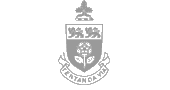 |
|
last modified:
[Insert date here] |
|
Copyright 2002 © York University
|



