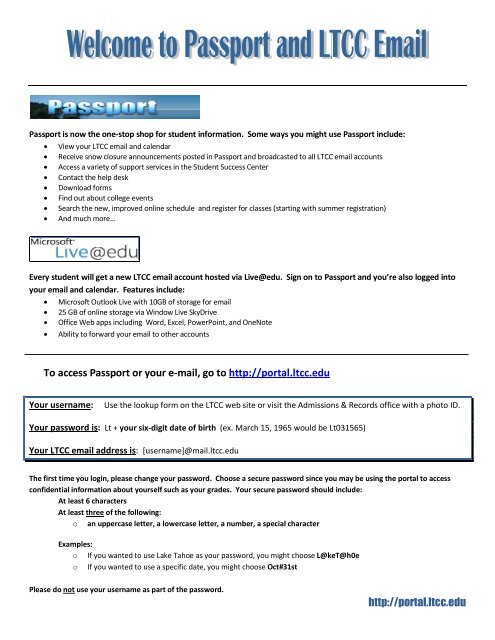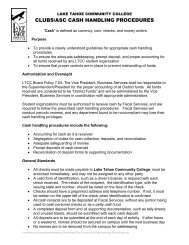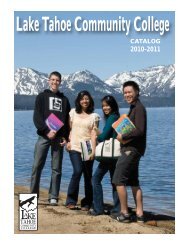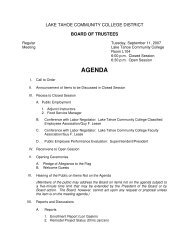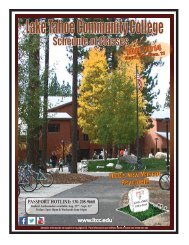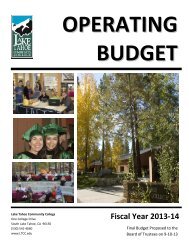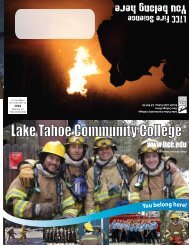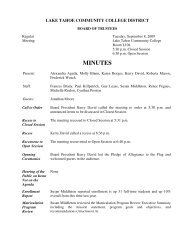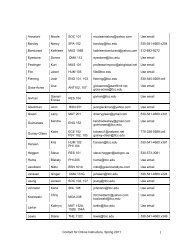Getting Started with Passport (PDF) - Lake Tahoe Community College
Getting Started with Passport (PDF) - Lake Tahoe Community College
Getting Started with Passport (PDF) - Lake Tahoe Community College
- No tags were found...
You also want an ePaper? Increase the reach of your titles
YUMPU automatically turns print PDFs into web optimized ePapers that Google loves.
<strong>Passport</strong> is now the one-stop shop for student information. Some ways you might use <strong>Passport</strong> include: View your LTCC email and calendar Receive snow closure announcements posted in <strong>Passport</strong> and broadcasted to all LTCC email accounts Access a variety of support services in the Student Success Center Contact the help desk Download forms Find out about college events Search the new, improved online schedule and register for classes (starting <strong>with</strong> summer registration) And much more…Every student will get a new LTCC email account hosted via Live@edu. Sign on to <strong>Passport</strong> and you’re also logged intoyour email and calendar. Features include:Microsoft Outlook Live <strong>with</strong> 10GB of storage for email25 GB of online storage via Window Live SkyDriveOffice Web apps including Word, Excel, PowerPoint, and OneNoteAbility to forward your email to other accountsTo access <strong>Passport</strong> or your e-mail, go to http://portal.ltcc.eduYour username:Use the lookup form on the LTCC web site or visit the Admissions & Records office <strong>with</strong> a photo ID.Your password is: Lt + your six-digit date of birth (ex. March 15, 1965 would be Lt031565)Your LTCC email address is: [username]@mail.ltcc.eduThe first time you login, please change your password. Choose a secure password since you may be using the portal to accessconfidential information about yourself such as your grades. Your secure password should include:At least 6 charactersAt least three of the following:o an uppercase letter, a lowercase letter, a number, a special characterExamples:o If you wanted to use <strong>Lake</strong> <strong>Tahoe</strong> as your password, you might choose L@keT@h0eo If you wanted to use a specific date, you might choose Oct#31stPlease do not use your username as part of the password.http://portal.ltcc.edu
LTCC E-mailAfter logging into <strong>Passport</strong>, you’ll see a link telling you about your unread messages. Click the link to go toyour Live@edu e-mail inbox.Your LTCC student e-mail account will be the account that LTCC uses for all official e-mail communicationsbeginning this spring. When you use your Outlook calendar, your appointments will automatically display in<strong>Passport</strong>. Click options to personalize your account.http://portal.ltcc.edu
Have multiple e-mail accounts? If so, you can either forward your LTCC email or connect your otheraccounts. Connected accounts – connect your other email accounts so that messages for various accounts can besent and received in this inbox. Forwarding – forward your messages to a different address.You can also access Office Web apps including Word, Excel, PowerPoint, and OneNote. You can store yourfiles and access them from anywhere.http://portal.ltcc.edu