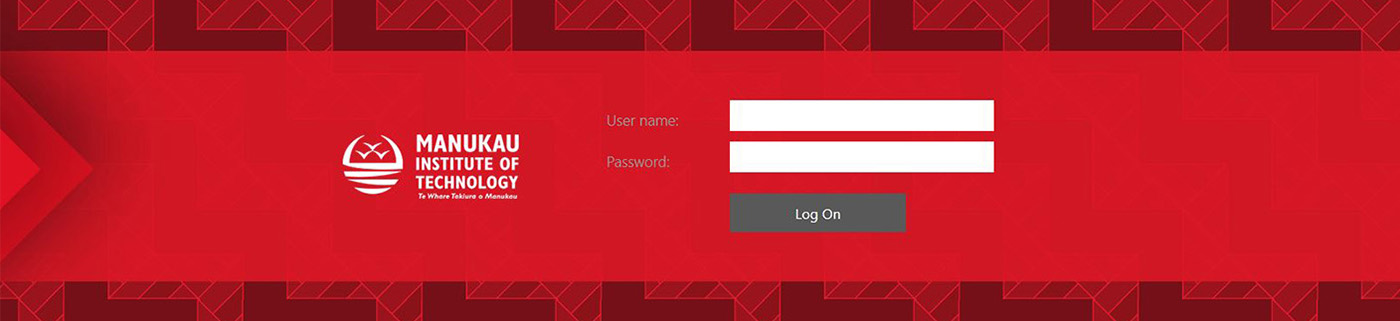This page explains how to sign in and out from your MIT-Desktop.
- Open your favorite internet browser and navigate to the Citrix portal https://apps.manukau.ac.nz.
- Log in with your username and password.
- At login, the below window will appear with your name displayed on the right. If you click on the arrow, a pull down menu will also appear.

- Click on MIT-Desktop , this will log you into your virtual desktop
Logging off Vs Disconnect
- While in your virtual desktop environment, you can click on Log Off as you would normally, to exit.
NB: Log off will completely end your session. Ensure any open documents are saved to either H drive or on a local drive.
- You can also choose to “Disconnect”. This option will disconnect your session temporarily.
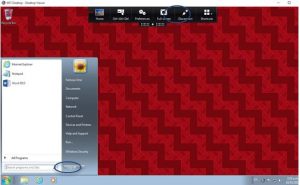
Note: The session will be disconnected automatically if you stay idle for 2 hours or longer. However the session will remain logged in to Citrix for a further 8 hours so you will be able to access your work again, as long as it has been saved.
Important: You can reset your own session at any time if it becomes unstable or you are unable to reconnect. Just go to MIT Desktop and click on Restart.