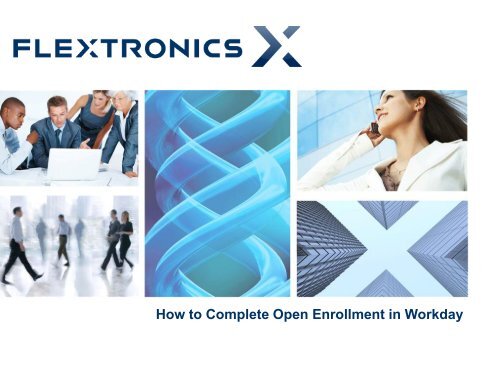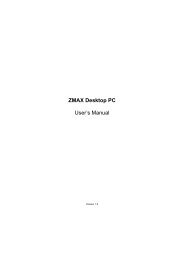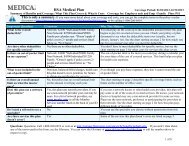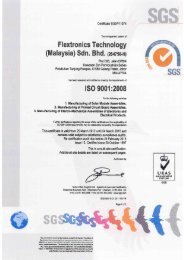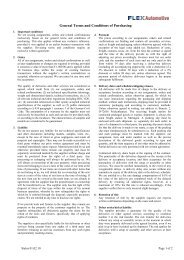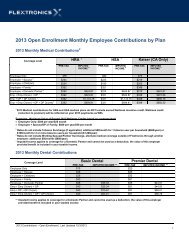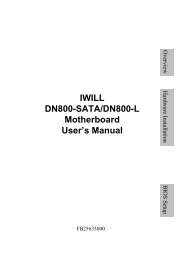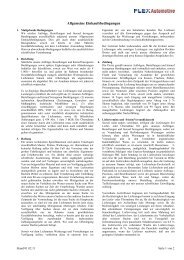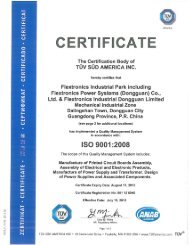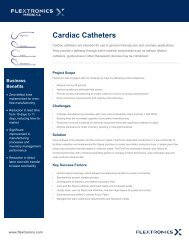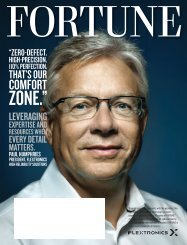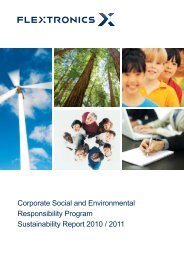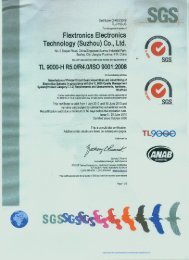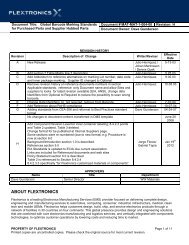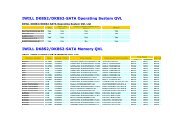How to Complete OE in Workday.pdf - Flextronics
How to Complete OE in Workday.pdf - Flextronics
How to Complete OE in Workday.pdf - Flextronics
You also want an ePaper? Increase the reach of your titles
YUMPU automatically turns print PDFs into web optimized ePapers that Google loves.
<strong>How</strong> <strong>to</strong> <strong>Complete</strong> Open Enrollment <strong>in</strong> <strong>Workday</strong>
<strong>How</strong> <strong>to</strong> <strong>Complete</strong> Open Enrollment <strong>in</strong> <strong>Workday</strong><br />
1. Log <strong>in</strong> <strong>to</strong> <strong>Workday</strong><br />
www.myworkday.com/flextronics.<br />
If you need user name of password<br />
help call 1.866.772.7470, select<br />
Option 2.<br />
2. Click “All About Me” <strong>to</strong> access this<br />
screen. Click on the “Inbox Icon”.<br />
3. After click<strong>in</strong>g on the Inbox icon, click<br />
the task OPEN.<br />
2
Health Care Elections<br />
On this page, you can elect, change or waive your health care options by click<strong>in</strong>g either<br />
Elect or Waive (Waive means you DECLINE coverage). If you wish <strong>to</strong> ma<strong>in</strong>ta<strong>in</strong> the same<br />
plans and coverage that appear, click Cont<strong>in</strong>ue <strong>to</strong> proceed <strong>to</strong> next page.<br />
3
Health Care Elections<br />
Review Covered Dependents<br />
Add new dependent: If you need <strong>to</strong> add a<br />
dependent on the “Dependent” field click on the blue<br />
prompt, then click on “Create”, and “Add<br />
Dependent”.<br />
Note: All newly enrolled dependents must have a<br />
social security number <strong>to</strong> be enrolled <strong>in</strong> the medical<br />
plans<br />
Delete dependent: Select dependent and mark “X”<br />
<strong>to</strong> delete from coverage.<br />
4
Dependent Social Security Requirements<br />
If a covered dependent is miss<strong>in</strong>g their Social Security Number (SSN) <strong>in</strong> <strong>Workday</strong>, this<br />
screen will popup and prompt you <strong>to</strong> enter it. If you do not have a SSN for your dependent,<br />
please enter the reason and select cont<strong>in</strong>ue.<br />
Health Sav<strong>in</strong>gs Election<br />
This page is only valid for those employees<br />
enrolled <strong>in</strong> the High Deductible <strong>Flextronics</strong> HSA<br />
plan.<br />
Review new IRS Health Sav<strong>in</strong>gs Account pretax<br />
deferral limits on Open Enrollment webpage.<br />
<strong>Flextronics</strong> HRA and Kaiser medical plan<br />
enrollees have this page “grayed out”.<br />
Select “CONTINUE”<br />
5
Health and Dependent* Flexible Spend<strong>in</strong>g Accounts (FSA)<br />
Flexible Spend<strong>in</strong>g accounts (FSA) must be elected (or re-elected) each year. Elections<br />
do not roll over from previous year. Limited Purpose FSA only applicable <strong>to</strong> <strong>Flextronics</strong><br />
HSA medical plan enrollees and reimbursements are limited <strong>to</strong> Dental and Vision expenses<br />
only.<br />
New Health Care Reform annual maximum limit: $2,500/year for Health Care FSA Plans.<br />
*Dependent Care FSA is <strong>to</strong> cover dependent children up <strong>to</strong> age 13 or elderly parent <strong>in</strong> daycare.<br />
6
Life and Disability Elections – Part 1<br />
New <strong>in</strong> 2013: All current and new elections for additional Voluntary Employee Life<br />
elections must be validated for smoker/non smoker rates <strong>to</strong> apply.<br />
New or <strong>in</strong>creased elections for Voluntary Employee Life will be subject <strong>to</strong> Evidence of<br />
Insurability (EOI) requirements – review your <strong>Workday</strong> <strong>in</strong>box after Open Enrollment is<br />
submitted <strong>to</strong> review pend<strong>in</strong>g “TO DO” tasks for this event (if applicable).<br />
7
Life and Disability Elections – Part 1<br />
8
Life and Disability Elections – Part 2<br />
You may change your STD and LTD elections <strong>to</strong> STD Buy-Up or LTD Buy-Up dur<strong>in</strong>g Open<br />
enrollment. Any NEW Buy-Up elections may be subject <strong>to</strong> late enrollment restrictions* or<br />
pre-exist<strong>in</strong>g condition limitations should you claim this benefit <strong>in</strong> 2013. For certa<strong>in</strong> states<br />
where disability is mandated (e.g. California), the core option is SDI or VDI for <strong>Flextronics</strong><br />
Americas (non-RTS employees).<br />
NEW STD Buy-Up Election Restriction: If you file a claim for STD, you will be subject <strong>to</strong> a wait<strong>in</strong>g<br />
period of 60 calendar days <strong>in</strong>stead of seven calendar days for the STD Buy-Up portion of your benefit.<br />
NEW LTD Buy-Up Elections are subject <strong>to</strong> a 12 month pre-exist<strong>in</strong>g condition clause.<br />
9
Life Insurance Beneficiary Designations<br />
If not provided previously, dur<strong>in</strong>g Open Enrollment, <strong>Workday</strong> will require you <strong>to</strong> name a beneficiary for<br />
your life <strong>in</strong>surance.<br />
NOTE: Nam<strong>in</strong>g a beneficiary is important for your estate plann<strong>in</strong>g. Please be careful when nam<strong>in</strong>g<br />
m<strong>in</strong>ors under age 18 (consult with your f<strong>in</strong>ancial planner and or at<strong>to</strong>rney).<br />
10
Life Insurance Beneficiary Designations<br />
Total percentages elected must add up <strong>to</strong> 100% for Primary and 100% for Cont<strong>in</strong>gent.<br />
11
Benefit Elections Review<br />
Congratulations! Please review your elections and your enrolled dependents carefully.<br />
Check > for Waived coverages<br />
If you are satisfied with your elections, you must also review all Disclosures and click the “I Agree” box which is your<br />
electronic signature agreement.<br />
You are now able <strong>to</strong> click “Submit” but<strong>to</strong>n at the bot<strong>to</strong>m of the screen. You will then be prompted <strong>to</strong> pr<strong>in</strong>t your confirmation.<br />
Select PRINT — this shows as a .PDF which you can save <strong>to</strong> your personal computer, pr<strong>in</strong>t or email <strong>to</strong> yourself (SEE<br />
NEXT SCREEN for details).<br />
Once you submit your elections, you are able <strong>to</strong> change your elections dur<strong>in</strong>g the Open Enrollment (<strong>OE</strong>) period. See “<strong>How</strong><br />
<strong>to</strong> Change <strong>OE</strong> Elections” at end of this presentation.<br />
(NO CHANGES WILL BE ALLOWED AFTER OPEN ENROLLMENT HAS ENDED).<br />
12
Submit Elections Confirmation<br />
After click<strong>in</strong>g on PRINT but<strong>to</strong>n click the OPEN when the file download pops up and then you can choose<br />
<strong>to</strong> Pr<strong>in</strong>t, Save, or Email a copy of your confirmation for your records.<br />
13
<strong>How</strong> <strong>to</strong> Make Changes or Corrections <strong>to</strong> Your Open<br />
Enrollment<br />
You are able <strong>to</strong> make changes or corrections up through the last day of Open Enrollment (no changes<br />
allowed beyond <strong>OE</strong> unless you report a Qualify<strong>in</strong>g Life Status change).<br />
Select: All about Me > Benefits<br />
Select: Change Open Enrollment.’ You will be required <strong>to</strong> go through all steps/screens aga<strong>in</strong>. Please make<br />
sure <strong>to</strong> select “Submit” and “I agree” <strong>to</strong> f<strong>in</strong>alize your enrollment. Pr<strong>in</strong>t/Save <strong>to</strong> your computer.<br />
Note: ! This <strong>in</strong>dica<strong>to</strong>r next <strong>to</strong> your Benefits means your Open Enrollment is submitted and f<strong>in</strong>alized.<br />
Congratulations!<br />
14
Congratulations!<br />
15