Posts
O365 and OneLogin integration
Written by on
Last Updated 1/21
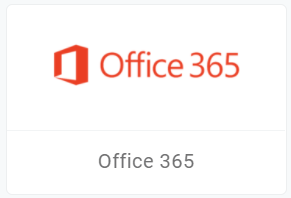
In order to improve email security and user experience, we are integrating OneLogin with employee O365 email account starting on January 10th, 2022. Latest status, tutorials, and links to other resources will be added and located here.
If you have questions about this integration, or need additional help downloading the Outlook app or signing into the mySMCCD OneLogin Portal, please submit a ticket to our ITS helpcenter.
What does this mean for you?
Instead of signing in through the Microsoft portal, or entering credentials into Outlook desktop, employees will be automatically redirected to OneLogin to sign-in, the same as WebSMART, Zoom, and other District services already integrated with the mySMCCD OneLogin portal. An “Office 365” link will also appear on the mySMCCD Portal, that employees can use to access Outlook Web, Word, PowerPoint, and other Microsoft tools online.
If you are already signed in using an app on your mobile phone, tablet, or using a desktop client, your session will keep you signed in until it expires (this will be variable based on last time you signed in, but may last up to 30 days). Once the session expires, you will be required to sign in – this time, through OneLogin.
What if I don’t use the Outlook app?
After Jan 10th, access to O365 will be restricted to clients using OneLogin authentication. If you use a mobile app or email client other than the official Microsoft Outlook software, it must support up-to date authentication methods.
We recommend downloading the Microsoft Outlook app before January 10th, 2022 to avoid any disruption in accessing your email. Microsoft’s Outlook application is available on Android, Apple iOS, and Windows/Mac operating systems. You can always sign in through the web application, too!
What if my user/password doesn’t work?
Instructions for resetting your password
Can I use this on Apple Mail/iOS?
O365/OneLogin integration is supported by iOS version 12 or above. If your version of iOS is older, we recommend downloading and using the official Microsoft Outlook iOS app instead.
What if I experience issues reconnecting on a mobile device?
If you experience any issues re-connecting to the native Android or iOS application after the upgrade, remove the Exchange account from your mail app configuration and re-add it.
Instructions for removing an Exchange account from your device
How to Remove Your Email Account →
Set up Exchange email on iOS →
Note: Make sure to select automatic rather than manual configuration when setting up your account in iOS.
Set up Exchange email on Android →
What if I can’t sign-in using the desktop application?
Using any modern browser (Chrome, Firefox, Edge, Safari, etc.), access to O365 is always available either by visiting the Microsoft O365 portal, or by accessing the OneLogin portal (mySMCCD) and clicking the “Office 365” link.
If you get stuck accessing the desktop application, reach out to our ITS helpcenter for assistance.
What if I experience issues reconnecting on a mobile device?
If you experience any issues re-connecting to the native Android or iOS application after the upgrade, remove the Exchange account from your mail app configuration and re-add it.
Set up Exchange email on iOS →
Note: Make sure to select automatic rather than manual configuration when setting up your account in iOS.
Set up Exchange email on Android →
What if I can’t sign-in using the desktop application?
Using any modern browser (Chrome, Firefox, Edge, Safari, etc.), access to O365 is always available either by visiting the Microsoft O365 portal, or by accessing the OneLogin portal (mySMCCD) and clicking the “Office 365” link.
If you get stuck accessing the desktop application, reach out to our ITS helpcenter for assistance.
What if I access a shared mailbox?
You will be able to sign in to shared mailboxes through OneLogin. If you receive an error while trying to sign-in, please contact the ITS helpcenter to ensure the mailbox account has been added to OneLogin.
Will I need to sign-in each time?
On the desktop and mobile mail apps, your experience with employee email will show very little difference from before. Your current active O365 session starts on the day you sign-in and can last up to 30 days without requiring re-authentication. You can expect to see a OneLogin sign-in prompt the first time your most recent session expires, and from then on, your connection will remain active without requiring you to re-enter your username and password each time[1] .
[1]On certain occasions, the session does need to be fully renewed and you will once again see the sign-in prompt.
Troubleshooting Tip: If you are on a phone and have issues reconnecting, try removing the mail account completely and adding it back.
Set up Exchange email on iOS →
Note: Make sure to select automatic rather than manual configuration when setting up your account in iOS.
Set up Exchange email on Android →
Will the desktop Outlook be supported or do I have to use the web version?
Yes! Outlook versions 2013 or later support this integration. If you have a version of Outlook older than 2013, we recommend upgrading to a newer version or transitioning to using the web O365 interface.