Windows 10 makes me log in with a password at startup, and every time I leave my laptop alone for a few minutes. I have tried to get rid of this but I can’t find a way. Any suggestions, please? Julia
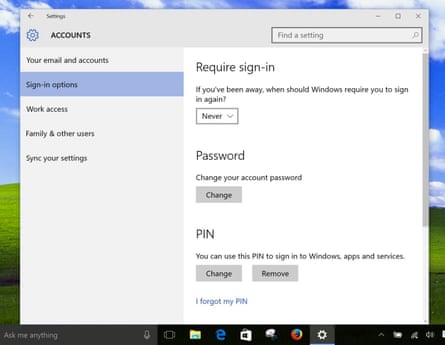
The quick and easy answer is to go to the Settings page of your account, look for the words “Require sign-in” and change the option to “Never”. Asking Cortana for “change sign-in requirements” or typing req in the search box will get you to the right place. However, the whole issue of Windows 10 accounts and passwords is so important that it’s worth a longer discussion.
It’s not sensible to operate computers without passwords, and there is a strong case for making them compulsory. Passwords help to protect you and your work. By extension, they also help to protect your friends and family, and the companies you deal with online.
Using a Microsoft account
Windows 10 is a mobile operating system designed to work with a Microsoft account, which provides access to OneDrive cloud storage and a growing number of online applications, such as Calendar, People, Tasks, Office, Sway, etc. It allows you to save files from your PC to OneDrive (eg from WordPad), as well as to create files online. Your Microsoft account also connects your PC with companion apps on Apple iOS and Android smartphones and on other Windows devices.
Your Windows 10 authentication (product key) is stored online, as are the decryption keys if your hard drive is encrypted. Windows 10 apps are supported and updated online via the Windows Store, and these include email, Skype, Groove music and Xbox Live. Your Microsoft account also allows you to snoop on your kids, control their screen time, and – if they have Windows smartphones – track their location.
In other words, your password isn’t just protecting your Windows laptop, it’s protecting an array of important online connections. Your account should have a strong password.
Microsoft encourages you to use a Microsoft email address (Hotmail, Live, Outlook, etc) to log on Windows 10, and offers to create a new Microsoft email address for this purpose. I strongly recommend this. If you want, you can use an invented name for the new address, and you don’t have to provide any personal details, so your privacy is not affected. Also, you are not obliged to use it for email.
You can, of course, use another email address, whether it’s from Gmail, Yahoo or anywhere else. Microsoft will send an email to this address to verify that it belongs to you.
However, as soon as you click the Mail tab, Microsoft will create a new and separate email service for your third-party address. If you created an account for, say, Julia@gmail.com, your Microsoft Outlook version will send emails that say they are from Julia@gmail.com, but aren’t. (They will actually be from outlook_BF123456789CE4A5@outlook.com or something similar.) Is that really what you want?
Amusingly enough, telling Microsoft your real Gmail address probably gives away more of your privacy than creating an anonymous Microsoft account with Outlook.
Avoiding passwords
Using an email address to log on to Windows 10 does present a problem. Email passwords should be long and strong, but most of us don’t want to use such strong passwords to protect our PCs, even though we should.
Microsoft has therefore provided three alternatives: Windows Hello, pins (personal identification numbers), and picture passwords.
Windows Hello logs you on automatically whenever it sees your face. It’s fast and works well. The problem is that Windows Hello needs an Intel RealSense or compatible camera, and not many PCs have them. However, some people will be able to use biometrics in authorised companion devices, including smartphones and employee badges, instead. Fingerprint recognition is another option, if your laptop has a suitable reader.
So, the simplest approach is to set up a pin or a picture password, as used in Windows 8/8.1. To do this, go to the Settings app, select Accounts, and then Sign-in options.
A pin might not be as secure as a strong password, but it’s a lot quicker to type in.
Alternatively, if you have a touch screen, you can set up a picture password, using any picture you like. You can then sign in by touching up to three different parts of the picture and/or using finger movements. This might be more secure (unless someone is watching you closely) but I’ve seen people struggle to make picture passwords work.
As mentioned above, the Sign-in options page also includes a section headed “Require sign-in”. This lets you set a timer so that you’re asked to sign in if you have not touched your PC for up to 15 minutes. It also offers the option of “Never”.
In any event, it is vitally important to remember your Windows 10 and email password. You will need it to change your password options, install new software and, ultimately, to log on to your machine.
Password-free accounts
If your Windows 10 logon is associated with your email address, then it must have a password. All online accounts for services such as email, Facebook, Twitter, Amazon, etc, and all Microsoft, Google and Apple IDs require passwords. Nonetheless, Windows 10 will let you set up a local account that is not password protected.
To do this, go to the Accounts page and click where it says “Family and other users”. Next, click the plus icon next to “Add someone else to this PC”. The next screen will ask for an email address or phone number, but you can select “I don’t have this person’s sign-in information”. On the next screen, select “Add a user without a Microsoft account”. Finally, type in a user name, such as LocalJulia, but leave all the password boxes blank. When you click Next, Windows 10 will create a local account for LocalJulia with no password.
A local account will not be able to access the Windows Store or use online synchronization and similar app-related features.
I don’t recommend it, but it’s probably OK to run a standard account with no password protection, especially if you don’t allow anybody else anywhere near your laptop. A user with a standard account can’t change passwords or other settings, and can’t install software without knowing the administrator’s password.
The admin or root password is an important part of the security of all serious operating systems. By asking you to confirm the installation of safe programs, it gives you the chance to block the installation of some malware.
If you’re installing a reputable program from a reputable source, a User Account Control (UAC) box will pop up and ask for permission to proceed. If a UAC box pops up at any other time, it may well be something you don’t know trying to install something you won’t like.
Passwords requests are a bit like seat belts and traffic lights – you may find them annoying, but they help to protect you. In the long run, passwords reduce the chances of your data – or your identity – being compromised or stolen.
Have you got another question for Jack? Email it to Ask.Jack@theguardian.com
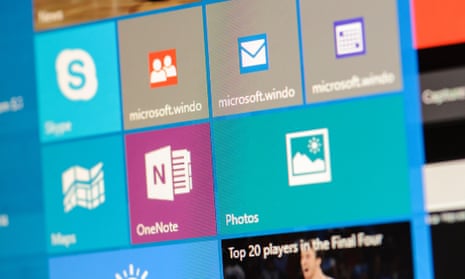
Comments (…)
Sign in or create your Guardian account to join the discussion