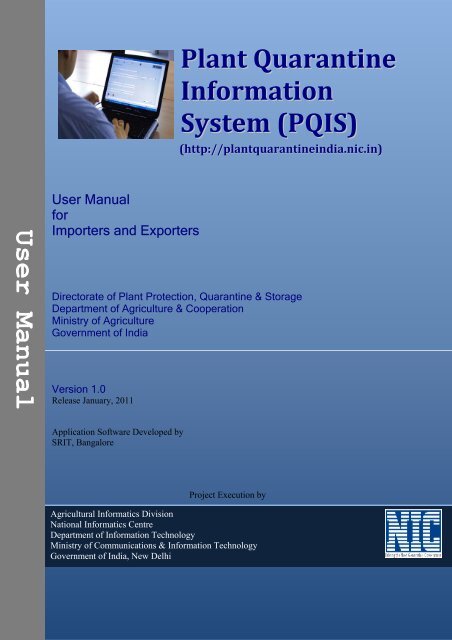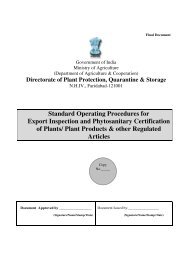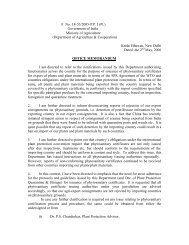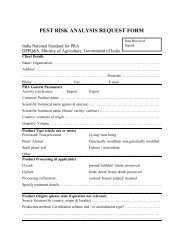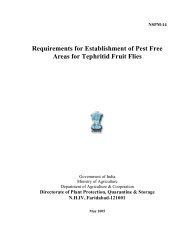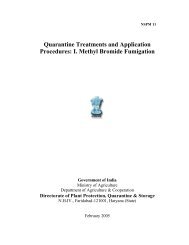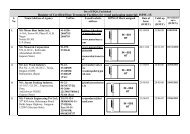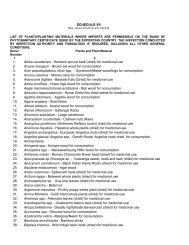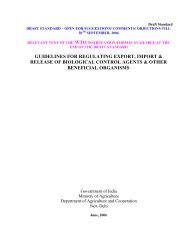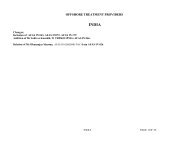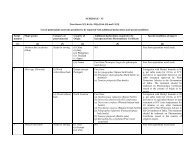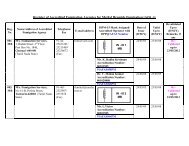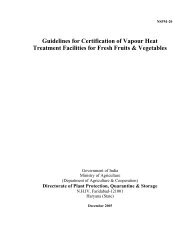Operational Guidelines for Exporters and Importers - PQIS
Operational Guidelines for Exporters and Importers - PQIS
Operational Guidelines for Exporters and Importers - PQIS
- No tags were found...
You also want an ePaper? Increase the reach of your titles
YUMPU automatically turns print PDFs into web optimized ePapers that Google loves.
Plant QuarantineIn<strong>for</strong>mationSystem (<strong>PQIS</strong>)(http://plantquarantineindia.nic.in)User ManualUser Manual<strong>for</strong><strong>Importers</strong> <strong>and</strong> <strong>Exporters</strong>Directorate of Plant Protection, Quarantine & StorageDepartment of Agriculture & CooperationMinistry of AgricultureGovernment of IndiaVersion 1.0Release January, 2011Application Software Developed bySRIT, BangaloreProject Execution byAgricultural In<strong>for</strong>matics DivisionNational In<strong>for</strong>matics CentreDepartment of In<strong>for</strong>mation TechnologyMinistry of Communications & In<strong>for</strong>mation TechnologyGovernment of India, New Delhi
User ManualPlant Quarantine In<strong>for</strong>mation SystemPlant Quarantine In<strong>for</strong>mation System(<strong>PQIS</strong>)(http://plantquarantineindia.nic.in)User Manual<strong>for</strong><strong>Exporters</strong> <strong>and</strong> <strong>Importers</strong>Directorate of Plant Protection, Quarantine & StorageDepartment of Agriculture & CooperationMinistry of AgricultureGovernment of IndiaVersion 1.0Release January, 2011Application Software Developed bySRIT, BangaloreProject Execution byAgricultural In<strong>for</strong>matics DivisionNational In<strong>for</strong>matics CentreDepartment of In<strong>for</strong>mation TechnologyMinistry of Communications & In<strong>for</strong>mation TechnologyGovernment of India, New DelhiNational In<strong>for</strong>matics Centre Page 2 of 2
User ManualPlant Quarantine In<strong>for</strong>mation SystemTable of ContentsExecutive Summary .................................................................................................................................................41. <strong>Guidelines</strong> .......................................................................................................................................................51.1 How to access website?..................................................................................................... 51.2 How to Register Online? ................................................................................................... 51.3 For <strong>Importers</strong> .................................................................................................................... 71.3.1 How to login? ..................................................................................................................... 71.3.2 How to Apply Online? ....................................................................................................... 91.3.3 How to know your application status? .......................................................................... 131.3.4 Import Permit – Applications list (Adv Search <strong>for</strong> IP) ................................................. 131.3.5 Import Permit – Search by Application Number (“Search IP”) ................................... 151.3.6 Import Release Order – Applications list (Adv. Search <strong>for</strong> IR).................................... 161.3.7 Import Release – Search by Application Number (“Search IR”).................................. 171.3.8 Import Permit – View pending list................................................................................. 181.3.9 Import Release – View pending list ............................................................................... 181.4 For <strong>Exporters</strong>................................................................................................................... 191.4.1 How to login? ................................................................................................................... 191.4.2 How to Apply Online? ..................................................................................................... 211.4.3 How to know your application status? .......................................................................... 221.4.4 Phyto‐Sanitary Certificates – Applications list (Adv. Search)...................................... 231.4.5 Phyto‐Sanitary Certificates – Search by Application Number (“Search PSC”) ........... 241.4.6 Import Release – View pending list ............................................................................... 251.5 How to Change your password?..................................................................................... 251.6 How to Update your profile? .......................................................................................... 261.7 Forgot your password?................................................................................................... 272. The Directorate of Plant Protection, Quarantine & Storage (D&PPQS)............................ 282.1 Plant Quarantine ............................................................................................................. 282.2 Contact Details................................................................................................................. 293. Project Executing Agency – National In<strong>for</strong>matics Centre....................................................... 333.1 Contact Details................................................................................................................. 334. Application Software Development Agency ‐ SRIT ................................................................... 344.1 Contact Details................................................................................................................. 34Annexure – A............................................................................................................................................................ 35Glossary <strong>and</strong> Acronyms....................................................................................................................................... 35National In<strong>for</strong>matics Centre Page 3 of 3
User ManualPlant Quarantine In<strong>for</strong>mation SystemExecutive SummaryThe objective of the Plant Quarantine In<strong>for</strong>mation System is to provide an efficient <strong>and</strong> effectiveservice, which fully satisfies our customers, such as importers, exporters, individuals <strong>and</strong> theGovernment. Plant Quarantine In<strong>for</strong>mation System facilitates <strong>Importers</strong> to apply online <strong>for</strong> ImportPermit, Import Release Order <strong>and</strong> <strong>Exporters</strong> to apply online <strong>for</strong> Phyto-sanitary Certificate.<strong>Exporters</strong> <strong>and</strong> <strong>Importers</strong> can view the status of their application online <strong>and</strong> access history of hisapplication during entire life cycle of the application. This will help in brining transparency infunctioning. Automation of background workflow processes will result in speedy processing ofthese applications saving time <strong>and</strong> workload. Availability of searchable in<strong>for</strong>mation from relateddocuments of Import (Plant Quarantine Order) <strong>and</strong> Exports (Export inspection <strong>and</strong> certificationprocedure) has made the reference to these documents easy <strong>for</strong> <strong>Importers</strong> <strong>and</strong> <strong>Exporters</strong>.National In<strong>for</strong>matics Centre Page 4 of 4
User ManualPlant Quarantine In<strong>for</strong>mation System1. <strong>Guidelines</strong>1.1 How to access website?1. Invoke Internet Browser2. Type http://plantquarantineindia.nic.in in address bar of the Internet BrowserAddress BarFigure – 1 (Home Page)3. The Screen will be displayed as above in Figure – 1.4. User can access in<strong>for</strong>mation on the website regarding Pre-requirements, procedures <strong>for</strong>importing <strong>and</strong> exporting plant material <strong>and</strong> plant products, etc. by clicking links displayedin left window of the home page.1.2 How to Register Online?1. After accessing home page as given in the steps above, click “Sign up” link in the loginwindow as shown in Figure-2.2. The screen will be displayed as given in Figure – 3.National In<strong>for</strong>matics Centre Page 5 of 5
User ManualPlant Quarantine In<strong>for</strong>mation SystemSignUpFigure -2 (Sign Up / Register)3. The screen will be displayed as given in Figure – 3.4. Enter your name.5. While Importer / Exporter may register with any Plant Quarantine Station, provision <strong>for</strong>entering 5 addresses of his office locations has been given. Enter addresses.6. Select Client type (Importer or Exporter)7. Enter your IE Code (Import Export Code given by DGFT).8. Enter Contact No.9. Enter Mobile No.10. Select Plant Quarantine Station where you desired to register.11. Enter your e-mail Id.12. For Credentials, Enter your desired login <strong>and</strong> password.13. Specify your secret question <strong>and</strong> answer. It will be helpful in resetting your password, incase it is <strong>for</strong>gotten by you.14. Type the code shown in the image displayed next to this field. This is necessary <strong>for</strong>avoiding cyber attacks <strong>and</strong> making website secured.15. Fields against which * is marked are m<strong>and</strong>atory.16. Complete the <strong>for</strong>m <strong>and</strong> click the submit button.17. After submitting, your request will be sent to respective Plant Quarantine Station.18. Plant Quarantine Station after validating your details will activate your account. Afteractivation you will receive e-mail message as “Your account has been activated.”National In<strong>for</strong>matics Centre Page 6 of 6
User ManualPlant Quarantine In<strong>for</strong>mation SystemFigure -3 (Sign up Form)1.3 For <strong>Importers</strong>1.3.1 How to login?1. Login window is provided on the top right corner of the home page as shown in Figure-4.2. Enter your login.3. Enter your password.4. Click “Login” button to Login into the system.5. Welcome screen will be displayed as shown in Figure – 56. In case of Importer, the list of applications submitted by the importer will be listed on thescreen. Importer can view his application, print it, know its current status, Fees details <strong>and</strong>payment status in this list.National In<strong>for</strong>matics Centre Page 7 of 7
User ManualPlant Quarantine In<strong>for</strong>mation SystemLoginWindowFigure – 4 (Login Window)Figure -5 (Importer’s screen)National In<strong>for</strong>matics Centre Page 8 of 8
User ManualPlant Quarantine In<strong>for</strong>mation System1.3.2 How to Apply Online?ApplyOnline1.3.2.1 Import PermitFigure -6 (Apply Online <strong>for</strong> <strong>Importers</strong>)1. Login into the system as explained above.2. Exp<strong>and</strong> “Apply Online” link on as shown in Figure 6.3. Importer can submit the following applications online <strong>for</strong> Import Permit by clicking therespective link –a. PQForm 1- Application <strong>for</strong> Permit to Import plants/plant products <strong>for</strong>consumption or processingb. PQForm 2 - Application <strong>for</strong> Permit to Import plants/plant materials <strong>for</strong>sowing/planting/propagationc. PQForm 6 - Application <strong>for</strong> Permit to Import soil/peat or Sphagnum moss orother growing mediad. PQForm 12 - Application <strong>for</strong> Permit to import liveinsects/mites/nematodes/microbial cultures including algae/bio-control agents4. Fields against which * is marked are m<strong>and</strong>atory.5. Fill the application.6. You can save application <strong>for</strong> later submission by clicking “Save” Button or click “Submit”button to submit it.7. You can print the application by clicking “Print” button.8. You can view the “fee” by clicking “View fee calculations” link at the bottom of thescreen.National In<strong>for</strong>matics Centre Page 9 of 9
User ManualPlant Quarantine In<strong>for</strong>mation SystemFigure -7 (PQ Form 1)Application <strong>for</strong> Permit to Import Plant/Plant products <strong>for</strong> consumption or processingFigure - 8 (PQ Form 2)Application <strong>for</strong> Permit to Import plants/plant materials <strong>for</strong> sowing/planting/propagationNational In<strong>for</strong>matics Centre Page 10 of 10
User ManualPlant Quarantine In<strong>for</strong>mation SystemFigure - 9 (PQ Form 6)Application <strong>for</strong> Permit to Import soil/peat or Sphagnum moss or other growing mediaFigure - 10 (PQ Form 12)Application <strong>for</strong> Permit to import live insects/mites/nematodes/microbial cultures includingalgae/bio-control agentsNational In<strong>for</strong>matics Centre Page 11 of 11
User ManualPlant Quarantine In<strong>for</strong>mation System1.3.2.2 Import Release order1. Login into the system as explained above.2. Exp<strong>and</strong> “Apply Online” link on as shown in Figure 6.3. Click IRO – Application <strong>for</strong> Import Release Order4. The <strong>for</strong>m will be displayed as given in Figure – 11.5. Fields against which * is marked are m<strong>and</strong>atory.6. Fill the application.7. You can save application <strong>for</strong> later submission by clicking “Save” Button or click “Submit”button to submit it.8. You can print the application by clicking “Print” button.1.3.2.3 Applying <strong>for</strong> Re-validationFigure - 11 (Import Release Order)1. Login into the system as explained above.2. Exp<strong>and</strong> “Apply Online” link on as shown in Figure 6.3. Click Request <strong>for</strong> Revalidate.National In<strong>for</strong>matics Centre Page 12 of 12
User ManualPlant Quarantine In<strong>for</strong>mation System1.3.3 How to know your application status?1. Login into the system as explained above.2. Exp<strong>and</strong> “Application Status” link on as shown in Figure 12.ApplicationStatusFigure - 12 (Application Status <strong>for</strong> <strong>Importers</strong>)3. Different options are available to search your application <strong>and</strong> know the status. These are –a. Advance Search <strong>for</strong> Import Permitb. Advance Search <strong>for</strong> Import Releasec. Search <strong>for</strong> Import permit by application numberd. Search Import Release by application numbere. View pending IP listf. View Pending IRO List1.3.4 Import Permit – Applications list (Adv Search <strong>for</strong> IP)After clicking the link “Adv. Search <strong>for</strong> IP”, screen is displayed as shown in Figure – 13.This list gives overview of Import permit applications of importers pending at variouslevels. By exp<strong>and</strong>ing the list by clicking the Down Double arrow link as shown in Figure-13 at particular level, you can access your application, click it <strong>and</strong> view the applicationprocessing life cycle by clicking “view” link as shown in Figure – 14.National In<strong>for</strong>matics Centre Page 13 of 13
User ManualPlant Quarantine In<strong>for</strong>mation SystemForExp<strong>and</strong>ingFigure - 13 (Import Permit Applications pending at various levels list)ViewFigure - 14 (Import Permit application details, comments at various levels <strong>and</strong> History)National In<strong>for</strong>matics Centre Page 14 of 14
User ManualPlant Quarantine In<strong>for</strong>mation System1.3.5 Import Permit – Search by Application Number (“Search IP”)After clicking the link “Search IP” the screen is displayed as in Figure – 15. Enter applicationnumber <strong>and</strong> click “Search” button. Your application details will be displayed. You can know theaction at each level by clicking tabs “Application Details”, “Scrutiny Details”, “Billing Details”<strong>and</strong> “History”. History tab will display the entire life cycle of the application <strong>for</strong> Import permit.TabsFigure - 15 (Search Import Permit by Application Number)Figure - 16 (Search Import Permit –History details)National In<strong>for</strong>matics Centre Page 15 of 15
User ManualPlant Quarantine In<strong>for</strong>mation System1.3.6 Import Release Order – Applications list (Adv. Search <strong>for</strong> IR)After clicking the link “Adv. Search <strong>for</strong> IR”, screen is displayed as shown in Figure – 16.This list gives overview of Import Release applications of importers pending at variouslevels. By exp<strong>and</strong>ing the list by clicking the Down Double arrow link as shown in Figure-17 at particular level, you can access your application, click it <strong>and</strong> view the applicationprocessing life cycle by clicking “view” link.Exp<strong>and</strong>ingFigure - 17 (Search Import Release Applications pending at various levels list)Figure 18 (Advance Search <strong>for</strong> Import Release – Applications details)National In<strong>for</strong>matics Centre Page 16 of 16
User ManualPlant Quarantine In<strong>for</strong>mation System1.3.7 Import Release – Search by Application Number (“Search IR”)After clicking the link “Search IR” the screen is displayed as in Figure – 19. Enter applicationnumber <strong>and</strong> click “Search” button. Your application details will be displayed. You can know theaction at each level by clicking tabs “Application Details”, “Scrutiny Details”, “Billing Details”,“Lab details”, “Treatment Details” <strong>and</strong> “History”. History tab will display the entire life cycle ofthe application <strong>for</strong> Import permit.Figure - 19 (Search Import Release by Application Number)Figure -20 (Search Import Release by Application Number – History Details)National In<strong>for</strong>matics Centre Page 17 of 17
User ManualPlant Quarantine In<strong>for</strong>mation System1.3.8 Import Permit – View pending listAfter Clicking option “View Pending IP List”, the screen is displayed as given in Figure – 21.1.3.9 Import Release – View pending listFigure -21 (View pending Import Permit List)After Clicking option “View Pending IR List”, the screen is displayed as given in Figure – 21.Figure – 22 (View pending Import Release List)National In<strong>for</strong>matics Centre Page 18 of 18
User ManualPlant Quarantine In<strong>for</strong>mation System1.4 For <strong>Exporters</strong>1.4.1 How to login?1. Login window is provided on the top right corner of the home page as shown in Figure-23.2. Enter your login.3. Enter your password.4. Click “Login” button to Login into the system.5. Welcome screen will be displayed as shown in Figure – 246. In case of Exporter, the list of applications submitted by the Exporter will be listed on thescreen. Exporter can view his application, print it, know its current status, Fees details <strong>and</strong>payment status in this listLoginWindowFigure – 23 (Login Window)National In<strong>for</strong>matics Centre Page 19 of 19
User ManualPlant Quarantine In<strong>for</strong>mation SystemFigure – 24 (Welcome Screen <strong>for</strong> <strong>Exporters</strong>)ApplyonlineFigure – 25 (Apply Online)National In<strong>for</strong>matics Centre Page 20 of 20
User ManualPlant Quarantine In<strong>for</strong>mation System1.4.2 How to Apply Online?1.4.2.1 Phyto Sanitary Certificates <strong>and</strong> Re-export1. Login into the system as explained above.2. Exp<strong>and</strong> “Apply Online” link on as shown in Figure - 25.3. Exporter can submit the following applications online <strong>for</strong> Import Permit by clicking therespective link –a. Phyto-Sanitary Certificates (Figure - 26)b. Re-Export (Figure - 27)4. Fields against which * is marked are m<strong>and</strong>atory.5. Fill the application.6. You can save application <strong>for</strong> later submission by clicking “Save” Button or click “Submit”button to submit it.7. You can print the application by clicking “Print” button.Figure – 26 (Online application <strong>for</strong> Phyto-Sanitary Certificates)National In<strong>for</strong>matics Centre Page 21 of 21
User ManualPlant Quarantine In<strong>for</strong>mation SystemFigure – 27 (Online application <strong>for</strong> Re-Export)1.4.3 How to know your application status?1. Login into the system as explained above.2. Exp<strong>and</strong> “Application Status” link on as shown in Figure 28.ApplicationStatusFigure – 28 (Online application Status)National In<strong>for</strong>matics Centre Page 22 of 22
User ManualPlant Quarantine In<strong>for</strong>mation System1.4.4 Phyto-Sanitary Certificates – Applications list (Adv. Search)After clicking the link “Adv. Search”, screen is displayed as shown in Figure – 28. This listgives overview of applications <strong>for</strong> Phyto-Sanitary Certificates of exporters pending atvarious levels. By exp<strong>and</strong>ing the list by clicking the Down Double arrow link as shown inFigure- 29 at particular level, you can access your application, click it <strong>and</strong> view theapplication processing life cycle by clicking “view” link <strong>and</strong> it is displayed as in Figure 30.Exp<strong>and</strong>ingFigure – 29 (Online application Status <strong>for</strong> Phyto-Sanitary Certificates)ViewFigure – 30 (Online application Status <strong>for</strong> Phyto-Sanitary Certificates)National In<strong>for</strong>matics Centre Page 23 of 23
User ManualPlant Quarantine In<strong>for</strong>mation SystemTabsFigure – 31 (Online application Status <strong>for</strong> Phyto-Sanitary Certificates- History)1.4.5 Phyto-Sanitary Certificates – Search by Application Number (“Search PSC”)After clicking the link “Search PSC” the screen is displayed as in Figure – 32. Enter applicationnumber <strong>and</strong> click “Search” button. Your application details will be displayed. You can know theaction at each level by clicking tabs “Application Details”, “Scrutiny Details”, “Billing Details”“Inspection Details”, “Lab details”, “Treatment Details” <strong>and</strong> “History”. History tab will display theentire life cycle of the application <strong>for</strong> Phyto-Sanitary Certificate.Figure – 32 (Search Phyto-Sanitary Certificates by application number)National In<strong>for</strong>matics Centre Page 24 of 24
User ManualPlant Quarantine In<strong>for</strong>mation System1.4.6 Import Release – View pending listAfter Clicking option “View Pending PSC List”, the screen is displayed as given in Figure – 33.Figure – 33 (View Pending PSC List)1.5 How to Change your password?1. After accessing home page as given in the steps above, click “My profile” link in the loginwindow as shown in Figure-34.MyProfileFigure – 34 (My Profile)National In<strong>for</strong>matics Centre Page 25 of 25
User ManualPlant Quarantine In<strong>for</strong>mation System2. Click “Change Password” link. The screen will be displayed as given in Figure-35.3. Change your password <strong>and</strong> click “Save” button.1.6 How to Update your profile?Figure – 35 (Change Password)1. After accessing home page as given in the steps above, click “My profile” link in the loginwindow as shown in Figure-34. Click Update Profile <strong>and</strong> screen will be displayed as Figure– 36. Update your profile <strong>and</strong> click “Update” button.Figure – 36 (Update Profile)National In<strong>for</strong>matics Centre Page 26 of 26
User ManualPlant Quarantine In<strong>for</strong>mation System1.7 Forgot your password?1. Click “Forgot Password” link on the home page as shown in Figure – 37.2. Enter your Login.3. After entering your login you will be asked your secret question specified by you in yourprofile. (Figure – 38).4. Enter answer <strong>and</strong> click “Mail me new password” button.5. If your answer is correct, your password will be sent to your e-mail account.ForgotPasswordFigure – 37 (Forgot Password)Figure – 38 (Forgot Password)National In<strong>for</strong>matics Centre Page 27 of 27
User ManualPlant Quarantine In<strong>for</strong>mation System2. The Directorate of Plant Protection, Quarantine & Storage (D&PPQS)The Directorate of Plant Protection, Quarantine & Storage (D&PPQS) established underDepartment of Agriculture & Cooperation of Ministry of Agriculture, Government of India, is anapex plant protection organisation in the country having the following key functions:• To en<strong>for</strong>ce Plant Quarantine Regulations issued under The Destructive Insects & Pests Act,1914 <strong>and</strong> amendments issued there under to prevent introduction & spread of exotic pests;• To implement the provisions of The Insecticides Act, 1968 <strong>and</strong> rules framed there under <strong>for</strong>effective control over use of pesticides;• To fulfill international commitment <strong>and</strong> obligations in respect of locust control <strong>and</strong>phytosanitary measures;• To introduce <strong>and</strong> popularize innovative plant protection technologies such as integratedpest management (IPM) practices;• To impart training in areas of plant protection technology, pesticide quality testing &pesticide residue analysis etc. ;• To coordinate <strong>and</strong> liaise with State/Union Territory Governments in all matters relating toplant protectionThe Plant Protection Adviser to the Government of India heads the Directorate of Plant Protection<strong>and</strong> Quarantine Station, which is located at N. H. IV, Faridabad-121001 (Haryana). TheDirectorate implements five central sector schemes in the area of plant protection viz., expansionof plant quarantine facilities, integrated pest management programmes, implementation ofInsecticide Act, locust control <strong>and</strong> training in plant protection.2.1 Plant QuarantinePlant quarantine aims at preventing the introduction of exotic pests through imported seeds, plants<strong>and</strong> plant material <strong>and</strong> to contain the spread of exotic pest that are accidentally got introduced tothe country by implementing the provisions of The Destructive Insects & Pests Act, 1914 <strong>and</strong> theregulations issued there under. The Joint Director (PP) heads the Plant Quarantine scheme. Thereare five regional plant quarantine stations at Amritsar, Kolkata, Chennai, New Delhi <strong>and</strong> Mumbai<strong>and</strong> 21 minor PQ stations functioning at various sea ports/airports <strong>and</strong> l<strong>and</strong> borders.National In<strong>for</strong>matics Centre Page 28 of 28
User ManualPlant Quarantine In<strong>for</strong>mation System2.2 Contact DetailsName <strong>and</strong> Designation Postal Address Phone, Fax, e-mailShri. Pankaj KumarJoint Secretary(Plant Protection)Shri.S.K.G.RahateJoint Secretary/PlantProtection Adviserto the Govt. of India.Ministry of Agriculture,Krishi Bhavan,NEW DELHI.Directorate of PlantProtection Quarantine&storage(DPPQS),Department of Agriculture &Cooperation,Government of India,N.H-IV,FARIDABAD121 001(Haryana)011-23070916 (O)011- 23070306 (F)E-mail: pankajkumar@nic.in0129-2413985(O)0129-2412125(F)/E-mail: ppa@nic.inShri Sarvesh Rai,Director (PP)Mrs. V<strong>and</strong>ana JainDeputy Secretary (PP)Shri N.K. Sinha,Under Secretary (PP-I)Dr. Ravi PrakashJoint Director (PP)Dr. J.P. SinghDeputy Director (E)Shri. Ashok ShuklaDeputy Director (PP)409/’B’ Wing,Shastri Bhavan, New Delhi –110001Ministry of Agriculture,Krishi Bhavan,NEW DELHI – 110 001Ministry of Agriculture,Krishi Bhavan,NEW DELHI – 110 001Ministry of Agriculture,Krishi Bhavan,NEW DELHI – 110 001Plant Quarantine DivisionDirectorate of PlantProtection Quarantine &Storage , Department ofAgriculture & Cooperation,Government of India,N.H-IV,FARIDABAD-121 001(Haryana)National Plant QuarantineStation (NPQS), Rangapuri,NEW DELHI – 110 037Regional Plant QuarantineStation (RPQS),Ajnala Road,Near Air Force Station,RajaSansi Airport,AMRITSAR (Punjab)011- 23385026 (O)011 – 23384182 (F)011-23386741 (Telefax)E-mail: rai.sarvesh@nic.inTelefax : 011- 23382937E-mail: v<strong>and</strong>ana.jain@nic.in011- 23382922011-23386741 (Telefax)E-mail: niraj.sinha@nic.in0129-2418506 (O)0129-2412125 (F)0129-2413273 (R)E-mail: jdpq@nic.in011-26899297(O)011-26138362(O)011-26138382(F)011-26363623(O)E-mail: npqfc@nic.in01858-233776 (O)01858-233775 (O)01858-233775 (F)E-mail: rpqfsa@nic.inNational In<strong>for</strong>matics Centre Page 29 of 29
User ManualPlant Quarantine In<strong>for</strong>mation SystemName <strong>and</strong> Designation Postal Address Phone, Fax, e-mailShri. Shiv Sagar VermaDeputy Director (PP)Dr. Gautam Chatterjee,Deputy Director (PP)Dr.N.SathyanarayanaDeputy Director (PP)Shri.Manojpuri GoswamyPlant Protection Officer (E)Dr. A. SiddiqueAssistant Director (E)Dr. A. SiddiqueAssistant Director (E)Dr. Gautam Chatterjee,Deputy Director (PP)Dr. Gautam Chatterjee,Deputy Director (PP)Regional Plant QuarantineStation (RPQS),GST Road,(Near Trident Hotel),Meenambakkam,CHENNAI – 600 027(Tamil Nadu)Regional Plant QuarantineStation (RPQS), FB-Block,Sector III,(Opp:Shrabani Abasan), SaltLake City,KOLKATA – 700 097.(West Bengal)Regional Plant QuarantineStation (RPQS), Haji BunderRoad, Sewri (E),MUMBAI -400 015(Maharastra)Plant Quarantine Station,Unit No : 19&20,II Floor,Cargo Satellite Building,Samsabad Airport,HYDERABAD – 500 018(Andhra Pradesh)Plant Quarantine Station,Harbour,VISAKHAPATNAM530 035(Andhra Pradesh)Plant Quarantine Station,Port Area, KAKINADA(Andhra Pradesh)Plant Quarantine Station,Guwahati (Ashirwad) AirportRoad, Lankeshwar,Jalukbari P.O.,Guwahati University,GUWAHATI – 781 014(Assam)Plant Quarantine Station,Old Telegraph OfficeBuilding, Ashram Road,RAXUAL- 845 305 (Bihar)044-22323888(O)044-22347488(O)044-22347522(O)044-22342949(F)E-mail: rpqfsc@nic.in033-23597679(O)033-23213168(O)033-23580025(F)033-25119312(O)E-mail: rpqfsk@nic.in022-23757459(O)022-23748541(O)022-23710419(O)022-23748548(F)E-mail: rpqfstm@nic.in040-24008276 (O)E-mail: pqfsap12@nic.in0891-2502357 (O)E-mail: pqfsap11@nic.in0884-2345865 (O)0361-24546760612-286563 (Tele-Fax)(Patna)National In<strong>for</strong>matics Centre Page 30 of 30
User ManualPlant Quarantine In<strong>for</strong>mation SystemName <strong>and</strong> Designation Postal Address Phone, Fax, e-mailDr. Gautam Chatterjee,Deputy Director (PP)Shri O.P. Verma,Assistant Director (PP)Shri O.P. Verma,Assistant Director (PP)Shri.C.P.SinghPlant Protection Officer(E)Shri.K.W.DeshkarAssistant Director (E)Dr.S.K.VermaPlant Protection Officer(E)Shri. Dev<strong>and</strong>ra KumarPlant Protection Officer (E)Shri.C.ElangovanAssistant Director (PP)Dr. Gautam Chatterjee,Deputy Director (PP)Plant Quarantine Station,Jogbani, Araria Distt.,Bihar.C/o Shri. Ashok kumarShah (N.S.Agent),Check-Post,JOGBANI- 854 328 (Bihar)Plant Quarantine Station,Plot.No.5,Chettan Society,Opp.Kalubha Saheb’sBanglow,BHAVNAGAR- 364 001(Gujarat)Plant Quarantine Station,NU-10, B-80,Shakti Nagar,KANDALA (G<strong>and</strong>hidham)-370 201.(Gujarat)Plant Protection Officer (E)Plant Quarantine Station,NMPT Colony, Near NMPTHospital, Panambur,MANGALORE – 575 010(Karnataka)Plant Quarantine Station,Willington Isl<strong>and</strong>, COCHIN-682 003 (Kerala)Plant Quarantine Station,T.C.No.38, Subash NagarTHIRUVANATHAPURAM695 008 (Kerala)Plant Quarantine Station,Door.No.101,Plot No.110,IInd Street,CGE Colony,TUTICORIN- 628 003(Tamil Nadu)Plant Quarantine Station,Airport, TIRUCHIRAPALLI620 047 (Tamil Nadu)Plant Quarantine Station,AGARTALAC/o State Biocontrollaboratory,State Agri.Research Complex,Datta Titta, ArundhutiNagar,AGARTALA799 0030278-2211246(O)0278-2511248(O)E-mail:pqfsgj10@nic.in02836-228286(O)02836-226042(R)E-mail:pqfsgj12@nic.in0824-2406088(O)E-mail:sinumv@yahoo.co.in0484-2666145(O)0484-2669846(O)E-mail: pqfskl12@nic.in0471-2474653 (O)E-mail:pqfskl13@nic.in0461-2377968(O)0461-2326778(O)E-mail:pqfstn17@nic.in0431-2420970(O)0431-2420190(O)E-mail:pqfstn13@nic.inNational In<strong>for</strong>matics Centre Page 31 of 31
User ManualPlant Quarantine In<strong>for</strong>mation SystemName <strong>and</strong> Designation Postal Address Phone, Fax, e-mailDr. J.P. Singh,Deputy Director (E)Dr. J.P. Singh,Deputy Director (E)Dr. J.P. Singh,Deputy Director (E)Dr. Brajesh MishraPlant Protection Officer (E)Shri S.K. SanyalPlant Protection Officer (E)Dr. Brajesh MishraPlant Protection Officer (E)Dr. P. Manikkam,Dy. Director (PP)Plant Quarantine Station,C/o. L<strong>and</strong> Customs Station,BANBASADist., Champawat,Uttarakh<strong>and</strong>Plant Quarantine Station,SONAULIDistt. MaharajganjUttar PradeshPlant Quarantine Station,RUPAIDIHADistt. Bahraich(Uttar Pradesh)Plant Quarantine Station,Dhamala Building,Rinking Pong Road,KALIMPONG- 734 301 ,Darjeeling (DT)(West Bengal)Plant Quarantine Station,Sukanta Park ,(Near Pipe Road),Bangaon – 743 235,North 24 Parganas,West BengalPlant Quarantine Station,N.H.31-C, PANI TANKI,P.O.Dulal Jote, Distt.Darjeeling,West Bengal – 734 429Plant Quarantine StationAir Cargo Complex, MSIL,Export Cargo Terminal2 nd Floor, Bangalore,Karnataka - 560017C/o. L<strong>and</strong> CustomsStation05943-264018C/o .L<strong>and</strong> CustomsStation05522-238434C/o. L<strong>and</strong> CustomsStation05253-24041803552-255894(O)E-mail:pqfswb07@nic.in03215-255067(O)03215-254030(O)E-mail:pqfswb11@nic.in0353-2555240 (O)E-mail:pqfswb10@nic.in080-25225003 (O)National In<strong>for</strong>matics Centre Page 32 of 32
User ManualPlant Quarantine In<strong>for</strong>mation System3. Project Executing Agency – National In<strong>for</strong>matics CentreNIC is a premier S&T Organization under the Department of In<strong>for</strong>mation Technology, Ministry ofCommunications <strong>and</strong> IT; Government of India <strong>and</strong> has 30 years of experience in catalyzing“In<strong>for</strong>matics <strong>for</strong> Development” in India; <strong>and</strong> work on the hypothesis “Trustworthy Networking<strong>and</strong> In<strong>for</strong>mation System rein<strong>for</strong>ces commitment on productivity”. NIC is meeting the peopleneeds through• NICNET gateway <strong>for</strong> Internet/Intranet Access <strong>and</strong> NICNET Centres <strong>for</strong> Resources SharingIn Central, State <strong>and</strong> District Administrations;• State Government In<strong>for</strong>matics Development Programme;• District In<strong>for</strong>matics Development Programme;• Mission Mode Projects in collaboration with Central <strong>and</strong> State Government Departments;Agricultural In<strong>for</strong>matics Division of NIC headed by DDG, Shri M. Moni has been playing a vitalrole in diffusion of in<strong>for</strong>matics in agriculture sector in collaboration with Department ofAgriculture & Cooperation (DAC), Department of Animal Husb<strong>and</strong>ry, Dairying <strong>and</strong> Fisheries <strong>and</strong>Department of Agricultural Research <strong>and</strong> Education under Ministry of Agriculture. AGRISNET,AGRIS, AGMARKNET, DACNET, DAIC, APHNET, ARISNET, PPIN, VISTARNET,SEEDNET, Agriculture Census, NavKrishi, RKVY, MMA etc are some of the major e-Governance programs being implemented by this Division. DAC has desired to give theresponsibility of software development component of Agricultural Mission Mode Project underNational e-Governance Plan to NIC. Under this project 18 services have been identified initially<strong>for</strong> provision of in<strong>for</strong>mation through various delivery channels covering: quality inputs(pesticides,fertilizers, seeds); in<strong>for</strong>mation on soil health, crop diseases, weather, market in<strong>for</strong>mation,procurement points, infrastructure(marketing, storage, irrigation), good agricultural practices,training, etc.; electronic certification, scheme monitoring <strong>and</strong> advisory <strong>for</strong> implementation in sevenstates (Himachal Pradesh, Madhya Pradesh, Assam, Jharkh<strong>and</strong>, Maharashtra, Karnataka <strong>and</strong>Kerala. Apart from these services, more services covering - in<strong>for</strong>mation on crop developmentprogramme & technologies, farm machineries & implements, droughts, livestock development,financial services, medicinal plants, patent, allied sectors, etc. are suggested by NIC <strong>for</strong> inclusionunder NeGP-AMMP.3.1 Contact DetailsPPIN Project DirectorateAgricultural In<strong>for</strong>matics DivisionNational In<strong>for</strong>matics CentreA-Block, CGO Complex, New Delhi 110 003National In<strong>for</strong>matics Centre Page 33 of 33
User ManualPlant Quarantine In<strong>for</strong>mation System4. Application Software Development Agency - SRITSRIT is global IT Solutions Company. Telecoms IT (OSS, NMS & BSS), Digitized HealthCare,Environmental Health & Safety Sciences, e-Governance Solutions <strong>and</strong> Total Enterprise Solutionsdesigned generally <strong>for</strong> all businesses & specifically <strong>for</strong> automotive, construction <strong>and</strong> educationindustries are the domains that it specialize in. SRIT offers world-class software productsaddressing these domains. Its Application Development Centre (ODC) develops softwareapplications <strong>for</strong> several Fortune 1000 class companies such as The Boston Consulting Group(BCG), TUV Rheinl<strong>and</strong> AG, MobiApps, American Telecare <strong>and</strong> the French Generics.Headquartered in Bangalore-India, it operates in 20 countries. SRIT is a part of the 32-year-oldSobha Enterprise which has 5000+ people, US$330million in annual revenues <strong>and</strong> US$2.2billionin market capitalization4.1 Contact DetailsGlobal Head Quarters: SRIT House, #113/1B,ITPL main Road, Kundalahalli,Bangalore 560037, IndiaNational In<strong>for</strong>matics Centre Page 34 of 34
User ManualPlant Quarantine In<strong>for</strong>mation SystemAnnexure – AGlossary <strong>and</strong> AcronymsAcronymDACDPPQSDIAG2GG2CH/WICTITIROIPLANMISNICNBPGRNPQSPEO<strong>PQIS</strong>PQPPPEQRPQSSRITSRSPSCPOEDOExp<strong>and</strong>ed FormDepartment of Agriculture <strong>and</strong> Cooperation, Govt, of India.Directorate of Plant Protection, Quarantine <strong>and</strong> StorageDesignated Inspecting AuthorityGovernment to GovernmentGovernment to CustomerHardwareIn<strong>for</strong>mation <strong>and</strong> Communication Technology.In<strong>for</strong>mation Technology.Import Release OrderImport PermitLocal Area Network.Management In<strong>for</strong>mation System.National In<strong>for</strong>matics Centre.National Bureau of Plant Genetic ResourcesNational Plant Quarantine StationPost Entry QuarantinePlant Quarantine In<strong>for</strong>mation SystemPlant QuarantinePlant PathologyPost Entry QuarantineRegional Plant Quarantine StationSobha Renaissance In<strong>for</strong>mation TechnologySystem Requirements Specification.Phyto Sanitary CertificatePoint of EntryDuty OfficerNational In<strong>for</strong>matics Centre Page 35 of 35
User ManualPlant Quarantine In<strong>for</strong>mation SystemPlant Quarantine In<strong>for</strong>mation SystemUser Manual <strong>for</strong> <strong>Importers</strong> <strong>and</strong> <strong>Exporters</strong>Directorate of Plant Protection, Quarantine & StorageDepartment of Agriculture & CooperationMinistry of AgricultureGovernment of IndiaNH-IV FaridabadHaryana- 121001INDIAEmail : ppa@nic.inPhone : 0129-2413985Fax : 0129-2412125Designed in-house at National In<strong>for</strong>matics Centre.©Copyright 2011 DPPQS, DAC, MoANational In<strong>for</strong>matics Centre Page 36 of 36