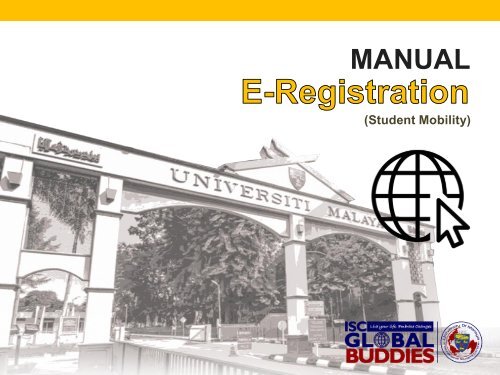Student Mobility_Manual for E Registration
Create successful ePaper yourself
Turn your PDF publications into a flip-book with our unique Google optimized e-Paper software.
MANUAL<br />
(<strong>Student</strong> <strong>Mobility</strong>)<br />
MANUAL<br />
MyUM, SPeCTRUM, Siswamail
MANUAL<br />
Siswamail<br />
Siswamail is an official email <strong>for</strong> students who study at<br />
University of Malaya (UM). This email serves as main channel to<br />
receive in<strong>for</strong>mation from campus community such as<br />
announcements, scholarship offers and etc.
<strong>Manual</strong> | Siswamail <strong>Registration</strong><br />
Log on to “http://siswa.um.edu.my”<br />
Click on “Click Here For New Account Sign Up!”
Click on “I Agree” and Submit<br />
<strong>Manual</strong> | Siswamail <strong>Registration</strong>
<strong>Manual</strong> | Siswamail <strong>Registration</strong><br />
Key in your "Matric Number & Passport Number” and “Submit”<br />
Note: Key in the passport number that you used <strong>for</strong> online application
<strong>Manual</strong> | Siswamail <strong>Registration</strong><br />
This User ID & password is Auto-generated by the system<br />
Key in your Personal Email Address<br />
Click on “Submit” and you are DONE!<br />
REMINDER: Write down your User ID & Password or Snapshot this page<br />
(You will use this User ID and Password to access all UM portal included MyUM,<br />
SPeCTRUM, UM helpdesk, Register Um, etc)
MANUAL<br />
MyUM Portal<br />
MyUM is an online student portal that allow students to<br />
gain access to the relevant in<strong>for</strong>mation and services<br />
offered by University of Malaya
<strong>Manual</strong> | MyUM Portal<br />
Log on to “http://myum.um.edu.my”<br />
Log into “MyUM” using the User ID and Password you<br />
have created from Siswamail
<strong>Manual</strong> | MyUM Portal<br />
Click on the “Inbound <strong>Registration</strong>” to proceed with your<br />
course confirmation
<strong>Manual</strong> | MyUM Portal<br />
(Select) at<br />
least One<br />
Subject or<br />
More <strong>for</strong><br />
SpectrUM<br />
Activation<br />
Click on “Confirm<br />
<strong>Registration</strong>” once you<br />
done select the courses<br />
REMINDER: The “Confirm <strong>Registration</strong>” button allow you to click <strong>for</strong> only one time<br />
There<strong>for</strong>e, kindly make your best decision be<strong>for</strong>e you proceed to “Confirm <strong>Registration</strong>”
<strong>Manual</strong> | MyUM Portal<br />
<strong>Registration</strong> Disabled<br />
Once you have done with the course confirmation, the “Confirm <strong>Registration</strong>”<br />
button will be disabled and change to “<strong>Registration</strong> Disabled”<br />
Any further changes in the course registration will require students to use<br />
“Course <strong>Registration</strong> Form“ to manually register your preferred course at respective faculties
MANUAL<br />
SPeCTRUM<br />
SPeCTRUM is the e-learning plat<strong>for</strong>m that connects<br />
both student and lecturers. It allows students to access<br />
to all the relevant in<strong>for</strong>mation of the registered courses<br />
e.g. Course In<strong>for</strong>mation, Assignments, Assessment
<strong>Manual</strong> | SPeCTRUM Portal<br />
Log on to “http://spectrum.um.edu.my”<br />
Click on “Log in”
<strong>Manual</strong> | SPeCTRUM Portal<br />
Select “<strong>Student</strong>”<br />
Log in using the User ID and Password you have<br />
created from Siswamail
<strong>Manual</strong> | SPeCTRUM Portal<br />
A SPeCTRUM activation link will send to this<br />
email. You need to log into your email and<br />
Click to activate your SPeCTRUM Account<br />
Fill in all the details<br />
Note: Kindly key in your<br />
Siswamail email address<br />
REMINDER: You can only access your SPeCTRUM to check your registered<br />
courses once you activate your account
MANUAL<br />
UM Helpdesk<br />
UM Helpdesk serves as the main channel <strong>for</strong> both<br />
students and staffs to lodge complaints related to any<br />
issues faced within the campus such as Wifi Connection,<br />
Residential College, SPeCTRUM and et cetera
<strong>Manual</strong> | UM Helpdesk Portal<br />
Log on to “http://helpdesk.um.edu.my”<br />
Fill in all the details
<strong>Manual</strong> | UM Helpdesk Portal<br />
Click “ + New ” if you want to<br />
make report on your<br />
SPeCTRUM, Siswamail, MyUM,<br />
Wifi connection, residential<br />
college and et cetera.
<strong>Manual</strong> | UM Helpdesk Portal<br />
Fill in all the details <strong>for</strong><br />
lodging a complaint
L i v e y o u r l i f e , E m b r a c e c h a n g e s<br />
MANUAL<br />
MyUM, SPeCTRUM, Siswamail<br />
MANUAL<br />
Any further queries, you may refer to your respective group buddies<br />
or visit to the International <strong>Student</strong> Centre <strong>for</strong> further assistance<br />
Have a great journey in University of Malaya
MANUAL<br />
(<strong>Student</strong> <strong>Mobility</strong>)<br />
MANUAL<br />
MyUM, SPeCTRUM, Siswamail
<strong>Manual</strong> | Course <strong>Registration</strong><br />
<strong>Student</strong> <strong>Mobility</strong>: Course <strong>Registration</strong><br />
<strong>Student</strong>s are required to complete the course<br />
confirmation in MyUM>Inbound <strong>Registration</strong><br />
COURSE REGISTRATION FORM<br />
For students who would like to either ADD New<br />
Courses or CHANGE Courses,<br />
You have to manually register using the<br />
“COURSE REGISTRATION FORM” and SUBMIT<br />
the <strong>for</strong>m to ISC Office once you finished your<br />
courses selection at your respective faculty or<br />
department<br />
Important Note:<br />
You are required to get APPROVAL<br />
i.e. signature and office stamping from the<br />
respective faculty office <strong>for</strong> registering courses
EASY STEPS<br />
<strong>Manual</strong> | Course <strong>Registration</strong><br />
Course <strong>Registration</strong>: ADD/CHANGE Courses<br />
1<br />
2<br />
Identify the courses that you would like to<br />
ADD & REGISTER<br />
Get APPROVAL (Signature & Stamping) from the<br />
respective lecturer <strong>for</strong> registering the subject<br />
3<br />
4<br />
Ensure all the relevant details including<br />
Course Name & Course Code (e.g. CBEB2301<br />
Resource Management),<br />
Submit your Completed Course <strong>Registration</strong><br />
Form to ISC Office. The period of registering<br />
courses will be within two weeks be<strong>for</strong>e it<br />
appears in your SPeCTRUM
EASY STEPS<br />
<strong>Manual</strong> | Course <strong>Registration</strong><br />
Course <strong>Registration</strong>: DROP Courses<br />
1<br />
2<br />
Identify the courses that you would like to<br />
DROP or REMOVE<br />
Visit ISC Office to write down the course(s)<br />
that you would like to drop in the DROP BOOK<br />
at the front counter<br />
ISC Staffs will process the course dropping accordingly<br />
3<br />
Check your SPeCTRUM to ensure the course(s)<br />
have been removed from your system. The Drop<br />
Course(s) process is within two (2) weeks period<br />
of time<br />
IMPORTANT NOTE:<br />
<strong>Mobility</strong> students cannot drop the course on your own, You must<br />
visit to ISC <strong>for</strong> dropping or removing purposes
<strong>Manual</strong> | Course <strong>Registration</strong><br />
Course <strong>Registration</strong> Form Sample<br />
1<br />
2<br />
3<br />
Course code & Course Name<br />
must be mentioned<br />
Must mention the<br />
Course Code &<br />
Course Name<br />
4<br />
For each course registered<br />
must get the Confirmation<br />
from the Dean’s Office
<strong>Manual</strong> | Course <strong>Registration</strong><br />
Important Details<br />
COURSE ADD/DROP PERIOD:<br />
12 th Sept 2018 – 21 st Sept 2018<br />
ISC Officers in charge:<br />
Puan Dayang & Puan Ayu<br />
• Please MAKE SURE that you have decide which course to<br />
register and submit to ISC Office using ONLY ONE FORM<br />
• Course registration will be done manually by ISC<br />
• Telephone No. provided by the students must be active and<br />
can be contacted within Malaysia