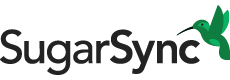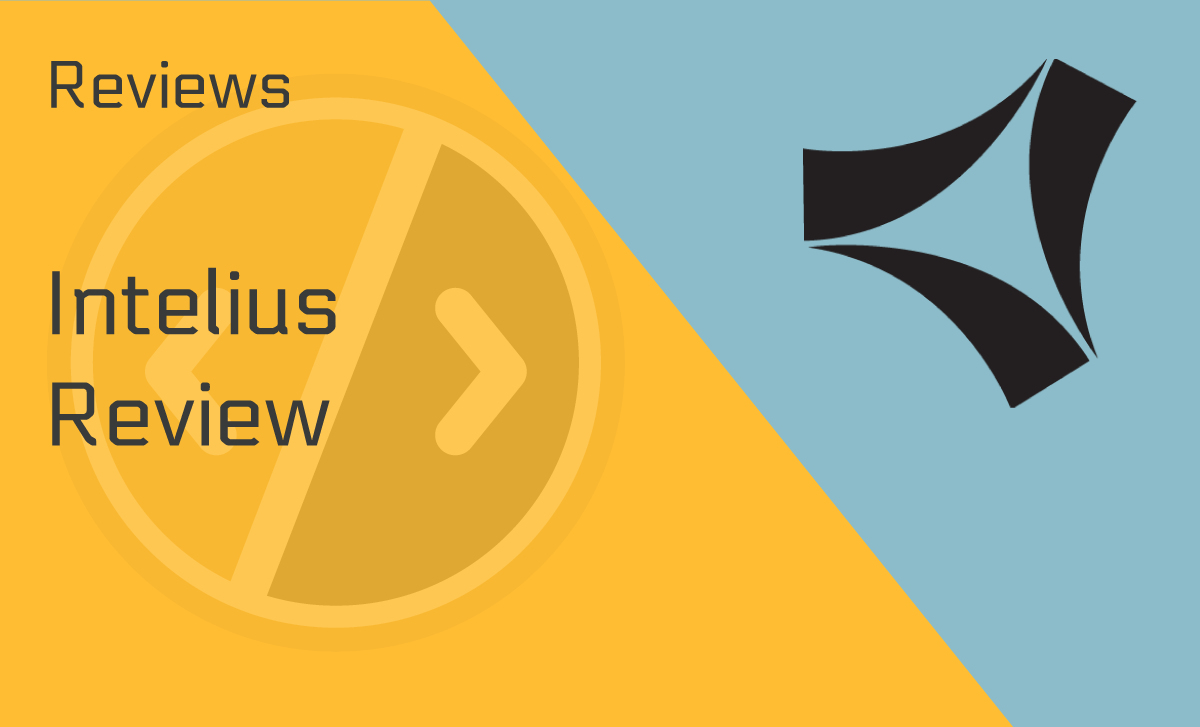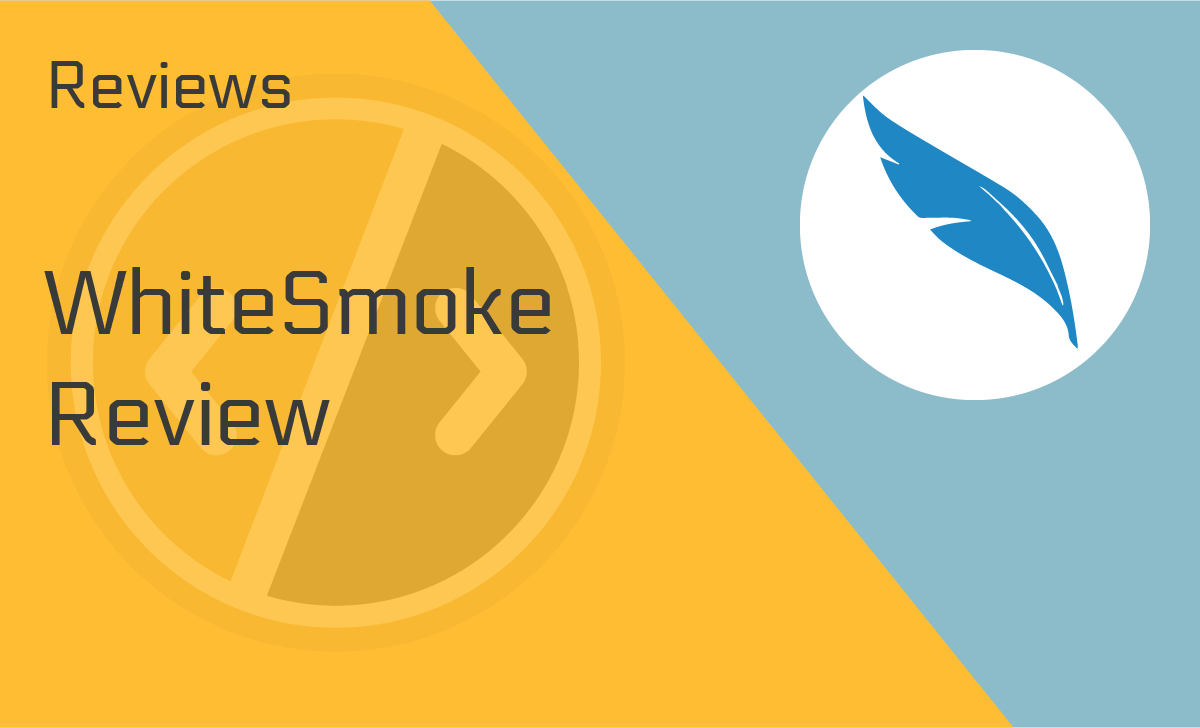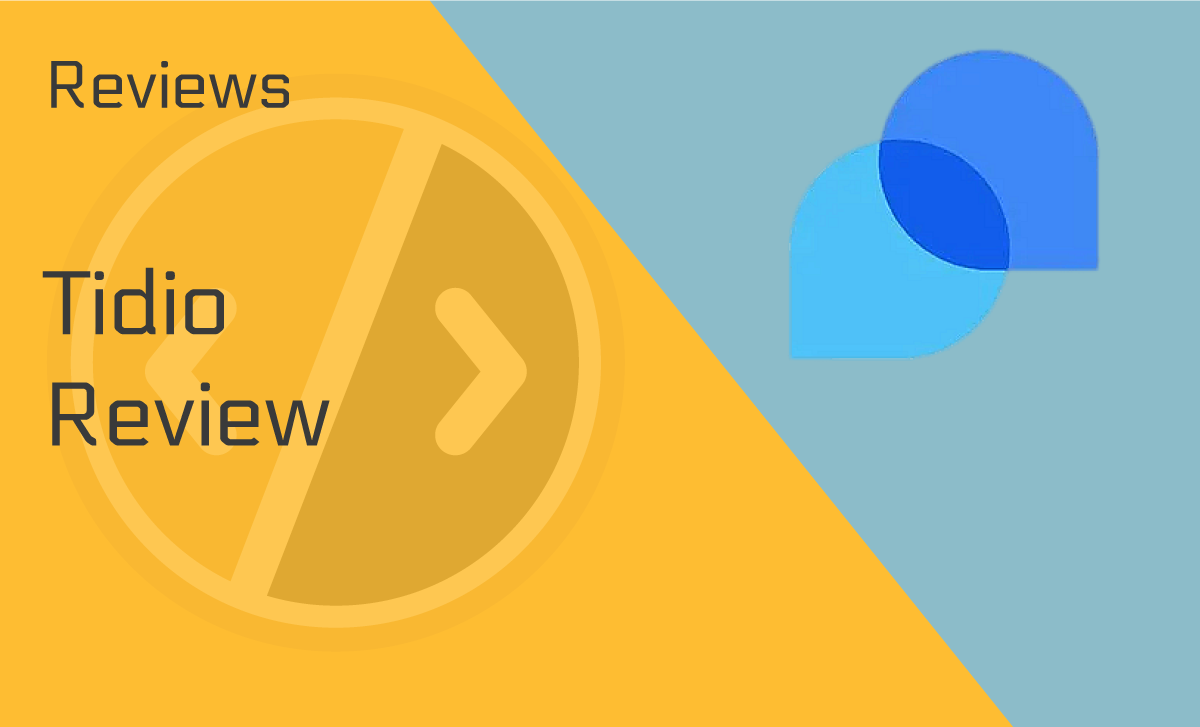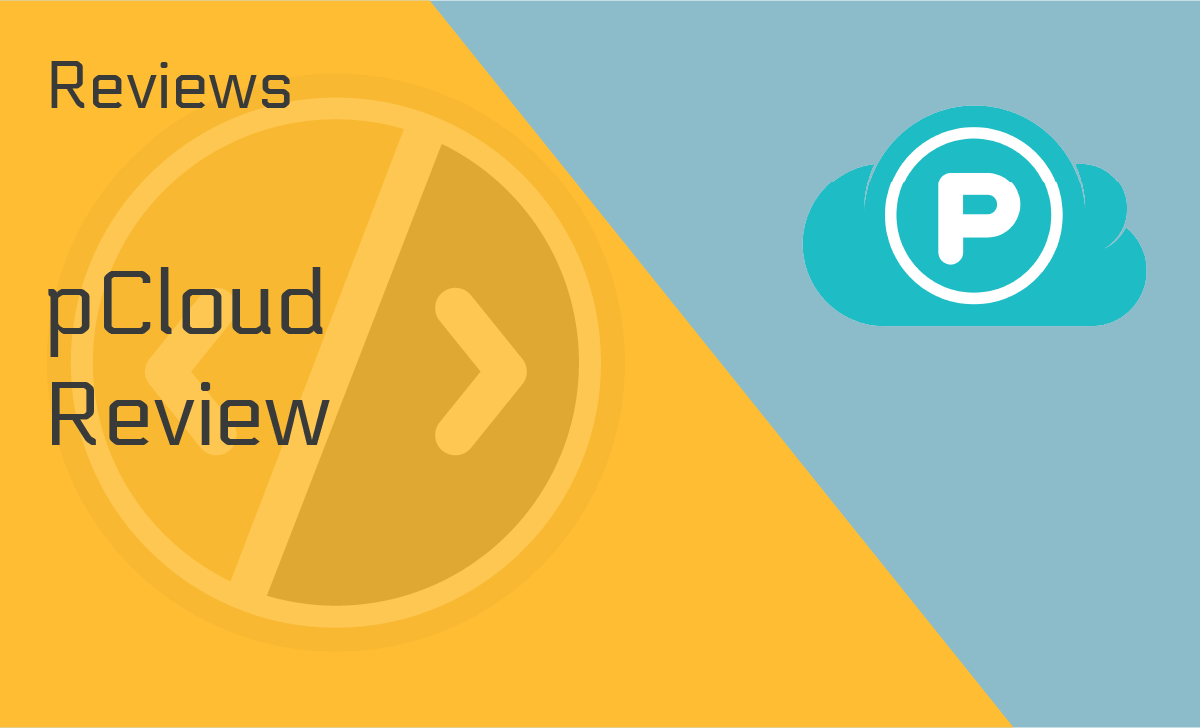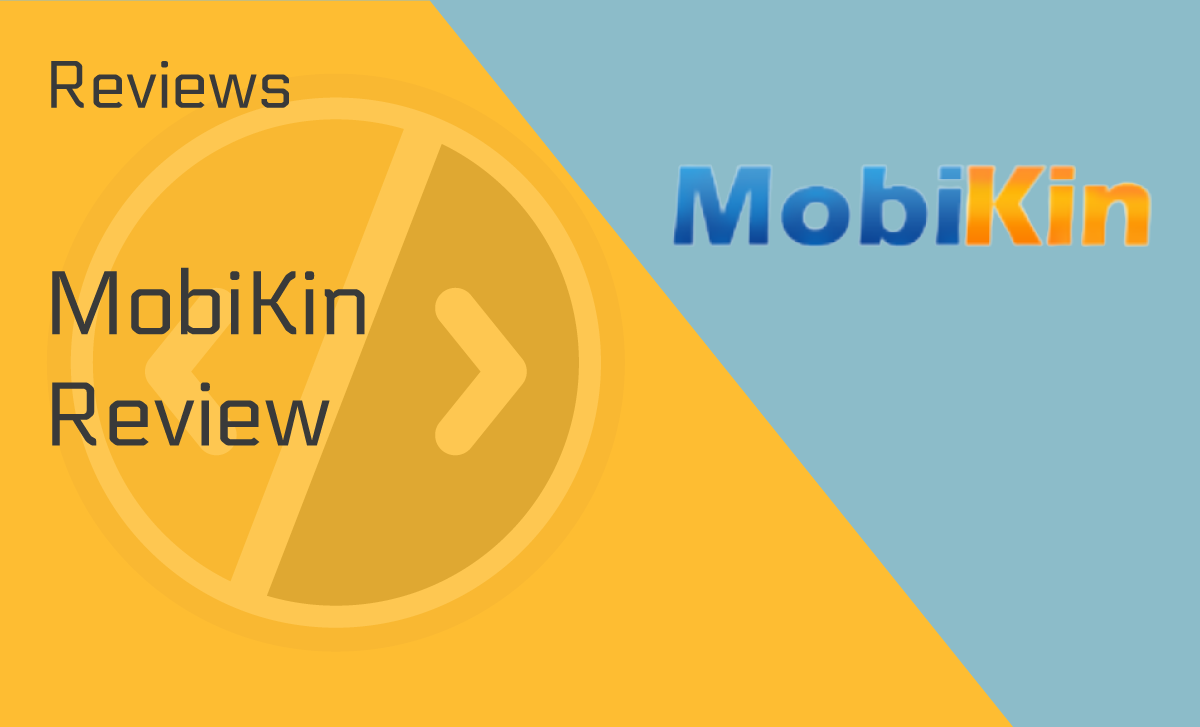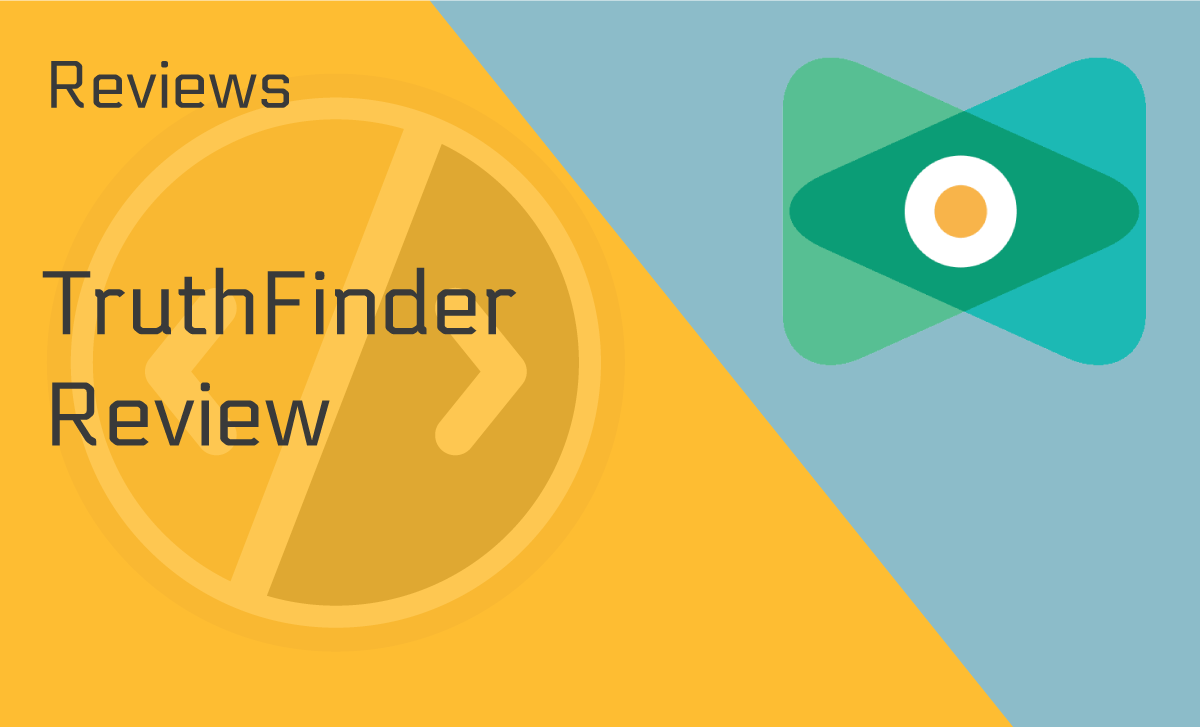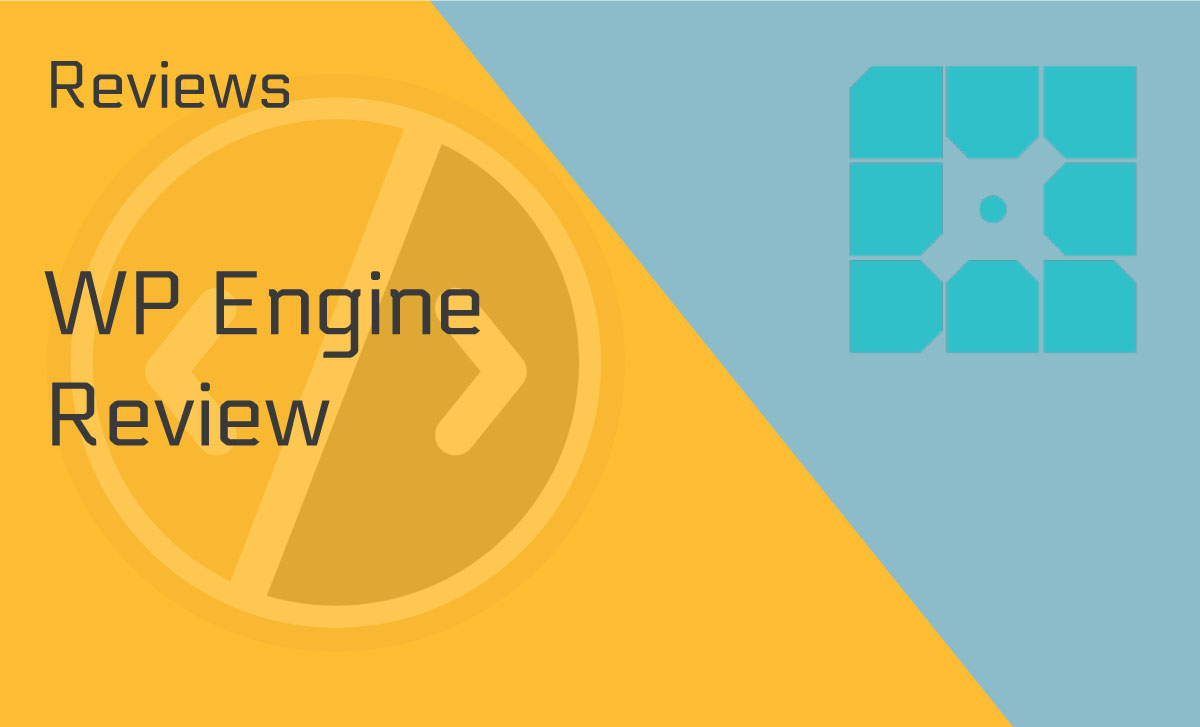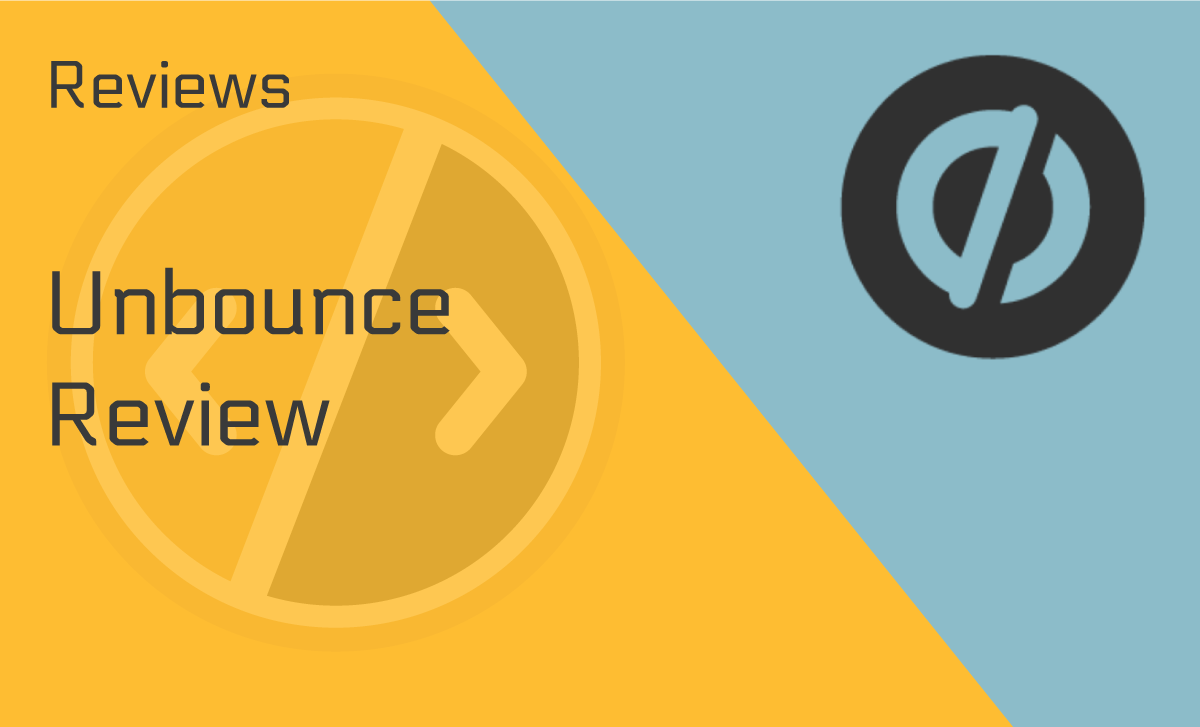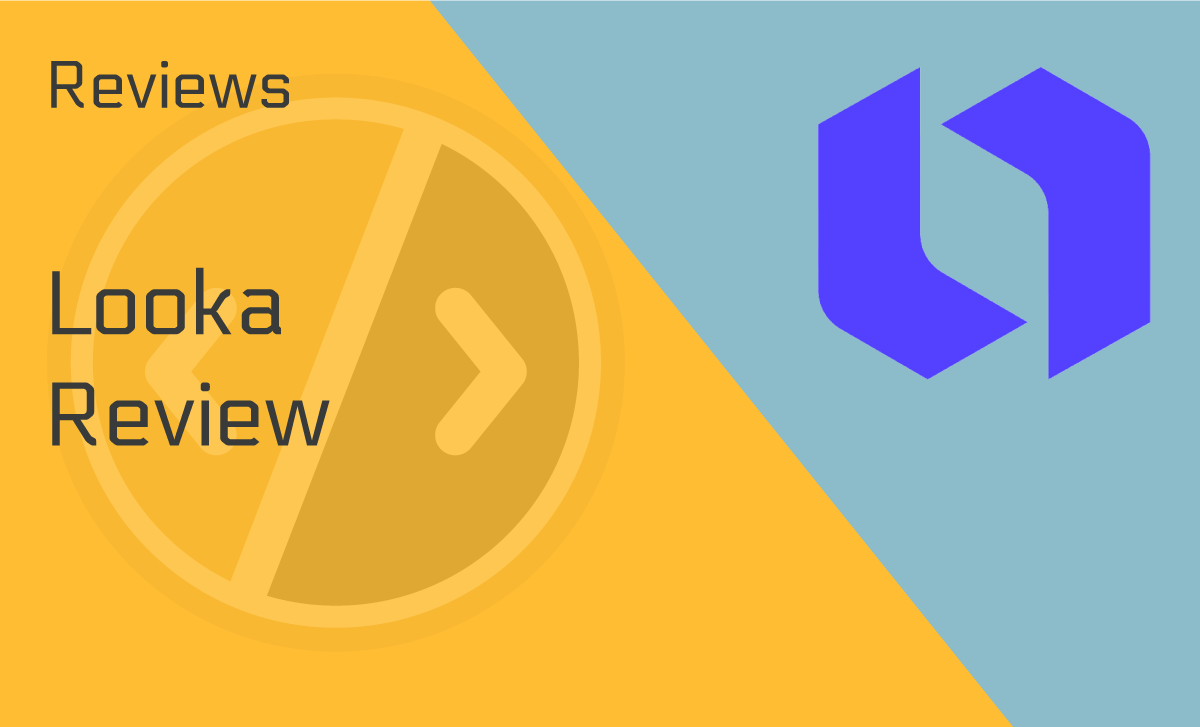SugarSync Review
Published: October 30, 2021
- Scheduled backup: Available
- Disaster recovery: Available
- Privacy & security: AES 128-bit
- External data hard drive: No
- Speed: Great
- Online file sync: Yes
- Continuous data backup: Available
- Cloud storage: No
works on:
Best For
Reliable file and cloud syncing service
STRENGTHS
- Easy to configure and use
- Intuitive desktop client
- Robust SugarSync iOS and Android apps
- Secure AES-256 bit encryption
WEAKNESSES
- No Linux app
- No end-to-end encryption
PRICING PLANS:
Personal - 100GB
$7.49/month
Personal - 250GB
$9.99/month
Personal - 500GB
$18.95/month
Business - 1000GB
$55/month
SugarSync reviews have always insinuated the platform to be controversial. Some praise the tool’s ease of use and security. But some reviewers claim it’s not up to par with competitors.
They recently revamped their apps, resolving issues that users encountered.
So, the question is:
Is the new SugarSync worth it?
Let’s find out!
What Is SugarSync?
SugarSync is an easy-to-use cloud storage and file sync platform. You can use it for online backups, syncing information across devices, and collaborating on files and folders.
The platform stands out with a sleek and intuitive interface, multiple integrations, and advanced security. Their simple UI, the unlimited number of devices for all plans, and their commitment to safety make SugarSync one of the best cloud storage solutions.
Device Compatibility
While researching for our SugarSync review, we discovered that SugarSync download options include:
- SugarSync app for Windows 7, 8.1, and 10
- SugarSync for Mac 10.12 and higher
The minimum RAM requirement is 4GB. You can also use the SugarSync app on Android and iOS.
SugarSync isn’t available for Linux. You can only use the web application to access, download, and share files.
Ease of Use
SugarSync reviews say it’s the best file-sharing site for beginners.
To get started, go to Sugarsync.com and sign up. The web client provides a quick tutorial, guiding you through the main features. Installing and configuring the SugarSync desktop app is just as easy.
As a bonus, when you get the SugarSync download for Mac or Windows, the platform gives you some extra storage. It’s a lot of plus points for them since users look for a seamless experience first of all.
SugarSync Features
SugarSync reviews for 2021 show that it has everything you need from online storage and file syncing software. It backs up your files, keeping them safe and accessible, provides collaboration tools, and seamlessly integrates with other software.
But there’s more!
SugarSync comes with unique benefits that set it apart from competitors. Here are some of the best ones:
Robust SugarSync Apps
The desktop and mobile apps are sleek, fast, and functional, based on our experience while doing this Sugarsync review. You can upload a file to the cloud with the click of a button.
SugarSync automatically backs up your photos and videos on mobile, making sure you don’t lose any precious memories. SugarSync is user-friendly on both desktop and mobile, making backup and sync across devices an effortless, fuss-free affair.
Protected Folders
SugarSync backup reviews praise this feature!
To protect you from ransomware, SugarSync uses a feature called Protected Folders. With Protected Folders, SugarSync keeps up to 12 backup versions of your folders.
To start using folder protection:
- Right-clicking on any folder,
- Select “Create Protected Folder,”
- Configure the number of copies, and
- Set the schedule for backups — daily, every three days, weekly, every two weeks, or monthly.
Unlike file versioning, these backups count against your cloud storage limit. So, be selective about the folders you choose and the frequency you set up.
SugarSync Manager
According to many SugarSync reviews, the platform features an intuitive and functional manager for file organization and control, and indeed it does.
The SugarSync file explorer is easy to use on desktop, mobile, and web with a simple UI and a universal look across platforms.
Rich Sharing and Collaboration Tools
SugarSync comes with several handy file and folder sharing features. It’s worth checking them out before giving SugarSync a rating.
- Shared folders. Add clients, co-workers, or friends to your shared folder to work together on files. Control permissions by sharing as “read-only” or giving users editing rights.
- Public links. Generate a public link for any file or folder to make them downloadable with no registration needed.
- Outlook links. With the Microsoft Outlook integration, you can send public links instead of email attachments. SugarSync tracks the number of downloads, and you can disable the link at any time.
SugarSync Integrations
Another thing SugarSync reviews from 2020 praised and is still incredible is the available integrations.
SugarSync integrates smoothly with any software ecosystem — you can connect it to over 2,000 different apps. Some of the most popular integrations include:
- G-Suite applications like Gmail, Google Sheets, Google Calendar, and more.
- You can use Slack to let your team know about new files and folder updates.
- You can optimize your project management by automating SugarSync’s integration with Trello, Asana, Basecamp 2, and Wrike.
- It’ll also allow you to streamline marketing activities with SugarSync’s MailChimp and HubSpot integration, as well as seamless social media communication.
SugarSync also integrates with other cloud storage services like Dropbox, Box.com, and Google Drive.
SugarSync Security
Is SugarSync secure? How strong is it?
SugarSync uses AES 256-bit encryption to process all file transfers.
A 256-bit private key has 2256 possible combinations. It’s a 78-digit number of combinations to check if you’re trying to break the encryption. Even a supercomputer would take millions of years to crack it.
In short: SugarSync encryption is unbreakable.
The Protected Folders feature is another layer of security for your files. By keeping folder backups, SugarSync prevents ransomware attacks on your information. It’s something to ponder since ransomware attacks quadrupled last year.
However, unlike other SugarSync alternatives, SugarSync’s security doesn’t have end-to-end encryption. It means the company does have access to your files and could hand them over to law enforcement if served a notice.
SugarSync Login and Setup
Getting started with SugarSync is as easy as a breeze. The SugarSync Windows 10 download and setup took us less than ten minutes. You have to manually select the folders you want to sync through the File Manager. SugarSync does the rest for you.
It’s a quality it shares with other free alternatives to SugarSync. Once on the cloud, you can also sync the files locally on different devices for offline access. You can also share files and folders either privately or by creating a public link.
SugarSync Devices
SugarSync is available on iOS and Android, and it has most of the desktop app functionality. You can use it to backup your photos and videos, free up space on your phone, and access and manage files on the cloud.
The SugarSync Android app was installed quickly and worked smoothly on our device. The features we loved and that we can give a good SugarSync rating are the following:
- Stream music from SugarSync — the app has an integrated media player that allows you to stream songs you’ve uploaded on your account.
- Automatic photo and video backups — make sure your memories are safe by setting up auto-sync.
- PIN for extra privacy — keep your files safe from prying eyes by setting a PIN code to access the SugarSync app.
Upload and Download Speed
The platform doesn’t restrict your speed, no matter if you’re on a free or paid plan. That said, some SugarSync user reviews report occasional slow upload speed, usually due to the bandwidth throttling.
When you first install SugarSync, the speed is automatically set to 80% bandwidth (Medium).
To change it, go to Preferences -> Bandwidth and use the slider to set upload speed. Drag it up to High (100%) to make sure the file/folder uploads quickly, or choose Low (10kB/s) to save on network usage.
SugarSync Pricing and Plans
SugarSync keeps it pretty simple and offers two plans:
SugarSync Personal
The platform is easily one of the best personal cloud storage options because all personal plans have the same benefits.
You can sync folders across all your devices with unlimited file size or upload speed. If you run out of space, you can upgrade to one of the higher-tier SugarSync plans:
- 100GB for $7.49 per month
- 250GB for $9.99 per month
- 500 GB for $18.95 per month
However, unlike the SugarSync alternative, Dropbox, or PCloud, for that matter, it doesn’t have a free forever plan.
But you can use the referral program to get even more storage space. Even if your friend cancels after the 30-day trial, you get to keep 500MB extra. If they sign up for an account, both of you get 10GB extra.
SugarSync for Business
SugarSync corporate solutions start at $55 per month (or $660 per year) and guarantees:
- 1TB of storage space.
- Admin control through the advanced dashboard.
- Dedicated phone support to quickly solve any SugarSync problems.
Furthermore, while checking the SugarSync cost, we discovered that you have more control over your account with a business plan, and you can make sure operation-critical information is safe.
Admins can delegate access, set storage limit permissions, and remote wipe devices. If an employee leaves the company, you can easily delete files and restrict their access to prevent privacy breaches.
SugarSync Support
SugarSync’s help center and support team pleasantly surprised us. Their knowledge base is extensive and can usually answer any question.
Our SugarSync review can confirm that you can get in touch with SugarSync customer service via email, a ticketing system, a live chat that most users prefer, or chatbot support that 63% of people trust with their most sensitive information.
The last two (live chat or chatbot) set SugarSync apart from most of its competitors that don’t have these channels in their customer support.
We contacted customer service twice, and both times, they answered emails in under one hour. It’s far quicker than average, and it’s one of the main advantages of choosing SugarSync.
SugarSync User Reviews
Some of the user reviews used to be quite critical. The main issues included:
- SugarSync was down too often.
- The platform was too pricey.
- Free trials were hard to cancel (you had to contact customer service personally).
Thankfully, the company has improved several technical aspects of the service, making it much more reliable and enhancing the user-friendly UI even more. And, yes, you can now cancel your SugarSync account with the click of a button.
SugarSync Alternatives
How does SugarSync stack up to other syncing and storage options? We’ll scrutinize some of its major competitors to see if SugarSync can keep up with them. Some of them are on the more famous side, so let’s see how they fare in the competition.
OneDrive vs. SugarSync
OneDrive excels at sharing and collaboration, and it has the same highly efficient customer support as SugarSync does.
However, as mentioned earlier, OneDrive is one of those competitors that doesn’t have live chat or chatbot support.
OneDrive doesn’t sync external hard drives, nor does it have the protected folder functionality. They also set file size limitations.
Google Drive vs. SugarSync
Google Drive shares a lot of the limitations of OneDrive. Your file uploads have a size limitation, and you can’t set automatic backups. Syncing external hard drives or NAS servers is also off the table.
But Google Drive excels in integrations. Both Google Drive and SugarSync are pretty affordable, except that the latter doesn’t have a free forever plan that Google Drive has.
SugarSync vs. Dropbox
Dropbox is a popular alternative offering a lot of similar SugarSync features.
You can use protected folders, version and restore files, and automatically backup photos and videos from your phone with both services.
However, Dropbox lacks in the sharing and collaboration aspect. You can’t control folder permissions, nor can you share multiple folders at once.
Our Verdict
Easy-to-use, secure, and versatile, SugarSync has improved tremendously over the past years, which numerous positive SugarSync reviews, including ours, prove.
While some aspects still need polishing, e.g., the lack of a Linux client, the platform is still one of the best online storage options for personal and corporate use.
FAQ
How does SugarSync work?
You can get started with SugarSync by signing up on the website. You can choose an account immediately or try it free for 30 days. The 30-day free trial requires you to add payment information, but you can cancel it at any time.
The SugarSync download is available for Mac and Windows, as well as different mobile devices.
How do you use SugarSync?
Once installed, you can start syncing folders. From the desktop app, click “Manage Folders” and select the folders you want to backup. Avoid syncing folders with active programs or databases (e.g., Outlook) to backup Outlook data and use the app integration instead.
To share files/folders, go to the “Sharing” tab on your SugarSync account. Click “New Share” and select whether you want to share privately or as a public link.
You can speed up collaboration by importing your contacts from Gmail, Yahoo, or Outlook or adding them manually.
What is SugarSync manager?
SugarSync doesn’t automatically sync all of your folders. Instead, you select folders and files to sync via the file manager.
With the SugarSync manager, you can control and organize your files and manage sharing and permissions. It’s the universal media synchronization engine that helps you manage to sync your files across various operating systems.
Is SugarSync secure?
Yes, SugarSync is a secure cloud storage and file-sharing software.
The platform uses 256-bit encryption for all data transfers, making sure nobody can intercept and steal your information.
For additional peace of mind, you can use the Protected Folders function to create regular backups of your most important folders and protect them from ransomware.
How do I cancel SugarSync?
You can cancel your SugarSync account at any time. Here’s a step-by-step cancellation process:
- Log in to your account.
- Click your username at the upper right corner of the page.
- Click on “My Account.”
- Click “Change.”
- Click on “Cancel My Account.”
- Complete the onscreen steps.
There you have it. Canceling your SugarSync account is as easy as signing up — another reason why SugarSync reviews praise the software.