Breadcrumbs
How to change the Admin Password on the Tenda N301 Wireless Router
Description: This article will show how to change the administrator password for a Tenda N301 wireless router. This is the password used to access all settings of the router.
- Open a web browser, type 192.168.0.1 in the address bar, and then press Enter.

- Enter the current password for the router (the default password is admin) and then click OK.
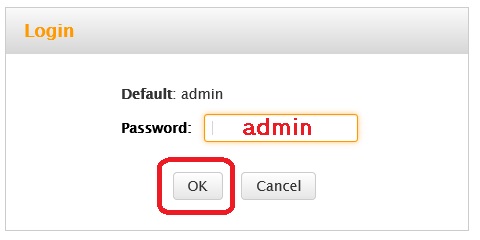
- Click Advanced to access the advanced router settings.
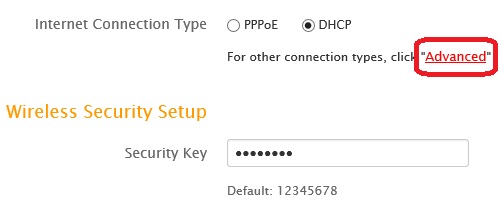
- Click Tools at the top menu bar.

- Click Change Password located along the left side.
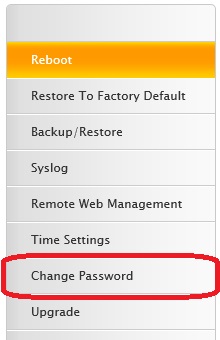
- Enter the current password in the Old Password box, then enter the new password into both the New Password and Confirm New Password boxes. Finally, click OK.
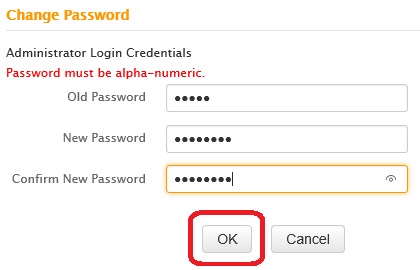
- Click OK on the popup message, confirming the password change. The administrator password for the router has been successfully changed.
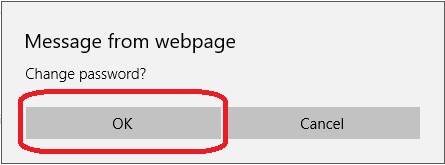
Technical Support Community
Free technical support is available for your desktops, laptops, printers, software usage and more, via our new community forum, where our tech support staff, or the Micro Center Community will be happy to answer your questions online.
Forums
Ask questions and get answers from our technical support team or our community.
PC Builds
Help in Choosing Parts
Troubleshooting
