There’s a change in the way Microsoft 365 works with a sign-in to a Microsoft account. This applies to Word 365, Excel 365, PowerPoint 365 and other Office apps.
Up to recently, Microsoft 365 / Office 365 has worked normally either when signed into a Microsoft account or not. Having a Microsoft account wasn’t required to use the software, though it had more features with a valid account.
The sign-in is shown on the right-side of Microsoft 365 title bar like this:

Without a sign-in like this:

Since Office 365 / Microsoft 365 started as an annual plan ‘subscription’, the programs have worked without a sign-in – at least for a little while.
The software still had to be activated and the 30 day licence check still applies but licenced Office would work for a little time without a Microsoft account login.
The official Microsoft position
According to Microsoft, a Microsoft account linked to a current Microsoft 365 plan is required to use Microsoft 365 software.
“Office remains activated as long as you’re signed in. If you sign out, your account’s license is removed and the app is deactivated. You can view and print files, but not create or edit files.”
That’s been the practice for some time but it wasn’t officially confirmed by Microsoft.
Since October 2018, Microsoft 365 is licenced by logins not installs. You’re allowed to login to five devices at any time to use Microsoft 365 software.

What’s actually happening
The ‘by the book’ rule where sign-in is required is now the way Office software works . For some time in 2020, application of the sign in rule was inconsistent but now it’s become the norm for sign in to be required – almost.
Here’s what our test machines and Office Watch friends are seeing now. Sign out of Microsoft 365 software and you’ll get this warning message.

Sign out of Office
Signing out will remove your account from this and Office apps. Save any Office files that sync to the cloud (such as OneDrive) before you sign out. The complete the process, close all Office apps.
When you’re ready to edit files on this device, sign in to Office again.
As we’ll see, this message is carefully worded.
After signing out of Word, for example, it still works completely! Editing, Saving, Printing, etc are all available without a Microsoft account login. Even cloud features like Icons, Stock Images, Rewrite/Editor and spelling suggestions work “sans login”.
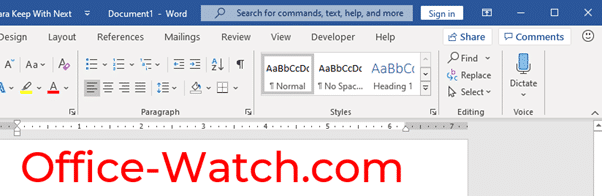
Microsoft’s warning message, see above, says “To complete the process, close all Office apps.” But if you keep the programs open after sign out they’ll still work. Some cloud-based features only work with a Microsoft account login. Most obviously, direct OneDrive access isn’t available. However, it’s possible to work with documents synced to the local computer. The OneDrive app login is separate from the Office/Microsoft 365 login.
It is a good idea to save all cloud-stored documents before signing out. However the sign-in for OneDrive sync is separate from the Microsoft 365/Office program sign-in. OneDrive sync on Windows or Mac should still work after you’ve signed out from Word, Excel etc.
Only when you close down the Office/Microsoft 365 software that it becomes disabled. Same applies if you try opening another Office program after signing out. In other words, the licence check is only done when the program is started or at sign-in.
When you start a Microsoft 365 program after signing out, you’re first presented with a Product Key prompt. That’s a strange first prompt because most people just need to sign in to their Microsoft account. Close that dialog and more appropriate ‘Sign in to set up Office’ options appear.

Choose ‘Sign in’ and login to a Microsoft account with Microsoft 365 licence attached.
Is Microsoft account now required?
A Microsoft account login is now required to use Microsoft 365 software. There are reports and we’ve been able to replicate this behavior on Microsoft 365 installations, as described above.
- Sign out of a Microsoft account in Word 365, Excel 365, PowerPoint 365 or Outlook 365.
- Signing out of one app applies to all Office 365 apps immediately.
- The apps are fully functional if kept open and running after sign out.
- Close all Office/Microsoft 365 apps.
- Restart one Office app, say Word.
- Office doesn’t operate without a Microsoft account login. If you don’t sign in or provide a Product Key, the software is mostly disabled.

“PRODUCT NOTICE Most of the features of Word have been disabled because it hasn’t been activated” with an Activate button.
Most features are disabled except viewing and printing but no editing.
Does it matter?
For the vast majority, this change won’t matter because they use Word, Excel etc with a sign-in.
There are situations where it might be useful to use Office apps without a sign-in. Maybe sharing a computer temporarily but don’t want that person to access your recent documents list etc? That’s still possible by signing out of the program but leaving the software running.
Rental by person not for a device
The change is another way Microsoft is tightening their control over how and when customers use Office software.
It’s consistent with Microsoft’s change in licensing from a ‘per machine’ or ‘per installation’ approach to a ‘per user’ system. That change happened back in 2018: The new Office 365 licence system starts today
These days Microsoft 365/Office 365 is a software rental service where each customer pays to use Office software on any device.
Microsoft 365 licences, are you paying too much and for too many?
The new Office 365 licence system starts today
Restart or renew Microsoft 365 licence before going offline
Check your Microsoft 365 licence ‘grace period’
6 steps to saving on Office 365 renewals or first purchase