How To Change Verizon FIOS Router Admin Password
Default passwords must be changed. Nowadays, most of us rely on the Internet for our daily activities which include sensitive and financial information over the internet. For example, when we’re making payments online, logging into our emails, etc. If you have not changed your default password, then you’re personal information is at risk of being stolen. This is why default passwords must be changed.
When Verizon sets you up with their routers, there are two passwords. The first one is for logging into the router, and the second one is the Wi-Fi Password, which is the network key to connect to the router.
For someone to get into your network, it is your Wi-Fi network key they will need first, which is usually “not an easy guess” by default. BUT let’s assume that somehow, the key is compromised and the attacker has successfully connected to your router from next door, and now they’re into the network using the default password for logging into the router.
Here’s what they can do
a) They can sniff the traffic.
b) Passwords / Financial and Bank Information is visible.
c) If Phones and other devices are connected to the same network (they can view conversations)
d) Use your network to carry out illegal activities online.
Knowing how important it is to change the passwords, we’ll now get to the steps.
Find and locate your default gateway IP Address. To do this, Hold the Windows Key and Press R. Type ncpa.cpl and Click OK. Identify, how you’re connected to the router (wired or wireless). If wireless, then right-click the Wireless Network Connection and Choose Status -> Details. And if Wired, then repeat the same for Wired.
Note down your Default Gateway IP Address from the IPv4 Default Gateway Field.
Now, type this IP Address in your browser’s address bar and login with the default username and password; if you don’t know what it is, then give a quick call to a Verizon Tech so they can tell this to you over the phone.
Call 1-800-VERIZON(1-800-837-4966)
You can get the same information from manuals and the internet, but I do not want you to spend time looking for something you can quickly get from Verizon. Once you have it, log in and hop over to the Wireless Settings tab, from where you can change your Wi-Fi password, and from the Administration tab or Quicklink “change login username and password”, you can change the password to login to the router.
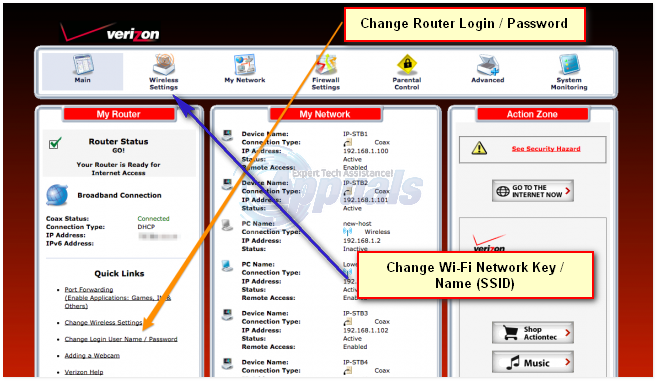
Make sure you take a note of your new passwords and store it in a safe place, in case you forget it; you will need to reset routers and setup all over again.
The aim of this guide is not to give you direct and exact steps but to provide a general understanding from where you can pick things up yourself and continue to apply the knowledge learned in this guide to any router, and any replacement of different router models in the future.