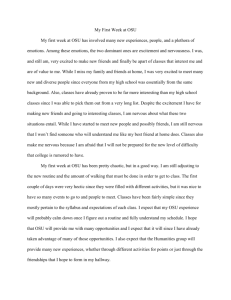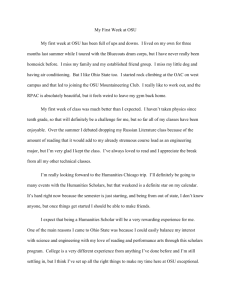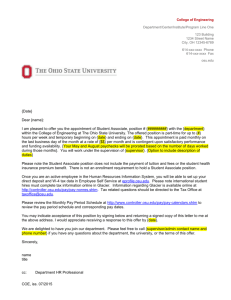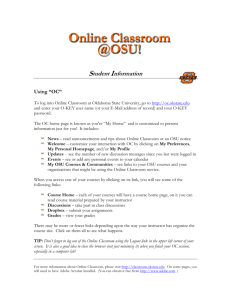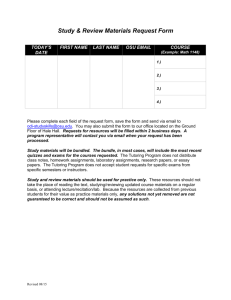Help Desk Presentation
advertisement

COM Orientation Using OneSource The first time you log into OneSource, you’ll be asked to select a home page. Please choose an page that reflects your responsibilities at OSUWMC. You can always change your page at a later date. 2 Help Desk Website Located on OneSource home page under “MyWorkplace” Contains useful information regarding many common questions received by the Help Desk Easy to read step-by-step instructions Visual aides 3 Forwarding OSU campus email Log in to my.osu.edu with your OSU credentials (name.#) Click “Change E-Mail Delivery” on the left side of the page Select “Deliver my email to the following address:” and enter your OSUWMC email address in the box below. 4 Accessing Webmail While on OneSource, click the “Email” link at the top of the page. Use your OSUWMC credentials to log in. You can also visit the site manually anywhere at http://webmail.osumc.edu 5 Webmail Overview 6 Email Signatures 7 Personal Folders vs. Public Folders Personal Folders can be very helpful when trying to organize your email messages Public Folders are public places to store Outlook items for sharing Can contain group calendars, email accounts, contacts, documents, etc. DO NOT use these to store personal or sensitive information 8 Spam Filter https://spam.osumc.edu/ Spam Filter notifications come to your Inbox “View” will take you to your spam filter account “Release” will send the email to your Inbox “Safelist” will add the address as an approved sender “Not Spam” alerts the spam filter that it has captured a false positive 9 10 10 “View” will take you to your spam filter account “Release” will send the email to your Inbox Access the spam filter any time by visiting https://spam.osumc.edu/ Out Of Office Use “Automatic Replies” to set an Out of Office message Designate a specific Time/Date range in which would want the message to reply Create different messages for contacts from both inside and outside of OSUWMC 11 OSUWMC Email Archive Every mail account at OSUWMC is subject to 90-day message archival You can access older messages via the “OSUMC E-mail Archive” folder in Outlook Not available via Webmail The Archive contains all messages ever received by the account The Archive is configured to mirror your mailbox hierarchy Search or Browse messages Access the archive any time at nearpoint.osumc.edu 12 Secure Mail SecureMail is used to protect patient information and to ensure compliance with HIPAA requirements. It provides OSUWMC employees a way to share confidential information (e.g. medical record numbers, credit card numbers or social security numbers, etc.) with external recipients securely. OSUWMC employees can send secure e-mail messages by adding [Secure Mail] somewhere on the subject line. The brackets, [ ], must be included. The words “Secure” and “Mail” are not case sensitive. EXAMPLES: • Your Blood Results [SECURE MAIL] • Hospital Statement for MRN# 123456 [SECURE MAIL] Recipients can access these messages by clicking the link provided in the e-mail notification indicating they have a secure message. They will first be prompted to create an account. They can also access the mailbox at any time by using the address https://SecureMail.osumc.edu/messenger 13 WebEx Conferencing Schedule phone and web conferences Integrates into Outlook One-click meeting creation Share presentations or demonstrate applications by sharing your desktop Toll free dial in number available In order to have WebEx Productivity Tools installed, submit a Non-Catalog Request through eServices or call the Help Desk at 293-3861, option 2. https://osumc.webex.com 14 What is ? OSU Provided Online Cloud Storage Offering Partnered with Box.com 50GB per user (10x more than personal accounts) Available to all faculty & staff Uses OSU Logon ID (lastname.#) accounts only Only approved online/cloud solution for OSUWMC Personal files OSUWMC information classified as limited or public Not approved for information classified as restricted 15 What are some use cases? Access information from anywhere via web Apps available on mobile devices (iPhone, Android, etc.) Share files with other people using BuckeyeBox Synchronize files between multiple devices All of OSU - Not just the Wexner Medical Center Departmental folder options available upon special request 16 How do I setup my ? Setup your account by going to http://box.osu.edu Must know your OSU Logon ID (lastname.#) & password Account issues go to OSU IT Service Desk (688-HELP) Once setup access your BuckeyeBox: Internet browser - https://osu.box.com/login Mobile device – Install the app from the app store Synchronize files between computers using BoxSync Help Desk can install BoxSync on OSUWMC computers Creates a folder “My Box Files” and automatically uploads files placed in folder to BuckeyeBox Monitored for restricted information 17 To use or not to use If you suspect the information is restricted, don’t put it in BuckeyeBox The BoxSync tool cannot be used on Auto-Logins or other shared devices BuckeyeBox is the only approved cloud service for OSUWMC devices BuckeyeBox is just one of many options to store information Questions on where to store your data? Call the OSUWMC Help Desk at 3-3861 18 Questions? 19 Email Overview 20 Group Memberships Every OSUWMC employee is a member of various email distribution lists You can see which lists you are a part of by looking yourself up in the Address book, rightclicking on your name, and selecting “Properties.” The “Member Of” box will list all mail groups and distribution lists that you belong to. 21 Delegate Access Gives others permission to receive items and respond on your behalf Can be found under the “Account Settings” button under “File” menu in Outlook 2010 Different permissions can be given for each different area of your Outlook account Multiple people may be assigned as delegates for the account 22 Email Signatures 23 Email Signatures Continued Or…. 24 Personal Folders vs. Public Folders Folders are public places to store Outlook items for sharing Can contain group calendars, email accounts, contacts, documents, etc. DO NOT use these to store personal or sensitive information 25 Out Of Office Use “Automatic Replies” to set an Out of Office message Designate a specific Time/Date range in which would want the message to reply Create different messages for contacts from both inside and outside of OSUWMC 26 OSUWMC Email Archive Every mail account at OSUWMC is subject to 90-day message archival You can access older messages via the “OSUMC E-mail Archive” folder in Outlook The Archive contains all messages ever received by the account The Archive is configured to mirror your mailbox hierarchy Search or Browse messages Access the archive any time at nearpoint.osumc.edu 27 WebEx Conferencing Schedule phone and web conferences Integrates into Outlook One-click meeting creation Share presentations or demonstrate applications by sharing your desktop Toll free dial in number available In order to have WebEx Productivity Tools installed, submit a Non-Catalog Request through eServices or call the Help Desk at 293-3861, option 2. https://osumc.webex.com 28